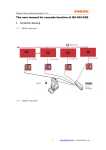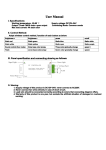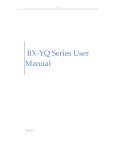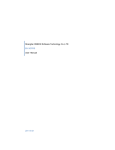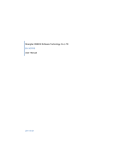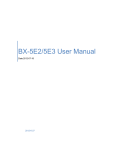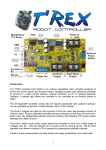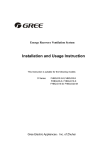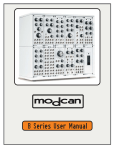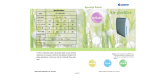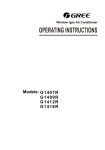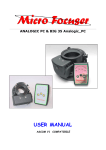Download Smart Scan Configuration User Manual Date
Transcript
Shanghai Onbon software technology Co.,Ltd The User Manual of Smart Scan Configuration for BX-5Q series 1. Smart Scan configuration 1.1 Intelligent scan configuration / Smart scan configuration (Only for BX-5Q series) Click "Setup" → "display parameter configuration" → input" 888 " 1.2 Scan frequency Click the trangle mark as to select the scan frequency, like the picture showed, the default is 8.00, also you could set according to your requirement. 1 www.onbonbx.com | [email protected] -1 - Shanghai Onbon software technology Co.,Ltd 1.3 Line blanking time Select according to your requirement. 1.4 Refresh frequency Like the picture showed, the default is 488hz, the higher the refresh frequency of the screen, the better moving effect it will be. Also the dark light will be more obvious, conversely, will be not obvious. 1.5 Gamma configuration There are three colors for Gamma configuration,"red" "gree" "blue". The gamma of every color is from 2.0 to 6.0, default is 2.0, you could set according to your requirement. 2 www.onbonbx.com | [email protected] -1 - Shanghai Onbon software technology Co.,Ltd 1.6 The basic operations of "Smart scan configuration" Click "Setup" → input" 888 " →”scan configuration”→ "Smart scan configuration", enter into the screen,like the picture 5-27 showed: First step Select the correct "module width" 、 "driver chip" 、 "output for pixel route"(from J1 to J10, total 10 outputs, you could set according to your requirement) 、 and "no 138 on the module"(choose if your module without 138, do not choose if your module with 138)、 and "cascade direction" Second step Click "next step" , select the "display status" 3 www.onbonbx.com | [email protected] -1 - Shanghai Onbon software technology Co.,Ltd Third step Click "next step", select the "display status" Fourth step Click "next step", select the corresponding color Fifth step Click "next step", select the corresponding "screen lights up the number of rows" 4 www.onbonbx.com | [email protected] -1 - Shanghai Onbon software technology Co.,Ltd Sixth step Click "next step", select the corresponding "screen lights up the number of rows" Seventh step Click "next step", choose the bright pixels. Click back, then go back to the last step "choose the bright pixels"; Click reset, then reset the bright pixels. 5 www.onbonbx.com | [email protected] -1 - Shanghai Onbon software technology Co.,Ltd Eighth step Click "next step" 6 www.onbonbx.com | [email protected] -1 - Shanghai Onbon software technology Co.,Ltd Ninth step Click "OK", make a name for the scan method as to save it for next time. 7 www.onbonbx.com | [email protected] -1 - Shanghai Onbon software technology Co.,Ltd 8 www.onbonbx.com | [email protected] -1 -