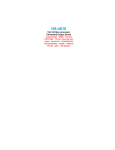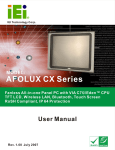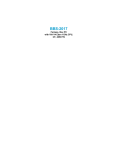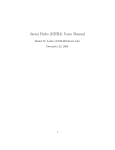Download User Manual Polycom CX700
Transcript
User Manual Polycom CX700 Some remarks beforehand Using the Polycom CX700 telephones it is not possible to forward a call to a specific person of a secretary. It is only possible to call to the secretary as a whole. Futhermore if a person “John” does not pick up a phone the calls won’t be forwarded automatically. “John” has to adjust its phone in such way that it will forward unanswered calls to your telephone. “John” can do this in the lync software. Static Forwarding To enable call forwarding: 1. At the top of the graphic display, select the Forwarding icon to the right of your name (see screenshot). Now you will see the screen below: 2. On the Forwarding screen, do one of the following steps: a. Select Forward to contact or phone number. If you are forwarding to another contact or phone number, select the contact name that you want to forward your calls. b. Select Forward to voicemail or one of my numbers. Select the number that you want to forward your calls. c. Select Simultaneously ring any phone number. Select the number that you want to ring simultaneously. 3. Press the OK soft key. To disable call forwarding: 1. At the top of the graphic display, select the Forwarding icon to the right of your name. 2. 3. On the Forwarding screen, select Do not forward incoming calls. Press the OK soft key. Dynamic Forwarding To forward an incoming call: >> With the phone ringing, do one of the following steps: a. Press the Redirect soft key. Enter a number to forward the incoming call to. b. Select To Voice Mail. Transferring Calls To perform a consultative transfer: 1. During a call, press Transfer soft key. The active call is placed on hold. 2. Press the Consult then Transfer To... soft key. 3. Select the contact to which you want to transfer the call. 4. As soon as the ring-back sound is heard or after the party answers, press the Complete Transfer soft key to complete the transfer. You can talk privately to the party to which you are transferring the call before the transfer is completed. You can cancel the transfer before the call connects by pressing the Cancel soft key. To perform a blind transfer: 1. During a call, press Transfer soft key. The active call is placed on hold. 2. Press the Transfer Directly To ... soft key. Refer to the figure above. 3. Select the contact to which you want to transfer the call. The call is transferred if the party answers, otherwise the call is sent to the party’s voice mail. You can cancel the transfer before the call connects by pressing the Cancel soft key.