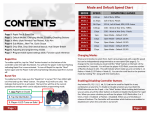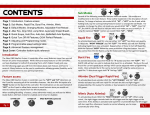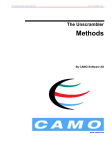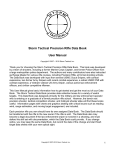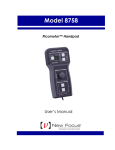Download Getting to know your controller
Transcript
Congratulations on purchasing the World’s Fastest Rapid Fire, Fact! We are sure you will love all the Arbiter 3 has to offer, and we are always welcome of suggestions on improvements and extra features if you find anything is missing, so don’t hesitate to get it touch. Getting to know your controller At first you may be wondering how on earth the A3 works when there appears to be no extra buttons, holes, or anything out of the ordinary from the outside. Well, the A3 is totally stealth which means unless you know it is there and you want to use it, you wouldn’t otherwise know it was there. The A3 is turned on and configured primarily with the R1, Start and Left D-Pad buttons, with more advanced features described later using other buttons too. r = R1 R = R2 l = L1 L = L2 A = Start b = Select 1234 = D-Pad Direction Buttons XSCT = Action Buttons ! IMPORTANT ! When turning on controller do not press any buttons while the Player 3 indicator is flashing. The chip initializes when the controller is first turned on and needs all triggers to be released. Activating Before the chip is ready to respond to any command, you must tell it to “activate” and become ready to receive a command. To activate hold and tap the (Start) button. As you do this the Player 4 indicator light will come on. r Selecting Modes To select a mode, first activate the chip by holding A r and tapping the A (Start) button so the Player 4 LED comes on. You must activate the chip each time you want to change modes. With the chip activated and the Player 4 LED turned on, hold down and keep tapping the (Left D-Pad) button however many times for the mode you want, and then release . r 2 r r, tap 2 11 times, and then release r. The Player 3 LED will flash with each press of 2, and then when releasing r will flash back the mode To select Mode 11 you would hold number to confirm you are doing things correct. Slow flashes = 10, fast flashes = 1, so mode 11 is one slow flash, one fast flash. Quick Enable / Disable If at any point you want to quickly disable the chip, activate the chip ( r+a) then press 2 without any other buttons pressed. The light will flash rapidly several times then go off. The chip is now disabled. If you were previously in a mode and want to quickly get everything back on, repeat the steps and it will re-enter where you left off. Chip Modes One feature that makes the Arbiter 3 Elite Controllers so powerful (not available on A3 LiTE controllers) is the ability to totally change its list of modes, effectively making the chip like a whole new product. For example some chips on the market have modes specifically for Call of Duty, others a general all-rounder’s, but no other chip has the ability to be all of those in one. This is what the A3 ‘Chip Select’ is. You can change the A3 into a Specific List of modes that best suit you! Master Reset As the Arbiter 3 has many Features that can be turned on and off and rapid fire speeds and other timings that can be adjusted by the user sometimes you just want to factory restore the chip to the beginning in case you forget that is active and what is altered. r+a) then hold down S+2 for 6 seconds. After 6 To master reset the chip, activate ( seconds the light will fade in then fade out (pulse). Your chip is now reset. LiTE Modes 1. Ultra Fire 2. Rapid Fire 3. Rapid Fire (3 Burst) 4. Ultra Fire + Drop Shot (LT Cancellation) 5. Drop Shot + Aim (LT Cancellation) 6. Rapid Fire + Drop Shot + Aim (LT Cancellation) 7. Ultra Fire + Jump Shot (LT Cancellation) 8. Jump Shot + Aim (LT Cancellation) 9. Rapid Fire + Jump Shot + Aim (LT Cancellation) 10. User Programming Mode 11. Rapid Fire + Auto-Fast Reload + Aim 12. Dual Trigger 13. Quick Scope (3 Burst) 14. Combi Mode (Press LT: Rapid Fire, Press RT: Aim) Arbiter 2 Modes** 1. Ultra Fire 2. Auto Aim 3. Rapid Fire + Auto Aim 4. Rapid Fire 5. Combi Mode (Press LT: Rapid Fire, Press RT: Auto Aim) 6. Rapid Fire + Auto Aim (5 Shot Burst) 7. Rapid Fire (5 Shot Burst) 8. Rapid Fire + Aim 9. Dual Trigger 10. User Programming Mode ** Only available on Elite controllers Elite Modes RAPID FIRES ( r) 1. Rapid Fire 2. Rapid Fire Alternate 3. Rapid Fire GTA + Aim 4. Ultra Fire 5. Dual Trigger 6. Aim 7. Rapid Fire + Aim 8. Rapid Fire 3 Burst 9. Ultra Fire + Drop Shot + Aim (LT Cancellation) 10. User Programming Mode 11. Drop Shot 12. Rapid Fire + Drop Shot 13. Ultra Fire + Drop Shot 14. Drop Shot (LT Cancellation) 15. Rapid Fire + Drop Shot (LT Cancellation) 16. Ultra Fire + Drop Shot (LT Cancellation) 17. Drop Shot + Fast Reload 18. Drop Shot + Auto-Fast Reload 19. Rapid Fire + Drop Shot + Fast Reload 20. Rapid Fire + Drop Shot + Auto-Fast Reload 21. Drop Shot + Aim 22. Rapid Fire + Drop Shot + Aim 23. Drop Shot + Aim (LT Cancellation) 24. Rapid Fire + Drop Shot + Aim (LT Cancellation) 25. Drop Shot + Fast Reload + Aim 26. Drop Shot + Auto-Fast Reload + Aim 27. Rapid Fire + Drop Shot + Fast Reload + Aim 28. Rapid Fire + Drop Shot + Auto-Fast Reload + Aim 29. Drop Shot + Auto Aim 30. Rapid Fire + Drop Shot + Auto Aim JUMP SHOTS ( r+X ) 31. Jump Shot 32. Rapid Fire + Jump Shot 33. Ultra Fire + Jump Shot 34. Jump Shot (LT Cancellation) 35 Rapid Fire + Jump Shot (LT Cancellation) 36. Ultra Fire + Jump Shot (LT Cancellation) 37. Jump Shot + Fast Reload 38. Jump Shot + Auto-Fast Reload 39. Rapid Fire + Jump Shot + Fast Reload 40. Rapid Fire + Jump Shot + Auto-Fast Reload JUMP SHOTS + AIM ( r+l+X ) 41. Jump Shot + Aim 42. Rapid Fire + Jump Shot + Aim 43. Jump Shot + Aim (LT Cancellation) 44. Rapid Fire + Jump Shot + Aim (LT Cancellation) 45. Jump Shot + Fast Reload + Aim 46. Jump Shot + Auto-Fast Reload + Aim 47. Rapid Fire + Jump Shot + Fast Reload + Aim 48. Rapid Fire + Jump Shot + Auto-Fast Reload + Aim 49. Jump Shot + Auto Aim 50. Rapid Fire + Jump Shot + Auto Aim AUTO AIMS ( r+l) 51. Combination Mode (LT = Rapid Fire, RT = Aim) 52. Auto Aim 53. Auto Aim on LT 54. Fast Reload + Auto Aim 55. Auto-Fast Reload + Auto Aim 56. Rapid Fire + Auto Aim 57. Ultra Fire + Auto Aim 58. Rapid Fire + Fast Reload + Auto Aim 59. Rapid Fire + Auto-Fast Reload + Auto Aim 60. Ultra Fire + Auto-Fast Reload + Auto Aim FAST RELOADS ( r+S ) 61. Fast Reload 62. Auto-Fast Reload 63. Rapid Fire + Fast Reload 64. Rapid Fire + Auto-Fast Reload 65. Fast Reload + Aim 66. Auto-Fast Reload + Aim 67. Rapid Fire + Fast Reload + Aim 68. Rapid Fire + Auto-Fast Reload + Aim 69. Rapid Fire Alternate + R2 Fast Reload 70. Rapid Fire Alternate + R2 Auto-Fast Reload SPECIALS( r+l+S ) 71. 2 shots per second 72. Ultra Fire Alternative 73. Combi Legacy (LT = Rapid Fire, RT = Auto Aim) 74. Quick Scope 75. Quick Scope (3 Burst) 76. Quick Scope + Rapid Fire 77. Quick Scope Tap Shot Chip Modes: Selecting the list of modes This step is optional and only needs to be done each time you want to change the list of modes. As standard the chip comes in LiTE mode. If at this stage you want to swap your list of modes (Lite, Full, A2 etc…) then do the following after activating the chip. 2 (Left D-Pad) for 5 seconds. To select Arbiter 2 mode, hold X button and then 2 for 5 seconds. To select Elite or Lite mode, hold After the 5 seconds the Player 3 LED will flash a certain number of times to indicate the mode. 1 flash is Full, 2 flashes is Arbiter 2 and 4 flashes is LiTE. Once you are in that chip select, that is it, you are good to go and don’t have to change it until you want to change chips, even after the battery is removed. So select your desired chip once, and then start using it. We recommend basic LiTE mode to begin with, which is what all controllers are setup to be as default. Quick Select 2 In Full mode only, because there are 70+ modes you don’t want to be pressing 70 times, instead of just holding , each mode section has “activator buttons” so you can get there quicker. For example a Drop Shot + Aim section has (R1+L1+Circle) in the title, and 10 modes in that section. r r+l+C To get to Mode 6 within that list first activate the chip ( and tapping r+a) then instead of holding r 2 you hold r+l+C, then tap 2 6 times and release the buttons. Tactile Layout / Battlefield 3 Some users like to use alternate button layouts for the games. For Call of Duty the popular alternative is Tactile Layout, which swaps the Drop button and Knifing button ( and right thumbstick) around, so will knife and the right thumb will drop. For Battlefield 3 the dropping is by default the right thumb stick. C C Obviously this causes problems with the Drop Shot feature. Now when you use Drop Shots with remapping turned on, it will use the right thumb stick for any actions like Drop Shot. C To enable Tactile-Remapping, activate the chip ( stick (click it down) and tap r+a) then hold down the right thumb 2. The Player 3 LED will flash twice to say it is enabled, and once to say it is disabled. Each time you do this it will switch between being turned on or off. Battlefield Auto-Spot A much desired feature for you Battlefield fans is Auto-Spot. In a multiplayer game or Campaign, you can ‘spot’ enemies by looking at them and pressing . This can be very difficult to do during gameplay as the button is in a difficult spot. On top of that you also want to start shooting the enemy not just spotting them. b b l What Auto-spot does is as soon as you press to look down your weapon, or even when you shoot with the chip will start spotting for you (pressing ) thereby instantly spotting any r enemy you every shoot or look at! b b As some of you may know, pressing too often results in you getting blocked for a few seconds from spotting. Don’t worry – the A3 chip bypasses all of that and you never get a block. To enable Auto-Spot, activate the chip ( r+a) then hold down b and tap 2. The Player 3 LED will flash twice to say it is enabled, and once to say it is disabled. Each time you do this it will switch between being turned on or off. Auto-Stand r In Drop-Shot modes, after dropping you to the floor and releasing the chip automatically stands you back up. If you would prefer it to leave you down after releasing then you can toggle the feature on/off. To turn on/off Auto-Stand, activate the chip ( r r+a) and then hold down C and tap 2. When you do this the Player 3 LED will flash twice to say it is turned on, or once to say it is turned off. Auto-Run One of the little hidden extras of the A3 is a new feature called Auto-Run. How annoying is it that you have to click in the left thumb stick all the time to run in games like Call of Duty? Not only that but it increases the wear on your controller. Not any more, not with Auto Run! With Auto-run turned on all you need to start running is press and release l. Now when you push up on the left thumb stick you will instantly run continually. To de-activate a run just press any other button such as etc… To activate it again and start running just press again. l XSCTr To turn on/off Auto-Run, activate the chip ( 2 r+a) and then hold down the left thumb stick (click it down) and tap . When you do this the Player 3 LED will flash twice to say it is turned on, or once to say it is turned off. Each time you do this it will switch between being turned on or off. Adjusting Speed One of the best things about the Arbiter 3 is every single mode that uses Rapid Fire or timings can have its speed completely customized for future proof games. As default the speed of rapid fire is what we call Speed Mode 9. The slowest speed is Speed Mode 50, and fastest is Speed Mode 1. r+a To adjust the speed of all modes on the chip, activate the chip ( ) then go into the User Programming Mode (by entering the “User Programming” mode from the list above as you would enter any other mode by holding and tapping however many times for the mode) and you will notice when you release the Player 3 LED will stay on after entering the mode instead of flashing back the mode number to you. You are now ready to adjust the speed. You r r 2 will start in whatever speed you were currently in, so if you haven’t done this before it will be Speed Mode 9. l To increase the speed, press and release and Player 3 LED will flash once to indicate an increase. You will now go to Speed Mode 8 (if you were in 9 to start with). You can test this speed on the fly by holding . To continue increasing the speed just press again and again until you get to where you want. If you go too far, or want to slow down the speed hold and press . r X l l 2 Once you are happy with your speed tap with buttons pressed and it will flash back to you the Speed Mode you are in. This speed is then hard saved into the chip and will be remembered even when the battery is removed – you can now select any mode that uses Rapid Fire and see the speed has totally changed. NOTE: If you get a bit lost as to what speed your chip is now in you can reset it to Speed Mode 9 by going into User Programming Mode and holding C for 3 second. The Player 3 LED will flash a few times then go off. The speed is now reset and you can go to any mode you like as before. Tap Shot Timing Adjust As well as the rapid fire speed, the timing of the Quick Scope Tap Shot can be fully adjusted. To enter the “user programmable” mode for adjusting tap shot timings, you enter Tap Shot mode as you normally would (you must be in Full chip mode) except as well as the normal buttons of , you also hold down the button. So instead of holding and tapping 7 times you hold then tap 7 times r+l+S r+l+S 2 R r+R+l+S 2 then release all buttons. Now the light will stay on instead of flashing back number 77. You are now ready to tweak the timings. To adjust the timing you can increase/decrease the speed (delay) between pressing and the gun firing. l To reduce the delay (shoots sooner) press and release Left Thumbstick. Each time you press l the Left Thumbstick the light will flash. You can test the new speed by tapping and it will fire the gun briefly after that. The default time is 1/3rd of a second after being pressed. l To slow down the speed (increase the delay) hold Once you are happy with the timing tap X when pressing Left Thumbstick. 2 with no buttons pressed and the speed will be set. Features Explained Rapid Fire Aim & Auto Aim r Rapid fire is when you press the trigger to fire your weapon and the chip rapidly fires the trigger simulating you pressing the over very fast. r trigger over and Ultra Fire Ultra fire is an enhancement of Rapid Fire to make semi and fully automatic guns fire even faster. This mode is only available for Call of Duty games up to Black Ops. Any CODs that don’t support it will just cause the gun to swap weapons very fast. Any modes that have ‘Aim’ activated mean that by pulling r to fire, it will automatically pull l for you so you don’t have to manually aim down the sight. One less thing to think about. Auto aim is similar, but for offline games that have an ‘aim assist’ option, the Auto Aim will automatically track the enemies for you so you don’t even need to aim at them! Drop Shot Still the only chip on the market to do Drop Shot r Dual Trigger Also sometimes called Akimbo, Dual Trigger is Rapid Fire but for dual wielding guns like Dual Pistols in Call of Duty and dual wielding in Halo’s etc… Just pull the fire trigger to rapid fire both triggers. If you have a single weapon in this mode fully and not do half a job. When you pull the the chip will instantly and automatically drop you to the floor while doing any other action on the mode you are in (such as aim for you and rapid fire), then as soon as you release r it will stand you back up! If you don’t want to stand back up you can hold (to aim) before pulling to fire you can disable Auto-Stand (see previous page). and it will rapid fire the single shot weapon ok. l r Jump Shot Burst Fire Burst fire is just Rapid Fire but with a limited number of bullets. So 3 Burst will rapidly fire 3 shots then stop until you release the trigger. Perfect for snipers and ammo preservation. Quick Scope With quick scope, as soon as you look down the l sight by holding , the chip will automatically hold your breath for you to steady your aim, which you would usually have to click in the left thumb stick to do. This makes scoping much easier. In Tap mode you just tap chip will keep l quickly and let go and the l pressed then fire shortly after. LT Cancellation For Jump and Drop Shot modes, you don’t always want to drop or jump, for example if you are behind a window. To prevent the drop or jump, in any mode with LT Cancellation, if you are already l pressing (looking down the sight) when you fire you won’t drop or jump. This is identical to drop shot but instead of dropping to the floor, you will continually jump. Fast Reload Fast Reload and Auto Fast Reload work specifically on Black Ops and other games. For Fast Reload, when you reload your weapon, the A3 will automatically ‘glitch’ on certain games about half a second before finishing allowing you to finish reloading that little bit quicker. This works for FN Fal, Famas and a few others. It is very limited on use. Auto-Fast Reload is the same as Fast Reload but you don’t have to press reload, you just let go of r after firing, and it will reload for you. Notes Use this space to enter any notes such as your favourite modes, tips or speed settings. Notes Use this space to enter any notes such as your favourite modes, tips or speed settings.