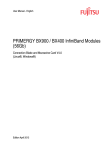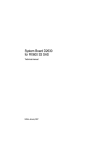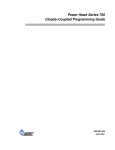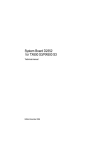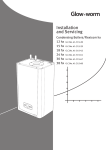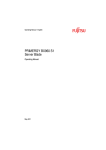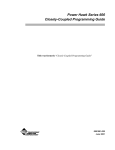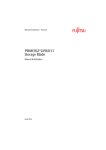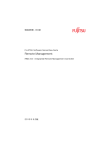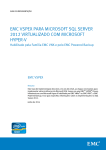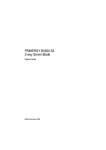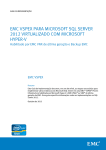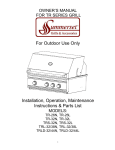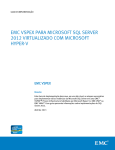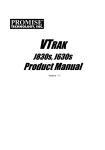Download BX900/BX400 InfiniBand Modules V5.0 Connection Blade and
Transcript
Dokuschablonen DIN A5 V7.4us für FrameMaker V7.x vom 09.02.2010 by S. Thums Services&Tools © cognitas GmbH 2002-2010 24. October 2012 Stand 12:40.01 Pfad: O:\FTS\PRIMERGY-HW\Infiniband_2012\IB_Mezz_QDR\bx900_Fujitsu_Switch_Blade.vor User Manual - English PRIMERGY BX900 / BX400 InfiniBand Modules (40Gb) Connection Blade and Mezzanine Card V7.0 (Linux®, Windows®) Edition October 2012 Comments… Suggestions… Corrections… The User Documentation Department would like to know your opinion of this manual. Your feedback helps us optimize our documentation to suit your individual needs. Feel free to send us your comments by e-mail to [email protected]. Certified documentation according to DIN EN ISO 9001:2008 To ensure a consistently high quality standard and user-friendliness, this documentation was created to meet the regulations of a quality management system which complies with the requirements of the standard DIN EN ISO 9001:2008. cognitas. Gesellschaft für Technik-Dokumentation mbH www.cognitas.de Copyright and Trademarks Copyright © Fujitsu Technology Solutions GmbH 2012. All rights reserved. Delivery subject to availability; right of technical modifications reserved. All hardware and software names used are trademarks of their respective manufacturers. Contents 1 Introduction . . . . . . . . . . . . . . . . . . . . . . . . . . . . 5 1.1 Notational Conventions . . . . . . . . . . . . . . . . . . . . . 5 1.2 Target Group . . . . . . . . . . . . . . . . . . . . . . . . . . . 6 1.3 Documentation Overview . . . . . . . . . . . . . . . . . . . . 6 1.4 Overview . . . . . . . . . . . . . . . . . . . . . . . . . . . . . 7 1.5 PRIMERGY BX900 . . . . . . . . . . . . . . . . . . . . . . . . 8 1.6 Inserting Connection Blade into PRIMERGY BX900 . . . . . . 9 1.7 Connecting Mezzanine Cards on Server Blade . . . . . . . . 10 1.8 1.8.1 1.8.2 Description of InfiniBand Connection Blade . . . . . . . . . 11 Cables . . . . . . . . . . . . . . . . . . . . . . . . . . . . . . 11 LEDs . . . . . . . . . . . . . . . . . . . . . . . . . . . . . . . 12 1.9 1.9.1 1.9.2 Technical Data . . . . . . . . . . . . . . . . . . . . . . . . . 12 IB Connection Blade . . . . . . . . . . . . . . . . . . . . . . . 12 IB Mezzanine Card . . . . . . . . . . . . . . . . . . . . . . . 13 2 Linux Installation . . . . . . . . . . . . . . . . . . . . . . . . 15 2.1 Overview . . . . . . . . . . . . . . . . . . . . . . . . . . . . 15 2.2 Software Requirements . . . . . . . . . . . . . . . . . . . . 16 2.3 2.3.1 2.3.2 2.3.3 2.3.4 Native InfiniBand Installation in RHEL . . Setup InfiniBand during Linux Installation . . Loading InfiniBand Drivers at System Startup Installation Results . . . . . . . . . . . . . . Post-installation Notes . . . . . . . . . . . . . . . . . . . . . . . . . . . . . . . . . . . . . . . . . . . . . . . . . . . . . . . . . . . . . . 17 17 18 19 19 2.4 2.4.1 2.4.2 2.4.3 OFED Installation by means of SVIM In the event of RHEL5.4 . . . . . . . . In the event of RHEL6.0 . . . . . . . . Post-installation Notes . . . . . . . . . . . . . . . . . . . . . . . . . . . . . . . . . . . . . . . . . . . . . . . . . 20 20 24 25 2.5 Updating Firmware after Installation . . . . . . . . . . . . . 27 2.6 2.6.1 Subnet Manager . . . . . . . . . . . . . . . . . . . . . . . . 27 OpenSM . . . . . . . . . . . . . . . . . . . . . . . . . . . . . 27 BX900/BX400 InfiniBand Modules (40Gb)User Manual . . . . . . . . . . . . 3 Pfad: O:\FTS\PRIMERGY-HW\Infiniband_2012\IB_Mezz_QDR\bx900_Fujitsu_Switch_Blade.ivz © cognitas. Gesellschft für Technik-Dokumentation mbH 2012 Contents 2.6.2 2.6.3 Confirmation of OpenSM running . . . . . . . . . . . . . . . . . 28 Confirmation of the master SM . . . . . . . . . . . . . . . . . . 28 2.7 2.7.1 2.7.2 2.7.3 Network Configuration Information . . Network configuration diagram . . . . . . Configuration sheet . . . . . . . . . . . . The result of the command "ibnetdiscover" 2.8 Identifying the GUID . . . . . . . . . . . . . . . . . . . . . . . 35 3 Windows Installation . . . . . . . . . . . . . . . . . . . . . . 37 3.1 3.1.1 Overview . . . . . . . . . . . . . . . . . . . . . . . . . . . . . 37 Software Requirements . . . . . . . . . . . . . . . . . . . . . . 37 3.2 Installation of WinOF . . . . . . . . . . . . . . . . . . . . . . 38 4 IB Connection Blade Management . . . . . . . . . . . . . . . 51 4.1 4.1.1 4.1.2 Connection . . . . . . . . . . . . . . . . . . . . . . . . . . . . 51 telnet connection . . . . . . . . . . . . . . . . . . . . . . . . . 52 Save and restore the configuration . . . . . . . . . . . . . . . . 52 4.2 4.2.1 4.2.2 Configuration . . . . . . . . . . . . . . . . . . . . . . . . . . 54 Configuration of LAN interface . . . . . . . . . . . . . . . . . . 54 Ethernet Connection via Management Blade . . . . . . . . . . . 57 4.3 4.3.1 4.3.2 Basic Operation . . . . . . . . . . . . . . . . . . . . . . . . . 58 How to check System Information . . . . . . . . . . . . . . . . 58 SNMP Trap Settings . . . . . . . . . . . . . . . . . . . . . . . 59 4.4 Users and Privileges 5 Troubleshooting . . . . . . . . . . . . . . . . . . . . . . . . . 61 5.1 Check the Log File of OpenSM (Linux only) . . . . . . . . . . 61 5.2 IB Mezzanine Card . . . . . . . . . . . . . . . . . . . . . . . . 64 5.3 IB Connection Blade Index 4 . . . . . . . . . . . . . . . . . . . . . . . . . . . . . . . . . . . . . . . . . . . . . . . . 28 29 29 32 . . . . . . . . . . . . . . . . . . . . . . 60 . . . . . . . . . . . . . . . . . . . . . . 76 . . . . . . . . . . . . . . . . . . . . . . . . . . . . . . . . . . . . 79 User Manual BX900/BX400 InfiniBand Modules (40Gb) 1 Introduction This manual describes the configuration, installation and basic use of the InfiniBand connection blade and Mezzanine card software. The package includes tools for general and advanced management functionality. It also describes the installation of OFED (OpenFabrics Enterprise Distribution) for Linux, the identification of the Mezzanine card and Win OpenFabrics installation for Windows. The hardware installation of the InfiniBand connection blade is described in the BX900 S1 or BX400 S1 System Unit Operation manual. The hardware installation of the Mezzanine card is described in the Service Supplements or Upgrade and Maintenance Manual of the BX92x S3 server blades. 1.1 Notational Conventions The following notational conventions are used in this manual: V Caution I This symbol points out hazards that can lead to personal injury, loss of data, or damage to equipment. This symbol highlights important information and tips. Ê This symbol refers to a step that you must carry out in order to continue with the procedure. italic Commands, menu items, names of buttons, options, file names, and path names are written in italic letters in the text. <variable> Marked variables that must be replaced by current values. fixed font System output is written using a fixed font. semi-bold fixed font Commands to be entered through the keyboard are written in a semi-bold fixed font. [Key symbols] Keys are presented according to their representation on the keyboard. If capital letters are to be entered explicitly, then the Shift key is shown, e.g. [SHIFT] - [A] for A. If two keys need to be pressed at the same time, then this is indicated by placing a hyphen between the two key symbols. BX900/BX400 InfiniBand Modules (40Gb)User Manual 5 Pfad: O:\FTS\PRIMERGY-HW\Infiniband_2012\IB_Mezz_QDR\bx900_Fujitsu_Switch_Blade.k01 © cognitas. Gesellschft für Technik-Dokumentation mbH 2012 Target Group Introduction Fujitsu Support Please contact your Fujitsu Technical Support if you require assistance: http://support.ts.fujitsu.com/com/support/index.html If you purchased the products from Fujitsu Japan, please consult your system engineer. 1.2 Target Group This manual is intended for users, developers, and system administrators responsible for setting up and maintaining switch system platforms using InfiniBand fabrics and networks. The switch system platforms must have a management server or client, in order for the package to work. The manual assumes familiarity with the InfiniBand® Architecture Specification as well as Ethernet Architecture Specification. 1.3 Documentation Overview I PRIMERGY manuals are available in PDF format on the ServerView Suite DVD 2. The ServerView Suite DVD 2 is part of the ServerView Suite supplied with every server. If you no longer have the ServerView Suite DVDs, you can obtain the relevant current version using the order number U15000-C289 (the order number for Fujitsu Japan: please refer to the configurator of the server http://jp.fujitsu.com/platform/server/primergy/system. The PDF files of the manuals can also be downloaded free of charge from the internet. The overview page showing the online documentation available on the internet can be found using the URL (for EMEA market): http://manuals.ts.fujitsu.com. The PRIMERGY server documentation can be accessed using the Industry standard servers navigation option. If you purchased the products from Fujitsu Japan, please use the URL: http://jp.fujitsu.com/platform/server/primergy/manual. 6 User Manual BX900/BX400 InfiniBand Modules (40Gb) Introduction 1.4 Overview Overview This manual explains the use of the software management. Managed devices must have a CPU and a management board. This board has an operating system and a toolset to operate, manage, and upgrade the device. Further information is provided on the PRIMERGY ServerBooks DVD: – PRIMERGY BX900 S1 Blade Server System – Operating Manual – PRIMERGY BX400 S1 Blade Server System – Operating Manual – PRIMERGY Server Systems – RemoteDeploy – PRIMERGY BX Blade Server Systems – LAN Connection Blade – ServerView User Guide I For further information on updating BX components please refer to the Operating Manual of your BX system. BX900/BX400 InfiniBand Modules (40Gb)User Manual 7 1.5 Introduction PRIMERGY BX900 The PRIMERGY BX900 Blade Server system is a modular server system that integrates up to 18 server modules, eight connection blade modules and two Management Modules (MMB). The InfiniBand connection blade module provides networking and Switch functions to PRIMERGY BX900 Blade Server system. The Management Module offers a single point of control for the PRIMERGY BX900 Blade Server system. © cognitas. Gesellschft für Technik-Dokumentation mbH 2012 Pfad: O:\FTS\PRIMERGY-HW\Infiniband_2012\IB_Mezz_QDR\bx900_Fujitsu_Switch_Blade.k01 PRIMERGY BX900 Figure 1: PRIMERGY BX900 Blade Server 8 User Manual BX900/BX400 InfiniBand Modules (40Gb) Introduction 1.6 Inserting Connection Blade into PRIMERGY BX900 Inserting Connection Blade into PRIMERGY BX900 In order to support 4x QDR InfiniBand, 4 lanes per one port are required in backplane. Due to this reason, the form factor of connection blade is double wide - single height. The eject lever of the connection blade has a green touch button. The places at which all components may be touched to prevent them from being damaged when they are assembled or disassembled are also marked green. Figure 2: Rear view of enclosure BX900/BX400 InfiniBand Modules (40Gb)User Manual 9 Pfad: O:\FTS\PRIMERGY-HW\Infiniband_2012\IB_Mezz_QDR\bx900_Fujitsu_Switch_Blade.k01 © cognitas. Gesellschft für Technik-Dokumentation mbH 2012 Connecting Mezzanine Cards on Server Blade 1.7 Introduction Connecting Mezzanine Cards on Server Blade The figure below indicates the connection relation between connection blade (CB) and Mezzanine Card on server blade. InfiniBand (IB) Mezzanine Cards can be set to both Mezzanine I slot and Mezzanine II slot. When Mezzanine Card is installed in Mezzanine II slot, the dual port of the card will be available and one of two ports will be connected to CB in CB5/6, the other one will be CB7/8. While installed in Mezzanine slot I, only one port will be utilized and connected to the CB in CB3/4. When the two connection blades are installed in CB5/6 and CB 7/8, other types of connection blades like SB11/SB11A can be used in CB1/2/3/4 and, SBAX2 and Brocade FC connection blade in CB3/4 in parallel with IB connection blade. Figure 3: Connection relation between server blade and connection blade 10 User Manual BX900/BX400 InfiniBand Modules (40Gb) Introduction 1.8 Description of InfiniBand Connection Blade Description of InfiniBand Connection Blade The PRIMERGY BX900 InfiniBand connection blade module features 18 internal and 18 external 4x10Gbps (QDR) ports. The below figure shows the front view with the 18 external ports, whereas the internal ones are connected to the server blades over Midplane. Figure 4: InfiniBand connection blade 1.8.1 Cables For best performance use the InfiniBand connection blade with QSFP (Quad Small Form factor Pluggable) connectors. Copper and optical variants can be used. Figure 5: QSFP connectors BX900/BX400 InfiniBand Modules (40Gb)User Manual 11 Pfad: O:\FTS\PRIMERGY-HW\Infiniband_2012\IB_Mezz_QDR\bx900_Fujitsu_Switch_Blade.k01 © cognitas. Gesellschft für Technik-Dokumentation mbH 2012 Technical Data 1.8.2 Introduction LEDs Connection Blade LEDs To indicate overall status of the connection blade, two LEDs are located at the left side of the front panel. LED Position Color Function LED-A (Identify LED) Left side: top LED-B (Health LED) Left side: bottom Blue Identify active Off Identify inactive Green Power on Amber blinking Error Off Power off Table 1: Connection blade LEDs Port LEDs For every external port a pair of LEDs exists. LED Position LED-A (Port Physical Link) Above port: right LED-B (Port Logical Link) Above port: left Color Function Green Link up Off No Link Yellow Link up Yellow blinking Link active Off Link down Table 2: Port LEDs 1.9 Technical Data 1.9.1 IB Connection Blade Internal Ports: 18 External Ports: 18 Lanes per Port: 4 (4x) Max Speed per Lane: 10Gbps (QDR) 12 User Manual BX900/BX400 InfiniBand Modules (40Gb) Introduction Technical Data Product Weight: 9.4 Lbs / 4.3 kg Form Factor: Double wide Height: 27.9 mm / 1.1" Width: 388.2 mm / 15.3" Depth: 267.9 mm / 10.6" 1.9.2 IB Mezzanine Card Form factor: BX900 Standard form factor Server blades supported: BX920 S2 BX922 S2 BX924 S2 BX92 S3 BX924 S3 Max. number of Mezzanine Cards per blade: 2 Host interface: x8 PCI-Express Gen2 Interface to midplane: 2 * 4x10Gbps (QDR) (Consider restrictions mentioned in section “Inserting Connection Blade into PRIMERGY BX900” on page 9 and section “Connecting Mezzanine Cards on Server Blade” on page 10). BX900/BX400 InfiniBand Modules (40Gb)User Manual 13 © cognitas. Gesellschft für Technik-Dokumentation mbH 2012 Pfad: O:\FTS\PRIMERGY-HW\Infiniband_2012\IB_Mezz_QDR\bx900_Fujitsu_Switch_Blade.k01 Technical Data 14 Introduction User Manual BX900/BX400 InfiniBand Modules (40Gb) 2 Linux Installation 2.1 Overview This chapter describes how to install a single host machine with Fujitsu InfiniBand hardware installed. A blade can be properly installed with all required InfiniBand drivers and software during Red Hat Enterprise Linux installation. If you purchased the products from Fujitsu Japan, you can download it from http://jp.fujitsu.com/platform/server/primergy/downloads/. I Please note, that only Red Hat Enterprise Linux Version 5.4 or higher is supported! The chapter includes the following sections: ● “Identifying the GUID” on page 35 ● “Native InfiniBand Installation in RHEL” on page 17 ● “OFED Installation by means of SVIM” on page 20 ● “Updating Firmware after Installation” on page 27 ● “Subnet Manager” on page 27 ● “Network Configuration Information” on page 28 BX900/BX400 InfiniBand Modules (40Gb)User Manual 15 Pfad: O:\FTS\PRIMERGY-HW\Infiniband_2012\IB_Mezz_QDR\bx900_Fujitsu_Switch_Blade.k02 © cognitas. Gesellschft für Technik-Dokumentation mbH 2012 Software Requirements 2.2 Linux Installation Software Requirements Required Disk Space for Linux Installation 400 MB Operating System Linux operating system (x86_64 only) Installer Privileges The installation requires administrator privileges on the target machine. I To reach best performance, the Enhanced Idle Power State option in the BIOS setup Advanced menu must be disabled. Figure 6: BIOS Setup Utility 16 User Manual BX900/BX400 InfiniBand Modules (40Gb) Linux Installation 2.3 Native InfiniBand Installation in RHEL Native InfiniBand Installation in RHEL This chapter describes the installation method of OFED for Red Hat Enterprise Linux Version 5.4. 2.3.1 Setup InfiniBand during Linux Installation All required InfiniBand drivers and tools can be set up during the installation of Red Hat Enterprise Linux. Step 1 Run the installation routine until the "Package Installation Defaults" screen appears. This screen varies depending on the version of Red Hat Enterprise Linux you are installing. Figure 7: Red Hat: package installation defaults Step 2 Select the "Customize now" option on the screen. The next screen named "Package Group Selection" shows a list of groups containing additional packages. Selecting the list item "Base Systems" displays the detailed view on the right side. BX900/BX400 InfiniBand Modules (40Gb)User Manual 17 Pfad: O:\FTS\PRIMERGY-HW\Infiniband_2012\IB_Mezz_QDR\bx900_Fujitsu_Switch_Blade.k02 © cognitas. Gesellschft für Technik-Dokumentation mbH 2012 Native InfiniBand Installation in RHEL Linux Installation Figure 8: Red Hat: package group selection Step 3 To install OFED, select the "Administrator Tools", and press the "Optional packages" button while the OFED list item is selected and mark the "All packages" entry in the new window. Step 4 Continue the installation process as normal. 2.3.2 Loading InfiniBand Drivers at System Startup The complete OFED driver stack can be loaded automatically at system startup. Alternatively only the "Core" modules will run. The openibd script residing in /etc/init.d/ is responsible for this task. It can be configured by editing the /etc/infiniband/openib.conf. To execute this script at startup, it is added as a service at the appropriate run level and activated. host1# chkconfig --add openibd host1# chkconfig openibd on After rebooting the system, all important InfiniBand modules will be loaded into the kernel. 18 User Manual BX900/BX400 InfiniBand Modules (40Gb) Linux Installation 2.3.3 Native InfiniBand Installation in RHEL Installation Results Kernel modules The kernel modules are installed under: – InfiniBand subsystem: /lib/modules/`uname -r`/kernel/drivers/infiniband/ – mlx4 driver: Under /lib/modules/`uname -r`/kernel/drivers/net/mlx4 you will find mlx4_core.ko, mlx4_en.ko (and mlx4_fc if you ran the installation with --with-fc) – RDS: /lib/modules/`uname -r`/kernel/net/rds/rds.ko – Bonding module: /lib/modules/`uname -r`/kernel/drivers/net/bonding/bonding.ko Startup script The script openibd is installed under /etc/init.d/. This script can be used to load and unload the software stack. Configurations files The /etc/ofed directory is created with the file openib.conf. The openib.conf file contains the list of modules that are loaded when the openibd script is used. If OpenSM is installed, the daemon opensmd is installed under /etc/init.d/ and opensm.conf is installed under /etc/ofed. Other files The 90-ib.rules file is installed under /etc/udev/rules.d/. Man pages will be installed under /usr/share/man/. 2.3.4 Post-installation Notes User-space Memory Limitations The script adds the following lines to /etc/security/limits.conf for the user space components such as MPI: * soft memlock unlimited * hard memlock unlimited BX900/BX400 InfiniBand Modules (40Gb)User Manual 19 Pfad: O:\FTS\PRIMERGY-HW\Infiniband_2012\IB_Mezz_QDR\bx900_Fujitsu_Switch_Blade.k02 © cognitas. Gesellschft für Technik-Dokumentation mbH 2012 OFED Installation by means of SVIM Linux Installation These settings make the amount of memory that can be pinned by a user space application unlimited. If desired, tune the value unlimited to a specific amount of RAM. Subnet Manager required For your machine to be part of the InfiniBand fabric, a Subnet Manager must be running on one of the fabric nodes. At this point, Mellanox OFED for Linux has already installed the OpenSM Subnet Manager on your machine. For details on starting OpenSM, see “Subnet Manager” on page 27. IPoIB function The IPoIB function shouldn't be set to the IB port which is the port1 on the slot1. The limitation is applied to RHEL5 and RHEL6. IPoIB adapters parameter limitation In case the IPoIB adapters are set by using ifcfg-ib* files, the parameter 'NM_CONTROLLED' should be set to 'no'. The limitation is applied only to RHEL6. 2.4 OFED Installation by means of SVIM The installation of OFED gets decided on the package selection in ServerView Installation manager (SVIM). – When all packages were selected, OFED is installed within OS installation. – When the default package groups were selected, OFED is not installed. Please install OFED by the following steps after the OS installation. 2.4.1 In the event of RHEL5.4 This chapter describes the installation of OFED for Red Hat Enterprise Linux Version 5.4. 1. Insert OS DVD in the DVD drive, and make sure of the mount of DVD. 20 User Manual BX900/BX400 InfiniBand Modules (40Gb) Linux Installation OFED Installation by means of SVIM Figure 9: OS DVD It is assumed that the mount position of the DVD is /media/CDROM in the following procedures. 2. Check the directories in the OS DVD which include the rpm files. In the following example, the rpm files are included in Cluster, ClusterStorage, Server and VT directories. 3. Run Package Manager and click Edit - Repositories. BX900/BX400 InfiniBand Modules (40Gb)User Manual 21 Pfad: O:\FTS\PRIMERGY-HW\Infiniband_2012\IB_Mezz_QDR\bx900_Fujitsu_Switch_Blade.k02 © cognitas. Gesellschft für Technik-Dokumentation mbH 2012 OFED Installation by means of SVIM Linux Installation Figure 10: Package Manager 4. Select Add to add the repository. Figure 11: Add new Repository 22 User Manual BX900/BX400 InfiniBand Modules (40Gb) Linux Installation OFED Installation by means of SVIM Item Name Name Arbitrary name Description Arbitrary explanation Location (L) The format is as follows: file://< mount position of DVD media>/<directory name here the inclusion of rpm file> Here, the mount position of DVD media is assumed to be /media/CDROM . The directory names where the rpm files are included are Cluster, ClusterStorage, Server, and VT in Red Hat Enterprise Linux Version 5.4. GPG Key (G) Path to GPG key file. In the following example, GPG key file RPM-GPG-KEY-redhat-release is assumed to be included in the OS DVD. 5. Make sure that RPM-GPG-KEY-redhat-release is included in the OS DVD. 6. Enter the path to the file in GPG Key. 7. Set the repository for all the directories. 8. Make sure that the directories created above are ticked and other repositories are not ticked in repository manager. BX900/BX400 InfiniBand Modules (40Gb)User Manual 23 Pfad: O:\FTS\PRIMERGY-HW\Infiniband_2012\IB_Mezz_QDR\bx900_Fujitsu_Switch_Blade.k02 © cognitas. Gesellschft für Technik-Dokumentation mbH 2012 OFED Installation by means of SVIM Linux Installation Figure 12: Repository Manager 9. Close the Repository Manager and the Package Manager. 10. Run the terminal and execute the following command. # yum repolist 11. Run the Package Manager. 12. Tick OpenFabrics Enterprise Distribution group in Base System. 13. Tick all the packages in the group. 14. Click Apply. OFED is installed. 2.4.2 In the event of RHEL6.0 This chapter describes the installation of OFED for Red Hat Enterprise Linux Version 6.0. Please install OFED by means of OS DVD after the OS installation. 1. Insert OS DVD in the DVD drive, and make sure that the DVD is mounted. 24 User Manual BX900/BX400 InfiniBand Modules (40Gb) Linux Installation OFED Installation by means of SVIM 2. Add the following statement to /etc/yum.conf. group_package_types=mandatory,default,optional 3. Make the .repo file, then save the file to /etc/yum.repos.d/ In the following examples, DVD media is mounted to /media/RHEL_6.0 x86_64 Disc 1, the repository name is dvd. Example : /etc/yum.repos.d/.repo [dvd] baseurl=file:///media/RHEL_6.0\ x86_64\ Disc\ 1 enabled=1 gpgcheck=1 gpgkey=file:///media/RHEL_6.0\ x86_64\ Disc\ 1/RPM-GPG-KEYredhat-release 4. Execute the following command on the terminal: (the repository name is dvd.) [root@ localhost ]# yum [root@ localhost ]# yum makecache [root@ localhost ]# yum groupinstall Infiniband clean all --disablerepo=\* --enablerepo=dvd --disablerepo=\* --enablerepo=dvd -y OFED is installed. 2.4.3 Post-installation Notes This section describes how to set mlx4 parameters. Add a line to a file: – If you set to RHEL6.1 + MellanoxOFED, please add the line to the/etc/modprobe.d/mlx4.conf . – If there is no mlx4.conf file, please create it. – How to set mlx4 parameters: options mlx4_core parameter=<value> BX900/BX400 InfiniBand Modules (40Gb)User Manual 25 Pfad: O:\FTS\PRIMERGY-HW\Infiniband_2012\IB_Mezz_QDR\bx900_Fujitsu_Switch_Blade.k02 © cognitas. Gesellschft für Technik-Dokumentation mbH 2012 OFED Installation by means of SVIM Linux Installation How to change MR log_num_mtt Log maximum number of memory translation table segments per HCA (default is 20; max is 20) log_mtts_per_seg Log number of MTT entries per segment (default is 3; max is 7). The following table schows the recommended values of log_num_mtt and log_num_per_seg. (The values change with the main memory capacity.) main memory capacity 16 GB 32 GB 64 GB log_num_mtt 18 19 20 log_mtts_per_seg 4 4 4 After the parameter has been changed, you will need to reboot. How to change QP number of HCA log_num_qp Log maximum number of QP number per HCA (default is 18). Set value is the value of the powers of two. Example: 18 (default) = 26,2144 (256K), 21 = 209,7152 (2M) Example: /etc/modprobe.d/mlx4.conf options mlx4_core log_num_mtt=20 log_mtts_per_seg=4 log_num_qp=18 After the parameter has been changed, you will need to reboot. IPoIB adapters parameter limitation If you create (or edit) the ifcfg-ib* files to configure an IPoIB, the parameter NM_CONTROLLED should be set to no. The limitation is applied to RHEL6 only. Example: /etc/sysconfig/network-scripts/ifcfg-ib0 DEVICE="ib0" IPADDR="192.168.210.100" NETMASK="255.255.255.0" 26 User Manual BX900/BX400 InfiniBand Modules (40Gb) Linux Installation Updating Firmware after Installation BROADCAST=192.168.210.255 NM_CONTROLLED="no" NOBOOT="yes" Since there is a problem peculiar to RHEL6.1, communication by IPoIB may not be able to be performed. Please add the following parameters: PREFIX=<value> Set to the value corresponding to the NETMASK. Example: NETMASK=255.255.255.0 PREFIX=24 2.5 Updating Firmware after Installation If you wish to burn newer firmware, you have to download it from Fujitsu Technologies’ Web site (http://support.ts.fujitsu.com/com/support/downloads.html > Driver & Downloads). If you purchased the products from Fujitsu Japan, you download it from http://jp.fujitsu.com/platform/server/primergy/downloads/. 2.6 Subnet Manager At least one Subnet Manager(SM) is present on each subnet. Each SM resides on a port of IB Mezzanine card or IB connection blade. When there are multiple SMs on a subnet, the master SM is one, and the remaining SMs become standby SMs. The master SM has a role to initialize and configure an Infiniband subnet. OpenSM is an Infiniband compliant SM. The following sections describe how to use OpenSM. 2.6.1 OpenSM OpenSM is one Subnet Manager distributed with RedHat. BX900/BX400 InfiniBand Modules (40Gb)User Manual 27 Pfad: O:\FTS\PRIMERGY-HW\Infiniband_2012\IB_Mezz_QDR\bx900_Fujitsu_Switch_Blade.k02 © cognitas. Gesellschft für Technik-Dokumentation mbH 2012 Network Configuration Information Linux Installation This chapter describes how to configure which server becomes the master SM. Please set up the server which will be the master using the following reference. Regarding the other settings of OpenSM, please refer to the command help of opensmd. Basically, a server with the lowest GUID will be the master SM within a subnet. if you intend to choose the master SM, you can configure the priority which range is from 0 to 15. 0 is the lowest and 15 is the highest. Example for RHEL5: # /etc/init.d/opensmd start -p 15 2.6.2 Confirmation of OpenSM running Enter the following command to confirm that OpenSM is running: # /etc/init.d/opensmd status (RHEL5) # /etc/init.d/opensm status (RHEL6) OpenSM is running properly, if the result of this command displays "running". enter the following command to run OpenSM, if the result displays "stopped": # /etc/init.d/opensmd start (RHEL5) # /etc/init.d/opensm start (RHEL6) 2.6.3 Confirmation of the master SM Enter the ibstat command on the system server, then "Base LID" and "SM LID" are displayed. The IB Mezzanine card or IB connection blade on which these two LIDs are the same is the master SM. 2.7 Network Configuration Information The following information (1)-(6) is needed to maintain and troubleshoot an InfiniBand network. The information should be saved when configuring the InfiniBand network. 1. Network configuration diagram 28 User Manual BX900/BX400 InfiniBand Modules (40Gb) Linux Installation Network Configuration Information 2. Configuration sheet 3. The server on which the MASTER is found 4. The server on which the STANDBY is found 5. The result of the ibnetdiscover command 6. GUID list and arrangement drawing of device location plan 2.7.1 Network configuration diagram Example: BX900 S1 BX900 S1 IB cable x5 Figure 13: Network configuration diagram 2.7.2 Server blade Configuration sheet mezz# mezz# 1 GUID 2 GUID OS hostname Static iRMC /DHCP eth0 eth1 eth2 eth3 ib0 ib1 ib2 ib3 Slot1 Slot2 Slot3 Slot4 Slot5 Slot6 Slot7 Slot8 Table 3: Configuration sheet BX900/BX400 InfiniBand Modules (40Gb)User Manual 29 Pfad: O:\FTS\PRIMERGY-HW\Infiniband_2012\IB_Mezz_QDR\bx900_Fujitsu_Switch_Blade.k02 © cognitas. Gesellschft für Technik-Dokumentation mbH 2012 Network Configuration Information Linux Installation Slot9 Slot10 Slot11 Slot12 Slot13 Slot14 Slot15 Slot16 Slot17 Slot18 GUID hostname Static /DHCP eth0 ib0 ntp snmp CB3 CB5 MMB1-Agent MMB1-Service Table 3: Configuration sheet IP Address= . . .XX Root password: How to fill in: – Please fill in the GUID of the Mezzanine Card installed in Mezzanine I slot in the column of "mezz#1 GUID". Similarly, please fill in the GUID of the Mezzanine Card installed in Mezzanine II slot in the column of "mezz#2 GUID". – Please fill in the host name in the column of "hostname" when you assign the host name to each server blade. – Please fill in the IP addresses(XX) in the column of "iRMC", "eth0", "eth1", "eth2", "eth3", "ib0", "ib1", "ib2", and "ib3" when you use the static IP. IP Address = 192.168.11.XX 30 User Manual BX900/BX400 InfiniBand Modules (40Gb) Linux Installation Network Configuration Information ple of description mezz#1 GUID mez z#2 GUI D OS Hos tname Stat ic / DHCP iRMC eth0 eth1 eth1 eth2 et h3 ib0 ib1 ib2 ib3 0002c9030003bf7a 0002c9030003bf6 RHEL5. 4 bx920-02-01 s tatic 101 102 103 104 105 - - - - 0002c903000413c0 0002c90300041514 RHEL5. 4 bx920-02-02 s tatic 106 107 108 109 110 - - - - hostname Stat ic / DHCP eth0 ib0 ntp snmp s tatic s tatic 33 34 - - - GUID Agent Serv ice Figure 14: Example of configuration sheet BX900/BX400 InfiniBand Modules (40Gb)User Manual 31 Pfad: O:\FTS\PRIMERGY-HW\Infiniband_2012\IB_Mezz_QDR\bx900_Fujitsu_Switch_Blade.k02 © cognitas. Gesellschft für Technik-Dokumentation mbH 2012 Network Configuration Information 2.7.3 Linux Installation The result of the command "ibnetdiscover" GUID list It is useful to provide the text file (:.txt) which associates a GUID with the name of the device so that the ibnetdiscover command displays the result more meaningfully. format GUID(hex number) "Hostname and Mezzanine slot Configuration sheet" # bx900-02 CARD 0x0002c903000413c0 0x0002c90300041514 0x0002c9030003bf7a 0x0002c9030003bf6a 0x0002c903000413b8 0x0002c90300041488 0x0002c90300041408 0x0002c903000412f0 0x0002c90300041414 0x0002c90300041348 0x0002c903000412ec 0x0002c9030004139c 0x0002c9030003bf9e 0x0002c9030004141c 0x0002c9030003bf86 0x0002c9030003bfca 0x0002c9030003bfa6 0x0002c90300041314 0x0002c903000413e8 0x0002c903000413f0 0x0002c9030003bfba 0x0002c9030003bf7e 0x0002c9030003bf92 0x0002c9030003bfa2 0x0002c9030003d138 0x0002c90300041304 0x0002c9030003bf96 0x0002c9030003bf72 0x0002c90300041460 32 "bx900-02-01 "bx900-02-01 "bx900-02-02 "bx900-02-02 "bx900-02-03 "bx900-02-03 "bx900-02-04 "bx900-02-04 "bx900-02-05 "bx900-02-05 "bx900-02-06 "bx900-02-06 "bx900-02-07 "bx900-02-07 "bx900-02-08 "bx900-02-08 "bx900-02-09 "bx900-02-09 "bx900-02-10 "bx900-02-10 "bx900-02-11 "bx900-02-11 "bx900-02-12 "bx900-02-12 "bx900-02-13 "bx900-02-13 "bx900-02-14 "bx900-02-14 "bx900-02-15 User Manual written in the HCA-1" HCA-2" HCA-1" HCA-2" HCA-1" HCA-2" HCA-1" HCA-2" HCA-1" HCA-2" HCA-1" HCA-2" HCA-1" HCA-2" HCA-1" HCA-2" HCA-1" HCA-2" HCA-1" HCA-2" HCA-1" HCA-2" HCA-1" HCA-2" HCA-1" HCA-2" HCA-1" HCA-2" HCA-1" BX900/BX400 InfiniBand Modules (40Gb) Linux Installation 0x0002c90300041f48 0x0002c903000412fc 0x0002c903000412f4 0x0002c903000413fc 0x0002c90300041f38 0x0002c9030003bf82 0x0002c9030003bf8e Network Configuration Information "bx900-02-15 "bx900-02-16 "bx900-02-16 "bx900-02-17 "bx900-02-17 "bx900-02-18 "bx900-02-18 HCA-2" HCA-1" HCA-2" HCA-1" HCA-2" HCA-1" HCA-2" # BX900-02 IB SWITCH 0x0002c9020040c7a8 "bx900-02-IB-SW-CB3" # BX900-04 IB SWITCH 0x0002c9020040c790 "bx900-04-IB-SW-CB3" # bx900-04 CARD 0x0002c903000413ec "bx900-04-01 HCA-1" 0x0002c903000447b0 "bx900-04-02 HCA-1" "ibnetdiscover" command execution procedure 1. Connect to the CLI of IB connection blade via MMB (MMB Console Redirection). 2. Execute the command swinfo <BX900S1-CB3> swinfo <BX900S1-CB3 Information: GUID: 0x0002c9020040c7a8 MAC: 00:02:c9:11:20:5a IS4 Firmware revision: 7.2.326 CPU Firmware revision: Mellanox release mlnx405ex-1.0.2 build 2009-07-19 3. In the example above the GUID of IB connection blade is "0x0002c9020040c7a8" 4. Excute the command ibnetdiscover on the server blade of slot1. BX900/BX400 InfiniBand Modules (40Gb)User Manual 33 Linux Installation b c a 14 d © cognitas. Gesellschft für Technik-Dokumentation mbH 2012 Pfad: O:\FTS\PRIMERGY-HW\Infiniband_2012\IB_Mezz_QDR\bx900_Fujitsu_Switch_Blade.k02 Network Configuration Information Figure 15: ibnetdiscover command: GUID list and arrangement drawing of devices 34 User Manual BX900/BX400 InfiniBand Modules (40Gb) Linux Installation Identifying the GUID ibnetdiscover format 1. Provide the GUID list file (mmap.txt) in advance. 2. Search for the GUID obtained by the command swinfo in the result of ibnetdiscover ("S-" indicates IB connection blade, see a) 3. There is a string "lid 14" in the same line as the GUID referred above. 14 indicates the LID of IB connection blade (see b). 4. The leftmost figure in each line "[23] to [1]" indicate the port number which is connected to a device. The maximum number of the port is 36. Thus if all ports are connected, "[1] to [36]" is displayed. In this example, there are connections as follows (see c). 5. "4x QDR" indicates the Quad Data Rate connection. In case this value is "SDR" or "DDR" or "QDR" , there is something wrong with the cable connection (see d). GUID list of IB connection blade, the layout chart, and rack loading list is useful for the maintenance. 2.8 Identifying the GUID The IB Mezzanine card has 4 different GUIDs (Globally Unique Identifier): Node GUID, System GUID, GUID for Port1 and GUID for Port2). The Node GUID is listed on the label on the back of the product. Figure 16: Label on the back of the IB Mezzanine Card BX900/BX400 InfiniBand Modules (40Gb)User Manual 35 Pfad: O:\FTS\PRIMERGY-HW\Infiniband_2012\IB_Mezz_QDR\bx900_Fujitsu_Switch_Blade.k02 © cognitas. Gesellschft für Technik-Dokumentation mbH 2012 Identifying the GUID Linux Installation How to identify the node GUID: Ê Log in to the server blade as root. Ê Run the open terminal or telnet/ssh. Ê Execute the ibstat command, and identify the node GUID ("Node GUID: 0x****************"). The ibstat command is available after installation of OFED Stack for Linux. The node GUID is "0002c903000413b8" in the table below. [root@bx900-02-03 ~]# ibstat CA 'mlx4_0' CA type: MT26428 Number of ports: 2 Firmware version: 2.6.922 Hardware version: a0 Node GUID: 0x0002c903000413b8 System image GUID: 0x0002c903000413bb Port 1: State: Down Physical state: Polling Rate: 10 Base lid: 0 LMC: 0 SM lid: 0 Capability mask: 0x02510868 Port GUID: 0x0002c903000413b9 Port 2: State: Active Physical state: LinkUp Rate: 40 Base lid: 71 LMC: 0 SM lid: 1 Capability mask: 0x02510868 Port GUID: 0x0002c903000413ba CA 'mlx4_1' CA type: MT26428 Number of ports: 2 Firmware version: 2.6.922 Hardware version: a0 Node GUID: 0x0002c903000446f0 System image GUID: 0x0002c903000446f3 Port 1: State: Down Physical state: Polling Rate: 10 Base lid: 0 LMC: 0 SM lid: 0 Capability mask: 0x02510868 Port GUID: 0x0002c903000446f1 Port 2: State: Active Physical state: LinkUp Rate: 40 Base lid: 91 LMC: 0 SM lid: 1 Capability mask: 0x02510868 Port GUID: 0x0002c903000446f2 [root@bx900-02-03 ~]# 36 User Manual BX900/BX400 InfiniBand Modules (40Gb) 3 Windows Installation 3.1 Overview This chapter describes how to install a single host machine with Fujitsu InfiniBand hardware installed. A server can be properly installed with all required InfiniBand drivers and software during Windows (HPC) Server 2008 R2 installation or afterwards by using the Win OpenFabrics installation or OpenSM setup. I Please note that only Windows Server 2008 R2 and Windows HPC Server 2008 R2 are supported! 3.1.1 Software Requirements Required Disk Space for Windows Installation 100 MB Operating System Windows (HPC) Server 2008 R2 Installer Privileges Installation requires administrator privileges on the target machine. BX900/BX400 InfiniBand Modules (40Gb)User Manual 37 Windows Installation I To reach best performance, the Enhanced Idle Power State option in the BIOS setup Advanced menu must be disabled. © cognitas. Gesellschft für Technik-Dokumentation mbH 2012 Pfad: O:\FTS\PRIMERGY-HW\Infiniband_2012\IB_Mezz_QDR\bx900_Fujitsu_Switch_Blade.k03 Installation of WinOF Figure 17: BIOS Setup Utility 3.2 Installation of WinOF When WinOF was not installed by Server View Installation Manager (SVIM), please follow the following steps. If WinOF was installed, please jump to step 10. 38 User Manual BX900/BX400 InfiniBand Modules (40Gb) Windows Installation Installation of WinOF 1. Make sure that the InfiniBand device is shown in the Device Manager. Figure 18: Display of InfiniBand devices before installation of WinOF 2. Log on to Windows as administrator, and then double-click the file of WinOF in ServerView Suite DVD1: D:\DRV\InfiniBand\Mellanox\MT26428\x64W2K8R2\ 3. Click [Next>] after the following window appears. BX900/BX400 InfiniBand Modules (40Gb)User Manual 39 © cognitas. Gesellschft für Technik-Dokumentation mbH 2012 Pfad: O:\FTS\PRIMERGY-HW\Infiniband_2012\IB_Mezz_QDR\bx900_Fujitsu_Switch_Blade.k03 Installation of WinOF 40 Windows Installation Figure 19: InstallShield Wizard User Manual BX900/BX400 InfiniBand Modules (40Gb) Windows Installation Installation of WinOF 4. After the following window appears, read the License Agreement carefully. If you accept, click "I accept the terms in the license agreement" and then click [Next>]. Figure 20: License Agreement BX900/BX400 InfiniBand Modules (40Gb)User Manual 41 Windows Installation 5. Click [Next>] after the following window appears (if you want to change the installation folder, specify the folder you want to install on by clicking [Change…]). © cognitas. Gesellschft für Technik-Dokumentation mbH 2012 Pfad: O:\FTS\PRIMERGY-HW\Infiniband_2012\IB_Mezz_QDR\bx900_Fujitsu_Switch_Blade.k03 Installation of WinOF Figure 21: Destination Folder 42 User Manual BX900/BX400 InfiniBand Modules (40Gb) Windows Installation Installation of WinOF 6. After the following window appears, remove the check mark from "Check this box to configure your system for maximum 10GigE performance (Recommended)", and then click [Next>]. Figure 22: Maximum performance BX900/BX400 InfiniBand Modules (40Gb)User Manual 43 Windows Installation 7. Click [Install] after the following window appears. © cognitas. Gesellschft für Technik-Dokumentation mbH 2012 Pfad: O:\FTS\PRIMERGY-HW\Infiniband_2012\IB_Mezz_QDR\bx900_Fujitsu_Switch_Blade.k03 Installation of WinOF Figure 23: Installation 44 User Manual BX900/BX400 InfiniBand Modules (40Gb) Windows Installation Installation of WinOF 8. The following window appears after the installation process is finished. Click [Finish] without checking any boxes. Figure 24: Installation completed BX900/BX400 InfiniBand Modules (40Gb)User Manual 45 Windows Installation 9. Make sure that InfiniBand devices are recognized properly in the device manager. © cognitas. Gesellschft für Technik-Dokumentation mbH 2012 Pfad: O:\FTS\PRIMERGY-HW\Infiniband_2012\IB_Mezz_QDR\bx900_Fujitsu_Switch_Blade.k03 Installation of WinOF Figure 25: InfiniBand devices 46 User Manual BX900/BX400 InfiniBand Modules (40Gb) Windows Installation Installation of WinOF 10. After WinOF installation, OpenSM should be set up. OpenSM is an InfiniBand compliant Subnet Manager (SM). At least one OpenSM is present on the InfiniBand network. OpenSM has a role to initialize and configure an InfiniBand network. If HPC Cluster will consist of up to 16 nodes or less, OpenSM can run on the head node computer. The 'OpenSM' service is registered to the [Services] Window after WinOF installation. Double-click 'OpenSM' to open properties. Figure 26: Configuration of OpenSM 11. Change 'Startup type' from Manual to Automatic (Delay Start) 12. Click the 'Start' button to start the OpenSM service. BX900/BX400 InfiniBand Modules (40Gb)User Manual 47 Pfad: O:\FTS\PRIMERGY-HW\Infiniband_2012\IB_Mezz_QDR\bx900_Fujitsu_Switch_Blade.k03 © cognitas. Gesellschft für Technik-Dokumentation mbH 2012 Installation of WinOF Windows Installation 13. Open the 'Network Connections' Window to check if IPoIB networks are linked up. Disable the unused IPoIB adapters. Figure 27: Network status 14. Since no IP address is assigned to this new IPoIB adapter, assign an IP address to it. 15. Run the command prompt as the Administrator privilege and execute the following command to enable 'Network Direct'. > ndinstall -i Figure 28: Installation of Network Direct 1 48 User Manual BX900/BX400 InfiniBand Modules (40Gb) Windows Installation Installation of WinOF 16. In order to check if 'Network Direct' is enabled properly, execute the same command again. The message 'Installing IBAL provider: already installed' is shown if it is enabled properly. Figure 29: Installation of Network Direct 2 BX900/BX400 InfiniBand Modules (40Gb)User Manual 49 © cognitas. Gesellschft für Technik-Dokumentation mbH 2012 Pfad: O:\FTS\PRIMERGY-HW\Infiniband_2012\IB_Mezz_QDR\bx900_Fujitsu_Switch_Blade.k03 Installation of WinOF 50 Windows Installation User Manual BX900/BX400 InfiniBand Modules (40Gb) 4 IB Connection Blade Management 4.1 Connection In this chapter the connection of IB connection blade via Management Blade is explained. Follow the procedures below. Configurations for connecting to IB connection blade are explained in section “Configuration” on page 54. 1. Login to Management Blade CLI via telnet. Please refer to "Server View Management Blade" to see about the connection and the booting up of Management Blade CLI. 2. Select "(3) Console Redirection" and press the [Enter] key. 3. Select "(1) Console Redirect Connection Blade" and press the [Enter] key. Figure 30: Console redirection 4. Enter the slot number on which IB connection blade is installed and press the [Enter] key. (Example : If IB connection blade is installed on slot3/4, enter "3" and press the [Enter] key) BX900/BX400 InfiniBand Modules (40Gb)User Manual 51 Pfad: O:\FTS\PRIMERGY-HW\Infiniband_2012\IB_Mezz_QDR\bx900_Fujitsu_Switch_Blade.k04 © cognitas. Gesellschft für Technik-Dokumentation mbH 2012 Connection IB Connection Blade Management Figure 31: Console redirect connection blade 4.1.1 telnet connection The user can excute the commands via telnet from the management console. The method of connecting to IB connection blade via telnet is described below. Ê Run a terminal software on the management console. Ê Enter the command including the IP address referred to above "telnet 192.168.1.10" and press the [Enter] key. The user connects to IB connection blade via telnet. Ê Enter the username "maintenance" and the password "#yrotcaf" and press the [Enter] key. [ibuser@localhost ~]$ telnet 192.168.1.10 Trying 192.168.1.10... Connected to 192.168.1.10 (192.168.1.10). Escape character is '^]'. Linux 2.6.27 (localhost) (14:53 on Monday, 24 August 2009) BX900S1P00131-CB3 login: maintenance Password: 4.1.2 Save and restore the configuration The configuration data can be saved and restored by ftp command from PC. V Caution! Look out for the following during the operation of save and restore: – Do NOT turn off the power – Check that there is no traffic between the nodes. – Operate with NOT doing any setting from a management terminal. 52 User Manual BX900/BX400 InfiniBand Modules (40Gb) IB Connection Blade Management Connection Figure 32: Save configuration How to save the configuration If you would like to save the configuration file as 'ibswb-conf' file for example, do the following: 1. Configure IP address, see section “Configuration” on page 54. 2. Execute saveconf command from IB connection blade. 3. Copy ibsw-conf file to another PC or server by ftp or scp command, because under /usr/ftproot files will disappear after IB connection blade reboots. (BX900S1P00007-CB3) #saveconf ibswb-conf Saving configuration into /usr/ftproot/ibswb-conf Done. (BX900S1P00007-CB3) #scp /usr/ftproot/ibswb-conf [email protected]:./ibswb-conf [email protected]'s password: ibswb-conf 100% 4505 4.4KB/s 00:00 How to restore the configuration 1. Configure IP address, see the detail operation in Configuration below. 2. Copy ibsw-conf file to /usr/ftproot of IB connection blade by ftp or scp command. 3. Execute restoreconf command from IB connection blade. BX900/BX400 InfiniBand Modules (40Gb)User Manual 53 Pfad: O:\FTS\PRIMERGY-HW\Infiniband_2012\IB_Mezz_QDR\bx900_Fujitsu_Switch_Blade.k04 © cognitas. Gesellschft für Technik-Dokumentation mbH 2012 Configuration IB Connection Blade Management (BX900S1P00131-CB5) #scp [email protected]:./ibswb-conf /usr/ftproot [email protected]'s password: ibswb-conf 100% 4505 4.4KB/s 00:00 (BX900S1P00131-CB5) #restoreconf ibswb-conf Configuration was restored successfully I The configuration will be valid after IB connection blade reboots. 4.2 Configuration In order to configure the function of IB connection blade using CLI (Command Line Interface), the user needs to either connect the management console to Management Blade and run a terminal software or connect to Management Blade via telnet. After finishing configuring the network configuration (e.g. IP address), it is possible to login via telnet. 4.2.1 Configuration of LAN interface 1. Confirm that the prompt is displayed. In case the prompt isn't displayed, press the [Enter] key to display the prompt. Example : configure CB3 Press [Ctrl]+[Q] Return Console Menu <BX900S1-CB3>config_net 2. Enter "config_net" and press the [Enter] key to display the menu below. <BX900S1-CB3>config_net Welcome to The Network Configuration Utility. 1) Configure Host Networking. 2) Configure IP Address. 3) Configuration for Host Networking and IP Address. 4) Exit from Network Configuration Utility. Enter Your Selection: 3. Select "3)Configuration for Host Networking and IP Address." on the menu. Enter Your Selection: 3 4. After displaying the following message, enter [y]. Do you want to change this configuration? [y/N]:y 54 User Manual BX900/BX400 InfiniBand Modules (40Gb) IB Connection Blade Management Configuration 5. After displaying the following message, enter [y] to enable "NETWORKING support". Enable NETWORKING support [Y/n]:y 6. After displaying each following message, configure "Gateway Address" , "hostname" respectively. If Gateway Address is "192.168.1.1" and hostname "ibsw1", enter the input values as follows. Enter a Gateway Address:192.168.1.1 Enter a hostname [Ex: localhost.localdomain]:ibsw1 7. Check the configured values, and enter [y] to save the configuration. Selected configuration: NETWORKING=yes GATEWAY=192.168.1.1 HOSTNAME=ibsw1 Do you want to save the selected configuration? [Y/n]:y 8. Enter "y" to display the IP address configuration menu. Do you want to configure IP Address? [Y/n]:y 1) Configure by DHCP. 2) Static Configuration. 3) Exit from Configuration System Utility. Enter Your Selection: 9. Select "2)Static Configuration." on the menu. Enter Your Selection: 2 10. After displaying the following message, enter [y]. Do you want to change this configuration? [y/N]:y 11. Configure "IP Address", "Netmask" respectively, then enter [y] when the message "Start Device On Boot?" is displayed. If IP Address is "192.168.1.30" and Netmask "255.255.255.0", enter the input values as follows. ================================ Enter an IP Address:192.168.1.30 ================================ Enter the Netmask:255.255.255.0 Start Device On Boot? [Y/n]:y 12. Check the configured values, and enter [y] to save the configuration. DEVICE=eth0 IPADDR=192.168.1.30 NETMASK=255.255.255.0 HWADDR=00:02:C9:11:23:56 ONBOOT=yes Do you want to save the selected configuration? [Y/n]:y BX900/BX400 InfiniBand Modules (40Gb)User Manual 55 Pfad: O:\FTS\PRIMERGY-HW\Infiniband_2012\IB_Mezz_QDR\bx900_Fujitsu_Switch_Blade.k04 © cognitas. Gesellschft für Technik-Dokumentation mbH 2012 Configuration IB Connection Blade Management 13. After displaying the following message, select "4)Exit from Network Configuration Utility." to finish the configuration. ================================================== | Welcome to The Network Configuration Utility. | ================================================== 1) Configure Host Networking. 2) Configure IP Address. 3) Configuration for Host Networking and IP Address. 4) Exit from Network Configuration Utility. Enter Your Selection: 4 14. Enter [y] to enable the contents of configuration. Do you want to enable the new network configuration? [Y/n]y 15. After displaying the prompt, enter "ifconfig" to check if the configured IP address is displayed. <BX900S1-CB3>ifconfig eth0 Link encap:Ethernet HWaddr 00:02:C9:11:23:56 inet addr:192.168.1.30Bcast:192.168.14.255 Mask:255.255.255.0 UP BROADCAST RUNNING MULTICAST MTU:1500 Metric:1 RX packets:9805 errors:0 dropped:0 overruns:0 frame:0 TX packets:12 errors:0 dropped:0 overruns:0 carrier:0 collisions:0 txqueuelen:1000 RX bytes:1121747 (1.0 MiB) TX bytes:601 (601.0 b) Interrupt:25 56 User Manual BX900/BX400 InfiniBand Modules (40Gb) IB Connection Blade Management 4.2.2 Configuration Ethernet Connection via Management Blade IB connection blade provides the function of Ethernet connection via the Management LAN port on a Management Blade. Ethernet connection enables the user to connect to IB connection blade via telnet/ssh with CLI. An example that an IP address 192.168.1.100/24 is assigned to management console and 192.168.1.10/24 to IB connection blade is illustrated below. Figure 33: Ethernet connection BX900/BX400 InfiniBand Modules (40Gb)User Manual 57 Pfad: O:\FTS\PRIMERGY-HW\Infiniband_2012\IB_Mezz_QDR\bx900_Fujitsu_Switch_Blade.k04 © cognitas. Gesellschft für Technik-Dokumentation mbH 2012 Basic Operation 4.3 IB Connection Blade Management Basic Operation This chapter describes the basic operation by the commands and how to get the information for the maintenance. 4.3.1 How to check System Information This section describes how to check system information for this product. The firmware version can be checked for this product. swinfo command This command shows – GUID, InfiniScaleIV Firmware version, – CPU Firmware version of the IB connection blade <BX900S1-CB3>swinfo <BX900S1-CB3 Information: GUID: 0x0002c9020040c7a8 MAC: 00:02:c9:11:20:fc IS4 Firmware revision: 7.2.326 CPU Firmware revision: Mellanox release mlnx405ex-1.0.2 build 2009-07-19 ifconfig command This command shows and configures IP address, subnetmask, broadcast address. The setting values by this command will disappear after IB connection blade reboots. If you would like to keep the values, you can use config_net command. <BX900S1-CB3>ifconfig eth0 192.168.12.33/24 <BX900S1-CB3>ifconfig eth0Link encap:Ethernet HWaddr 00:02:C9:11:20:FC inet addr:192.168.12.33 Bcast:192.168.12.255 Mask:255.255.255.0 UP BROADCAST RUNNING MULTICAST MTU:1500 Metric:1 RX packets:5553 errors:0 dropped:0 overruns:0 frame:0 TX packets:228 errors:0 dropped:0 overruns:0 carrier:0 collisions:0 txqueuelen:1000 RX bytes:745872 (728.3 KiB) TX bytes:39013 (38.0 KiB) Interrupt:25 loLink encap:Local Loopback inet addr:127.0.0.1 Mask:255.0.0.0 UP LOOPBACK RUNNING MTU:16436 Metric:1 RX packets:28 errors:0 dropped:0 overruns:0 frame:0 58 User Manual BX900/BX400 InfiniBand Modules (40Gb) IB Connection Blade Management 4.3.2 Basic Operation SNMP Trap Settings This chapter describes the SNMP trap settings for IB connection blade. 1. IP address setting The IP address of IB connection blade is set up via Console Redirection of Management Blade. 2. Enabling SNMP Trap SNMP Trap is disabled by default. How to enable the setting is as follows. a) Command : ibswsnmptrap b) Viewing the SNMP trap information (default) (BX900S1P00007) #ibswsnmptrap Trap is Disabled Authentication Failure is Disabled Address: 0.0.0.0 Community: c) How to set The details of a parameter of the ibswsnmptrap command are as follows: (BX900S1P00007) #ibswsnmptrap --help Usage: ibswsnmptrap [-t | enabled/disabled] [-a | enabled/disabled] [-i | IP address] [-c | Community] -t : Send SNMP traps is enabled or disabled -a : When SNMP trap is enabled, authentification failure trap is enabled or disabled -i : The destination of SNMP Trap receiver -c : Set community for snmptraps SNMP Trap send address: 192.168.11.253 Community name: public Examples of the above settings are as follows: (BX900S1P00007) #ibswsnmptrap -t enabled -i 192.168.11.253 -c public (BX900S1P00007) #ibswsnmptrap Trap is Enabled Authentication Failure is Disabled Address: 192.168.11.253 Community: public BX900/BX400 InfiniBand Modules (40Gb)User Manual 59 Pfad: O:\FTS\PRIMERGY-HW\Infiniband_2012\IB_Mezz_QDR\bx900_Fujitsu_Switch_Blade.k04 © cognitas. Gesellschft für Technik-Dokumentation mbH 2012 Users and Privileges IB Connection Blade Management 3. Disabling SNMP Trap How to disable the SNMP Trap is as follows: (BX900S1P00007) #ibswsnmptrap -t disabled (BX900S1P00007) #ibswsnmptrap Trap is Disabled Authentication Failure is Enabled Address: 0.0.0.0 Community: 4.4 Users and Privileges The CLI is entered via the Telnet/ssh interface of the management blade. Three user levels are supported to execute CLI commands: No User name Password Authority level Description 1 root 55ib-qdr-sw root 2 maintenance #yrotcaf maintenance Our maintenance and system engineer use 3 ibsw ibsw user Only Factory people and R&D use. The password is not usually used. For Read only users Table 4: Default user I User maintenance runs as user root or maintenance. I Root password can be changed. I User names and passwords are enforced when logging-in via UART. I 60 When CPU module boots up, Auto Stop is done by pressing Ctrl+B. Pressing Ctrl+B enters the boot console. User Manual BX900/BX400 InfiniBand Modules (40Gb) 5 Troubleshooting This chapter describes what to do if IB Mezzanine card and IB connection blade is not working properly. If you cannot solve the problem, please contact the repair center: http://support.ts.fujitsu.com/com/support/index.html If you purchased the products from Fujitsu Japan, please consult your system engineer. 5.1 Check the Log File of OpenSM (Linux only) Check the log file in the server (/var/log/opensm.log) that started up the Subnet Manager(OpenSM) as Master. Ê Check list : Are any of the following logs contained in the /var/log/opensm.log – SM port is down – Removed port with GUID:GUID number LID range [LID number, LID number] of node: – Reporting Generic Notice type:1 num:128 (Link state change) from LID:LID number GUID:GUID number SM port is down SubnetManager's master port was disconnected. How to solve the problem: The following changes are required. Please contact the repair center. 1. IB Mezzanine card You need to change the IB Mezzanine card that ran as the Master of the SubnetManager. For the method of how to specify the exact IB Mezzanine card, please refer to section “The result of the command "ibnetdiscover"” on page 32. 2. ServerBlade If you have changed IB Mezzanine card and you still see the same messages, you need to change the server blade that installed the IB Mezzanine card. BX900/BX400 InfiniBand Modules (40Gb)User Manual 61 Troubleshooting 3. IB connection blade If you have changed the above server blade and still get the same messages, you need to change IB connection blade. For details of how to specify the exact IB connection blade, please refer to section “The result of the command "ibnetdiscover"” on page 32. Removed port with GUID:GUID number LID range [LID number, LID number] of node: IB Mezzanine card, IB connection blade or IB cable was disconnected. How to solve the problem: The following changes are required. Please contact the repair center. © cognitas. Gesellschft für Technik-Dokumentation mbH 2012 Pfad: O:\FTS\PRIMERGY-HW\Infiniband_2012\IB_Mezz_QDR\bx900_Fujitsu_Switch_Blade.k05 Check the Log File of OpenSM (Linux only) 1. IB Mezzanine card You need to change the relevant IB Mezzanine card. You obtain the relevant IB Mezzanine card from GUID (or LID) information in the error messages and the output of ibnetdiscover. For example: Jul 30 23:34:18 600287 [4CD0D940] 0x02 -> __osm_drop_mgr_remove_port: Removed port with GUID:0x0002c90300041306 LID range [2, 2] of node:localhost HCA-2 In this case, Error Card has the GUID 0x0002c90300041306 and the LID is 2 of Mezzanine Card). 2. IB connection blade You need to change the relevant IB connection blade. You will get the relevant IB connection blade from GUID (or LID) information of the error messages and output of ibnetdiscover. For example: Jul 30 23:34:18 600424 [4CD0D940] 0x02 -> __osm_drop_mgr_remove_port: Removed port with GUID:0x0002c9020040c790 LID range [21, 21] of node:(none) SW-1 In this case, Error IB connection blade has the GUID 0x0002c9020040c790 and the LID is 21. 62 User Manual BX900/BX400 InfiniBand Modules (40Gb) Troubleshooting Check the Log File of OpenSM (Linux only) For details of how to specify the relevant IB connection blade, refer to section “The result of the command "ibnetdiscover"” on page 32. 3. IB cable If you have changed the above IB connection blade and you still receive the messages, all IB cables connected to the IB connection blade need to be changed. Reporting Generic Notice type:1 num:128 (Link state change) from LID:LID number GID:GID number: the port of IB connection blade was disconnected in the subnet. How to solve the problem: The following changes are required. Please contact the repair center. 1. IB cable You need to change the IB cable. You specify the IB cables by the following procedure. – You specify the relevant IB connection blade from the LID information in the error messages. For example: Jul 31 22:56:46 264171 [42E93940] 0x02 -> osm_report_notice: Reporting Generic Notice type:1 num:128 (Link state change) from LID:32 GID:fe80::2:c902:40:c790 In this case, LID 32's IB connection blade is corresponding. For details of how to specify the relevant IB connection blade, refer to section “The result of the command "ibnetdiscover"” on page 32 – The target port is the one that removed the port number from original ibnetdiscover command output when the system was set up normally.. 2. IB connection blade If you have changed the above IB cable and still receive the same messages, you need to change the IB connection blade. BX900/BX400 InfiniBand Modules (40Gb)User Manual 63 Pfad: O:\FTS\PRIMERGY-HW\Infiniband_2012\IB_Mezz_QDR\bx900_Fujitsu_Switch_Blade.k05 © cognitas. Gesellschft für Technik-Dokumentation mbH 2012 IB Mezzanine Card 5.2 Troubleshooting IB Mezzanine Card You can confirm place and time the error occured by referring to the following items on a server blade. No. Confirmation item 1 Active link LED for IB Mezzanine card on the front side of the blade 2 IB Mezzanine card driver message Active link LED for IB Mezzanine card When an active link LED for IB Mezzanine card on the front side of the server blade goes dark, you can confirm the place where the error occured using the following confirmation contents. 64 User Manual BX900/BX400 InfiniBand Modules (40Gb) Troubleshooting No. Confirmation item 1 Is the server blade turned on? 2 Are the LEDs of all server blades turned off? 3 4 IB Mezzanine Card Judgment To do YES Go to No.2 NO Turn on the server blade. YES Confirm OpenSM running on the MASTER OpenSM server. NO Go to No.3 Is the LED of one server blade in the system turned off? YES Go to No.4 NO Go to No.5 Is the IB Mezzanine card mounted rigidly? YES 1. Replace the IB Mezzanine card. 2. If the LED is still turned off after replacing the IB Mezzanine card, replace the server blade. 3. If the LED is still turned off after replacing the server blade, replace the IB connection blade. 4. If the LED is still turned off, please consult [email protected] If you purchased the products from Fujitsu Japan, please consult the system engineer. NO 5 Does IB connection blade YES work normally? Please refer NO to section “IB Connection Blade” on page 76. Mount the IB Mezzanine card more rigidly. Go to No.4 Replace the IB connection blade. Please consult [email protected] If you purchased the products from Fujitsu Japan, please consult the system engineer. Table 5: Indication lamps BX900/BX400 InfiniBand Modules (40Gb)User Manual 65 Pfad: O:\FTS\PRIMERGY-HW\Infiniband_2012\IB_Mezz_QDR\bx900_Fujitsu_Switch_Blade.k05 © cognitas. Gesellschft für Technik-Dokumentation mbH 2012 IB Mezzanine Card Troubleshooting IB Mezzanine card driver messages (Linux) Confirm the error message of IB Mezzanine card driver by referring to the /var/log/messages log file. You refer to the log file using the text editor etc. No. Classification To do 1 Installed FW has unsupported command interface revision %d. (Installed FW version is %d.%d.%03d) This driver version supports only revisions %d to %d. The IB Mezzanine card must be replaced. Please consult [email protected] 2 This driver version supports only revisions %d to %d. 3 Internal error detected: buf[%02x]: %08x 4 Failed to initialize user access region table, aborting. 5 Couldn't map EQ doorbell for EQN 0x%06x 6 Couldn't map interrupt clear register, aborting. 7 Couldn't allocate FW area, aborting. 8 Failed to map MCG context memory, aborting. If you purchased the products from Fujitsu Japan, please consult the system engineer. (note1) Table 6: Error messages of IB Mezzanine card driver (Red Hat Enterprise Linux) 66 User Manual BX900/BX400 InfiniBand Modules (40Gb) Troubleshooting IB Mezzanine Card No. Classification To do 9 Failed to allocate driver access region, aborting. 10 Failed to initialize memory region table, aborting. 11 Failed to initialize event queue table, aborting. 12 Failed to switch to event-driven firmware commands, aborting. 13 NOP command failed to generate interrupt (IRQ %d), aborting. 14 Failed to initialize completion queue table, aborting. 15 Failed to initialize shared receive queue table, aborting. 16 Failed to initialize queue pair table, aborting. 17 Failed to initialize multicast group table, aborting. 18 Failed to reset Mezzanine card, aborting. 19 Failed to init command interface, aborting. 20 Only %d UAR pages (need more than 128) (note1) 21 Profile requires 0x%llx bytes; won't fit in 0x%llx bytes of context memory. (note1) The IB Mezzanine card must be replaced. Please consult [email protected] If you purchased the products from Fujitsu Japan, please consult the system engineer. Table 6: Error messages of IB Mezzanine card driver (Red Hat Enterprise Linux) BX900/BX400 InfiniBand Modules (40Gb)User Manual 67 Pfad: O:\FTS\PRIMERGY-HW\Infiniband_2012\IB_Mezz_QDR\bx900_Fujitsu_Switch_Blade.k05 © cognitas. Gesellschft für Technik-Dokumentation mbH 2012 IB Mezzanine Card Troubleshooting No. Classification 22 Couldn't allocate memory to save Mezzanine card PCI header, aborting. 23 Couldn't save Mezzanine card PCI header, aborting. 24 Couldn't map Mezzanine card reset register, aborting. The IB Mezzanine card must be replaced. Please consult PCI device did not come back after reset, [email protected] aborting. 25 To do 26 Couldn't restore Mezzanine card PCI Express Device Control register, aborting. 27 Couldn't restore Mezzanine card PCI Express Link control register, aborting. 28 Couldn't restore Mezzanine card reg %x, aborting. 29 Couldn't restore Mezzanine card COMMAND, aborting. If you purchased the products from Fujitsu Japan, please consult the system engineer. Table 6: Error messages of IB Mezzanine card driver (Red Hat Enterprise Linux) note1: When a message occurs frequently, confirm the following: No. Confirmation contents Judgment 1 Is the IB Mezzanine card YES mounted rigidly? NO 68 User Manual To do The IB Mezzanine card must be replaced. When the message is displayed after the IB Mezzanine cards are exchanged, it is necessary to replace the server blade. Place the IB Mezzanine card again. BX900/BX400 InfiniBand Modules (40Gb) Troubleshooting IB Mezzanine Card Work after IB Mezzanine card has been replaced (Linux) 1. The server blade is mounted on the main body of BX900 and the power supply is turned on. 2. Linux is started, /sbin/lspci command is executed by the root account, and it is confirmed that the IB Mezzanine card is recognized. Execution result: 10:00.0 InfiniBand: Mellanox Technologies MT26428 [ConnectX IB QDR, PCIe 2.0 5GT/s] (rev a0) Subsystem: Mellanox Technologies MT26428 [ConnectX IB QDR, PCIe 2.0 5GT/s] 30:00.0 InfiniBand: Mellanox Technologies MT26428 [ConnectX IB QDR, PCIe 2.0 5GT/s] (rev a0) Subsystem: Mellanox Technologies MT26428 [ConnectX IB QDR, PCIe 2.0 5GT/s]˜ The enhancing board slot where this card is mounted can be confirmed by the value of Bus#. 10:00.0 -- Enhancing board slot 1 30:00.0 -- Enhancing board slot 2 3. Refer to section “Network configuration diagram” on page 29, update a GUID table. BX900/BX400 InfiniBand Modules (40Gb)User Manual 69 Pfad: O:\FTS\PRIMERGY-HW\Infiniband_2012\IB_Mezz_QDR\bx900_Fujitsu_Switch_Blade.k05 © cognitas. Gesellschft für Technik-Dokumentation mbH 2012 IB Mezzanine Card Troubleshooting IB Mezzanine card driver messages (Windows Server 2008 R2) Confirm the message of the IB Mezzanine card driver by referring to the event log. You refer to the event log using the Event Viewer. Event ID Error Level Classification To do 0x0041 Error xxx: Failed to open Channel Adapter. 0x0042 Error xxx: Failed to allocate Protection Domain. 0x0043 Error xxx: Failed to create receive Completion Queue. 0x0044 Error xxx: Failed to create send Completion Queue. 0x0045 Error xxx: Failed to create Queue Pair. 0x0046 Error xxx: Failed to get Queue Pair number. 0x0047 Error Please consult xxx: Failed to create DMA [email protected] Memory Region. 0x0048 Error xxx: Failed to create receive descriptor pool. 0x0049 Error xxx: Failed to create NDIS_PACKET pool to receive indications. 0x004A Error xxx: Failed to create NDIS_BUFFER pool to receive indications. 0x004B Error xxx: Failed to create NDIS_PACKET pool to send processing. 0x004C Error xxx: Failed to create NDIS_BUFFER pool to send processing. The IB Mezzanine card must be replaced. If you purchased the products from Fujitsu Japan, please consult the system engineer. Table 7: [source:ipoib] 70 User Manual BX900/BX400 InfiniBand Modules (40Gb) Troubleshooting IB Mezzanine Card Event ID Error Level Classification 0x004D Error xxx: Failed to allocate receive indication array. 0x004E Error xxx: Subnet Administrator query for port information timed out. Make sure the SA is functioning properly. Increasing the number of retries and retry timeout adapter parameters may solve the problem. 0x004F Error xxx: Subnet Administrator failed the query for port information. Make sure the The IB Mezzanine card must be SA is functioning properly replaced. and compatible. Please consult xxx: Subnet Administrator [email protected] query for port information failed. If you purchased the products from xxx: Subnet Administrator Fujitsu Japan, please consult the failed query for broadcast system engineer. group information. 0x0050 Error 0x0055 Error 0x0056 Error xxx: Subnet Administrator failed request to joining broadcast group. 0x0057 Error xxx: The local port rate is too slow for the existing broadcast MC group. 0x0058 Error xxx: Incorrect value or non-existing registry for the required IPoIB parameter %3, overriding it by default value: %4 To do Table 7: [source:ipoib] BX900/BX400 InfiniBand Modules (40Gb)User Manual 71 Pfad: O:\FTS\PRIMERGY-HW\Infiniband_2012\IB_Mezz_QDR\bx900_Fujitsu_Switch_Blade.k05 © cognitas. Gesellschft für Technik-Dokumentation mbH 2012 IB Mezzanine Card Troubleshooting Event ID Error Level Classification To do 0x005B Error xxx: Pkey index not found for partition, change switch pkey configuration. 0x005C Error xxx: Connected Mode failed to initialize, disabled. The IB Mezzanine card must be Interface will use default replaced. UD QP transport. 0x005E Error xxx: SetDeviceRegistrationAttributes failed. 0x005F Error xxx: SetAdapterRegistrationAttributes failed. 0x0060 Error xxx: SetOffloadAttributes failed. 0x0061 Error xxx: ipoib_create_adapter failed. 0x0062 Error xxx : ipoib_start_adapter failed. Please consult [email protected] If you purchased the products from Fujitsu Japan, please consult the system engineer. Table 7: [source:ipoib] 72 User Manual BX900/BX400 InfiniBand Modules (40Gb) Troubleshooting Event ID Classification Error Level 0x0003 Error The message changes in each event. 0x0004 Error mlx4_bus has started in nonoperational mode. 0x0005 Error mlx4_bus has failed to start even in non-operational mode.%n Look into the the previous error messages. 0x0007 Error MAP_FA command failed with error %2.%n The adapter card is nonfunctional.%n Most likely a FW problem.%n Please burn the last FW and restart the mlx4_bus driver. IB Mezzanine Card To do The IB Mezzanine card must be replaced. Please consult [email protected] 0x0008 Error If you purchased the products RUN_FW command failed from Fujitsu Japan, please with error %2.%n consult the system engineer. The adapter card is nonfunctional.%n Most likely a FW problem.%n Please burn the last FW and restart the mlx4_bus driver. 0x0009 Error QUERY_FW command failed with error %2.%n The adapter card is nonfunctional.%n Most likely a FW problem.%n Please burn the last FW and restart the mlx4_bus driver. Table 8: [source: mlx4_bus] BX900/BX400 InfiniBand Modules (40Gb)User Manual 73 Pfad: O:\FTS\PRIMERGY-HW\Infiniband_2012\IB_Mezz_QDR\bx900_Fujitsu_Switch_Blade.k05 © cognitas. Gesellschft für Technik-Dokumentation mbH 2012 IB Mezzanine Card Troubleshooting Event ID Classification Error Level To do 0x000B Error QUERY_DEV_CAP command failed with error %2.%n The adapter card is nonfunctional.%n Most likely a FW problem.%n Please burn the last FW and restart the mlx4_bus driver. 0x000C Error QUERY_ADAPTER command failed with error %2.%n The adapter card is nonfunctional.%n Most likely a FW problem.%n Please burn the last FW and restart the mlx4_bus driver. 0x000D Error Too few QPs were requested (requested %2, reserved for FW %3).%n The adapter card is nonfunctional.%n Please increase the Registry LogNumQp parameter under HKLM\System\CurrentControlSet\Services\mlx4_bus\ Parameters. The IB Mezzanine card must be replaced. Please consult [email protected] If you purchased the products from Fujitsu Japan, please consult the system engineer. Table 8: [source: mlx4_bus] Event ID ClassifiError Level cation 0x0003 Error To do The The IB Mezzanine card must be replaced. Please consult message changes in [email protected] each event. If you purchased the products from Fujitsu Japan, please consult the system engineer. Table 9: [source:ibbus] 74 User Manual BX900/BX400 InfiniBand Modules (40Gb) Troubleshooting IB Mezzanine Card Work after IB Mezzanine card has been exchanged (Windows Server 2008 R2) 1. Turn on the server. 2. Make sure that the InfiniBand devices are recognized properly in Device Manager. Figure 34: Device manager 3. Refer to section “Configuration sheet” on page 29, update a GUID table. BX900/BX400 InfiniBand Modules (40Gb)User Manual 75 Pfad: O:\FTS\PRIMERGY-HW\Infiniband_2012\IB_Mezz_QDR\bx900_Fujitsu_Switch_Blade.k05 © cognitas. Gesellschft für Technik-Dokumentation mbH 2012 IB Connection Blade 5.3 Troubleshooting IB Connection Blade IB Connection Blade Message Connect to IB connection blade via MMB (Console Redirection). The reference to the /var/log/messages log file uses the text editor etc. No. Classification To do 1 Installed FW has unsupported command interface revision %d. (Installed FW version is %d.%d.%03d) This driver version supports only revisions %d to %d. The IB connection blade must be replaced. Please consult 2 This driver version supports only revisions %d to %d. 3 Internal error detected: buf[%02x]: %08x [email protected] If you purchased the products from Fujitsu Japan, please consult the system engineer. Table 10: IB connection blade messages snmptrap messages When SNMP Trap of the IB connection blade is set to enable, following snmp trap is transmitted to SNMP Manager. No. SNMP Trap OID Content and Action 1 1.3.6.1.4.1. 33049.2.2.1.2.1 [Content] The ASIC of the IB connection blade was downed. [Action] Reboot of the IB connection blade. When it doesn't restore, even if rebooted, the IB connection blade must be replaced. When trap is frequent even if restore after Reboot, the IB connection blade must be replaced. Please consult [email protected] If you purchased the products from Fujitsu Japan, please consult the system engineer. ASIC chip down Table 11: snmp trap 76 User Manual BX900/BX400 InfiniBand Modules (40Gb) Troubleshooting IB Connection Blade No. SNMP Trap OID Content and Action 2 ASIC overtemp 1.3.6.1.4.1. 33049.2.2.1.2.2 [Content] The ASIC of the IB connection blade detected temperature abnormality. [Action] Confirm that ambient temperature of BX900 or BX400 system does not have abnormality. When ambient temperature does not have abnormality, the IB connection blade must be replaced. Please consult [email protected] If you purchased the products from Fujitsu Japan, please consult the system engineer. 3 Internal I2C error 1.3.6.1.4.1. 33049.2.1.2.1 [Content] The Internal I2C error occurred. [Action] Reboot of the IB connection blade. If it doesn't restore even if rebooted, the IB connection blade must be replaced. When trap is frequent even if restore after reboot, the IB connection blade must be replaced. Please consult [email protected] If you purchased the products from Fujitsu Japan, please consult the system engineer. 4 cold start MIB-II standard trap [Content] The cold start occurred. [Action] When cold start not intended happens frequently, the IB connection blade must be replaced. Please consult [email protected] If you purchased the products from Fujitsu Japan, please consult the system engineer. Table 11: snmp trap BX900/BX400 InfiniBand Modules (40Gb)User Manual 77 Pfad: O:\FTS\PRIMERGY-HW\Infiniband_2012\IB_Mezz_QDR\bx900_Fujitsu_Switch_Blade.k05 © cognitas. Gesellschft für Technik-Dokumentation mbH 2012 IB Connection Blade Troubleshooting Work after the exchange 1. IB connection blade is mounted on the main body of BX900/BX400 and the power supply is turned on. 2. Confirm that the Status LED of the IB connection blade lights to green. It takes about 90 seconds till the CPU of the IB connection blade starts. 3. Connect to the console of the IB connection blade via telnet and wait for the prompt of the IB connection blade to be displayed. When no prompt is displayed, push Enter and confirm that a prompt is displayed. 4. Set ip address which there was it before exchange. Example: #ifconfig eth0 192.168.1.100/24 5. Restore composition definition information. Please refer to section “Save and restore the configuration” on page 52". 6. Connect IB-Cable to the same port as before. 7. Confirm that LED of P and L/A lights. It might take about one minute to lighting LED. 8. ibstat is executed from the console of the IB connection blade, and comfirm that State: Active, Physical state: LinkUp, Rate: 40, Base lid: figures other than 0 is displayed. <BX900S1-CB5>ibstat Switch ’is4_0’ Switch type: MT48436 Number of ports: 0 Firmware version: 7.2.326 Hardware version: a0 Node GUID: 0x0002c9020040bbb8 System image GUID: 0x0002c9020040bbb8 Port 0: State: Active Physical state: LinkUp Rate: 40 Base lid: 28 LMC: 0 SM lid: 16 Capability mask: 0x02500848 Port GUID: 0x0002c9020040bbb8 9. Refer to section “Network Configuration Information” on page 28, update a GUID table. 78 User Manual BX900/BX400 InfiniBand Modules (40Gb) Pfad: O:\FTS\PRIMERGY-HW\Infiniband_2012\IB_Mezz_QDR\bx900_Fujitsu_Switch_Blade.six 24. Oktober 2012 Stand 12:38.02 Index A Auto Stop Linux 16 log file 61 60 B BX400 S1 5 BX900 S1 5 C CLI 60 Command line interface 60 configuration files 19 configuration sheet 29 CPU module boot 60 D disk Space for installation 16 disk space for Windows installation E ethernet connection by S. Thums Services&Tools © cognitas GmbH 2002-2007 G GUID Dokuschablonen (OECBook) V2.1a vom 07.03.2007 M Management Blade 51 login 51 master 28 memory limitations 19 Mezzanine card exchange 68 GUID 35 hardware installation 5 technical data 13 57 35 I ibnetdiscover 29 ibstat 28 ifconfig 58 InfiniBand connection blade connection 51 installer privileges 16 Windows 37 K kernel 18 kernel modules L LEDs 12 19 N network configuration diagram notational conventions 5 37 28 O OFED 5 SVIM 20 OpenFabrics Enterprise Distribution 5 OpenSM 28, 61 installation 18 opensm 20 operating system 16 P PRIMERGY BX400 5 PRIMERGY BX900 5 PRIMERGY BX900 Blade Server 8 Q QSFP 11 Quad Small Form factor Pluggable 11 R Red Hat Enterprise Linux repair center 61 Root password 60 BX900/BX400 InfiniBand Modules (40Gb)User Manual 17 79 Index S Server View Installation Manager SM 28 software requirements Windows 37 standby 29 Subnet Manager 28 subnet manager 20, 27 OpenSM 61 support 61 SVIM 20 swinfo 58 switch LEDs 12 20 T technical support 61 telnet connection 52 U user maintenance 60 W Windows installation 80 37 User Manual BX900/BX400 InfiniBand Modules (40Gb)