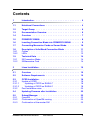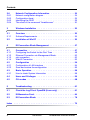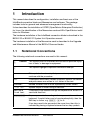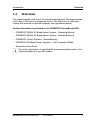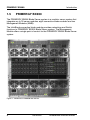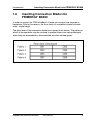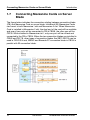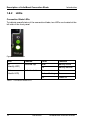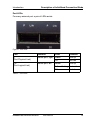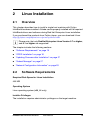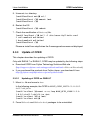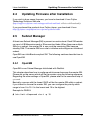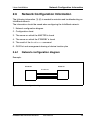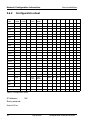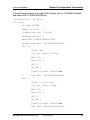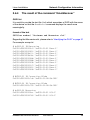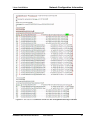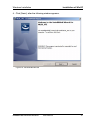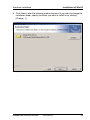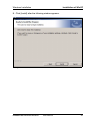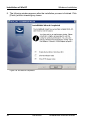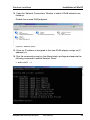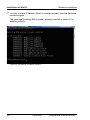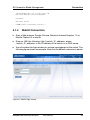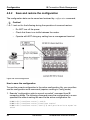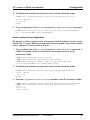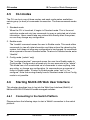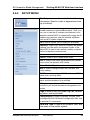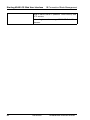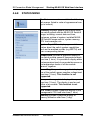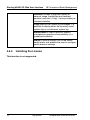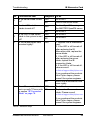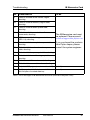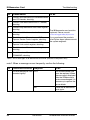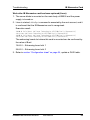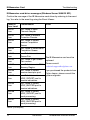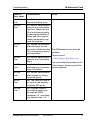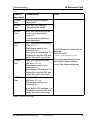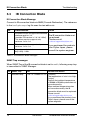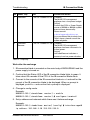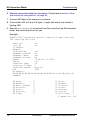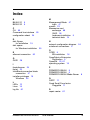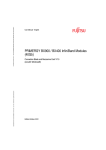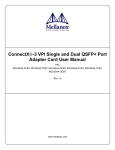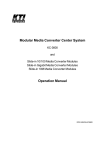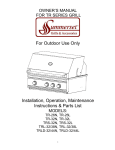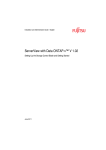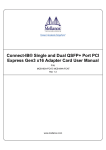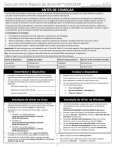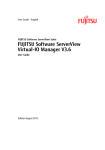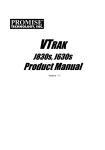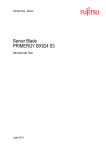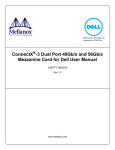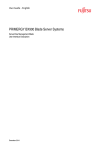Download BX900/BX400 InfiniBand Modules V4.0 Connection Blade and
Transcript
User Manual - English PRIMERGY BX900 / BX400 InfiniBand Modules (56Gb) Connection Blade and Mezzanine Card V4.0 (Linux®, Windows®) Edition April 2013 Comments… Suggestions… Corrections… The User Documentation Department would like to know your opinion of this manual. Your feedback helps us optimize our documentation to suit your individual needs. Feel free to send us your comments by e-mail to [email protected]. Certified documentation according to DIN EN ISO 9001:2008 To ensure a consistently high quality standard and user-friendliness, this documentation was created to meet the regulations of a quality management system which complies with the requirements of the standard DIN EN ISO 9001:2008. cognitas. Gesellschaft für Technik-Dokumentation mbH www.cognitas.de Copyright and Trademarks Copyright © Fujitsu Technology Solutions GmbH 2013. All rights reserved. Delivery subject to availability; right of technical modifications reserved. All hardware and software names used are trademarks of their respective manufacturers. Contents 1 Introduction . . . . . . . . . . . . . . . . . . . . . . . . . . . . 5 1.1 Notational Conventions . . . . . . . . . . . . . . . . . . . . . 5 1.2 Target Group . . . . . . . . . . . . . . . . . . . . . . . . . . . 6 1.3 Documentation Overview . . . . . . . . . . . . . . . . . . . . 6 1.4 Overview . . . . . . . . . . . . . . . . . . . . . . . . . . . . . 7 1.5 PRIMERGY BX900 . . . . . . . . . . . . . . . . . . . . . . . . 8 1.6 Inserting Connection Blade into PRIMERGY BX900 . . . . . . 9 1.7 Connecting Mezzanine Cards on Server Blade . . . . . . . . 10 1.8 1.8.1 1.8.2 Description of InfiniBand Connection Blade . . . . . . . . . 11 Cables . . . . . . . . . . . . . . . . . . . . . . . . . . . . . . 11 LEDs . . . . . . . . . . . . . . . . . . . . . . . . . . . . . . . 12 1.9 1.9.1 1.9.2 Technical Data . . . . . . . . . . . . . . . . . . . . . . . . . 14 IB Connection Blade . . . . . . . . . . . . . . . . . . . . . . . 14 IB Mezzanine Card . . . . . . . . . . . . . . . . . . . . . . . 14 2 Linux Installation . . . . . . . . . . . . . . . . . . . . . . . . 15 2.1 Overview . . . . . . . . . . . . . . . . . . . . . . . . . . . . 15 2.2 Software Requirements . . . . . . . . . . . . . . . . . . . . 15 2.3 2.3.1 2.3.1.1 2.3.1.2 2.3.2 OFED Installation . . . . . . . . . Update of OFED . . . . . . . . . . Updating of OFED on RHEL5.7 Updating of OFED on RHEL6.1 Post-installation notes . . . . . . . 2.4 Updating Firmware after Installation . . . . . . . . . . . . . 22 2.5 2.5.1 2.5.2 2.5.3 Subnet Manager . . . . . . . . OpenSM . . . . . . . . . . . . . Confirmation of OpenSM running Confirmation of the master SM . BX900/BX400 InfiniBand Modules User Manual . . . . . . . . . . . . . . . . . . . . . . . . . . . . . . . . . . . . . . . . . . . . . . . . . . . . . . . . . . . . . . . . . . . . . . . . . . . . . . . . . . . . . . . . . . . . . . . . . . . . . . . . . . . . . . . . . . . . . . . . . . . . . . . . . . . . . . . . . . . 16 16 16 18 20 22 22 23 23 3 Contents 2.6 2.6.1 2.6.2 2.6.3 2.6.4 Network Configuration Information . . Network configuration diagram . . . . . . Configuration sheet . . . . . . . . . . . . Identifying the GUID . . . . . . . . . . . The result of the command "ibnetdiscover" 3 Windows Installation . . . . . . . . . . . . . . . . . . . . . . 35 3.1 3.1.1 Overview . . . . . . . . . . . . . . . . . . . . . . . . . . . . . 35 Software Requirements . . . . . . . . . . . . . . . . . . . . . . 35 3.2 Installation of WinOF . . . . . . . . . . . . . . . . . . . . . . 35 4 IB Connection Blade Management . . . . . . . . . . . . . . . 47 4.1 4.1.1 4.1.2 4.1.3 4.1.4 Connection . . . . . . . . . . . . . . . . . Configuring the Switch for the First Time . . Ethernet Connection via Management Blade ssh connection . . . . . . . . . . . . . . . WebUI Connection . . . . . . . . . . . . . 4.2 4.2.1 4.2.2 Configuration . . . . . . . . . . . . . . . . . . . . . . . . . . 54 Configuration of LAN interface . . . . . . . . . . . . . . . . . . 54 Save and restore the configuration . . . . . . . . . . . . . . . . 56 4.3 4.3.1 Basic Operation . . . . . . . . . . . . . . . . . . . . . . . . . 58 How to check System Information . . . . . . . . . . . . . . . . 58 4.4 Users and Privileges 4.5 CLI modes . . . . . . . . . . . . . . . . . . . . . . . . . . . . 60 5 Troubleshooting . . . . . . . . . . . . . . . . . . . . . . . . . 61 5.1 Check the Log File of OpenSM (Linux only) . . . . . . . . . . 61 5.2 IB Mezzanine Card . . . . . . . . . . . . . . . . . . . . . . . . 64 5.3 IB Connection Blade Index 4 . . . . . . . . . . . . . . . . . . . . . . . . . . . . . . . . . . . . . . . . . . . . . . . . . . . . . . . . . . . . . . . . . . . . . . . . . . . . . . . . . . . . . . . . . . . . . . . . . . . . . . . . . . . . . . . . . . . 24 24 25 26 30 47 48 52 52 53 . . . . . . . . . . . . . . . . . . . . . . 59 . . . . . . . . . . . . . . . . . . . . . . 76 . . . . . . . . . . . . . . . . . . . . . . . . . . . . . . . . . . . . 79 User Manual BX900/BX400 InfiniBand Modules 1 Introduction This manual describes the configuration, installation and basic use of the InfiniBand connection blade and Mezzanine card software. The package includes tools for general and advanced management functionality. It also describes the installation of OFED (OpenFabrics Enterprise Distribution) for Linux, the identification of the Mezzanine card and Win OpenFabrics installation for Windows. The hardware installation of the InfiniBand connection blade is described in the BX900 S2 or BX400 S1 System Unit Operation manual. The hardware installation of the Mezzanine card is described in the Upgrade and Maintenance Manual of the BX92x S3 server blades. 1.1 Notational Conventions The following notational conventions are used in this manual: V Caution This symbol points out hazards that can lead to personal injury, loss of data, or damage to equipment. I This symbol highlights important information and tips. Ê This symbol refers to a step that you must carry out in order to continue with the procedure. italic Commands, menu items, names of buttons, options, file names, and path names are written in italic letters in the text. <variable> Marked variables that must be replaced by current values. fixed font System output is written using a fixed font. semi-bold fixed font Commands to be entered through the keyboard are written in a semi-bold fixed font. [Key symbols] Keys are presented according to their representation on the keyboard. If capital letters are to be entered explicitly, then the Shift key is shown, e.g. [SHIFT] - [A] for A. If two keys need to be pressed at the same time, then this is indicated by placing a hyphen between the two key symbols. BX900/BX400 InfiniBand Modules User Manual 5 Target Group Introduction Fujitsu Support Please contact your Fujitsu Technical Support if you require assistance: http://support.ts.fujitsu.com/com/support/index.html If you purchased the products from Fujitsu Japan, please consult your system engineer. 1.2 Target Group This manual is intended for users, developers, and system administrators responsible for setting up and maintaining switch system platforms using InfiniBand fabrics and networks. The switch system platforms must have a management server or client, in order for the package to work. The manual assumes familiarity with the InfiniBand® Architecture Specification as well as Ethernet Architecture Specification. 1.3 Documentation Overview I PRIMERGY manuals are available in PDF format on the ServerView Suite DVD 2. The ServerView Suite DVD 2 is part of the ServerView Suite supplied with every server. If you no longer have the ServerView Suite DVDs, you can obtain the relevant current version using the order number U15000-C289 (the order number for Fujitsu Japan: please refer to the configurator of the server http://jp.fujitsu.com/platform/server/primergy/system/). The PDF files of the manuals can also be downloaded free of charge from the internet. The overview page showing the online documentation available on the internet can be found using the URL (for EMEA market): http://manuals.ts.fujitsu.com. The PRIMERGY server documentation can be accessed using the Industry standard servers navigation option. If you purchased the products from Fujitsu Japan, please use the URL: http://jp.fujitsu.com/platform/server/primergy/manual/. 6 User Manual BX900/BX400 InfiniBand Modules Introduction 1.4 Overview Overview This manual explains the use of the software management. Managed devices must have a CPU and a management board. This board has an operating system and a toolset to operate, manage, and upgrade the device. Further information is provided on the PRIMERGY ServerBooks DVD: – PRIMERGY BX900 S2 Blade Server System – Operating Manual – PRIMERGY BX400 S1 Blade Server System – Operating Manual – PRIMERGY Server Systems – RemoteDeploy – PRIMERGY BX Blade Server Systems – LAN Connection Blade – ServerView User Guide I For further information on updating BX components please refer to the Operating Manual of your BX system. BX900/BX400 InfiniBand Modules User Manual 7 PRIMERGY BX900 1.5 Introduction PRIMERGY BX900 The PRIMERGY BX900 Blade Server system is a modular server system that integrates up to 18 server modules, eight connection blade modules and two Management Modules (MMB). The InfiniBand connection blade module provides networking and Switch functions to PRIMERGY BX900 Blade Server system. The Management Module offers a single point of control for the PRIMERGY BX900 Blade Server system. Figure 1: PRIMERGY BX900 Blade Server 8 User Manual BX900/BX400 InfiniBand Modules Introduction 1.6 Inserting Connection Blade into PRIMERGY BX900 Inserting Connection Blade into PRIMERGY BX900 In order to support 4x FDR InfiniBand, 4 lanes per one port are required in backplane. Due to this reason, the form factor of connection blade is double wide - single height. The eject lever of the connection blade has a green touch button. The places at which all components may be touched to prevent them from being damaged when they are assembled or disassembled are also marked green. Figure 2: Rear view of enclosure BX900/BX400 InfiniBand Modules User Manual 9 Connecting Mezzanine Cards on Server Blade 1.7 Introduction Connecting Mezzanine Cards on Server Blade The figure below indicates the connection relation between connection blade (CB) and Mezzanine Card on server blade. InfiniBand (IB) Mezzanine Cards can be set to both Mezzanine I slot and Mezzanine II slot. When Mezzanine Card is installed in Mezzanine II slot, the dual port of the card will be available and one of two ports will be connected to CB in CB5/6, the other one will be CB7/8. While installed in Mezzanine slot I, only one port will be utilized and connected to the CB in CB3/4. When the two connection blades are installed in CB5/6 and CB 7/8, other types of connection blades like SB11/SB11A can be used in CB1/2/3/4 and, SBAX2 and Brocade FC connection blade in CB3/4 in parallel with IB connection blade. Figure 3: Connection relation between server blade and connection blade 10 User Manual BX900/BX400 InfiniBand Modules Introduction 1.8 Description of InfiniBand Connection Blade Description of InfiniBand Connection Blade The PRIMERGY BX900 InfiniBand connection blade module features 18 internal and 18 external 4x14Gbps (FDR) ports. The below figure shows the front view with the 18 external ports, whereas the internal ones are connected to the server blades over Midplane. Figure 4: InfiniBand connection blade 1.8.1 Cables For best performance use the InfiniBand connection blade with QSFP (Quad Small Form factor Pluggable) connectors. Copper and optical variants can be used. Figure 5: QSFP connectors BX900/BX400 InfiniBand Modules User Manual 11 Description of InfiniBand Connection Blade 1.8.2 Introduction LEDs Connection Blade LEDs To indicate overall status of the connection blade, two LEDs are located at the left side of the front panel. Figure 6: LED-ID/Status LED Position Color Function ID (Identify LED) Left side: top Blue Identify active Off Identify inactive Status (Health LED) Left side: bottom Green Power on Amber blinking Error Off Power off Table 1: Connection blade LEDs 12 User Manual BX900/BX400 InfiniBand Modules Introduction Description of InfiniBand Connection Blade Port LEDs For every external port a pair of LEDs exists. Figure 7: Port-Leds LED Position Color Function P (Port Physical Link) Above port: right Green Link up Off No Link L/A (Port Logical Link) Above port: left Yellow Link up Yellow blinking Link active Off Link down Table 2: Port LEDs BX900/BX400 InfiniBand Modules User Manual 13 Technical Data Introduction 1.9 Technical Data 1.9.1 IB Connection Blade Internal Ports: 18 External Ports: 18 Lanes per Port: 4 (4x) Max Speed per Lane: 14Gbps (FDR) Product Weight: 9.4 Lbs / 4.3 kg Form Factor: Double wide Height: 27.9 mm / 1.1" Width: 388.2 mm / 15.3" Depth: 267.9 mm / 10.6" 1.9.2 IB Mezzanine Card Form factor: BX900 Standard form factor Server blades supported: BX920 S3 BX924 S3 Max. number of Mezzanine Cards per blade: 2 Host interface: x8 PCI-Express Gen3 Interface to midplane: 2 * 4x14Gbps (FDR) (Consider restrictions mentioned in section “Inserting Connection Blade into PRIMERGY BX900” on page 9 and section “Connecting Mezzanine Cards on Server Blade” on page 10). 14 User Manual BX900/BX400 InfiniBand Modules 2 Linux Installation 2.1 Overview This chapter describes how to install a single host machine with Fujitsu InfiniBand hardware installed. A blade can be properly installed with all required InfiniBand drivers and software during Red Hat Enterprise Linux installation. If you purchased the products from Fujitsu Japan, you can download it from http://jp.fujitsu.com/platform/server/primergy/downloads/. I Please note, that only Red Hat Enterprise Linux Version 5.7 or higher, and 6.1 or higher are supported! The chapter includes the following sections: ● “Software Requirements” on page 15 ● “OFED Installation” on page 16 ● “Updating Firmware after Installation” on page 27 ● “Subnet Manager” on page 27 ● “Network Configuration Information” on page 29 2.2 Software Requirements Required Disk Space for Linux Installation 400 MB Operating System Linux operating system (x86_64 only) Installer Privileges The installation requires administrator privileges on the target machine. BX900/BX400 InfiniBand Modules User Manual 15 OFED Installation 2.3 Linux Installation OFED Installation Please install OFED by the following steps after the OS installation by SVIM (Server Installation Manager). Ê Download OFED from Fujitsu Technology Solutions Web site (http://support.ts.fujitsu.com/com/support/downloads.html > Driver & Downloads) Ê If you purchased the products from Fujitsu Japan, you download it from http://jp.fujitsu.com/platform/server/primergy/downloads/. V Warning This software is the driver package of ConnectX-3 IB Mezzanine card (56Gbps). This package driver does not supported ConnectX-2 IB Mezzanine card (40Gbps). 2.3.1 OFED installation on RHEL5.8 1. Mount iso file and move to /mnt. In the following example, the OFED is MLNX_OFED_LINUX-1.5.3-3.3.0.0rhel5.8-x86_64.iso [root@localhost ]# mount -ro loop MLNX_OFED_LINUX-1.5.33.0.0-rhel5.8-x86_64.iso /mnt [root@ localhost ]# cd /mnt/ [root@ localhost mnt]# 2. Execute Installer and enter y [root@localhost ]# ./mlnxofedinstall --without-32bit --without-fw-update This program will install the MLNX_OFED_LINUX package on your machine. Note that all other Mellanox, OEM, OFED, or Distribution IB packages will be removed. Do you want to continue?[y/N]:y 3. The following messages are displayed. Add an option (--nodeps) and uninstall the package. Please remove OFED RPMs coming from the Distribution. 16 User Manual BX900/BX400 InfiniBand Modules Linux Installation OFED Installation Run: rpm -e --allmatches openmpi libcxgb4 ofed-docs-1.4.1-2.el5 openib-1.4.1-6.el5 libibverbs libibverbs-utils libmthca libmlx4 libcxgb3 libnes libipathverbs libibcm libibumad libibmad librdmacm librdmacm-utils libsdp opensm-libs compat-dapl compat-dapl-devel dapl dapl-devel dapl-utils perftest rds-tools ibutils infiniband-diags qperf libibverbs libibverbs-utils libmthca libmlx4 libcxgb3 libnes libipathverbs libibcm libibumad libibmad librdmacm librdmacm-utils libsdp opensm-libs compat-dapl compat-dapldevel compat-dapl-utils dapl dapl-devel dapl-utils perftest rds-tools infiniband-diags qperf ofed-docs openib opensmlibs openmpi openmpi-libs ibutils ibutils-libs mpitestsopenmpi ofed-docs-1.4.1-2.el5 Some RPMs may depend on the RPMs above. Please uninstall them manually. Uninstall the Packages. [root@localhost mnt]# rpm -e --nodeps --allmatches openmpi libcxgb4 ofed-docs-1.4.1-2.el5 openib-1.4.1-6.el5 libibverbs libibverbs-utils libmthca libmlx4 libcxgb3 libnes libipathverbs libibcm libibumad libibmad librdmacm librdmacm-utils libsdp opensm-libs compat-dapl compat-dapldevel dapl dapl-devel dapl-utils perftest rds-tools ibutils infiniband-diags qperf libibverbs libibverbs-utils libmthca libmlx4 libcxgb3 libnes libipathverbs libibcm libibumad libibmad librdmacm librdmacm-utils libsdp opensm-libs compat-dapl compat-dapl-devel compat-dapl-utils dapl dapldevel dapl-utils perftest rds-tools infiniband-diags qperf ofed-docs openib opensm-libs openmpi openmpi-libs ibutils ibutils-libs mpitests-openmpi ofed-docs-1.4.1-2.el5 BX900/BX400 InfiniBand Modules User Manual 17 OFED Installation Linux Installation 4. Execute Installer again and enter y. [root@localhost mnt]# ./mlnxofedinstall --without-32bit --without-fw-update This program will install the MLNX_OFED_LINUX package on your machine. Note that all other Mellanox, OEM, OFED, or Distribution IB packages will be removed. Do you want to continue?[y/N]:y Starting MLNX_OFED_LINUX-1.5.3-3.0.0 installation ... Installing mlnx-ofa_kernel RPM Preparing...############################################# mlnx-ofa_kernel ######################################### Installing kmod-mlnx-ofa_kernel RPM 3 : : Installation finished successfully. Configuring /etc/security/limits.conf. Please reboot your system for the changes to take effect. [root@localhost mnt]# 5. Unmount /mnt directory [root@localhost mnt]# cd / [root@localhost /]# umount /mnt/ [root@localhost /]# 6. Restart the OS [root@localhost /]# reboot 7. Check the modification of limits.conf file. [root@localhost /]# tail -2 /etc/security/limits.conf * soft memlock unlimited * hard memlock unlimited [root@localhost /]# Please re-install from step3 when the 2 messages above were not displayed. 18 User Manual BX900/BX400 InfiniBand Modules Linux Installation 2.3.2 OFED Installation OFED installation on RHEL6.2 1. Mount iso file and move to /mnt. [root@localhost /]# mount -ro loop MLNX_OFED_LINUX-1.5.33.0.0-rhel6.2-x86_64.iso /mnt/ [root@localhost /]# [root@localhost /]#cd /mnt/ 2. Execute Installer and enter y [root@localhost mnt]# ./mlnxofedinstall --without-32bit --without-fw-update This program will install the MLNX_OFED_LINUX package on your machine. Note that all other Mellanox, OEM, OFED, or Distribution IB packages will be removed. Do you want to continue?[y/N]:y 3. The following messages are displayed. Add an option (--nodeps). Delete scsitarget-utils from the package currently displayed, and uninstall a package. Please remove OFED RPMs coming from the Distribution. Run: rpm -e --allmatches rdma rdma-1.0-14.el6.noarch libibverbs libibverbs-utils libmthca libmlx4 libcxgb3 libnes libipathverbs libibcm libibumad libibmad ibsim librdmacm librdmacm-utils opensm-libs dapl rds-tools ibutils infinipath-psm libibverbs libibverbs-utils libmthca libmlx4 libcxgb3 libnes libipathverbs libibcm libibumad libibmad ibsim librdmacm librdmacm-utils opensm-libs compat-opensmlibs dapl rds-tools infinipath-psm opensm-libs libipathverbs dapl libibcm libibmad libibumad ibsim ibutils ibutils-libs fcoe-utils scsi-target-utils compat-openmpi compat-openmpi-psm fcoe-utils scsi-target-utils Some RPMs may depend on the RPMs above. Please uninstall them manually. BX900/BX400 InfiniBand Modules User Manual 19 OFED Installation Linux Installation Uninstall the packages. [root@localhost mnt]# [root@localhost mnt]# rpm -e --nodeps --allmatches rdma rdma-1.0-14.el6.noarch libibverbs libibverbs-utils libmthca libmlx4 libcxgb3 libnes libipathverbs libibcm libibumad libibmad ibsim librdmacm librdmacm-utils opensm-libs dapl rds-tools ibutils infinipath-psm libibverbs libibverbsutils libmthca libmlx4 libcxgb3 libnes libipathverbs libibcm libibumad libibmad ibsim librdmacm librdmacm-utils opensm-libs compat-opensm-libs dapl rds-tools infinipathpsm opensm-libs libipathverbs dapl libibcm libibmad libibumad ibsim ibutils ibutils-libs fcoe-utils compatopenmpi compat-openmpi-psm fcoe-utils 4. Execute Installer again and enter y [root@localhost mnt]# ./mlnxofedinstall --without-32bit --without-fw-update This program will install the MLNX_OFED_LINUX package on your machine. Note that all other Mellanox, OEM, OFED, or Distribution IB packages will be removed. Do you want to continue?[y/N]:y Starting MLNX_OFED_LINUX-1.5.3-3.0.0 installation ... Installing mlnx-ofa_kernel RPM Preparing... ####################################### mlnx-ofa_kernel ################################# Installing kmod-mlnx-ofa_kernel RPM : : Installation finished successfully. Configuring /etc/security/limits.conf. Please reboot your system for the changes to take effect. Following RPMs, coming with the Linux Distribution, were removed due to dependencies, please reinstall them if required: scsi-target-utils [root@ localhost mnt]# 20 User Manual BX900/BX400 InfiniBand Modules Linux Installation OFED Installation 5. Unmount /mnt directory. [root@localhost mnt]# cd / [root@localhost /]# umount /mnt [root@localhost /]# 6. Restart the OS. [root@localhost /]# reboot 7. Check the modification of limits.conf file. [root@ localhost /]# tail -2 /etc/security/limits.conf * soft memlock unlimited * hard memlock unlimited [root@localhost /]# Please re-install from step3 when the 2 messages above were not displayed. 2.3.3 Update of OFED This chapter describes the updating of OFED. Only with RHEL5.7 or RHEL6.1, OFED may be updated by the following steps: Ê Download OFED from Fujitsu Technology Solutions Web site (http://support.ts.fujitsu.com/com/support/downloads.html > Driver & Downloads) Ê If you purchased the products from Fujitsu Japan, you download it from http://jp.fujitsu.com/platform/server/primergy/downloads/. 2.3.3.1 Updating of OFED on RHEL5.7 1. Mount iso file and move to /mnt. In the following example, the OFED is MLNX_OFED_LINUX-1.5.3-1.0.0.2rhel5.7-x86_64.iso [root@ localhost ]# mount -o ro,loop MLNX_OFED_LINUX-1.5.31.0.0.2-rhel5.7-x86_64.iso /mnt [root@ localhost ]# cd /mnt/ [root@ localhost mnt]# 2. Force libibverbs and libibverbs-devel packages to be uninstalled. BX900/BX400 InfiniBand Modules User Manual 21 OFED Installation Linux Installation [root@ localhost mnt]# rpm -e --nodeps --allmatches libibverbsdevel [root@ localhost mnt]# rpm -e --nodeps --allmatches libibverbs [root@ localhost mnt]# I If these packages are not installed, the following error message is returned: [root@ localhost mnt]# rpm -e --nodeps --allmatches libibverbs-devel error: package libibverbs-devel is not installed [root@localhost mnt]# rpm -e --nodeps --allmatches libibverbs error: package libibverbs is not installed [root@ localhost mnt]# 3. Execute Installer and enter y. In the following example, the Installer is mlnxofedinstall: [root@localhost mnt]# ./mlnxofedinstall -without-32bit This program will install the MLNX_OFED_LINUX package on your machine. Note that all other Mellanox, OEM, OFED, or Distribution IB packages will be removed. Do you want to continue?[y/N]:y Uninstalling the previous version of OFED : : : Starting MLNX_OFED_LINUX-1.5.3-1.0.0.2 installation ... Installing kernel-ib RPM Preparing... ########################################## kernel-ib ########################################## Installing kernel-ib-devel RPM Preparing... ####################################### : : : Installation finished successfully. [root@ localhost mnt]# 22 User Manual BX900/BX400 InfiniBand Modules Linux Installation OFED Installation 4. Unmount /mnt directory. [root@localhost mnt]# cd / [root@ localhost ~]# umount /mnt [root@ localhost ~]# 5. Restart the OS. [root@ localhost ~]# reboot 6. Check the modification of limits.conf file. [root@ * soft * hard [root@ localhost ~]# tail -2 /etc/security/limits.conf memlock unlimited memlock unlimited localhost ~]# Please re-install from step3 when the 2 messages above were not displayed. 2.3.3.2 Updating of OFED on RHEL6.1 1. Mount iso file and move to /mnt. In the following example, the OFED is MLNX_OFED_LINUX-1.5.3-1.0.0rhel6.1-x86_64.iso: [root@ localhost ]# mount -o ro,loop MLNX_OFED_LINUX-1.5.31.0.0-rhel6.1-x86_64.iso /mnt [root@ localhost ]# cd /mnt/ [root@ localhost mnt]# 2. Install glibc-devel-2.12-1.25.el6.i686 package by using RHEL6.1 installation media. [root@ localhost mnt]# cd /mnt/RHEL_6.1\ x86_64\ Disc\ 1/Packages/ [root@ localhost Packages]# rpm -ivh glibc-devel-2.121.25.el6.i686.rpm warning: glibc-devel-2.12-1.25.el6.i686.rpm: Header V3 RSA/SHA256 Signature, key ID fd431d51: NOKEY Preparing... ################################ [100%] 1:glibc-devel ################################ [100%] [root@ localhost Packages]# BX900/BX400 InfiniBand Modules User Manual 23 OFED Installation Linux Installation 3. Move to /root and force the following packages to be uninstalled: – libibverbs – libibcm – librdmacm – infinipath-psm – fcoe-utils [root@ localhost Packages]# cd / [root@ localhost ~]# rpm -e --nodeps libibverbs libibcm librdmacm infinipath-psm fcoe-utils [root@ localhost ~]# I If these packages are not installed, the following error message is returned: [root@ localhost mnt]# rpm -e --nodeps --allmatches libibverbs-devel error: package libibverbs-devel is not installed [root@localhost mnt]# rpm -e --nodeps --allmatches libibverbs error: package libibverbs is not installed [root@ localhost mnt]# 4. Move to /mnt and execute Installer and enter y In the following example, the Installer is mlnxofedinstall. [root@ localhost ~]# cd /mnt [root@localhost mnt]# ./mlnxofedinstall -without-32bit This program will install the MLNX_OFED_LINUX package on your machine. Note that all other Mellanox, OEM, OFED, or Distribution IB packages will be removed. Do you want to continue?[y/N]:y Uninstalling the previous version of OFED : : : Starting MLNX_OFED_LINUX-1.5.3-1.0.0 installation ... Installing kernel-ib RPM 24 User Manual BX900/BX400 InfiniBand Modules Linux Installation OFED Installation Preparing... ####################################### kernel-ib ####################################### Installing kernel-ib-devel RPM Preparing... ####################################### kernel-ib-devel ####################################### : : : Installation finished successfully. [root@ localhost mnt]# 5. Unmount /mnt directory. [root@localhost mnt]# cd / [root@ localhost ~]# umount /mnt [root@ localhost ~]# 6. Restart the OS. [root@ localhost ~]# reboot 7. Check the modification of limits.conf file. [root@ * soft * hard [root@ localhost ~]# tail -2 /etc/security/limits.conf memlock unlimited memlock unlimited localhost ~]# Please re-install from step3 when the 2 messages above were not displayed. 2.3.4 Post-installation notes How to change MR This section describes how to set mlx4 parameters. Add line to file If you set to RHEL6.1 + MellanoxOFED, please add line to /etc/modpobe.d/mlx4.conf. If there is no mlx4.conf, please create the file. How to set mlx4 parameters options mlx4_core parameter=<value> BX900/BX400 InfiniBand Modules User Manual 25 OFED Installation Linux Installation mlx4_core Parameters Ê log_num_mtt Log maximum number of memory translation table segments per HCA (default is 20; max is 20). Ê log_mtts_per_seg Log number of MTT entries per segment (1-7) (int) (default is 3; max is 7). Example of /etc/modpobe.d/mlx4.conf Add the following parameters: options mlx4_core log_num_mtt=20 log_mtts_per_seg=4 After the parameter has been changed, you will need to reboot. IPoIB adapters parameter limitation If you create (or edit) the ifcfg-ib* files to configure an IPoIB, the parameter 'NM_CONTROLLED' should be set to 'no'. The limitation is applied only to RHEL6. Example: /etc/sysconfig/network-scripts/ifcfg-ib0 DEVICE="ib0" IPADDR="192.168.210.100" PREFIX=255.255.255.0 BROADCAST=192.168.210.255 NM_CONTROLLED="no" ONBOOT="yes" IPoIB function gets unavailable if ib0 is configured on BX92xS3 servers in BX900 S2 chassis. Don't configure ifcfg-ib0 in order to avoid this problem. 26 User Manual BX900/BX400 InfiniBand Modules Linux Installation 2.4 Updating Firmware after Installation Updating Firmware after Installation If you wish to burn newer firmware, you have to download it from Fujitsu Technology Solutions Web site (http://support.ts.fujitsu.com/com/support/downloads.html > Driver & Downloads). If you purchased the products from Fujitsu Japan, you download it from http://jp.fujitsu.com/platform/server/primergy/downloads/. 2.5 Subnet Manager At least one Subnet Manager(SM) is present on each subnet. Each SM resides on a port of IB Mezzanine card or IB connection blade. When there are multiple SMs on a subnet, the master SM is one, and the remaining SMs become standby SMs. The master SM has a role to initialize and configure an Infiniband subnet. OpenSM is an InfiniBand compliant SM. The following sections describe how to use OpenSM. 2.5.1 OpenSM OpenSM is one Subnet Manager distributed with RedHat. This chapter describes how to configure which server becomes the master SM. Please set up the server which will be the master using the following reference. Regarding the other settings of OpenSM, please refer to the command help of opensmd. Basically, a server with the lowest GUID will be the master SM within a subnet. if you intend to choose the master SM, you can configure the priority which range is from 0 to 15. 0 is the lowest and 15 is the highest. Example for RHEL5: # /etc/init.d/opensmd start -p 15 BX900/BX400 InfiniBand Modules User Manual 27 Subnet Manager 2.5.2 Linux Installation Confirmation of OpenSM running Enter the following command to confirm that OpenSM is running: # /etc/init.d/opensmd status OpenSM is running properly, if the result of this command displays "running". enter the following command to run OpenSM, if the result displays "stopped": # /etc/init.d/opensmd start 2.5.3 Confirmation of the master SM Enter the ibstat command on the system server, then "Base LID" and "SM LID" are displayed. The IB Mezzanine card or IB connection blade on which these two LIDs are the same is the master SM. 28 User Manual BX900/BX400 InfiniBand Modules Linux Installation 2.6 Network Configuration Information Network Configuration Information The following information (1)-(6) is needed to maintain and troubleshooting an InfiniBand network. The information should be saved when configuring the InfiniBand network. 1. Network configuration diagram 2. Configuration sheet 3. The server on which the MASTER is found 4. The server on which the STANDBY is found 5. The result of the ibnetdiscover command 6. GUID list and arrangement drawing of device location plan 2.6.1 Network configuration diagram Example: BX900 S2 BX900 S2 IB cable x5 Figure 8: Network configuration diagram BX900/BX400 InfiniBand Modules User Manual 29 Network Configuration Information 2.6.2 Server blade Linux Installation Configuration sheet mezz# mezz# 1 GUID 2 GUID OS hostname Static iRMC /DHCP eth0 eth1 eth2 eth3 Static /DHCP eth0 ib0 ib0 ib1 ib2 Slot1 Slot2 Slot3 Slot4 Slot5 Slot6 Slot7 Slot8 Slot9 Slot10 Slot11 Slot12 Slot13 Slot14 Slot15 Slot16 Slot17 Slot18 GUID hostname ntp snmp CB3 CB5 MMB1-Agent MMB1-Service Table 3: Configuration sheet IP Address= . . .XX Root password: How to fill in: 30 User Manual BX900/BX400 InfiniBand Modules ib3 Linux Installation Network Configuration Information – Please fill in the GUID of the Mezzanine Card installed in Mezzanine I slot in the column of "mezz#1 GUID". Similarly, please fill in the GUID of the Mezzanine Card installed in Mezzanine II slot in the column of "mezz#2 GUID". – Please fill in the host name in the column of "hostname" when you assign the host name to each server blade. – Please fill in the IP addresses(XX) in the column of "iRMC", "eth0", "eth1", "eth2", "eth3", "ib0", "ib1", "ib2", and "ib3" when you use the static IP. IP Address = 192.168.11.XX p p Server Blade mezz#1 GUID mez z#2 GUI D OS Hos tname Stat ic / DHCP iRMC eth0 eth1 eth1 eth2 et h3 ib0 ib1 ib2 ib3 Slot01 0002c9030003bf7a 0002c9030003bf6 RHEL5. 4 bx920-02-01 s tatic 101 102 103 104 105 - - - - Slot02 0002c903000413c0 0002c90300041514 RHEL5. 4 bx920-02-02 s tatic 106 107 108 109 110 - - - - hostname Stat ic / DHCP eth0 ib0 ntp snmp s tatic s tatic 33 34 - - - Slot03 Slot04 Slot05 Slot06 Slot07 Slot08 Slot09 Slot10 Slot11 Slot12 Slot13 Slot14 Slot15 Slot16 Slot17 Slot18 GUID CB3 CB5 MMB1-Agent MMB1-Serv ice Figure 9: Example of configuration sheet 2.6.3 Identifying the GUID The IB Mezzanine card has 4 different GUIDs (Globally Unique Identifier): Node GUID, System GUID, GUID for Port1 and GUID for Port2). The Node GUID is listed on the label on the back of the product. BX900/BX400 InfiniBand Modules User Manual 31 Network Configuration Information Linux Installation Figure 10: Label on the back of the IB Mezzanine Card How to identify the node GUID: Ê Log in to the server blade as root. Ê Run the open terminal or telnet/ssh. Ê Execute the ibstat command, and identify the node GUID ("Node GUID: 0x****************"). The ibstat command is available after installation of OFED or WinOF. In case one Mezzanine Card is installed (Mezz slot1 or slot2), the Mezzanine Card is named "mlx4_0". In case two Mezzanine Cards are installed(both of Mezz slot1 and slot2), the Mezzanine Cards are named below : Mezz slot Mezzanine Card name 32 1 "mlx4_0" 2 "mlx4_1" User Manual BX900/BX400 InfiniBand Modules Linux Installation Network Configuration Information In the following example: the node GUID of Mezz slot1 is "0002c903002ff3e0", and Mezz slot2 is "0002c903002ff2a0". [root@localhost ~]# ibstat CA 'mlx4_0' CA type: MT4099 Number of ports: 2 Firmware version: 2.9.8220 Hardware version: 0 Node GUID: 0x0002c903002ff3e0 System image GUID: 0x0002c903002ff3e3 Port 1: State: Down Physical state: Polling Rate: 40 Base lid: 0 LMC: 0 SM lid: 0 Capability mask: 0x02514868 Port GUID: 0x0002c903002ff3e1 Port 2: State: Initializing Physical state: LinkUp Rate: 40 Base lid: 0 LMC: 0 SM lid: 0 Capability mask: 0x02514868 Port GUID: 0x0002c903002ff3e2 BX900/BX400 InfiniBand Modules User Manual 33 Network Configuration Information Linux Installation CA 'mlx4_1' CA type: MT4099 Number of ports: 2 Firmware version: 2.9.8220 Hardware version: 0 Node GUID: 0x0002c903002ff2a0 System image GUID: 0x0002c903002ff2a3 Port 1: State: Down Physical state: Polling Rate: 40 Base lid: 0 LMC: 0 SM lid: 0 Capability mask: 0x02514868 Port GUID: 0x0002c903002ff2a1 Port 2: State: Down Physical state: Polling Rate: 40 Base lid: 0 LMC: 0 SM lid: 0 Capability mask: 0x02514868 Port GUID: 0x0002c903002ff2a2 [root@localhost ~]# 34 User Manual BX900/BX400 InfiniBand Modules Linux Installation 2.6.4 Network Configuration Information The result of the command "ibnetdiscover" GUID list It is useful to provide the text file (:.txt) which associates a GUID with the name of the device so that the ibnetdiscover command displays the result more meaningfully. format of the text GUID(hex number) "Hostname and Mezzanine slot" Regarding the Mezzanine slot, please refer to “Identifying the GUID” on page 31 For example: mmap.txt # bx900-02 IB Mezzanine 0x0002c903000413c0 "bx900-02-01 0x0002c90300041514 "bx900-02-01 0x0002c9030003bf7a "bx900-02-02 0x0002c9030003bf6a "bx900-02-02 0x0002c903000413b8 "bx900-02-03 0x0002c90300041488 "bx900-02-03 0x0002c90300041408 "bx900-02-04 0x0002c903000412f0 "bx900-02-04 0x0002c90300041414 "bx900-02-05 0x0002c90300041348 "bx900-02-05 Mezz-1" Mezz-2" Mezz-1" Mezz-2" Mezz-1" Mezz-2" Mezz-1" Mezz-2" Mezz-1" Mezz-2" # BX900-02 IB Connection Blade 0x0002c9020040c7a8 "bx900-02-IB-SW-CB3" # BX900-04 IB Connection Blade 0x0002c9020040c790 "bx900-04-IB-SW-CB3" # bx900-04 Mezzanine 0x0002c903000413ec "bx900-04-01 HCA-1" 0x0002c903000447b0 "bx900-04-02 HCA-1" BX900/BX400 InfiniBand Modules User Manual 35 Network Configuration Information Linux Installation "ibnetdiscover" command execution procedure 1. Connect to the CLI of IB connection blade via MMB (MMB Console Redirection). 2. Execute the command swinfo <BX900S2-CB3> swinfo <BX900S2-CB3 Information: GUID: 0x0002c9020040c7a8 MAC: 00:02:c9:11:20:5a IS4 Firmware revision: 7.2.326 CPU Firmware revision: Mellanox release mlnx405ex-1.0.2 build 2009-07-19 3. In the example above the GUID of IB connection blade is "0x0002c9020040c7a8" 4. Excute the command ibnetdiscover on the server blade by use of mmap.txt. 36 User Manual BX900/BX400 InfiniBand Modules Linux Installation Network Configuration Information Figure 11: ibnetdiscover command: GUID list and arrangement drawing of devices BX900/BX400 InfiniBand Modules User Manual 37 Network Configuration Information Linux Installation The result format of ibnetdiscover 1. Provide the GUID list file (mmap.txt) in advance. 2. Search for the GUID obtained by the command swinfo in the result of ibnetdiscover ("S-" indicates IB connection blade, see RED underline) 3. There is a string "lid 14" in the same line as the GUID referred above. 14 indicates the LID of IB connection blade (see GREEN marker). 4. The leftmost figure in each line "[23] to [1]" indicate the port number which is connected to a device. The maximum number of the port is 36. Thus if all ports are connected, "[1] to [36]" is displayed. In this example, there are connections as follows (see a). 5. "4x QDR" indicates the Quad Data Rate connection. In case this value is "SDR" or "DDR" or "QDR", there is something wrong with the cable connection (see b). GUID list of IB connection blade, the layout chart, and rack loading list is useful for the maintenance. 38 User Manual BX900/BX400 InfiniBand Modules 3 Windows Installation 3.1 Overview This chapter describes how to install a single host machine with Fujitsu InfiniBand hardware installed. A server can be properly installed with all required InfiniBand drivers and software during Windows (HPC) Server 2008 R2 SP1 installation or afterwards by using the Win OpenFabrics installation or OpenSM setup. I Please note that only Windows Server 2008 R2 SP1 and Windows HPC Server 2008 R2 SP1 are supported! 3.1.1 Software Requirements Required Disk Space for Windows Installation 100 MB Operating System Windows (HPC) Server 2008 R2 SP1 Installer Privileges Installation requires administrator privileges on the target machine. 3.2 Installation of WinOF Please install WinOF by the following steps after the OS installation. Download OFED from Fujitsu Technology Solutions Web site (http://support.ts.fujitsu.com/com/support/downloads.htm > Driver & Downloads). If you purchased the products from Fujitsu Japan, you download it from http://jp.fujitsu.com/platform/server/primergy/downloads/ BX900/BX400 InfiniBand Modules User Manual 35 Installation of WinOF Windows Installation 1. After inserting InfiniBand cards, make sure that “Other devices -> Unknown device” is shown in the Device Manager. Figure 12: Display of InfiniBand devices before installation of WinOF 2. Double click the Unknown device. Click Details tab and select Hardware Ids in Property. Make sure there are “VEN_153B” and “DEV_1003” in Value, which shows the device is an InfiniBand card. 3. Log on to Windows as administrator, and then double-click the file of downloaded WinOF. 36 User Manual BX900/BX400 InfiniBand Modules Windows Installation Installation of WinOF 4. Click [Next>] after the following window appears. Figure 13: InstallShield Wizard BX900/BX400 InfiniBand Modules User Manual 37 Installation of WinOF Windows Installation 5. After the following window appears, read License Agreement carefully. If you accept, tick "I accept the terms in the license agreement" and then click [Next>]. Figure 14: License Agreement 38 User Manual BX900/BX400 InfiniBand Modules Windows Installation Installation of WinOF 6. Click [Next>] after the following window appears (if you want to change the installation folder, specify the folder you want to install on by clicking [Change…]). Figure 15: Destination Folder BX900/BX400 InfiniBand Modules User Manual 39 Installation of WinOF Windows Installation 7. After the following window appears, untick "Check this box to configure your system for maximum 10GigE performance (Recommended)", and then click [Next>]. Figure 16: Maximum performance 40 User Manual BX900/BX400 InfiniBand Modules Windows Installation Installation of WinOF 8. Click [Install] after the following window appears. Figure 17: Installation BX900/BX400 InfiniBand Modules User Manual 41 Installation of WinOF Windows Installation 9. The following window appears after the installation process is finished. Click [Finish] without checking any boxes. Figure 18: Installation completed 42 User Manual BX900/BX400 InfiniBand Modules Windows Installation Installation of WinOF 10. Make sure that InfiniBand devices are recognized properly in Device Manager. Figure 19: InfiniBand devices BX900/BX400 InfiniBand Modules User Manual 43 Installation of WinOF Windows Installation 11. After WinOF installation, OpenSM should be set up. The 'OpenSM' service is registered to the [Services] Window after WinOF installation. Double-click 'OpenSM' to open properties. Figure 20: Configuration of OpenSM 12. Change 'Startup type' from Manual to Automatic (Delay Start). 13. Click the 'Start' button to start the OpenSM service. 44 User Manual BX900/BX400 InfiniBand Modules Windows Installation Installation of WinOF 14. Open the 'Network Connections' Window to check if IPoIB networks are linked up. Disable the unused IPoIB adapters. Figure 21: Network status 15. Since no IP address is assigned to this new IPoIB adapter, assign an IP address to it. 16. Run the command prompt as the Administrator privilege and execute the following command to enable 'Network Direct'. > ndinstall -i Figure 22: Installation of Network Direct 1 BX900/BX400 InfiniBand Modules User Manual 45 Installation of WinOF Windows Installation 17. In order to check if 'Network Direct' is enabled properly, execute the same command again. The message 'Installing IBAL provider: already installed' is shown if it is enabled properly. Figure 23: Installation of Network Direct 2 46 User Manual BX900/BX400 InfiniBand Modules 4 IB Connection Blade Management 4.1 Connection In this chapter the connection of IB connection blade via Management Blade is explained. Follow the procedures below. Configurations for connecting to IB connection blade are explained in section “Configuration” on page 54. 1. Login to Management Blade CLI via ssh. Please refer to "Server View Management Blade" to see about the connection and the booting up of Management Blade CLI. 2. Select "(3) Set Console Redirection Timeout" and press the [Enter] key. 3. Select "(1) Console Redirect Connection Blade" and press the [Enter] key. Figure 24: Console redirection 4. Enter the slot number on which IB connection blade is installed and press the [Enter] key. (Example : If IB connection blade is installed on slot3/4, enter "3" and press the [Enter] key) BX900/BX400 InfiniBand Modules User Manual 47 Connection IB Connection Blade Management Figure 25: Console redirect connection blade 4.1.1 Configuring the Switch for the First Time 1. Login (from MMB page_3_1) as admin and use admin as password. This starts the configuration wizard. However, the wizard may not start depending on a platform. 2. Go through the configuration wizard. Table 4 shows an example of a wizard session. Wizard Session Display (Example) Comments Mellanox configuration wizard Do you want to use the wizard for initial configuration? yes Step1: Hostname? [switch-1] You must perform this configuration the first time you operate the switch or after resetting the switch to the factory defaults. Type 'y' and then press <Enter>. If you wish to accept the default hostname, then press <Enter>. Otherwise, type a different hostname and press <Enter>. Table 4: : Configuration Wizard Session - IP Configuration by DHCP 48 User Manual BX900/BX400 InfiniBand Modules IB Connection Blade Management Connection Wizard Session Display (Example) Comments Step 2: Use DHCP on mgmt0 interface? [yes] Perform this step to obtain an IP address for the switch. (mgmt0 is the management port of the switch.) If you wish the DHCP server to assign the IP address, type 'yes' and press <Enter>. If you type 'no' (no DHCP), then you will be asked whether you wish to use the 'zeroconf' configuration or not. If you enter 'no' (no Zeroconf), then you need to enter a static IP. Step 3: Enable IPv6 [yes] Perform this step to enable IPv6 on management ports. If you wish to enable IPv6, type 'yes' and press <Enter>. If you enter 'no' (no IPv6), then you will automatically be refered to Step 5. Step 4: Enable IPv6 autoconfig (SLAAC) on mgmt0 interface Perform this step to enable StateLess address autoconfig on external management port. If you wish to enable it, type 'yes' and press <Enter>. If you wish to disable it, enter 'no'. Step 5: Admin password (Press <Enter> to leave unchanged)? <new_password> Step 6: Confirm admin password? <new_password> To avoid illegal access to the machine, please type a password and then press <Enter>. Then confirm the password by re-entering it. Table 4: : Configuration Wizard Session - IP Configuration by DHCP BX900/BX400 InfiniBand Modules User Manual 49 Connection IB Connection Blade Management Wizard Session Display (Example) Comments You have entered the following information: 1.Hostname: <switch name> 2.Use DHCP on mgmt0 interface: yes 3.Admin password (Enter to leave unchanged): The wizard displays a summary of your choices and then asks you to confirm the choices or to re-edit them. Either press <Enter> to save changes and exit, or enter the configuration step number that you wish to return to. (CHANGED) To change an answer, enter the step number to return to. Otherwise hit <enter> to save changes and exit. Choice: <Enter> Configuration changes saved. To return to the wizard from the CLI, enter the "configuration jump-start" command from configuration mode. Launching CLI... <switch name> [standalone: master] > Table 4: : Configuration Wizard Session - IP Configuration by DHCP Example: Mellanox configuration wizard Do you want to use the wizard for initial configuration? y Step 1: Hostname? [switch-5eb028] BX900S2-CB3 Step 2: Use DHCP on mgmt0 interface? no Step 3: Use zeroconf on mgmt0 interface? [no] Step 4: Primary IPv4 address and masklen? [0.0.0.0/0] 192.168.1.10 Step 5: Netmask or mask length? [255.255.255.0] Step 6: Default gateway? Step 7: Primary DNS server? 50 User Manual BX900/BX400 InfiniBand Modules IB Connection Blade Management Step Step Step [no] Step Connection 8: Domain name? 9: Enable IPv6? [yes] 10: Enable IPv6 autoconfig (SLAAC) on mgmt0 interface? 11: Admin password (Enter to leave unchanged)? You have entered the following information: 1. Hostname: BX900S2-CB3 2. Use DHCP on mgmt0 interface: no 3. Use zeroconf on mgmt0 interface: no 4. Primary IPv4 address: 192.168.1.10 5. Netmask or mask length: 255.255.255.0 6. Default gateway: 7. Primary DNS server: 8. Domain name: 9. Enable IPv6: yes 10. Enable IPv6 autoconfig (SLAAC) on mgmt0 interface: no 11. Admin password (Enter to leave unchanged): (unchanged) To change an answer, enter the step number to return to. Otherwise hit <enter> to save changes and exit. Choice: Configuration changes saved. To return to the wizard from the CLI, enter the "configuration jump-start" command from configure mode. Launching CLI... If you want to rerun the wizard run the following commands: BX900S2-CB3 [standalone: master] > enable BX900S2-CB3 [standalone: master] # configure terminal BX900S2-CB3 [standalone: master] (config) # configuration jump-start BX900/BX400 InfiniBand Modules User Manual 51 Connection 4.1.2 IB Connection Blade Management Ethernet Connection via Management Blade IB connection blade provides the function of Ethernet connection via the Management LAN port on a Management Blade. Ethernet connection enables the user to connect to IB connection blade via telnet/ssh with CLI. An example that an IP address 192.168.1.100/24 is assigned to management console and 192.168.1.10/24 to IB connection blade is illustrated below. Figure 26: Ethernet connection 4.1.3 ssh connection The user can execute the commands via ssh from the management console. The method of connecting to IB connection blade via ssh is described below. Ê Run a terminal software on the management console. Ê Enter the command including the IP address referred to above "ssh -l admin 192.168.1.10" and press the [Enter] key. The user connects to IB connection blade via ssh. Ê Enter the password "admin" and press the [Enter] key. 52 User Manual BX900/BX400 InfiniBand Modules IB Connection Blade Management Connection [ibuser@localhost ~]$ ssh 192.168.1.10 Mellanox MLNX-OS Switch Management Password: Mellanox Switch BX900S2-CB3 [standalone: master] > 4.1.4 WebUI Connection Ê Start a Web browser Google Chrome, Microsoft Internet Explorer 7.0 or Mozilla Firefox 3.0 or above. Ê Enter as URL the following: http://<switch_IP_address> where <switch_IP_address> is the IP address of the switch or its DNS name. Ê You will receive the login window for remote management of the switch. The following figure shows an example. Note that the default username is admin. Figure 27: WebUI login window BX900/BX400 InfiniBand Modules User Manual 53 Configuration 4.2 IB Connection Blade Management Configuration In order to configure the function of IB connection blade using CLI (Command Line Interface), the user needs to either connect the management console to Management Blade and run a terminal software or connect to Management Blade via ssh. After finishing configuring the network configuration (e.g. IP address), it is possible to login via ssh. 4.2.1 Configuration of LAN interface 1. Change to Config mode. Enter: BX900S2-CB3 [standalone: master] > enable BX900S2-CB3 [standalone: master] # configure terminal 2. Disable setting IP addresses using the DHCP using the following command: BX900S2-CB3 [standalone: master] (config) # no interface mgmt0 dhcp 3. Enter "interface" command to configure the IP address and netmask. BX900S2-CB3 [standalone: master] (config) # interface mgmt0 ip address 192.168.1.10 255.255.255.0 4. Enter "ip default-gateway" command to configure the default-gateway. BX900S2-CB3 [standalone: master] (config) # ip default-gateway 192.168.1.1 BX900S2-CB3 [standalone: master] (config) # show ip default-gateway Active default gateways: 192.168.1.1 (interface: mgmt0) 54 User Manual BX900/BX400 InfiniBand Modules IB Connection Blade Management Configuration 5. Enter "show" command to check the IP address. BX900S2-CB3 [standalone: master] (config) # show interfaces mgmt0 Interface mgmt0 state Admin up: Link up: IP address: Netmask: IPv6 enabled: Autoconf enabled: Autoconf route: Autoconf privacy: IPv6 addresses: IPv6 address: Speed: Duplex: Interface type: Interface ifindex: Interface source: MTU: HW address: Comment: RX RX RX RX RX RX RX bytes: packets: mcast packets: discards: errors: overruns: frame: yes yes 192.168.1.10 255.255.255.0 yes no yes no 1 fe80::202:c9ff:fe5e:b028/64 100Mb/s (auto) full (auto) ethernet 2 physical 1500 00:02:C9:5E:B0:28 5350137 24020 0 0 0 0 0 BX900/BX400 InfiniBand Modules TX TX TX TX TX TX TX bytes: 2472267 packets: 8360 discards: 0 errors: 0 overruns: 0 carrier: 0 collisions: 0 TX queue len: 1000 User Manual 55 Configuration 4.2.2 IB Connection Blade Management Save and restore the configuration The configuration data can be saved and restored by configuration command. V Caution! Look out for the following during the operation of save and restore: – Do NOT turn off the power – Check that there is no traffic between the nodes. – Operate with NOT doing any setting from a management terminal. Figure 28: Save configuration How to save the configuration To save the current configuration to the active configuration file, you can either use the configuration write command (requires running in Config mode). 1. Execute "configuration write to myconf no-switch" command from IB connection blade. The following command saves the configuration to a userspecified file without making the new file the active configuration file. BX900S2-CB3 [standalone: master] > enable BX900S2-CB3 [standalone: master] # configure terminal BX900S2-CB3 [standalone: master] (config) # configuration write to myconf noswitch 56 User Manual BX900/BX400 InfiniBand Modules IB Connection Blade Management Configuration 2. To display the available configuration files and the active file, enter: BX900S2-CB3 [standalone: master] (config) # show configuration files initial (active) initial.bak myconf 3. Copy configuration file (myconf) to server by configuration upload command. BX900S2-CB3 [standalone: master] (config) # configuration upload myconf scp://user:[email protected]/tmp/conf1 How to restore the configuration By default, or after a system reset, the system loads the default "initial" configuration file. To load a different configuration file and make it the active configuration, change to Config mode and enter: 1. Copy configuration file (myconf) to server by configuration fetch command. It cannot download, when a configuration file already exists in an IB connection blade. BX900S2-CB3 [standalone: master] > enable BX900S2-CB3 [standalone: master] # configure terminal BX900S2-CB3 [standalone: master] (config) # configuration fetch scp://user:[email protected]/tmp/conf1/myconf 2. To display the available configuration files and the active file, enter: BX900S2-CB3 [standalone: master] (config) # show configuration files initial (active) initial.bak myconf 3. Execute configuration switch-to myconf command from IB connection blade. BX900S2-CB3 [standalone: master] (config) # configuration switch-to myconf BX900S2-CB3 [standalone: master] (config) # show configuration files initial initial.bak myconf (active) BX900/BX400 InfiniBand Modules User Manual 57 Basic Operation 4.3 IB Connection Blade Management Basic Operation This chapter describes the basic operation by the commands and how to get the information for the maintenance. 4.3.1 How to check System Information This section describes how to check system information for this product. The firmware version can be checked for this product. Requires running in enable or config mode. Prompt of a command in Enable mode: hostname # Prompt of a command in Config mode: hostname (config) # show system guid This command shows GUID. <BX900S2-CB3> [standalone: master] # show system guid 00:02:C9:03:00:5D:0C:A0 show asic-version This command shows Switch-X Firmware version. <BX900S2-CB3> [standalone: master] # show asic-version =========================== SX module Version =========================== SX 9.0.3052 show version This command shows System Information. <BX900S2-CB3> [standalone: master] # show version Product name: SX_PPC_M460EX Product release: SX_3.1.0936 Build ID: #1-dev Build date: 2011-10-02 15:06:46 58 User Manual BX900/BX400 InfiniBand Modules IB Connection Blade Management Users and Privileges Target arch: Target hw: Built by: ppc m460ex alia@fit15 Uptime: 22m 20.100s Product model: Host ID: System memory: Swap: Number of CPUs: CPU load averages: ppc 0002C95EB028 75 MB used / 1952 MB free / 2027 MB total 0 MB used / 0 MB free / 0 MB total 1 0.00 / 0.00 / 0.00 4.4 Users and Privileges The CLI is entered via the Telnet/ssh interface of the management blade. There are two user roles or account types: admin and monitor. As ’admin’, the user is privileged to run all the available commands. As ’monitor’, the user can run commands that show system configuration and status, or set terminal settings. No User name Password Authority level Description 1 admin admin Administrator admin is privileged to run all the available commands. 2 monitor monitor user monitor can run commands that show system configuration and status, or set terminal settings. Table 5: Default user BX900/BX400 InfiniBand Modules User Manual 59 CLI modes 4.5 IB Connection Blade Management CLI modes The CLI can be in one of three modes, and each mode makes available a certain group (or level) of commands for execution. The three command modes are: 1. Standard mode When the CLI is launched, it begins in Standard mode. This is the most restrictive mode and only has commands to query a restricted set of state information. Users cannot take any actions that directly affect the system, nor can they change any configuration. 2. Enable mode The "enable" command moves the user to Enable mode. This mode offers commands to view all state information and take actions like rebooting the system, but it does not allow any configuration to be changed. Its commands are a superset of those in Standard mode. To return to Standard mode, enter "disable". 3. Config mode („admin“ only) The "configure terminal" command moves the user from Enable mode to Config mode. Config mode is allowed only for user accounts in the "admin". This mode has a full unrestricted set of commands to view anything, take any action, or change any configuration. Its commands are a superset of those in Enable mode. To return to Enable mode, enter "exit" or "no configure". Note that moving directly from/to Standard mode to/from Config mode is not possible. 4.6 Starting MLNX-OS Web User Interface This chapter describes how to log into the Web User Interface (WebUI) of Mellanox MLNX-OSSwitchX based managed switches. 4.6.1 Connecting to the Switch Platform Please perform the following steps to start a WebUI connection to the switch platform: 60 User Manual BX900/BX400 InfiniBand Modules IB Connection Blade Management Starting MLNX-OS Web User Interface Step1 Set up an Ethernet connection between the switch and a local network machine Step2 Open a Web browse connection between the switch and a local network mac I Make sure the screen resolution is set to 1024*768 or higher. Step3 Type in the IP address of the switch or its DNS name in the following format: http://<switch_IP_address>. Step4 Enter your username and password to log in. Step5 Click Login. Figure 29: Login Mellanox MLNX-OS There are two user roles or account types: admin and monitor. As admin, the user is privileged to execute all the available operations that are permitted by the installed license . As monitor, the user can execute operations that display system configuration and status, or set terminal settings. User Role Default Password admin admin monitor monitor BX900/BX400 InfiniBand Modules User Manual 61 Starting MLNX-OS Web User Interface 4.6.2 IB Connection Blade Management After Log-in Display After you log in to MLNX-OS, a (default) status summary window will be displayed containing the following information: Figure 30: MLNX-OS status summary Figure 31: Active alerts 62 User Manual BX900/BX400 InfiniBand Modules IB Connection Blade Management Icon Starting MLNX-OS Web User Interface Description System Information Banner: Contains information on the switch system type. System Information Banner: Contains information on the: - OpenSM state - Chassis and SM HA role User credentials and Host name Action Pane: A display of the MLNXOS menu icons Left Side Pane - Displays a list of the MLNX-OS submenus Information Summary - provides detailed information on the chosen menu A Save button used to save system's changes. A grayed out Save button suggests no system changes were performed, hence the button is disabled and cannot be clicked. BX900/BX400 InfiniBand Modules User Manual 63 Starting MLNX-OS Web User Interface 4.6.3 IB Connection Blade Management MLNX-OS WebUI The WebUI of MLNX-OS makes available the following menus (listed in order of appearance from left to right): – SETUP – SYSTEM – SECURITY – PORTS – STATUS 64 User Manual BX900/BX400 InfiniBand Modules IB Connection Blade Management 4.6.4 Starting MLNX-OS Web User Interface SETUP MENU The Setup menu makes available the following sub-menus (listed in order of appearance from top to bottom). Interfaces is used to obtain the status of, configure, or disable interfaces to the InfiniBand fabric. Thus, you can: set or clear the IP address and netmask of an interface; enable DHCP to dynamically assign the IP address and netmask; and set interface attributes such as MTU, speed, duplex, etc. HA is used to create, join or modify an IB Subnet. Routing is used to set, remove or display the default gateway, and the static and dynamic routes of the fabric.DNS is used to set, remove, modify or display static and dynamic name servers. Hostname is used to set or modify the hostname. Hosts is used to set or delete static hosts. ARP is used to add static and dynamic ARP entries, and to clear the dynamic ARP cache. Virtual Switch Mgmt is used to set the system profile. Web is used to configure Web user interface and proxy settings. SNMP is used to configure SNMP attributes, SNMP admin user, and trap sinks. Email Alerts is used to define the destination of email alerts and the recipients to be notified. XML gateway provides an XML request-response protocol to get and set hardware management information. Logs is used to set up system log files, remote log sinks, and log formats. Configurations is used to manage, activate, save, and import MLNX-OS SwitchX configuration files, and to execute CLI commands. Date and Time is used to set the date, time, and time zone of the switch system. BX900/BX400 InfiniBand Modules User Manual 65 Starting MLNX-OS Web User Interface IB Connection Blade Management NTP is used to set NTP (Network Time Protocol) and NTP servers. Licensing is used to manage MLNX-OS SwitchX licenses. 66 User Manual BX900/BX400 InfiniBand Modules IB Connection Blade Management 4.6.5 Starting MLNX-OS Web User Interface SYSTEM MENU The System menu makes available the following sub-menus (listed in order of appearance from top to bottom) Modules displays a (photo) graphic illustration of the system modules (front and rear views). By moving the mouse over the ports in the front view, a pop-up caption is displayed to indicate the status of the port. The port state (active/down) is differentiated by a color scheme (green for active, gray/black for down). By moving the mouse over the rear view, a pop-up caption is displayed to indicate the leaf part information. Inventory displays a table with the following information about the system modules: module name, type, serial number, ordering part number and Asic firmware version. Power Management displays a table with the following information about the system power supplies: power supply name, power, voltage level, current consumption, and status (OK or NOT PRESENT). A total power summary table is also displayed providing the power [W] used, the power capacity, and the power available. MLNX-OS Upgrade is used to view the installed MLNX-OS images (and the active partition), to upload a new image, and to install a new image. Login Messages is used to edit the login messages: Message of the Day (MOTD), Remote Login message, and Local Login message. Reboot is used to reboot the system. Make sure that you save your configuration prior to clicking reboot. Rebooting the system may take several minutes. BX900/BX400 InfiniBand Modules User Manual 67 Starting MLNX-OS Web User Interface 4.6.6 IB Connection Blade Management SECURITY MENU The Security menu makes available the following sub-menus (listed in order of appearance from top to bottom). Users is used to manage (setting up, removing, modifying) user accounts. Admin Password is used to modify the system administrator password. SSH is used to display and generate host keys. AAA is used to configure AAA (Authentication, Authorization, and Accounting) security services such as authentication methods and authorization. RADIUS is used to manage default RADIUS (Remote Authentication Dial In User Service) settings and RADIUS servers. TACACS+ is used to manage default TACACS+ (Terminal Access Controller Access-Control System Plus) settings and TACACS+ servers. LDAP is used to manage default LDAP (Lightweight Directory Access Protocol) settings and LDAP servers 4.6.7 PORTS MENU The PORTS menu displays port state and enables some configuration attributes of a selected port (by left-clicking on the desired port). It also enables the modification of the port configuration such as: port enabled/disabled, port speed, MTU size, and port VLs. A graphical display of traffic over time (last hour or last day) through the port is also available. 68 User Manual BX900/BX400 InfiniBand Modules IB Connection Blade Management 4.6.8 Starting MLNX-OS Web User Interface STATUS MENU The Status menu makes available the following sub-menus (listed in order of appearance from top to bottom). Summary displays general information about the switch system and the MLNX-OS SwitchX image, including: current date and time, hostname, uptime of system, installed MLNXOS SwitchX image version, system memory, CPU load averages, etc. System Capabilities displays general information about the switch system capabilities such as the enabled profiles (e.g IB/ETH) and their corresponding values. Temperature provides a graphical display of the switch module sensors' temperature levels over time (1 hour). It is possible to display either the temperature level of one module's sensor or the temperature levels of all the module sensors' together. Power Supplies provides a graphical display of one of the switch's power supplies voltage level over time (1 hour). This function is not supported. Fans provides a graphical display of fan speeds over time (1 hour). The display is per fan unit within a fan module. This function is not supported. CPU Load provides a graphical display of the management CPU load over time (1 hour). Memory provides a graphical display of memory utilization over time (1 day). BX900/BX400 InfiniBand Modules User Manual 69 Starting MLNX-OS Web User Interface IB Connection Blade Management Network provides a graphical display of network usage (transmitted and received packets) over time (1 day). It also provides per interface statistics. Logs displays the system log messages. It is possible to display either the currently saved system log or a continuous system log. Maintenance is used to perform specific maintenance operations automatically on a predefined schedule. Alerts is used to display a list of the recent health alerts and enables the user to configure health daemon settings 4.6.9 Installing the License This function is not supported. 70 User Manual BX900/BX400 InfiniBand Modules 5 Troubleshooting This chapter describes what to do if IB Mezzanine card and IB connection blade is not working properly. If you cannot solve the problem, please contact the repair center: http://support.ts.fujitsu.com/com/support/index.html If you purchased the products from Fujitsu Japan, please consult your system engineer. 5.1 Check the Log File of OpenSM (Linux only) Check the log file in the server (/var/log/opensm.log) that started up the Subnet Manager(OpenSM) as Master. Ê Check list : Are any of the following logs contained in the /var/log/opensm.log – SM port is down – Removed port with GUID:GUID number PRIx64 LID range [LID number, LID number] of node: – Reporting Generic Notice type:1 num:128 (Link state change) from LID:LID number GUID:GUID number SM port is down SubnetManager's master port was disconnected. How to solve the problem: The following changes are required. Please contact the repair center. 1. IB Mezzanine card You need to change the IB Mezzanine card that ran as the Master of the SubnetManager. For the method of how to specify the exact IB Mezzanine card, please refer to section “The result of the command "ibnetdiscover"” on page 35. 2. ServerBlade If you have changed IB Mezzanine card and you still see the same messages, you need to change the server blade that installed the IB Mezzanine card. BX900/BX400 InfiniBand Modules User Manual 61 Check the Log File of OpenSM (Linux only) Troubleshooting 3. IB connection blade If you have changed the above server blade and still get the same messages, you need to change IB connection blade. For details of how to specify the exact IB connection blade, please refer to section “The result of the command "ibnetdiscover"” on page 35. Removed port with GUID:GUID number PRIx64 LID range [LID number, LID number] of node: IB Mezzanine card, IB connection blade or IB cable was disconnected. How to solve the problem: The following changes are required. Please contact the repair center. 1. IB Mezzanine card You need to change the relevant IB Mezzanine card. You obtain the relevant IB Mezzanine card from GUID (or LID) information in the error messages and the output of ibnetdiscover. For example: Jul 30 23:34:18 600287 [4CD0D940] 0x02 -> __osm_drop_mgr_remove_port: Removed port with GUID:0x0002c90300041306 PRIx64 LID range [2, 2] of node:localhost HCA-2 In this case, Error Card has the GUID 0x0002c90300041306 and the LID is 2 of Mezzanine Card). 2. IB connection blade You need to change the relevant IB connection blade. You will get the relevant IB connection blade from GUID (or LID) information of the error messages and output of ibnetdiscover. For example: Jul 30 23:34:18 600424 [4CD0D940] 0x02 -> __osm_drop_mgr_remove_port: Removed port with GUID:0x0002c9020040c790 PRIx64 LID range [21, 21] of node:(none) SW-1 In this case, Error IB connection blade has the GUID 0x0002c9020040c790 and the LID is 21. For details of how to specify the relevant IB connection blade, refer to section “The result of the command "ibnetdiscover"” on page 35. 62 User Manual BX900/BX400 InfiniBand Modules Troubleshooting Check the Log File of OpenSM (Linux only) 3. IB cable If you have changed the above IB connection blade and you still receive the messages, all IB cables connected to the IB connection blade need to be changed. Reporting Generic Notice type:1 num:128 (Link state change) from LID:LID number GUID:GUID number: the port of IB connection blade was disconnected in the subnet. How to solve the problem: The following changes are required. Please contact the repair center. 1. IB cable You need to change the IB cable. You specify the IB cables by the following procedure. – You specify the relevant IB connection blade from the LID information in the error messages. For example: Jul 31 22:56:46 264171 [42E93940] 0x02 -> osm_report_notice: Reporting Generic Notice type:1 num:128 (Link state change) from LID:32 GUID:fe80::2:c902:40:c790 In this case, LID 32's IB connection blade is corresponding. For details of how to specify the relevant IB connection blade, refer to section “The result of the command "ibnetdiscover"” on page 35. – The target port is the one that removed the port number from original ibnetdiscover command output when the system was set up normally.. 2. IB connection blade If you have changed the above IB cable and still receive the same messages, you need to change the IB connection blade. BX900/BX400 InfiniBand Modules User Manual 63 IB Mezzanine Card 5.2 Troubleshooting IB Mezzanine Card You can confirm place and time the error occured by referring to the following items on a server blade. No. Confirmation item 1 Active link LED for IB Mezzanine card on the front side of the blade 2 IB Mezzanine card driver message Active link LED for IB Mezzanine card When an active link LED for IB Mezzanine card on the front side of the server blade goes dark, you can confirm the place where the error occured using the following confirmation contents. 64 User Manual BX900/BX400 InfiniBand Modules Troubleshooting No. Confirmation item 1 Is the server blade turned on? 2 Are the LEDs of all server blades turned off? 3 4 IB Mezzanine Card Judgment To do YES Go to No.2 NO Turn on the server blade. YES Confirm OpenSM running on the MASTER OpenSM server. NO Go to No.3 Is the LED of one server blade in the system turned off? YES Go to No.4 NO Go to No.5 Is the IB Mezzanine card mounted rigidly? YES 1. Replace the IB Mezzanine card. 2. If the LED is still turned off after replacing the IB Mezzanine card, replace the server blade. 3. If the LED is still turned off after replacing the server blade, replace the IB connection blade. 4. If the LED is still turned off, please consult [email protected] If you purchased the products from Fujitsu Japan, please consult the system engineer. NO 5 Does IB connection blade YES work normally? Please refer NO to section “IB Connection Blade” on page 76. Mount the IB Mezzanine card more rigidly. Go to No.4 Replace the IB connection blade. Please consult [email protected] If you purchased the products from Fujitsu Japan, please consult the system engineer. Table 6: Indication lamps BX900/BX400 InfiniBand Modules User Manual 65 IB Mezzanine Card Troubleshooting IB Mezzanine card driver messages (Linux) Confirm the error message of IB Mezzanine card driver by referring to the /var/log/messages log file. You refer to the log file using the text editor etc. No. Classification To do 1 Installed FW has unsupported command interface revision %d. (Installed FW version is %d.%d.%03d) This driver version supports only revisions %d to %d. The IB Mezzanine card must be replaced. Please consult [email protected] 2 This driver version supports only revisions %d to %d. 3 Internal error detected: buf[%02x]: %08x 4 Failed to initialize user access region table, aborting. 5 Couldn't map EQ doorbell for EQN 0x%06x 6 Couldn't map interrupt clear register, aborting. 7 Couldn't allocate FW area, aborting. 8 Failed to map MCG context memory, aborting. If you purchased the products from Fujitsu Japan, please consult the system engineer. (note1) Table 7: Error messages of IB Mezzanine card driver (Red Hat Enterprise Linux) 66 User Manual BX900/BX400 InfiniBand Modules Troubleshooting IB Mezzanine Card No. Classification To do 9 Failed to allocate driver access region, aborting. 10 Failed to initialize memory region table, aborting. 11 Failed to initialize event queue table, aborting. 12 Failed to switch to event-driven firmware commands, aborting. 13 NOP command failed to generate interrupt (IRQ %d), aborting. 14 Failed to initialize completion queue table, aborting. 15 Failed to initialize shared receive queue table, aborting. 16 Failed to initialize queue pair table, aborting. 17 Failed to initialize multicast group table, aborting. 18 Failed to reset Mezzanine card, aborting. 19 Failed to init command interface, aborting. 20 Only %d UAR pages (need more than 128) (note1) 21 Profile requires 0x%llx bytes; won't fit in 0x%llx bytes of context memory. (note1) The IB Mezzanine card must be replaced. Please consult [email protected] If you purchased the products from Fujitsu Japan, please consult the system engineer. Table 7: Error messages of IB Mezzanine card driver (Red Hat Enterprise Linux) BX900/BX400 InfiniBand Modules User Manual 67 IB Mezzanine Card Troubleshooting No. Classification 22 Couldn't allocate memory to save Mezzanine card PCI header, aborting. 23 Couldn't save Mezzanine card PCI header, aborting. 24 Couldn't map Mezzanine card reset register, aborting. The IB Mezzanine card must be replaced. Please consult PCI device did not come back after reset, [email protected] aborting. 25 To do 26 Couldn't restore Mezzanine card PCI Express Device Control register, aborting. 27 Couldn't restore Mezzanine card PCI Express Link control register, aborting. 28 Couldn't restore Mezzanine card reg %x, aborting. 29 Couldn't restore Mezzanine card COMMAND, aborting. If you purchased the products from Fujitsu Japan, please consult the system engineer. Table 7: Error messages of IB Mezzanine card driver (Red Hat Enterprise Linux) note1: When a message occurs frequently, confirm the following: No. Confirmation contents 1 Is the IB Mezzanine card YES mounted rigidly? Judgment NO 68 User Manual To do The IB Mezzanine card must be replaced. When the message is displayed after the IB Mezzanine cards are exchanged, it is necessary to replace the server blade. Place the IB Mezzanine card again. BX900/BX400 InfiniBand Modules Troubleshooting IB Mezzanine Card Work after IB Mezzanine card has been replaced (Linux) 1. The server blade is mounted on the main body of BX900 and the power supply is turned on. 2. Linux is started, /sbin/lspci command is executed by the root account, and it is confirmed that the IB Mezzanine card is recognized. Execution result: 10:00.0 InfiniBand: Subsystem: Mellanox 30:00.0 InfiniBand: Subsystem: Mellanox Mellanox Technologies MT27500 Family [ConnectX-3] Technologies MT27500 Family [ConnectX-3] Mellanox Technologies MT27500 Family [ConnectX-3] Technologies MT27500 Family [ConnectX-3]˜ The enhancing board slot where this card is mounted can be confirmed by the value of Bus#. 10:00.0 -- Enhancing board slot 1 30:00.0 -- Enhancing board slot 2 3. Refer to section “Configuration sheet” on page 30, update a GUID table. BX900/BX400 InfiniBand Modules User Manual 69 IB Mezzanine Card Troubleshooting IB Mezzanine card driver messages (Windows Server 2008 R2 SP1) Confirm the message of the IB Mezzanine card driver by referring to the event log. You refer to the event log using the Event Viewer. Event ID Error Level Classification To do 0x0041 Error xxx: Failed to open Channel Adapter. 0x0042 Error xxx: Failed to allocate Protection Domain. 0x0043 Error xxx: Failed to create receive Completion Queue. 0x0044 Error xxx: Failed to create send Completion Queue. 0x0045 Error xxx: Failed to create Queue Pair. 0x0046 Error xxx: Failed to get Queue Pair number. 0x0047 Error Please consult xxx: Failed to create DMA [email protected] Memory Region. 0x0048 Error xxx: Failed to create receive descriptor pool. 0x0049 Error xxx: Failed to create NDIS_PACKET pool to receive indications. 0x004A Error xxx: Failed to create NDIS_BUFFER pool to receive indications. 0x004B Error xxx: Failed to create NDIS_PACKET pool to send processing. 0x004C Error xxx: Failed to create NDIS_BUFFER pool to send processing. The IB Mezzanine card must be replaced. If you purchased the products from Fujitsu Japan, please consult the system engineer. Table 8: [source:ipoib] 70 User Manual BX900/BX400 InfiniBand Modules Troubleshooting IB Mezzanine Card Event ID Error Level Classification 0x004D Error xxx: Failed to allocate receive indication array. 0x004E Error xxx: Subnet Administrator query for port information timed out. Make sure the SA is functioning properly. Increasing the number of retries and retry timeout adapter parameters may solve the problem. 0x004F Error xxx: Subnet Administrator failed the query for port information. Make sure the The IB Mezzanine card must be SA is functioning properly replaced. and compatible. Please consult xxx: Subnet Administrator [email protected] query for port information failed. If you purchased the products from xxx: Subnet Administrator Fujitsu Japan, please consult the failed query for broadcast system engineer. group information. 0x0050 Error 0x0055 Error To do 0x0056 Error xxx: Subnet Administrator failed request to joining broadcast group. 0x0057 Error xxx: The local port rate is too slow for the existing broadcast MC group. 0x0058 Error xxx: Incorrect value or non-existing registry for the required IPoIB parameter %3, overriding it by default value: %4 Table 8: [source:ipoib] BX900/BX400 InfiniBand Modules User Manual 71 IB Mezzanine Card Troubleshooting Event ID Error Level Classification To do 0x005B Error xxx: Pkey index not found for partition, change switch pkey configuration. 0x005C Error xxx: Connected Mode failed to initialize, disabled. The IB Mezzanine card must be Interface will use default replaced. UD QP transport. 0x005E Error xxx: SetDeviceRegistrationAttributes failed. 0x005F Error xxx: SetAdapterRegistrationAttributes failed. 0x0060 Error xxx: SetOffloadAttributes failed. 0x0061 Error xxx: ipoib_create_adapter failed. 0x0062 Error xxx : ipoib_start_adapter failed. Please consult [email protected] If you purchased the products from Fujitsu Japan, please consult the system engineer. Table 8: [source:ipoib] 72 User Manual BX900/BX400 InfiniBand Modules Troubleshooting IB Mezzanine Card Event ID Classification Error Level To do 0x0003 Error The message changes in each event. 0x0004 Error mlx4_bus has started in non-operational mode. 0x0005 Error mlx4_bus has failed to start even in non-operational mode.%n Look into the the previous error messages. 0x0007 Error MAP_FA command failed with error %2.%n The adapter card is nonfunctional.%n Most likely a FW problem.%n Please burn the last FW and restart the mlx4_bus driver. The IB Mezzanine card must be replaced. Please consult [email protected] 0x0008 Error If you purchased the products RUN_FW command failed from Fujitsu Japan, please with error %2.%n consult the system engineer. The adapter card is nonfunctional.%n Most likely a FW problem.%n Please burn the last FW and restart the mlx4_bus driver. 0x0009 Error QUERY_FW command failed with error %2.%n The adapter card is nonfunctional.%n Most likely a FW problem.%n Please burn the last FW and restart the mlx4_bus driver. Table 9: [source: mlx4_bus] BX900/BX400 InfiniBand Modules User Manual 73 IB Mezzanine Card Troubleshooting Event ID Classification Error Level 0x000B Error To do QUERY_DEV_CAP command failed with error %2.%n The adapter card is nonfunctional.%n Most likely a FW problem.%n Please burn the last FW and restart the mlx4_bus driver. 0x000C Error 0x000D Error QUERY_ADAPTER command failed with error %2.%n The adapter card is nonThe IB Mezzanine card must be functional.%n Most likely a FW problem.%n replaced. Please consult Please burn the last FW and [email protected] restart the mlx4_bus driver. If you purchased the products Too few QPs were requested from Fujitsu Japan, please (requested %2, reserved for consult the system engineer. FW %3).%n The adapter card is nonfunctional.%n Please increase the Registry LogNumQp parameter under HKLM\System\CurrentControlSet\Services\mlx4_bus\ Parameters. 0x0011 Error Failed to move location string '%2', status %3. 0x0012 Error WdfDeviceAllocAndQueryProperty failed, status %2. Table 9: [source: mlx4_bus] 74 User Manual BX900/BX400 InfiniBand Modules Troubleshooting Event ID ClassifiError Level cation 0x0003 Error IB Mezzanine Card To do The The IB Mezzanine card must be replaced. Please consult message changes in [email protected] each event. If you purchased the products from Fujitsu Japan, please consult the system engineer. Table 10: [source:ibbus] Work after IB Mezzanine card has been exchanged (Windows Server 2008 R2 SP1) 1. Turn on the server. 2. Make sure that the InfiniBand devices are recognized properly in Device Manager. Figure 29: Device manager 3. Refer to section “Configuration sheet” on page 30, update a GUID table. BX900/BX400 InfiniBand Modules User Manual 75 IB Connection Blade 5.3 Troubleshooting IB Connection Blade IB Connection Blade Message Connect to IB connection blade via MMB (Console Redirection). The reference to the /var/log/messages log file uses the text editor etc. No. Classification To do 1 Installed FW has unsupported command interface revision %d. (Installed FW version is %d.%d.%03d) This driver version supports only revisions %d to %d. The IB connection blade must be replaced. Please consult 2 This driver version supports only revisions %d to %d. 3 Internal error detected: buf[%02x]: %08x [email protected] If you purchased the products from Fujitsu Japan, please consult the system engineer. Table 11: IB connection blade messages SNMP Trap messages When SNMP Trap of the IB connection blade is set to enable, following snmp trap is transmitted to SNMP Manager. No. SNMP Trap OID 1 1.3.6.1.4.1.33049.2.2.2.3 [Content] The temperature of asic is too high. [Action] Confirm that ambient temperature of BX900 or BX400 system does not have abnormality. When ambient temperature does not have abnormality, the IB connection blade must be replaced. Please consult [email protected] If you purchased the products from Fujitsu Japan, please consult the system engineer. asicOverTemp Content and Action Table 12: snmp trap 76 User Manual BX900/BX400 InfiniBand Modules Troubleshooting IB Connection Blade No. SNMP Trap OID 2 lowPower 1.3.6.1.4.1.33049.2.2.2.4 [Content] The MLNX-OS management appliance has a low power budget. [Action] Confirm that PSU or Power Supply source of BX900 or BX400 system does not have abnormality. Please consult [email protected] If you purchased the products from Fujitsu Japan, please consult the system engineer. 3 lowPower Recover 1.3.6.1.4.1.33049.2.1.2.8 [Content] The MLNX-OS management appliance has been restored to its normal power. [Action] lowPowerRecover indicates a recovery from low power situation. Content and Action Table 12: snmp trap Work after the exchange 1. IB connection blade is mounted on the main body of BX900/BX400 and the power supply is turned on. 2. Confirm that the Status LED of the IB connection blade lights to green. It takes about 90 seconds till the CPU of the IB connection blade starts. 3. Connect to the console of the IB connection blade via ssh and wait for the prompt of the IB connection blade to be displayed. When no prompt is displayed, push Enter and confirm that a prompt is displayed. 4. Change to config mode. Example: BX900S2-CB3 [standalone: master] > enable BX900S2-CB3 [standalone: master] # configure terminal 5. Set ip address and netmask which there was it before exchange. Example: BX900S2-CB3 [standalone: master] (config) # interface mgmt0 ip address 192.168.1.10 255.255.255.0 BX900/BX400 InfiniBand Modules User Manual 77 IB Connection Blade Troubleshooting 6. Restore composition definition information. Please refer to section “Save and restore the configuration” on page 56. 7. Connect IB-Cable to the same port as before. 8. Confirm that LED of P and L/A lights. It might take about one minute to lighting LED. 9. Execute show interface ib0 command from the console of the IB connection blade, and comfirm that Link up: yes Example: BX900S2-CB3 [standalone: master] (config) # show interfaces ib0 Interface ib0 state Admin up: Link up: IP address: Netmask: IPv6 enabled: Autoconf enabled: Autoconf route: Autoconf privacy: Speed: Duplex: Interface type: Interface ifindex: Interface source: MTU: HW address: yes no yes no yes no 10 Gb/sec (1X QDR) full ib 4 physical 2044 00:00:00:02:00:00:00:00:00:00:00:00:00:02:c9:03:00:5d:0c:a0 Comment: RX RX RX RX RX RX RX 78 bytes: packets: mcast packets: discards: errors: overruns: frame: 0 0 0 0 0 0 0 User Manual TX bytes: TX packets: TX discards: TX errors: TX overruns: TX carrier: TX collisions: TX queue len: 0 0 0 0 0 0 0 256 BX900/BX400 InfiniBand Modules Index B BX400 S1 5 BX900 S2 5 M Management Blade 47 login 47 master 23 Mezzanine card exchange 68 GUID 26 hardware installation 5 technical data 14 C CLI 59 Command line interface 59 configuration sheet 24 D disk Space for installation 15 disk space for Windows installation E ethernet connection G GUID 52 26 I ibnetdiscover 24 ibstat 23 InfiniBand connection blade connection 47 installer privileges 15 Windows 35 L LEDs 12 Linux 15 log file 61 BX900/BX400 InfiniBand Modules N network configuration diagram notational conventions 5 24 35 O OFED 5 BX installation 16 OpenFabrics Enterprise Distribution 5 OpenSM 22, 61 operating system 15 P PRIMERGY BX400 5 PRIMERGY BX900 5 PRIMERGY BX900 Blade Server 8 Q QSFP 11 Quad Small Form factor Pluggable 11 R repair center 61 User Manual 79 Index S show asic-version 58 show system guid 58 SM 22 software requirements Windows 35 ssh 47 ssh connection 52 standby 24 Subnet Manager 22 subnet manager 22 OpenSM 61 support 61 switch LEDs 12 T technical support 61 W Windows installation 80 35 User Manual BX900/BX400 InfiniBand Modules