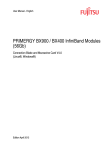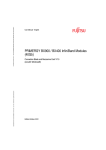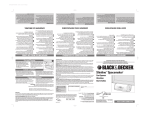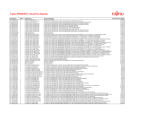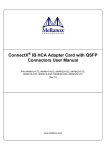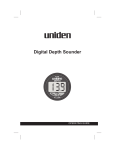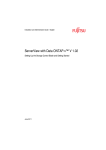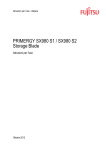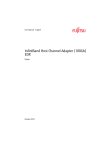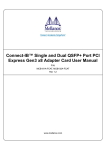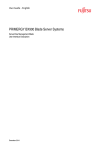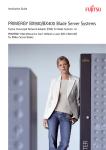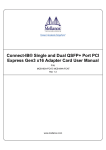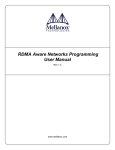Download 1 - Fujitsu manual server
Transcript
Dokuschablonen DIN A5 V7.4us für FrameMaker V7.x vom 09.02.2010 by S. Thums Services&Tools © cognitas GmbH 2002-2010 31. January 2014 Stand 13:25.18 Pfad: O:\FTS\PRIMERGY-HW\Infiniband-Doku\Infiniband_2014\IB-hca-fdrV6\bx900_Fujitsu_Switch_Blade.vor User Manual - English PRIMERGY InfiniBand Host Channel Adapter (56Gb) FDR V6.0 (Linux®, Windows®) Edition February 2014 Comments… Suggestions… Corrections… The User Documentation Department would like to know your opinion of this manual. Your feedback helps us optimize our documentation to suit your individual needs. Feel free to send us your comments by e-mail to [email protected]. Certified documentation according to DIN EN ISO 9001:2008 To ensure a consistently high quality standard and user-friendliness, this documentation was created to meet the regulations of a quality management system which complies with the requirements of the standard DIN EN ISO 9001:2008. cognitas. Gesellschaft für Technik-Dokumentation mbH www.cognitas.de Copyright and Trademarks Copyright © Fujitsu Technology Solutions GmbH 2014. All rights reserved. Delivery subject to availability; right of technical modifications reserved. All hardware and software names used are trademarks of their respective manufacturers. Contents 1 Introduction . . . . . . . . . . . . . . . . . . . . . . . . . . . . 7 1.1 Notational Conventions . . . . . . . . . . . . . . . . . . . . . 7 1.2 Target Group . . . . . . . . . . . . . . . . . . . . . . . . . . . 8 1.3 Documentation Overview . . . . . . . . . . . . . . . . . . . . 8 1.4 Overview . . . . . . . . . . . . . . . . . . . . . . . . . . . . . 9 1.5 Product Prerequisites . . . . . . . . . . . . . . . . . . . . . 10 2 Adapter Card Hardware . . . . . . . . . . . . . . . . . . . . 11 2.1 Adapter Cards Covered in this Manual . . . . . . . . . . . . 11 2.2 Finding the GUID and Serial Number on the Adapter Cards 2.3 Safety instructions . . . . . . . . . . . . . . . . . . . . . . . 13 2.4 ENERGY STAR . . . . . . . . . . . . . . . . . . . . . . . . . 19 2.5 CE conformity 2.6 2.6.1 2.6.2 2.6.3 2.6.4 Adapter Card Interfaces I/O Interfaces . . . . . . InfiniBand Interface . . . PCI Express Interface . . LED Assignment . . . . . . . . . . . . . . . . . . . . . . . . . . . . . . . . . . . . . . . . . . . . . . . . . . . . . . . . . . . . 20 20 20 21 21 2.7 2.7.1 2.7.2 2.7.3 2.7.3.1 2.7.3.2 2.7.3.3 Adapter Card Installation . . . . . . . . . Hardware and Software Requirements . . . Installation Instructions . . . . . . . . . . . Cables . . . . . . . . . . . . . . . . . . . . Cable Installation . . . . . . . . . . . . . Inserting a Cable into the Adapter Card . Removing a Cable from the Adapter Card . . . . . . . . . . . . . . . . . . . . . . . . . . . . . . . . . . . . . . . . . . . . . . . . . . . . . . . . . . . . . . . . . . . . . . 22 22 22 23 23 24 24 Fujitsu InfiniBand HCA FDR 12 . . . . . . . . . . . . . . . . . . . . . . . . . 19 . . . . . . . . . . . . . . . . . . . . User Manual . . . . . . . . . . . . . . . . . . . . . . . . . 3 Pfad: O:\FTS\PRIMERGY-HW\Infiniband-Doku\Infiniband_2014\IB-hca-fdrV6\bx900_Fujitsu_Switch_Blade.ivz © cognitas. Gesellschft für Technik-Dokumentation mbH 2014 Contents 3 Linux Installation . . . . . . . . . . . . . . . . . . . . . . . . 25 3.1 Overview . . . . . . . . . . . . . . . . . . . . . . . . . . . . . 25 3.2 Software Requirements . . . . . . . . . . . . . . . . . . . . . 25 3.3 3.3.1 3.3.2 3.3.3 3.3.4 3.3.5 3.3.5.1 3.3.6 OFED Installation . . . . . . . . . . . . . . . . . . . . OFED installation on RHEL5 . . . . . . . . . . . . . . . OFED installation on RHEL6 . . . . . . . . . . . . . . . Post-installation Notes . . . . . . . . . . . . . . . . . . OFED uninstallation . . . . . . . . . . . . . . . . . . . . OFED installation procedure when applying errata kernel How to apply the errata kernel when OFED is already installed . . . . . . . . . . . . . . . . . . . . . . . . How to install OFED when the errata kernel is already applied . . . . . . . . . . . . . . . . . . . . . . . . . OFED installation on RHEL HPC Compute Node . . . . 3.4 Updating Firmware after Installation . . . . . . . . . . . . . . 44 3.5 3.5.1 3.5.2 3.5.3 Subnet Manager . . . . . . . . . . . Functions of OpenSM . . . . . . . . . Confirmation that OpenSM is Running Confirmation of the master SM . . . . 4 Windows Installation . . . . . . . . . . . . . . . . . . . . . . 47 4.1 Overview . . . . . . . . . . . . . . . . . . . . . . . . . . . . . 47 4.2 Software Requirements . . . . . . . . . . . . . . . . . . . . . 47 4.3 4.3.1 4.3.2 4.3.3 WinOF Installation . . . . . . . . . . . . . . . . . . WinOF installation on Windows Server 2008 R2 SP1 WinOF installation on Windows Server 2012 . . . . . WinOF Upgrade Notes . . . . . . . . . . . . . . . . 5 Troubleshooting . . . . . . . . . . . . . . . . . . . . . . . . . 61 5.1 Checking the Log File of OpenSM (Linux only) . . . . . . . . 61 5.2 IB HCA . . . . . . . . . . . . . . . . . . . . . . . . . . . . . . 64 3.3.5.2 4 User Manual . . . . . . . . . . . . . . . . . . . . . . . . . . . . . . . . . . . . . . . . . . . . . . . . . . . . . . . . . . . . . . . . . . . . . . . . 26 26 29 31 35 36 . . . . 36 . . . . 41 . . . . 42 . . . . . . . . . . . . . . . . . . . . . . . . . . . . . . . . 44 44 45 45 48 48 58 59 Fujitsu InfiniBand HCA FDR Contents 6 Appendix A . . . . . . . . . . . . . . . . . . . . . . . . . . . 75 6.1 6.1.1 6.1.2 6.1.3 6.1.4 6.1.5 A.1 EMC Certification Statements FCC Statements (USA) . . . . . . EN Statements (Europe) . . . . . . ICES Statements (Canada) . . . . VCCI Statements (Japan) . . . . . KCC Certification (Korea) . . . . . 6.2 S26361-F4533-L102 Specifications . . . . . . . . . . . . . . 78 6.3 S26361-F4533-L202 Specifications . . . . . . . . . . . . . . 79 7 Appendix B . . . . . . . . . . . . . . . . . . . . . . . . . . . 81 7.1 Replacing a full height bracket with a low profile bracket . . 81 7.2 Replacing a Bracket . . . . . . . . . . . . . . . . . . . . . . 81 7.3 Removing the Existing Bracket from the Adapter Card . . . 82 7.4 Installing the New Bracket . . . . . . . . . . . . . . . . . . . . . . . . . . . . . . . . . . . . . . . . . . . . . . . . . . . . . . . . . . . . . . . . . . . . . . . . . . . . . . . . . . . . . . . . . . 75 75 76 76 77 77 . . . . . . . . . . . . . . . . . . 83 Index . . . . . . . . . . . . . . . . . . . . . . . . . . . . . . . . . . . . 87 Fujitsu InfiniBand HCA FDR User Manual 5 © cognitas. Gesellschft für Technik-Dokumentation mbH 2014 Pfad: O:\FTS\PRIMERGY-HW\Infiniband-Doku\Infiniband_2014\IB-hca-fdrV6\bx900_Fujitsu_Switch_Blade.ivz 1 Introduction This manual describes the hardware, software and adapter card installation and basic use of the InfiniBand Host Channel Adapter (IB HCA). HCA card name Product name IB HCA 56Gb 1 port FDR S26361-F4533-E102/L102 IB HCA 56Gb 2 port FDR S26361-F4533-E202/L202 Table 1: Product names It also describes the installation of OFED (OpenFabrics Enterprise Distribution) for Linux and Win OpenFabrics installation for Windows. 1.1 Notational Conventions The following notational conventions are used in this manual: V Caution I This symbol points out hazards that can lead to personal injury, loss of data, or damage to equipment. This symbol highlights important information and tips. Ê This symbol refers to a step that you must carry out in order to continue with the procedure. italic Commands, menu items, names of buttons, options, file names, and path names are written in italic letters in the text. <variable> Marked variables that must be replaced by current values. fixed font System output is written using a fixed font. semi-bold fixed font Commands to be entered through the keyboard are written in a semi-bold fixed font. [Key symbols] Keys are presented according to their representation on the keyboard. If capital letters are to be entered explicitly, then the Shift key is shown, e.g. [SHIFT] - [A] for A. If two keys need to be pressed at the same time, then this is indicated by placing a hyphen between the two key symbols. Fujitsu InfiniBand HCA FDR User Manual 7 Pfad: O:\FTS\PRIMERGY-HW\Infiniband-Doku\Infiniband_2014\IB-hca-fdrV6\bx900_Fujitsu_Switch_Blade.k01 © cognitas. Gesellschft für Technik-Dokumentation mbH 2014 Target Group Introduction Fujitsu Support Please contact your Fujitsu Technical Support if you require assistance: http://support.ts.fujitsu.com/com/support/index.html If you purchased the products from Fujitsu Japan, please consult a system engineer. 1.2 Target Group This manual is intended for users, developers, and system administrators responsible for setting up and maintaining switch system platforms using InfiniBand fabrics and networks. The switch system platforms must have a management server or client, in order for the package to work. The manual assumes familiarity with the InfiniBand® Architecture Specification. 1.3 Documentation Overview I PRIMERGY manuals are available in PDF format on the ServerView Suite DVD 2. The ServerView Suite DVD 2 is part of the ServerView Suite supplied with every server. If you no longer have the ServerView Suite DVDs, you can obtain the relevant current version using the order number U15000-C289 (the order number for Fujitsu Japan: please refer to the configurator of the server http://jp.fujitsu.com/platform/server/primergy/system/. The PDF files of the manuals can also be downloaded free of charge from the internet. The overview page showing the online documentation available on the internet can be found using the URL (for EMEA market): http://manuals.ts.fujitsu.com. The PRIMERGY server documentation can be accessed using the Industry standard servers navigation option. If you purchased the products from Fujitsu Japan, please use the URL: http://jp.fujitsu.com/platform/server/primergy/manual/. 8 User Manual Fujitsu InfiniBand HCA FDR Introduction 1.4 Overview Overview This document is a user manual for InfiniBand Host Channel Adapters (IB HCA) card in rack servers. The card described in this manual has the following features: – Single and Dual Port 56Gb/s IB HCA card – Low Profile PCIe form factor with exchangeable Full Height (FH) or Low Profile (LP) bracket – Based on the IB controller chip Mellanox ConnectX-3 – PCIe interface – PCIe x8 bus interface – PCIe 3.0 (8GT/s) – Auto-negotiates to x8, x4, x2, or x1 (x4, x2 or x1 will decrease the performance) – IBTA Specification 1.3 compliant (plan) – Hardware-based congestion control – Connectivity – Interoperable with InfiniBand switches – QSFP connectors – 1m, 3m (56Gb/s) of passive copper cable Fujitsu InfiniBand HCA FDR User Manual 9 Pfad: O:\FTS\PRIMERGY-HW\Infiniband-Doku\Infiniband_2014\IB-hca-fdrV6\bx900_Fujitsu_Switch_Blade.k01 © cognitas. Gesellschft für Technik-Dokumentation mbH 2014 Product Prerequisites 1.5 Introduction Product Prerequisites System Class Subsegment Systems All-round Server Max.No. Bracket LP/FH TX300 S7/S8 2 FH RX200 S7/S8 2 LP RX300 S7/S8 2 LP RX350 S7/S8 2 FH Midrange RX500 S7 2 FH High-end PQ2000 Series 24 LP/FH CX250 S1/S2 1 LP CX270 S1/S2 1 LP Sub-entry Entry Rack Server Cloud Server LP = Low Profile bracket FH = Full Height bracket 10 User Manual Fujitsu InfiniBand HCA FDR 2 Adapter Card Hardware 2.1 Adapter Cards Covered in this Manual The following table lists the adapter cards described in this manual: HCA card name PCI Express SERDES Speed Data TransBracket type RoHS mission Rate/ port PCIe Gen3 8.0 GT/s 56Gb/s IB HCA 56Gb Single port FDR Low profile and Full height R-6 IB HCA 56Gb Dual port FDR Low profile and Full height R-6 PCIe Gen3 8.0 GT/s 56Gb/s Table 2: Single and Dual Port Card Figure 1: Single Port Card Component Side Fujitsu InfiniBand HCA FDR User Manual 11 Pfad: O:\FTS\PRIMERGY-HW\Infiniband-Doku\Infiniband_2014\IB-hca-fdrV6\bx900_Fujitsu_Switch_Blade.k02 © cognitas. Gesellschft für Technik-Dokumentation mbH 2014 GUID and Serial Number on Adapter Cards Adapter Card Hardware Figure 2: Dual Port Card Component Side 2.2 Finding the GUID and Serial Number on the Adapter Cards All adapter cards have a label on the printed side of the adapter card that has the card serial number and the card GUID for InfiniBand protocol. Figure 3: Card Product Label (e.g. IB HCA 1port FDR) 12 User Manual Fujitsu InfiniBand HCA FDR Adapter Card Hardware 2.3 Safety instructions Safety instructions I The following safety instructions are also provided in the manual "Safety notes and other important information". This device meets the relevant safety regulations for IT equipment. If you have any questions about whether you can install the server in the intended environment, please contact your sales outlet or our customer service team. V CAUTION! ● The actions described in this manual shall be performed by technical specialists. A technical specialist is a person who is trained to install the server including hardware and software. ● Repairs to the device that do not relate to CSS failures shall be performed by service personnel. Please note that unauthorized interference with the system will void the warranty and exempt the manufacturer from all liability. ● Any failure to observe the guidelines in this manual, and any improper repairs could expose the user to risks (electric shock, energy hazards, fire hazards) or damage the equipment. ● Before installing/removing internal options to/from the server, turn off the server, all peripheral devices, and any other connected devices. Also unplug all power cords from the power outlet. Failure to do so can cause electric shock. Before starting up V CAUTION! ● During installation and before operating the device, observe the instructions on environmental conditions for your device. ● If the device is brought in from a cold environment, condensation may form both inside and on the outside of the device. Wait until the device has acclimatized to room temperature and is absolutely dry before starting it up. Material damage may be caused to the device if this requirement is not observed. ● Transport the device only in the original packaging or in packaging that protects it from knocks and jolts. Fujitsu InfiniBand HCA FDR User Manual 13 Adapter Card Hardware Installation and operation V CAUTION! © cognitas. Gesellschft für Technik-Dokumentation mbH 2014 Pfad: O:\FTS\PRIMERGY-HW\Infiniband-Doku\Infiniband_2014\IB-hca-fdrV6\bx900_Fujitsu_Switch_Blade.k02 Safety instructions 14 ● This unit should not be operated in ambient temperatures above 35 °C. ● If the unit is integrated into an installation that draws power from an industrial power supply network with an IEC309 connector, the power supply's fuse protection must comply with the requirements for nonindustrial power supply networks for type A connectors. ● The unit automatically adjusts itself to a mains voltage in a range of 100 V - 240 V. Ensure that the local mains voltage lies within these limits. ● This device must only be connected to properly grounded power outlets or insulated sockets of the rack's internal power supply with tested and approved power cords. ● Ensure that the device is connected to a properly grounded power outlet close to the device. User Manual Fujitsu InfiniBand HCA FDR Adapter Card Hardware Safety instructions V CAUTION! ● Ensure that the power sockets on the device and the properly grounded power outlets are freely accessible. ● The On/Off button or the main power switch (if present) does not isolate the device from the mains power supply. To disconnect it completely from the mains power supply, unplug all network power plugs from the properly grounded power outlets. ● Always connect the server and the attached peripherals to the same power circuit. Otherwise you run the risk of losing data if, for example, the server is still running but a peripheral device (e.g. memory subsystem) fails during a power outage. ● Data cables must be adequately shielded. ● Route the cables in such a way that they do not create a potential hazard (make sure no-one can trip over them) and that they cannot be damaged. When connecting the server, refer to the relevant instructions in this manual. ● Never connect or disconnect data transmission lines during a storm (risk of lightning hazard). ● Make sure that no objects (e.g. jewelry, paperclips etc.) or liquids can get inside the server (risk of electric shock, short circuit). ● In emergencies (e.g. damaged casing, controls or cables, penetration of liquids or foreign bodies), switch off the server immediately, remove all power plugs and contact your sales outlet or customer service team. Fujitsu InfiniBand HCA FDR User Manual 15 Adapter Card Hardware V CAUTION! © cognitas. Gesellschft für Technik-Dokumentation mbH 2014 Pfad: O:\FTS\PRIMERGY-HW\Infiniband-Doku\Infiniband_2014\IB-hca-fdrV6\bx900_Fujitsu_Switch_Blade.k02 Safety instructions 16 ● Proper operation of the system (in accordance with IEC 60950-1/2 resp. EN 60950-1/2) is only ensured if the casing is completely assembled and the rear covers for the installation slots have been fitted (electric shock, cooling, fire protection, interference suppression). ● Only install system expansions that satisfy the requirements and rules governing safety and electromagnetic compatibility and those relating to telecommunication terminals. If you install other expansions, they may damage the system or violate the safety regulations. Information on which system expansions are approved for installation can be obtained from our customer service center or your sales outlet. ● The components marked with a warning notice (e.g. lightning symbol) may only be opened, removed or exchanged by authorized, qualified personnel. Exception: CSS components can be replaced. ● The warranty is void if the server is damaged during installation or replacement of system expansions. ● Only set screen resolutions and refresh rates that are specified in the operating manual for the monitor. Otherwise, you may damage your monitor. If you are in any doubt, contact your sales outlet or customer service center. ● Before installing/removing internal options to/from the server, turn off the server, all peripheral devices, and any other connected devices. Also unplug all power cords from the outlet. Failure to do so can cause electric shock. ● Do not damage or modify internal cables or devices. Doing so may cause a device failure, fire, or electric shock. ● Devices inside the server remain hot after shutdown. Wait for a while after shutdown before installing or removing internal options. ● The circuit boards and soldered parts of internal options are exposed and can be damaged by static electricity. Before handling them, first touch a metal part of the server to discharge static electricity from your body. ● Do not touch the circuitry on boards or soldered parts. Hold the metallic areas or the edges of the circuit boards. User Manual Fujitsu InfiniBand HCA FDR Adapter Card Hardware Safety instructions V CAUTION! ● Install the screw removed during installation/detaching Internal Options in former device/position. To use a screw of the different kind causes a breakdown of equipment. ● The installation indicated on this note is sometimes changed to the kind of possible options without notice. Batteries V CAUTION! ● Incorrect replacement of batteries may lead to a risk of explosion. The batteries may only be replaced with identical batteries or with a type recommended by the manufacturer (see the technical manual for the system board). ● Do not throw batteries into the trash can. They must be disposed of in accordance with local regulations concerning special waste. ● Replace the lithium battery on the system board in accordance with the instructions in the technical manual for the system board. ● All batteries containing pollutants are marked with a symbol (a crossed-out garbage can). In addition, the marking is provided with the chemical symbol of the heavy metal decisive for the classification as a pollutant: Cd Cadmium Hg Mercury Pb Lead Disposal Disposal of this equipment should be in accordance to all national laws and regulations. Modules with Electrostatic-Sensitive Devices Modules with electrostatic-sensitive devices are identified by the following sticker: Fujitsu InfiniBand HCA FDR User Manual 17 Pfad: O:\FTS\PRIMERGY-HW\Infiniband-Doku\Infiniband_2014\IB-hca-fdrV6\bx900_Fujitsu_Switch_Blade.k02 © cognitas. Gesellschft für Technik-Dokumentation mbH 2014 Safety instructions Adapter Card Hardware Figure 4: ESD label When you handle components fitted with ESDs, you must always observe the following points: ● Switch off the system and remove the power plugs from the power outlets before installing or removing components with ESDs. ● You must always discharge static build-up (e.g. by touching a grounded object) before working with such components. ● Any devices or tools that are used must be free of electrostatic charge. ● Wear a suitable grounding cable that connects you to the external chassis of the system unit. ● Always hold components with ESDs at the edges or at the points marked green (touch points). ● Do not touch any connectors or conduction paths on an ESD. ● Place all the components on a pad which is free of electrostatic charge. I For a detailed description of how to handle ESD components, see the relevant European or international standards (EN 61340-5-1, ANSI/ESD S20.20). 18 User Manual Fujitsu InfiniBand HCA FDR Adapter Card Hardware ENERGY STAR Other important information: ● Keep this operating manual and the other documentation (such as the Technical Manual, DVD) close to the device. All documentation must be included if the equipment is passed on to a third party. 2.4 ENERGY STAR Products that have been certified compliant with ENERGY STAR and identified as such are in full compliance with the specification at shipping. Note that energy consumption can be affected by software that is installed or any changes that are made to the BIOS or energy options subsequently. In such cases, the properties guaranteed by ENERGY STAR can no longer be assured. The "ServerView Operations Manager" user guide contains instructions for reading out measurement values, including those relating to current energy consumption and air temperatures. Either the Performance Monitor or the Task Manager can be used to read out CPU utilization levels. I A specific model of this product is recognized in United States EPA, and registered. The model based on this is not sold in the Japanese market. 2.5 CE conformity The system complies with the requirements of the EC directives 2004/108/EC regarding "Electromagnetic Compatibility" and 2006/95/EC "Low Voltage Directive". This is indicated by the CE marking (CE = Communauté Européenne). Fujitsu InfiniBand HCA FDR User Manual 19 Pfad: O:\FTS\PRIMERGY-HW\Infiniband-Doku\Infiniband_2014\IB-hca-fdrV6\bx900_Fujitsu_Switch_Blade.k02 © cognitas. Gesellschft für Technik-Dokumentation mbH 2014 Adapter Card Interfaces Adapter Card Hardware 2.6 Adapter Card Interfaces 2.6.1 I/O Interfaces Each adapter card includes the following interfaces: – QSFP ports – PCI Express x8 edge connector – I/O panel LEDs For dual port cards, port 1 connects to connector 1 of the device, while port 2 connects to connector 2 of the device. Port 1 Port 2 Figure 5: Port numbering (e.g. IB HCA 2port FDR) 2.6.2 InfiniBand Interface The ConnectX®-3 device is compliant with the InfiniBand Architecture Specification, Release 1.3 (plan) Adapter cards (listed in table 2 on page 11) based on this device provide access to its ports by means of QSFP connectors. 20 User Manual Fujitsu InfiniBand HCA FDR Adapter Card Hardware 2.6.3 Adapter Card Interfaces PCI Express Interface The ConnectX®-3 adapter cards support PCI Express 3.0 (1.1, 2.0 compatible) through an x8 edge connector. The device can be either a master initiating the PCI Express bus operations or a slave responding to PCI bus operations. 2.6.4 LED Assignment The board has I/O LEDs located on the I/O panel - 2 LEDs per port. The green LED, when lit, indicates that the driver is running and a valid physical connection between nodes exists. If the green LED is flashing, it indicates a problem with the physical link. The yellow LED, when lit, indicates a valid data activity link; this is the logical link. The yellow LED lights up when the network is discovered over the physical link. A valid data activity link without data transfer is indicated by a constant yellow LED. A valid data activity link with data transfer is indicated by a flashing yellow LED. If the LEDs are not active, either the physical link or the logical link (or both) connections have not been established. Port Number Port 1 LED Name Physical Link - Green Constant on indicates a good physical link Flashing indicates a problem with the physical link Data Activity - Yellow Flashing indicates data transfer Constant on indicates no data transfer Port 2 Physical Link - Green Constant on indicates a good physical link Flashing indicates a problem with the physical link Data Activity - Yellow Flashing indicates data transfer Constant on indicates no data transfer Table 3: LEDs - port association (e.g. IB HCA 2port FDR) Fujitsu InfiniBand HCA FDR User Manual 21 Pfad: O:\FTS\PRIMERGY-HW\Infiniband-Doku\Infiniband_2014\IB-hca-fdrV6\bx900_Fujitsu_Switch_Blade.k02 © cognitas. Gesellschft für Technik-Dokumentation mbH 2014 Adapter Card Installation Adapter Card Hardware 2.7 Adapter Card Installation 2.7.1 Hardware and Software Requirements Before installing the IB HCA card, please make sure that the system meets the hardware and software requirements listed in table 4. Refer to chapter “Linux Installation” on page 25 for download and installation instructions. Requirement Description Hardware – Minimum 3 GB of memory – PCI Express x8 or x16 slots Software Operating Systems/Distributions For Linux, the InfiniBand drivers are in the Open Fabrics Enterprise Distribution (OFED) software package which is available at http://support.ts.fujitsu.com/com/support/downloads.html Drivers & Downloads If you purchased the products from Fujitsu Japan, you can download it from http://primeserver.fujitsu.com/primergy/downloads Table 4: Hardware and software requirements 2.7.2 Installation Instructions To change a full height bracket to a low profile bracket see chapter “Appendix B” on page 81. Read all installation instructions before connecting the equipment to the power source. The adapter cards listed in table 2 on page 11 are standard PCI Express cards, each with a standard x8 edge connector. Please consult the host machine documentation for instructions on how to install a PCI Express card. V Warning When more than one PCI slot is available make sure you use the PCI slot with the proper configuration. 22 User Manual Fujitsu InfiniBand HCA FDR Adapter Card Hardware Adapter Card Installation Any PCI slot with the proper configuration is acceptable for connection. If the card is installed in a PCI slot with less lanes than the card requires, then the adapter card will not provide optimum data transfer. 2.7.3 Cables The QSFP port can be connected to InfiniBand passive copper and active optical cables. 2.7.3.1 Cable Installation All cables can be inserted or removed with the unit powered on. To insert a cable, press the connector into the port receptacle until the connector is firmly seated. The GREEN LED indicator will light when the physical connection is established (that is, when the unit is powered on and a cable is plugged into the port with the other end of the connector plugged into a functioning port). After plugging in a cable, lock the connector using the latching mechanism particular to the cable vendor. When a logical connection is made the YELLOW LED will come on. When data is being transferred the yellow led will flash V Warning When installing cables make sure that the latches engage. V Warning Always install and remove cables by pushing or pulling the cable and connector in a straight line with the card. Care should be taken not to impede the air exhaust flow through the ventilation holes. Cable lengths should be used which allow for routing horizontally around to the side of the chassis before bending upward or downward in the rack. To remove a cable, disengage the locks and slowly pull the connector away from the port receptacle. Both LED indicators will turn off when the cable is unseated. V Warning Cables, especially long copper cables, can weigh a substantial amount. Make sure that the weight of the cable is supported on its own and is not hanging from IB HCA card. Fujitsu InfiniBand HCA FDR User Manual 23 2.7.3.2 Adapter Card Hardware Inserting a Cable into the Adapter Card 1. Support the weight of the cable before connecting the cable to the adapter card. Do this by using a cable holder or tying the cable to the rack. 2. Determine the correct orientation of the connector to the card before inserting the connector. Do not try and insert the connector upside down. This may damage the adapter card. 3. Insert the connector into the adapter card. Be careful to insert the connector straight into the cage. Do not apply any torque, up or down, to the connector cage in the adapter card. 4. Make sure that the connector locks in place. © cognitas. Gesellschft für Technik-Dokumentation mbH 2014 Pfad: O:\FTS\PRIMERGY-HW\Infiniband-Doku\Infiniband_2014\IB-hca-fdrV6\bx900_Fujitsu_Switch_Blade.k02 Adapter Card Installation Figure 6: Connector orientation 2.7.3.3 Removing a Cable from the Adapter Card 1. Pull on the latch release mechanism to unlatch the connector and pull the connector out of the cage. 2. Do not apply torque to the connector when removing it from the adapter card. 3. Remove any cable supports that were used to support the cable’s weight. 24 User Manual Fujitsu InfiniBand HCA FDR 3 Linux Installation 3.1 Overview This chapter describes how to install a single host machine with Fujitsu InfiniBand hardware installed. A server can be properly installed with all required InfiniBand drivers and software during Red Hat Enterprise Linux installation or afterwards by using the OpenFabrics Enterprise Distribution (OFED). In the first case, the correct packages must be selected during setup and should only be performed by an advanced user. For simple complete installation, use the OFED drivers. If you purchased the products from Fujitsu Japan, you can download it from http://primeserver.fujitsu.com/primergy/downloads/. I Please note that only Red Hat Enterprise Linux Version 5.7 or higher, and 6.1 or higher are supported. The chapter includes the following sections: ● “OFED Installation” on page 26 ● “Updating Firmware after Installation” on page 44 ● “Subnet Manager” on page 44 3.2 Software Requirements Required Disk Space for Linux Installation 400 MB Operating System Linux operating system (x86_64 only) Installer Privileges The installation requires administrator privileges on the target machine. Fujitsu InfiniBand HCA FDR User Manual 25 Pfad: O:\FTS\PRIMERGY-HW\Infiniband-Doku\Infiniband_2014\IB-hca-fdrV6\bx900_Fujitsu_Switch_Blade.k03 © cognitas. Gesellschft für Technik-Dokumentation mbH 2014 OFED Installation 3.3 Linux Installation OFED Installation Please install OFED by the following steps after the OS installation by SVIM (Server Installation Manager). Ê Download OFED from Fujitsu Technology Solutions Web site http://support.ts.fujitsu.com/ Ê If you purchased the products from Fujitsu Japan, you download it from http://jp.fujitsu.com/platform/server/primergy/downloads/. V Warning This software is the driver package of ConnectX-3 IB HCA card (56Gbps). This package driver does not support ConnectX-2 IB HCA card (40Gbps). When OFED downloaded from the above is being used, please don't apply the RHEL native OFED at the time of RHEL update. 3.3.1 OFED installation on RHEL5 V Warning! The following is an example of RHEL5.8. Operation may change by the version of OFED. Please refer to the operation manual of OFED attachment for details. When especially an environment variable (LANG) is a Japanese locale, a problem may occur. 1. Mount iso file and move to /mnt. In the following example, the OFED is MLNX_OFED_LINUX-1.5.3-3.3.0.0rhel5.8-x86_64.iso [root@localhost ]# mount -ro loop MLNX_OFED_LINUX-1.5.33.0.0-rhel5.8-x86_64.iso /mnt [root@ localhost ]# cd /mnt/ [root@ localhost mnt]# 2. Execute Installer and enter y 26 User Manual Fujitsu InfiniBand HCA FDR Linux Installation OFED Installation [root@localhost ]# ./mlnxofedinstall --without-32bit --without-fw-update This program will install the MLNX_OFED_LINUX package on your machine. Note that all other Mellanox, OEM, OFED, or Distribution IB packages will be removed. Do you want to continue?[y/N]:y 3. The following messages are displayed. Add an option (--nodeps) and uninstall the package. Please remove OFED RPMs coming from the Distribution. Run: rpm -e --allmatches openmpi libcxgb4 ofed-docs-1.4.1-2.el5 openib-1.4.1-6.el5 libibverbs libibverbs-utils libmthca libmlx4 libcxgb3 libnes libipathverbs libibcm libibumad libibmad librdmacm librdmacm-utils libsdp opensm-libs compat-dapl compat-dapl-devel dapl dapl-devel dapl-utils perftest rds-tools ibutils infiniband-diags qperf libibverbs libibverbs-utils libmthca libmlx4 libcxgb3 libnes libipathverbs libibcm libibumad libibmad librdmacm librdmacm-utils libsdp opensm-libs compat-dapl compat-dapldevel compat-dapl-utils dapl dapl-devel dapl-utils perftest rds-tools infiniband-diags qperf ofed-docs openib opensmlibs openmpi openmpi-libs ibutils ibutils-libs mpitestsopenmpi ofed-docs-1.4.1-2.el5 Some RPMs may depend on the RPMs above. Please uninstall them manually. Uninstall the Packages. [root@localhost mnt]# rpm -e --nodeps --allmatches openmpi libcxgb4 ofed-docs-1.4.1-2.el5 openib-1.4.1-6.el5 libibverbs libibverbs-utils libmthca libmlx4 libcxgb3 libnes libipathverbs libibcm libibumad libibmad librdmacm librdmacm-utils libsdp opensm-libs compat-dapl compat-dapldevel dapl dapl-devel dapl-utils perftest rds-tools ibutils infiniband-diags qperf libibverbs libibverbs-utils libmthca libmlx4 libcxgb3 libnes libipathverbs libibcm libibumad libibmad librdmacm librdmacm-utils libsdp opensm-libs compat-dapl compat-dapl-devel compat-dapl-utils dapl dapl- Fujitsu InfiniBand HCA FDR User Manual 27 Linux Installation devel dapl-utils perftest rds-tools infiniband-diags qperf ofed-docs openib opensm-libs openmpi openmpi-libs ibutils ibutils-libs mpitests-openmpi ofed-docs-1.4.1-2.el5 4. Execute Installer again and enter y. [root@localhost mnt]# ./mlnxofedinstall --without-32bit --without-fw-update This program will install the MLNX_OFED_LINUX package on your machine. Note that all other Mellanox, OEM, OFED, or Distribution IB packages will be removed. Do you want to continue?[y/N]:y Starting MLNX_OFED_LINUX-1.5.3-3.0.0 installation ... Installing mlnx-ofa_kernel RPM Preparing...############################################# mlnx-ofa_kernel ######################################### Installing kmod-mlnx-ofa_kernel RPM 3 : © cognitas. Gesellschft für Technik-Dokumentation mbH 2014 Pfad: O:\FTS\PRIMERGY-HW\Infiniband-Doku\Infiniband_2014\IB-hca-fdrV6\bx900_Fujitsu_Switch_Blade.k03 OFED Installation Installation finished successfully. Configuring /etc/security/limits.conf. Please reboot your system for the changes to take effect. [root@localhost mnt]# 5. Unmount /mnt directory [root@localhost mnt]# cd / [root@localhost /]# umount /mnt/ [root@localhost /]# 6. Restart the OS [root@localhost /]# reboot 7. Check the modification of limits.conf file. [root@localhost /]# tail -2 /etc/security/limits.conf * soft memlock unlimited * hard memlock unlimited [root@localhost /]# Please re-install from step3 when the 2 messages above were not displayed. 8. Check the version of OFED. [root@localhost /]# ofed_info 28 User Manual Fujitsu InfiniBand HCA FDR Linux Installation 3.3.2 OFED Installation OFED installation on RHEL6 V Warning! The following is an example of RHEL6.2. Operation may change by the version of OFED. Please refer to the operation manual of OFED attachment for details. When especially an environment variable (LANG) is a Japanese locale, a problem may occur. 1. Mount iso file and move to /mnt. [root@localhost /]# mount -ro loop MLNX_OFED_LINUX-1.5.33.0.0-rhel6.2-x86_64.iso /mnt/ [root@localhost /]# [root@localhost /]#cd /mnt/ 2. Execute Installer and enter y [root@localhost mnt]# ./mlnxofedinstall --without-32bit --without-fw-update This program will install the MLNX_OFED_LINUX package on your machine. Note that all other Mellanox, OEM, OFED, or Distribution IB packages will be removed. Do you want to continue?[y/N]:y 3. The following messages are displayed. Add an option (--nodeps). Delete scsitarget-utils from the package currently displayed, and uninstall a package. Please remove OFED RPMs coming from the Distribution. Run: rpm -e --allmatches rdma rdma-1.0-14.el6.noarch libibverbs libibverbs-utils libmthca libmlx4 libcxgb3 libnes libipathverbs libibcm libibumad libibmad ibsim librdmacm librdmacm-utils opensm-libs dapl rds-tools ibutils infinipath-psm libibverbs libibverbs-utils libmthca libmlx4 libcxgb3 libnes libipathverbs libibcm libibumad libibmad ibsim librdmacm librdmacm-utils opensm-libs compat-opensmlibs dapl rds-tools infinipath-psm opensm-libs libipathverbs dapl libibcm libibmad libibumad ibsim ibutils ibutils-libs fcoe-utils scsi-target-utils compat-openmpi compat-openmpi-psm fcoe-utils scsi-target-utils Fujitsu InfiniBand HCA FDR User Manual 29 Pfad: O:\FTS\PRIMERGY-HW\Infiniband-Doku\Infiniband_2014\IB-hca-fdrV6\bx900_Fujitsu_Switch_Blade.k03 © cognitas. Gesellschft für Technik-Dokumentation mbH 2014 OFED Installation Linux Installation Some RPMs may depend on the RPMs above. Please uninstall them manually. Uninstall the packages. [root@localhost mnt]# [root@localhost mnt]# rpm -e --nodeps --allmatches rdma rdma-1.0-14.el6.noarch libibverbs libibverbs-utils libmthca libmlx4 libcxgb3 libnes libipathverbs libibcm libibumad libibmad ibsim librdmacm librdmacm-utils opensm-libs dapl rds-tools ibutils infinipath-psm libibverbs libibverbsutils libmthca libmlx4 libcxgb3 libnes libipathverbs libibcm libibumad libibmad ibsim librdmacm librdmacm-utils opensm-libs compat-opensm-libs dapl rds-tools infinipathpsm opensm-libs libipathverbs dapl libibcm libibmad libibumad ibsim ibutils ibutils-libs fcoe-utils compatopenmpi compat-openmpi-psm fcoe-utils 4. Execute Installer again and enter y [root@localhost mnt]# ./mlnxofedinstall --without-32bit --without-fw-update This program will install the MLNX_OFED_LINUX package on your machine. Note that all other Mellanox, OEM, OFED, or Distribution IB packages will be removed. Do you want to continue?[y/N]:y Starting MLNX_OFED_LINUX-1.5.3-3.0.0 installation ... Installing mlnx-ofa_kernel RPM Preparing... ####################################### mlnx-ofa_kernel ################################# Installing kmod-mlnx-ofa_kernel RPM : : Installation finished successfully. Configuring /etc/security/limits.conf. Please reboot your system for the changes to take effect. Following RPMs, coming with the Linux Distribution, were removed due to dependencies, please reinstall them if required: scsi-target-utils [root@ localhost mnt]# 30 User Manual Fujitsu InfiniBand HCA FDR Linux Installation OFED Installation 5. Unmount /mnt directory. [root@localhost mnt]# cd / [root@localhost /]# umount /mnt [root@localhost /]# 6. Restart the OS. [root@localhost /]# reboot 7. Check the modification of limits.conf file. [root@ localhost /]# tail -2 /etc/security/limits.conf * soft memlock unlimited * hard memlock unlimited [root@localhost /]# Please re-install from step3 when the 2 messages above were not displayed. 8. Check the version of OFED. [root@localhost /]# ofed_info 3.3.3 Post-installation Notes This section describes how to set mlx4 parameters. Please add the following mlx4 parameters to the file. After the parameter has been changed, you will need to reboot. In the case of the combination of RHEL5 or 6 system + MellanoxOFED, please add line to /etc/modprobe.d/mlx4.conf. If there is no mlx4.conf, please create the file. In addition, when mlx4.conf has not been created, a setup by the default value of each parameter is performed. How to set mlx4 parameters options mlx4_core <parameter>=<value> How to change amount of memory which can be registered for RDMA log_num_mtt Set the number of page table entries which HCA uses (Default is 20; max is 24). Fujitsu InfiniBand HCA FDR User Manual 31 Pfad: O:\FTS\PRIMERGY-HW\Infiniband-Doku\Infiniband_2014\IB-hca-fdrV6\bx900_Fujitsu_Switch_Blade.k03 © cognitas. Gesellschft für Technik-Dokumentation mbH 2014 OFED Installation Linux Installation log_mtts_per_seg Set the minimum unit (segment) of the address translation table which a driver manages (Default is 3; max is 7). A setup of the amount of memory which can be registered for RDMA can be changed. Calculation of the amount of memory is as follows. (Set the twice of main memory) 4KB x 2^( log_num_mtt + log_num_per_seg) The following table shows the recommended values of log_num_mtt and log_num_per_seg. (A value changes with main memory capacity). Main memory 16GB capacity log_num_mtt 19 log_mtts_per_seg 4 32GB 64GB 128GB 256GB 512GB 1 TB 20 21 22 23 24 24 4 4 4 4 4 5 How to change QP number of HCA log_num_qp Set the maximum number of QP number per HCA (default is 18). This parameter creates 256K QP(s) by the default value 18. The maximum which can set up Mellanox HCA is 24 and can create 16M QP(s). However, because it consumes the available memory by setting a larger value, please do not set the value unnecessarily large. By changing parameter values into 21 from 18, the memory which can be used decreases by 2 GB. The recommended value of parameter values is not decided in order to change with system configurations (the number of nodes). Please calculate QP number by the following formulas, and if it is over the default value, change a parameter setting. (Number of MPI processes per node)^2 x number of nodes x MPI implementation-dependent constant Number of MPI processes per node: number of logical cores Number of nodes: Number of nodes in the group to communicate with each other MPI implementation-dependent constant : FJ-MPI=3, Intel-MPI=2, Other MPI=2 32 User Manual Fujitsu InfiniBand HCA FDR Linux Installation OFED Installation Set value is the value of a power of 2 QP number 26,2144 52,4288 104,8576 209,7152 419,4304 838,8608 1677,7216 (256K) (512K) (1M) (2M) (4M) (8M) (16M) log_num_qp 18 19 20 21 22 23 24 configuration <configuration file> /etc/modprobe.d/mlx4.conf <configuration parameters> log_num_mtt=A log_mtts_per_seg=B log_num_qp=C <configuration example> options mlx4_core log_num_mtt=A log_mtts_per_seg=B log_num_qp=C IPoIB adapters parameter limitation This section describes the limitation of OS (RHEL6 system) and IPoIB parameters. Please note that the setting is different depending on the OS version. Although RHEL5 system also sets up IPoIB by an ifcfg-ib* file, there are no following limitations. 1. RHEL6.0 to 6.2 If you create (or edit) the ifcfg-ib* files to configure an IPoIB, the parameter 'NM_CONTROLLED' should be set to 'no'. Example: /etc/sysconfig/network-scripts/ifcfg-ib0 DEVICE="ib0" IPADDR="192.168.210.100" NETMASK="255.255.255.0" BROADCAST=192.168.210.255 NM_CONTROLLED="no" ONBOOT="yes" 2. Only RHEL6.1 Since there is a problem peculiar to RHEL6.1, communication by IPoIB may not be able to be performed. Fujitsu InfiniBand HCA FDR User Manual 33 Linux Installation Please add the following parameters: PREFIX=<value> value is corresponding to that of NETMASK Example: PREFIX="24" 3. Only RHEL6.3 RHEL6.3 can set the parameter of NM_CONTROLLED as yes. However, since a different network interface may get the same IP address, please add the following parameters. In addition, in order to check HWADDR, please specify the execution result of the ib addr command. © cognitas. Gesellschft für Technik-Dokumentation mbH 2014 Pfad: O:\FTS\PRIMERGY-HW\Infiniband-Doku\Infiniband_2014\IB-hca-fdrV6\bx900_Fujitsu_Switch_Blade.k03 OFED Installation NM_CONTROLLED="yes" TYPE="InfiniBand" HWADDR=<MAC-Address> Example: DEVICE="ib0" TYPE="InfiniBand" IPADDR="192.168.210.100" NETMASK="255.255.255.0" PREFIX="24" BROADCAST="192.168.210.255" NM_CONTROLLED="yes" ONBOOT="yes" HWADDR= 80:00:00:48:fe:80:00:00:00:00:00:00:00:02:c9:03:00:fa:11:81 Check the HWADDR is as follows: MAC-Address is output to the result of executing the command ip addr show ib *. Example: # ip addr show ib0 10: ib0: <BROADCAST,MULTICAST,UP,LOWER_UP> mtu 65520 qdisc pfifo_fast state UP qlen 1024 link/infiniband 80:00:00:48:fe:80:00:00:00:00:00:00:00:02:c9:03:00:fa:11:81 brd 00:ff:ff:ff:ff:12:40:1b:ff:ff:00:00:00:00:00:00:ff:ff:ff:ff inet 192.168.210.100/24 brd 192.168.210.255 scope global ib0 34 User Manual Fujitsu InfiniBand HCA FDR Linux Installation OFED Installation The parameter value of SACK (net.ip4.tcp_sack) SACK (net.ipv4.tcp_sack) parameter value is set to "0" by installing Mellanox OFED. In addition, the default configuration value on RHEL native OFED is "1". The difference in the communication control by SACK setup is as follows. 1. SACK=0:OFF When one data is divided into multiple packets and it transmits, even if only one packet detects an error, all the packets are transmitted again. 2. SACK=1:ON On the same communication condition as the above, processing time is shortened because only the packet in which the error was made transmits again. However, if this parameter is set to "1", access of the packet by SACK control will occur at random. As compared with a setup of SACK=0, a CPU usage rate is high. 3.3.4 OFED uninstallation Uninstallation of OFED executes the following commands. Please refer to the operation manual of OFED attachment for details. [root@localhost ~]# /usr/sbin/ofed_uninstall.sh This program will uninstall all MLNX_OFED_LINUX-*.*-*.*.* packages on your machine. Do you want to continue?[y/N]:y Reboot the system. [root@localhost ~]# reboot [root@localhost ~]# When you upgrade OFED, please install new OFED after uninstallation. Fujitsu InfiniBand HCA FDR User Manual 35 Pfad: O:\FTS\PRIMERGY-HW\Infiniband-Doku\Infiniband_2014\IB-hca-fdrV6\bx900_Fujitsu_Switch_Blade.k03 © cognitas. Gesellschft für Technik-Dokumentation mbH 2014 OFED Installation 3.3.5 Linux Installation OFED installation procedure when applying errata kernel This chapter describes how to install OFED when applying the errata kernel. There are the following two procedures: ● How to apply the errata kernel when OFED is already installed. ● How to install OFED when the errata kernel is already applied. 3.3.5.1 How to apply the errata kernel when OFED is already installed This chapter explains errata kernel application procedure when OFED is already installed. This is not the procedure of initial OFED installation. The procedure is as follows. 1. Uninstall OFED. 2. Apply errata kernel. 3. Create OFED ISO image for the errata kernel. 4. Install OFED with the created ISO image. 1. OFED Uninstallation 1) Download OFED ISO image in advance. This can be downloaded from the following Fujitsu Technology Solutions web site: http://support.ts.fujitsu.com/download/index.asp?level1=20966&lng= com&LNID=4 2) Confirm whether the scsi-target-utils is installed or not. If it is installed, uninstall it before uninstall OFED. If it is not installed, go to 3). [root@RX200S7-1 ~]# rpm -q scsi-target-utils scsi-target-utils-1.0.14-4.el6.x86_64 [root@RX200S7-1 ~]# rpm -e scsi-target-utils-1.0.144.el6.x86_64 [root@RX200S7-1 ~]# 36 User Manual Fujitsu InfiniBand HCA FDR Linux Installation OFED Installation 3) Uninstall OFED as follows with the ISO image downloaded at 1). (Enter y during the uninstallation.) Uninstallation of OFED can be performed also by the /usr/sbin/ofed_uninstall.sh. [root@RX200S7-1 ~]# mount -ro loop MLNX_OFED_LINUX-1.5.33.1.0-rhel6.2-x86_64.iso /mnt [root@RX200S7-1 ~]# cd /mnt/ [root@RX200S7-1 mnt]# ./uninstall.sh This program will uninstall all OFED packages on your machine. Do you want to continue?[y/N]:y Running /usr/sbin/vendor_pre_uninstall.sh Removing OFED Software installations Running /bin/rpm -e mpitests_mvapich_gcc-3.2-923.x86_64 Running /bin/rpm -e mpitests_openmpi_gcc-3.2-923.x86_64 : : Stopping IB Subnet Manager..-.[ OK ] Running /tmp/7096-ofed_vendor_post_uninstall.sh [root@RX200S7-1 mnt]# 4) Unmount /mnt. [root@RX200S7-1 mnt]# cd [root@RX200S7-1 ~]# umount /mnt [root@RX200S7-1 ~]# 5) Reboot the system. [root@RX200S7-1 ~]# reboot [root@RX200S7-1 ~]# 2. Errata kernel application 1) Apply the errata kernel by yum or rpm command. 2) Reboot the system. 3. OFED ISO image creation for the errata kernel 1) Check the kernel version after reboot. [root@RX200S7-1 ~]# uname -r 2.6.32-220.23.1.el6.x86_64 Fujitsu InfiniBand HCA FDR User Manual 37 Linux Installation 2) Create the mounted directory other than /mnt, for example, /work. (Because the ISO image creation command doesn't work if /mnt directory is mounted.) [root@RX200S7-1 ~]# mkdir /work [root@RX200S7-1 ~]# 3) Mount the ISO image used at "1. OFED Uninstallation". [root@RX200S7-1 ~]# mount -ro loop MLNX_OFED_LINUX-1.5.33.1.0-rhel6.2-x86_64.iso /work/ 4) Execute the command to create the ISO image. (Enter y during the command execution.) The new ISO image is created under /tmp directory. We recommend moving the created ISO image to the other directory. © cognitas. Gesellschft für Technik-Dokumentation mbH 2014 Pfad: O:\FTS\PRIMERGY-HW\Infiniband-Doku\Infiniband_2014\IB-hca-fdrV6\bx900_Fujitsu_Switch_Blade.k03 OFED Installation [root@RX200S7-1 ~]# /work/mlnx_add_kernel_support.sh -i MLNX_OFED_LINUX-1.5.3-3.1.0-rhel6.2-x86_64.iso Note: This program will create MLNX_OFED_LINUX ISO for rhel6.2 under /tmp directory. All Mellanox, OEM, OFED, or Distribution IB packages will be removed. Do you want to continue?[y/N]:y See log file /tmp/mlnx_ofed_iso.9510.log Building OFED RPMs. Please wait... Removing OFED RPMs... Running mkisofs... Created /tmp/MLNX_OFED_LINUX-1.5.3-3.1.0-rhel6.2x86_64.iso The option of add_kernel_support.sh has been changed (OFED1.5.3: 1.5.3-4.0.42 or higher) (OFED2.0: 2.0 or higher). # mlnx_add_kernel_support.sh --mlnx_ofed <path to MLNX_OFED directory> --make-iso 5) Unmount /work. [root@RX200S7-1 ~]# umount /work/ [root@RX200S7-1 ~]# 38 User Manual Fujitsu InfiniBand HCA FDR Linux Installation OFED Installation 4. OFED installation with the created ISO image 1) Install OFED with the created ISO image. (Enter y during the installation.) [root@RX200S7-1 ~]# mount -ro loop /tmp/MLNX_OFED_LINUX1.5.3-3.1.0-rhel6.2-x86_64.iso /mnt [root@RX200S7-1 ~]# cd /mnt/ [root@RX200S7-1 mnt]# ./mlnxofedinstall --without-32bit -without-fw-update This program will install the MLNX_OFED_LINUX package on your machine. Note that all other Mellanox, OEM, OFED, or Distribution IB packages will be removed. Do you want to continue?[y/N]:y Starting MLNX_OFED_LINUX-1.5.3-3.1.0 installation ... Installing kernel-ib RPM Preparing... ################################################## kernel-ib ################################################## : : Installation finished successfully. Please reboot your system for the changes to take effect. 2) Unmount /mnt. [root@RX200S7-1 mnt]# cd [root@RX200S7-1 ~]# umount /mnt [root@RX200S7-1 ~]# Fujitsu InfiniBand HCA FDR User Manual 39 Linux Installation 3. If you uninstalled the scsi-target-utils at "1. OFED Uninstallation", reinstall the scsi-target-utils. The scsi-target-utils package is in the installation disk of Red Hat Enterprise Linux. rpm package scsi-target-utils-1.0.14-4.el6.x86_64.rpm [root@RX200S7-1 ~]# mount /dev/cdrom /mnt mount: block device /dev/sr0 is write-protected, mounting read-only [root@RX200S7-1 ~]# cd /mnt/Packages/ [root@RX200S7-1 Packages]# rpm -ivh scsi-target-utils1.0.14-4.el6.x86_64.rpm warning: scsi-target-utils-1.0.14-4.el6.x86_64.rpm: Header V3 RSA/SHA256 Signature, key ID fd431d51: NOKEY Preparing... ########################################### [100%] 1:scsi-target-utils ########################################### [100%] [root@RX200S7-1 Packages]# rpm -q scsi-target-utils scsi-target-utils-1.0.14-4.el6.x86_64 © cognitas. Gesellschft für Technik-Dokumentation mbH 2014 Pfad: O:\FTS\PRIMERGY-HW\Infiniband-Doku\Infiniband_2014\IB-hca-fdrV6\bx900_Fujitsu_Switch_Blade.k03 OFED Installation 4) Unmount /mnt and eject the installation disk. [root@RX200S7-1 Packages]# cd [root@RX200S7-1 ~]# umount /mnt [root@RX200S7-1 ~]# 5) Reboot the system. [root@RX200S7-1 ~]# reboot [root@RX200S7-1 ~]# 6) After the OS boot up, confirm the following two lines are included in limits.conf file. [root@RX200S7-1 ~]# tail -2 /etc/security/limits.conf * soft memlock unlimited * hard memlock unlimited 7) Confirm the IB drivers are loaded. [root@RX200S7-1 ~]# /etc/init.d/openibd status HCA driver loaded Configured IPoIB devices: ib0 ib1 Currently active IPoIB devices: 40 User Manual Fujitsu InfiniBand HCA FDR Linux Installation OFED Installation The following OFED modules are loaded: rdma_ucm rdma_cm ib_addr ib_ipoib mlx4_core mlx4_ib mlx4_en ib_mthca ib_uverbs ib_umad ib_ucm ib_sa ib_cm ib_mad ib_core iw_nes 3.3.5.2 How to install OFED when the errata kernel is already applied This chapter describes how to install OFED after installing OS and applying the errata kernel. This is not the initial OFED installation procedure. The flow of OFED installation is as follows: 1. Install OS. 2. Apply the errata kernel. 3. Create OFED ISO image for the errata kernel. 4. Install OFED with the created ISO image. 1. OS installation Install OS. 2. Applying the errata kernel Follow the step 2 Errata kernel application in 3.3.5.1 How to apply the errata kernel when OFED is already installed. 3. OFED ISO image creation for the errata kernel Follow the step 3 OFED ISO image creation for the errata kernel in 3.3.5.1 How to apply the errata kernel when OFED is already installed. Fujitsu InfiniBand HCA FDR User Manual 41 Pfad: O:\FTS\PRIMERGY-HW\Infiniband-Doku\Infiniband_2014\IB-hca-fdrV6\bx900_Fujitsu_Switch_Blade.k03 © cognitas. Gesellschft für Technik-Dokumentation mbH 2014 OFED Installation Linux Installation 4. OFED installation with the created ISO image Follow the step 4 OFED installation with the created ISO image in 3.3.5.1 How to apply the errata kernel when OFED is already installed. If packages remove messages are displayed, add an option (--nodeps). Delete scsi-target-utils from the package currently displayed, and uninstall a package. Then, execute installer again. Depending on the version of OFED, some packages are uninstalled automatically. Please refer to chapter 3.3.1 OFED installation on RHEL5 or chapter 3.3.2 OFED installation on RHEL6. 3.3.6 OFED installation on RHEL HPC Compute Node RHEL HPC Compute Node and RHEL Server have a difference in the package to install. RHEL HPC Compute Node is less than RHEL Server. Therefore, installation of OFED is not complete normal. Please install OFED after installing a required package in advance. 1. Required packages and RHEL package set The package required for OFED installation is as follows. (It is shown that the check mark is contained in the target package set.) RHEL Server RHEL HPC Compute Node Required package Package name (e.g. RHEL6.4) gcc-4.4.7-3.el6.x86_64 ✓ ✓ gcc ✓ ✓ glib glib2-2.22.5-7.el6.x86_64 glib-devel glib2-devel-2.22.5-7.el6.x86_64 ✓ ✓ ✓ glibc glibc-2.12-1.107.el6.x86_64 ✓ ✓ glibc-devel glibc-devel-2.12-1.107.el6.x86_64 ✓ ✓ glibc-devel-32bit glibc-devel-2.12-1.107.el6.i686 ✓ zlib-devel zlib-devel-1.2.3-29.el6.x86_64 ✓ libstdc++-devel libstdc++-devel-4.4.7-3.el6.x86_64 ✓ ✓ ✓ ✓ ✓ ✓ gdb gdb-7.2-60.el6.x86_64 rpm-build rpm-build-4.8.0-32.el6.x86_64 redhat-rpm-config redhat-rpm-config-9.0.3-42.el6.noarch libgfortran libgfortran-4.4.7-3.el6.x86_64 Table 5: Required packages 42 User Manual Fujitsu InfiniBand HCA FDR Linux Installation RHEL Server RHEL HPC Compute Node OFED Installation Required package Package name (e.g. RHEL6.4) ✓ ✓ gcc-g77 gcc-gfortran-4.4.7-3.el6.x86_64 ✓ ✓ Tcl tcl-8.5.7-6.el6.x86_64 tcl-devel tcl-devel-8.5.7-6.el6.x86_64 Tk tk-8.5.7-5.el6.x86_64 gcc-c++ gcc-c++-4.4.7-3.el6.x86_64 genisoimage genisoimage-1.1.9-12.el6.x86_64 ✓ ✓ ✓ ✓ ✓ ✓ Table 5: Required packages 2. Getting insufficient packages Please check the installation situation of the above-mentioned packages after installing RHEL HPC Compute Node. Please get the insufficient packages from Red Hat Network (RHN). If you cannot get the package from RHN, copy the target package from an installation image. The packages are in the Packages folder of an installation image. 3. Installation of an insufficient packages Install some packages using the rpm command. (Log in as root user) # rpm -ivh PACKAGE_FILE There is a dependency in a package. Therefore, an order to install has restrictions. Please see Table 5 and install an insufficient package in an order from a top. Please install OFED, when you finish the installation of the insufficient packages. Fujitsu InfiniBand HCA FDR User Manual 43 Pfad: O:\FTS\PRIMERGY-HW\Infiniband-Doku\Infiniband_2014\IB-hca-fdrV6\bx900_Fujitsu_Switch_Blade.k03 © cognitas. Gesellschft für Technik-Dokumentation mbH 2014 Updating Firmware after Installation 3.4 Linux Installation Updating Firmware after Installation I If you wish to burn newer firmware, you have to download it from Fujitsu Technology Solutions Web site (http://support.ts.fujitsu.com/com/support/downloads.html > Drivers & Downloads). If you purchased the products from Fujitsu Japan, you download it from http://jp.fujitsu.com/platform/server/primergy/downloads/. 3.5 Subnet Manager At least one Subnet Manager(SM) is present on each subnet. Each SM resides on a port of host channel adapter (HCA) or an InfiniBand Switch. When there are multiple SMs on a subnet, the master SM is one, and the remaining SMs becomes standby SMs. The master SM has a role to initialize and configure an InfiniBand subnet. OpenSM is an InfiniBand compliant SM. The following sections describe how to use OpenSM. 3.5.1 Functions of OpenSM OpenSM is one of Subnet Manager distributed with RedHat. This chapter describes how to configure which servers becomes the master SM. Please set up the server which will be the master using the following reference. Regarding the other settings of OpenSM, please refer to the command help of opensmd. Basically, a server with the lowest GUID will be the master SM within a subnet. if you intend to choose the master SM, you can configure the priority which range is from 0 to 15. 0 is the lowest and 15 is the highest. Example for RHEL5: # /etc/init.d/opensmd start -p 15 44 User Manual Fujitsu InfiniBand HCA FDR Linux Installation 3.5.2 Subnet Manager Confirmation that OpenSM is Running Enter the following command to confirm that OpenSM is running: # /etc/init.d/opensmd status If OpenSM is running properly, the result of this command displays running. Enter the following command to run OpenSM, if the result displays stopped: # /etc/init.d/opensmd start 3.5.3 Confirmation of the master SM Enter ibstat command on the system server, then "Base LID" and "SM LID" are displayed. The IB HCA card on which these two LIDs are the same is the master SM. Fujitsu InfiniBand HCA FDR User Manual 45 © cognitas. Gesellschft für Technik-Dokumentation mbH 2014 Pfad: O:\FTS\PRIMERGY-HW\Infiniband-Doku\Infiniband_2014\IB-hca-fdrV6\bx900_Fujitsu_Switch_Blade.k03 Subnet Manager 46 Linux Installation User Manual Fujitsu InfiniBand HCA FDR 4 Windows Installation 4.1 Overview This chapter describes how to install a single host machine with Fujitsu InfiniBand hardware installed. A server can be properly installed with all required InfiniBand drivers and software during Windows Server installation or afterwards by using the Win OpenFabrics installation or OpenSM setup. I Please note that only Windows Server 2008 R2 and Windows Server 2012 are supported! 4.2 Software Requirements Required Disk Space for Windows Installation 100 MB Operating System Windows Server 2008 R2 Windows Server 2012 Installer Privileges Installation requires administrator privileges on the target machine. Fujitsu InfiniBand HCA FDR User Manual 47 Pfad: O:\FTS\PRIMERGY-HW\Infiniband-Doku\Infiniband_2014\IB-hca-fdrV6\bx900_Fujitsu_Switch_Blade.k04 © cognitas. Gesellschft für Technik-Dokumentation mbH 2014 WinOF Installation 4.3 Windows Installation WinOF Installation Please install WinOF by the following steps after the OS installation. Download OFED from Fujitsu Technology Solutions Web site http://support.ts.fujitsu.com/. If you purchased the products from Fujitsu Japan, you download it from http://jp.fujitsu.com/platform/server/primergy/downloads/ 4.3.1 WinOF installation on Windows Server 2008 R2 SP1 1. After inserting InfiniBand cards, make sure that InfiniBand device is shown in Device Manager. Figure 7: Display of InfiniBand devices before installation of WinOF 2. Double click the InfiniBand device. Click Details tab and select Hardware Ids in Property. Make sure there are “VEN_153B” and “DEV_1003” in Value, which shows the device is an InfiniBand card. 3. Log in to Windows as administrator, and then double-click the file of downloaded WinOF. 48 User Manual Fujitsu InfiniBand HCA FDR Windows Installation WinOF Installation 4. Click [Next>] after the following window appears. Figure 8: InstallShield Wizard Fujitsu InfiniBand HCA FDR User Manual 49 Windows Installation 5. After the following window appears, read License Agreement carefully. If you accept, tick "I accept the terms in the license agreement" and then click [Next>]. © cognitas. Gesellschft für Technik-Dokumentation mbH 2014 Pfad: O:\FTS\PRIMERGY-HW\Infiniband-Doku\Infiniband_2014\IB-hca-fdrV6\bx900_Fujitsu_Switch_Blade.k04 WinOF Installation Figure 9: License Agreement 50 User Manual Fujitsu InfiniBand HCA FDR Windows Installation WinOF Installation 6. Click [Next>] after the following window appears. (If you want to change the installation folder, specify the folder you want to install on by clicking [Change…]). Figure 10: Destination Folder Fujitsu InfiniBand HCA FDR User Manual 51 Windows Installation 7. After the following window appears, untick "Check this box to configure your system for maximum 10GigE performance (Recommended)", and then click [Next>]. © cognitas. Gesellschft für Technik-Dokumentation mbH 2014 Pfad: O:\FTS\PRIMERGY-HW\Infiniband-Doku\Infiniband_2014\IB-hca-fdrV6\bx900_Fujitsu_Switch_Blade.k04 WinOF Installation Figure 11: Maximum performance 52 User Manual Fujitsu InfiniBand HCA FDR Windows Installation WinOF Installation 8. Click [Install] after the following window appears. Figure 12: Installation Fujitsu InfiniBand HCA FDR User Manual 53 Windows Installation 9. The following window appears after the installation process is finished. Click [Finish] without checking any boxes. © cognitas. Gesellschft für Technik-Dokumentation mbH 2014 Pfad: O:\FTS\PRIMERGY-HW\Infiniband-Doku\Infiniband_2014\IB-hca-fdrV6\bx900_Fujitsu_Switch_Blade.k04 WinOF Installation Figure 13: Installation completed 54 User Manual Fujitsu InfiniBand HCA FDR Windows Installation WinOF Installation 10. Make sure that InfiniBand devices are recognized properly in Device Manager. Figure 14: InfiniBand devices Fujitsu InfiniBand HCA FDR User Manual 55 Windows Installation 11. After WinOF installation, OpenSM should be set up. OpenSM is an InfiniBand compliant Subnet Manager (SM). At least one OpenSM is present on the InfiniBand network. OpenSM has a role to initialize and configure an InfiniBand network. If HPC Cluster will consist of up to 16 nodes or less, OpenSM can run on the head node computer. The 'OpenSM' service is registered to the [Services] Window after WinOF installation. Double-click 'OpenSM' to open properties. © cognitas. Gesellschft für Technik-Dokumentation mbH 2014 Pfad: O:\FTS\PRIMERGY-HW\Infiniband-Doku\Infiniband_2014\IB-hca-fdrV6\bx900_Fujitsu_Switch_Blade.k04 WinOF Installation Figure 15: Configuration of OpenSM 12. Change 'Startup type' from Manual to Automatic (Delay Start) 13. Click the 'Start' button to start the OpenSM service. 56 User Manual Fujitsu InfiniBand HCA FDR Windows Installation WinOF Installation 14. Open the 'Network Connections' Window to check if IPoIB networks are linked up. Disable the unused IPoIB adapters. Figure 16: Network status 15. Since no IP address is assigned to this new IPoIB adapter, assign an IP address to it. 16. Run the command prompt as the Administrator privilege and execute the following command to enable 'Network Direct'. > ndinstall -i Figure 17: Installation of Network Direct 1 Fujitsu InfiniBand HCA FDR User Manual 57 Windows Installation 17. In order to check if 'Network Direct' is enabled properly, execute the same command again. The message 'Installing IBAL provider: already installed' is shown if it is enabled properly. © cognitas. Gesellschft für Technik-Dokumentation mbH 2014 Pfad: O:\FTS\PRIMERGY-HW\Infiniband-Doku\Infiniband_2014\IB-hca-fdrV6\bx900_Fujitsu_Switch_Blade.k04 WinOF Installation Figure 18: Installation of Network Direct 2 4.3.2 WinOF installation on Windows Server 2012 Download OFED from Fujitsu Technology Solutions Web site http://support.ts.fujitsu.com/ If you purchased the products from Fujitsu Japan, you download it from below. http://jp.fujitsu.com/platform/server/primergy/downloads/ 1. After inserting InfiniBand cards, make sure that InfiniBand device is shown in the device manager. 58 User Manual Fujitsu InfiniBand HCA FDR Windows Installation WinOF Installation Figure 19: InfiniBand device before WinOF installation (Windows Server 2012) 2. Copy the downloaded WinOF file to a server. 3. Log in to Windows as administrator, and then double-click the file of downloaded WinOF. 4.3.3 WinOF Upgrade Notes 1. WinOF 4.40 Notes A difference may occur in Network Direct Provider which is installed as compared with new installation of WinOF4.40 in upgrade from the old edition WinOF. In the environment where they are intermingled, a problem may occur in MPI communication. Network Direct Provider installed in each case is as follows. The check of Network Direct Provider executes the following command, after opening a command prompt window by administrator authority. >ndinstall Fujitsu InfiniBand HCA FDR User Manual 59 ● Windows Installation In the case of upgrade from the old edition WinOF OpenFabrics Network Direct OpenFabrics NDv1 Provider for Mellanox ConnectX OpenFabrics NDv2 Provider for Mellanox ConnectX ● In the case of WinOF 4.40 new installation OpenFabrics NDv1 Provider for Mellanox ConnectX OpenFabrics NDv2 Provider for Mellanox ConnectX When Network Direct Provider has a difference, remove OpenFabrics Network Direct from the server updated from the old edition WinOF. Removal of Network Direct Provider executes the following command. © cognitas. Gesellschft für Technik-Dokumentation mbH 2014 Pfad: O:\FTS\PRIMERGY-HW\Infiniband-Doku\Infiniband_2014\IB-hca-fdrV6\bx900_Fujitsu_Switch_Blade.k04 WinOF Installation >ndinstall -r ibal Please reconfirm the situation of Network Direct Provider by the ndinstall command after removing Network Direct Provider. 60 User Manual Fujitsu InfiniBand HCA FDR 5 Troubleshooting This chapter describes what to do if an InfiniBand Switch is not working properly. Please contact your Fujitsu Technical Support, if you require assistance: http://support.ts.fujitsu.com/com/support/index.html If you purchased the products from Fujitsu Japan, please consult your system engineer. 5.1 Checking the Log File of OpenSM (Linux only) Check the log file in the server (/var/log/opensm.log) that started up the Subnet Manager(OpenSM) as Master. Ê Check list : Are any of the following logs contained in the /var/log/opensm.log – SM port is down – Removed port with GUID:GUID number PRIx64 LID range [LID number, LID number] of node: – Reporting Generic Notice type:1 num:128 (Link state change) from LID:LID number GUID:GUID number SM port is down SubnetManager's master port was disconnected. How to solve the problem: The following changes are required. Please contact the repair center. 1. IB HCA You need to change the IB HCA that ran as the Master of the SubnetManager. 2. System Server If you have changed the IB HCA and you still see the same messages, you need to change the system server that installed the IB HCA. 3. InfiniBand Switch If you have changed the above system server and still receive the same messages, you need to change InfiniBand Switch. Fujitsu InfiniBand HCA FDR User Manual 61 Troubleshooting Removed port with GUID:GUID number PRIx64 LID range [LID number, LID number] of node: How to solve the problem: The following changes are required. Please contact the repair center. 1. IB HCA You need to change the relevant IB HCA. You obtain the relevant IB HCA from GUID (or LID) information in the error messages and the output of ibnetdiscover. For example: Jul 30 23:34:18 600287 [4CD0D940] 0x02 -> __osm_drop_mgr_remove_port: Removed port with GUID:0x0002c90300041306 PRIx64 LID range [2, 2] of node:localhost HCA-2 © cognitas. Gesellschft für Technik-Dokumentation mbH 2014 Pfad: O:\FTS\PRIMERGY-HW\Infiniband-Doku\Infiniband_2014\IB-hca-fdrV6\bx900_Fujitsu_Switch_Blade.k05 Checking the Log File of OpenSM (Linux only) In this case, Error Card has the GUID 0x0002c90300041306 and the LID is 2 of HCA). 2. InfiniBand Switch You need to change the relevant InfiniBand Switch. You obtain the relevant Infiniband Switch from GUID (or LID) information in the error messages and the output of ibnetdiscover. For example: Jul 30 23:34:18 600424 [4CD0D940] 0x02 -> __osm_drop_mgr_remove_port: Removed port with GUID:0x0002c9020040c790 PRIx64 LID range [21, 21] of node:(none) SW-1 In this case, Error InfiniBand Switch has the GUID 0x0002c9020040c790 and the LID is 21. 3. IB cable If you have changed the above InifiniBand Switch and you still receive the messages, all IB cables connected to the InfiniBand Switch need to be changed. Reporting Generic Notice type:1 num:128 (Link state change) from LID:LID number GUID:GUID number: the port of InfiniBand Switch was disconnected in the subnet. How to solve the problem: The following changes are required. Please contact the repair center. 62 User Manual Fujitsu InfiniBand HCA FDR Troubleshooting Checking the Log File of OpenSM (Linux only) 1. IB cable You need to change the IB cable. You specify the IB cables using the following procedure. 1. You specify the relevant InfiniBand Switch from the LID information in the error messages. For example: Jul 31 22:56:46 264171 [42E93940] 0x02 -> osm_report_notice: Reporting Generic Notice type:1 num:128 (Link state change) from LID:32 GUID:fe80::2:c902:40:c790 In this case, LID 32's InfiniBand Switch is corresponding. 2. The target port is the one that removed the port number from the original ibnetdiscover command output when the system was set up normally. 2. InfiniBand Switch If you have changed the above IB cable and still receive the same messages, you need to change the IB Switch. Fujitsu InfiniBand HCA FDR User Manual 63 Pfad: O:\FTS\PRIMERGY-HW\Infiniband-Doku\Infiniband_2014\IB-hca-fdrV6\bx900_Fujitsu_Switch_Blade.k05 © cognitas. Gesellschft für Technik-Dokumentation mbH 2014 IB HCA 5.2 Troubleshooting IB HCA You can confirm the place and time the error occurred by referring to the following items on a system server. No. Confirmation item 1 IB HCA card’s physical link and data activity LED 2 IB HCA card driver message IB HCA card’s physical link and data activity LED You can confirm the place where the error occurred using the following confirmation contents. No. Confirmation item 1 Is the server blade turned YES on? NO Go to No.2 Is the IB HCA card mounted rigidly? YES Go to No.3 NO Mount the IB HCA card more rigidly. Is the IB cable rigidly connected? YES Go to No.4 NO Connect the IB cable more rigidly. 2 3 Judgment To do Turn on the server blade. Table 6: Physical link LED (green) turned off or flashing 64 User Manual Fujitsu InfiniBand HCA FDR Troubleshooting IB HCA No. Confirmation item Judgment To do 4 Is InfiniBand Switch connected working normally? YES 1. Replace the IB HCA card. 2. If the LED is still turned off after replacing the IB HCA , replace the system server. 3. If the LED is still turned off after replacing the system server, replace the IB cable. 4. If the LED is still turned off, please consult [email protected] If you purchased the products from Fujitsu Japan, please consult your system engineer. NO Replace the InfiniBand Switch. Table 6: Physical link LED (green) turned off or flashing No. Confirmation Item Judgment 1 Is the data activity link LED YES (yellow) turned off? NO To do Confirm OpenSM running on the MASTER OpenSM server. Confirm the place where the error occurred using the above confirmation contents (table 6 Physical Link LED (green) turned off or flashing) Table 7: Data activity LED (yellow) turned off Fujitsu InfiniBand HCA FDR User Manual 65 Pfad: O:\FTS\PRIMERGY-HW\Infiniband-Doku\Infiniband_2014\IB-hca-fdrV6\bx900_Fujitsu_Switch_Blade.k05 © cognitas. Gesellschft für Technik-Dokumentation mbH 2014 IB HCA Troubleshooting IB HCA card driver message (Linux) Confirm the error message of the IB HCA card driver by referring to the /val/log/messages log file. You refer to the log file using the text editor, etc. No. Classification To do 1 Installed FW has unsupported command interface revision %d. (Installed FW version is %d.%d.%03d). This driver version supports only revisions %d to %d. The IB HCA card must be replaced. Please consult [email protected] . 2 This driver version supports only revisions %d to %d. 3 Internal error detected: buf[%02x]: %08x 4 Failed to initialize user access region table, aborting. 5 Couldn't map EQ doorbell for EQN 0x%06x 6 Couldn't map interrupt clear register, aborting. (note1) Couldn't allocate FW area, aborting. 7 8 Failed to map MCG context memory, aborting. 9 Failed to allocate driver access region, aborting. 10 Failed to initialize memory region table, aborting. 11 12 If you purchased the products from Fujitsu Japan, please consult your system engineer. The IB HCA card must be replaced. Failed to initialize event queue table, Please consult aborting. [email protected] . Failed to switch to event-driven firmware commands, aborting. 13 NOP command failed to generate interrupt (IRQ %d), aborting. 14 Failed to initialize completion queue table, aborting. 15 Failed to initialize shared receive queue table, aborting. If you purchased the products from Fujitsu Japan, please consult your system engineer. Table 8: Error messages of IB HCA card driver (Red Hat Enterprise Linux) 66 User Manual Fujitsu InfiniBand HCA FDR Troubleshooting IB HCA No. Classification To do 16 Failed to initialize queue pair table, aborting. 17 Failed to initialize multicast group table, aborting. The IB HCA card must be replaced. Please consult [email protected] . 18 Failed to reset HCA, aborting. 19 Failed to init command interface, aborting. 20 Only %d UAR pages (need more than 128) 21 Profile requires 0x%llx bytes; won't fit in 0x%llx bytes of context memory. 22 Couldn't allocate memory to save HCA PCI header, aborting. 23 Couldn't save HCA PCI header, aborting. 24 Couldn't map HCA reset register, aborting. 25 PCI device did not come back after reset, aborting. 26 Couldn't restore HCA PCI Express Device Control register, aborting. 27 Couldn't restore HCA PCI Express Link control register, aborting. 28 Couldn't restore HCA reg %x, aborting. 29 Couldn't restore HCA COMMAND, aborting. If you purchased the products from Fujitsu Japan, please consult your system engineer. (note1) The IB HCA card must be replaced. Please consult [email protected] . If you purchased the products from Fujitsu Japan, please consult your system engineer. Table 8: Error messages of IB HCA card driver (Red Hat Enterprise Linux) note1: When a message occurs frequently, confirm the following: Fujitsu InfiniBand HCA FDR User Manual 67 Pfad: O:\FTS\PRIMERGY-HW\Infiniband-Doku\Infiniband_2014\IB-hca-fdrV6\bx900_Fujitsu_Switch_Blade.k05 © cognitas. Gesellschft für Technik-Dokumentation mbH 2014 IB HCA Troubleshooting No Confirmation contents Judgment To do 1 Is the IB HCA card mounted surely? YES The IB HCA card must be replaced. When the message is displayed after the IB HCA card has been replaced, it is necessary to replace the system server. NO Place the IB HCA card again. Work after IB HCA card has been exchanged (Linux) 1. Turn on the server. 2. Linux is started, /sbin/lspci command is executed by the root account, and it is confirmed that the IB HCA card is recognized. Execution result: 10:00.0 InfiniBand: Subsystem: Mellanox 30:00.0 InfiniBand: Subsystem: Mellanox 68 Mellanox Technologies MT27500 Family [ConnectX-3] Technologies MT27500 Family [ConnectX-3] Mellanox Technologies MT27500 Family [ConnectX-3] Technologies MT27500 Family [ConnectX-3]˜ User Manual Fujitsu InfiniBand HCA FDR Troubleshooting IB HCA IB HCA card driver message (Windows Server 2008 R2 SP1) Confirm the message of the IB HCA card driver by referring to the event log. You refer to the event log using the Event Viewer. Event ID Error Level Classification 0x0041 Error xxx: Failed to open Channel Adapter. 0x0042 Error xxx: Failed to allocate Protection Domain. 0x0043 Error xxx: Failed to create receive Completion Queue. 0x0044 Error xxx: Failed to create send Completion Queue. 0x0045 Error xxx: Failed to create Queue Pair. 0x0046 Error xxx: Failed to get Queue Pair number. 0x0047 Error xxx: Failed to create DMA If you purchased the products from Fujitsu Japan, please consult the Memory Region. system engineer. xxx: Failed to create receive descriptor pool. 0x0048 Error To do 0x0049 Error xxx: Failed to create NDIS_PACKET pool to receive indications. 0x004A Error xxx: Failed to create NDIS_BUFFER pool to receive indications. 0x004B Error xxx: Failed to create NDIS_PACKET pool to send processing. The IB HCA card must be replaced. Please consult [email protected] Table 9: [source:ipoib] Fujitsu InfiniBand HCA FDR User Manual 69 Pfad: O:\FTS\PRIMERGY-HW\Infiniband-Doku\Infiniband_2014\IB-hca-fdrV6\bx900_Fujitsu_Switch_Blade.k05 © cognitas. Gesellschft für Technik-Dokumentation mbH 2014 IB HCA Troubleshooting Event ID Error Level Classification To do 0x004C Error xxx: Failed to create NDIS_BUFFER pool to send processing. 0x004D Error xxx: Failed to allocate receive indication array. 0x004E Error xxx: Subnet Administrator query for port information timed out. Make sure the SA is functioning properly. Increasing the number of retries and retry timeout adapter parameters may solve the problem. 0x004F Error xxx: Subnet Administrator failed the query for port information. Make sure the The IB HCA card must be replaced. Please consult SA is functioning properly [email protected] and compatible. 0x0050 Error xxx: Subnet Administrator If you purchased the products from query for port information Fujitsu Japan, please consult the system engineer. failed. 0x0055 Error xxx: Subnet Administrator failed query for broadcast group information. 0x0056 Error xxx: Subnet Administrator failed request to joining broadcast group. 0x0057 Error xxx: The local port rate is too slow for the existing broadcast MC group. 0x0058 Error xxx: Incorrect value or non-existing registry for the required IPoIB parameter %3, overriding it by default value: %4 Table 9: [source:ipoib] 70 User Manual Fujitsu InfiniBand HCA FDR Troubleshooting IB HCA Event ID Error Level Classification To do 0x005B Error xxx: Pkey index not found for partition, change switch pkey configuration. 0x005C Error 0x005E Error xxx: Connected Mode failed to initialize, disabled. Interface will use default The IB HCA card must be replaced. UD QP transport. Please consult xxx: [email protected] tionAttributes failed. 0x005F Error xxx: SetAdapterRegistrationAttributes failed. 0x0060 Error xxx: SetOffloadAttributes failed. 0x0061 Error xxx: ipoib_create_adapter failed. 0x0062 Error xxx : ipoib_start_adapter failed. If you purchased the products from Fujitsu Japan, please consult the system engineer. Table 9: [source:ipoib] Fujitsu InfiniBand HCA FDR User Manual 71 Pfad: O:\FTS\PRIMERGY-HW\Infiniband-Doku\Infiniband_2014\IB-hca-fdrV6\bx900_Fujitsu_Switch_Blade.k05 © cognitas. Gesellschft für Technik-Dokumentation mbH 2014 IB HCA Troubleshooting Event ID Classification Error Level To do 0x0003 Error xxx 0x0004 Error mlx4_bus has started in non-operational mode. 0x0005 Error mlx4_bus has failed to start even in non-operational mode.%n Look into the the previous error messages. 0x0007 Error MAP_FA command failed with error %2.%n The adapter card is nonfunctional.%n The IB HCA card must be Most likely a FW problem.%n replaced. Please consult Please burn the last FW and [email protected] restart the mlx4_bus driver. 0x0008 Error If you purchased the products RUN_FW command failed from Fujitsu Japan, please with error %2.%n consult the system engineer. The adapter card is nonfunctional.%n Most likely a FW problem.%n Please burn the last FW and restart the mlx4_bus driver. 0x0009 Error QUERY_FW command failed with error %2.%n The adapter card is nonfunctional.%n Most likely a FW problem.%n Please burn the last FW and restart the mlx4_bus driver. Table 10: [source: mlx4_bus] 72 User Manual Fujitsu InfiniBand HCA FDR Troubleshooting IB HCA Event ID Classification Error Level 0x000B Error To do QUERY_DEV_CAP command failed with error %2.%n The adapter card is nonfunctional.%n Most likely a FW problem.%n Please burn the last FW and restart the mlx4_bus driver. 0x000C Error 0x000D Error QUERY_ADAPTER command failed with error %2.%n The adapter card is nonThe IB HCA card must be functional.%n Most likely a FW problem.%n replaced. Please consult Please burn the last FW and [email protected] restart the mlx4_bus driver. If you purchased the products Too few QPs were requested from Fujitsu Japan, please (requested %2, reserved for consult the system engineer. FW %3).%n The adapter card is nonfunctional.%n Please increase the Registry LogNumQp parameter under HKLM\System\CurrentControlSet\Services\mlx4_bus\ Parameters. 0x0011 Error Failed to move location string '%2', status %3. 0x0012 Error WdfDeviceAllocAndQueryProperty failed, status %2. Table 10: [source: mlx4_bus] Fujitsu InfiniBand HCA FDR User Manual 73 Pfad: O:\FTS\PRIMERGY-HW\Infiniband-Doku\Infiniband_2014\IB-hca-fdrV6\bx900_Fujitsu_Switch_Blade.k05 © cognitas. Gesellschft für Technik-Dokumentation mbH 2014 IB HCA Troubleshooting Event ID Error Level Classification To do 0x0003 Error xxx The IB HCA card must be replaced. Please consult [email protected] or your system engineer. Table 11: [source: ibbus] Work after IB HCA card has been exchanged (Windows Server 2008 R2 SP1) 1. Turn on the server. 2. Make sure that the InfiniBand devices are recognized properly in Device Manager. Figure 20: Device manager 74 User Manual Fujitsu InfiniBand HCA FDR 6 Appendix A 6.1 A.1 EMC Certification Statements HCACard P/N FCC VCCI EN IB HCA 56Gb 1 port FDR YES YES ICES CE YES YES CB cTUV KCC Cus TICK YES YES YES YES YES CCC GOST -R exemp- YES tion Table 12: Single port card certification status HCACard P/N FCC VCCI EN IB HCA 56Gb 2 port FDR YES YES ICES CE YES YES CB cTUV KCC Cus TICK YES YES YES YES YES CCC GOST -R exemp- YES tion Table 13: Dual port card certification status 6.1.1 FCC Statements (USA) Class A Statements: ● §15.21 Statement V Warning Changes or modifications to this equipment not expressly approved by the party responsible for compliance could void the user's authority to operate the equipment. Fujitsu InfiniBand HCA FDR User Manual 75 Pfad: O:\FTS\PRIMERGY-HW\Infiniband-Doku\Infiniband_2014\IB-hca-fdrV6\bx900_Fujitsu_Switch_Blade.k06 © cognitas. Gesellschft für Technik-Dokumentation mbH 2014 A.1 EMC Certification Statements ● Appendix A §15.105(a) Statement I This equipment has been tested and found to comply with the limits for a Class A digital device, pursuant to Part 15 of the FCC Rules. These limits are designed to provide reasonable protection against harmful interference when the equipment is operated in a commercial environment. This equipment generates, uses, and can radiate radio frequency energy and, if not installed and used in accordance with the instruction manual, may cause harmful interference to radio communications. Operation of this equipment in a residential area is likely to cause harmful interference in which case the user will be required to correct the interference at his own expense. 6.1.2 EN Statements (Europe) EN55022 Class A Statement: V Warning This is a class A product. In a domestic environment this product may cause radio interference in which case the user may be required to take adequate measures. 6.1.3 ICES Statements (Canada) Class A Statement: This Class A digital apparatus complies with Canadian ICES-003. Cet appareil numérique de la classe A est conforme à la norme NMB-003 du Canada. 76 User Manual Fujitsu InfiniBand HCA FDR Appendix A 6.1.4 A.1 EMC Certification Statements VCCI Statements (Japan) Class A Statement: Translation - This is a Class A product based on the standard of the Voluntary Control Council for Interference by Information Technology Equipment (VCCI). If this equipment is used in a domestic environment, radio interference may occur, in which case the user may be required to take corrective actions. 6.1.5 KCC Certification (Korea) Korea's "Regulation for Certification of Information and Communication Equipment," requires EMC testing and certification for many electronic products. Korean EMC certifications are issued by Radio Research Laboratory (RRL), which is organized under the Ministry of Information and Communications (KCC). EMC testing includes electromagnetic emissions (EMI) and susceptibility (EMS). Certified equipment is labeled with the KCC mark and certification number. Translation: Class A Device This device is registered for EMC requirements for industrial use. The seller or buyer should be aware of this. If this type was sold or purchased by mistake, it should be replaced with a residential-use type. Fujitsu InfiniBand HCA FDR User Manual 77 Pfad: O:\FTS\PRIMERGY-HW\Infiniband-Doku\Infiniband_2014\IB-hca-fdrV6\bx900_Fujitsu_Switch_Blade.k06 © cognitas. Gesellschft für Technik-Dokumentation mbH 2014 S26361-F4533-L102 Specifications 6.2 Appendix A S26361-F4533-L102 Specifications Physical Power and Environmental Size: 2.12in x 5.6in (53.95mm x 142.24mm) Voltage: 12V, 3.3V Air Flow: 200LFM @55°C Typ. Power: Passive cables 6.71W Active cables 8.41W QSFP 56Gb/s Connector: InfiniBand (copper and Maximum Power: optical) max. power per port 2.0W. Temperature: Passive cables 8.13W Active cables 10.13W 0°C to 55°C Table 14: Specifications 1 for Single port Card Protocol Support Regulatory InfiniBand: IBTA v1.3 (plan), EMC: Auto-Negotiation (56Gb/s, 14Gb/s per lane) or (40Gb/s, 10Gb/s per lane) or (20Gb/s, 5Gb/s per lane) or (10Gb/s, 2.5Gb/s per lane) FCC 47 CFR part 15:2006, subpart B, class A ICES-003:2004 Issue 4, class A VCCI V-3/2007.04, class A EN 55022:1998+A1:2000+A2:2003 class A, EN 61000-3-2:2000+A2:2005, EN61000-3-3:1995+A2:2005, EN 55024:1998 + A1:2001+A2:2003 standards, harmonized under EMC Directive 2004/108/EC Article 6(2); AS/NZS 3548 QoS: 8 InfiniBand Virtual Safety: IEC/EN 60950-1:2006 ETSI EN 300 019-2-2 IEC 60068-2- 64, 29, 32 RoHS: RoHS-R6 RDMA Support: Yes, All Ports Data Rate: Up to 56 Gb/s FDR – InfiniBand PCI Express: SERDES @ 8.0GT/s, 8 lanes Table 15: Specifications 2 for Single port Card 78 User Manual Fujitsu InfiniBand HCA FDR Appendix A 6.3 S26361-F4533-L202 Specifications S26361-F4533-L202 Specifications Physical Power and Environmental Size: 2.71in. x 5.6in. (68.90mm x 142.25mm) Voltage: 12V, 3.3V Air Flow: 200LFM @55°C Typ. Power: Passive cables 7.94W Active cables 11.34W QSFP 56Gb/s Connector: InfiniBand (copper and Maximum Power: optical) max. power per port 2.0W. Temperature: Passive cables 9.35W Active cables 13.35W 0°C to 55°C Table 16: Specifications 1 for Dual port Card Protocol Support Regulatory InfiniBand: IBTA v1.3 (plan), EMC: Auto-Negotiation (56Gb/s, 14Gb/s per lane) or (40Gb/s, 10Gb/s per lane) or (20Gb/s, 5Gb/s per lane) or (10Gb/s, 2.5Gb/s per lane) FCC 47 CFR part 15:2006, subpart B, class A ICES-003:2004 Issue 4, class A VCCI V-3/2007.04, class A EN 55022:1998+A1:2000+A2:2003 class A, EN 61000-3-2:2000+A2:2005, EN61000-3-3:1995+A2:2005, EN 55024:1998 + A1:2001+A2:2003 standards, harmonized under EMC Directive 2004/108/EC Article 6(2); AS/NZS 3548 QoS: 8 InfiniBand Virtual Safety: IEC/EN 60950-1:2006 ETSI EN 300 019-2-2 IEC 60068-2- 64, 29, 32 RoHS: RoHS-R6 RDMA Support: Yes, All Ports Data Rate: Up to 56 Gb/s FDR – InfiniBand PCI Express: SERDES @ 8.0GT/s, 8 lanes Table 17: Specifications 2 for Dual port Card Fujitsu InfiniBand HCA FDR User Manual 79 © cognitas. Gesellschft für Technik-Dokumentation mbH 2014 Pfad: O:\FTS\PRIMERGY-HW\Infiniband-Doku\Infiniband_2014\IB-hca-fdrV6\bx900_Fujitsu_Switch_Blade.k06 7 Appendix B 7.1 Replacing a full height bracket with a low profile bracket This section provides instructions on how to remove the full height bracket of a standard IB HCA card and replace it with a low profile one. It includes the following sections: ● Removing a bracket ● Installing new bracket 7.2 Replacing a Bracket To replace the bracket you will need the following parts: ● the new bracket of the proper height ● one new square gasket for each of the ports ● the 2 screws saved when the bracket is removed ● the 2 fiber washers saved when the bracket is removed Fujitsu InfiniBand HCA FDR User Manual 81 7.3 Appendix B Removing the Existing Bracket from the Adapter Card LEDs Screw Screw Screw Gasket Gaskets LEDs Screw © cognitas. Gesellschft für Technik-Dokumentation mbH 2014 Pfad: O:\FTS\PRIMERGY-HW\Infiniband-Doku\Infiniband_2014\IB-hca-fdrV6\bx900_Fujitsu_Switch_Blade.k07 Remove the Existing Bracket from the Adapter Card Figure 21: Removing the bracket 1. Remove the two screws holding the bracket in place. 2. The bracket will come loose from the card. V Warning Be careful not to put stress on the LEDs. 3. Save the two screws and the two fiber washers. 82 User Manual Fujitsu InfiniBand HCA FDR Appendix B 7.4 Installing the New Bracket Installing the New Bracket 1. Remove the paper to expose the adhesive on the gasket. 2. Place the gasket for each port onto the new bracket. Make sure to align the gasket correctly with the hole in the bracket. 3. If the old gaskets are still on the card, remove them before installing the new bracket. Make sure that only one gasket is used per port. Figure 22: Gasket Installation 4. Place the bracket onto the card until the screw holes line up. V Warning Do not force the bracket onto the card. You may have to gently push the LEDs using a small screwdriver to align the LEDs with the holes in the bracket. Fujitsu InfiniBand HCA FDR User Manual 83 Appendix B 5. Screw on the bracket using the screws and washers saved from the procedure in Step 1 above. Gasket in place on the bracket. © cognitas. Gesellschft für Technik-Dokumentation mbH 2014 Pfad: O:\FTS\PRIMERGY-HW\Infiniband-Doku\Infiniband_2014\IB-hca-fdrV6\bx900_Fujitsu_Switch_Blade.k07 Installing the New Bracket Figure 23: Placing the bracket on a dual port card 84 User Manual Fujitsu InfiniBand HCA FDR Appendix B Installing the New Bracket Gasket in place on the bracket. Figure 24: Placing the bracket on a single port card 6. Make sure that the LEDs are aligned to the bracket holes. 7. Screw the bracket. Fujitsu InfiniBand HCA FDR User Manual 85 © cognitas. Gesellschft für Technik-Dokumentation mbH 2014 Pfad: O:\FTS\PRIMERGY-HW\Infiniband-Doku\Infiniband_2014\IB-hca-fdrV6\bx900_Fujitsu_Switch_Blade.k07 Installing the New Bracket 86 Appendix B User Manual Fujitsu InfiniBand HCA FDR Index A active link LED data activity 64 physical link 64 adapter cards 11 C CE marking O OFED 7 installation 26 Open Fabrics Enterprise Distribution 7 OpenSM 44, 45, 47, 61 operating system 25 19 D disk space for installation disposal 17 R repair center 61 25, 47 E electromagnetic compatibility 19 electrostatic-sensitive devices (ESD) 17 ENERGY STAR 19 H hardware requirements HCA adapter card 22 I ibstat 45 installer privileges T technical support 61 22 W Win OpenFabrics Windows 47 47 25, 47 L Linux 25 lithium battery 17 log file 61 Low Voltage Directive M master S safety instructions 13 software requirements 22, 25, 47 subnet manager Linux 44 OpenSM 61 support 61 19 45 N notational conventions Fujitsu InfiniBand HCA FDR 7 User Manual 87 © cognitas. Gesellschft für Technik-Dokumentation mbH 2014 Pfad: O:\FTS\PRIMERGY-HW\Infiniband-Doku\Infiniband_2014\IB-hca-fdrV6\bx900_Fujitsu_Switch_Blade.six Index 88 User Manual Fujitsu InfiniBand HCA FDR