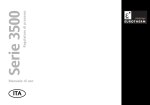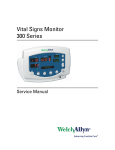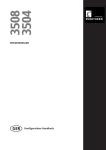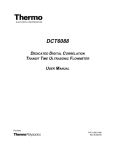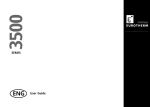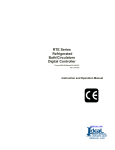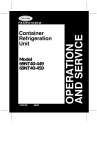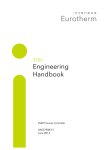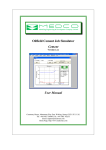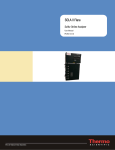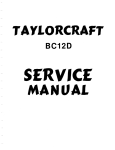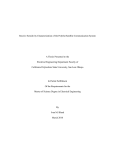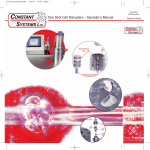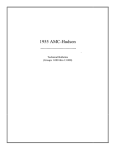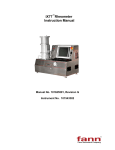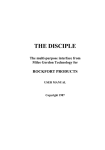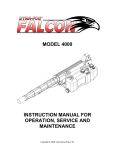Download UCA System
Transcript
Ultrasonic Cement Analyzer (UCA) System User Manual 101443545 Revision B UCA System User Manual UCA System User Manual ©2009 Fann Instrument Company Houston, Texas, USA All rights reserved. No part of this work covered by the copyright hereon may be reproduced or copied in any form or by any means (graphic, electronic, or mechanical) without first receiving the written permission of Fann Instrument Company, Houston, Texas, USA. Printed in USA The information contained in this document includes concepts, methods, and apparatus which may be covered by U. S. Patents FANN® reserves the right to make improvements in design, construction, and appearance of our products without prior notice. FANN® and the FANN® logo are registered trademarks of Fann Instrument Company in the United States and/or other countries. UCA™ is a trademark of Fann Instrument Company. Contact FANN® Phone TELEPHONE:281-871-4482 TOLL FREE:800-347-0450 FAX:281-871-4358 Mail Fann Instrument Company P. O. Box 4350 Houston, Texas, 77210 USA Location Fann Instrument Company 15112 Morales Rd. , Gate 7 Houston, Texas 77032 USA Online www. fann. com fannmail@fann. com 101443545 Revision B i UCA System User Manual Contents 1 Introduction............................................................................................................... 1 1.1 1.2 1.3 1.4 1.5 2 The UCA System consists of the following functional subsystems: ................... 1 Function ............................................................................................................... 1 UCA Processor .................................................................................................... 2 UCA Autoclave ................................................................................................... 5 UCA Pressure Source .......................................................................................... 7 Safety......................................................................................................................... 9 2.1 Machine Hazards ................................................................................................. 9 2.2 Ergonomic Considerations................................................................................. 10 3 Features and Specifications.................................................................................. 11 3.1 3.2 3.3 3.4 3.5 4 Installation............................................................................................................... 39 4.1 4.2 4.3 4.4 4.5 4.6 4.7 4.8 5 UCA Autoclave Mechanical.............................................................................. 12 UCA Autoclave Controls and Indicators ........................................................... 13 UCA Processor .................................................................................................. 13 UCA Autoclave Temperature Controller Software ........................................... 24 UCA Pressure Source ........................................................................................ 38 Parts of the UCA Autoclave .............................................................................. 39 Other Parts ......................................................................................................... 39 Electric Power Supply ....................................................................................... 39 Hydraulic Supply ............................................................................................... 39 UCA Pressure Source ........................................................................................ 39 UCA Autoclave and UCA Processor Connections............................................ 41 UCA Processor System Configuration .............................................................. 44 Select Machine Quadrants ................................................................................. 49 Operation................................................................................................................. 51 5.1 5.2 5.3 5.4 Calibration ......................................................................................................... 51 Transit Time Calibration.................................................................................... 51 Assemble the Sample Chamber for Calibration ................................................ 52 Pulser Calibration .............................................................................................. 58 5.5 5.6 5.7 5.8 Save Calibration................................................................................................. 60 Remove the Test Chamber................................................................................. 62 Running a Test ................................................................................................... 62 Disassembly and Cleaning of the Chamber at the Conclusion of a Test........... 93 101443545 Revision B ii UCA System User Manual 6 Analyzing Results................................................................................................... 97 6.1 6.2 6.3 6.4 6.5 6.6 7 Main Screen ....................................................................................................... 97 Test Header ........................................................................................................ 99 Recharacterizing Data...................................................................................... 102 Printing Data .................................................................................................... 103 Printing to PDF ................................................................................................ 105 Saving for Spreadsheet .................................................................................... 107 Troubleshooting and Maintenance ..................................................................... 109 7.1 Restoring Interrupted Tests.............................................................................. 109 7.2 Test Ultrasonic Signal...................................................................................... 110 7.3 Test Eurotherm Controller Communication .................................................... 110 7.4 Eurotherm 3504 Temperature Calibration....................................................... 112 7.5 Troubleshooting Tables ................................................................................... 114 8 Accessories .......................................................................................................... 119 9 Parts List ............................................................................................................... 121 10 Warranty and Returns .......................................................................................... 141 10.1 Warranty .......................................................................................................... 141 10.2 Return of Items ................................................................................................ 141 101443545 Revision B iii UCA System User Manual List of Figures Figure 1-1 UCA processor front view............................................................................... 4 Figure 1-2 UCA processor back view .............................................................................. 5 Figure 1-3 UCA autoclave front view ............................................................................... 6 Figure 1-4 UCA autoclave back view............................................................................... 7 Figure 1-5 UCA pressure source front view..................................................................... 8 Figure 1-6 UCA pressure source back view .................................................................... 8 Figure 3-1 UCA processor main screen.......................................................................... 14 Figure 3-2 Menu bar....................................................................................................... 14 Figure 3-3 Start machine buttons and tile buttons .......................................................... 16 Figure 3-4 Help button .................................................................................................... 16 Figure 3-5 Machine interface window ............................................................................. 17 Figure 3-6 Title bar.......................................................................................................... 18 Figure 3-7 Indicators ....................................................................................................... 19 Figure 3-8 Color selection box ........................................................................................ 20 Figure 3-9 Results graph and signal graph ..................................................................... 21 Figure 3-10 Context sensitive menu ............................................................................... 22 Figure 3-11 Start test ...................................................................................................... 23 Figure 4-1 Configuration jumper ..................................................................................... 42 Figure 4-2 General tab .................................................................................................... 45 Figure 4-3 Test Header tab ............................................................................................. 47 Figure 4-4 Select Machine Quadrants window ............................................................... 49 Figure 5-1 Test chamber................................................................................................. 52 Figure 5-2 Inspecting metal seal ring ............................................................................. 53 Figure 5-3 UCA Autoclave chamber ............................................................................... 54 Figure 5-4 Calibration rod and foam centering ring........................................................ 55 Figure 5-5 Calibration rod and foam centering ring in chamber..................................... 55 Figure 5-6 Chamber assembly with calibration rod......................................................... 56 Figure 5-7 Assembled test chamber with thermocouple and transducer ........................ 57 Figure 5-8 Pulser Calibration window ............................................................................. 58 Figure 5-9 Save calibration window ................................................................................ 60 101443545 Revision B iv UCA System User Manual Figure 5-10 Calibration offset.......................................................................................... 61 Figure 5-11 Strength events............................................................................................ 66 Figure 5-12 Time events ................................................................................................. 66 Figure 5-13 Groove in bottom test chamber lid for sample sleeve.................................. 68 Figure 5-14 Seating sample sleeve into bottom lid groove ............................................. 69 Figure 5-15 Pouring cement slurry into sample sleeve ................................................... 70 Figure 5-16 Fill the sample sleeve to the top .................................................................. 70 Figure 5-17 Pouring water around sample sleeve .......................................................... 71 Figure 5-18 Water just covers the cement slurry ............................................................ 72 Figure 5-19 Slurry level gauge ........................................................................................ 73 Figure 5-20 Tightening top lid, water expelled through open port................................... 74 Figure 5-21 Water coming out of test chamber lid .......................................................... 74 Figure 5-22 Top lid fully tightened................................................................................... 75 Figure 5-23 Coupling gel on transducer.......................................................................... 75 Figure 5-24 Inserting the transducer into the top lid........................................................ 76 Figure 5-25 Assembled test chamber with thermocouple and transducer ...................... 77 Figure 5-26 Bottom transducer in heating jacket ............................................................ 78 Figure 5-27 Test signal ................................................................................................... 79 Figure 5-28 Temperature profile ..................................................................................... 81 Figure 5-29 Right click to edit steps ................................................................................ 83 Figure 5-30 Warning ....................................................................................................... 84 Figure 5-31 Test information ....................................................................................... 86 Figure 5-32 Step 1 of 4................................................................................................ 88 Figure 5-33 Test information ........................................................................................... 89 Figure 5-34 Step 2 of 4 ................................................................................................... 90 Figure 5-35 Step 3 of 4 ................................................................................................... 91 Figure 5-36 Step 4 of 4 ................................................................................................... 92 Figure 6-1 Main screen, full screen view......................................................................... 98 Figure 6-2 Results graph............................................................................................... 100 Figure 6-3 Test header impacts .................................................................................... 102 Figure 6-4 Print preview screen .................................................................................... 104 101443545 Revision B v UCA System User Manual Figure 6-5 Print dialog window...................................................................................... 105 Figure 6-6 Printer and PDF printer................................................................................ 106 Figure 6-7 Windows dialog box..................................................................................... 107 Figure 7-1 Error message ............................................................................................. 111 Figure 7-2 Connection for thermocouple calibration ..................................................... 112 Figure 7-3 Connections for thermocouple calibration ................................................... 113 Figure 7-4 Thermocouple calibration ............................................................................ 114 Figure 7-5 Fuse Location .............................................................................................. 117 Figure 7-6 Spare Fuse .................................................................................................. 117 Figure 9-2 101002025 H Instln-Hydraulics/Pneumatics-UCA Autoclave .................... 127 Figure 9-3 101002025 H Instln-Hydraulics/Pneumatics-UCA Autoclave ................... 128 Figure 9-4 Electrical schematic.................................................................................... 130 Figure 9-6 O-ring seating tool ....................................................................................... 135 Figure 9-7 Bottom chamber lid...................................................................................... 136 Figure 9-8 Tool on O-ring.............................................................................................. 137 Figure 9-9 Feed sleeve ................................................................................................ 138 Figure 9-10 Feed sleeve – cup ..................................................................................... 139 101443545 Revision B vi UCA System User Manual List of Tables Table 3-1 UCA Autoclave Specifications ...................................................................... 11 Table 3-2 UCA Processor Specifications ..................................................................... 12 Table 3-3 UCA Pressure Source Specifications ........................................................... 12 Table 5-1 Dwell for limited time and unlimited time ....................................................... 85 Table 5-2 Cooling at end of test .................................................................................... 85 Table 7-1 Problems with General System ................................................................... 115 Table 7-2 Problems with Temperature ........................................................................ 115 Table 7-3 Problems with Pressure............................................................................... 116 Table 7-4 Problems with End Caps ............................................................................. 116 Table 8-1 100072557 Q KIT ACCESSORIES UCA AUTOCLAVE............................. 119 Table 9-1 100053514 D INSTALLATION, CHAMBER, AUTOMATIC ULTRASONIC CEMENT ANALYZER................................................................................. 122 Table 9-2 100072152 K PRESSURE CHAMBER ASSEMBLY, UCA, HIGH PRESSURE, HIGH TEMPERATURE............................................................................... 124 Table 9-3 100071996 F KIT, TOOL, AUTO ULTRASONIC CEMENT ANALYZER..... 124 Table 9-4 101002024 L INSTLN-FRAME-UCA AUTOCLAVE .................................. 125 Table 9-5 101002025 H INSTLN-HYDRAULICS/PNEUMATICS-UCA AUTOCLAVE .................................................................................................................... 129 Table 9-6 101002026 F INSTLN-ELECTRICAL PANEL-UCA AUTOCLAVE ............ 131 Table 9-7 101002035 E INSTLN-CONTROL PANEL-UCA AUTOCLAVE ............... 132 Table 9-8 101002037 M AUTOCLAVE ASSY - ULTRASONIC CEMENT ANALYZER .................................................................................................................... 133 101443545 Revision B vii UCA System User Manual 1 Introduction 1.1 The UCA System consists of the following functional subsystems: The UCA Autoclave contains the cement slurry sample, heating and cooling jacket, temperature controller, pressure gauge, and ultrasonic transducers. This device is the subject of this user manual. Each UCA Autoclave connects to the UCA Processor by data, trigger, and temperature cables. The UCA Processor contains the computer, pulse trigger, data acquisition, storage, and display. The Processor connects to up to eight UCA Autoclaves through data, trigger, and temperature cables. The UCA Pressure Source provides the hydraulic pressure to the cement slurry sample chamber contained in the UCA Autoclave. Each UCA Autoclave must be connected to a pressure source independently or through a common pressure system manifold. Two Sources are available; 6,000 psi and 20,000 psi. 1.2 Function The UCA System performs nondestructive compressive-strength tests on cement slurry samples. These tests are conducted under simulated down-hole pressure and temperature conditions to determine the initial set time and the wait-on-cement (WOC) time of a slurry sample. The initial set time is the time required for freshly mixed cement slurry to reach a compressive strength of 50 pounds per square inch (psi). This test helps provide an indication of the compressive-strength behavior of a sample. The WOC time is the time required for the slurry to reach a compressive strength of 500 psi. This test helps to determine how much time should be allowed for the slurry to set during one stage of a cementing operation before the next stage can begin. The UCA System is used to determine not only these two specific times, but also a continuous trend in the development of compressive strength in a sample. In a compressive-strength test, the UCA System applies an ultrasonic (highfrequency sound) pulse to a cement slurry sample and measures the length of time required for the sound wave to travel completely through the sample. As the cement hardens, the wave travels faster and takes a shorter time to reach the other end of the sample. The UCA System converts this length of time, called transit time, to compressive strength for many sample points during a test. The UCA System records the compressive strengths and the times at which they occur to compile a set of data that can then be analyzed to help plan a cementing schedule for a well. 101443545 Revision B 1 UCA System User Manual 1.3 UCA Processor The Ultrasonic Cement Analyzer provides a non-destructive method for determining the relative strength development of a cement sample under down-hole temperature and pressure conditions. The theory of operation is based on the correlation between ultrasonic pulse velocity in the cement sample and its compressive strength. Strength indications are determined by measuring the change in velocity of an ultrasonic signal transmitted through the cement sample as it cures. The UCA controller software is at the heart of ultrasonic cement testing system. The software controls the computer which in turn controls the autoclave. The UCA controller software controls the ultrasonic subsystem. It triggers the sending of the ultrasonic pulse through the sample inside the autoclave and in return measures the ultrasonic waveform at the other end of the sample. The software then analyzes this to calculate the transit time. Because the software knows the initial transit time, the software can calculate the compressive strength for each subsequent transit time measurement. At the same time, the software also measures the current temperature and setpoint and plots all the information on an easy-to-see results graph. The software also communicates with the temperature controller in the autoclave to read and write the desired temperature profile information. 1.3.1 Features 1.3.1.1 UCA Controller List of Features • • • • • • • • 101443545 Up to eight autoclaves can be controlled and monitored independently. Temperature Profile on the autoclave can be read or written to by the controller. Results graph can be maximized to any size up to full screen. Cursor can be put on the results graph to read out any point on the graph. Graph can be zoomed into to view more details. Start Test Wizard walks the user through starting a test. Fool-proof wizard prevents starting a test before all steps are completed. Up to four strength events can set by the user to trigger and record the resultant time. Revision B 2 UCA System User Manual • 1.3.1.2 Data Manager List of Features • • • • • • 101443545 Up to four time events can be set by the user to trigger and record the resultant strength. Full recharacterization of data is possible if the operator makes an error at initial data entry. This includes cement type and units of measurement. Print to printer or PDF file in accompanying data manager software. Data can be saved to spreadsheet file formats, such as TXT and CSV. Strength and time events can be recast for any value. Print with or without a user-defined cursor. Zoom to an area of interest. Revision B 3 UCA System User Manual Figure 1-1 UCA processor front view 101443545 Revision B 4 UCA System User Manual Figure 1-2 UCA processor back view 1.4 UCA Autoclave The UCA Autoclave contains the cement slurry sample under test in a high strength steel test chamber, suitable for tests up to 20,000 psi and 400°F. This test chamber holds a metal-sheathed thermocouple in direct contact with the cement slurry or in the water surrounding the sample. Two ultrasonic transducers are centrally located above and below the sample to permit transit time measurement. A spring loaded heating jacket maintains physical contact with the test chamber to maximize heat transfer to the sample. Cooling tubes are cast into the heating jacket for end-of-test cooling. Each UCA Autoclave contains a dedicated temperature controller to individually regulate the sample heating rate. The temperature data is passed to the UCA Processor for display and recording with other test data. A switch turns off the heating system while the temperature controller is programmed before a test begins. 101443545 Revision B 5 UCA System User Manual The Chamber Supply valve allows hydraulic pressure from the UCA Pressure Source to enter the test chamber. After the chamber is at the desired pressure, this valve is normally closed during a test. The Chamber Vent valve allows hydraulic pressure in the test chamber to be released. This valve is normally closed during a test. A front-mounted pressure gauge constantly provides immediate information about the pressure inside the sample chamber. The Coolant Supply valve allows coolant, normally water, to flow through the cooling coils that are integral to the heating jacket. During a test, this valve is normally closed. Two coaxial cables (labeled Data and Trigger) connect the UCA Autoclave to the UCA Processor. An 8-conductor cable between the UCA Autoclave and UCA Processor permits the sample temperature to be recorded during a test. Figure 1-3 UCA autoclave front view 101443545 Revision B 6 UCA System User Manual Figure 1-4 UCA autoclave back view 1.5 UCA Pressure Source Two different models of the UCA Pressure Source provide hydraulic pressure to the UCA Autoclave(s). This pressure can be supplied directly to a single UCA Autoclave, or through a manifold to supply pressure to a maximum of eight (8) UCA Autoclaves. 101443545 Revision B 7 UCA System User Manual Figure 1-5 UCA pressure source front view Figure 1-6 UCA pressure source back view 101443545 Revision B 8 UCA System User Manual 2 Safety 2.1 Machine Hazards 2.1.1 Pressure Pressurized air, hydraulic, and water lines present a hazard if not depressurized before maintenance or disassembly. Domestic water is often used to cool the instrument. In some labs, a closed loop chilled water system is used for cooling. Internal to the instrument, the coolant supply and drain lines are copper. Externally, these may be plastic or copper. Shut off the cooling supply line external to the instrument before working on it. The drain line does not have pressure in it, and it does not need to be disconnected, unless it is connected to a chilled water return line. The external cooling supply lines may be plastic. The high pressure lines present the greatest hazard as they can hold as much as 20,000 psi. These lines are ¼ in. OD stainless steel. Operators must ensure that the pressure in these lines has been reduced to zero before attempting to disassemble any high pressure lines. Open the Chamber Vent valve shown in the section on Controls and Indicators. Confirm that all pressure in the system has been relieved using the pressure gauge on the front panel. 2.1.2 Temperature The pressure chamber has an electric heating jacket that can heat the cement slurry to 400°F (205°C). The metal jacket itself can be considerably hotter. Before removing the pressure chamber or performing any work on the heating jacket, use the cooling system to lower the temperature to at least 120°F (49°C). Monitor the temperature by observing the temperature controller display when the chamber is in the heating jacket. The coolant return line can be very hot [212°F (100°C)] at the beginning of a post-test cool down. 2.1.3 Electrical The power source for the UCA Autoclave is 230 Volts. There are still electrically active terminals inside the instrument when the power switch is turned off. Disconnect the power from the plug before attempting any electrical or mechanical maintenance. Refer to the electrical schematic before performing any maintenance or troubleshooting. 101443545 Revision B 9 UCA System User Manual 2.2 Ergonomic Considerations After the UCA Autoclave is installed, it is uncommon for it to be frequently moved. The physical location needs to have access to the required electric, hydraulic, and cooling lines, and be sufficiently sturdy to support the combined weight of the UCA Autoclave and sample chamber, which can approach 150 pounds lb (68 kg). In routine cement slurry testing, the 25–30 lb (11. 4–13. 6 kg) sample chamber must be lifted fully from the heating jacket a distance of about 10 in (25 cm). Placing the top surface of the UCA Autoclave at 24–36 in (61–91 cm) from the floor is an appropriate height for most people to lift the sample chamber. 101443545 Revision B 10 UCA System User Manual 3 Features and Specifications Table 3-1 UCA Autoclave Specifications Category Specification Maximum Temperature 400°F (205°C) Maximum Pressure 20,000 psi (138 mega Pascal [MPa]) Heating Rate 8°F (4. 4°C) per minute maximum Cup Volume 7 ounces (oz) (200 milliliters [ml]) Width 21 inches (in) (53 centimeters [cm]) Depth 16 in (41 cm) Height 14 in (36 cm) Weight 115 pounds (lb) (52 kilograms [kg]) Pressure Connection F250C Autoclave, located on the rear Cooling Supply and Drain ⅛FNPT located on the rear • 30 psi min. (0. 21 MPa), Filtered - 250 micron/60-mesh • 212°F (100°C) • 10 psi min. (0. 07 MPa). (can be water) • 212°F (100°C). (can be connected to water drain if water is used as coolant) • Water • Water Drain • Coolant • Coolant Drain Voltage and Current 101443545 230 Volts (VAC), single phase, 50–60 Hertz (Hz), 20 ampere (amp) service, National Electrical Manufacturers Association (NEMA) 6–15P plug provided Revision B 11 UCA System User Manual Table 3-2 UCA Processor Specifications Category Specification Width 21 inches (in) (53 centimeters [cm]) Depth 13 in (33 cm) Height 21. 6 in (55 cm) Weight 30 pounds (lb) (14 kilograms [kg]) Voltage and Current 115 or 230 Volts (VAC), single phase, 50–60 Hertz (Hz), 15 ampere (amp) service, National Electrical Manufacturers Association (NEMA) 5-15P and 6–15P plugs provided Table 3-3 UCA Pressure Source Specifications Category Specification 6,000 psi (42 mega Pascal [MPa]) or Maximum Pressure 20,000 psi (138 MPa) Width 21 inches (in) (53 centimeters [cm]) Depth 16 in (41 cm) Height 14 in (36 cm) Weight 6,000 psi 100 pounds (lb) (45 kilograms [kg]) 20,000 psi 70 pounds (lb) (32 kg) Pressure Connection F250C Autoclave, located on the rear Air, Cooling Supply and Drain • Air 1/4FNPT located on the rear • 80-120 psi (0. 55-0. 83 MPa) • 30-80 psi (0. 21-0. 55 MPa), Filtered - 250 micron/60-mesh • can be connected to water drain if water is used as coolant • Coolant Supply • Coolant Drain Voltage and Current 3.1 Not required UCA Autoclave Mechanical The Chamber Supply and Chamber Vent are manual valves that control the pressure going into and coming out of the sample chamber. During testing, the Chamber Supply valve is normally open. 101443545 Revision B 12 UCA System User Manual The Chamber Pressure is a pressure gauge that indicates the pressure applied by the pressure source. The Coolant Supply is a manual valve that allows coolant (normally water) to flow through the heating and cooling jacket. During testing, this valve is normally closed. The high pressure sub-system is protected by a burst disc that limits the pressure and safely controls the release of over-pressure. 3.2 UCA Autoclave Controls and Indicators The Main Power switch illuminates when electric power is applied to the UCA Autoclave circuits. The Heat switch, located below the Main Power switch on the front panel, enables and disables the heater circuit without interrupting power to the entire apparatus. The Temperature Controller regulates the power applied to the heater circuit to achieve and maintain the desired temperature inside the sample chamber. It constantly compares the desired temperature (set point) to the temperature reading from the sample chamber thermocouple. 3.3 UCA Processor When the UCA Control System Software is first started, it displays the main screen as shown in Figure 3-1. 3.3.1 Main Screen This is the first screen that displays when the program is opened. Descriptions of some of the components of this screen follow. 101443545 Revision B 13 UCA System User Manual Figure 3-1 UCA processor main screen 3.3.1.1 Menu Bar The menu bar allows the user to access some of the overall functions of the program. Use the menu bar to set the system configuration, display windows, and view the various machines. The menu bar of the program has following items: Figure 3-2 Menu bar 101443545 Revision B 14 UCA System User Manual 3.3.1.2 File The File menu currently has only one menu item called Exit. The Exit menu item closes the program. 3.3.1.3 Edit The Edit menu has two menu items. These two menu items are explained below: 3.3.1.3.1 Screen Layout Use this item to set up the visualization of various machine windows. Refer to 4.8 Select Machine Quadrants for detailed information on how to set up the screen layout. 3.3.1.3.2 System Configuration Use this item to set system parameters. The system parameters are set up once at the time of the machine installation. Refer to 4.7.1 Configure System for detailed information about setting up system parameters. 3.3.1.4 View Use the items under the View menu to generate windows for each machine or use the two Tile menu items to open windows for four machines at a time. All the functionality of the View menu is available on the tool bar for quick access. 3.3.1.5 Help The item called Online Help opens this help file. The About menu item opens the about dialog box that shows the current revision of the software. 3.3.1.6 Tool Bar The tool bar gives access to all the day-to-day functionality of the program. From here, the user can open the machine interface for individual machines or view a set of four user-defined machines in neatly arranged tile form. 101443545 Revision B 15 UCA System User Manual Figure 3-3 Start machine buttons and tile buttons 3.3.1.7 Start Machine Buttons There are eight Start Machine buttons which are used to bring up the user interface for machines 1 to 8 respectively. Clicking these buttons will open a window for each machine. If the machine window is already open, then clicking the button will bring it to front and make it active. 3.3.1.8 Tile Buttons There are two tile buttons on the tool bar that, when clicked, will open a set of four machines according to the layout depicted on each of the tile buttons. All four machines opened will be neatly tiled according to the position reflected on the tile. Refer to 4.8 Select Machine Quadrants to understand how to configure each of these tile buttons. Figure 3-4 Help button 3.3.1.9 Help Button Clicking the Help button brings up this particular section of online help. To exit this software, use the close button or use the menu item File > Exit. 101443545 Revision B 16 UCA System User Manual The software cannot be closed or exited if any of the machine windows are open. Please close each machine window before trying to exit the program. The machine windows cannot be closed or exited if any of the machines has a test running. Please stop the test before trying to close the machine windows. Related Topics: 4.7.1 Configure System, 4.8 Select Machine Quadrants, 3.3.2 Machine Interface 3.3.2 Machine Interface Clicking on any of the buttons in the Main Screen (see 3.3.1 Main Screen) opens up the respective machine interface. The machine interface window can be resized by clicking the maximize button or by dragging the edge of the window to the desired size. The respective plots will scale according to the size of the window. Figure 3-5 Machine interface window 101443545 Revision B 17 UCA System User Manual 3.3.2.1 Machine Interface Window 3.3.2.1.1 Title Bar The window title bar indicates which machine the window is referring to. For example, if Machine 1 is idle, the window says “Machine 1”. If a test has been started on this machine, it will change to “Machine 1 Test Started <Date> <Time>”, where <Date> and <Time> refer to when the test was started. Figure 3-6 Title bar Double clicking on the title bar will maximize the window so that it occupies the entire screen space. If the window is already maximized, it will restore it to previous position and size. 101443545 3.3.2.1.2 Elapsed Time This indicator displays elapsed time in HH:MM:SS format. The elapsed time is reset at the beginning of the test and counts upward to indicate the total amount of time the test has run. This parameter is plotted along the xaxis of the Results Graph (see Figure 3-9 Results graph and signal graph). 3.3.2.1.3 Transit Time This indicator displays transit time in µs. The transit time is the amount of time it takes for the ultrasonic waves to travel through the cement sample. The transit time is plotted along one of the three y-axes of the Results Graph (see Figure 3-9 Results graph and signal graph). Revision B 18 UCA System User Manual Figure 3-7 Indicators 3.3.2.1.4 Comp. Str. The compressive strength derived from ultrasonic analysis is displayed in this screen. The units of measurement for compressive strength can be PSI or MPa. Refer to 4.7.1 Configure System on how to set up the desired units. Compressive strength is plotted on one of the three y-axes of the Results Graph (see Figure 3-9 Results graph and signal graph). 3.3.2.1.5 Temperature This indicates the current temperature of the system. The temperature is read directly from the temperature controller on the autoclave unit. Use 4.7.1 Configure System to set up the units of temperature measurement. Temperature is also plotted on the y-axis of the Results Graph (see Figure 3-9 Results graph and signal graph). 3.3.2.1.6 101443545 Changing Parameter Color Right clicking on transit time, compressive strength, or temperature and selecting Color opens up a color selection box. Users may choose the color of their choice for each of these parameters. Clicking a color changes the plot, scale, and indicator color to the color selected. Revision B 19 UCA System User Manual Figure 3-8 Color selection box 3.3.2.2 Set Point Set point is the current target temperature, which the temperature controller on the autoclave is using to ramp up to in the specified time. Refer to 5.7.7 View/Edit Test Profile section to understand how set points are used. The Set Point display is for reference only and is not plotted on the graph. 3.3.2.3 Results Graph As the test progresses, the current results are displayed in their respective indicators. At the same time the values are plotted on the results graph. 101443545 Revision B 20 UCA System User Manual Figure 3-9 Results graph and signal graph The graph plots elapsed time on the x-axis and Transit Time, Compressive Strength, and Slurry Temperature on three different y-axes in their respective units. The x- and y-axis scales can be changed to show any range of values by clicking on the scale values and entering a new desired value. This positions and scales the respective parameter graph to the new scale. The user can right click on the graph to access the context-sensitive menu that provides additional functionality to the graph. • • 101443545 Enlarge/Reduce—By selecting this menu item, the user can enlarge the graph to occupy all of the viewing space. If the Results graph is enlarged, the Signal graph will be hidden. If the results graph is already enlarged, then this menu selection will reduce the graph to its default state. The signal graph will now be visible. Show/Hide Cursor —Cursor visibility is toggled by selecting this item. The cursor is a thin, vertical dotted line that can be dragged by the mouse to a desired position. When the cursor is visible, associated cursor indicators are also made available on top which display the current cursor position in its associated x- and y-axis Revision B 21 UCA System User Manual • scale values. Any parameter can be read out for any particular value of elapsed time. Zoom— There are three kinds of zooms available. Pick the desired zoom tool to dig deeper into the graph. The area zoom tool will allow the user to draw a rectangular area on the graph to zoom to. The continuous zoom feature allows the user to pick a point on the graph and, by continuously holding the left mouse button, to progressively zoom to it. The zoom extents menu discards the zoom tool and reverts the graph back to show the complete graph in its default state. Figure 3-10 Context sensitive menu The x-axis auto-scales to current elapsed time, so even any userdesired scaling will be overridden as new data becomes available approximately in the next 10 seconds. 3.3.2.4 Signal Graph Just below the results graph is the signal graph. This graph displays the ultrasonic signal as being measured by the system. It plots the recovered signal as transit time on x-axis against its amplitude on y-axis. This signal provides a good measure of system check to ensure that everything is progressing as desired. This graph can be hidden when the results graph is enlarged. Except for viewing and diagnostic reasons, this graph does not have any more functionality and can be hidden if so desired. 3.3.2.5 101443545 Machine Function Revision B 22 UCA System User Manual The machine function drop down list allows the user to select any particular machine function. Some of the items from this list of machine functionality are also a part of Start Test Wizard. 3.3.2.5.1 Pulser Calibration This brings up the pulser calibration window. Refer to 5.4 Pulser Calibration for more details. 3.3.2.5.2 Test Signal This brings up the test signal window. Refer to 5.7.6 Test Signal section for more details. 3.3.2.5.3 Temperature Profile Editor This opens a window for editing temperature profile. Refer to 5.7.7 View/Edit Test Profile for more details 3.3.2.5.4 View Test Information This shows information about the current test. Refer to 5.7.8 View Test Information for more details. 3.3.2.5.5 View Alarms This brings up the current state of alarms for the respective machine. Refer to Alarms for more details. 3.3.2.5.6 Data Manager This brings up external program. Refer to data manager help for more information. Figure 3-11 Start test 3.3.2.5.7 Start Test Click the Start Test button to start a test. The start test button will bring up theStart Test Wizard. The user will 101443545 Revision B 23 UCA System User Manual be walked through a series of steps to start test. Once all the steps have been completed, the test can be started. When the test starts, the button becomes dark green and can be used to stop the test. 3.3.2.6 Help This brings up the relevant online help. Related Topics: 3.3.1 Main Screen, 5.7.9 Start Test Wizard 3.4 UCA Autoclave Temperature Controller Software 3.4.1 The tables in this section contain the factory settings for the Eurotherm Model 3504 temperature controller when it is configured for the UCA Autoclave. It is rare that the majority of these settings will need to be changed. They are provided for reference should the temperature controller is responding in an unexpected manner, and incorrect settings are suspected. 3.4.2 3.4.3 Press and hold until the display shows 3.4.4 3.4.5 3.4.6 101443545 3.4.7 Press to select Config 3.4.8 Press again to enter a security code. This is defaulted to 4. If an incorrect code is entered the display reverts to that shown in above. If the default of 4 is not accepted this means that the code has been changed on your particular controller. 3.4.9 ‘Pass’ is displayed momentarily. You are now in Config Level. 3.4.10 The ‘v’ symbol indicates further sub-headers are available. 3.4.11 To select these press or Revision B 24 UCA System User Manual InstvEnab Name ParameterDescription Value to select or to change AnAlm En Analogue alarms ←←←←←←←← BCDIn En BCD switch input ←← Counter En Counters ←← DgAlm En Digital alarms ←←←←←←←← Humidity En Humidity control ← IO Exp En IO expender ← IP Mon En Input monitor ←← Lgc2 EN1 Logic operators ←←←←←←←← Lgc2 EN2 ←←←←←←←← Lgc2 EN3 ←←←←←←←← Lgc8 EN Logic 8 operator ←← Lin16Pt En Input linearization ←← Load En Load enable √← Loop En Loop enable √ Math2 En1 Analogue Operators √←←←←←←← Math2 En2 ←←←←←←←← Math2 En3 ←←←←←←←← MultiOper En Multi-input operator block ←← Mux8 En Multiplexer ←←←← Poly En Polynomial linearization ←← Progr En Programmer √ RTClock En Real time clock ← SwOver En Switch over block ← Timer En Timers ←←←← Totalize En Tantalizers ←← TrScale En Transducer scaling ←← UsrText En User text ←←←←←←←← 101443545 Revision B 25 UCA System User Manual UsrVal En1 User values ←←←←←←←← ←←←←←←←← UsrVal En2 InstvOpt Name ParameterDescription Value to select or Units Instrument display units F ProgMode Type of programmer SingleChn PVStart? Enable PV start. Yes ImmSP? Writes SR immediately. No to change InstvDis Name ParameterDescription Value to select or Home Page Configures Home Page Loop Home Timeout Revert to the HOME display 0:01 to change after a fixed time Loop Summary Summary of the Loop On Prog Summary Summary of the Program On Bar Scale Max Upper limit of the vertical bar graph 100 Bar Scale Min Lower limit of the vertical bar graph 0 Main Bar Val Main bar graph value 0 Aux1 Bar Val First auxiliary bar graph value 0 Aux2 Bar Val Second auxiliary bar graph 0 value Language Language English Prog Edit Level in which a program Level1 101443545 Revision B 26 UCA System User Manual may be edited Control1 Page Level in which the control page 1 is shown Off Control2 Page Level in which the control page 2 is shown Off Alarm Page Level in which the alarm Level1 page is shown Alarm Summary alarm summary On OP1 Beacon Output 1 beacons Off OP2 Beacon Output 2 beacons Off PV Input Name ParameterDescription Value to select or IO Type PV input type ThermoCpl Lin Type Input linearization J Units Units AbsTemp Res’n Resolution xxxx. x CJC Type Cold junction compensation Internal SBrk Type Sensor break type Low SBrk Alarm Sensor break alarm NonLatch SBrk Out Sensor break alarm status Off Fallback Fallback strategy Upscale Fallback PV Fallback value 32. 0 Filter Time Input filter time 0:01. 6 Meas Value Current electrical value of the PV input PV Current value of the PV input after linearization 101443545 Revision B to change 27 UCA System User Manual PV Input Name ParameterDescription Value to select or Offset Constant offset to the PV 0. 0 Lo Point Allows a two point offset to be applied to the controller to compensate for sensor or connection errors between sensor and the input to the controller. 0. 0 Lo Offset Hi Point Hi Offset 0. 0 0. 0 0. 0 CJC Temp Temperature of the rear terminals SBrk Value Sensor break Value Lead Res lead resistance Cal State Calibration state Idle Status PV Status OK Name LgcIO vLA ParameterDescription Value to select or IO Type IO Type OnOff Invert Logic input or output No SbyAct Standby action Off Meas Val Current output value 0 PV Desired output value 1 Name LgcIO vLB ParameterDescription or IO Type IO Type Input Invert Logic input or output No PV Desired output value 0 Revision B to change Value to select 101443545 to change to change 28 UCA System User Manual Rly AA Name ParameterDescription Value to select or IO Type Relay function OnOff Invert Change operating state No SbyAct Standby action Off Meas Val Output status 0 PV Current output value 0 to change Module ID Name ParameterDescription Value to select Module 1 or Module to change SingLogic Module 2 No Module Module 3 No Module Module 4 No Module Module 5 No Module Module 6 No Module Mod Name ParameterDescription Value to select or Ident Channel type Logic Out IO Type Relay function Time Prop Min OnTime The minimum logic on time 0. 01 Disp Hi Max output signal 100 Disp Lo Min output signal 0 Range Hi Electrical output high 100 Range Lo Electrical output low 0 SbyAct Standby action Off Meas Value Digital output status 0 PV PID output 0. 0 101443545 Revision B to change 29 UCA System User Manual Alarm Summary Name ParameterDescription Value to select or New Alarm New Alarm No Any Alarm Any Alarm No Name Comms vH ParameterDescription to change Value to select or to change Ident Comms module Comms Protocol Communications protocol EIBISYNCH Baud Rate Baud Rate 9600 Parity Parity Even Addres Instrument address *1* Comms Delay Delay time No Msg Format Format Free Name Comms vJ ParameterDescription Value to select or Ident Comms module None Protocol Communications protocol MODBUS Baud Rate Baud Rate 19200 Parity Parity None Addres Instrument addres 1 Comms Delay Delay time No Msg Format Format No 101443545 Revision B to change 30 UCA System User Manual Comms Table Name ParameterDescription Value to select or Dest Modbus destination Source Source parameter Native Native data format Integer ReadOnly Read only ReadWrite Minutes Minutes Seconds to change Not Used Load Name ParameterDescription Value to select or Type Load type Oven Res’n Output resolution xxxxx Units PV units None Gain Load gain 12. 00 TC1 Time constant 10 TC2 Time constant 20 Ch 2 Gain Relative gain 1. 0 PVFault Sensor fault None PV Out1 First process value 22 LoopOP CH1 Loop output channel 1 0. 0 LoopOP CH2 Loop output channel 2 0 Noise Noise added to PV Off Offset Process offset 22 101443545 Revision B to change 31 UCA System User Manual Name LP1 vMain ParameterDescription Value to select or AutoMan Auto or Manual operation PV Process variable input value Inhibit Stop loop controlling. No Target SP Value of set point 32. 0 WSP Current setpoint value 32. 0 Work OP actual output of the loop 0. 0 IntHold Stop integral action No Name Auto LP1 vSetup ParameterDescription Value to select Ch1 Control or Selects control algorithm Ch2 Control to change PID OFF Control Act Control Action Rev PB Units Proportional band units. Eng Deriv Type Derivative Type PV Name LP1 vTune ParameterDescription Value to select or Enable Start self tuning Off High Output Maximum % output power 100. 0 Low Output Minimum % output power 0. 0 State Self tuning is in progress Off Stage Time Time in the particular stage 0 101443545 to change Revision B to change 32 UCA System User Manual Name LP1 vPID ParameterDescription Value to select or Sched Type Gain scheduling Off PB Proportional band 50. 0 Ti Integral term 3500 Td Derivative term 500 CBH Cutback high 9999. 0 CBL Cutback low 9999. 0 MR Manual reset 0. 0 LBT Loop break time 4615 OPHi Output high limit 100. 0 OPLo Output low limit 0. 0 Name LP1 vSP ParameterDescription Value to select Range Hi or Range limits Range Lo to change 435. 0 32. 0 SP Select Local or alternate set point SP1 SP1 Primary set point 32. 0 SP2 Secondaryset point 32. 0 SP HighLim SP maximum limit 435. 0 SP LowLim SP minimum limit 32. 0 Alt SP En Alternative set point enable No Alt SP Alternative source Rate Maximum rate limits Off RateDone Changing or completed set point Yes SP Trim SP offset 0. 0 SP Trim Hi Set point trim high limit 0. 0 SP Trim Lo Set point trim low limit 0. 0 101443545 to change Revision B 33 UCA System User Manual Name LP1 vSP ParameterDescription Value to select or Man Track Manual tracking Off SP Track Set point tracking Off Track PV Track PV Track SP Track SP Name 32. 0 LP1 vOP ParameterDescription Value to select or Output Hi Maximum output power 100. 0 Output Lo Minimum output power 0. 0 Ch1 Output Channel 1 output 0. 0 Rate Output rate from PID 10. 0 Rate Disable Output rate disable No Sbrk Mode Action taken if sensor failed SbrkOP Sbrk OP Output power if sensor failed 0. 0 Safe OP Output level when loop inhibited 0. 0 Man Mode Manual operation Track ManOP Manual loop output 0. 0 ForcedOP Forced manual output 0. 0 Pff En Power feed forward No Pwr In Measured power input FF Type Feed forward type None Track OP Loop output value 0 101443545 Revision B to change to change 34 UCA System User Manual Name LP1 vOP ParameterDescription Value to select or Track En Loop output enabled Off RemOPL Remote output low limit. -100. 0 RemOPH Remote output high limit. 25. 0 to change Math2 Name ParameterDescription Value to select or Operation Operator type Sub Input1 Scale Scaling factor input 1 1. 0 Input2 Scale Scaling factor input 2 1. 0 Output Units Output units None Output Res’n Output resolution xxxxx Low Limit Low limit 25 High Limit High limit 100 Fallback Fault condition Clip Good Fallback Val Fault output value 0 Input1 Value Input 1 value 32. 0 Input2 Value Input 2 value 32. 0 Output Value Analog output value 25 Status Operation status Good to change Program Set Up Name ParameterDescription to select Value or Units Units AbsTemp Resolution Resolution xxxx. x PV Input PV Input 101443545 Revision B to change 35 UCA System User Manual Program Set Up Name ParameterDescription Value to select or SP Input SP Input 0. 0 Servo Start from PV or SP PV Power Fail Power fail recovery Ramp Rate Res display resolution xxxx. x Max Events maximum number of output 0 PVEvent? Enable PV event No UserVal? Enables analogue value No Gsoak? Enable Guaranteed soak Yes DelayedStart? Enables a time period No PID Set? Enables PID set No Prog Reset Program reset Yes to change Program Set Up Name ParameterDescription Value to select or Prog Run Program run No Prog Hold Holds the program No Prog RunHold Program run hold No Prog RunReset Program run reset No Advance Set the program SP equal target No SkipSeg Skip to the next segment No End of Seg End of segment state Off Sync Input Synchronized start input 0 Sync1 Synchronized start output 0 PrgIn1 Program input 1 Off PrgIn2 Program input 2 Off 101443545 Revision B to change 36 UCA System User Manual Program Set Up Name ParameterDescription Value to select PVWaitIP or PV wait input to change 0 Program Edit Name ParameterDescription Value to select or Program Program number or name 1 Segments Used Number segment 4 PVStart Starting point Off HldBk Value Deviation between SP and PV 10. 0 Ramp Units Ramp units Min Cycles Number of repeats 1 Segment Segment to set up 1 Segment Type Type of segment. Rate Target SP Setpoint value 125. 0 Ramp Rate Ramp Rate 5. 0 Hldbck Type Type of holdback Off Segment Segment to set up 2 Segment Type Type of segment. Rate Target SP Setpoint value 135. 0 Ramp Rate Ramp Rate 0. 1 Hldbck Type Type of holdback Off Segment Segment to set up 3 Segment Type Type of segment. Rate Target SP Setpoint value 150. 0 Ramp Rate Ramp Rate 0. 1 Hldbck Type Type of holdback Band 101443545 Revision B to change 37 UCA System User Manual Program Edit Name ParameterDescription Value to select or Segment Segment to set up 4 Segment Type Type of segment. End End Type End Type Dwell to change Access Press 3.5 or to change Goto to Level1 UCA Pressure Source The hydraulic fluid, normally water, is pressurized by an air powered Maximator® piston pump. The output pressure is controlled by a manual air pressure regulator on the input side of the pump. Front panel mounted gauges show the air and hydraulic pressures. A filter on the air supply removes debris and condensation before reaching the regulator and pump. Individual valves at each UCA Autoclave in a manifold system allow complete isolation of an autoclave for maintenance or when different pressures are used simultaneously. An internal rupture disk prevents over-pressurizing the system. 101443545 Revision B 38 UCA System User Manual 4 Installation 4.1 Parts of the UCA Autoclave 4.1.1 4.2 Other Parts 4.2.1 4.3 4.4 4.5 Several smaller items are packed separate from the UCA Autoclave to protect them during shipping. When unpacking the UCA Autoclave, verify that you have received the test chamber, BNC connectors, Category (CAT) 5 network cable, high-pressure Utubing, calibration core, and accessory kit. Electric Power Supply 4.3.1 The UCA Autoclave is supplied with a 5-ft power cord, with a NEMA 6–15P plug. Because of the diversity in types of electrical outlets throughout the world, it may be necessary to replace this plug. Alternatively, the UCA Autoclave can be directly wired into an electrical disconnect switch. Regardless of the connection, ensure that proper power is provided. 4.3.2 The electric power supply must be 230 VAC, single-phase, 20 amp, and 50–60 Hz. Hydraulic Supply 4.4.1 Three hydraulic connection ports are located on the back of the UCA as shown in Figure 1-4. The two ⅛inch female National Pipe Thread ports are for cooling water inlet and drain. Flexible tubing is recommended for the cooling water inlet and drain connections. The upper of the two ports is the cooling water inlet, and the lower is the drain. 4.4.2 The F250C Autoclave high-pressure port connects the UCA Autoclave to an external pressure source and/or manifold. 4.4.3 Reference: See 3 Features and Specifications for the specifications of the cooling supply and drain. UCA Pressure Source 4.5.1 101443545 Reference: see 1 Introduction. Locate the UCA Pressure Source relative to the UCA Autoclave(s) as desired. Depending on the distance, high pressure tubing and fittings in addition to those provided may be necessary. The UCA Pressure Source should be lower than the UCA Autoclave(s). Revision B 39 UCA System User Manual 4.5.2 Connect a source of compressed air to the AIR IN port on the rear of the UCA Pressure Source. 4.5.3 Connect a source of coolant (water) to the WATER IN port on the rear of the UCA Pressure Source. 4.5.4 Connect a drain to the DRAIN port on the rear of the UCA Pressure Source. Air Supply Water Supply Drain High Pressure Out 4.5.5 Connect high pressure tubing to the HIGH PRESSURE OUT port on the rear of the UCA Pressure Source. This tubing may be connected directly to a UCA Autoclave, or to multiple UCA Autoclaves through a manifold system. 4.5.6 Purge air from the system. 4.5.6.1 101443545 On each UCA Autoclave, close the high pressure valve nearest the UCA Autoclave, and the Chamber Supply valve on the UCA Autoclave. Revision B 40 UCA System User Manual 4.6 4.5.6.2 Turn on the air and water supply to the UCA Pressure Source. 4.5.6.3 Adjust the UCA Pressure Source air regulator until the pressure is just high enough to operate the pump. 4.5.6.4 Starting with the UCA Autoclave that is closest to the UCA Pressure source, open the high pressure valve(s) until a solid stream of fluid flows from the open connection. Close the valve. 4.5.6.5 Repeat the process in 4. 5. 6. 4, working away from the pressure source, until all the air has been removed from the supply manifold. 4.5.6.6 Adjust the UCA Pressure Source air regulator until the pump stops. 4.5.6.7 The UCA Pressure Source is ready for use. UCA Autoclave and UCA Processor Connections 4.6.1 Two coaxial cables, labeled Data and Trigger, connect the corresponding jacks on the rear of the UCA Autoclave and UCA Processor. Any available channel (1–8) on the UCA Processor may be used. The UCA Processor and UCA Autoclave Temperature Control must both be set to the same channel number used for the coaxial cables. 4.6.2 Configure temperature controllers for Model 304 processor. 4.6.2.1 For autoclaves with Eurotherm Model 818P Follow the following steps and configure the 818P to work with Model 304. 1. Switch off power to the unit and remove it from the sleeve. To remove the unit, Unscrew the screw located inside the door and the unit should slide out. 2. Set the configuration Jumper to ENABLED (Short) position to put the unit in Config. Mode. Refer to the figure below. 101443545 Revision B 41 UCA System User Manual Figure 4-1 Configuration jumper 3. Put the unit back in the sleeve. Use the Screw located inside the door to Slide the unit in fully. Make sure it is sitting flush with the sleeve. Switch on the power. 4. The upper display now reads CONF and lower display reads C1. 5. Pressing P button allows you to scroll through Config Items C1, C2, C3, etc. The P button is located inside the door on the right. 6. Once a particular Config Item is selected, Press the UP arrow to access its value and then use the UP/DN arrow buttons to change the value. 7. Once the value is changed to what is desired press the P button to go to next item. 8. Set the Config items to the values identified as per steps 9 through 16 below. 9. C1 = 4100 10. C2 = 0000 11. C3 = 0000 12. C4 = 1555 13. C5 = 0000 14. C6 = 1105 15. C7 = 0500 16. C8 = 4003 17. ADD = Respective address of the unit from 1 to 8. The address entry will take the form of 0. 1, 0. 2, 0. 3… etc. for addresses 1, 2, 3, etc., respectively. Do not use 1. 0, 2. 0 etc. for addresses. 101443545 Revision B 42 UCA System User Manual 18. Scroll to Clr using the P button. 19. Press both UP/DN arrows simultaneously, till you see the Clr blink twice. This is Important to save all changes. 20. Switch off the controller and remove from sleeve 21. Move jumper back to DISBALED (Open) to put the unit in Run mode. 22. Put the unit back in the sleeve and switch on. Make sure the unit is sitting flush with the sleeve by tightening the screw located inside the door. Switch on the power. You are in Normal mode. 4.6.2.2 For autoclaves with Eurotherm Model 3504 Do this 1 Press and hold . After a few seconds the display will show Goto vLevel 1. 2 Press ▲ button till you see Config. After a second, it will prompt to enter Pass Code. 3 Press ▲ button and change Pass code of 4. 4 The Controller will now be in Configuration Level. 5 Press , 8 times to go to ‘Comms’ Menu. 6 Press 4 to scroll to different items. Press ▲ button to change the value of these items. 7 Set the value of following items as follows: Display Protocol : MODBUS Baud Rate : 9600 Parity : None Address : 1 for Machine 1, 2 for Machine 2 and so on… 101443545 Revision B 43 UCA System User Manual Comms Delay : None Broadcast : No 8 Press , 9 times to get back to ‘Access’ menu. 9 Press ▲ button to change ‘Goto’ to ‘Level 1’. This will cause the system to reboot. 10 The machine is ready to communicate with the UCA controller program. 11 Open UCA Controller program. 12 Open the respective machine for which all the steps 1 to 10 were performed. 13 Open ‘Temperature Profile Editor’ on this machine. The editor will read a profile that is not correct. 14 Create a new Profile with Target Set Point of 80 degF and Time of 1 Hour. 15 Click Write to download this new profile to the controller. 16 If any more machines need to be configured, repeat steps 12 to 15 above for those machines. 17 Exit out of the UCA Controller Program. 18 Restart all the autoclaves for which the setup was performed. 20 Your system is set up to work with the Autoclaves. 4.7 UCA Processor System Configuration 4.7.1 Configure System Configuring the system during initial installation is essential and must be performed for reliable operation. The software recalls user settings so they do not have to be re-entered each time. To configure your system, click on menu item Edit > Configure System. 101443545 Revision B 44 UCA System User Manual Figure 4-2 General tab 4.7.2 General Tab This is where the user can set the machine parameters. The temperature controller and units of measurement can be set for each individual machine. Using this tabular format, the user can set up a mix and match of the temperature controllers and measurement units for the eight machines 4.7.2.1 Temperature Controller The software communicates with autoclave units that have a temperature controller. This is where the users can select the temperature controller that is used on the autoclave. Currently, only Eurotherm models 818P and 3504 are supported. 101443545 Revision B 45 UCA System User Manual When using model 3504, the Temperature units can be set to °F, °C, or °K. If model 818P is selected, the temperature unit selection is limited to °F only. 4.7.2.2 Units The machine can operate in different units of measurement. Generally, the users will set the units in which they want to work. The machine will remember these settings until the time system is reconfigured. 4.7.2.2.1 Temperature Units Temperature Units can be °F (Fahrenheit), °C (Celsius) or °K (Kelvin). 4.7.2.2.2 Strgth. Units Pressure Units can be PSI (pounds per square inch) or MPa (megapascal). Once a suitable selection is made, the user can navigate to the next tab. 101443545 Revision B 46 UCA System User Manual Figure 4-3 Test Header tab 4.7.3 Test Header The test header tab is a convenient place where the users can enter the lab name, a list of frequently used customers, cement types, and events. The software uses this list to populate and prompt when filling the relevant test information dialog. Refer to 5.7.9 Start Test Wizard for more details. 4.7.3.1 Lab Name The lab name is set up here. Once it is entered, it need not be entered again. The entry here is used to populate the relevant field when starting a test. 101443545 Revision B 47 UCA System User Manual 4.7.3.2 Customers List This list of customers will be used to prompt the user for a customer during test setup. A new customer is added to the bottom of this list and is sorted alphabetically when the OK button is clicked. 4.7.3.3 Cement Type List This list stores the cement types in use and those most frequently tested at a particular lab. This list also alphabetizes the entries after the OK button is clicked. 4.7.3.4 Events–Strength (PSI) The user has four events that are triggered by the strength value reached. The user can set up default values of strength here. By doing so, every test will start with these default values to trigger an alarm when these strength results are achieved. These default values can be overridden for individual machines before starting a test. Refer to 5.7.9 Start Test Wizard for more details. The default events for strength can only be entered in PSI. Because the machines can be set to run in any units, the default units will be converted to correct units for each machine. 4.7.3.5 Events–Time(HH:MM) The user has four events that are triggered by time. The user can set up default values for the time alarm here. By doing so, every test will start with these default values and trigger an alarm when a particular time has elapsed. These default values can be overridden for individual machines before starting a test. Refer to 5.7.9 Start Test Wizard for more details. 4.7.3.6 Help Clicking the Help button brings up relevant online help. 4.7.3.7 OK Clicking the OK button saves the settings, closes the Configure System window, and returns the user to main screen. 101443545 Revision B 48 UCA System User Manual The Configure System window can only be opened when all eight machine windows are closed. A machine window can only be closed if no test is running. Related Topics: 3.3.1 Main Screen, 5.7.9 Start Test Wizard 4.8 Select Machine Quadrants The software generates an individual window for each of the machines the users want to view and control. Each of these windows is fully resizable and can be positioned anywhere the users want to place them. The two tile buttons on the Main Screen (see 3.3.1 Main Screen) provide a means for the users to open any of the four windows in tile fashion. Using the two tile buttons, the user can quickly view all eight machines easily. The tiles can be configured as the user wishes as explained below. Figure 4-4 101443545 Select Machine Quadrants window Revision B 49 UCA System User Manual 4.8.1 Tile A Tile A displays four of the eight machines that are controlled by this tile. The four numbers indicate which machines will open when the users click on Tile A. The location where the machines will open is determined by the location of the four numbers. In the case above, Machine 1 will open in the left top corner of the screen. 4.8.2 Tile B The Tile B button functionality is identical to that of Tile A above. 4.8.3 Repositioning Machine Screens To reposition the machine screens, drag any one of the desired machine numbers from either of the tiles to a new location within either of the tiles. This will swap the desired machine to the new location selected. For example, Machine 1 in Tile A above is dragged and dropped on Machine 6 in Tile B. The two machines will swap places. Now, Machine 6 will open from Tile A when the left top position is clicked. Machine 1 will open from Tile B in the right top position. 4.8.4 Help Clicking help brings up relevant online help. 4.8.5 OK Press this button to make the program accept and save the current settings and close this screen. 4.8.6 Cancel Press Cancel to revert back to initial settings and exit this screen. All changes made are voided by this button. Related Topics: 3.3.1 Main Screen 101443545 Revision B 50 UCA System User Manual 5 Operation 5.1 Calibration 5.1.1 Calibration is an important part of preparing the UCA Autoclave and UCA Processor for use. Calibrations must be performed when the UCA Autoclave and UCA Processor are first set up, when the ultrasonic transducers or cables are replaced, or every three months. Calibration may be performed any time there is uncertainty about the test results. Without proper calibration, the UCA System provides inaccurate data. During the calibration process, the UCA Processor sends a trigger signal to the UCA Autoclave and the return data pulse is measured. A sample point is established by applying a known quantity to the transducers. The UCA Processor measures the return signal’s amplitude and frequency, and records the measurements. The known quantity value is altered, sent to the transducer, and the return data again measured. 5.2 Transit Time Calibration 5.2.1 The compressive-strength calibration is performed to zero the time delays that may be present in the electronics associated with the ultrasonic transducers. Before a compressive-strength calibration can be performed, the UCA System test chamber must be assembled with the calibration rod installed. 101443545 Revision B 51 UCA System User Manual 5.3 Assemble the Sample Chamber for Calibration Figure 5-1 Test chamber 5.3.1 To assemble the test chamber for calibration, perform the following steps: The top end of the test chamber body is marked. 5.3.1.1 101443545 Check the sealing components of the upper and lower covers of the test chamber. The sealing components are the O-rings, metal sealing rings, and retaining rings. Verify that they are in good condition; if not in good condition, replace them. Revision B 52 UCA System User Manual Figure 5-2 Inspecting metal seal ring 101443545 5.3.1.2 Lightly lubricate the two covers and the O-rings by applying a high-temperature grease or Hitempco coupling agent. 5.3.1.3 Place the lower cover (base) in a vise with the threaded end pointing up. 5.3.1.4 Screw the test-chamber body, bottom down, partially onto the base, leaving about ¾ in (2 cm) of threads exposed. The test-chamber body cannot be completely screwed on because the calibration rod would not fit into the test chamber if the covers were screwed on completely. Revision B 53 UCA System User Manual Figure 5-3 UCA Autoclave chamber Be certain the bottom side of the test-chamber body is screwed onto the base. The inside of the test-chamber body is tapered from the bottom to top, so that the bottom has a greater inner diameter than the top. The top of the test-chamber body is labeled “top”; if this marking is obscured, compare the inner diameters of the ends of the chamber body to determine which is the top. 5.3.1.5 101443545 Apply a thin layer of high-temperature ultrasonic coupling gel to the ends of the calibration rod, and place the rod into the sleeve, using a foam centering ring. Revision B 54 UCA System User Manual Figure 5-4 Calibration rod and foam centering ring Figure 5-5 Calibration rod and foam centering ring in chamber 5.3.1.6 101443545 Apply a thin layer of high-temperature ultrasonic coupling gel to the ultrasonic transducer in the lid of the test chamber. Revision B 55 UCA System User Manual Verify that the ultrasonic transducers are free of debris and are not chipped or cracked. One small grain of contaminant can ruin a test. Clean the transducer BNC connector with a quick drying aerosol contact cleaner. 5.3.1.7 Screw on the lid of the test chamber until it comes into contact with the calibration rod. Both the lid and the base of the test chamber should be protruding about ¾ in (2 cm) to accommodate the calibration rod. Figure 5-6 Chamber assembly with calibration rod 101443545 Revision B 56 UCA System User Manual 5.3.1.8 Apply a thin layer of high temperature ultrasonic coupling gel to the ultrasonic transducer in the bottom of the chamber. 5.3.1.9 Lift the test chamber by the handles and place it into the chamber of the UCA Autoclave. The test chamber will not fit all the way into the chamber because of the calibration rod. Rotate the test chamber clockwise a full revolution to ensure that the chamber is firmly seated in the chamber, to fully engage the bottom transducer. 5.3.1.10 Clean the transducer BNC connector with a quick drying aerosol contact cleaner. Connect the thermocouple and the BNC connector to the test-chamber lid. Figure 5-7 Assembled test chamber with thermocouple and transducer 101443545 Revision B 57 UCA System User Manual 5.3.1.11 Make sure the Heat switch is turned OFF, and do NOT turn it on during calibration. Doing so causes the foam centering ring to melt. 5.4 Pulser Calibration Before ultrasonic testing can begin, the user must establish a base line for ultrasonic signal. The concept of calibrating the cell is to zero the time delays that may be present in electronics associated with ultrasonic transducers. The pulser calibration window relates to software portion of the calibration. There are physical steps that need to be accomplished before invoking this window and proceeding with the calibration. Refer to appropriate documentation to learn about steps that need to be taken for performing pulser calibration. Figure 5-8 Pulser Calibration window 5.4.1 Title Bar The title bar indicates for which machine the pulser calibration is being performed. 5.4.2 Signal Graph The ultrasonic signal is pulsed as part of calibration. The received signal is plotted on the signal graph. The graph plots transit time (µs) against the signal amplitude. The signal shown on this graph 101443545 Revision B 58 UCA System User Manual is for reference and all the relevant calculations necessary for calibration are performed automatically by the program. 5.4.3 Current Reading When calibration is begun, the system sends ultrasonic pulses through the calibration cell and measures the transit time. This process is repeated 10 times. As the calibration progresses through each iteration, the transit time values in µs recovered by the system are displayed in the current reading window. 5.4.4 Avg. The average (arithmetic mean) of all values read during calibration process is shown here. The average should not be too far off the values displayed in the current reading indicator. 5.4.5 Std. Dev. The standard deviation of all values read is indicated here. The standard deviation indicates how far off the individual iteration values are form each other. The closer to each other the individual transit time values are, the lower the standard deviation. This is a great way to determine if the system is consistent and repeatable. 5.4.6 %Err. Percentage error is another way of determining that the system is performing reliably. Percentage error is calculated by comparing the average vale to each of the individual values and calculating the error. 5.4.7 Offset The offset is the actual calibration number we are interested in. By using a steel calibration bar, we know what the transit time of the ultrasonic signal should be. By measuring the actual transit time and comparing it to the theoretical value, we calculate the offset associated with the cell walls and all associated electronics. This offset is used in determining the correct transit time of a cement sample. 5.4.8 History The history window shows the results of all past calibrations. The 10 transit time values, average, standard deviation, percentage error, and offset values are shown as well as the date this calibration was performed. The program uses the latest value of offset from this calibration list to calculate the compressive strength. 101443545 Revision B 59 UCA System User Manual 5.4.9 Help This opens the relevant online help documentation. 5.4.10 Start Cal. Pressing this button starts the actual calibration process. This button then gets disabled as the actual calibration progresses. At the end of the calibration, the user will be prompted with the option to save the current calibration. Refer to 5.5 Save Calibration for more details. Never disconnect any coaxial cable on the UCA Autoclave or UCA Controller during calibration or testing. Doing so can result in severe damage to the UCA Controller or UCA Autoclave. 5.4.11 Exit Pressing this button lets the user close this window. Related Topics: 5.5 Save Calibration , 3.3.2 Machine Interface 5.5 Save Calibration The save calibration window appears when the calibration process has finished and the program reaches its conclusion. The window allows you to accept any calibration value. It warns you however about the quality of the calibration readings. Figure 5-9 Save calibration window 101443545 Revision B 60 UCA System User Manual 5.5.1 Calibration Offset The calibration offset calculated at the end of calibration is displayed here. Depending on the value of this offset, the calibration is judged as follows: • • • If the offset value is between 1. 5 and 3. 0, the calibration is a success. If the offset value is outside the success limits but falls between 1. 0 and 4. 0, then such a calibration is marginal. If the offset value falls outside the marginal limits, the calibration is a failure. Figure 5-10 Calibration offset 5.5.2 Calibration Status The status of the calibration is indicated here and appropriately messaged and color coded. The user should use the status message to save or cancel the calibration. 5.5.3 Help Clicking Help brings up relevant online help. 5.5.4 Save Use this button to accept the offset value from current calibration and use it for future tests. Pressing this button will also close this window and return you to Pulser Calibration window. It is recommended that a calibration should only be saved if its status is successful. A marginal or failed calibration should be investigated and another attempt at calibration should be made. 101443545 Revision B 61 UCA System User Manual 5.5.5 Cancel Use this button to discard the current calibration. The offset from last calibration will then be used. Pressing this button will also close this window and return you to Pulser Calibration window. If the calibration is marginal or failed, use this button to discard it and attempt another calibration. Closing the window using the standard windows close button in the top left corner of the window is akin to using the cancel button and discarding the calibration. Related Topics: 5.4 Pulser Calibration 5.6 Remove the Test Chamber 5.6.1 5.7 To remove the test chamber, perform the following steps: 5.6.1.1 Disconnect the thermocouple, and BNC connector from the test-chamber lid. 5.6.1.2 Remove the test chamber from the chamber. 5.6.1.3 Place the chamber in a vise, with the vise clamped around the base. 5.6.1.4 Unscrew and remove the lid and the test-chamber body. Remove the calibration bar and the sleeve. 5.6.1.5 Clean transducers with a clean, dry cloth only. Many solvents will damage the transducer. 5.6.1.6 Clean all the parts in a solvent appropriate for the hightemperature grease used when assembling the chamber. 5.6.1.7 Inspect the O-rings, metal sealing rings, and retaining rings for damage or corrosion. Replace them if necessary. Running a Test 5.7.1 After all configurations and calibrations have been completed, tests may be run using the UCA Controller. The followings are an outline of steps that are involved in running a test. Program the Eurotherm Temperature Controller for a test. 101443545 Revision B 62 UCA System User Manual Setting Time and Cement Strength alarms: This is an optional step. If you are using the default alarm setting values or you have previously defined the alarm settings for this channel then you don’t have to perform this step. Prepare the slurry and test cell. Please refer to the UCA Manual section for slurry preparation. Taking channel On-Line: When a channel is taken on-line, the system software loads various types of configuration data for this channel, such as pulser calibration value, alarm setup data, etc. into the system memory, making it ready to run a cement test on this channel. Test Signal: In this optional step, you check to see if system setup, cable connections, and pressure line on this channel are setup properly. This is done by having the UCA Control System software apply an ultrasonic pulse to the cement slurry sample and graphically displays the shape of the sound wave that travels through the sample. By visually inspecting the characteristic of this wave form, you can see if everything is working properly. For more information, see 7 101443545 Revision B 63 UCA System User Manual 101443545 Revision B 64 UCA System User Manual Troubleshooting and Maintenance. Selecting an existing Test Schedule or creating a new Test Schedule: When the UCA Control System runs a test, it progresses through a sequence of user-specified pressures and temperatures that are planned to occur at a specific time during test. This sequence of parameters is called test schedule. In this step, you can select a pre-created test schedule or to create a new one. For detailed information on creating a new schedule, please refer to the section 5.7.7 View/Edit Test Profile. Starting the Test. Ending the Test. The following sections describe these steps in detail. 5.7.2 5.7.3 Program Temperature Control for a Test 5.7.2.1 From the home display, press ’Program Edit’. Press. until you reach 5.7.2.2 For each program setting, use or to change the displayed value. After releasing the button, the display will blink to show the controller has accepted the new value. 5.7.2.3 Continue to press until you have reviewed or changed the desired program values. 5.7.2.4 Press the PROG button to return to the ’Program Status’ display. Setting Time and Cement Strength Alarms. The setting time and cement strength alarms may only be changed when the user interface level is set to default. Switching between simple and default user interface levels is done on the system settings panel, and requires restarting the program after the change. During step 1 of Start Test Wizard the user can enter certain events or alarms which trigger a dialog box and beep to let the user know that the user defined events have occurred. 101443545 Revision B 65 UCA System User Manual Figure 5-11 Strength events In the above example, a 50 PSI event has occurred. So at 50 PSI, the time recorded is 9 minutes. The rest of the strength events have not occurred yet as shown by ??:??. At the same time, none of the time events have occurred yet. The event that has triggered the alarm is the one that is flashing. Figure 5-12 Time events In the above case, strength events of 50 PSI and 100 PSI have already been recorded. The time event of 00:10 minutes has already been recorded earlier. A time event of 00:15 minutes is the one that has triggered the alarm. There are two strength and two 101443545 Revision B 66 UCA System User Manual time events that have yet to occur as evident by ??:?? and ???? in their results. At any time the user can view this alarm window for any of the machines as explained in 3.3.2 Machine Interface. The title bar of the alarm window shows the machine for which the alarms are displayed. Related Topics: 3.3.2 Machine Interface, 5.7.9 Start Test Wizard 5.7.4 101443545 Assemble the Chamber for a Slurry Test 5.7.4.1 Assembling the test chamber (test cell) for a slurry test is similar to assembling the chamber for calibration, except the calibration rod and foam centering ring are not used. 5.7.4.2 Check the sealing components of the upper and lower covers of the test chamber. The sealing components are the O-rings, metal sealing rings, and retaining rings. Verify that they are in good condition; if not in good condition, replace them. 5.7.4.3 Apply a very light film of high-temperature grease to the inside of the two covers up to the O-rings. Apply a light film of Hitempco coupling agent or high-temperature grease to the O-ring surface. 5.7.4.4 Apply a very light film of high-temperature grease throughout the inside of the test-chamber body up to the threads. 5.7.4.5 Place the lower cover (base) in a vise with the threaded end pointing up. 5.7.4.6 A reusable sleeve is available to create samples suitable for a crush tests on a cured cement slurry sample. If used, grease the sleeve heavily on all surfaces and then insert the sleeve firmly into the base. Revision B 67 UCA System User Manual Figure 5-13 Groove in bottom test chamber lid for sample sleeve 5.7.4.7 Apply a heavy layer of grease to the threads of the upper and lower lids. 5.7.4.8 Screw the test-chamber body, bottom down, fully onto the base. It may be necessary to use the O-ring Seating Tool and Feed Sleeve to keep the bottom lid O-ring from becoming displaced while threading on the test chamber body. See 9 Parts List for instructions. 101443545 Revision B 68 UCA System User Manual Figure 5-14 Seating sample sleeve into bottom lid groove Be certain the bottom side of the test-chamber body is screwed onto the base. The inside of the test-chamber body is tapered from the bottom to the top, so that the bottom has a greater inner diameter than the top. The top of the test-chamber body is labeled “top”; if this marking is obscured, compare the inner diameters of the ends of the chamber body to determine which is the top. 5.7.4.9 101443545 Mix the cement slurry and pour cement into the sample sleeve. Revision B 69 UCA System User Manual Figure 5-15 Pouring cement slurry into sample sleeve Figure 5-16 Fill the sample sleeve to the top 101443545 Revision B 70 UCA System User Manual Do not overfill the sample sleeve so cement spills outside the sleeve. 5.7.4.10 Slowly fill the chamber with water up to the top of the chamber to about ⅜ in from threads. Figure 5-17 Pouring water around sample sleeve 101443545 Revision B 71 UCA System User Manual Figure 5-18 Water just covers the cement slurry 5.7.5 101443545 Alternate Fill Method without the Sample Sleeve 5.7.5.1 Place a slurry level gauge on top of the open UCA Autoclave test chamber. 5.7.5.2 Pour slurry into the chamber between the “wet” and “dry” levels marked on the gauge. Revision B 72 UCA System User Manual Figure 5-19 Slurry level gauge 5.7.5.3 Pour water over the top of the slurry until the volume reaches the “Fill water to this level” mark. When performing tests without the sample sleeve, the thermocouple MUST be fully removed BEFORE attempting to unscrew the test chamber lid. Failure to remove the thermocouple results in it becoming bent and possibly unusable. 5.7.5.4 101443545 Screw the sample chamber cap into the chamber. Observe for water to be displaced through the high pressure connection or thermocouple hole in the cap. The presence of water at either or both of these openings indicates the chamber is properly filled with water, and excess air is displaced from the chamber. Revision B 73 UCA System User Manual Figure 5-20 Tightening top lid, water expelled through open port Figure 5-21 Water coming out of test chamber lid 101443545 Revision B 74 UCA System User Manual Figure 5-22 Top lid fully tightened 5.7.5.5 Insert a thermocouple into the cap and fully tighten it. 5.7.5.6 Clean the BNC connectors with a quick drying aerosol contact cleaner. Connect a transducer to either end of the short coax cable. Apply ultrasonic coupling gel to a transducer, approximately 1/4 inch diameter by 1/8 inch thick. Insert the transducer into the pocket in the sample chamber cap. Figure 5-23 Coupling gel on transducer 101443545 Revision B 75 UCA System User Manual Figure 5-24 Inserting the transducer into the top lid 101443545 5.7.5.7 Slide a compression spring over the coax cable and up to the back of the transducer. 5.7.5.8 Secure the transducer into the sample chamber cap with the spacer washer, retaining bracket, and thumb screw. Revision B 76 UCA System User Manual Figure 5-25 Assembled test chamber with thermocouple and transducer 5.7.5.9 101443545 Look inside the heating jacket to verify that the bottom transducer and compression spring are in place. Clean the BNC connectors with a quick drying aerosol contact cleaner. Apply ultrasonic coupling gel to a transducer, approximately 1/4 inch diameter by 1/8 inch thick. Place the transducer and spring into the tube extending upwards from the heating jacket base. Revision B 77 UCA System User Manual Figure 5-26 Bottom transducer in heating jacket 5.7.5.10 Lift the assembled test chamber by the handles and slowly lower it into the UCA Autoclave heating jacket. Rotate the test chamber clockwise one full revolution to ensure that the chamber is firmly seated in the heating jacket. 5.7.5.11 Connect the high pressure U-Tube to the test chamber cap and to the bulkhead connection on the top of the UCA Autoclave, and securely tighten both connections. 5.7.5.12 Clean the BNC connectors with a quick drying aerosol contact cleaner. Connect the top transducer coax cable to the top connector on the rear of the UCA Autoclave. 5.7.5.13 Connect the top cap thermocouple to the thermocouple connector on the rear of the UCA Autoclave. 5.7.5.14 Fully close the Chamber Vent and Chamber Supply valves on the UCA Autoclave front panel. 5.7.5.15 Increase the pressure on the UCA Pressure Source to the desired pressure. 5.7.5.16 Open any manifold valves between the UCA Pressure Source and the UCA Autoclave. 5.7.5.17 Slowly open the Chamber Supply valve on the front panel of the UCA Autoclave. 5.7.5.18 Observe the pressure gauge and verify that the pressure increases to the desired value. 101443545 Revision B 78 UCA System User Manual 5.7.5.19 Check for leaks at all high pressure fittings. Release all pressure from the UCA Autoclave before attempting to resolve any leaking fittings. 5.7.5.20 If not done already, set the desired temperature, heating ramps, and dwell time on the Temperature Control (see 5.6), and press the Run button. The basic heating ramp programmed into the temperature controller may be unsuitable for all tests. Experiential knowledge indicates a slower heating rate is required for lower temperature tests to prevent overshooting the target temperature. 5.7.6 Test Signal Test the system before starting any test. The test involves sending an ultrasonic pulse to measure the transit time and check the signal amplitude. This prevents errors and assures that the signal is adequate for testing. Never disconnect any coaxial cable on the UCA Autoclave or UCA Controller during calibration or testing. Doing so can result in severe damage to the UCA Controller or UCA Autoclave. Figure 5-27 Test signal 101443545 Revision B 79 UCA System User Manual 5.7.6.1 Signal Graph The signal graph shows the actual ultrasonic signal recovered by the system. This graph is used to determine the transit time and the quality of the signal. 5.7.6.2 Signal Quality The signal quality meter shows the quality as in a percent form. The quality of the signal is judged based on the measurement resolution of the system. If the signal has sufficient amplitude, it can be measured with high fidelity and the meter will go in the yellow green zone (> 40%). If the signal is poor and measurement accuracy is degraded, then the signal will be in red zone (< 30%). It is recommended that a test should be started only if the signal quality is more than 30%. Below this, the system cannot consistently and accurately measure the ultrasonic signal. 5.7.6.3 Help Clicking help brings up relevant on-line help. 5.7.6.4 Start/Stop Pressing this button starts the process of testing the signal. If the testing has already been started, then press this button to stop the test. The signal graph displays the signal, and the meter shows the calculated signal quality. This process is repeated continuously until the user stops the testing. Never disconnect any coaxial cable on the UCA Autoclave or UCA Controller during calibration or testing. Doing so can result in severe damage to the UCA Controller or UCA Autoclave. 5.7.6.5 Close Use the standard windows close button to close this window. Related Topics: 3.3.2 Machine Interface, 5.7.9 Start Test Wizard 101443545 Revision B 80 UCA System User Manual 5.7.7 View/Edit Test Profile The UCA controller software facilitates communication with the temperature controller in the autoclave. The view/edit test profile screen allows the user to read or write a test profile to the temperature controller. The test profile is a schedule for temperature and time Figure 5-28 Temperature profile 5.7.7.1 Temperature The temperature indicator shows the current temperature at the autoclave. This temperature is used as baseline for all temperature calculations. The temperature units are same as what was set during the 4.7.1 Configure System step. 5.7.7.2 Time-Temperature graph This graph plots the profile in graphical form. The temperature profile graph updates in real time as the profile is being created. This allows the user to see the temperature with respect to time when the test is run. 5.7.7.3 Temp. Setpoint The test profile comprises of steps. Each step consists of a target temperature and time in which this target 101443545 Revision B 81 UCA System User Manual temperature is to be reached. This column lists all the target temperatures to be attained in sequential steps. 5.7.7.4 Time (HH:MM) These two columns list the times in which the target temperature must be reached. The left column lists the hours, and the right column is for minutes. The time of each step is independent of previous and next steps. If step 2 has target temperature of 150 deg and time of 50 minutes, the step will last 50 minutes and it will take all of these 50 minutes to reach 150 deg. The steps in time-temperature table can be quickly edited by right clicking on any step of the table and accessing the context menu for that step. 101443545 5.7.7.4.1 Copy row By selecting this item, the user copies the current step and holds it in memory. 5.7.7.4.2 Paste row before By selecting this menu, any step that is held in the memory is inserted before the current step on which right click operation was performed. This menu item becomes available only after the "Copy row" item has been clicked. Once a row has been pasted, this menu item is disabled and becomes available only after the "Copy row" menu item is clicked again. 5.7.7.4.3 Delete row This deletes the step on which this context menu item is clicked. 5.7.7.4.4 Insert row before This inserts a step of all zeroes before the current selected step. 5.7.7.4.5 Empty Table This clears the entire table and user will have to start over again. Revision B 82 UCA System User Manual Figure 5-29 Right click to edit steps 5.7.7.5 Help This brings up the relevant on-line help. 5.7.7.6 Read This reads the current temperature profile stored on the temperature controller on the autoclave. This button is used for verifying that current temperature profile is correct for the test and can be used as part of the Start Test Wizard. 5.7.7.7 Write Once the user enters all the steps that make up the test profile, he can send this test profile to the temperature controller on the autoclave by clicking this button. The temperature controller will now hold the new profile and test will proceed according to the latest profile sent to the autoclave. 101443545 Revision B 83 UCA System User Manual 5.7.7.8 New Profile This button clears the current test profile and allows the user to create a new profile from scratch. If the test profile in the table does not match the profile on the machine, a warning appears inside the time-temperature graph telling the user that the profile being seen is not the profile that will run when test is started. The two ways to address this are to write the current profile in the table to temperature controller or read the existing profile in the temperature controller. Figure 5-30 Warning If a machine uses Eurotherm 818P controller, then the number of steps in the profile is limited to 8. This is the limitation of Eurotherm 818P controller. 5.7.7.9 Temp. Profile Tricks. 5.7.7.9.1 101443545 Dwell for Limited time Revision B 84 UCA System User Manual Step Temperature Setpoint Time HH Time MM 1 100 00 30 2 150 00 30 3 150 3 00 4 265 2 00 5 Table 5-1 Dwell for limited time and unlimited time In the above example, the temperature stays at 150 deg for 3 hours as part of step 3. Since there is no change in temperature between steps 2 and 3, the temperature does not change, only time does. 5.7.7.9.2 Dwell for Unlimited time. In the above example, the target temperature is 265 deg. in 6 hours. There are two ramps of 30 minutes and a dwell time at 150 deg for 3 hours. Then ramp again for 2 hours to reach the target temperature. Since there is no further step (step 5 is empty), the program tries to maintain the 265 deg in the last step indefinitely. The only way to stop the temperature control is to stop the test. Dwelling for unlimited time is only possible on the last step of the temperature profile. 5.7.7.9.3 Cooling at end of test. Step Temperature Setpoint Time HH Time MM 1 100 00 30 2 150 00 30 3 150 3 00 4 265 2 00 5 265 18 00 6 50 00 05 Table 5-2 101443545 Cooling at end of test Revision B 85 UCA System User Manual In the above example, the test dwells twice, and after 24 hours, the test is done. It is designed to cool down automatically after the test is over. In this case, enter a step which ramps the temperature down to 50 deg in 5 minutes. The machine will not reach 50 deg in 5 minutes but it will turn off the heater and begin a natural cool down. Since any temperature entered in the last step dwells indefinitely, the autoclave heat will never turn on, and the heat is effectively shut off. The test, however, will continue until the user physically stops it in the machine interface (see 3.3.2 Machine Interface). Related Topics: 3.3.2 Machine Interface, 5.7.9 Start Test Wizard, 4.7.1 Configure System 5.7.8 View Test Information Anytime during the test, the user can see all the pertinent test information that was entered as part of step 1 of the Start Test Wizard. Figure 5-31 101443545 Test information Revision B 86 UCA System User Manual Refer to 5.7.9 Start Test Wizard to understand the meaning of all the fields in this box. None of the fields in this box can be edited. This information is for viewing only. 5.7.8.1 Help This brings up the relevant on-line help 5.7.8.2 OK This closes the window. Related Topics: 3.3.2 Machine Interface, 5.7.9 Start Test Wizard 5.7.9 Start Test Wizard The feature that makes the UCA controller software perform consistent testing—whether one is a novice or an expert user—is the start test wizard. The wizard walks the user through a series of steps to ensure all significant procedures are performed as a test begins. The wizard is like a check list which assures that the user has indeed completed the relevant steps. The four buttons at the bottom of the wizard help in navigating through the wizard. 5.7.9.1 Back Press this button to go back one step. At the first step, this button is disabled. 5.7.9.2 Next Press this button to advance to the next step. At the last step, this button will say Finish instead indicating this is the last step. 5.7.9.3 Cancel This button exits the wizard without starting any test. The wizard must be used to start a test. 5.7.9.4 Help This brings up the relevant online help. 5.7.9.5 Step 1 of 4 The first step in the process is to ensure all the relevant information about the test. 101443545 Revision B 87 UCA System User Manual Figure 5-32 5.7.9.5.1 Step 1 of 4 Test Information The user must enter all relevant information about the test here. The following fields are necessary: • • • • • 101443545 Revision B Lab Name Project name Test ID Tested By File name This field cannot be directly typed in. Use the Data File button to open a standard window file dialog and navigate to the folder where you want to save the data file. Enter the desired file name and click OK. 88 UCA System User Manual Figure 5-33 Test information Other fields in the test information step are: 101443545 • • Request ID Customer The customer field is a free text field with a drop down list. The drop down list allows the user to pick a customer from the list. • • • • Rig Casing/Liner Size Job Type Cement Type The Cement type is identical to Customer field above. • Cement Weight Pick from standard, light weight, or high density. • • Comments Well No. Revision B 89 UCA System User Manual • File Path This field is entered using the Data file button as explained above. • Find time to strength for following strengths. Enter the strengths at which you want to record the time. • Find strength at following times Enter times in hh:mm format at which you want to record the strength. The default values for Customer List, Cement Types, Strength and Time Events can be set by using the Configure System menu item from the Main Screen (see 3.3.1 Main Screen). Figure 5-34 Step 2 of 4 101443545 Revision B 90 UCA System User Manual Figure 5-35 Step 3 of 4 5.7.9.6 Step 2 of 4 This step prompts the user to check the temperature profile that will be used to run the test. This step encapsulates all the functionality of View/Edit Test Profile section. Follow the explanation in that section to understand this step. The user may read, edit, and write a profile to the temperature controller, from within the wizard. 5.7.9.7 Step 3 of 4 This step prompts the user to test the signal before starting the actual test. The user has an opportunity to verify the signal and if the signal is not adequate to correct the system before proceeding. This step encapsulates all the functionality of the Test Signal section. Follow the explanation in that section to understand this step. The user can verify and test his signal from within this step of the test wizard. 101443545 Revision B 91 UCA System User Manual 5.7.9.8 Step 4 of 4 When the user reaches this step, the test can be started. However, before starting the test the user needs to ensure that certain physical actions are completed before the test begins. Figure 5-36 Step 4 of 4 In this step the check items will have to be checked by the user. If all the items are checked the finish button will become available. When the user clicks on the finish button the test will start. Never disconnect any coaxial cable on the UCA Autoclave or UCA Controller during calibration or testing. Doing so can result in severe damage to the UCA Controller or UCA Autoclave. 101443545 Revision B 92 UCA System User Manual The only way to start a test is to go through the Start Test Wizard. The user can navigate freely between the steps using ‘Back’ and 'Next' buttons. Use 'Cancel' button anytime to abort the starting of a test. Related Topics: 3.3.2 Machine Interface, 5.7.7 View/Edit Test Profile, 5.7.6 Test Signal, 4.7.1 Configure System 5.8 Disassembly and Cleaning of the Chamber at the Conclusion of a Test At the conclusion of a test, the test chamber and contents are hot and may contain high pressure. Thermal protective gloves should be worn if handling the hot chamber. The integral cooling system is designed to remove the heat from the test chamber and lower the pressure before it is fully released. Rapidly releasing the pressure while the temperature is above 212°F (100°C) could result in the water in the chamber flashing to super heated steam and becoming a burn hazard. 5.8.1 Shut down the Temperature Control. 5.8.1.1 Stop the temperature control program. 5.8.1.2 Turn the Heat switch OFF. 5.8.1.3 Inspect the UCA Autoclave for leaks and proper working conditions. 5.8.1.4 Check the temperature of the unit, and perform one of the following: If the temperature is greater than 120°F, open the cooling valve and allow the unit to cool to below 120°F. Also ensure that the pressure drops. Close the valve before moving on to the next step. If the temperature is less than 120°F, proceed to the next step. 5.8.1.5 101443545 Turn the Main Power switch OFF. Revision B 93 UCA System User Manual 5.8.2 Disconnect the test chamber. 5.8.2.1 Close the Chamber Supply valve. 5.8.2.2 Open the Chamber Vent valve, and perform one of the following: If the pressure drops, the high-pressure lines are not plugged. Keep the valve open briefly to purge the line from the supply through the vent valve to the drain; then close the valve. If the pressure does not drop (vent to drain), the highpressure lines are probably plugged, and the UCA Autoclave needs to be repaired before it can be safely used again. 5.8.2.3 Close the Chamber Vent valve to prevent coolant spilling when the high-pressure U-Tube is disconnected. 5.8.2.4 Wrap a cloth around the high-pressure U-Tube connected to the top of the test chamber and disconnect the highpressure line from the pressure vessel. It is not necessary to fully disconnect it from the bulkhead fitting in the top of the UCA Autoclave. 5.8.2.5 Wipe up spills or drips and clean the connector ends. 5.8.2.6 Place a disposable cup under the disconnected highpressure line, or place a cloth around its open end to collect the flush water. 5.8.2.7 Open the Chamber Supply valve briefly to flush water through the disconnected high-pressure line to remove any residue in the line. 5.8.2.8 Close the Chamber Supply valve. 5.8.2.9 Ensure the following settings on the UCA Autoclave: • • • • 5.8.3 Remove the test chamber from the UCA Autoclave. 5.8.3.1 101443545 The power is OFF. The Chamber Vent valve is closed. The Chamber Supply valve is closed. The Coolant Supply is closed. Disconnect the cable from the transducer in the test chamber lid. Revision B 94 UCA System User Manual 5.8.4 5.8.3.2 Loosen the thumbscrew which retains the transducer in the top cap by no more than one full turn. Use caution to keep the spring on top of the transducer from abruptly slipping from under the spacer washer. 5.8.3.3 Carefully slide the metal retaining clip away from the coax cable. Remove the spacer washer and spring, and then withdraw the transducer from the lid. 5.8.3.4 Using one hand on each of the test chamber handles and proper lifting techniques slowly lift the sample chamber assembly fully from the heating jacket. Disassemble the test chamber. 5.8.4.1 Place the test chamber in a vise, clamping the bottom lid securely. 5.8.4.2 Remove the thermocouple from the lid (not required if the sample sleeve was used). 5.8.4.3 Unscrew the top lid from the test chamber body. 5.8.4.4 Remove the test chamber body and bottom lid from the vise, pour out the water, and remove the hardened cement slurry and sample sleeve (if used). 5.8.4.5 Properly dispose of the water and cement slurry. 5.8.4.6 Unscrew the bottom lid from the test chamber body. 5.8.4.7 If the sleeve was not used, press out the cement from the top end of the test chamber. 5.8.4.8 Wipe all cement remnants and grease from the top and bottom chamber lids, paying particular attention to clean the large flat surfaces on each lid, and the groove in the bottom lid. 5.8.4.9 Wipe all cement remnants and grease from the inside of the sample chamber body. 5.8.4.10 Properly dispose of the cleaning materials used. 5.8.4.11 Inspect the seal rings for damage, discarding those which are damaged. 5.8.4.12 Clean and wipe all surfaces on the UCA Autoclave, and protect the transducers from mechanical damage. 101443545 Revision B 95 UCA System User Manual 101443545 Revision B 96 UCA System User Manual 6 Analyzing Results The data manager software allows the user to view, print, save and re-characterize any of the test data. The software supports an easy to use interface and allows the user to view the data for any test past or currently in progress. The user may decide to print reports, preliminary or final or save the data as PDF or in spreadsheet file formats. The data manager is a stand alone utility and can be used to view test data on any computer or on the network. Currently the data manager supports viewing of data written by UCA controller only. Data Manager List of Features • Full re-characterization of data is possible. This includes cement type, units of measurement. • Printing to printer and to a PDF file. (PDF printer must be installed) • Saving data to spreadsheet file formats TXT and CSV. • Strength and time events can be recast for any value. • Print with or without a user defined cursor. • Zoom to area for interest for viewing as well as printing. 6.1 Main Screen The data manager program allows the user to view, re-characterize and recast their data in a variety of ways. It affords a simple user interface and has simple options to view, print, and export data to other file formats. If the program is opened, directly by the user, it opens with no data loaded. The program can be opened from within the UCA Controller Software. In such cases, the program opens with the current data of a test in progress. The software can be maximized to occupy the entire screen, and if he results graph is enlarged, the user can see the graph in its entirety on the full screen. 101443545 Revision B 97 UCA System User Manual Figure 6-1 Main screen, full screen view 6.1.1 Menu Bar Menu bar allows the user to access some of the overall functions of the program. Use the menu bar to perform a variety of functions with the data you want to view. Refer to 6.3 Recharacterizing Data. 6.1.1.1 File 6.1.1.1.1 101443545 Open This opens a standard windows dialog box through which the user can navigate to a folder and pick a data file to view in the data manager. Revision B 98 UCA System User Manual 6.1.1.2 6.2 6.1.1.1.2 Save Use this option to save data to a file for viewing later in a spreadsheet program. Refer to Saving for Spreadsheet section for more details 6.1.1.1.3 Print Use this option to print a report about the test. Refer to 6.4 Printing Data for more details. Also refer to 6.5 Printing to PDF for using PDF printers. 6.1.1.1.4 Exit Selecting this menu item exits the program Help 6.1.1.2.1 Online Help This brings up the online help for this program 6.1.1.2.2 About This brings up an about this program dialog box which lists the copyright and version information about the program. Test Header The test header box displays all the relevant information about the test that was conducted. It lists all the fields and their values which were filled in at the time the test was begun. In addition it also lists all the strength and Time events and results which were recorded as part of the test. The following fields are part of the test header. Any of the fields here can be changed by the user. Refer to 6.3 Recharacterizing Data for more details • • • • • • • • • • • • 101443545 Lab Name Project name Test ID Tested By Request ID Customer Well No. Rig Casing/Liner Size Job Type Cement Type Cement Weight - Pick from Standard, Light Weight or Hi-Dense Revision B 99 UCA System User Manual • • • • • • • Comments Strength Units Temp. Units Strength Events (4) Strength Results (4) Time Events (4) Time Results (4) 6.2.1 Results Graph The results graph holds all the test data in graphical form. The graph plots elapsed time on X-axis and transit time, compressive strength and slurry temperature on three different Y-axes in their respective units. 6.2.1.1 The X and Y axes scales can be changed to show any range of values by clicking on the scale values and entering a new desired value in. This positions the respective parameter graph to the new scale. Figure 6-2 Results graph 101443545 Revision B 100 UCA System User Manual 6.2.1.2 The user can right click on the graph to avail of the context sensitive menu which provides additional functionality to the graph. 6.2.1.2.1 Enlarge/Reduce By selecting this menu item, the user can enlarge the graph to occupy all of the viewing space. If the results graph is enlarged, the test header will be hidden. If the results graph is already enlarged, then this menu selection will reduce the graph to its default state. The test header will now be visible. 6.2.1.2.2 Show/Hide Cursor Cursor visibility is toggled by selecting this item. The cursor is a thin vertical dotted line which can be dragged by the mouse to a desired position. When cursor is visible, an associated cursor indicators are also made available on top which display the current cursor position in its associated X and Y axes scale values. In this manner any parameter can be read out for any particular value of elapsed time 6.2.1.2.3 Zoom There are three kinds of zoom available. Pick the desired zoom tool to dig deeper into the graph. The area zoom tool will allow the user to draw a rectangular area on the graph to zoom into. The continuous zoom feature allows the user to pick a point on the graph and by continuously holding the left mouse button at this point to progressively zoom into it. The zoom extents menu discards the zoom tool and reverts the graph back to show the complete graph in its default state. When a data file is opened, the X-axis and Y-axis of the result graph are automatically scaled such that the data fits cleanly and occupies optimum space for ease of reading. 6.2.2 Data File This indicator shows the path and file name of the test data file currently loaded in the data manager. This field cannot be edited. 101443545 Revision B 101 UCA System User Manual Related Topics: 6.5 Printing to PDF, 6.6 Saving for Spreadsheet, 6.4 Printing Data, 6.3 Recharacterizing Data 6.3 Recharacterizing Data The data manager allows the user to change any of the test header information and creating a test report with modified information. There are two impacts that result due to any change in the test header information. 1. 2. • • • • Changes to certain fields do not have any impact on test results. The field itself is changed but data remains intact. For example, changing the customer name changes the name of the customer on the test report but has no impact on the test data. There are fields which when changed will have impact on the results graph and also on event data. Changing cement type and strength units will change the results graph and event data and event results/ Changing temperature units only changes the results graph. Changing strength events will cause a corresponding change in its event results only. Changing time events will cause a corresponding change in its event results only. Figure 6-3 Test header impacts The user may decide to alter any of the hest header parameters. The user can tweak the event results if so desired and then decide to print a report or save data to other file formats. The user may also decide to turn on the cursor and print the report. If the cursor is on, it will appear on the test report. 101443545 Revision B 102 UCA System User Manual Recharacterizing the test data does not change any of the raw data collected during the test. The recast test data is held in computers volatile memory. If it is not saved or printed, it will be lost upon program exit or when new data is loaded. Related Topics: 6.1 Main Screen 6.4 Printing Data Once the user is satisfied with all the information presented in the data manager, a test report can be printed out of the results including any changes made by the user to test header. The printed test report will contain the following information: • • • • • • 101443545 All the information as present in the test header. All events and their results. The units of measurement. The results graph will be printed as seen on the main screen. If the cursor has been enabled on the result graph, it will print. The name of the data file will be printed. Revision B 103 UCA System User Manual Figure 6-4 Print preview screen The print preview screen is shown above. This screen cannot be edited. In fact a print dialog window will open on top of this window where the user can choose to print or cancel the process. If canceled, both windows will close. As can be seen the items in the printed test report are identical to that of the test header. The items are however repositioned to fit on a single page of paper and the printing is optimized to save ink. It is recommended that a color printer be used to print the test report. 101443545 Revision B 104 UCA System User Manual Figure 6-5 Print dialog window The print dialog window allows the user to choose the printer of their choice to print to. In most cases, the default settings will work and should not be changed. Click print to print the report or cancel to return back to the main screen of the data manager. Related Topics: 6.1 Main Screen, 6.5 Printing to PDF 6.5 Printing to PDF If the computer has a PDF printer installed, it is possible to save the test report as PDF file. This is just like printing data to a printer (refer to 6.4 Printing Data). Instead of a regular printer, the user will choose a PDF printer print. 101443545 Revision B 105 UCA System User Manual Figure 6-6 Printer and PDF printer To save as PDF, perform the following steps. 6.5.1 In main screen, choose menu item File > Print. This will open the print preview and print dialog boxes. 6.5.2 In the print dialog box, choose the PDF printer installed on your computer. (See above.) 6.5.3 Click the Print button. 6.5.4 This will open a dialog for the user to choose the path and provide a file name of the PDF file to which to save the report. Provide appropriate path and file name. 6.5.5 This will print the test report as seen in the print preview dialog to a PDF file. 6.5.6 If so configured, the PDF file will open in the PDF viewer for user preview. Related Topics: 6.4 Printing Data, 6.1 Main Screen 101443545 Revision B 106 UCA System User Manual 6.6 Saving for Spreadsheet Once a file has been opened in the data manager and any changes that a user desires has been made, the test data can now be printed or saved to a file. The process of saving to a spreadsheet-compatible (excel et. al.) format is very easy. Follow the following steps to save to file format of your choice. 6.6.1 In main screen, choose menu item File > Save. Then choose As CSV file or As TXT file based on which type of spreadsheet format the user desires. 6.6.2 This will open a standard windows dialog box. Navigate to the desired folder and provide a file name in which to save the data. Figure 6-7 Windows dialog box 6.6.3 Click Save and the file will be saved. Related Topics: 6.1 Main Screen 101443545 Revision B 107 UCA System User Manual 101443545 Revision B 108 UCA System User Manual 7 Troubleshooting and Maintenance 7.1 Restoring Interrupted Tests There are times when a running test is terminated abnormally. This is usually caused by power supply related problems or a software related failure. The UCA Controller System’s electronic components are affected by the followings problems listed in the following paragraphs. Any of these problems will cause data error, data loss, keyboard lockup and system lockup in the system. Please note that these problems are common to all electronic devices. Power surge: The most common cause is heavy electrical equipment in you labs (or other equipment that are drawing power on the same electrical circuit) being turned off. High voltage spikes, switching transients: These spikes occur when there is a sudden, rapid voltage peak. High voltage spikes are usually the result of nearby lightning strikes, but there can be other causes as well. Switching transients are commonly caused by arcing faults and static discharge. In addition, major power system switching disturbances initiated by the utilities to correct line problems may happen several times a day. Power sags: These are caused by voltages drop below normal for short periods of time. Possible causes are heavy equipment being turned on, large electrical motors being started, and the switching of power mains (internal or utility). Electrical line noise: Also defined as Radio Frequency Interference (RFI) and Electromagnetic Interference (EMI) and causes undesirable effects in the circuits of computer systems. Sources of the problem include electric motors, relays, motor control devices, broadcast transmissions, microwave radiation, and distant electrical storms, etc. Frequency variation: These are changes in frequency from the normally stable utility frequency of 50 Hz to 60 Hz, depending on the geographic location. This may be caused by erratic operation of emergency generators or unstable frequency power sources. Brownout: This is caused a steady lower voltage state. An example of a brownout happens during peak electrical demands in the summer, when utilities can't always meet the requirements and must lower the voltage to limit maximum power. Power failure or blackout: It may be caused by the tripping of a circuit breaker, power distribution failure or utility power failure. 101443545 Revision B 109 UCA System User Manual The UCA Controller System is configured with an external uninterrupted power supply (UPS) that provides protection against most of the problems listed above, but not all. To restore an abnormally terminated cement test, do the following: 1. 2. 7.2 Restart the UCA Controller: On your keyboard, depress and hold Ctrl+Alt keys and tap the delete key one time. Window Security Dialog box appears. Click on Shut down… button. Shutdown Windows Dialog appears. Select Restart option from the list box then click OK button to restart your UCA Controller System. When you see the computer desk top screen, wait for an additional one or two minutes to allow time for the UCA database software engine to get started then click on the shortcut UCA icon to start the software. Test Ultrasonic Signal Before running a cement test on a particular channel, you should make sure that various tasks such as BNC cable, ultrasonic transducer, and high-pressure tubing connections are setup properly. In addition to visually inspecting these components, you should also perform an ultrasonic signal test as well. In this test, the UCA Control System applies an ultrasonic pulse to the cement slurry sample and graphically displays the sound wave that travels through the sample. By visually inspecting this sound wave, you will know if a cement test is setup properly before running the test. Never disconnect any coaxial cable on the UCA Autoclave or UCA Controller during calibration or testing. Doing so can result in severe damage to the UCA Controller or UCA Autoclave. 7.3 Test Eurotherm Controller Communication The UCA Control System communicates with the Eurotherm Controller on each autoclave via a communication card installed on each autoclave. The UCA Control System identifies each Eurotherm Controller by an ID called Eurotherm Communication Card address. To avoid communication conflicts, each communication card should have a unique address. There are up to eight autoclaves that can be connected to an UCA Control System so there should be eight different address settings for these communication cards. The recommended settings are address no. 1 for channel no. 1, address no. 2 for channel no. 2 and so on. 101443545 Revision B 110 UCA System User Manual 7.3.1 Error Message Figure 7-1 Error message In case of any malfunction, the machine will prompt the user with an error dialog. There are a few things to note about the error dialog: • • • • 101443545 It indicates where the error is originating from in the Title Bar. It tells you what the problem is and what action can be taken to correct the error. It provides additional information. Most of this information may be helpful to technical support personnel to diagnose the problem. The dialog box is self closing. The user can acknowledge the error by pressing the Confirm button. If the user decides not to close the error box, it will close itself in one minute and try another attempt to do whatever it was doing. Revision B 111 UCA System User Manual • 7.4 The user can actually decide to abort the process which resulted in the error. Not all processes can be aborted. If the process cannot be aborted, the button will be unavailable to the user. Eurotherm 3504 Temperature Calibration The Eurotherm 3504 temperature controller should be periodically checked and adjusted per standard laboratory practice. The following procedures are specific to the Eurotherm 3500 series controllers. A thermocouple calibrator must be used when checking the controller. 7.4.1 To Check Thermocouple Input Calibrations Connect a milli-volt source, traceable to national standards, to terminals V+ and V- as shown in the diagram below. The mV source must be capable of simulating the thermocouple cold junction temperature. It must be connected to the instrument using the correct type of thermocouple compensating cable for the thermocouple in use. Figure 7-2 Connection for thermocouple calibration Set the mV source to the same thermocouple type as that configured in the controller. Adjust the mV source to the minimum range. For a type J thermocouple, for example, the minimum range is –210°C. However, if it has been restricted using the Range Low parameter then set the mV source to this limit. Check that the reading on the display is within +0.25% of reading + 1LSD. Adjust the mV source for to the maximum range. For a type J thermocouple, for example, the maximum range is 1200°C. 101443545 Revision B 112 UCA System User Manual However, if it has been restricted using the Range High parameter then set the mV source to this limit. Check that the reading on the display is within +0.25% of reading + 1LSD. Intermediate points may be similarly checked if required. 7.4.1.1 Thermocouple Calibration Thermocouples are calibrated, firstly, by following the previous procedure for the mV ranges, then calibrating the CJC. This can be carried out using an external CJC reference source such as an ice bath or using a thermocouple mV source. Replace the copper cable shown in the previous diagram with the appropriate compensating cable for the thermocouple in use. Figure 7-3 Connections for thermocouple calibration Set the mV source to internal compensation for the thermocouple in use and set the output for 0mV. Then complete the following steps. 101443545 Revision B 113 UCA System User Manual Figure 7-4 Thermocouple calibration 7.5 Troubleshooting Tables These tables are provided to assist in troubleshooting when a variety of problems arise while operating the UCA Autoclave. Included in the tables are symptoms of the problem, possible causes of the problem, and possible solutions to the problem. The tables are grouped according to topic. The following troubleshooting tables are provided in this section: • • • • 101443545 General troubleshooting Temperature troubleshooting Pressure troubleshooting End caps troubleshooting Revision B 114 UCA System User Manual Table 7-1 Problems with General System Problem or Symptom The system does not power up. Possible Cause Corrective Action The power fuses are blown. Check/replace the power fuses located on the back of the unit. See Figures 7-5 and 7-6. The power switch has malfunctioned or failed. Check/replace the power switch. The power wiring is faulty. Check/repair the power wiring. Refer to the wiring diagram. The power source is disconnected or turned off. Check the power source. Table 7-2 Problems with Temperature Problem or Symptom Possible Cause The heater wiring is faulty. The system does not heat up, but the heater indicator in the temperature controller is on. The system does not heat up, and the heater light is off. The temperature reading is unreasonably high (<1,000°F). 101443545 The over temperature switch has failed. Corrective Action Check/repair the heater wiring. Refer to the wiring diagram. Check and/or replace the over-temp switch The heater malfunctioned or Check and/or replace the failed. heater. Solid state heater relay has failed. Check/replace, if necessary. The heater fuses are blown. Check/replace the heater fuses. The heater’s control electronics malfunctioned or failed. Check the heater solid-state relay, and the heater circuit wiring. Refer to the wiring diagram. Possible open circuit in thermocouple or thermocouple cables. Look for and repair the broken wire or loose connection. Revision B 115 UCA System User Manual Problem or Symptom The temperature reading is about room temperature even though the chamber is hot. System does not cool. Possible Cause Corrective Action Possible short circuit in thermocouple or thermocouple cables. Look for and repair the short in the thermocouple or thermocouple cables. The water control valve is closed. Open the water control valve. The water supply plumbing lines are obstructed or kinked. Check and clear the water supply plumbing lines. The water source is disconnected or turned off. Check the water source. Table 7-3 Problems with Pressure Problem or Symptom Possible Cause Corrective Action The high-pressure plumbing Check/clear the highlines are obstructed. pressure plumbing lines. The system does not pressure up. The system does not hold pressure. The rupture disc pressure limit was exceeded. Replace the rupture disc. The pressure system plumbing has a leak. Check, repair, or replace pressure system plumbing. Refer to schematic. The pressure system plumbing has a leak. Check, repair, or replace the pressure system plumbing. Refer to the plumbing diagrams. The pressure gauge does not The pressure gauge is zero. faulty. Test the pressure gauge. Table 7-4 Problems with End Caps Problem or Symptom The lid is difficult to install. 101443545 Possible Cause Corrective Action The lid/chamber threads are dirty. Clean the lid/chamber threads. The O-ring is damaged or not properly lubricated. Check/replace and lubricate the lid O-ring. The O-ring seal area in chamber is dirty. Clean the chamber. Revision B 116 UCA System User Manual Figure 7-5 Fuse Location Figure 7-6 Spare Fuse 101443545 Revision B 117 UCA System User Manual 101443545 Revision B 118 UCA System User Manual 8 Accessories Table 8-1 100072557 Q KIT ACCESSORIES UCA AUTOCLAVE Find# Part/Mat’l# Qty Description 0002 100072156 2 RING, SEALING, PRESSURE CHAMBER- UCA 0003 100002386 3 COUPLING AGENT, ULTRASONIC, HIGH TEMPERATURE, 2 OZ TUBE 0005 100002001 20 O-RING, 90 DURO, 2 3/4 X 2 1/2 X 1/8 0006 100003926 20 O-RING, SOUR GAS, 2 3/4 X 2 1/2 X 1/8, 0007 100033247 2 RING, RETAINING, RS-250, EXTERNAL, SPIROLOX 0008 100034509 1 GREASE, MULT-PURPOSE, MYSTIK JT-6, 14 OZ 0009 100072165 3 SLEEVE, SAMPLE, 2 1/8 OD X 2 ID X 2 1/2 LENGTH, ULTRASONIC CEMENT ANALYZER, SPEC 0010 100013730 1 CABLE ASSEMBLY COAX TOP XDUCER 6 in. 0011 101002196 2 FU, 3 AMP, 3AG,SLW BLW 0012 101567732 1 U-TUBE ASSEMBLY UCA AUTOCLAVE 101443545 Revision B 119 UCA System User Manual 101443545 Revision B 120 UCA System User Manual 9 Parts List 12 11 14 13 10 6 5 101567732 Item 12 on Kit 100072557 7 9 8 1 7 14 8 Figure 9-1 Test chamber assembly 101443545 Revision B 121 UCA System User Manual Table 9-1 100053514 D INSTALLATION, CHAMBER, AUTOMATIC ULTRASONIC CEMENT ANALYZER Find# Part/Mat’l# Qty 0001 100072152 1 PRESSURE CHAMBER ASSEMBLY, UCA, HIGH PRESSURE, HIGH TEMPERATURE 0005 100004319 1 THERMOCOUPLE, TYPE J, 20KPSI, SPEC 0006 100072570 1 CABLE ASSEMBLY, EXTENSION, T/C LEAD WIRE, PLUG N, TYPE J, SPEC 0007 100009519 1 TRANSDUCER, ULTRASONIC, HIGH TEMP, TESTED, MATCHED PAIR 0008 100033505 2 SPRING, COMPRESSION, 0.72 OD X 0.072 WIRE DIA X 3.00 LG, 0.94SH, 11.7 LB/IN, STAINLESS STEEL 0009 100072172 1 SPACER, COMPRESSION, SPRING, TOP, 20K PSI UCA 0010 100072129 1 RETAINER, TRANSDUCER, TOP, CMT ANALYZER 0011 100031981 1 KNOB ASSEMBLY, STEEL, KNURLED, 1/4-20 NC 3/4-STUD 0012 100013730 1 CABLE ASSEMBLY, COAXIAL, TOP TRANSDUCER, 6 IN, UCA 1 ADAPTER, 31-219, STRAIGHT, JACK-JACK, BNC, FEMALE X FEMALE 0013 100031975 Description 0014 100013729 1 CABLE ASSEMBLY, COAXIAL, TOP/BOTTOM TRANSDUCER, 40 IN, CEMENT ANALYZER 0015 101443543 1 CABLE ASSEMBLY, COAXIAL, TOP TRANSDUCER, 19 IN, RG400, CEMENT ANALYZER 101443545 Revision B 122 UCA System User Manual Figure 9-2 100072152 K pressure chamber assembly, UCA, high pressure, high temperature 101443545 Revision B 123 UCA System User Manual Table 9-2 100072152 K PRESSURE CHAMBER ASSEMBLY, UCA, HIGH PRESSURE, HIGH TEMPERATURE Find# Part/Mat’l# Qty Description 0001 100072155 1 BOTTOM, PRESSURE CHAMBER, UCA 0002 100072156 2 RING, SEALING, PRESSURE CHAMBER- UCA 0003 100033247 1 RING, RETAINING, RS-250, EXTERNAL, SPIROLOX 0004 100072153 1 CHAMBER, PRESSURE, UCA 0005 100072154 1 TOP, PRESSURE CHAMBER, UCA 0006 100002001 2 O-RING, 90 DURO, 2 3/4 X 2 1/2 X 1/8 568-230 0007 100072128 2 HANDLE, PRESSURE CHAMBER, CMT ANALYZER 0010 100034509 1 GREASE, MULT-PURPOSE, MYSTIK JT-6, 14 OZ Table 9-3 100071996 F KIT, TOOL, AUTO ULTRASONIC CEMENT ANALYZER Find# Part/Mat’l# 0001 100072130 1 BAR, CALIBRATION, ULTRASONIC CEMENT ANALYZER 0002 100072125 3 SLEEVE, CENTERING, CALIBRATION BAR, ULTRASONIC CEMENT ANALYZER 0003 100072434 1 GAUGE, SLURRY LEVEL, 20K PSI CHAMBER- ULTRASONIC CEMENT ANALYZER 0005 100072157 1 WRENCH, BOX END, BOTTOM LID, UCA 0006 100030677 1 WRENCH, SPANNER, FACE, ADJUSTABLE, 3.0 MAX SPAN BETWEEN CENTERS, 1/4 DIAPINS, 8.25 LG 0007 100029847 1 VISE GRIP, CHAIN CLAMP, WITH 19 IN EXTENSION CHAIN, 0008 100072159 1 TOOL, O-RING SEATING, PRESSURE CHAMBER, UCA 101443545 Qty Description Revision B 124 UCA System User Manual Table 9-4 101002024 L INSTLN-FRAME-UCA AUTOCLAVE Find# Part/Mat’l# Qty Description 0001 390448 1 CHASSIS ASSEMBLY, UCA AUTOCLAVE 0007 380232 4 1/4 - 20 FHMS X 1-3/4 LONG STAINLESS 0009 100028936 8 SCREW, SELF TAPPING, #10 X 1/2, TRUSS HEAD, SLOT 0010 100072119 1 PLATE, SUPPORT, HEATING, JACKET, CMT ANALYZER 0011 100021990 2 PIN, ROLL, 1/8 X 1, STAINLESS STEEL 0012 100072171 1 HOLDER, BOTTOM TRANSDUCER, AUTOCLAVE ASSEMBLY, HIGH PRESSURE, CEMENT ANALYZER 0013 100072169 1 THERMOSTAT ASSEMBLY, TEMPERATURE OVER-RUN PROTECTION, AUTOCLAVE, ULTRASONIC CEMENT ANALYZER 0014 100028427 2 SCREW, HEX CAP, 1/4-20 NC X 3/4, STAINLESS STEEL, 316 0015 100072118 1 STAND, MOUNTING, HEATING JACKET, CMT ANALYZER 0016 100072122 2 GASKET, BOTTOM, HEATING JACKET, CMT ANALYZER, SPEC 0017 100072651 2 FT 0018 100033598 4 SCREW, HEX CAP, 1/4-20 NC X 1, STAINLESS STEEL 0019 100072112 1 JACKET, HEATING/COOLING, CAST, 110V, 50/60 HZ, 2000 WATT, SPECIAL 0020 100029318 4 SPRING, EXTENSION, 5/16 OD X 16-3/8 LONG, BLACK OXIDE 0022 100072121 1 RING, CENTERING, HEATING JACKET, CMT ANALYZER 0023 100072120 2 GASKET, END, HEATING JACKET, SPEC 0024 100028661 3 SCREW, FLAT HEAD, MACHINE, #6-32 NC X 7/8, PL 0025 101002214 4 SCREW - SELF TAP - #6 X 5/8 - FH - SLOT - STNLS 0027 100029058 2 SCREW, BIND HEAD, #6-32 NC X 3/8, STAINLESS STEEL 0029 101002213 2 SCREW - SELF TAP - #8 X 5/8 - PAN HD - SLOT - STNLS 0030 100004321 2 COUPLING, BULKHEAD, CMT ANALYZER, ULTRASONIC, HIGH PRESSURE 0031 100004318 2 NUT, BULKHEAD, FEMALE HALF UNION, 20KPSI 0032 100028659 1 SCREW, FLAT HEAD, MACHINE, #6-32 NC X 1/2, STAINLESS STEEL 0033 100032888 1 FAN, INSTRUMENT, 37 CFM, 50/60 HZ, 230VAC 0034 203428 4 6-32 X 2 RHMS STAINLESS 0035 207632 4 NUT 6-32 HEX REGULAR STAINLESS 0036 101807472 1 POWER SUPPLY ASSY UCA AUTOCLAVE 101443545 T INSULATION, FIBROUS GLASS, 1200 DEGREE MAXIMUM, 1/2 INCH THICK X 60 INCH WIDE X 75 FEET LONG ROLL Revision B 125 UCA System User Manual Find# Part/Mat’l# Qty 0040 100028909 4 SCREW, SELF TAPPING, #6 X 1/2, PAN HEAD, SLOT, PL 0041 100033128 1 RAIL, MOUNTING, 35MM, X 1 METER, DIN,46277, SYMMETRICAL 0042 100008175 10 BLOCK, MODULAR TERMINAL, SINGLE CONNECTOR, FEED THROUGH, GRAY 0043 100032909 1 PLATE, 6MM, END, TYPE 9701/6, SINGLE 0044 205166 2 CLAMP END 35mm DIN RAIL 0045 100032225 2 STRIP, RAPID MARKING, NUMBERS 1 THRU 10 0047 100013729 1 CABLE ASSEMBLY, COAXIAL, TOP/BOTTOM TRANSDUCER, 40 IN, CEMENT ANALYZER 0048 100013072 1 FT 0049 204400 1 GUARD FAN FINGER 3 1/8in. f/80MM METAL 0050 373809 4 WIRE HOOK, UCA AUTOCLAVE 0051 204950 1 RESISTOR 25 OHM-5 WATT-5% 0052 204290 4 FT 101443545 Description T T WIRE, THERMOCOUPLE, 3W2P6, 20 GA, POLYVINYL OVER POLYVINYL, I/C SLEEVING SIZE 6 CLASS R GRADE A WHITE FIBERGLASS SLEEVING 125 FT PER PACKAGE Revision B 126 UCA System User Manual Figure 9-2 101002025 H Instln-Hydraulics/Pneumatics-UCA Autoclave 101443545 Revision B 127 UCA System User Manual Figure 9-3 101002025 H Instln-Hydraulics/Pneumatics-UCA Autoclave 101443545 Revision B 128 UCA System User Manual Table 9-5 101002025 H INSTLN-HYDRAULICS/PNEUMATICS-UCA AUTOCLAVE Find# Part/Mat’l# Qty 0001 100072640 1 0002 100072461 1 DISC, RUPTURE, INCONEL 600, 1/4 DIA ANGLE SEAT, 24,000 PSI @ 400 DEG F RATED PRESSURE 0003 100033092 1 CROSS, AUTOCLAVE ENGINEERS, CX4444-PM, 60 KPSI @RT, WITH F250C FEMALE HIGH PRESSURE EQUIPMENT CO: 60-24HF4-SP1 0004 100001771 4 GLAND, AUTOCLAVE, ANGLE 40, 60000 POUNDS PER SQ IN, FOR 1/4 TUBE, F250C FEMALE THREAD 0005 100001646 4 COLLAR, AUTOCLAVE, ACL40, 1/4 TUBE, 60000 PSI, STAINLESS STEEL 0006 100072134 1 ADAPTER, AUTOCLAVE, 1/8 NPT FEMALE X 1/4 F250C MALE 0007 380718 1 TUBING SET - HIGH PRESS - UCA AUTOCLAVE 0008 100032388 4 ELBOW, FITTING, TUBE, SWAGELOC, 90 DEG, UNION, 3/8 TUBE, SS-600-9 0009 100024705 4 FITTING, TUBE, B-400-R-6, REDUCER, 3/8 X 1/4 OD TUBE, SWAGELOC 0010 100024718 1 FITTING, TUBE, MALE CONNECTOR, 1/4TUBE X 3/8 MALE PIPE, BRASS 0011 397184 3 PLUG, MALE, LL1-T10, 1/8MALE PIPE THREAD, STAINLESS STEEL 0012 100024754 1 TEE, 1/4 OD TUBE, ALL TUBE 0013 100029298 2 SOCKET, LL1-S10, 1/8 MPT, STAINLESS STEEL, HANSEN 0014 100027418 2 PLUG, MALE, LL1-T10, 1/8MALE PIPE THREAD, STAINLESS STEEL 0015 207377 72 IN 0017 100024751 1 ELBOW, 1/8 MALE PIPE THREAD X 1/4 OD TUBE 0018 101566783 3 LOCK TO FIT 5/8 INCH HEX ON 1/4 IN FNPT END OF BULKHEAD FITTING FOR COPPER TUBING 101443545 Description SAFETY HEAD ASSEMBLY, TEE, 1/4 50000 PSI RUPTURE DISC TUBING SOFT COPPER 1/4 X .032 Revision B 129 UCA System User Manual Figure 9-4 Electrical schematic 101443545 Revision B 130 UCA System User Manual Table 9-6 101002026 F INSTLN-ELECTRICAL PANEL-UCA AUTOCLAVE Find# Part/Mat’l# Qty 0002 100031978 3 ADAPTER, BULKHEAD, BNC, JAN TYPE UG, 492 A/U, 31-220, AMPHENOL 0003 100072391 1 PANEL, SINGLE CIRCUIT, THERMOCOUPLE, JX CALIBRATION 0004 100002384 2 HOLDER, FUSE, PANEL MOUNTING, WATER TIGHT 0005 101002196 2 FUSE – 3A – 3AG – SLO-BLO 0006 100031587 1 INLET, ELECTRICAL, FLANGED, 3 WIRE, 20 AMP, 250 VAC, TWIST LOCK, NO 2325, HUBBELL 0007 100028609 3 SCREW, BIND HEAD, NUMBER 6-32 NC × ½, STAINLESS STEEL 0011 100013136 1 RELAY, SOLID STATE, 240 VAC, 25 AMP, 3-32 VDC CONTROL 0012 100007784 2 SCREW, BIND HEAD, 6-32 NC × ¼, STAINLESS STEEL 0013 207307 2 6-32 × ⅜FHMS STAINLESS 0014 207632 2 NUT 6-32 HEX REGULAR STAINLESS 0015 207819 2 WASHER SPLIT 6 STAINLESS STEEL 0016 100029508 7 TERMINAL, CRIMP, 12-10 GA, #10 STUD, RING TYPE, INSULATION CRIMP 101443545 Description Revision B 131 UCA System User Manual Table 9-7 101002035 E INSTLN-CONTROL PANEL-UCA AUTOCLAVE Find# Part/Mat’l# Qty 0002 390450 1 GAUGE, PANEL MOUNT, 0-20K, SS 0003 100029053 3 SCREW, BIND HEAD, #10-24 NC × ½, STAINLESS STEEL 0004 100032016 1 VALVE, PANEL MOUNT, ¼, BRASS, STRAIGHT PATTERN, VEE STEM, 1/4 SWAGELOCK CONNECTIONS, B-4JN-PM, NUPRO 0005 100013114 2 VALVE, ANGLE, AUTOCLAVE, 30VM4072 ¼ TUBE, 30000 PSI, STAINLESS STEEL 0006 100002163 4 SCREW, HEX SOCKET, #10-24 NC × ½, STAINLESS STEEL 0007 101653065 1 TEMPERATURE CONTROLLER-3504-EUROTHERM, PROGRAMMED FOR UCA CONTROLLER, FIRMWARE VERSION 2.33, MODBUS COMMUNICATIONS 0008 100029446 1 SWITCH, TOGGLE, DPST, 0. 468 DIA BUSHING, WITH SCREW LUGS, 3 AMP AT 250 VAC 0009 100027339 1 NAME PLATE, ON, OFF, TOGGLE SWITCH 0010 100013123 1 SWITCH, CIRCUIT BREAKER, DPST, ELECTROMAGNETIC, 10 AMP, 220 V, 50/60 HZ, TYPE 203, NEON BULB 0011 100027804 1 RESISTOR, 10,0000 OHM, 1 WATT, 5% 101443545 Description Revision B 132 UCA System User Manual Table 9-8 101002037 M AUTOCLAVE ASSY - ULTRASONIC CEMENT ANALYZER Find# Part/Mat’l# Qty 1 101002024 1 INSTALLATION-FRAME-UCA AUTOCLAVE 2 101002025 1 INSTLN-HYDRAULICS/PNEUMATICS-UCA AUTOCLAVE 4 101002035 1 INSTLN-CONTROL PANEL-UCA AUTOCLAVE 5 101002036 1 INSTLN-PULSER BOX-UCA AUTOCLAVE 6 101002214 2 SCREW - SELF TAP - #6 X 5/8 - FH - SLOT - STNLS 10 101002039 1 NAME PLATE - UCA AUTOCLAVE 11 207473 4 RIVET POP AL 1/8 LG 3/16 GRIP 12 100072235 1 CORD SET ASSEMBLY, ELECTRIC, 230V, CEMENT ANALYZER 13 100072557 1 KIT SPARE PARTS UCA AUTOCLAVE 15 100001372 1 BAG, VINYL, 12 IN X 15 IN X 0.006 THK, PRESTITE ZIPPER 16 100031552 8 FT WIRE, 12 GA, STRANDED, WHITE/RED, TEFON 17 100031551 12 FT WIRE, 12 GA, STRANDED, WHITE/BLACK, TEFLON 18 206214 2 FT WIRE 18 AWG TEFLON STRANDED GREEN 19 208521 2 FT WIRE 18 AWG PVC STRANDED BROWN 20 208528 2 FT WIRE 18 AWG PVC STRANDED GRAY 21 208523 1 FT WIRE 18 AWG PVC STRANDED RED 22 208522 1 FT WIRE 18 AWG PVC STRANDED BLACK 23 208529 1 FT WIRE 18 AWG PVC STRANDED WHITE 24 204294 20 TIE WRAP 1/16in. TO 2in. DIAMETER 25 100029508 3 TERMINAL, CRIMP, 12-10 GA, #10 STUD, RING TYPE, INSULATION CRIMP 27 349301 4 TERMINAL FEMALE Q.C,.25X.032 12-10GA 28 100001414 18 TERMINAL, PIN, CRIMP, 16 AWG (1.5 SQ MM), WITH INSULATING COLLAR, SPEC 29 203858 4 FERRULE INSUL 12 AWG WIRE 30 204401 6 TERMINAL FORK 8 22-18 AWG 31 203428 4 6-32 X 2 RHMS STAINLESS 32 207632 4 NUT 6-32 HEX REGULAR STAINLESS 33 207638 4 WASHER EXTERNAL TOOTH 6 STAINLESS 35 205296 30 TIE WRAP ADHESIVE PAD 37 209648 1 NETWORK JUMPER ASSEMBLY, UCA 101443545 Description T T T T T T T Revision B 133 UCA System User Manual Find# Part/Mat’l# Qty 38 365255 4 TERMINAL RING 10-12 AWG 10 HI TEMP HIGH TEMPERATURE RING TERMINAL NON-INSULATED 10 STUD SIZE 900 DEGREES F MAX 39 204288 2 DISCONNECT FEMALE .110 TAB 22- 40 101586615 4 COVER, TERMINAL, CERAMIC, SET, NO. 10-32 CAP 41 204299 4 TERMINAL FEMALE Q.C .25X.032 1 202 100031978 3 ADAPTER, BULKHEAD, BNC, JAN TYPE UG, 492 A/U, 31-220 203 100072391 1 PANEL, SINGLE CIRCUIT, THERMOCOUPLE, JX CALIBRATION 204 100002384 2 HOLDER, FUSE, PANEL MOUNTING, WATER TIGHT 205 101002196 2 FUSE - 3A - 3AG - SLO-BLO 206 100031587 1 INLET, ELECTRICAL, FLANGED, 3 WIRE, 20 AMP, 250 VAC, TWIST LOCK 207 100028609 3 SCREW, BIND HEAD, NUMBER 6-32 NC X 1/2, STAINLESS STEEL 211 100013136 1 RELAY, SOLID STATE, 240 VAC, 25 AMP, 3-32 VDC CONTROL 212 100007784 2 SCREW, BIND HEAD, 6-32 NC X 1/4, STAINLESS STEEL 1001 100072152 1 PRESSURE CHAMBER ASSEMBLY, UCA, HIGH PRESSURE, HIGH TEMPERATURE 1005 100004319 1 THERMOCOUPLE, TYPE J, 20KPSI, SPEC 1006 100072570 1 CABLE ASSEMBLY, EXTENSION, T/C LEAD WIRE, PLUG N, TYPE J, SPEC 1007 100009519 1 TRANSDUCER, ULTRASONIC, HIGH TEMP, TESTED, MATCHED PAIR 1008 100033505 2 SPRING, COMPRESSION, 0.72 OD X 0.072 WIRE DIA X 3.00 LG, 0.94SH, 11.7 LB/IN, STAINLESS STEEL 1009 100072172 1 SPACER, COMPRESSION, SPRING, TOP, 20K PSI UCA 1010 100072129 1 RETAINER, TRANSDUCER, TOP, CMT ANALYZER 1011 100031981 1 KNOB ASSEMBLY, STEEL, KNURLED, 1/4-20 NC 3/4-STUD 1012 100013730 1 CABLE ASSEMBLY, COAXIAL, TOP TRANSDUCER, 6 IN, UCA 1013 100031975 1 ADAPTER, 31-219, STRAIGHT, JACK-JACK, BNC, FEMALE X FEMALE, AMPHENOL 1014 101443543 1 CABLE ASSEMBLY, COAXIAL, TOP TRANSDUCER, 19 IN, RG400, CEMENT ANALYZER 101443545 Description Revision B 134 UCA System User Manual Figure 9-6 O-ring seating tool The O-ring seating tool consists of two parts: the seating tool with handle, (left) and the feed sleeve (right). 101443545 Revision B 135 UCA System User Manual Figure 9-7 Bottom chamber lid Unlike the top chamber lid, the bottom chamber lid does not have a ring to retain the Oring. When the test chamber is being threaded onto the bottom lid, the O-ring can become displaced or twisted. The O-ring seating tool retains the O-ring in the proper location while the lid and chamber are being assembled. 101443545 Revision B 136 UCA System User Manual Figure 9-8 Tool on O-ring The O-ring seating tool shown against the bottom lid O-ring. 101443545 Revision B 137 UCA System User Manual Figure 9-9 Feed sleeve The feed sleeve is inserted into the top end of the test chamber to compress the seating tool fingers as it is inserted. 101443545 Revision B 138 UCA System User Manual Figure 9-10 Feed sleeve – cup Push the O-ring seating tool through the feed sleeve and onto the bottom lid O-ring. Firmly press down on the handle while making up the lid-chamber completely. Remove the tool and sleeve. 101443545 Revision B 139 UCA System User Manual 101443545 Revision B 140 UCA System User Manual 10 Warranty and Returns 10.1 Warranty Fann Instrument Company warrants its products to be free from defects in material and workmanship for a period of 12 months from the time of shipment. If repair or adjustment is necessary, and has not been the result of abuse or misuse within the 12-month period, please return, freight prepaid, and correction of the defect will be made without charge. Out of warranty products will be repaired for a nominal charge. Please refer to the accompanying warranty statement enclosed with the product 10.2 Return of Items For your protection, items being returned must be carefully packed to prevent damage in shipment and insured against possible damage or loss. Fann will not be responsible for damage resulting from careless or insufficient packing. Before returning items for any reason, authorization must be obtained from Fann Instrument Company. When applying for authorization, please include information regarding the reason the items are to be returned. Our correspondence address is: Fann Instrument Company P.O. Box 4350 Houston, Texas USA 77210 Telephone: 281-871-4482 Toll Free: 800-347-0450 FAX: 281-871-4446 Email: [email protected] Our shipping address is: Fann Instrument Company 15112 Morales Road, Gate 7 Houston, Texas USA 77032 101443545 Revision B 141