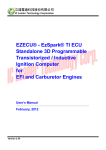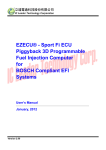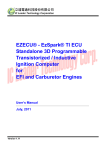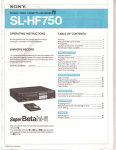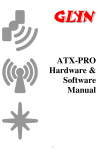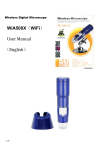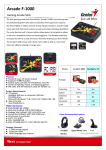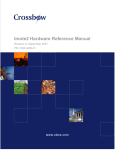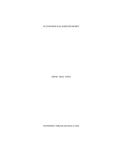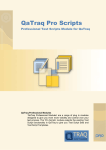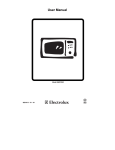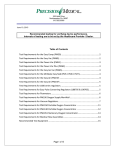Download Rich Fi ECU RevB User`s Manual (ENG)
Transcript
EZECU® - Rich Fi ECU Piggyback 3D Programmable Fuel Injection Computer for DCP Compliant EFI Systems User’s Manual January, 2012 Version 2.00 Copyright © Copyright IC Leader Technology Corporation, 2008-2012. All Rights Reserved. Printed in Taiwan 2012. IC Leader, IC Leader Logo, EzFi, EFR, EzFC, EzLog, EzSpark, Energy Zone, 動力特區 and EZECU are trademarks of IC Leader Technology Corporation in Taiwan and/or other countries. Other company, product and service names may be trademarks or service marks of others. All information contained in this document is subject to be changed without notice. The products described in this document are NOT intended for use in implementation or other life support application where malfunction may result in injury or death to persons. The information contained in this document does not affect or change IC Leader Technology’s product specification or warranties. Nothing in this document shall operate as an express or implied license or indemnity under the intellectual property rights of IC Leader Technology or third parties. All information contained in this document was obtained in specific environments, and is presented as an illustration. The results obtained in other operating environments may vary. THE INFORMATION CONTAINED IN THIS DOCUMENT IS PROVIDED ON AN “AS IS” BASIS. In no event will IC Leader Technology be liable for damages arising directly or indirectly from any use of the information contained in this document. IC Leader Technology Corporation No. 6, Nanning Rd. Jhudong Township, Hsinchu County 31063 Taiwan E-mail: [email protected] URL: www.EZECU.com ii EZECU® – Rich Fi ECU User’s Manual Contents Contents Revision History ........................................................................................................................... v 1 Introduction ........................................................................................................................... 1 1.1 Product Package List of Rich Fi ECU ..................................................................... 1 1.2 Product Features .................................................................................................... 2 1.3 Product Specifications ............................................................................................ 3 2 Wiring Diagrams ................................................................................................................... 4 2.1 Connectors and LED .............................................................................................. 4 2.2 Wiring Diagram for SUZUKI Address Without O2 Sensor ....................................... 4 2.3 Wiring Diagram for SUZUKI Address / Music with O2 Sensor................................. 6 2.4 Wiring Diagram for SUZUKI Tekken / V125S.......................................................... 8 3 Application Software ........................................................................................................... 10 3.1 Overview............................................................................................................... 10 3.2 Fuel Map and Firmware Operations ..................................................................... 12 3.3 TPS Voltage Calibration........................................................................................ 13 3.4 Real-Time Engine Status ...................................................................................... 15 3.5 Fuel Tuning Map................................................................................................... 16 3.6 Setting for ECU Fuel Injection Mode .................................................................... 20 3.7 Mini Bar ................................................................................................................ 21 3.8 Dynamic Track Mode ............................................................................................ 22 3.9 Full-Screen Engine Status .................................................................................... 22 3.10 About EZECU® .................................................................................................... 23 Appendix Main Connector Signals........................................................................................ 24 EZECU® – Rich Fi ECU User’s Manual iii Contents List of Figures Figure 2-1 Figure 2-2 Figure 2-3 Figure 3-1 Figure 3-2 Figure 3-3 Figure 3-4 Figure 3-5 Figure 3-6 Figure 3-7 Figure 3-8 Figure 3-9 Figure 3-10 Figure 3-11 Figure 3-12 Figure 3-13 Figure 3-14 Wiring Diagram of Rich Fi ECU for SUZUKI Address Without O2 Sensor............... 5 Wiring Diagram of Rich Fi ECU for SUZUKI Address / Music with O2 Sensor ........ 7 Wiring Diagram of Rich Fi ECU for SUZUKI Tekken / V125S ................................. 9 Overview of Rich Fi ECU Application Software (Unconnected) ............................ 10 Overview of Rich Fi ECU Application Software (Connected) ................................ 11 Fuel Map Operation Buttons................................................................................. 12 Firmware Operation Buttons................................................................................. 12 TPS Calibration Buttons ....................................................................................... 13 Real-Time Engine Status ...................................................................................... 15 Fuel Tuning Map with 250 RPM Resolution.......................................................... 16 Fuel Tuning Map with 500 RPM Resolution.......................................................... 17 Fuel Tuning Map with 1,000 RPM Resolution....................................................... 18 Setting for ECU Fuel Injection Mode .................................................................... 20 Mini Bar of Rich Fi ECU Application Software ...................................................... 21 Dynamic Track Mode on the Mini Bar of Rich Fi ECU Application Software ......... 22 Full-Screen Engine Status of Rich Fi ECU Application Software .......................... 22 EZECU® Product Information Window................................................................. 23 List of Tables Table A-1 Table A-2 iv Main Connector Pin Numbers............................................................................... 24 Main Connector Signals........................................................................................ 24 EZECU® – Rich Fi ECU User’s Manual Contents Revision History Date 15, July 2011 Revision 1.00 Description Initial draft 24, October 2011 1.10 Add for SUZUKI Music125 model 02, January 2012 2.00 Update for Rich Fi ECU Rev.B EZECU® – Rich Fi ECU User’s Manual v 1. Introduction 1 Introduction With the gradually increasing trend of electronic fuel injection engines, the EZECU® series – Rich Fi ECU (Engine Control Unit) developed by IC Leader Technology Corporation is announced dedicated for SUZUKI DCP (Discharge Pump) compliant fuel injection systems to provide a fuel tuning 3D table with 59×10 cells and up to 250 fuel-tuning levels for each cell. Unlike other piggyback products that generate a faked signal (MAP, TPS, or MAF sensor) to cheat the factory ECU, Rich Fi ECU drives the DCP directly according to a base fuel injection width by the factory ECU. Furthermore, Rich Fi ECU can detect various crankshaft flywheel types automatically by our built-in intelligent algorithm. 1.1 Product Package List of Rich Fi ECU Thank you for purchasing the Rich Fi ECU originally designed and manufactured by our company in Taiwan. When you open the product package, all contained accessories are listed below. 1 × Rich Fi ECU 1 × wiring harness 1 × USB A-type male to B-type male cable 1 × CD-ROM containing the USB driver and the application software EZECU® – Rich Fi ECU User’s Manual 1 1. Introduction 1.2 Product Features Rich Fi ECU is a high-technology after-market product for electronic fuel injection engines with features as listed below: Piggyback fuel injection ECU dedicated for SUZUKI Address/Tekken/Music V125/V125G/V125Z/V125S with DCP (Discharge Pump) fuel injection systems Support up to 15,000 RPM Fuel tuning 3D table with 59×10 cells and 250/500/1,000 RPM resolutions Programmable 0 ~ 250 fuel tuning levels for each cell in the fuel tuning 3D table Supports 12-1/18-1/24-1/12-2/18-2/24-2/12-3/18-3/24-3/1/12/18/24 teeth crankshaft flywheel types Up to 10 customizable throttle position voltage levels Semi-auto detection for both fully-closed and fully-opened TPS calibration voltages Table uploading while engine is running Dynamic tracking of referenced cells within fuel tuning 3D table Graphical 2D curve for displaying fuel tuning percentages Graphical gauges for real-time engine status monitoring via standard USB interface Fast table uploading within 1 second Adopt water-proof metal case sealed by epoxy/silicon or equivalent Support languages: Traditional Chinese and English Support Microsoft Windows 2000/XP/Server 2003/Vista/7 32-/64-bit Operating Systems 2 EZECU® – Rich Fi ECU User’s Manual 1. Introduction 1.3 Product Specifications Power supply input ¾ 8 ~ 20VDC ¾ 40VDC Max. reverse protection Sensor inputs ¾ TPS (Throttle Position Sensor) signal with an analog voltage ranging from 0 to 5VDC Fuel injection signal input ¾ Connects to the fuel driver output of the factory ECU ¾ Supports either single-injection or double-injection per 4-stroke cycle ¾ Pulse width modulation voltage ranging from 0 to 12VDC Fuel injection signal output ¾ ¾ ¾ ¾ Direct drive of the BOSCH compliant fuel injector with resistance greater than 10Ω Pulse width modulation voltage ranging from 0 to 12VDC Supports high flow-rate fuel injectors Supports either single injection or double injections per 4-stroke cycle Indication LED ¾ 1 × blue LED for power good indication USB interface ¾ Standard USB B type male connector Form factor of Rich Fi ECU ¾ Length: 79 mm (without including the connectors) ¾ Width: 69 mm ¾ Height: 22 mm ¾ Net weight (without including wiring harness): 225±10 gram EZECU® – Rich Fi ECU User’s Manual 3 2. Wiring Diagrams 2 Wiring Diagrams 2.1 Connectors and LED There are two connectors on Rich Fi ECU. One is a 6-pin main connector and another one is a B-type USB connector. Rich Fi ECU also provides one power good indication LED. 2.2 Wiring Diagram for SUZUKI Address Without O2 Sensor For SUZUKI Address without O2 sensor, the wiring diagram is shown in Figure 2-1. Most signals are connected directly by unplug-and-plug of the wiring harness except two signals. The first signal to be connected via the mid-way wire connector is the TPS (Throttle Position Sensor) signal. Please connect the pink wire of Rich Fi ECU’s wiring harness to the pink TPS wire of the scooter. The second signal to be connected via the mid-way wire connector is the CPS (Crankshaft Position Sensor) signal. Please connect the brown wire of Rich Fi ECU’s wiring harness to the brown CPS wire of the scooter. The white wire terminal and the blue wire terminal should be inserted manually into the attached male connector according to the wiring diagram. The white male and female connectors with the green wire can be left unconnected. It is strongly recommended that using soldering and covered with the heat-shrink pipe can extend the life for the wiring of TPS. Please connect the wire with CARE AND PATIENCE. Any fault can cause either the product or any parts of the bike/scooter to be damaged permanently. If you are not familiar with this procedure, you should ask expert EFI engine technicians for wiring these signals. 4 EZECU® – Rich Fi ECU User’s Manual 2. Wiring Diagrams Figure 2-1 Wiring Diagram of Rich Fi ECU for SUZUKI Address Without O2 Sensor EZECU® – Rich Fi ECU User’s Manual 5 2. Wiring Diagrams 2.3 Wiring Diagram for SUZUKI Address / Music with O2 Sensor For SUZUKI Address/Music with O2 sensor, the wiring diagram is shown in Figure 2-2. Most signals are connected directly by unplug-and-plug of the wiring harness except the TPS (Throttle Position Sensor) signal. The TPS signal should be connected via the mid-way wire connector. Please connect the pink wire of Rich Fi ECU’s wiring harness to the pink TPS wire of the scooter. The white wire terminal and the blue wire terminal should be inserted manually into the attached male connector according to the wiring diagram. The mid-way wire connector of the brown wire can be left unconnected. It is strongly recommended that using soldering and covered with the heat-shrink pipe can extend the life for the wiring of TPS. Please connect the wire with CARE AND PATIENCE. Any fault can cause either the product or any parts of the bike/scooter to be damaged permanently. If you are not familiar with this procedure, you should ask expert EFI engine technicians for wiring these signals. 6 EZECU® – Rich Fi ECU User’s Manual Figure 2-2 Rich Fi ECU EZECU® – Rich Fi ECU User’s Manual 6-Pin Main Connector USB B Type Male Connector Mid-Way Wire Connector Mid-Way Wire Connector To Crankshaft Position Sensor Male and Female Connectors Brown Brown wire is left unconnected Green Green Black Ground Screw Ring To DCP Male and Yellow Female Connectors White White Please insert blue and white terminals Blue accordingly Red Orange To Idle Air Bypass Solenoid Male and Orange Female Connectors Red Pink Connect with the Throttle Position Sensor Signal Wire Factory Pink Wire Wiring Diagram of Rich Fi ECU for SUZUKI Address / Music (with O2 Sensor) 2. Wiring Diagrams Wiring Diagram of Rich Fi ECU for SUZUKI Address / Music with O2 Sensor 7 2. Wiring Diagrams 2.4 Wiring Diagram for SUZUKI Tekken / V125S For SUZUKI Tekken / V125S, the wiring diagram is shown in Figure 2-3. Most signals are connected directly by unplug-and-plug of the wiring harness except the TPS (Throttle Position Sensor) signal. The TPS signal should be connected via the mid-way wire connector. Please connect the pink wire of Rich Fi ECU’s wiring harness to the pink TPS wire of the scooter. The white wire terminal and the blue wire terminal should be inserted manually into the attached male connector according to the wiring diagram. Please note that the insertion position of the white wire terminal and the blue wire terminal is different from the SUZUKI Address/Tekken with or without O2 sensor. The mid-way wire connector of the brown wire can be left unconnected. It is strongly recommended that using soldering and covered with the heat-shrink pipe can extend the life for the wiring of TPS. Please connect the wire with CARE AND PATIENCE. Any fault can cause either the product or any parts of the bike/scooter to be damaged permanently. If you are not familiar with this procedure, you should ask expert EFI engine technicians for wiring these signals. 8 EZECU® – Rich Fi ECU User’s Manual 2. Wiring Diagrams Figure 2-3 Wiring Diagram of Rich Fi ECU for SUZUKI Tekken / V125S EZECU® – Rich Fi ECU User’s Manual 9 3. Application Software 3 Application Software The application software can be installed on Intel 80x86 compatible computers with Microsoft Windows 2000/XP/Server 2003/Vista/7 operating systems. At least one USB 1.1/2.0 compatible interface port is required to communicate with Rich Fi ECU. The screen resolution requirement is at least 1024 × 768 and the memory requirement is at least 1,024 MB. 3.1 Overview The first screen of the application software is shown in Figure 3-1. Buttons on the left top corner are responsible of semi-detection of TPS (Throttle Position Sensor) voltages. Buttons on the middle-bottom are responsible for fuel map and firmware file open, save, save as, and upload operations. On the right top corner, two options are used for setting ECU fuel injection mode. The fuel tuning map and the graphical fuel tuning curve display are resided below. Figure 3-1 10 Overview of Rich Fi ECU Application Software (Unconnected) EZECU® – Rich Fi ECU User’s Manual 3. Application Software If Rich Fi ECU is powered on and connected to PC, the green LED on the right bottom corner will be turned on as shown in Figure 3-2. Furthermore, the corresponding firmware date and board version of the Rich Fi ECU will be shown also. Figure 3-2 Overview of Rich Fi ECU Application Software (Connected) EZECU® – Rich Fi ECU User’s Manual 11 3. Application Software 3.2 Fuel Map and Firmware Operations As shown in Figure 3-3 and Figure 3-4, file operations for the fuel map and the firmware are slightly different. The fuel map file can be opened, saved, and saved as another file name. However, the firmware file can be opened only. Figure 3-3 Fuel Map Operation Buttons Figure 3-4 Firmware Operation Buttons Before pressing the “Upload” button, please make sure that the USB cable is correctly connected between your computer and Rich Fi ECU. Finally, please confirm the power good LED is lighted on. You can press the “Upload” button even if the engine is running still. However, you must shut down the engine before pressing the “Update” button. When programming is in progress, the application software will show current programming progress. After uploading or updating, the application software will have a pop up window to indicate that the operation is completed. 12 EZECU® – Rich Fi ECU User’s Manual 3. Application Software 3.3 TPS Voltage Calibration The voltage values of TPS for each bike/scooter should be calibrated before operating correctly because the 0% and 100% throttle may be mapped to different voltages for different TPS models. For example, some TPS outputs 0V through 3.1V corresponding to 0% through 100%, while some TPS outputs 0.7V through 4.1V corresponding to 0% through 100%. Consequently, the application software provides semi-auto detection and manual input for the TPS calibration values. As shown in Figure 3-5, there are two “Copy” buttons and two fields for inputting the voltage values corresponding to 0% and 100% throttle, wherein two “Copy” buttons are responsible for the semi-auto input function and two fields are responsible for the manual input function. Figure 3-5 TPS Calibration Buttons At first, the semi-auto input function is introduced as the following steps: Step 1 Step 2 Step 3 Step 4 Step 5 Step 6 Step 7 Connect Rich Fi ECU and your bike/scooter; Connect the USB cable between Rich Fi ECU and your computer; Execute the application software; Turn one the bike/scooter power but do not start the engine and confirm the blue power LED on Rich Fi ECU is lighted; Press the upper “Copy” button to copy TPS voltage of 0% throttle; Rotate the bike/scooter’s throttle to 100% and hold, press the lower “Copy” button to copy TPS voltage of 100% throttle; and Release the bike/scooter’s throttle. Since the TPS is made of resistor, the voltage output may vary according to different working temperatures. Consequently, we suggest to increase the fully-closed TPS voltage by 0.1V and to decrease the fully-opened TPS voltage by 0.1V. In this manner, the TPS mapping range for your bike/scooter can be detected. Both TPS setting EZECU® – Rich Fi ECU User’s Manual 13 3. Application Software values can be saved into the fuel map file. If user wants to update the fuel map again, the TPS calibration process can be skipped by reloading the saved TPS setting values. Finally, user may use a precise voltage meter to measure TPS voltage values corresponding to 0% and 100% throttle and then fill the measured voltage values into the TPS calibration fields. 14 EZECU® – Rich Fi ECU User’s Manual 3. Application Software 3.4 Real-Time Engine Status As shown in Figure 3-6, real-time engine status includes a RPM gauge, a TPS % gauge, an ECU fuel injection time, a Rich Fi ECU fuel injection time, an ECU injection mode, and a crankshaft flywheel type. Figure 3-6 Real-Time Engine Status The ECU injection mode shows the number of fuel injection times within the 4-stroke cycles. This is set by user while uploading the fuel tuning map. For SUZUKI Address without O2 sensor, the crankshaft flywheel type shows “1” to indicate that there is only one tooth on the flywheel. For SUZUKI Address/Music with O2 sensor and Tekken / V125S, the crankshaft flywheel type shows “12-2” to indicate that there are 12 teeth on the flywheel with 2 missing teeth. EZECU® – Rich Fi ECU User’s Manual 15 3. Application Software 3.5 Fuel Tuning Map The fuel tuning map with 250 RPM resolution is shown in Figure 3-7. Figure 3-7 16 Fuel Tuning Map with 250 RPM Resolution EZECU® – Rich Fi ECU User’s Manual 3. Application Software Rich Fi ECU provides a fuel tuning map with 500 RPM through 15,000 RPM by programmable 10-level TPS resolutions with 1% step (the default TPS levels are 0%, 5%, 10%, 20%, 30%, 40%, 50%, 60%, 80%, and 100%). The 500 RPM through 15,000 RPM can be set by selecting the RPM resolution as one of 250 RPM, 500 RPM and 1,000 RPM. Fuel tuning maps with 500 RPM and 1,000 RPM resolutions are shown in Figure 3-8 and Figure 3-9, respectively. Figure 3-8 Fuel Tuning Map with 500 RPM Resolution EZECU® – Rich Fi ECU User’s Manual 17 3. Application Software Figure 3-9 Fuel Tuning Map with 1,000 RPM Resolution In general, the 1,000 RPM resolution is recommended as a startup basis. The fuel tuning map with 1,000 RPM resolution is formed as a 15 by 10 table. Since there are fewer cells, it is easier for roughly tuning the fuel map. The application software will average and interpolate the fuel tuning map values into each cell of the 250 RPM fuel tuning map. User does not need to worry about losing control precision due to selecting the 1,000 RPM resolution. 18 EZECU® – Rich Fi ECU User’s Manual 3. Application Software If user wants to increase resolution for tuning the fuel map, the 500 RPM resolution can be selected. The fuel tuning map with 500 RPM resolution is formed as a 30 by 10 table. Since there are double cells as compared to the 1,000 RPM resolution, user may tune the fuel injection amount in a more detailed order. The application software will average and interpolate the fuel map values into each cell of the 250 RPM fuel tuning map. User does not need to worry about losing control precision due to selecting the 500 RPM resolution. The maximum resolution is to set as the 250 RPM resolution. The fuel tuning map with 250 RPM resolution is formed as one 59 by 10 table. Since there are almost double cells as compared to the 500 RPM resolution, user may tune the fuel injection amount in a most detailed order. When editing the fuel tuning map, user may mark an area to perform addition/subtraction/clear all by pressing corresponding buttons below the fuel tuning map. The addition/subtraction button will add/subtract each cell inside the marked area by the value of the addition/subtraction value field. The clear all button will reset each cell of the fuel tuning map to 0. The fuel injection time is calculated as follows: Fuel Injection TimeRich Fi ECU = ( Fuel Injection TimeFactory ECU − DCP Turn On Time) × (100% ± X% )+ 2 .5 DCP Turn On Time , wherein the X% is the 32-bit bilinear interpolated percentage value by the Rich Fi ECU with the range of 0.00% ≤ X ≤ +250.00%. The initial values of the fuel tuning map are all 0s. That is, the fuel injection time of Rich Fi ECU is the same as the factory ECU. If user has an enlarged cylinder from 125CC to 164CC, the enlarged percentage is ((164−125)÷125)×100% ≈ 30%. If the fuel injector remains the same, the fuel tuning map may be all filled by 30% as a tuning basis. Use a wideband oxygen sensor data logger (contact us if required) and an optional dyno machine to fine-tune the engine and modify the cells in the fuel tuning map. Ride the bike/scooter with the data logger as the final feedback for tuning. You may get your best performance for your engine. EZECU® – Rich Fi ECU User’s Manual 19 3. Application Software 3.6 Setting for ECU Fuel Injection Mode Rich Fi ECU has built-in an intelligent algorithm to detect the crankshaft flywheel type automatically. Usually, most crankshaft flywheel types can be detected correctly. However, if one factory announces a new bike/scooter model with a whole new flywheel that Rich Fi ECU can not recognize, Rich Fi ECU will simply use the factory ECU’s fuel injection signal to calculate RPM. Consequently, users must tell Rich Fi ECU which injection mode is adopted by the factory ECU. In general, most fuel injection bikes/scooters adopt the single-injection within 4-stroke cycle mode, i.e., fuel is injected once every two engine revolutions (one 4-stroke cycle). Few bikes/scooters adopt the double-injection within 4-stroke cycle mode (one injection per engine revolution). User can set the ECU fuel injection mode as shown in Figure 3-10. Figure 3-10 Setting for ECU Fuel Injection Mode If the setting is wrong, Rich Fi ECU will read wrong engine revolution. If user cannot make sure what is adopted by his/her bike’s/scooter’s ECU, just upload the fuel map with the default “1X Injection / 4T” and start the engine to see whether the idle RPM reading is correct or not. If the idle RPM reading is wrong (usually you may see either half or double RPM reading), you just choose another option and upload the fuel map again. 20 EZECU® – Rich Fi ECU User’s Manual 3. Application Software 3.7 Mini Bar On the left-top corner of the application software, there is a mini bar shown in Figure 3-11 to provide quick accesses to functions. Figure 3-11 Mini Bar of Rich Fi ECU Application Software Functions for buttons on the mini-bar from left to right are listed below: 1. Open Fuel Map 2. Open Firmware 3. Save Fuel Map 4. Save As Fuel Map 5. Dynamic Track Mode 6. Full Screen Engine Status The first four buttons have same functions as aforementioned in Section 3.2. The dynamic track mode is described in Section 3.8. The full screen engine status is described in Section 3.9. The display language options are also shown on the mini bar. EZECU® – Rich Fi ECU User’s Manual 21 3. Application Software 3.8 Dynamic Track Mode When the “Dynamic Track Mode” button on the mini bar is pressed as shown in Figure 3-12, Rich Fi ECU will report which cell inside the fuel tuning map has been referenced. This may be helpful for technicians who are tuning engines. Press the same button on the mini bar again will exit the track mode. Figure 3-12 Dynamic Track Mode on the Mini Bar of Rich Fi ECU Application Software 3.9 Full-Screen Engine Status When the “Full-Screen Engine Status” button on the mini bar is pressed, the application software of Rich Fi ECU will switch to a full-screen as shown in Figure 3-13. This may be helpful for longer distance observing. Press the same button on the mini bar again will switch back to the original screen. Figure 3-13 Full-Screen Engine Status of Rich Fi ECU Application Software 22 EZECU® – Rich Fi ECU User’s Manual 3. Application Software 3.10 About EZECU® The information about EZECU® series products and our company can be found by clicking the “About” menu. The following window with trademarks and URL will appear. Figure 3-14 EZECU® Product Information Window EZECU® – Rich Fi ECU User’s Manual 23 Appendix Appendix Main Connector Signals Table A-1 6 5 4 3 2 1 Table A-2 24 Main Connector Pin Numbers Main Connector Signals Pin No. Signal Description Wire Color 1 TPS (Throttle Position Sensor) Input 2 Power Ground 3 DCP Drive Input (from Factory ECU) 4 CPS (Crankshaft Position Sensor) Input 5 +12V Power 6 DCP Drive Output (to DCP) White Black Blue Orange Red Yellow EZECU® – Rich Fi ECU User’s Manual