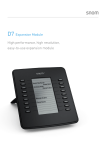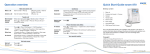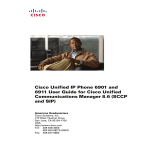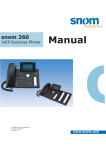Download Quick Start Guide snom 820 Operation overview
Transcript
Operation overview Quick Start Guide snom 820 Make and answer calls Make a call Answer a call Dial the number > press Take the handset off the hook Delivery content Conference | Dial the number > take the handset off the hook Establish | Press Disconnect st Dial the number of the 1 participant > press number of the 2nd participant > press softkey Press softkey Transfer call > dial the > the two participants are now on hold Mailbox Blind transfer When call is ringing, press Attended transfer Press > dial the number > press > announce the call > hang up the handset > dial the number > press Retrieve new messages Press Phone information and utilities Forward call Press > 2 Call Features > 1 Call Forwarding > Always 1 Forward All > 1 Enable Forwarding (choose Yes) and 2 Target when Forwarding (enter target) When busy 2 Forward when Busy > 1 Enable Forwarding (choose Yes) and 2 Target when Forwarding (enter target) On timeout 3 Forward after Timeout > 1 Enable Forwarding (choose Yes) and 2 Target when Forwarding (enter target) and 3 Call Forwarding time (enter time in seconds) IP address & firmware version Press Access web user interface Enter your phone‘s IP address in the web browser Reboot Press > 5 Maintenance > 1 System Info Press Resume call Press Base unit 2. Footstand with bracket + 2 screws 3. Handset 4. Handset cable 5. Ethernet cable 6. Power supply 7. Quick start guide This is the Quick Start Guide to the installation and operation of the phone. It contains information about setting up the phone and a phone and operation overview. Further dcocumentation is available in the snom knowledge base: http://wiki.snom.com > 5 Maintenance > 3 Reboot Copyright Your operations © 2008 snom technology Aktiengesellschaft (v.1.02) All Rights Reserved. This document is supplied by snom technology AG. No part of this document may be reproduced, republished or retransmitted in any form or by any means whatsoever, whether electronically or mechanically, including, but not limited to, by way of photocopying, recording, information recording or through retrieval systems, without the express written permission of snom technology AG. snom technology AG reserves the right to revise this document and make changes at any time and without the obligation to notify any person and/or entity of such revisions and/or changes.Product specifications contained in this document are subject to change without notice. Hold and resume Hold call 1. again 1 6 5 © 2008 snom technology AG © 2008 snom technology AG © 2008 snom technology AG Setting up the phone Phone overview 1. Check contents of the package for completeness. 2. Connect the long end of the headset cord to the connector on the back of the base unit. Connect the short end of the headset cord to the headset. Place the cord in the cable guide on the right side of the phone‘s back . 4. Connect the other cables to the phone: the power supply included in the package. (a) (b) (c) (d) (e) 3 Network via ethernet/PoE (Power over Ethernet) cable Expansion module (not included) PC via second ethernet cable (not included) Headset via headset cable (not included) Power supply (if PoE is not used) b a c d 5. Place the phone on an even, horizontal surface. The phone is installed and will start the initialization. The initialization process depends on your network environment and configuration. For further information contact your administrator or download the user manual. 3 © 2008 snom technology AG 4 6 5 7 8 9 d e 3. Attach the footstand with the bracket and the two screws. Choose between horizontal (55° inclination) or vertical (33° inclination) placement. 2 1 2 NOTE: Wrong power supplies may cause damage to the phone. Use only (1) Call indication LED Indicates incoming calls (2) Free function keys Use to customize phone functions and behavior (3) Graphical display Shows information and activity of the phone (4) Soft keys Use to navigate in the phone user interface depending on the text or symbol in the display above (5) Audio devices Headset, microphone and speaker (6) Navigation keys Use to navigate in the display menus and confirm and cancel actions. (7) Preprogrammed function keys Use for redial, directory, menu, hold and conference or to customize phone functions and behavior (8) Alphanumeric keys Use to enter numbers, letters and special characters. (9) Audio control keys Use to raise and lower volume and to switch between handset, handsfree, and headset mode 4 © 2008 snom technology AG © 2008 snom technology AG