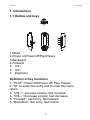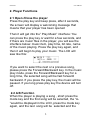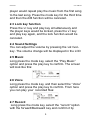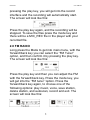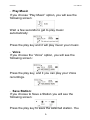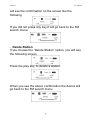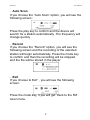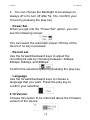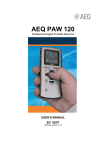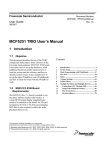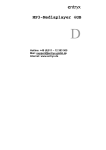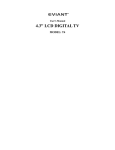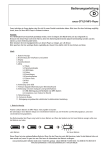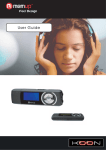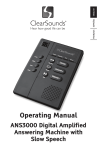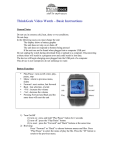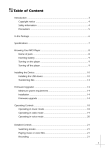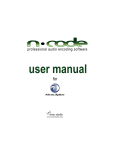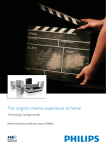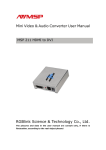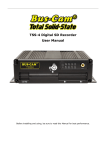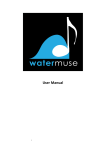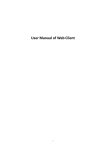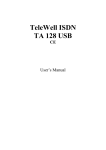Download DUAL 003 - Crypto Electronics
Transcript
DUAL 003 User Manual Version 1.0 Dual 003 User Manual Contents 1. Introduction ................................................................2 1.1 Outline and keys ...................................................2 2.1 Open /Close the player........................................3 2.2 A B Function ..........................................................3 2.3 Lock key function .................................................4 2.4 Sound Settings......................................................4 2.5 Music .......................................................................4 2.6 Voice ........................................................................4 2.7 Record .....................................................................4 2.8 FM RADIO ...............................................................5 2.9 Settings ...................................................................9 2.10 Version ................................................................10 2.11 Info .......................................................................11 2.12 Folder ..................................................................11 1 Dual 003 User Manual 1. Introduction 1.1 Outline and keys 7 1 2 3 4 5 6 1.Mode 2.Power on/Power off/Play/Pause 3.Backward 4.Forward 5. Vol 6. Vol+ 7. Earphone Definition of key functions 1. “PLAY”: Power ON/Power off/ Play/ Pause/, 2. “M”: to select the entry and to enter the menu, return. 3. “VOL+”: increase volume, fast increase. 4. “VOL–”: decrease volume, fast decrease. 5. “Forward”: next entry, fast forward. 6. “Backward”: last entry, fast rewind. 2 Dual 003 User Manual 2. Player Functions 2.1 Open /Close the player Press the play key and keep press, after 2 seconds, the screen will display a welcoming message that means that your player has been opened Then it will get into the” Play Music” interface: You can press the play key or wait for a few seconds, and if there are music files in the player, you will see the interface below: music item, play time, bit rate, name of the music playing. Press the play key again, and then it will begin to play your music. The LCD will saw like this: If you want to select the next or a previous song, please press the Forward/Backward key. In the music play mode, press the Forward/Backward key for a long time, the selected song will be fast forward/ backward. If you press the play key, the music will be paused. If you long press play key the device will turn off. 2.2 A B Function When the player is playing a song , short press the mode key and the first song will be selected, the “A”would be displayed in the LCD, press the mode key again, and the last song will be selected and the 3 Dual 003 User Manual player would repeat play the music from the first song to the last song. Press the mode key for the third time and then the A/B function will be canceled. 2.3 Lock key function Press the v+ key and play key simultaneously and the player keys would be locked, press the v+ key and play key again, and the lock function would be canceled. 2.4 Sound Settings You can adjust the volume by pressing the vol+/volkey .The volume change will be displayed in the LCD 2.5 Music Long press the mode key, select the “Play Music” option and press the play key to confirm. The screen will look like this: 2.6 Voice Long press the mode key, and then select the “Voice” option and press the play key to confirm. From here you can play your recorded files: 2.7 Record Long press the mode key, select the “record “option with the forward/Backward key and confirm it by 4 Dual 003 User Manual pressing the play key, you will get into the record interface and the recording will automatically start. The screen will look like this: Press the play key again, and the recording will be stopped. To save the files press the mode key and there will be a MIC_REC file in the player with your recorded file. 2.8 FM RADIO Long press the Mode to get into main menu, with the forward/back key you can select the “FM Tuner” option, and then confirm it by pressing the play key. The screen will look like this: Press the play key and then you can adjust the FM with the forward/back key. Press the mode key, you will get into the “FM tuner ”option. Press the forward/back key again, to choose one of the following options: play music, voice, save station, delete station, and autoscan, record and exit. The screen will look like this: 5 Dual 003 User Manual Play Music If you choose “Play Music” option, you will see the following screen: · Wait a few seconds to get to play music automatically: Press the play key and it will play music your music. Voice If you choose the “Voice” option, you will see the following screen : · Press the play key, and it you can play your Voice recordings. Save Station: If you choose to Save a Station you will see the following screen: · Press the play key to save the selected station. You 6 Dual 003 User Manual will see the confirmation on the screen like the following If you did not press any key it will go back to the FM search menu: Delete Station If you choose the “Delete Station” option, you will see the following screen: · Press the play key, to delete a station. When you see the above confirmation the device will go back to the FM search menu 7 Dual 003 User Manual Auto Scan If you choose the “Auto Scan” option, you will see the following screen : · Press the play key to confirm and the device will search for a station automatically .The frequency will change quickly. Record If you choose the “Record” option, you will see the following screen and the recording of the selected station will begin automatically. Press the mode key to confirm and then the recording will be stopped, and the file will be stored in the player · Exit If you choose to Exit” , you will see the following screen: · Press the mode key, it you will get back to the FM tuner menu. 8 Dual 003 User Manual 2.9 Settings Long press the mode key and you will get in to the main menu, select the “Setting” by using the forward/Backward key, press the play key to get into the setting menu. Here you can adjust some parameters regarding the player which are: Equalizer; Repeat Mode; Contrast; Backlight; Power Set; Record Set; Language; Backlight color; Exit. Equalizer You can select different equalizer types: Normal, Pop; Rock; Classical; Jazz; Bass; Exit. · Repeat mode If you want to repeat listening to a song, you need to set a repeat mode: Normal; Repeat One; Repeat all; Shuffle repeat; Dir all normal; Dir normal; Shuffle all repeat. · Contrast You can adjust the contrast of the screen by using the forward/backward keys to select the contrast setting, and then confirm it by pressing the play key. The level has five different ranks. · Backlight You can set the Backlight time according to your need: · 1.Use the forward/backward key and select the “Backlight” switch off time of the screen. 9 Dual 003 User Manual 2.You can choose the Backlight to be always on, always off or to turn off after 5s, 10s. Confirm your choice by pressing the play key Power Set When you get into the “Power Set” option, you can see the following screen: · You can select the automatic power off time of the device if no key is pressed Record set. Use the forward/backward keys to adjust the recording bit rate by choosing between: 32kbps, 48kbps, 64kbps, and 88kbps. · Confirm the selected option by pressing the play key. Language Use the forward/backward keys to choose a language that you want. Press the play key to confirm your selection. · 2.10 Version Choose this option to be informed about the firmware version of the device: 10 Dual 003 User Manual 2.11 Info Choose this option to be informed about the total and the free memory of the player 2.12 Folder If you want to delete a file in the player, you can use the folder option. Long press the mode key to get into main menu, select the “Folder” by using forward/back key. Confirmed by press the play key By using forward/back key select the files which you want to delete, when you press the play key, the LCD will prompt the following In the delete dialog box, confirming by pressing the play key, it will show “Yes/No”, Select “Yes” and press the mode key to confirm that the file would be deleted. 11