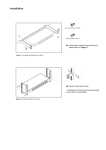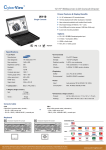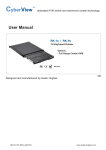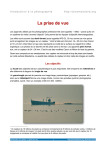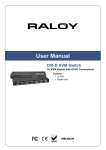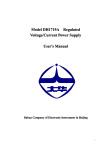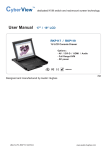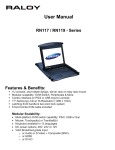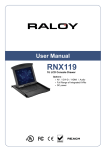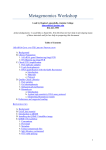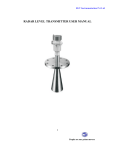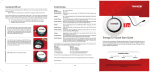Download User Manual
Transcript
User Manual RW119 – Series 1U widescreen 19” LCD keyboard drawer Combo interface PS/2 or USB input Keyboard available in 13 international languages Resolution up to 1440 x 900 Full range of KVM options RWS119 – Series 1U widescreen 19” LCD keyboard drawer Direct support for SUN Micro 1152 x 900 native resolution Combo interface PS/2 or USB input SUN key support including Stop, Cut, Paste, Compose etc Full range of KVM options Raloy Rack Console with Integrated USB Basic CAT5/6 KVM RW119- Widescreen Series RW119- U801 / U1601 / U3201 RW119- UIP802 / UIP1602 / UIP3202 RWS119- Sun Solaris Series RWS119- U801 / U1601 / U3201 RWS119- UIP802 / UIP1602 / UIP3202 www.raloy.com Contents Chapter 1 Getting Started .............................................................................................................................. 1 1.1 Important Safeguards .......................................................................................................................................... 1 1.2 Regulatory Notice ................................................................................................................................................ 2 Legal Information ......................................................................................................................................................................................... 2 Safety Instructions ........................................................................................................................................................................................ 2 Regulatory Notices Federal Communications Commission (FCC) ................................................................................................................ 2 1.3 Package Contents................................................................................................................................................. 3 1.4 Before Installation ............................................................................................................................................... 4 1.5 Unpacking ........................................................................................................................................................... 4 1.6 Optional Accessories ............................................................................................................................................ 5 1.7 LCD Rackmount Structure Diagram ....................................................................................................................... 6 1.8 Installation .......................................................................................................................................................... 7 1.9 Installation (continued) ........................................................................................................................................ 8 1.10 How to use the slides ........................................................................................................................................... 8 1.11 How to use the LCD Keyboard Drawer .................................................................................................................10 1.12 KVM Model Connection Diagrams .......................................................................................................................11 1.13 KVM Diagrams ....................................................................................................................................................12 Models: .........................................................................................................................................................................12 RW119-U801 .................................................................................................................................................................12 RWS119-U801 ................................................................................................................................................................12 RW119-U1601................................................................................................................................................................12 RWS119-U1601 ..............................................................................................................................................................12 RW119-U3201................................................................................................................................................................12 RWS119-U3201 ..............................................................................................................................................................12 KVM Server Connection ............................................................................................................................................................................. 12 KVM Cascade .............................................................................................................................................................................................. 12 1.14 KVM Diagrams ..................................................................................................................................................... 2 Models: .......................................................................................................................................................................... 2 RW119-UIP802 ............................................................................................................................................................... 2 RWS119-UIP802 .............................................................................................................................................................. 2 RW119-UIP1602.............................................................................................................................................................. 2 RWS119-UIP1602 ............................................................................................................................................................ 2 RW119-U3202................................................................................................................................................................. 2 www.raloy.com RWS119-U3202 ............................................................................................................................................................... 2 KVM Server Connection ............................................................................................................................................................................... 2 KVM Cascade ................................................................................................................................................................................................ 2 Chapter 2 Operation ....................................................................................................................................... 2 2.1 On-screen Display Operation ................................................................................................................................ 2 2.2 On-screen Menu .................................................................................................................................................. 3 Chapter 3 LCD Specifications ....................................................................................................................... 4 3.1 LCD Rackmount Widescreen Series Specifications ................................................................................................. 4 3.2 Keyboard & Mouse .............................................................................................................................................. 5 For RW119 series.......................................................................................................................................................................................... 5 3.2 Keyboard & Mouse (Continued) ........................................................................................................................... 6 For RWS119 series ........................................................................................................................................................................................ 6 3.3 How to use “NS” keyboard ................................................................................................................................... 7 Chapter 4 KVM Specifications ............................... 7 4.1 USB Basic / CAT5/6 KVM ...................................................................................................................................... 8 4.2 DVI-D Option ....................................................................................................................................................... 9 4.3 BNC + S-Video Option .......................................................................................................................................... 9 4.4 Audio Option ....................................................................................................................................................... 9 4.5 DC Power Options ................................................................................................................................................ 9 Chapter 5 Troubleshooting ......................................................................................................................... 11 For RWS119 Series .........................................................................................................................................................11 Chapter 6 Dimensions ................................................................................................................................. 12 www.raloy.com Widescreen LCD Rack Console with USB Basic CAT5/6 KVM Chapter 1 Getting Started 1.1 Important Safeguards Please read all of these instructions carefully before you use the device. Save this manual for future reference. What the warranty does not cover Any product, on which the serial number has been defaced, modified or removed. Damage, deterioration or malfunction resulting from: o Accident, misuse, neglect, fire, water, lightning, or other acts of nature, unauthorized product modification, or failure to follow instructions supplied with the product. o Repair or attempted repair by anyone not authorized by us. o Any damage of the product due to shipment. o Removal or installation of the product. o Causes external to the product, such as electric power fluctuation or failure. o Use of supplies or parts not meeting our specifications. o Normal wear and tear. o Any other causes which does not relate to a product defect. Removal, installation, and set-up service charges. www.raloy.com 1 Widescreen LCD Rack Console with USB Basic CAT5/6 KVM 1.2 Regulatory Notice Legal Information First English printing, October 2002 Information in this document has been carefully checked for accuracy; however, no guarantee is given to the correctness of the contents. The information in this document is subject to change without notice. We are not liable for any injury or loss that results from the use of this equipment. Safety Instructions Unplug equipment before cleaning. Don’t use liquid or spray detergent; use a moist cloth. Keep equipment away from excessive humidity and heat. Preferably, keep it in an air-conditioned environment with temperatures not exceeding 40º Celsius (104º Fahrenheit). When installing, place the equipment on a sturdy, level surface to prevent it from accidentally falling and causing damage to other equipment or injury to persons nearby. When the drawer is in an open position, do not cover, block or in any way obstruct the gap between it and the power supply. Proper air convection is necessary to keep it from overheating. Arrange the equipment’s power cord in such a way that others won’t trip or fall over it. If you are using a power cord that didn’t ship with the equipment, ensure that it is rated for the voltage and current labeled on the equipment’s electrical ratings label. The voltage rating on the cord should be higher than the one listed on the equipment’s ratings label. Observe all precautions and warnings attached to the equipment. If you don’t intend on using the equipment for a long time, disconnect it from the power outlet to prevent being damaged by transient over-voltage. Keep all liquids away from the equipment to minimize the risk of accidental spillage. Liquid spilled on to the power supply or on other hardware may cause damage, fire or electrical shock. Only qualified service personnel should open the chassis. Opening it yourself could damage the equipment and invalidate its warranty. If any part of the equipment becomes damaged or stops functioning, have it checked by qualified service personnel. CAUTION: Slide/rail mounted equipment is not to be used as a shelf or a work space. Regulatory Notices Federal Communications Commission (FCC) This equipment has been tested and found to comply with the limits for a Class B digital device, pursuant to Part 15 of the FCC rules. These limits are designed to provide reasonable protection against harmful interference in a residential installation. Any changes or modifications made to this equipment may void the user’s authority to operate this equipment. This equipment generates, uses, and can radiate radio frequency energy and, if not installed and used in accordance with the instructions, may cause harmful interference to radio communications. However, there is no guarantee that interference will not occur in a particular installation. If this equipment does cause harmful interference to radio or television reception, which can be determined by turning the equipment off and on, the user is encouraged to try to correct the interference by one or more of the following measures: Re-position or relocate the receiving antenna. Increase the separation between the equipment and receiver. Connect the equipment into an outlet on a circuit different from that to which the receiver is connected. www.raloy.com 2 Widescreen LCD Rack Console with USB Basic CAT5/6 KVM 1.3 Package Contents 1) 2) 3) 4) 5) 6) 7) www.raloy.com LCD keyboard drawer w/ integrated KVM Switch x 1 pc Screw M3.2 x 4 pcs Screw M4 x 10mm x 8pcs Bracket x 1 set User Manual x 1 pc 12V Power Adapter RDG-100S - USB Dongle for CAT6 KVM x 8 pcs 3 Widescreen LCD Rack Console with USB Basic CAT5/6 KVM 1.4 1.5 Before Installation It is very important to place the LCD Keyboard Drawer in a suitable environment. The surface for placing and fixing the LCD Keyboard Drawer should be stable and level or mounted into a suitable cabinet. Make sure the location is well ventilated, out of direct sunlight, away from sources of excessive dust, dirt, heat, water, moisture and vibration. Position LCD Keyboard Drawer with respect to related facilities. Unpacking The LCD keyboard drawer comes with the standard parts as shown in the package contents. Check and make sure they are included and in good condition. If anything is missing, or damage, contact the supplier immediately. www.raloy.com 4 Widescreen LCD Rack Console with USB Basic CAT5/6 KVM 1.6 Optional Accessories 1. Combo 4-in-1 KVM Cable (For RW-Series) 1.1 RCE-6 6 feet 1.2 RCE-10 10 feet 1.3 RCE-15 15 feet 2. USB 2-in-1 KVM cable (For RWS-Series) 2.1 RCB-6 6 feet 2.2 RCB-10 10 feet 2.3 RCB-15 15 feet 3. CAT5 cable 3.1 RCU-3 3.2 RCU-6 3.3 RCU-10 3.4 RCU-15 3.5 RCU-33 3.6 RCU-66 3 feet 6 feet 10 feet 15 feet 33 feet 66 feet 4. Combo KVM cascade cable 4.1 RCBC-6 6 feet 5. DVI-USB dongle for CAT5/6 KVM 5.1 RDG-100SD 6. VGA-USB dongle for CAT5/6 KVM 6.1RDG-100S 7. VGA-PS/2 dongle for CAT5/6 KVM 7.1 RDG-100 8. Power cord 8.1 IEC power cord 8.2 NEMA5-15 power cord www.raloy.com 5 Widescreen LCD Rack Console with USB Basic CAT5/6 KVM 1.7 1. 2. 3. 4. 5. 6. 7. 8. 9. LCD Rackmount Structure Diagram Carry handle to release the two-point lock Two-point lock LCD interchangeable module kit LCD membrane “One Man” Installation Slide Micro switch for screen auto power off Keyboard interchangeable module kit Membrane switch (KVM option) Mouse interchangeable module kit www.raloy.com 6 Widescreen LCD Rack Console with USB Basic CAT5/6 KVM 1.8 Installation 1 Attach the left and right mounting bracket to rack 19” mounting rails Adjust the mounting bracket to fit your rack M6 screw x 8pcs included Caution: Leaving all M6 screw slightly loose, until you complete the installation in step 2 Pull out left & right inner slide members www.raloy.com 7 5 Widescreen LCD Rack Console with USB Basic CAT5/6 KVM 1.9 Installation (continued) 3 Pick up the LCD tray. Insert the LCD tray into the mounting bracket. Pull and hold the left & right black arrow buttons on the rails. Return the LCD tray to park position. 4 Fix the rear kit to the mounting bracket by M3.2 screw x 4 pcs included. Caution: This step is necessary. Failure to complete this will cause damage. 5 Complete the installation Tighten all 8 pcs of M6 screw to complete the installation. 1.10 How to use the slides www.raloy.com 8 Widescreen LCD Rack Console with USB Basic CAT5/6 KVM A black arrow release button is located on the outside of each slide. (Shown in Figure 1). Pull and hold the black arrow button on either side of the LCD keyboard drawer to unlock. (Shown in Figure 2). Push the LCD keyboard drawer into the rack. (Shown in Figure 3). Figure 1. Figure 2. Caution : Keep your fingers away from the slide stop Figure 3. www.raloy.com 9 Widescreen LCD Rack Console with USB Basic CAT5/6 KVM 1.11 How to use the LCD Keyboard Drawer Press the carry handle button. Gently pull the carry handle toward the front of the LCD. (shown in Figure 4) Flip up the LCD to a suitable angle. (shown in Figure5) Operate the LCD keyboard drawer. (shown in Figure 6) Figure 4. Sliding out the LCD keyboard drawer by pressing the carry handle button first. Figure 5. Flipping up the LCD to a suitable angle. Figure 6. Operating the LCD keyboard drawer www.raloy.com 10 Widescreen LCD Rack Console with USB Basic CAT5/6 KVM 1.12 KVM Model Connection Diagrams RW / RWS119U 801 8 – Port KVM (1 local) RW / RWS119U 1601 16 – Port KVM (1 local) RW / RWS119U 3201 32 – Port KVM (1 local) RW / RWS119UIP 802 8 – Port KVM (1 local + 1 IP remote) RW / RWS119UIP 1602 16 – Port KVM (1 local + 1 IP remote) RW / RWS119UIP 3202 32 – Port KVM (1 local + 1 IP remote) www.raloy.com 11 Widescreen LCD Rack Console with USB Basic CAT5/6 KVM 1.13 KVM Diagrams Models: RW119-U801 RWS119-U801 RW119-U1601 RWS119-U1601 KVM Server Connection KVM Cascade www.raloy.com 12 RW119-U3201 RWS119-U3201 Widescreen LCD Rack Console with USB Basic CAT5/6 KVM 1.14 KVM Diagrams Models: RW119-UIP802 RWS119-UIP802 RW119-UIP1602 RWS119-UIP1602 KVM Server Connection KVM Cascade www.raloy.com 2 RW119-U3202 RWS119-U3202 Widescreen LCD Rack Console with USB Basic CAT5/6 KVM Caution: The LCD keyboard drawer is hot-pluggable, but components of connected devices, such as the servers and KVM switch, may not be hot-pluggable. Plugging and unplugging cables while servers and KVM are powered on may cause irreversible damage to the servers, KVM and LCD keyboard drawer. Before attempting to connect anything to the LCD keyboard drawer, we suggest turning off the power to all devices before connecting them. Apply power to connected devices again only after the LCD keyboard is receiving power. The company is not responsible for damage caused in this way. Chapter 2 Operation 2.1 On-screen Display Operation LCD membrane Membrane Switch Function Power light Green = On Orange = Power saving Power on / off LCD Display the OSD menu Scrolls through menu options and adjusts the displayed control (To auto adjustment by pressing the button for 5 seconds) Exit the OSD screen Toggle analog, digital & video connection (DVI-D and video options only) www.raloy.com 2 Widescreen LCD Rack Console with USB Basic CAT5/6 KVM 2.2 On-screen Menu OSD Configuration Page Image: To enter into the brightness, contrast, colour temp, red, green, and blue Geometry: To enter into the auto adjust, H position, V position, phase and clock Video: To enter into the colour, tint, sharpness, noise reduction, DCDi and TV Setup Audio: To enter into volume, bass, treble, balance, AVL and mute Misc: To enter into the language, OSD position, graphic mode, OSD time, ratio, reset and timer www.raloy.com 3 Widescreen LCD Rack Console with USB Basic CAT5/6 KVM Chapter 3 LCD Specifications 3.1 LCD Rackmount Widescreen Series Specifications Item Description Form Factor 1U rack mounting on slide-out rails LCD Manufacturer Series Diagonal Size Max. Resolution Brightness (cd/m²) RW RWS Wide 19" TFT Wide 19" TFT 1152 x 900 (Direct) 1440 x 900 1440 x 900 (Native) 300 300 Color Support 16.7 M 16.7 M Contrast Ratio (typ.) 1000:1 1000:1 Viewing Angle (H/V) 160˚ x 160˚ 160˚ x 160˚ 408 x 255 408 x 255 1.3 1.3 50,000 50,000 Display Area (mm) Try Response Time (ms) LCD Panel MTBF (hrs) VGA Signal Input Analog RGB, 0.7Vp-p Sync. Type Separate H/V, Composite, SOG 720 x 400, 70 Hz 640 x 480, 60/ 70/ 72/ 75 Hz 800 x 600, 60/ 70/ 72/ 75 Hz 1024 x 768, 60/ 70/ 75 Hz 1152 x 864, 60/ 70/ 75 Hz Resolution 1280 x 720, 60/ 70/ 75 Hz 1280 x 720, 60/ 75 Hz 1280 x 1024, 60/ 70/ 75 Hz 1280 x 1024, 60/ 75 Hz 1440 x 900, 60 Hz -- 1152 x 900, 66 Hz Plug & Play DDC Console Port (Combo) Power Input EDID 1.3 DB-15 connector for VGA / keyboard / mouse (Combo interface) DB-15 connector for VGA / keyboard / mouse Support USB servers or Combo KVM switches Auto-sensing 100 to 240VAC, 50 / 60Hz Power Consumption Max. 48 Watt, Standby 5 Watt Compatibility Regulation Approval Multi-platform - Mix PCs, SUNs, IBMs, HPs & DELLs. FCC, CE, UL* www.raloy.com 4 Widescreen LCD Rack Console with USB Basic CAT5/6 KVM 3.2 Keyboard & Mouse For RW119 series Supporting layouts N keyboard integrated with Touchpad N keyboard integrated with trackball www.raloy.com 5 Widescreen LCD Rack Console with USB Basic CAT5/6 KVM 3.2 Keyboard & Mouse (Continued) For RWS119 series Supporting layouts NS keyboard integrated with touchpad Incorporates SUN keys, including Stop, Cut, Paste, Compose, Copy and Help 104 key notepad keyboard with full numerical pad and SUN function USB interface NS keyboard integrated with trackball Incorporates SUN keys, including Stop, Cut, Paste, Compose, Copy and Help 104 key notepad keyboard with full numerical pad and SUN function USB interface www.raloy.com 6 Widescreen LCD Rack Console with USB Basic CAT5/6 KVM 3.3 How to use “NS” keyboard NS SUN-compatible keyboard incorporates SUN short-cut keys. Num LED in Off mode Key pad acts as a SUN Solaris system administration command mode Press the Fn/Num button to switch the color the Num LED. Num LED in Green color Key pad acts as a normal key pad mode Three Audio / Display keys are located in the upper-right corner of the NS keyboard: Audio: Mute, decrease in volume and increase in volume. Display: Degauss, decrease contrast and increase contrast. Please ask your supplier for full details Chapter 4 www.raloy.com 7 KVM Specifications Widescreen LCD Rack Console with USB Basic CAT5/6 KVM 4.1 USB Basic / CAT5/6 KVM KVM Model KVM Ports USB Basic / CAT 5/6 KVM 16-port KVM USB Basic / CAT 5/6 32-port KVM Over IP U801 / U1601 / U3201 UIP802 / UIP1602 / UIP3202 Number of Ports 8, 16 or 32 Connectors RJ-45 Connectivity USB Dongle for CAT6 KVM Local Console Graphical Connector DB-15 VGA Resolution 1600 x 1200 Input Device 2 x USB type A for keyboard & mouse IP Remote Console User Management N/A 15-user login, 1 x active user Security N/A SSL v3, RSA, AES, HTTP / HTTPs, CSR Browser N/A IE, Firefox, Safari, Netscape IP Access N/A Remote I/O N/A Expansion Compatibility 1 x RJ45 Ethernet, 1 DB-9 serial & 1 x USB port RJ45 via CAT5 / CAT5e / CAT6 cable up to 1,000 feet Up to 256 servers by 8-level cascade Multi-platform: Mix various PC, SUN, MAC, IBM, HP & DELL servers. Support: Windows Vista / 2003 / XP / 2000, Linux, Netware, Unix, DOS Power Input 100 or 240 AC at 50 or 60 Hz via IEC type cord OR AC / DC power adapter [email protected] (optional) Option DC Consumption 12V / 24V / 48V DC input Max. 24 Watt, Standby 5 Watt Regulatory Approval Environmental FCC, CE, UL Operating 32°-122°F (0° to 50°C) Storage 23°-140°F (-5° to 60°C) Relative Humidity 5~90%, non-condensing Shock 10G acceleration (11ms duration) Vibration 5~500Hz 1G RMS random vibration Our KVM is designed to seamlessly integrate into the rear of our full range of LCD drawer solutions: USB Basic DB-15 KVM with either 8 or 16 ports 1U Cost efficient remote server management between user & equipment rooms within the building; access up to 300 meters Mix PS/2, USB & SUN with Multi-Platform switch capability www.raloy.com 8 Widescreen LCD Rack Console with USB Basic CAT5/6 KVM 4.2 DVI-D Option DVI-D Power 3-in-1 VGA mouse console port Remarks: Package includes 1 x 6ft DVI-D cable 4.3 BNC + S-Video Option 3-in-1 VGA mouse console port S-Video BNC Power Remarks: Package includes 1 x 6ft S-Video cable 4.4 Audio Option Speaker Audio Power Remarks: Audio input is 35mm audio plug The speaker shares the 4.5 same power with LCD. DC Power Options www.raloy.com 9 3-in-1 VGA mouse Widescreen LCD Rack Console with USB Basic CAT5/6 KVM 12V 24V 48V Input voltage: 12-Volt 24-Volt 48-Volt Input range: 9 ~ 18V 18 ~ 36V 36 ~ 75V - No load 50 mA 50 mA 50 mA - Full load 4950 mA 2450 mA 1220 mA Output voltage: 12-Volt 12-Volt 12-Volt Output current: 4.16A 4.16A 4.16A Efficiency 84% 85% 85% Model Input rating Input current Output rating Remarks: Package does not include power cord and AC power adapter www.raloy.com 10 Widescreen LCD Rack Console with USB Basic CAT5/6 KVM Chapter 5 Troubleshooting 1. Is interference signal appeared on LCD normal when shutting down the computer? In rare cases, interference may appear on the monitor. This may be caused by signal rate of VGA card and is considered normal. The image quality can be improved by adjusting the phase or pixel rate automatically or manually. 2. The membrane power light is not ON Press the power ON / OFF on LCD membrane to check if the monitor is in the ON mode. Check the power cord is properly connected to the LCD keyboard drawer and power outlet. 3. Screen image is not centered or sized properly Press the button for two seconds to automatically adjust the image. Adjust the H-position and Vposition settings via On-screen menu. 4. Is the LCD keyboard drawer hot-pluggable? The LCD keyboard drawer is hot-pluggable, but components of connected devices, such as the servers and KVMs, may not be hot-pluggable. We suggest turning off the power to all devices before connecting them. Apply power to connected devices again only after the LCD keyboard receives power. 5. How do I adjust the resolution? To change monitor resolution, click Start -> Control Panel -> Display. Select Setting tab to adjust the monitor resolution in Desktop Area. The available resolutions, "640 x 480", "800 x 600", "1024 x 768", "1152 x 864", "1280 x 1024", “1440 x 900”, are determined by the display card in your computer. For RWS119 Series 1. How can I adjust the monitor resolution to 1152 x 900 for SUN Micro system? The NS solution LCD keyboard drawer will automatically detect the 1152 x 900 resolution, so no user configuration should be necessary. 2. How do I adjust the resolution in MS Windows operation system? To change monitor resolution, click Start -> Control Panel -> Display. Select Setting tab to adjust the monitor resolution in Desktop Area. The available resolutions, "640 x 480", "800 x 600", "1024 x 768", "1152 x 864", "1280 x 1024", are determined by the display card in your computer. 3. The Stop-A hot key is not work in Trusted Solaris The keyboard combination Stop-A (L1-A) is not available in Trusted Solaris by default. The security administrator can change this. 4. Is interference signal appeared on LCD normal when shutting down the computer? In rare cases, interference may appear on the monitor. This may be caused by signal rate of VGA card and is considered normal. The image quality can be improved by adjusting the phase or pixel rate automatically or manually www.raloy.com 11 Widescreen LCD Rack Console with USB Basic CAT5/6 KVM Chapter 6 Dimensions Product Dimension (W x D x H) Packing Dimension (W x D x H) Net Weight Gross Weight RW / RWS119 –U801 442 x 600 x 44 mm 17.4 x 23.6 x 1.73" 581 x 755 x 172 mm 22.9 x 29.7 x 6.8" 24 kg 53 lb 33 kg 72 lb RW / RWS119 –U1601 442 x 600 x 44 mm 17.4 x 23.6 x 1.73" 581 x 755 x 172 mm 22.9 x 29.7 x 6.8" 24 kg 53 lb 33 kg 77 lb RW / RWS119 – U3201 442 x 600 x 44 mm 17.4 x 23.6 x 1.73" 581 x 755 x 172 mm 22.9 x 29.7 x 6.8" 24 kg 53 lb 33 kg 77 lb RW / RWS119 – UIP802 442 x 600 x 44 mm 17.4 x 23.6 x 1.73" 581 x 755 x 172 mm 22.9 x 29.7 x 6.8" 25 kg 53 lb 33 kg 77 lb RW / RWS119 – UIP1602 442 x 600 x 44 mm 17.4 x 23.6 x 1.73" 581 x 755 x 172 mm 22.9 x 29.7 x 6.8" 25 kg 53 lb 33 kg 77 lb RW / RWS119 – UIP3202 442 x 600 x 44 mm 17.4 x 23.6 x 1.73" 581 x 755 x 172 mm 22.9 x 29.7 x 6.8" 24 kg 53 lb 33 kg 77 lb Model The company reserves the right to modify product specifications without prior notice and assumes no responsibility for any error which may appear in this publication. All brand names, logo and registered trademarks are properties of their respective owners. Copyright 2009 Raloy All rights reserved. www.raloy.com 12