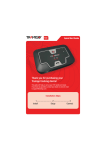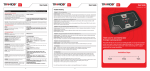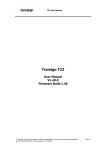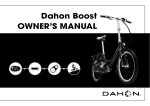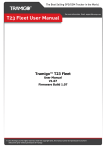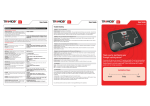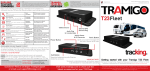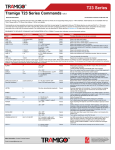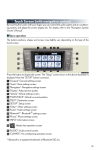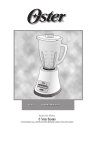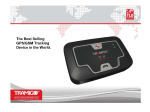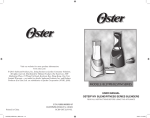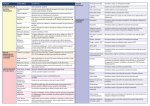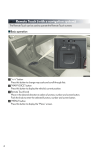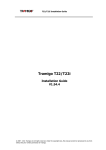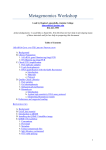Download Tramigo T21 Quick Start Guide
Transcript
Inserting the SIM card Trouble Shooting If your T21 has been purchased without a SIM card or you need to replace the SIM card follow these instructions. Problem: Before inserting or removing the card, remember to unplug the power from the T21. Ensure that the SIM card is not protected by a PIN number – this can be done by inserting the SIM into a suitable mobile telephone and then following your mobile telephone instruction booklet to remove the PIN lock. Your SIM account must be setup to allow SMS (text) messaging. TIP For security applications the T21 is designed to keep the SIM secure, but for regular use you can attach a thin strip of tape to the SIM so you can change the SIM in the future if needed. Possible Causes: Possible Solution: Problem: Possible Causes: Possible Solution: Problem: To insert the SIM card, ensure that the gold contacts on the card are towards the lower part of T21 (see diagram) and the orientation guide of the SIM card (“missing corner”) aligns outwards. Slide the SIM straight into the T21. Inside the lower half of the T21 there is a track that the SIM fits securely into. Possible Causes: Possible Solution: Problem: Possible Causes: Possible Solution: Use a flat instrument to gently push the SIM all the way in (2 mm past edge of case). If the SIM will push further than 2mm into the T21 you have missed the track, so remove the SIM and re-insert keeping the SIM sliding on the lower half of the slot. SIM installed with a removal tape showing. T21 is not responding No power Check that the unit has power. The SOS light should be blinking every 3 seconds. T21 is not responding even if it has power. When calling the unit there is no ring tone. T21 is unable to acquire a GSM signal at current location, SIM not properly inserted; no SIM installed on the unit, SIM has PIN code. Move the unit where there is a strong signal, Remove SIM and reinsert SIM to the unit, install a SIM to the unit, remove the SIM PIN code. Unit not responding even if it has GSM signal. When calling the unit there is a ring tone. SIM is out of credits if pre-paid account. User did not add T21 PIN code to command. Check and make sure SIM has sufficient credits. Add T21 pin code to command (example WHERE,5555). Unit unable to acquire a GPS lock for a long period of time. The end of the WHERE report shows (no fix). T21 is upside down, no clear view of the sky, nearby trees, houses or buildings obstructing satellite signal, metallic tinting of the windshield Move to a place where the T21 (Tramigo logo facing up) has a clear view of the sky, ensure that tinting is non-metallic. To test tint move the unit outside the vehicle and see if reception improves after 10 minutes. You should see (3D fix) at the end of the WHERE report. To check that the unit is operating correctly press the SOS button between 10 and 20 times. The light will flash 5 times. Now the light will indicate the status: SOS Light Meaning 1 short flash 2 short flashes 3 short flashes T21 has no GPS fix T21 has a 2D GPS fix T21 has a 3D GPS fix 0 ‘ringing’ flashes 1 or 2 ‘ringing’ flash T21 is not connected to the GSM network T21 is connected to the GSM network 21 Tramigo T21 Quick Start Guide Thank you for purchasing a Tramigo tracking device. This guide will help you set up your T21 quickly and easily. If you have any questions contact your dealer or send an email to [email protected]. User manuals are located on your Tramigo CD and provide additional information. To return to the normal display press the SOS button again between 10 and 20 times. If you still have problems contact your dealer or email [email protected] for assistance. www.tramigo.net 5/6 6/6 © 2005 Tramigo Ltd. All rights reserved. Under the copyright laws, this manual cannot be reproduced in any form without the prior written permission of Tramigo. www.tramigo.net Step 1. Install Step 2: Setup SMS Command Example Command/Report Tracking SIM Card After T21 has been installed into the vehicle you are ready to become the ‘Owner’ of T21. If your T21 did not come with a pre-installed SIM card follow the instructions located on page 5 of this guide to install one or ask your dealer for assistance. T21 requires a working SIM card to function. 1) Call your T21 from your phone and hang up after 1 or 2 rings. If the T21 does not answer go to the troubleshooting section. 2) After about 20 seconds the T21 unit will respond with a text message: “Initialization success, <Your phone number> has been added to phone book entry 1, your PIN is 0000” Mounting T21 You have 2 main options for installation, quick install using the cigarette lighter adapter or full install that connects to vehicle power and ignition. T21 SOS Button Quick Install The T21 has a SOS Button with an indicator light. The button is also used for controlling certain modes of the T21 so it’s preferable to install the T21 so that this button is visible and accessible. Your T21 must be placed with the Tramigo Logo on top facing to the sky. This is to allow your T21 to determine its location from the signal made by GPS satellites orbiting the earth. Materials such as metal, metallic window tinting, and rear window defoggers must be avoided because they can block these signals. In general, you can expect that a mounting situation on the dashboard of your vehicle will be satisfactory. You can use the Velcro fasteners to secure your T21 to the dashboard. In some vehicles T21 will work in the glove box. TIP Your T21 will work with Ceramic tinting available from companies such as 3M. Power Connection Plug the power cable into a cigarette lighter plug, preferably one that is also powered when the ignition is turned off. You can also purchase the battery backup option if you can’t find a permanent power source. Permanent power allows you to know the location of your vehicle even when the ignition is turned off. The SOS button should flash every 3 seconds to indicate your T21 has power, and will flash twice every 3 seconds to indicate it has determined its location. Full Installation Your T21 can be installed directly to the vehicle power using the 3 wire cable option. This allows your T21 to be completely hidden from view. Any car accessory dealer can install your T21 in 30 minutes or less. Have them follow the Installation Guide located on the Tramigo CD. 2/6 This means that you are now the Owner of T21 and it will accept any commands that you send to it from your phone. After about 5-15 minutes your T21 will determine its position and you are ready to track your vehicle. The SOS button will flash twice every 3 seconds to indicate your T21 has determined it's position. 3) If you have a Nokia Series 60 Smart phone you can install Tramigo M1 software that makes your T21 even easier to use. M1 is included on your Tramigo CD and the M1 User Manual provides installation instructions. Nokia Series 60 phone ADDPLACE,place, – Add your own location to the Tramigo location directory that is displayed with the WHERE command. You must have a GPS fix for this command to work. DELPLACE,place – Deletes the place from the unit ADDPLACE,Office Name can be up to 15 digits. JOURNEY,ON – Sends a journey report after the car has been stopped for 30 minutes. JOURNEY,OFF – Turns off journey reporting JOURNEY,ON Journey will detect the end after the car has been stopped for 30 min. JOURNEY,OFF Example Report – Journey S:0.1 kms W of Glorietta 9:40 14/4/2005 E:0.2 kms N of RCBC Plaza 10:15 14/4/2005 T:0:35 D:2.2 kms S:15kmh I:0:11 Q:75 S: = Start. Shows location, time, date. E: = End in same format as start. T: = time in hours and minutes D: = Distance traveled S: = Maximum speed I: = Idle time (car not moving ex: traffic, lights) Q: = GPS position quality DELPLACE,Office When in a Journey the SOS button will stop flashing and be on until the journey ends. WHERE – Shows the location of your car. The Owner can also call the T21 and hang up after 1 or 3 rings WHERE T21 is in transit 0.8 Km E of Central Mall at 13:45:53 29/4/2005 travelling S at 18 kph - 14.55244,121.01308 (3D) Safety and Security IGN,ON – Will tell you when your car’s engine has started. This feature requires the Full Installation option to function. IGN,ON Note: The Tramigo must be attached to your ignition line during installation. T21: IGNITION ON: 0.4 km NW of Buendia-Filmore at 06:21:07 14/4/2005 SOS – Pressing the SOS button for more than 2 seconds will send a personal assistance report. T21: PERSONAL ASSISTANCE: 0.8 km E of Edison Avenue/A at 20:14:17: 26/4/2005 IGN,OFF– Turns off the monitor. Performance Step 3: Connect Now your T21 is ready to use. From your mobile phone try sending a text message containing WHERE to the phone number of your T21 to find the current location of your vehicle. Read the T21 commands section of this guide to learn how to use your T21. You should change your PIN number (default 0000) to prevent unauthorized access to your T21. Send the command SETPIN,newpin to your T21. Your new PIN must be 4 digits long, numbers only. Keep this PIN number private. ACCEL,ON,<factor> – Monitors acceleration and reports when vehicle is accelerating too quickly. Factor can be between 1 for softest acceleration to 30 for hardest acceleration. If no factor has been set then 5 will be used as a default. ACCEL,OFF – Turns off the monitor ACCEL,ON OVERSPEED,ON,x Reports if car travels above x km/h. OVERSPEED,OFF turns off reporting OVERSPEED,ON,100 T21: OVERSPEED: 0.2 km NE of Buendia-Filmore at 06:21:07 14/4/2005 OVERSPEED,OFF T21: EXCESSIVE ACCELERATION: 0.3 km W of Sunshine Plz Ma at 06:09:20 14/4/2005 ACCEL,OFF Setup NAME,name – Sets the name of your car (up to 15 characters) NAME,Gavin’s Car T21 Commands TEXT,<entry 1 to 4>, <phone number> – Adds or deletes an entry in the user text list. Phone numbers entered here will receive all automatic text reports for events such as Journey, SOS, Accel, Overspeed, etc. This is a list of the most common commands that you will use. For a full list see the T21 User Manual located on your Tramigo CD. Using phone number 0 deletes the current entry. Entry 1 is for the owner of the T21. TEXT,2,+635551236000 Adds the number to entry 2 TEXT,2,0 Deletes the phone number in entry 2 TEXT Reports all the numbers in the text list. Never change or delete entry 1 unless the owner's phone number has changed. Note: The T21 owner has authority to send all commands but other users must add “,PIN” to each command. Example assuming a PIN of 5555 the user would send the command WHERE,5555 to the T21. CALL,<entry 1 to 4>, <phone number> – Adds or deletes an entry in the caller list. Phone numbers entered here can be called by pressing the SOS button. Press the SOS button 1 time (less than 2 seconds to call the number in entry 1, press 2 times for entry 2. Upper or lower case can be used in the commands. 3/6 CALL,1,05551236000 Adds the number to entry 1 CALL,2,0 Deletes the phone number in entry 2 CALL Reports all the numbers in the call list. Using phone number 0 deletes the current entry. This feature requires the hands free option to function. 4/6