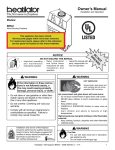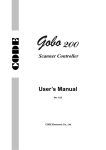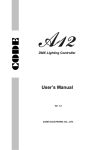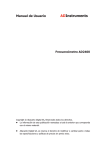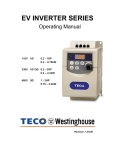Download DMX Controller III Operation Manual
Transcript
DMX Controller III Operation Manual Ver. 2 ! 33 35th St. 6th Floor Brooklyn, NY 11232 • Phone: (800) 986-0169 • Fax: (212) 677-6945 • [email protected]! 1 of 1 ==============================Catalogue=============================== Technical specification---------------------------------------------------------------------------------------3 Cautions of safety---------------------------------------------------------------------------------------------3 Installation of controller-------------------------------------------------------------------------------------3 Connecting scanner------------------------------------------------------------------------------------------4 '0; DGGUHVV GLVWULEXWLRQ---------------------------------------------------------------------------4 Digit display instruction-------------------------------------------------------------------------------------5 1˅running scene and manual operation display ---------------------------------------------------5 2˅edit scene operation display ------------------------------------------------------------------------5 3˅edit and running cross chase operation display ------------------------------------------------5 Description rules----------------------------------------------------------------------------------------------5 Rear instruction-----------------------------------------------------------------------------------------------6 Panel instruction----------------------------------------------------------------------------------------------6 The number keys (1-12) in the scene / procedures / manual control mode of the corresponding menu ----------------------------------------------------------------------------------------7 Description of A,B,C,D these four function keys in the Panel ------------------------------------7 A,B,C,D Four key scenes in the editing and editing, respectively, under the procedure menu ---------------------------------------------------------------------------------------------------------------------7 A,B,C,D Four key scenes in the editing process and editing of the functional state of operation--8 I)the schematic diagram of the edit scene panel --------------------------------------------8 A) copy scene function------------------------------------------------------------------------------8 B) save scene function------------------------------------------------------------------------------9 C) delete scene function----------------------------------------------------------------------------9 II)edit chase state function operation-------------------------------------------------------------------9 D) choose chase step and scene NO -------------------------------------------------------------9 E) delete chase step---------------------------------------------------------------------------------9 F) delete chase ---------------------------------------------------------------------------------------9 III)manual operation --------------------------------------------------------------------------------------9 A) delete manual operation ------------------------------------------------------------------------9 Edit scene -------------------------------------------------------------------------------------------------------9 1˅ the schematic diagram of the edit scene panel ------------------------------------------9 2˅ introduction of editing scene-----------------------------------------------------------------------10 edit chase ------------------------------------------------------------------------------------------------------10 1˅ the schematic diagram of the edit cross chase panel --------------------------------10 2˅ introduction of editing cross chase ---------------------------------------------------------------10 running scene -------------------------------------------------------------------------------------------------11 1˅ the schematic diagram of the running scene panel ----------------------------------11 2˅ introduction of running scene ---------------------------------------------------------------------11 running chase-------------------------------------------------------------------------------------------------12 1˅ the schematic diagram of the running cross chase-----------------------------------12 2˅ ˅introduction of running chase cross chase --------------------------------------------------12 manual operation--------------------------------------------------------------------------------------------13 1˅ the schematic diagram of manual operation panel ----------------------------------13 2˅ ˅introduction of manual operation-------------------------------------------------------------13 2 192,following the universal DMX 512 protocolˈcan control 12 16-channel scanners or other equipment,chase program and manual control of scanners can be performed at the same time .the functions are compact it’s convenient and flexible operation made it handled very easily.192 is suitable for different ballroom ,taproom and small show. Technical specifications Output signal DMX512 DMX channels Maximum control channel amount a scanner &RQWURO DPRXQW RI VFDQQHUV Amount of chase Maximum chase steos in a chase Amount of scanner scene 5XQQLQJ VFHQH GLUHFWO\ 0DQXDO RSHUDWLRQ RI VFDQQHU <HV 0XVLF UXQ <HV %ODFNRXW IXQFWLRQ <HV 7LPH RI UXQQLQJ FKDVH FDQ EH DGMXVW <HV &URVV RI UXQQLQJ FKDVH FDQ EH DGMXVW <HV Display mond LED digit display Port of DMX outpput XLR-D3F Power supply AC90-240V,50-60Hz,4W Size 53.5*18.5*10CM Weight 2.5KG Cautions of safety ƹ 192Ccontroller must be connected to the earthground to ensure the safety of userDŽ ƹ When 192 controller are workingˈdon’t plug in or plug out DMX 512 cable to avoid destroying the electronic components of the port in the controller. ƹ Don’t splash any liquid to the controller to avoid destroying the electric components and the functions of the controller ƹ The scanner controller is precision electric equipment .please pay attention to moistureproof protection and dustproof .And please clean the controller panel termly. Installation of controller Contents in the package of 192Cscanner controller˖ ƹ 192Cscanner controller: 1˗ ƹ Power supply line :1˗ ƹ User manual : 1DŽ Installing structure of 192 scanner controller follows the international standard Ā19ā3U.it can be 3 embedded in operation board or directly installed in 19’’ shelf or cabinet. The power of 192 scanner controller has steady voltage output in so wide range of power supply voltage that it is adopt to the power supply of all the world .beafore the power supply is connected ,.Please check whether the voltage is in normal range of 192 When the fuse needs to be replaced,please use the fuse with with the current capacity signed on the rear of the 192. Connecting to scanner According to DMX512 protocol , DMX signal cable must be screened twist cable with impedance of 120 . In practical engineering installation, if the whole length of the cable is short, the cable may be replaced by high quality screened two-core microphone cable. User joins each end of the cable to a XLR plug. Foot 1of the XLR plug is connected to the screen net of the cable. Twist lines (distinguished by different colors) are connected to foot 2 and 3. Foot 3 is signal + and foot 2 is signal -. Foot 2 and foot 3 of the plug cannot be confused. To ensure correct DMX signal transmission, an 120 terminal matching resistance must be connected to the last equipment to absorb terminal signal reflection. The operation is as following: connect a 120 resistance to foot 2 and foot 3 of a plug then plug it to the output of the last scanner (or other equipment). DŽ Address distribution of DMX512 192 scanner controller utilizes channel 1-192 of DMX512 to transmit the control signals to various scanners. Each scanner is fixed with 16 control channels. )LUVW '0; DGGUHVV RI VFDQQHU 6FDQQHU 12 'HFLPDO FRGH 6ZLWFK ELW RI VFDQQHU DGGUHVV 4 Digit display instruction 1喊 Running scene and manual operation display ˖ Channel NO separator channel 1) Channel NOüüdisplay the channel of current fader 0-f correspond1-16 channel DŽ 2) Channel üüdisplay the current input channel value˄range˖000-255˅DŽ 3) Separator üüused in distincting different contentDŽ 2˅editing scene operation display ˖ scene mark in effect separator scene NO ˄display scene in effect˅ ˄no effect display˅ 1˅ Scene mark in effectüüthe content of choosing the scene˄Y meansĀYesā ˈN meansĀNOā ˅DŽ 2˅ scene NOüüdisplay the editing scene˄range˖00-99˅ 3˅ Separator üüused in distincting different contentDŽ 3˅edit and running cross chase operation display˖ chase step separator scene NO last chase step ˄last step display˅ ˄not last step display˅ 1˅ Chase stepüüthe editing chase step NOˈrange˖00-99DŽ 2˅ Scene NOüüthe scene will save in the chase stepˈrange˖00-99DŽ 3˅ Last chase stepüüthe step is the last chase stepDŽ 4˅ Separator üüused in distincting different contentDŽDŽ 5˅ no chase displayüüno content in the chase˄as follows˅DŽ ˄no chase display˅ Description rules 1˅xxx 2) mean keyˈswitch or channel faderˈfor example˖“Chase”DŽ StepˈStep ˈ Scene Scene keys in the following text , respectively, also referred to as AˈBˈC and D keyˈ Because the four buttons are regarded Composite function keysˈThey can also correspond to a state of expression of the corresponding functionsDŽ 5 3) in the Schematic diagram of the operationˈCircle with the number of steps means a one-to-one relationship in explaining the steps and the schematic diagram of the serial number of the serial number for Example ˖ “ķ”or “1˅”˗in “ķ”and“1˅”are Consistentˈboth mean first step or No. 1 Rear instruction Power input socket fuse DMX signal output port Panel instruction 1) Blackout Output black keys, pressing the button make light bright . when the control output value of Platform, all channels to 0, resulting in black scenesDŽ 2) Music Voice-activated key ˈpressing the button make light brightˈRunning the program is triggered by the built-in microphone to runDŽ 3) Scene Edit / Run Scene Editor / run key, if pressing time is more than 1 seconds, the indicator light flashes into the scene editor state; then if pressing for 1 second again will withdrawn from editing the state to the running state, Bright light is always onDŽ 4) Chase Edit / Run walking light program editor / run key, if pressing time is more than 1 seconds, the indicator light flashes into the scene editor state; then if pressing for 1 second again will withdrawn from editing the state to the running state, Bright light is always onDŽ 5) Manual Manual control keyDŽ 6) Page1 Access keys page 1DŽ 7) Page2 Access keys page 2DŽ 8) Ch1/Ch9-Ch8/Ch16 Channel fader˄page one 1-8 / page two 9-16˅DŽ 9) 1-12 The number keys 1-12˄Used to select the No. field, and follow procedures and signal lights to choose˅DŽ 10) Step key is called as A keyˈ ˄run˅Operation to remove lantern; (edit scenes) deleted scenes; 6 11) 12) 13) 14) 15) 16) 17) (Edit the walking light procedure) Step Remove Programs / Remove Programs / decreasing step-by-step selection procedureDŽ Step key is called as B keyˈ ˄Edit scenes) scene copy / preserve the scene; (Editor lights go procedure) incremental step-by-step selection procedureDŽ Scenekey is called as C keyˈ˄Scene Editor / walking lights Procedure) its reduced choice key of scenes Scene key is called as D keyˈ˄Scene Editor / walking lights Procedure˅ its increced choice key of scenesDŽ Digital displayDŽ Speed Speed adjustment faderDŽ Cross Gradual adjustment faderDŽ Power Power switchDŽ The number keys (1-12) in the scene / procedures / manual control mode of the corresponding menu function of number keys the number keys 1-12 functional state Scene Edit / Runk Chase Edit / Run Manual Editing Scene Used to select the lamp Running scene Used to select the runing scenes Editing program Used to select the editing scenes Runing program Used to select the runing scenes Manual control Used to select the lamp Description of A,B,C,D these four function keys in the panel A,B,C,D Four key scenes in the editing function of state the function of A,B,C,D Four buttons in the editeditediting process ķStep When running scene with a digital display that's just - the first for a digital control channel number CH fader shows that the first 2-4 fader-bit digital control input values to showDŽ ĸ When the lights go running process with a digital display that's just - the first-bit digital tube 7 1-2 run-time for the process step-by-step shows the current output, the first 2-4 bit digital control for step-by-step procedures to preserve the scene in the show itsDŽ Ĺ Manual control with digital display that's just - the first for a digital control channel number CH fader shows that the first 2-4 fader-bit digital control input values to showDŽ ĺ Delay icon button operation - said that the function of the corresponding button press and hold, through a period of time after the delay generated byDŽ Ļ Button to operate the time delay value - there is 1 second and 3 seconds DŽ A,B,C,D four key scenes in the editing and editing, respectively, under the procedure menu button A key B key C key No delay -- Copy Scene copy Delay 1S Delete delete scene No delay Step Step forward the election process Step Backward step-by-step selection procedure Scene No. scenes to move the election Delay 1S Delete Step Delete the current step-by-step procedures -- -- Delay 3S Delete ChaseDelete the current procedures -- -- No delay to clear the state of lantern -- -- Dkey function Edit scene Edit program Manual lantern Scene No. scenes to move the election Save scene Edit scene -- preservation Edit program Manual lantern A,B,C,D four key scenes in the editing process and editing of the functional state of operation I˅Scenes in the editing function of the state of operation˖ A) Scene copy function (Note: pressing time of less than 1 second)˖ 1˅ Use C,D key to Select the scene to be copied (No. 3-4 bit digital tube will display the number of the scenes)˗ 2˅ Press B key make the light bright˗ 3˅ use C,D key to choose to paste No. scenes, the scenes will be changed (No. 3-4 bit digital 8 tube will display the number of the scenes)˗ 4˅ press B key To make light out on the scene to complete the replication process, the latter scenario will be chosen before the contents of a scene instead ofDŽ B) Save the scene features (Note: pressing time is greater than 1 second): Press the B button for more than 1 second, the indicator light on the current editorial content is saved to the scene of the Taiwan-controlled memory. C) to remove scenes feature (Note: pressing time is greater than 1 second): Press the B button for more than 1 second, the indicator light on the current content has been edited to remove scenes. II) in the editorial functions of the state of operation: A) the selection process step-by-step with the scene number (Note: pressing time of less than 1 second): 1) A, B button for forward and backward step selection process, when the final step-by-step process occurs, then B button you can add a new procedure after the step-by-step. 2) C, D keys used to select the step number to preserve the scene. B) Remove Programs Step (Note: press time more than 1 seconds, less than 3 seconds): Press the A button for more than 1 second, the indicator light shows the current process step-by-step from the procedure was removed. C) to remove the current procedure (Note: more than 3 seconds press time): Press the A button for more than 3 seconds, indicator light will change the course of two shows that the current process is removed, this time 1-2 bit digital tube displays "00", the first-bit digital tube display 3-4 "--"DŽ III) the functions of the state of manual steps: A) Clear lantern status: Running mode, press the A button used to clear the current output lantern. Edit scene 1˅the schematic diagram of the edit scene panel˖ 9 The definition of the process steps of the edit SCEN˖ ķ Press SCENE button in excess of 1 second, the indicator light glittering, enter the edit scene state. ĸ Use the Scene& Scene button to choose the scene serial number; If want to edit the current scene, then run the step 3; If want to delete the current scene, then run the step 5; If want to copy the current scene, then run the step 7. Ĺ Edit the current scene: use the number button 1-12 to choose the light number, then with the cooperation of the Page1 & Page2 button, use the handspike Ch1/Ch9-Ch8/Ch16 to set the value of each channel; ĺ Save the editing scene: press the SAVE button in excess of 1 second, when the panel indicator light and the screen glitter once, the current editing scene is saved; If want to continue to edit other scene, run the step 2, choose another scene to edit; or run the step 9 to exit the editing scene state. Ļ Delete the current scene: press the DELETE button in excess of 1 second, the lighting of the indicator light implies that the current scene is deleted. If want to continue to edit other scene, run the step 2, choose another scene to edit; or run the step 9 to exit the editing scene state. ļ Copy the current scene: press the COPY button, until the indicator light lighting, enter the copy state, the contents of the current scene as the source of the scene content. Ľ Use the Scene& Scene button to choose the scene serial number which is used to store the contents of the scene to copy, the serial number is the target serial number. ľ Press the COPY button again, the indicator go out, complete the copy process, then the contents of the source scene to cover the contents of the target scene. If want to continue to edit other scene, run the step 2, choose another scene to edit; or run the step 9 to exit the editing scene state. Ŀ Exit the editing scene: press the SCENE button in excess of 1 second, the indicator light from glittering to lighting, system switch from editing scene state. Edit chase 1˅ the schematic diagram of the edit chase panel˖ 2˅introduction of editing chase˖ ķpress Chase over 1 secondˈand the indicator light will flash ˈmeaning that the chase is in editing state ˄digit will display ĀCHAā,prompting to select Chase number˅˗ 10 ĸselecting the number that you want˖use Num Lock 1-12toselect the chase number ˄if the program is empty ,digit displaysĀ00.--ā. if step zero and the number of the saved scene in this step will be displayed ,such as “00,08”˅ If you want to delete the current chase, execute the Ļstep Ĺselect program step ˖channels Step and Step keys used to select the step of the Program that you want to edit If you want to delete the current chase ,please execute theļ step ĺselecting the scene number˖using Scene Scene ˈto select a scene number and the scene will be saved in the chase step selected in the Ĺ step. If you want to editing othe steps of the current chase,execute theĹ repeatedly˗ Ļdeleting current program˖press Delete key over 3 secondsˈand the indicator light will flash 2 times, then the current chase will be deletedDŽ˄digit will display”00.--”˅DŽ If you want to editing other steps of the current chase,execute theĹ repeatedly˗ ļdeleteing the current step of the chase˖press Delete key over1secondˈand the pilot lamp will flash 1 time, then the current step will be deletedDŽ If you want to editing other steps of the current chase,execute theĹ repeatedly˗ Ľexiting the editing state of the chase of linear light˖press Chase key over 1 second ,and the pilot will light constantly after flashing ,then the state will be switched to state of running chase of the linear light Running scene 1˅the schematic diagram of the running scene panel˖ 2) introduction of running scene’s step ķpress Scene key , and the lights are always on, meaning having entering the state of running scene ĸselecting the scene number :use Num Lock 1-12 to choose the number you want Ĺif you want to output blackscene ,press blackout and if the indicator light is on ,the effect of black scene is being out ,or the effect is exited ĺcllose the scene’s output :use the NumLock to select the number of the scene that you want to close . 11 Running chase 1˅the schematic diagram of the running chase panel˖ 2)introduction of running the chase ķpess Chase to light the indicator light ĸselect the chase number you want: use Num Lock 1-12 to select the number Ĺadjusting the settling-time :adjust the clipper Speedto adjust the setting-time of the chase steps .The top means the shortest time and the bottom the longest ĺadjusting the shading-time :adjust the clipperCross to adjust the shading-time of the chase step,and .The top means non-shading and the more declined the longer shading-time Ļ running by sound-activated: if you need to activate chase in the way of sound-activated ,pressMusic to make the lamp on,meaning having enterred the state of sound-activated,and if the lamp is off ,it means the sound-activated state is exited ļOutputting blackscene:if you need to output balckscene ,press Blackout key so that you can choose to whether output blackscene or not Ľexiting the running chase: use NumLock 1-12 to select the running chase number and the the chase will be closedDŽ 12 manual operation 1˅the schematic diagram of the manual operation panel˖ 2˅The definition of the process steps of the manual operation : ķ Entering the manual state: press the MANUAL button, make the indicator light constantly shinning, enter manual operation state. ĸ Choosing the manual lights: use the number button 1-12 to choose the number of lights. Ĺ Modify the value of the channel of the lights: with the cooperation of the Page1 & Page2 button and the channel handspike can realize the purpose of manual control of the lights. Press Page1 button, the indicator light on, handspike correspond to Ch1-Ch8; press Page2 button, the indicator light on, handspike correspond to Ch9-Ch16, realize the switch operation of the 16 channels. ĺ Cleanout the manual state: press DELETE button, cleanout the output state which was set on the manual state. Ļ If need the effects of blackout, press BLACKOUT button, switch the output 13