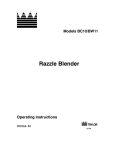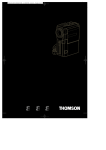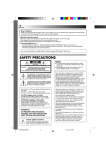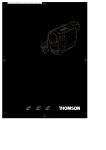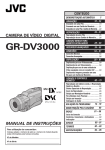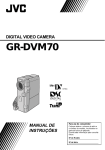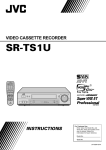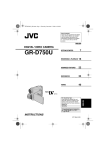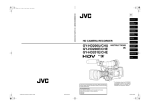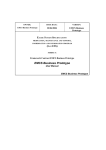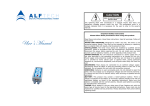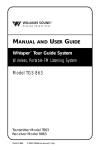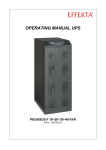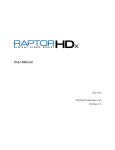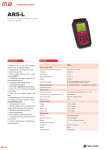Download JY-VS200U User Manual -- Pages 66-95
Transcript
66 EN USING THE REMOTE CONTROL UNIT (cont.) MAKE CONNECTIONS Also refer to pg. 54 and 55. 1 To AV ... connect the editing cable to the Remote PAUSE connector. A JVC VCR not equipped with a remote pause connector but equipped with an R.A.EDIT connector . . . Connector cover** To EDIT A JVC VCR equipped with a remote pause connector . . . ... connect the editing cable to the R.A.EDIT connector. To S-VIDEO A VCR other than above . . . ... connect the editing cable to the remote control’s PAUSE IN connector. Editing cable (provided) S-Video cable (provided) Audio/Video cable (provided) White to AUDIO L IN To S-VIDEO IN To Remote PAUSE or R.A.EDIT Red to AUDIO R IN Yellow to VIDEO IN* VCR To PAUSE IN TV DISPLAY 2 Insert a recorded tape into the camcorder and set the Power Switch to “ ” while pressing down the Lock Button located on the switch. 3 Turn the VCR power on, insert a recordable tape and engage the AUX mode (refer to the VCR’s instructions). NOTES: ● Before Random Assemble Editing, make sure the indications do not appear on the TV monitor. If they do, they will be recorded onto the new tape. To choose whether or not the following displays appear on the connected TV . . . •Date/Time ..... set “DATE/TIME” to “AUTO”, “ON” or “OFF” in the Menu Screen ( 墌 pg. 41). •Time Code ..... set “TIME CODE” to “ON” or “OFF” in the Menu Screen (墌 pg. 41). •Playback Sound Mode, Tape Speed And Tape Running Displays ..... set “ON SCREEN” to “LCD” or “LCD/TV” in the Menu Screen ( 墌 pg. 41). Or, press DISPLAY on the remote control. ● When editing on a VCR equipped with a DV input connector, an optional DV cable can be connected instead of an S-Video cable and audio/video cable. * Connect when an S-Video cable is not used. ** When connecting cables, open this cover. JY-VS200U EN 66-95 66 01.3.12, 7:31 PM EN SELECT SCENES Program IN 1–– –– : –– 2 3 4 5 6 7 8 T I ME CODE TOTAL 67 MODE OUT ~ ~ ~ ~ ~ ~ ~ ~ Random Assemble Editing Menu –– : –– 0 0 : 00 Remote sensor PLAY FADE/WIPE EFFECT EDIT IN/OUT R.A.EDIT ON/OFF 4 Point the remote control at the camcorder ’s remote sensor. Press PLAY (4) and then press R.A.EDIT ON/ OFF on the remote control. The Random Assemble Editing Menu appears. 5 If using a Fade/Wipe at the beginning of the scene, press FADE/WIPE on the remote control. •Cycle through the effects by pressing repeatedly , and stop when the one you want is displayed. •You cannot use a Picture Wipe/Dissolve at the beginning of Program 1. 6 At the beginning of the scene, press EDIT IN/OUT on the remote control. The Edit-In position appears in the Random Assemble Editing Menu. 7 At the end of the scene, press EDIT IN/OUT. The Edit-Out position appears in the Random Assemble Editing Menu. 8 If using a Fade/Wipe at the end of the scene, press FADE/WIPE. •Cycle through the effects by pressing repeatedly , and stop when the one you want is displayed. •If you select a Fade/Wipe effect for an Edit-Out point, the effect is automatically applied to the following Edit-In point. •You cannot use a Picture Wipe/Dissolve at the end of the last scene. •When you use Fade/Wipe effects, that time is included in the total time (this does not apply to Picture Wipe/Dissolve). 1 9墌 10 If using Playback Special Effects, press EFFECT ( pg. 64). Repeat steps 6 through 9 to register additional scenes. •To change previously registered points, press CANCEL on the remote control. The registered points disappear, one at a time, from the most recently registered point. •If you are not using Fade/Wipe or Program AE with special effects, repeat steps 6 and 7 only. CANCEL NOTES: ● When choosing a scene, set Edit-In and Edit-Out points so that there is a relatively lar ge difference between them. ● If the search time for an in-point exceeds 5 minutes, the recording deck’ s Record-Standby mode will be canceled and editing will not take place. ● If there are blank portions before or after the Edit-In and Edit-Out points, a blue screen may be included in the edited version. ● Since time codes register time only as accurately as seconds, the time code total time may not match the total program time exactly. ● Turning off the camcorder ’s power erases all registered Edit-In and Edit-Out points. ● If you select Sepia or Monotone mode from Program AE with special effects, you cannot use the Dissolve or Black & White Fader. In this case the Dissolve or Black & White indicator begins blinking. Once the next Edit-In point is registered, the effect is turned off. T o combine these effects, use Sepia or Monotone during recording, then use the Dissolve or Black & White Fader during Random Assemble Editing. ● It is not possible to use Fade/Wipe effects and Program AE with special effects during Random Assemble Editing using a DV cable. JY-VS200U EN 66-95 67 01.3.12, 7:31 PM 68 EN USING THE REMOTE CONTROL UNIT (cont.) AUTOMATIC EDITING TO VCR 11 12 ~ ~ ~ ~ ~ ~ ~ ~ OUT MODE 02 : 05 –– 08 : 31 – – – – 05 : 53 13 : 15 16 : 29 – – – – Press the Recording Start/Stop Button on the camcorder. Editing proceeds as programed, right through to the end of the last registered scene. •Pressing START/STOP on the remote control does not start editing. •When dubbing is complete, the camcorder enters the Pause mode, and the VCR enters its RecordPause mode. •If you do not register an Edit-Out point, the tape will be dubbed all the way to the end automatically . •If you operate the camcorder during automatic editing, the VCR will enter its Record-Pause mode and automatic editing will stop. 14 Engage the Stop modes for the camcorder and the VCR. To make the R.A.Edit counter display disappear, press R.A.EDIT ON/OFF on the remote control. Random Assemble Editing Menu 16 : 30 9 : 39 Remote Sensor Point the remote control towards the VCR’ s remote sensor and press VCR REC STBY (q6), or manually engage the VCR’s Record-Pause mode. 13 Recording Start/Stop Button IN 00 : 2 5 1 2 07 : 18 3 – – 0 3 : 33 09 : 30 4 5 15 : 55 6–– –– : –– 7 8 T I ME CODE TOTAL Rewind the tape in the camcorder to the beginning of the scene you want to edit and press PAUSE (6). 1 NOTES: ● Pressing R.A.EDIT ON/OFF on the remote control clears all settings registered during Random Assemble Editing. ● When the editing cable is connected to the remote control’s Pause In connector during dubbing, make sure the remote control is pointed at the VCR’ s sensor, and the path between the two is unobstructed. ● Random Assemble Editing may not function properly when using a tape including several duplicated time codes ( 墌 pg. 23). CONTINUED ON NEXT PAGE REW FADE/WIPE EFFECT EDIT IN/OUT CANCEL JY-VS200U EN 66-95 STOP PAUSE R.A.EDIT ON/OFF VCR REC STBY 68 01.3.12, 7:31 PM EN For More Accurate Editing Program 1 IN 1–– –– : –– 2 3 4 5 6 7 8 T I ME CODE TOTAL OUT ~ ~ ~ ~ ~ ~ ~ ~ TV 69 MODE Random Assemble Editing Menu –– : –– 0 0 : 00 Some VCRs make the transition from Record-Pause to Record mode faster than others. Even if you begin editing for the camcorder and the VCR at exactly the same time, you may lose scenes you wanted, or find that you have recorded scenes you did not want. For a cleanly edited tape, confirm and adjust the timing of the camcorder against your VCR. DIAGNOSING VCR/CAMCORDER TIMING VCR (Recording deck) 1 Play back the tape in the camcorder, then point the remote control at the camcorder ’s remote sensor and press R.A.EDIT ON/OFF. The Random Assemble Editing Menu appears. 2 Perform Random Assemble Editing on Program 1 only. In order to check VCR and camcorder timing, select the beginning of a scene transition as your EditIn point. 3 Play back the dubbed scene. •If any images from the scene prior to the transition you chose for your Edit-In point were recorded, that means your VCR moves too quickly from Record-Pause to Record mode. •If the scene you tried to dub starts in progress, the VCR is slow to start recording. Remote sensor R.A.EDIT ON/OFF JY-VS200U EN 66-95 69 CONTINUED ON NEXT PAGE 01.3.12, 7:31 PM 70 EN USING THE REMOTE CONTROL UNIT (cont.) ADJUSTMENT OF VCR/CAMCORDER TIMING Display SYNCHRO TV – O. 1 VCR (Recording deck) Point the remote control at the camcorder ’s remote sensor and press R.A.EDIT ON/OFF to make the Random Assemble Editing menu disappear, then press the MENU wheel. The Menu Screen appears. 5 Rotate the MENU wheel to select “ VIDEO” and press it. The VIDEO Menu appears. Then, rotate it to “SYNCHRO” and press it. The value for “SYNCHRO” is highlighted. 6 Based on the diagnostics performed ( 墌 pg. 69), you can now advance the VCR’s record timing by rotating the MENU wheel towards “+”. You can also delay the VCR’s record timing by rotating the MENU wheel towards “–”. The adjustment range is from –1.3 to +1.3 seconds, in 0.1-second increments. Press the MENU wheel to finish the setting. 7 Rotate the MENU wheel to select “1RETURN” and press it twice. Now perform Random Assemble Editing beginning with step 4 on page 67. NOTES: ● Before performing actual Random Assemble Editing, do a few Random Assemble Editing trial runs to check whether the value you have input is appropriate or not, and make adjustments accordingly. ● Depending on the recorder, there may be situations where the timing difference cannot be fully corrected. MENU Wheel JY-VS200U EN 66-95 4 70 01.3.12, 7:31 PM EN 71 Audio Dubbing Display 6e Audio Dub Standby mode The audio track can be customized only when recorded in the 12-bit mode ( 墌 pg. 29). NOTES: ● Audio Dubbing is not possible on a tape recorded in 16bit audio, on a tape recorded in the LP mode or on a blank portion of a tape. ● To perform Audio Dubbing while watching on the television, make connections ( 墌 pg. 54). Power Switch PHONE (headphone) connector* MIC (external microphone input) connector* Stereo microphone DISPLAY A.DUB PAUSE STOP * Located beneath the cover. JY-VS200U EN 66-95 Play back the tape to locate the point where editing will start, then press PAUSE (6). 4 To end Audio Dubbing, press PAUSE (6), then STOP (5). While holding A.DUB (e) on the remote control, press PAUSE (6). “6e” appears. Press PLAY (4) , then begin “narrating”. Speak into the microphone. •To pause dubbing, press PAUSE (6). To hear the dubbed sound during playback . . . .... set “12BIT MODE” to “SOUND 2” or “MIX” in the Menu Screen ( 墌 pg. 41, 42). Speaker Remote sensor PLAY 1 2 3 71 NOTES: ● Audio dubbing is also possible using an optional microphone connected to the MIC connector . ● Sound is not heard from the speaker during Audio Dubbing. To hear sound, connect optional headphones to the PHONE connector. ● While an optional microphone is connected, the built-in microphone is disabled. ● When editing onto a tape that was recorded at 12-bit, the old and new soundtracks are recorded separately . ● If you dub onto a blank space on the tape, the sound may be disrupted. Make sure you only edit recorded areas. ● If feedback or howling occurs during TV playback, move the camcorder’s microphone away from the TV, or turn down the TV’s volume. ● If you change from 12-bit to 16-bit in mid-recording and then use the tape for Audio Dubbing, it is not effective from the point where 16-bit recording began. ● During Audio Dubbing, when the tape moves to scenes recorded in the LP mode, scenes recorded in 16-bit audio or a blank portion, Audio Dubbing stops ( 墌 pg. 87). ● To perform Audio Dubbing with a video unit connected to the camcorder’s AV connector, first set “S/AV INPUT” to “ON” in the Menu Screen ( 墌 pg. 41). You can hear sound from the video unit using optional headphones. 01.3.12, 7:31 PM 72 EN USING THE REMOTE CONTROL UNIT (cont.) Insert Editing Display You can record a new scene into a previously recorded tape, replacing a section of the original recording with minimal picture distortion at the in and outpoints. The original audio remains unchanged. 6w NOTES: ● Before performing the following steps, make sure that “TIME CODE” is set to “ON” in the Menu Screen ( 墌 pg. 41). ● Insert Editing is not possible on a tape recorded in the LP mode or on a blank portion of a tape. ● To perform Insert Editing while watching in the television, make connections ( 墌 pg. 54). 12 : 34 Power Switch 1 Play back the tape, locate the Edit-Out point and press PAUSE (6). Confirm the time code at this point (墌 pg. 42). 2 3 Press REW (2) until the Edit-In point is located, then press PAUSE (6). 4 Press START/STOP to begin editing. •Confirm the insert at the time code you checked in step 1. •To pause editing, press START/STOP. Press it again to resume editing. 5 To end Insert Editing, press START/STOP, then STOP (5). Lock Button Remote sensor START/STOP REW STOP JY-VS200U EN 66-95 INSERT PLAY PAUSE 72 Press and hold INSERT (w) on the remote control, then press PAUSE (6). “6w” and the Time Code (min.:sec.) appear and the camcorder enters InsertPause mode. NOTES: ● Program AE with special effects ( 墌 pg. 36, 37) can be used to spice up the scenes being edited during Insert Editing. ● During Insert Editing, the date and time information changes. ● If you perform Insert Editing onto a blank space on the tape, the audio and video may be disrupted. Make sure you only edit recorded areas. ● During Insert Editing, when the tape moves to scenes recorded in the LP mode or a blank portion, Insert Edting stops ( 墌 pg. 87). 01.3.12, 7:31 PM TROUBLESHOOTING EN 73 If, after following the steps in the chart below , the problem still exists, please consult your nearest JVC dealer . The camcorder is a microcomputer-controlled device. External noise and interference (from a TV , a radio, etc.) might prevent it from functioning properly . In such cases, first disconnect its power supply unit (battery pack, AC Power Adapter/Battery Charger, etc.) and wait a few minutes; and then re-connect it and proceed as usual from the beginning. POSSIBLE CAUSES CORRECTIVE ACTION 1. No power is supplied. SYMPTOM 1. •The power is not connected properly. •The battery is dead. •The LCD monitor is not open fully or the viewfinder is not pulled out when recording. 1. •Connect the AC Power Adapter/Charger securely (墌 pg. 9). •Replace the dead battery with a fully charged one (墌 pg. 8, 9). •Open the LCD monitor fully or pull out the viewfinder. 2. “SET DATE/TIME!” appears. 2. •The built-in clock’s rechargeable lithium battery is discharged. •The previously set date/time is erased. 2. •Connect the camcorder to an AC outlet using the AC Power Adapter/Charger for over 24 hours to charge the clock’s lithium battery (墌 pg. 11). 3. Recording cannot be performed. 3. •The tape’s erase protection tab is set to “SAVE”. •The Power Switch is set to “ ” or “OFF”. •“TAPE END” appears. •The cassette holder cover is open. 3. •Set the tape’s erase protection tab to “REC” (墌 pg. 12). •Set the Power Switch to “ ” or “ ” (墌 pg. 14). •Replace with new cassette (墌 pg. 12). •Close the cassette holder cover. 4. There is no picture. 4. •The camcorder is not getting power, or some other malfunction exists. 4. •Turn the camcorder’s power off and on again (墌 pg. 18). 5. Some functions are not available using the MENU wheel. 5. •The Power Switch is set to “ ”. 5. •Set the Power Switch to “ ” (墌 pg. 14). 6. The focus does not adjust automatically. 6. •Focus is set to the Manual mode. •The recording was done in a dark place, or the contrast was low. •The lens is dirty or covered with condensation. 6. •Set Focus to the Auto mode (墌 pg. 27). •Clean the lens and check the focus again ( 墌 pg. 80). CONTINUED ON NEXT PAGE JY-VS200U EN 66-95 73 01.3.12, 7:31 PM 74 EN TROUBLESHOOTING (cont.) SYMPTOM POSSIBLE CAUSES 7. The cassette will not load properly. 7. • The cassette is in the wrong position. • The battery’s charge is low. 7. •Set it in the right position (墌 pg. 12). •Install a fully charged battery ( 墌 pg. 8, 9). 8. The memory card will not load properly. 8. • The memory card is in the wrong position. 8. •Set it in the right position (墌 pg. 13). 9. In the 5-Second mode, recording ends before 5 seconds have elapsed. 9. • The 5-Second mode is set to “ANIM.” in the Menu Screen. 9. •Select “5S” in the Menu Screen (墌 pg. 33). 10. Snapshot mode cannot be used. 10. • The 16:9SQ. mode is selected. 10. •Disengage the 16:9SQ. mode (墌 pg. 30). 11. The color of Snapshot looks strange. 11. • The light source or the subject does not include white. Or there are various different light sources behind the subject. • The Sepia or Monotone mode is activated. 11. •Find a white subject and compose your shot so that it also appears in the frame (墌 pg. 20, 21). •Turn off Sepia and Monotone (墌 pg. 36, 37). 12. The image taken using Snapshot is too dark. 12. • Shooting was performed under backlit conditions. 12. •Press the BACKLIGHT Button (墌 pg. 38). 13. The image taken using Snapshot is too bright. 13. • The subject is too bright. 13. •Set “PROGRAM AE” to “SPOTLIGHT” in the Menu Screen (墌 pg. 36). 14. Digital Zoom does not work. 14. • 10X optical zoom is selected. • The Shooting Mode Switch is set to “XGA/VGA” or “UXGA”. • “PROGRAM AE” is set to “VIDEO ECHO” in the Menu Screen. • “WIDE MODE” is set to “PSWIDE” in the Menu Screen. • Multi-Analyzer 4 or MultiAnalyzer 9 was attempted during Digital Zoom. • Picture Wipe or Dissolve are being used in a scene transition. 14. •Set “ZOOM” to “40X” or “300X” in the Menu Screen (墌 pg. 29). •Set the Shooting Mode Switch to “VIDEO” (墌 pg. 14, 22). •Disengage the “VIDEO ECHO” mode (墌 pg. 22, 37). •Disengage the “PS-WIDE” mode (墌 pg. 30). •Disengage Multi-Analyzer 4 or Multi-Analyzer 9 (墌 pg. 20). •Wait until the Picture Wipe or Dissolve effects are completed (墌 pg. 22, 34). 15. Program AE with special effects and Fade/Wipe Effects do not work. 15. • The Power Switch is set to “ ”. 15. •Set the Power Switch to “ ” (墌 pg. 34, 36). 16. The Black & White Fader does not work. 16. • The Sepia or Monotone mode is activated. 16. •Turn off Sepia and Monotone (墌 pg. 34, 36). JY-VS200U EN 66-95 74 CORRECTIVE ACTION 01.3.12, 7:31 PM EN SYMPTOM POSSIBLE CAUSES 75 CORRECTIVE ACTION 17. The Dissolve function does not work. 17. •The Sepia, Monotone or Slow Shutter mode of Program AE with special effects is activated. •“WIDE MODE” is set to “16:9SQ.” or “PS-WIDE” in the Menu Screen. •The previously selected mode of Program AE with special effects was changed after the last selected scene for editing was registered. 17. •Turn off Sepia, Monotone or Slow Shutter before adding Dissolve to a scene transition ( 墌 pg. 34, 36). •Set “WIDE MODE” to “16:9LB” or “OFF” mode (墌 pg. 30). •Make sure you have selected the mode of Program AE with special effects you want before starting editing (墌 pg. 34, 36). 18. The Picture Wipe and Dissolve functions do not work. 18. •The last selected editing scene is ending. •At the end of the last selected scene for editing, the Power Switch was set to “OFF”. •The power is off. 18. •Select Picture Wipe or Dissolve before beginning recording. The effects are then automatically activated (墌 pg. 34). •Do not turn off the camcorder’s power after setting Edit-In and Edit-Out points, as they will all be erased (墌 pg. 34). •The camcorder automatically shuts off after 5 minutes have elapsed in the Record-Standby mode. Make sure you continue operations within 5 minutes after engaging RecordStandby mode ( 墌 pg. 34). 19. The picture wipe function does not work. 19. •The Slow Shutter mode is activated. •“WIDE MODE” is not set to “OFF”. 19. •Disengage the Slow Shutter mode or set “WIDE MODE” to “OFF” before preparing to use the Picture Wipe (墌 pg. 30, 34, 36). 20. Scene transition does not go as expected. 20. •When using “Picture Wipe/ Dissolve” ( 墌 pg. 34), there is a delay of a fraction of a second between the previous record stop-point and the Dissolve start-point. This is normal, but this slight delay becomes especially noticeable when shooting fast-moving subject or during rapid panning. 20. ———— CONTINUED ON NEXT PAGE JY-VS200U EN 66-95 75 01.3.12, 7:31 PM 76 EN TROUBLESHOOTING (cont.) POSSIBLE CAUSES CORRECTIVE ACTION 21. The Video Echo mode does not work. SYMPTOM 21. • The Picture Wipe or Dissolve functions are in use. • “WIDE MODE” is set to “16:9SQ.” or “PS-WIDE” in the Menu Screen. • A Fade-In or Fade-Out is in progress. 21. •Set “WIDE MODE” to “16:9LB” or “OFF” mode (墌 pg. 30). •Do not try to use the Video Echo mode during a Fade-In or Fade-Out ( 墌 pg. 34, 36). 22. Even when Slow Shutter is not selected, the image looks like it is activated. 22. • When shooting in the dark, the unit becomes highly sensitive to light and the image takes on an effect similar to Slow Shutter. 22. •If you want the lighting to look more natural, set GAIN UP to “AGC” or “OFF” in the Menu Screen (墌 pg. 29). 23. There is no strobe when the Classic Film or Strobe mode is activated. 23. • The Picture Wipe or Dissolve function is in use. 23. •Do not try to use the Classic Film or Strobe mode during a scene transition (墌 pg. 34, 36). 24. White Balance cannot be activated. 24. • The Sepia or Monotone mode is activated. 24. •Turn off Sepia or Monotone before setting White Balance (墌 pg. 37, 39). 25. When shooting a subject illuminated by bright light, vertical lines appear. 25. • This is a result of exceedingly high contrast, and is not a malfunction. 25. 26. When the screen is under direct sunlight during shooting, the screen becomes red or black for an instant. 26. • This is not a malfunction. 26. 27. During recording, the date/ time does not appear. 27. • “DATE/TIME” is set to “OFF” in the Menu Screen. • Interface Shooting is performed. 27. •Set “DATE/TIME” to “ON” in the Menu Screen (墌 pg. 31). •During Interface Shooting, the date/time does not appear (墌 pg. 19). 28. Images stored in the memory card cannot be deleted. 28. • Images stored in the memory card are protected. 28. •Remove protection from the images stored in the memory card and delete them (墌 pg. 46, 47). 29. The indicators and messages do not appear. 29. • “TIME CODE” is set to “OFF” in the Menu Screen. 29. •Set “TIME CODE” to “ON” in the Menu Screen (墌 pg. 31, 41). JY-VS200U EN 66-95 ———— ———— 76 01.3.12, 7:31 PM EN SYMPTOM POSSIBLE CAUSES 77 CORRECTIVE ACTION 30. Images on the LCD monitor appear dark or whitish. 30. •In places subject to low temperature, images become dark due to the characteristics of the LCD monitor. When this happens, the displayed colors differ from those that are actually recorded. This is not a defect of the camcorder. •When the LCD monitor's fluorescent light reaches the end of its service life, images on the LCD monitor become dark. Consult your nearest JVC dealer. 30. •Adjust the brightness and angle of the LCD monitor (墌 pg. 18, 19). 31. The rear of the LCD monitor is hot. 31. •The light used to illuminate the LCD monitor causes it to become hot. 31. •Close the LCD monitor to turn it off or set the Power Switch to “OFF”, and let the unit cool down. 32. The indicators and the image color on the LCD monitor are not clear. 32. •This may occur when the surface or the edge of the LCD monitor is pressed. 32. 33. The LCD monitor or viewfinder indications blink. 33. •Certain Fade/Wipe effects, certain modes of Program AE with special effects, “DIS” and other functions that cannot be used together are selected at the same time. 33. •Re-read the sections covering Fade/Wipe effects, Program AE with special effects and “DIS” (墌 pg. 30, 34 – 37). 34. Colored bright spots appear all over the LCD monitor or the viewfinder. 34. •The LCD monitor and the viewfinder are made with high-precision technology. However, black spots or bright spots of light (red, green or blue) may appear constantly on the LCD monitor or the viewfinder. These spots are not recorded on the tape. This is not due to any defect of the unit. (Effective dots: more than 99.99 %) 34. ———— ———— CONTINUED ON NEXT PAGE JY-VS200U EN 66-95 77 01.3.12, 7:31 PM 78 EN TROUBLESHOOTING (cont.) POSSIBLE CAUSES CORRECTIVE ACTION 35. During recording, sound cannot be heard. SYMPTOM 35. •The optional headphones are not connected to the headphone connector. •The sound volume of the headphone connector was not adjusted appropriately. The sound volume at this point is the same as the level it was adjusted to during playback. 35. •Connect the optional headphones to the headphone connector (墌 pg. 82, 83). •Adjust the sound volume during playback ( 墌 pg. 40). 36. Play, Rewind and FastForward functions do not work. 36. •The Power Switch is set to “ ” or “ ”. •The D.S.C. playback mode is engaged. 36. •Set the Power Switch to “ ” (墌 pg. 40). •Press MEMORY PLAY to disengage the D.S.C. playback mode ( 墌 pg. 44). 37. A memory card cannot be played back. 37. • The Power Switch is set to “ ” or “ ”. •The D.S.C. playback mode is not engaged. 37. •Set the Power Switch to “ ” (墌 pg. 44). •Press MEMORY PLAY (墌 pg. 44). 38. The tape is moving, but there is no picture. 38. • Your TV has AV input terminals, but is not set to its VIDEO mode. •The cassette holder cover is open. 38. •Set the TV to the mode or channel appropriate for video playback (墌 pg. 54, 55). •Close the cassette holder cover (墌 pg. 12). 39. The LCD monitor image is distorted. 39. •During playback of the unrecorded portion, Highspeed Search and still playback, LCD monitor indications appear distorted. This is not a defect. 39. 40. Images on the LCD monitor are jittery. 40. •The speaker volume is too great. 40. •Turn the speaker volume down (墌 pg. 40). 41. There is no playback picture on the connected TV. 41. •Since the analog input mode is engaged, the camcorder is in the Record-Standby mode. 41. •Set “S/AV INPUT” to “OFF” in the Menu Screen (墌 pg. 41). 42. Blocks of noise appear during playback, or there is no playback picture and the screen becomes blue. 42. ———— 42. •Clean the video heads with an optional cleaning cassette (墌 pg. 90). 43. The LCD monitor, the viewfinder and the lens have become dirty (ex. fingerprints). 43. ———— 43. •Wipe them gently with soft cloth. Wiping strongly can cause damage ( 墌 pg. 80). JY-VS200U EN 66-95 78 ———— 01.3.12, 7:31 PM EN SYMPTOM 44. An unusual mark appears. 79 POSSIBLE CAUSES CORRECTIVE ACTION ———— 44. •Check the section of the manual that explains LCD monitor/viewfinder indications ( 墌 pg. 84 – 88). 44. 45. An error indication (E01 — E06) appears. 45. •A malfunction of some kind has occurred. In this case the camcorder’s functions become unusable. 45. •Remove the power supply (battery pack, etc.) and wait a few minutes for the indication to clear. When it does, you can resume using the camcorder. If the indication remains even though you repeat the above two or three times, please consult your nearest JVC dealer. 46. The charger indicator on the AC Power Adapter/ Charger does not light. 46. •The temperature of the battery is extremely high/low. •Charging is difficult in places subject to extremely high/ low temperatures. 46. •To protect the battery, it is recommended to charge it in places with a temperature of 10°C to 35°C (50°F to 95°F) (墌 pg. 89). 47. Picture does not appear on the LCD monitor. 47. •The viewfinder is pulled out. •The LCD monitor’s brightness setting is too dark. 47. •Push the viewfinder back in. •Adjust the brightness of the LCD monitor ( 墌 pg. 18). •If the monitor is tilted upward 180 degrees, open the monitor fully ( 墌 pg. 18). 48. When the image is printed from the printer, a black bar appears at the bottom of the screen. 48. •This is not a malfunction. 48. •By recording with “DIS” activated (墌 pg. 30) this can be avoided. 49. When the camcorder is connected via the DV connector, the camcorder does not operate. 49. •The DV cable was plugged/ unplugged with power turned on. 49. •Turn the camcorder’s power off and on again, then operate it. 50. During transport, the lens cover opens. 50. 50. •Do not subject the camcorder to shock or excessive vibration during transport. •Turn the camcorder on and off. The lens cover closes. ———— 51. The memory card cannot be removed from the camcorder. JY-VS200U EN 66-95 51. ———— 79 51. •Push in the memory card a few more times ( 墌 pg. 13). 01.3.12, 7:31 PM 80 EN USER MAINTENANCE After Use Cleaning The Camcorder 1 2 1 To clean the exterior, wipe gently with a soft cloth. Put the cloth in diluted mild soap and wring it well to wipe off heavy dirt. Then wipe again with a dry cloth. 2 Press PUSH OPEN and open the LCD monitor. Wipe gently with a soft cloth. Be careful not to damage the monitor. Close the LCD monitor. 3 4 To clean the lens, blow it with a blower brush, then wipe gently with lens cleaning paper. 5 Insert a lens blower or soft cloth into the gap at the bottom of the viewfinder and clean the interior of the viewfinder with it 2. 6 Close the hatch. Tilt the viewfinder back to the horizontal position and push it back in. Turn off the camcorder. Slide and hold OPEN/EJECT in the direction of the arrow, then pull the cassette holder cover open until it locks. The cassette holder opens automatically. Remove the cassette. 3 Press “PUSH HERE” to close the cassette holder . •Once the cassette holder is closed, it recedes automatically. Wait until it recedes completely before closing the cassette holder cover. 4 Slide BATT. RELEASE pack . 1 and remove the battery 2 PUSH HERE Remove. Cassette holder To clean the viewfinder, raise it to the vertical position. Carefully lift the plastic tab on the bottom of the viewfinder, and open the hatch 1. NOTES: ● Avoid using strong cleaning agents such as benzine or alcohol. ● Cleaning should be done only after the battery pack has been removed or other power units have been disconnected. ● Mold may form if the lens is left dirty. ● When using a cleaner or chemically treated cloth refer to the cautions of each product. OPEN/EJECT Switch Cassette holder cover 2 1 BATT. RELEASE Switch 1 Hatch 2 Lens blower JY-VS200U EN 66-95 80 01.3.12, 7:31 PM INDEX Jack Box EN 5 2 4 1 3 1 2 3 DC Input Connector [DC IN] ................. 墌 pg. 9 USB (Universal Serial Bus) Connector ... 墌 pg. 56 Connect to a USB-equipped computer to download the entire contents of a memory card in only 80 seconds using the provided software. S-Video Input/Output Connector [S-VIDEO] ..................................... 墌 pg. 54, 66 JY-VS200U EN 66-95 81 81 4 5 Edit Connector [EDIT] .......................... 墌 pg. 66 Connect the editing cable when performing Random Assemble Editing ........... 墌 pg. 65 – 70 Multi Connector The Jack Box can be connected with this camcorder through this connector. Never touch it with your hand or hit it with a hard object; if the pins are damaged, the connectors will become unusable due to contact failure. 01.3.12, 7:31 PM 82 EN INDEX Controls, Connectors And Indicators 123o 4 e Q 8 W R 5 6 rty E 7 OFF 90!@# $ PLAY i T % ^ &u Y q f g h JY-VS200U EN 66-95 w 82 E I O U p P ) a * s d ( 01.3.12, 7:31 PM EN Controls 1 2 3 4 5 6 7 8 9 0 ! @ # $ % ^ & * ( ) q w FOCUS Button ..................................... 墌 pg. 27 Snapshot Button [SNAPSHOT] ................ 墌 pg. 20, 21, 24, 26, 60 • Power Zoom Lever [T/W] .................. 墌 pg. 22 • Speaker/Headphone Volume Control [VOLUME] ........................................ 墌 pg. 40 Shooting Mode Switch [VIDEO, XGA/VGA, UXGA] ................ 墌 pg. 14 Power Switch [ , , , OFF] ...... 墌 pg. 14 Recording Start/Stop Button .................. 墌 pg. 18 Lock Button ......................................... 墌 pg. 14 Diopter Adjustment Control .................. 墌 pg. 10 MEMORY PLAY Button ........................ 墌 pg. 44 • Stop Button [5] ................................. 墌 pg. 40 • BACKLIGHT Button .......................... 墌 pg. 38 墌 pg. 40 墌 pg. 38 • Play/Pause Button [4/6] ................... 墌 pg. 40 • Programme AE Button [PROG.AE] ..... 墌 pg. 36 • Fast-Forward Button [3] .................. 墌 pg. 40 • FADE/WIPE Button ............................ 墌 pg. 34 INDEX Button ...................................... 墌 pg. 45 BLANK SEARCH Button ....................... 墌 pg. 43 PRINT FRAME Button .......................... 墌 pg. 48 • Rewind Button [2] .......................... • EXPOSURE Button ............................ PRINT Button Enables printing using the optional printer equipped with a PRINT DATA connector. Refer to the separate “FOR OWNERS OF AN OPTIONAL PRINTER” instruction sheet. Monitor Open Button [PUSH OPEN] .... 墌 pg. 18 • MENU Wheel [ , , PUSH] ............ 墌 pg. 28 • LCD Monitor Brightness Control ........ 墌 pg. 18 Manual Focus Ring .............................. 墌 pg. 27 Battery Release Button [BATT. RELEASE] .................................... OPEN/EJECT Switch ............................. 墌 pg. 9 墌 pg. 12 Connectors e External Stereo Microphone Input Connector [MIC] .................................................. 墌 pg. 71 The connectors r to y are located beneath a cover. r Headphone Connector [PHONE] ......... 墌 pg. 71 No sound is output from the speaker when headphones are connected to this connector . JY-VS200U EN 66-95 83 t PRINTER Connector 83 Connect to the optional printer equipped with a PRINT DATA connector. Refer to the separate “FOR OWNERS OF AN OPTIONAL PRINTER” instruction sheet. y Audio/Video Input/Output Connector [AV] ........................................ 墌 pg. 54, 58, 66 To connect a cable to the connector u, open the LCD monitor. u Digital Video Connector [DV IN/OUT] (i.Link*) .............. 墌 pg. 56, 57, 59 * i.Link refers to the IEEE1394-1995 industry specification and extensions thereof. The logo is used for products compliant with the i.Link standard. i Multi Connector When attaching the Jack Box to the camcorder , this part is connected. Indicators o Power Lamp ........................................ 墌 pg. 18 p Tally Lamp ........................................... 墌 pg. 18 Other Parts Q Speaker ............................................... 墌 pg. 40 W Grip Strap ............................................ 墌 pg. 10 E Shoulder Strap Eyelets .......................... 墌 pg. 10 R Viewfinder Cleaning Hatch .................. 墌 pg. 80 T Battery Pack Mount ................................ 墌 pg. 9 Y LCD Monitor ................................. 墌 pg. 18, 19 U Lens Hood ............................................. 墌 pg. 7 I Lens Cover Opens when the viewfinder is pulled out or the LCD monitor is opened fully. O Info-Shoe Attach the optional video light/flash/zoom microphone. P Camera Sensor Be careful not to cover this area, a sensor necessary for shooting is built-in here. a Viewfinder ........................................... 墌 pg. 10 s Remote Sensor ..................................... 墌 pg. 61 d Stereo Microphone .............................. 墌 pg. 71 f Stud Hole ............................................ 墌 pg. 10 g Tripod Mounting Socket ....................... 墌 pg. 10 h MEMORY CARD Cover ....................... 墌 pg. 13 01.3.12, 7:31 PM 84 EN INDEX Indications LCD Monitor/Viewfinder Indications During Video Recording Only 1 2 34 5 6 P LP100 min 1 2 3 4 REC 6w Anim. 6 7 SOUND 1 2 B I T 15 : 5 5 ! 5 8 0 98 7 9 0 L ––––6–––– R ! Displays the selected Fade/Wipe effect. (墌 pg. 34, 35) Appears when in the 16:9SQ., 16:9LB or PS Wide mode. (墌 pg. 30) Rotates while the tape is running. (墌 pg. 18) Displays the recording mode (SP or LP). (墌 pg. 15) Displays the tape remaining time. (墌 pg. 18) •“REC” appears during recording. •“PAUSE” appears during Record-Standby mode. (墌 pg. 18) Appears when the wind cut mode is engaged to cut down on noise created by wind. (墌 pg. 30) 5S/Anim.: Displays the 5 second recording mode or Animation recording mode. (墌 pg. 30, 33) Appears when the Insert Editing ( w) or Insert Editing Pause (6w) mode is engaged. (墌 pg. 72) •SOUND 12 BIT: Displays the sound mode for approx. 5 seconds after turning on the camcorder. (墌 pg. 29) •L/R: Displays the microphone input level when recording starts. (墌 pg. 31) Displays the Time Code. (墌 pg. 23, 31) LCD Monitor/Viewfinder Indications During D.S.C. Recording Only 1 2 3456 1 2 UXGA F I NE 3 10 / 24 4 5 6 7 7 JY-VS200U EN 66-95 Displays the file size of the stored image. There are 3 modes available: UXGA, XGA and VGA (in order of quality). (墌 pg. 16) Appears and blinks during shooting. (墌 pg. 21) Displays the quality of the stored image. There are 2 modes available: FINE and STD (standard) (in order of quality). (墌 pg. 16) •Appears during shooting. •Blinks when a memory card is not loaded. (墌 pg. 21) Displays the number of images that have already been shot. (墌 pg. 21) Displays the total number of shots that can be stored, including those already taken. (墌 pg. 21) Displays the UXGA mode: (DOUBLE) or (ENLARGE). (墌 pg. 16) These indications also appear during DUAL mode. 84 01.3.12, 7:31 PM EN 85 LCD Monitor/Viewfinder Indications During Both Video And D.S.C. Recording 8 9 1 2 4 35 6 7 40 x W 0 T PHOTO 3 BR I GHT JAN 1 0 ’ 0 0 1 0 : 0 0 AM $ 1 2 3 4 5 6 7 Appears when the Power Switch is set to “ ”. (墌 pg. 14) Appears when the optional flash attached to the info-shoe is ready. Appears when the white balance is adjusted. (墌 pg. 39) •“ⴣ”: Appears when the exposure is adjusted. (墌 pg. 38) • : Appears when backlight compensation is used. (墌 pg. 38) Displays the selected Program AE with special effects. (墌 pg. 36) Appears when the iris is locked. (墌 pg. 38) Appears when Digital Image Stabilizer (“DIS”) is engaged. (墌 pg. 29) JY-VS200U EN 66-95 ! 85 @ # 8 9 0 ! @ # $ •Approximate zoom ratio: Appears during zooming. (墌 pg. 22) • : Appears when “GAIN UP” is set to “AUTO” and the shutter speed is being automatically adjusted. (墌 pg. 29) Appears during zooming. Zoom level indicator (墌 pg. 22) Appears during Self-Timer recording. (墌 pg. 32) Appears when taking a Snapshot. (墌 pg. 20, 21) Displays the brightness of the LCD monitor or the viewfinder. (墌 pg. 18) Displays the date/time. (墌 pg. 11) Appears when the focus is adjusted manually . (墌 pg. 27) 01.3.12, 7:31 PM 86 EN INDEX Indications (cont.) LCD Monitor/Viewfinder Indications During Video Playback 1 2 34 1 2 3 4 1 2 B I T / SOUND 1 L S P 64 B L ANK SEARCH VO L UME DEC 2 5 ’ 0 0 1 0 : 0 0 AM 116 : 21 : 25 7 6 5 6 5 7 Displays the sound mode. (墌 pg. 41, 42) Displays the Blank Search mode. (墌 pg. 43) Displays the tape speed. (墌 pg. 15) Appears while a tape is running. 4 : Playback 3 : Fast-Forward/Shuttle search 2 : Rewind/Shuttle search 6 : Pause 64 : Forward slow-motion 16 : Reverse slow-motion e : Audio Dubbing 6e : Audio Dubbing Pause Displays the date/time. (墌 pg. 41, 42) BRIGHT : Displays the brightness of the LCD monitor or the viewfinder. (墌 pg. 18) VOLUME : Displays the speaker or headphone volume. (墌 pg. 40) The level indicator moves. Displays the time code. (墌 pg. 41, 42) LCD Monitor/Viewfinder Indications During D.S.C. Playback 1 1 2 3 1 0 0– 0 0 0 1 4 5 Displays the directory and file names. (墌 pg. 44) Displays the date. (墌 pg. 41, 42) Displays the brightness of the LCD monitor or the viewfinder. (墌 pg. 18) The level indicator moves. Displays the total number of stored files. (墌 pg. 44) Displays the index number of the file. (墌 pg. 44) BR I GHT DEC 2 5 ’ 0 0 10 / 2 4 54 JY-VS200U EN 66-95 3 2 86 01.3.12, 7:31 PM EN 87 Warning Indications Indications Function Displays the battery remaining power. Remaining power level: high Remaining power level: exhausted blinks. As the battery power comes close to nil, the battery indicator When the battery power is exhausted, power turns of f automatically. (墌 pg. 12) Appears when no tape is loaded. CHECK TAPE’S ERASE PROTECTION TAB HEAD CLEANING REQUIRED USE CLEANING CASSETTE Appears when the erase protection tab is set to “SA VE” while the Power Switch is set to “ ” or “ ”. (墌 pg. 12) Appears if dirt is detected on the heads during recording. Use an optional cleaning cassette. (墌 pg. 90) Appears if condensation occurs. When this indication is displayed, wait more than 1 hour until condensation disappears. CONDENSATION OPERATION PAUSED PLEASE WAIT TAPE! TAPE END DIFFERENT FORMATTED TAPE Appears if a tape is not loaded when the Recording Start/Stop Button is pressed while the Power Switch is set to “ ” or “ ” and the Shooting Mode Switch is set to “VIDEO”. Appears when the tape ends during recording or playback. (墌 pg. 19) Appears if a tape in another format is loaded. SET DATE/TIME! ● Appears when the date/time is not set. (墌 pg. 11) ● Appears when the built-in clock (lithium) battery is discharged and the previously set date/time is erased. (墌 pg. 11) A. DUB ERROR! Appears if Audio Dubbing is attempted on a blank portion of a tape. (墌 pg. 71) A. DUB ERROR! <CANNOT DUB ON A LP RECORDED TAPE> <CANNOT DUB ON A 16BIT RECORDING> <CHECK TAPE’S ERASE PROTECTION TAB> INSERT ERROR! ● Appears if Audio Dubbing is attempted on a tape recorded in the LP mode. (墌 pg. 71) ● Appears if Audio Dubbing is attempted on a tape recorded in 16-bit audio. (墌 pg. 71) ● Appears if A. DUB (e) on the remote control is pressed when the erase protection tab is set to “SAVE”. (墌 pg. 71) Appears if Insert Editing is attempted on a blank portion of a tape. (墌 pg. 72) CONTINUED ON NEXT PAGE JY-VS200U EN 66-95 87 01.3.12, 7:31 PM 88 EN INDEX Indications (cont.) Indications INSERT ERROR! <CANNOT EDIT ON A LP RECORDED TAPE> <CHECK TAPE’S ERASE PROTECTION TAB> <CHECK SHOOTING MODE SWITCH> Function ● Appears if Insert Editing is attempted on a tape recorded in the LP mode. (墌 pg. 72) ● Appears if INSERT (w) on the remote control is pressed when the erase protection tab is set to “SAVE”. (墌 pg. 72) ● Appears if the Shooting Mode Switch is set to “XGA/VGA” or “UXGA”. (墌 pg. 16) MEMORY IS FULL Appears when the memory card’s memory is full and shooting is not possible. COPYING FAILED ● Appears if dubbing of copyguarded signals is attempted while this camcorder is being used as a recorder. ● Appears in the following cases when dubbing from a tape to a memory card: – when no memory card is loaded. – when the memory card's memory is full. – when the memory card is not formatted. – when a copy-protected SD Memory Card is loaded. (墌 pg. 60) MEMORY CARD! Appears in the following cases if a memory card is not loaded when SNAPSHOT is pressed: – when the Power Switch is set to “ ” or “ ” and the Shooting Mode Switch is set to “XGA/VGA” or “UXGA”. – when the Shooting Mode Switch is set to “VIDEO” and “CAMERA MODE” is set to “DUAL” in the Menu Screen. (墌 pg. 21, 26) PLEASE FORMAT Appears when there is a problem with a memory card and its memory is corrupt, or it has not been initialized. Initialize the memory card . (墌 pg. 49) NO IMAGES STORED CARD ERROR! CHECK CARD’S WRITE PROTECTION SWITCH E01 — E06 UNIT IN SAFEGUARD MODE REMOVE AND REATTACH BATTERY JY-VS200U EN 66-95 Appears if there is no images stored in the memory card when the Power Switch is set to “ ” and MEMORY PLAY is pressed. Appears when the camcorder takes more than 60 seconds to recognize the loaded memory card. Remove the memory card once and insert it again. Repeat these procedures until no indication appears. If the indication still appears, the memory card is corrupted. Appears when you attempt to shoot digital still images while a copyprotected SD Memory Card is loaded. The error indications (E01 — E06) show what type of malfunction has occured. When an error indication appears, the camcorder turns of f automatically. Remove the power supply (battery, etc.) and wait a few minutes for the indication to clear. When it does, you can resume using the camcorder. If the indication remains, consult your nearest JVC dealer . 88 01.3.12, 7:31 PM CAUTIONS EN When using the AC Power Adapter/Charger in areas other than the USA 䡲 The provided AC Power Adapter/Charger features automatic voltage selection in the AC range from 110 V to 240 V. USING HOUSEHOLD AC PLUG ADAPTER In case of connecting the unit’s power cord to an AC wall outlet other than American National Standard C73 series type use an AC plug adapter, called a “Siemens Plug”, as shown. For this AC plug adapter, consult your nearest JVC dealer. Plug adapter General Battery Precautions If the remote control is not functioning even if it is being operated correctly, the batteries are exhausted. Replace them with fresh ones. Use only the following batteries: AAA (R03) size x 2 Please make note of the following rules for battery use. When misused, the batteries can leak or explode. 1. When replacing batteries, refer to page 61. 2. Do not use any different size of batteries from those specified. 3. Be sure to install batteries in the correct direction. 4. Do not use rechargeable batteries. 5. Do not expose the batteries to excessive heat as they can leak or explode. 6. Do not dispose of the batteries in a fire. 7. Remove the batteries from the unit if it is to be stored for an extended period to avoid battery leakage which can cause malfunctions. Battery Packs The supplied battery pack is a lithium-ion battery. Before using the supplied battery pack or an optional battery pack, be sure to read the following cautions: Terminals 1. To avoid hazards . . . .... do not burn. .... do not short-circuit the terminals. When transporting, make sure the provided battery cap is attached to the battery. If the battery cap is misplaced, carry the battery in a plastic bag. .... do not modify or disassemble. .... do not expose the battery to temperatures exceeding 60°C (140°F), as this may cause the battery to overheat, explode or catch fire. .... use only specified chargers. JY-VS200U EN 66-95 89 89 2. To prevent damage and prolong service life . . . .... do not subject to unnecessary shock. .... charge in an environment where temperatures are within the tolerances shown in the chart below. This is a chemical reaction type battery—cooler temperatures impede chemical reaction, while warmer temperatures can prevent complete charging. .... store in a cool, dry place. Extended exposure to high temperatures will increase natural discharge and shorten service life. .... fully charge and then fully discharge the battery every 6 months when storing the battery pack over a long period time. .... remove from charger or powered unit when not in use, as some machines use current even when switched off. NOTES: ● It is normal for the battery pack to be warm after charging, or after use. Temperature Range Specifications Charging ............. 10°C to 35°C (50°F to 95°F) Operation ........... 0°C to 40°C (32°F to 104°F) Storage ............... –10°C to 30°C (14°F to 86°F) ● Recharging time is based on room temperature of 20°C (68°F). ● The lower the temperature, the longer rechar ging takes. Cassettes To properly use and store your cassettes, be sure to read the following cautions: 1. During use . . . .... make sure the cassette bears the Mini DV mark. .... be aware that recording onto prerecorded tapes automatically erases the previously recorded video and audio signals. .... make sure the cassette is positioned properly when inserting. .... do not load and unload the cassette repeatedly without allowing the tape to run at all. This slackens the tape and can result in damage. .... do not open the front tape cover. This exposes the tape to fingerprints and dust. 2. Store cassettes . . . .... away from heaters or other heat sour ces. .... out of direct sunlight. .... where they won’t be subject to unnecessary shock or vibration. .... where they won’t be exposed to strong magnetic fields (such as those generated by motors, transformers or magnets). .... vertically, in their original cases. 01.3.12, 7:31 PM 90 EN CAUTIONS (cont.) Memory Cards To properly use and store your memory cards, be sure to read the following cautions: 1. During use . . . ... make sure the memory card bears the SD or MultiMediaCard mark. ... make sure the memory card is positioned properly when inserting. 2. While the memory card is being accessed (during recording, playback, deletion, initialization, etc.) . . . ... never unload the memory card and never turn off the camcorder. 3. Store memory cards . . . ... away from heaters or other heat sour ces. ... out of direct sunlight. ... where they won’t be subject to unnecessary shock or vibration. ... where they won’t be exposed to strong magnetic fields (such as those generated by motors, transformers or magnets). LCD Monitor 1. To prevent damage to the LCD monitor, DO NOT . . . ... push it strongly or apply any shocks. ... place the camcorder with the LCD monitor on the bottom. 2. To prolong service life . . . ... avoid rubbing it with coarse cloth. 3. Be aware of the following phenomena for LCD monitor use. These are not malfunctions: •While using the camcorder, the surface around the LCD monitor and/or the back of the LCD monitor may heat up. •If you leave power on for a long time, the surface around the LCD monitor becomes hot. Main Unit 1. For safety, DO NOT . . . ... open the camcorder ’s chassis. ... disassemble or modify the unit. ... short-circuit the terminals of the battery pack. Keep it away from metallic objects when not in use. ... allow inflammables, water or metallic objects to enter the unit. ... remove the battery pack or disconnect the power supply while the power is on. ... leave the battery pack attached when the camcorder is not in use. 2. Avoid using the unit . . . ... in places subject to excessive humidity or dust. ... in places subject to soot or steam such as near a cooking stove. JY-VS200U EN 66-95 90 ... in places subject to excessive shock or vibration. ... near a television set. ... near appliances generating strong magnetic or electric fields (speakers, broadcasting antennas, etc.). ... in places subject to extremely high (over 40°C or 104°F) or extremely low (under 0°C or 32°F) temperatures. 3. DO NOT leave the unit . . . ... in places of over 50°C (122°F). ... in places where humidity is extremely low (below 35%) or extremely high (above 80%). ... in direct sunlight. ... in a closed car in summer. ... near a heater. 4. To protect the unit, DO NOT . . . ... allow it to become wet. ... drop the unit or strike it against hard objects. ... subject it to shock or excessive vibration during transportation. ... keep the lens directed at extremely bright objects for long periods. ... expose the lens to direct sunlight. ... carry it by holding the lens hood, the LCD monitor or the viewfinder. ... swing it excessively when using the shoulder strap or the grip. 5. Dirty heads can cause the following problems: •No picture during playback. •Blocks of noise appear during playback. •During recording, the Head Clog Warning indicator “ ” appears. In such cases, use an optional cleaning cassette. Insert it and play back. If the cassette is used more than once consecutively, damage to the video heads may result. After the camcorder plays back for about 20 seconds, it stops automatically. Also refer to the cleaning cassette’s instructions. If, after using the cleaning cassette, the problems still exist, consult your nearest JVC dealer. Mechanical moving parts used to move the video heads and video tape tend to become dirty and worn out over time. In order to maintain a clear picture at all times, periodic check-ups are recommended after using the unit for about 1,000 hours. For periodic check-ups please consult your nearest JVC dealer. 01.3.12, 7:31 PM EN How To Handle A CD-ROM •Take care not to soil or scratch the mirror surface (opposite to the printed surface). Do not write anything or put a sticker on either the front or back surface. If the CD-ROM gets dirty, gently wipe it with a soft cloth outward from the center hole using a circular motion. •Do not use conventional disc cleaners or cleaning spray. •Do not bend the CD-ROM or touch its mirror surface. •Do not store your CD-ROM in a dusty, hot or humid environment. Keep it away from direct sunlight. About moisture condensation . . . ● You have observed that pouring a cold liquid into a glass will cause drops of water to form on the glass‘ outer surface. This same phenomenon occurs on the head drum of a camcorder when it is moved from a cool place to a warm place, after heating a cold room, under extremely humid conditions or in a place directly subjected to the cool air from an air conditioner. ● Moisture on the head drum can cause severe damage to the video tape, and can lead to internal damage to the camcorder itself. Serious malfunctioning If malfunctioning occurs, stop using the unit immediately and consult your local JVC dealer . The camcorder is a microcomputer-controlled device. External noise and interference (from a TV, a radio, etc.) might prevent it from functioning properly. In such cases, first disconnect its power supply unit (battery pack, AC Power Adapter/Battery Charger, etc.) and wait a few minutes and then re-connect it and proceed as usual from the beginning. Declaration of Conformity Model Number Trade Name Responsible party Address : JY-VS200U : JVC : JVC AMERICAS CORP. : 1700 Valley Road Wayne, N. J. 07470 Telephone Number : 973-315–5000 This device complies with Part 15 of FCC Rules. Operation is subject to the following two conditions: (1) This device may not cause harmful interference, and (2) this device must accept any interference received, including interfer ence that may cause undesired operation. Change or modifications not approved by the party responsible for compliance could void the user’s authority to operate the equipment. This equipment has been tested and found to comply with the limits for a Class B digital device, pursuant to Part 15 of the FCC Rules. These limits are designed to provide reasonable protection against harmful interference in a residential installation. This equipment generates, uses, and can radiate radio frequency energy and, if not installed and used in accordance with the instructions, may cause harmful interference to radio communications. However, there is no guarantee that interference will not occur in a particular installation. If this equipment does cause harmful interference to radio or television reception, which can be determined by turning the equipment off and on, the user is encouraged to try to correct the interference by one or more of the following measures: Reorient or relocate the receiving antenna. Increase the separation between the equipment and receiver. Connect the equipment into an outlet on a circuit different from that to which the receiver is connected. Consult the dealer or an experienced radio/ TV technician for help. This Class B digital apparatus complies with Canadian ICES-003. Cet appareil numérique de la classe B est conforme à la norme NMB-003 du Canada. JY-VS200U EN 66-95 91 91 01.3.12, 7:31 PM 92 EN TERMS A F AC Power Adapter/Charger ..................... 墌 pg. 8, 9 Analog Input ...................................... 墌 pg. 41, 58 Animation ................................................ 墌 pg. 30 Audio Dubbing ........................................ 墌 pg. 71 Auto Date ................................................. 墌 pg. 31 Auto Focus ............................................... 墌 pg. 27 Auto Playback .......................................... 墌 pg. 44 Auto Shut off ................................ 墌 pg. 19, 21, 40 Fade-In/Out ........................................ 墌 pg. 34, 35 Fast-Forward The Tape .............................. 墌 pg. 40 5-second recording mode ......................... 墌 pg. 33 Frame-By-Frame Playback .................. 墌 pg. 40, 63 B I Backlight Compensation ........................... 墌 pg. 38 Battery Low .............................................. 墌 pg. 87 Battery Pack ..................................... 墌 pg. 8, 9, 89 Beep ........................................................ 墌 pg. 30 Brighten The LCD Monitor ........................ 墌 pg. 18 Built-in Clock’s Lithium Battery ................. 墌 pg. 11 C Channels (Left/Right) ................................. 墌 pg. 42 Charge The Battery Pack ............................. 墌 pg. 8 Classic Film .............................................. 墌 pg. 37 Clean The Camcorder ............................... 墌 pg. 80 Color Bars ................................................ 墌 pg. 31 Connections ...................... 墌 pg. 9, 54, 56 – 59, 66 D Darken The LCD Monitor ......................... 墌 pg. 18 Date/Time Display ........................ 墌 pg. 31, 41, 42 Date/Time Settings .................................... 墌 pg. 11 Deleting Images ........................................ 墌 pg. 47 Demonstration Mode ............................ 墌 pg. 7, 31 Digital Zoom ...................................... 墌 pg. 22, 29 DIS (Digital Image Stabilizer) .................... 墌 pg. 29 Diopter Adjustment .................................. 墌 pg. 10 DPOF (Digital Print Order Format) ............ 墌 pg. 52 Dual Shooting ......................................... 墌 pg. 26 Dubbing ........................................... 墌 pg. 58 – 60 E Erase Protection ........................................ Exposure Control ...................................... JY-VS200U EN 66-95 92 墌 pg. 12 墌 pg. 38 G Gain Up ................................................... Grip Adjustment ....................................... 墌 pg. 29 墌 pg. 10 Icons ................................................. 墌 pg. 29 – 31 Index Playback ......................................... 墌 pg. 45 Index Screen ............................................ 墌 pg. 45 Initialize A Memory Card .......................... 墌 pg. 49 Insert Editing ............................................. 墌 pg. 72 Interface Shooting ..................................... 墌 pg. 19 Iris ............................................................ 墌 pg. 38 Iris Lock ................................................... 墌 pg. 38 J Journalistic Shooting ................................. 墌 pg. 19 L LCD monitor/Viewfinder Indications ...................................... 墌 pg. 84 – 88 Load A Tape ............................................. 墌 pg. 12 M Manual Focus ........................................... 墌 pg. 27 Memory Card ..................................... 墌 pg. 13, 90 Menu Screen, CAMERA ............................ 墌 pg. 29 Menu Screen, DISPLAY ....................... 墌 pg. 31, 41 Menu Screen, DSC ................................... 墌 pg. 16 Menu Screen, MANUAL ..................... 墌 pg. 29, 30 Menu Screen, MEMORY ........................... 墌 pg. 46 Menu Screen, SYSTEM ........................ 墌 pg. 31, 41 Menu Screen, VIDEO ............................... 墌 pg. 41 Microphone Level Indicator ...................... 墌 pg. 31 Monotone ................................................ 墌 pg. 37 Motor Drive Mode .................................... 墌 pg. 20 MultiMediaCard ................................. 墌 pg. 13, 90 01.3.12, 7:31 PM EN 93 P T Picture Mode ............................................ 墌 pg. 16 Picture Wipe/Dissolve ......................... 墌 pg. 34, 35 Playback Special Effects ............................ 墌 pg. 64 Playback Zoom ........................................ 墌 pg. 63 Power Switch Position .............................. 墌 pg. 14 Print Frame Deletion ........................... 墌 pg. 50, 51 Printer ...................................................... 墌 pg. 57 Program AE With Special Effects .......... 墌 pg. 36, 37 Progressive Mode ............................... 墌 pg. 24, 25 Progressive Wide ...................................... 墌 pg. 30 Protecting Images ..................................... 墌 pg. 46 Provided Accessories .................................. 墌 pg. 6 Tally ......................................................... 墌 pg. 30 Tele Macro ............................................... 墌 pg. 30 Time Code .............................. 墌 pg. 23, 31, 41, 42 Tripod Mounting ....................................... 墌 pg. 10 Twilight .................................................... 墌 pg. 37 R White Balance .......................................... 墌 pg. 39 Wide Mode .............................................. 墌 pg. 30 Wind Cut ................................................. 墌 pg. 30 Wipe In/Out ....................................... 墌 pg. 34, 35 Random Assemble Editing ................. 墌 pg. 65 – 70 Record-Standby ........................................ 墌 pg. 18 Recording Mode ....................................... 墌 pg. 15 Remote Control ........................................ 墌 pg. 61 Rewind The Tape ...................................... 墌 pg. 40 U Unload A Tape .......................................... V Video Echo ............................................... Z Zooming .................................................. SD Memory Card ................................ 墌 pg. 13, 90 Self-Recording .......................................... 墌 pg. 19 Self-Timer ................................................. 墌 pg. 32 Sepia ........................................................ 墌 pg. 37 Set Remote Control/VCR Code .................. 墌 pg. 65 Shooting Mode, XGA/VGA ....................... 墌 pg. 14 Shooting Mode, UXGA .............................. 墌pg. 14 Shooting Mode Switch Position ................. 墌 pg. 14 Shuttle Search ........................................... 墌 pg. 40 Shutter Speed ........................................... 墌 pg. 37 16:9LB ..................................................... 墌 pg. 30 16:9SQ. .................................................... 墌 pg. 30 Slow-Motion Playback ........................ 墌 pg. 40, 63 Slow Shutter ............................................. 墌 pg. 37 Snapshot ...................................... 墌 pg. 20, 21, 26 Snapshot Mode ......................................... 墌 pg. 20 Snow ........................................................ 墌 pg. 37 Sound Mode ................................. 墌 pg. 29, 41, 42 Speaker Volume ....................................... 墌 pg. 40 Specifications ..................................... 墌 pg. 94, 95 Sports ....................................................... 墌 pg. 37 Spotlight ................................................... 墌 pg. 37 Still Playback ............................................ 墌 pg. 40 Strobe ...................................................... 墌 pg. 37 Superimposing A Print Frame .................... 墌 pg. 48 93 墌 pg. 37 W S JY-VS200U EN 66-95 墌 pg. 12 01.3.12, 7:31 PM 墌 pg. 22 94 EN SPECIFICATIONS Camcorder For General Power supply : DC 6.3 V DC 7.2 V Power consumption LCD monitor off, viewfinder on LCD monitor on, viewfinder of f Dimensions (W x H x D) (Using AC Power Adapter/Charger) (Using battery pack) : Approx. 4.4 W : Approx. 5.3 W : 74 mm x 90 mm x 178 mm (2-15/16" x 3-9/16" x 7-1/16") (with the LCD monitor closed and the viewfinder pushed back in, without the lens hood) : Approx. 660 g (1.4 lbs) (without cassette, memory card and battery) Approx. 740 g (1.7 lbs) (incl. cassette, memory card and battery) : 0°C to 40°C (32°F to 104°F) : 35% to 80% : –20°C to 50°C (–4°F to 122°F) : 1/4" CCD (Progressive Scan) : F 1.8, f = 3.8 mm to 38 mm, 10:1 power zoom lens : ø52 mm : 3.5" diagonally measured, LCD panel/TFT active matrix system : Electronic viewfinder with 0.44" color LCD : Monaural Weight Operating temperature Operating humidity Storage temperature Pickup Lens Filter diameter LCD monitor Viewfinder Speaker For Digital Video Camera Format Signal format Recording/Playback format : : : : DV format (SD mode) NTSC standard Video: Digital component recording Audio: PCM digital recording, 32 kHz 4-channel (12-bit), 48 kHz 2-channel (16-bit) : Mini DV cassette : SP: 18.8 mm/s LP: 12.5 mm/s : SP: 80 min. LP: 120 min. Cassette Tape speed Maximum recording time (using 80 min. cassette) For Digital Still Camera Storage media Compression system File size : SD Memory Card/MultiMediaCard : JPEG (compatible) : 3 modes (UXGA: 1600 x 1200 pixels/XGA: 1024 x 768 pixels/ VGA: 640 x 480 pixels) : 2 modes (FINE/STANDARD) Picture quality Approximate number of storable images (with the provided MultiMediaCard [16 MB]) FINE : 100 (VGA), 48 (XGA), 20 (UXGA) STANDARD : 300 (VGA), 144 (XGA), 60 (UXGA) (with an optional MultiMediaCard [8 MB]) FINE : 50 (VGA), 24 (XGA), 10 (UXGA) STANDARD : 150 (VGA), 72 (XGA), 30 (UXGA) JY-VS200U EN 66-95 94 01.3.12, 7:31 PM EN 95 For Connectors AV Video output Video input Audio output Audio input DV Input/output PHONE Headphone output MIC External microphone input PRINTER : : : : 1 V (p-p), 75 Ω, analog 0.5 V (p-p) – 2.0 V (p-p), 75 Ω, analog 308 mV (rms), 1 kΩ, analog, stereo 308 mV (rms), 50 kΩ, analog, stereo : 4-pin, IEEE 1394 compliant : ø3.5 mm, stereo : 459 µV (rms), high impedance unbalanced, ø3.5 mm (stereo) : For an optional video printer equipped with a PRINT DA TA connector AC Power Adapter/Charger AA-V40U Power requirement U.S.A. and Canada Other countries Power consumption Output Charge VTR Dimensions (W x H x D) Weight : AC 120 V`, 60 Hz : AC 110 V to 240 V`, 50 Hz/60 Hz : 23 W : : : : DC 7.2 V , 1.2 A DC 6.3 V , 1.8 A 68 mm x 38 mm x 110 mm (2-11/16" x 1-1/2" x 4-3/8") Approx. 250 g (0.56 lbs) Jack Box CU-V504U For General Dimensions (W x H x D) Weight : 37.5 mm x 18.5 mm x 55 mm (1-1/2 " x 3/4" x 2-3/16") : Approx. 30 g (0.67 lbs) For Connectors USB S-VIDEO : TYPE B : Y: 1 V (p-p), 75 Ω, analog output C: 0.29 V (p-p), 75 Ω, analog output : ø3.5 mm, 2-pole EDIT Specifications shown are for SP mode unless otherwise indicated. E & O.E. Design and specifications subject to change without notice. JY-VS200U EN 66-95 95 01.3.12, 7:31 PM