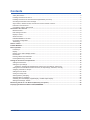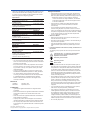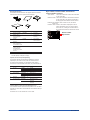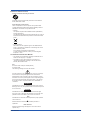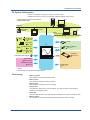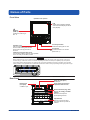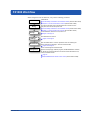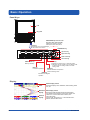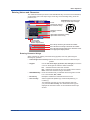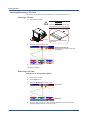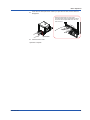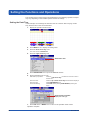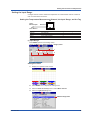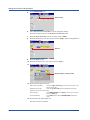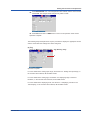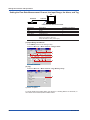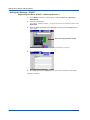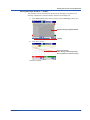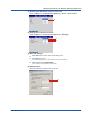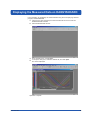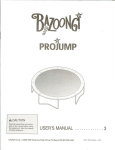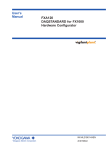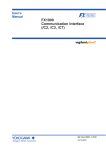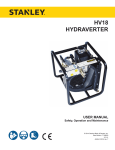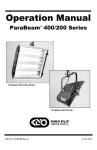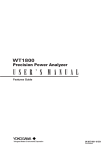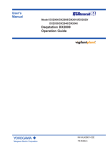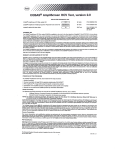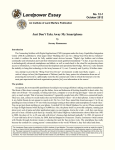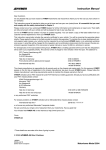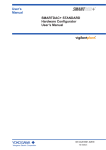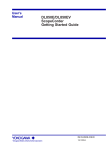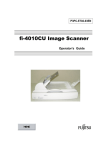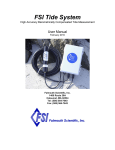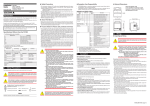Download User`s Manual FX1000 First Step Guide
Transcript
User’s Manual Models F X1002/FX1004/FX1006/FX1008/ FX1010/FX1012 FX1000 First Step Guide IM 04L21B01-02EN Yokogawa Electric Corporation 2nd Edition Contents Safety Precautions......................................................................................................................................................3 Handling Precautions of the FX..................................................................................................................................4 Handling Precautions of the External Storage Medium (CF Card).............................................................................4 Checking the Contents of the Package......................................................................................................................5 Style number, release number, and firmware version number of the FX....................................................................6 Protection of Environment..........................................................................................................................................7 Conventions Used in This Manual..............................................................................................................................7 Introduction to Functions..............................................................................................................................................8 Measured Items..........................................................................................................................................................8 Data Storage Function................................................................................................................................................8 Display Function.........................................................................................................................................................8 Other Functions..........................................................................................................................................................8 DAQSTANDARD for FX1000......................................................................................................................................8 FX System Configuration............................................................................................................................................9 Terminology................................................................................................................................................................9 Names of Parts.............................................................................................................................................................10 FX1000 Workflow..........................................................................................................................................................11 Basic Operation............................................................................................................................................................12 Panel Keys................................................................................................................................................................12 Display......................................................................................................................................................................12 Display on the Status Display Section......................................................................................................................13 Run Modes...............................................................................................................................................................14 Entering Values and Characters...............................................................................................................................15 Inserting/Removing a CF Card.................................................................................................................................16 Setting the Functions and Operations.......................................................................................................................18 Setting the Date/Time...............................................................................................................................................18 Setting the Input Range............................................................................................................................................19 Setting the Temperature Measurement Channel, the Input Range, and the Tag................................................19 Setting the Flow Rate Measurement Channel, the Input Range, the Alarm, and Tag..............................................22 Assigning Channels to Groups.................................................................................................................................23 Setting the Time Scale..............................................................................................................................................24 Saving the Setup Data..............................................................................................................................................25 Starting Memory Sampling.......................................................................................................................................26 Stopping Memory Sampling......................................................................................................................................26 Switching the Trend Display, Digital Display, and Bar Graph Display.......................................................................27 Writing the Message “START”..................................................................................................................................28 Monitoring the FX on a PC Browser (Ethernet) (/C7 Option)....................................................................................30 Displaying the Measured Data on DAQSTANDARD..................................................................................................33 IM 04L21B01-02EN 1 Contents FX1000 User’s Manual (Electronic Manual: IM04L21B01-01EN) Chapter 1 Overview of Functions Chapter 2 Common Operations Chapter 3 Measurement Channels and Alarms Chapter 4 Switching Operation Screens Chapter 5 Operations for Changing the Displayed Contents Chapter 6 Saving and Loading Data Chapter 7 Customizing the Action Using the Event Action and Remote Control Functions (/R1 and /PM1 Options) Chapter 8 Using the Security Function Chapter 9 Computation and Report Functions (/M1, /PM1, and /PWR1 Options) Chapter 10 Troubleshooting Chapter 11 Calibration Chapter 12 Installing and Wiring Chapter 13 Specifications Chapter 14 Setup Items FX1000 Communication Interface User’s Manual (Electronic Manual: IM04L21B01-17EN) Chapter 1 Using the Ethernet Interface (/C7 Option) Chapter 2 Using the Serial Interface (/C2 and /C3 Options) Chapter 3 Commands Chapter 4 Responses Chapter 5 Status Reports Chapter 6 Specifications 2 IM 04L21B01-02EN Thank you for purchasing the FX1000 (hereafter referred to as “FX”.) This manual describes the basic operating procedures of the FX. To ensure correct use, please read this manual and the manuals below thoroughly before beginning operation. Paper Manual Manual Title FX1000 Safety Precautions and Installation Guide How to Use the CD Installing FXA120 DAQSTANDARD and Opening FX1000 Manuals IM 04L21B01-66EN Electronic Manuals Provided on the Accompanying CD Manual Title FX1000 User’s Manual FX1000 First Step Guide FX1000 Safety Precautions and Installation Guide This is the same as the printed copy. FX1000 Communication Interface (/C2, /C3, and /C7) Manual No. IM 04L21B01-03EN Manual No. IM 04L21B01-01EN IM 04L21B01-02EN IM 04L21B01-03EN IM 04L21B01-17EN DAQSTANDARD Manuals Manual Title FXA120 DAQSTANDARD for FX1000 Data Viewer FXA120 DAQSTANDARD for FX1000 Hardware Configurator How to Use the CD Installing FXA120 DAQSTANDARD and Opening FX1000 Manuals This is the same as the printed copy. Manual No. IM 04L21B01-63EN IM 04L21B01-64EN IM 04L21B01-66EN • This instrument conforms to IEC safety class I (provided with terminal for protective grounding), Installation Category II, and EN61326-1 (EMC standard), Measurement Category II (CAT II)*. * Measurement category II (CAT II) applies to measuring circuits connected to low voltage installation, and electrical instruments supplied with power from fixed equipment such as electric switchboards. • This instrument is an EN61326-1 (EMC standard) class A instrument (for use in commercial, industrial, or business environments). • The general safety precautions described here must be observed during all phases of operation. If the FX is used in a manner not described in this manual, the FX safety features may be impaired. Yokogawa Electric Corporation assumes no liability for the customer’s failure to comply with these requirements. • The FX is designed for indoor use. • About This Manual • Please pass this manual to the end user. We also ask you to store this manual in a safe place. • Read this manual thoroughly and have a clear understanding of the product before operation. • This manual explains the functions of the product. It does not guarantee that the product will suit a particular purpose of the user. • Precautions Related to the Protection, Safety, and Alteration of the Product The following safety symbols are used on the product and in this manual. “Handle with care.” To avoid injury and damage to the instrument, the operator must refer to the explanation in the manual. Protective ground terminal Notes • The contents of this manual are subject to change without prior notice as a result of continuing improvements to the instrument’s performance and functions. • Every effort has been made in the preparation of this manual to ensure the accuracy of its contents. However, should you have any questions or find any errors, please contact your nearest YOKOGAWA dealer. • Copying or reproducing all or any part of the contents of this manual without YOKOGAWA’s permission is strictly prohibited. • The TCP/IP software of this product and the document concerning the TCP/IP software have been developed/created by YOKOGAWA based on the BSD Networking Software, Release 1 that has been licensed from the Regents of the University of California. Revisions 1st Edition: 2nd Edition: Safety Precautions November, 2011 September, 2012 Trademarks • vigilantplant is registered trademarks of Yokogawa Electric Corporation. • Microsoft and Windows are registered trademarks or trademarks of Microsoft Corporation in the United States and/or other countries. • Adobe and Acrobat are registered trademarks or trademarks of Adobe Systems Incorporated. • Company and product names that appear in this manual are registered trademarks or trademarks of their respective holders. • The company and product names used in this manual are not accompanied by the registered trademark or trademark symbols (® and ™). Alternating current Direct current • For the protection and safe use of the product and the system in which this product is incorporated, be sure to follow the instructions and precautions on safety that are stated in this manual whenever you handle the product. Take special note that if you handle the product in a manner that violates these instructions, the protection functionality of the product may be damaged or impaired. In such cases, YOKOGAWA does not guarantee the quality, performance, function, and safety of product. • When installing protection and/or safety circuits such as lightning protection devices and equipment for the product and control system or designing or installing separate protection and/or safety circuits for fool-proof design and fail-safe design of the processes and lines that use the product and the control system, the user should implement these using additional devices and equipment. • If you are replacing parts or consumable items of the product, make sure to use parts specified by YOKOGAWA. • This product is not designed or manufactured to be used in critical applications that directly affect or threaten human lives. Such applications include nuclear power equipment, devices using radioactivity, railway facilities, aviation equipment, air navigation facilities, aviation facilities, and medical equipment. If so used, it is the user’s responsibility to include in the system additional equipment and devices that ensure personnel safety. • Do not modify this product. 2nd Edition: September 2012 (YK) All Rights Reserved, Copyright © 2011, Yokogawa Electric Corporation IM 04L21B01-02EN 3 WARNING • Use the Correct Power Supply Ensure that the source voltage matches the voltage of the power supply before turning ON the power. • Connect the Protective Grounding Terminal Make sure to connect the protective grounding to prevent electric shock before turning ON the power. • Do Not Impair the Protective Grounding Never cut off the internal or external protective grounding wire or disconnect the wiring of the protective grounding terminal. Doing so invalidates the protective functions of the instrument and poses a potential shock hazard. • Do Not Operate with Defective Protective Grounding Do not operate the instrument if the protective grounding might be defective. Also, make sure to check them before operation. • Do Not Operate in an Explosive Atmosphere Do not operate the instrument in the presence of flammable liquids or vapors. Operation in such an environment constitutes a safety hazard. Prolonged use in a highly dense corrosive gas (H2S, SOx, etc.) will cause a malfunction. • Do Not Remove Covers The cover should be removed by YOKOGAWA’s qualified personnel only. Opening the cover is dangerous, because some areas inside the instrument have high voltages. • Ground the Instrument before Making External Connections Connect the protective grounding before connecting to the item under measurement or control unit. • Damage to the Protection Operating the instrument in a manner not described in this manual may damage the instrument’s protection. CAUTION This instrument is a Class A product. Operation of this instrument in a residential area may cause radio interference, in which case the user is required to take appropriate measures to correct the interference. • Exemption from Responsibility • YOKOGAWA makes no warranties regarding the product except those stated in the WARRANTY that is provided separately. • YOKOGAWA assumes no liability to any party for any loss or damage, direct or indirect, caused by the user or any unpredictable defect of the product. • Handling Precautions of the Software • YOKOGAWA makes no warranties regarding the software accompanying this product except those stated in the WARRANTY that is provided separately. • Use the software on a single PC. • You must purchase another copy of the software, if you are to use the software on another PC. • Copying the software for any purposes other than backup is strictly prohibited. • Please store the original media containing the software in a safe place. • Reverse engineering, such as decompiling of the software, is strictly prohibited. • No portion of the software supplied by YOKOGAWA may be transferred, exchanged, or sublet or leased for use by any third party without prior permission by YOKOGAWA. Handling Precautions of the FX • Use care when cleaning this instrument, especially its plastic parts. Use a soft dry cloth. Do not use organic solvents, such as benzene or thinner, or other cleansers. They may cause discoloring and deformation. • Keep electrically charged objects away from the signal terminals. If you do, the FX may malfunction. • Do not apply volatile chemicals to the display, panel keys, etc. Do not allow rubber and vinyl products to remain in contact with the FX for long periods of time. If you do, the FX may malfunction. • When not in use, make sure to turn OFF the power switch. • If there are any symptoms of trouble such as strange odors or smoke coming from the FX, immediately turn OFF the power switch and the power supply source. Then, contact your nearest YOKOGAWA dealer. Handling Precautions of the External Storage Medium (CF Card) • Use caution in the handling of the external storage medium as it is a delicate product. • Write operation to storage media may fail under hightemperature or low-temperature environments. If you are using the FX in a low-temperature environment (around 10 °C or less), use the FX after the warm-up time (at least 30 minutes) has elapsed. If you are using the FX under a high-temperature environment (around 40 °C or more), it is recommended that the external storage medium be inserted into the drive when saving the data and be removed after the data storage operation is finished. • Remove the storage medium from the drive when turning the FX ON/OFF. • Touching the compact flash section when static electricity is built up on the human body can lead to erroneous operation. • For the general handling precautions of the external storage medium, see the instruction manual that came with the external storage medium. CAUTION • Do not access the storage medium in a place with vibrations or shock. The storage medium or drive may malfunction. 4 IM 04L21B01-02EN Checking the Contents of the Package Unpack the box and check the contents before operating the instrument. If some of the contents are not correct or missing or if there is physical damage, contact the dealer from which you purchased them. FX A name plate is located on the top panel of the FX. Check that the model name and suffix code given on the name plate match those on your order. name plate Model and Suffix Codes Model code FX1002 Suffix code 2ch, Shortest measurement interval:125ms 4ch, Shortest measurement interval:125ms FX1006 6ch, Shortest measurement interval:1s FX1008 8ch, Shortest measurement interval:1s FX1010 10ch, Shortest measurement interval:1s FX1012 12ch, Shortest measurement interval:1s -0 Without CF card slot and medium -4 With CF card slot and medium Language NO. (Instrument Number) When contacting the dealer from which you purchased the instrument, please give them the instrument number. Description FX1004 External storage medium slot Optional code Withstanding voltage between measuring input terminals Options -2 (Note) -H English/German/French/Italian/ Spanish/ Portuguese/ Russian/ Korean deg F and DST 1000 VAC(50/60 Hz), 1 min -L 400 VAC(50/60 Hz), 1 min /A1 Alarm output 2 points (C-contact) *1 /A2 Alarm output 4 points (C-contact) *1 /A3 Alarm output 6 points (C-contact) *1*3 /A4A Alarm output 12 points (A-contact) /C2 RS-232 interface /C3 RS-422A/485 interface /C7 Ethernet interface /F1 FAIL/Status output /M1 /N2 Mathematical functions (including Report functions) *4 3 leg isolated RTD /N3F Extended input type (without Pt1000) /P1 24 VDC/AC power supply /R1 Remote control 8 points /TPS2 24VDC transmitter power supply (2 *6 loops) 24VDC transmitter power suply (4 *7 loops) USB interface (1 port) /TPS4 /USB1 /PM1 /CC1 *1*3 *2 *2 *3 *5 Pulse input 3 points, Remote control 5 points (including Mathematical func*8 tions) Calibration correction function /LG1 Log scale /PWR1 Power monitor (including Mathmatical *9 functions) Note: To load data, the FX must be equipped with a communication interface (/C2, /C3 or /C7 option) or the USB interface (/USB1 option.) *1Any combination of /A1, /A2, /A3, and /A4A cannot be specified together. *2/C2 and /C3 cannot be specified together. *3/A3 or /A4A cannot be specified together with /F1. *4/N2 cannot be specified for FX1002 or FX1004. *5If /R1 is specified, /A4A, /TPS2, /TPS4, /PM1, or /PWR1 cannot be specified. *6If /TPS2 is specified, /TPS4, /A2, /A3, /A4A, /F1, /R1, or /PM1 cannot be specified. *7If /TPS4 is specified, /TPS2, /A1, /A2, /A3, /A4A, /F1, /R1, or / PM1 cannot be specified. *8If /PM1 is specified, /A4A, /M1, /R1, /TPS2, /TPS4, or /PWR1 cannot be specified. *9If /PWR1 is specified, /A3, /A4A, /F1, /R1, /PM1, or /M1 cannot be specified. *10/TPS2, /PWR1, and /A1 cannot be specified together. IM 04L21B01-02EN 5 Standard Accessories The standard accessories below are supplied with the instrument. Check that all contents are present and undamaged. 1 2 3 5 4 No. 1 Name Mounting brackets Model B8730BU Qty. 2 2 - 1 3 Rubber packing for dust and water protection FX1000 FXA120 1 CD. Contains the software and user’s manuals. 4 DAQSTANDARD/ Manuals FX1000 5 Notes For panel mounting For single-unit mounting IM 04L21B01-03EN 1 A3 size Safety Precautions and Installation Guide How to Use the CD IM 04L21B01-66EN 1 A4 size Installing FXA120 DAQSTANDARD and Opening FX1000 Manuals CF card 1 512 MB 772093 Style number, release number, and firmware version number of the FX Style number: This is the FX hardware number that is indicated on the name plate. Release number: This is the FX firmware number that is indicated on the name plate. The number corresponds to the integer part of the firmware version number. Example: If the firmware version number is 2.01, the release number is 2. Firmware version number: This number is displayed on the FX system information screen. For the procedure, see section 2.5, “Viewing the FX Information” in the FX1000 User’s Manual, IM 04L21B01-01EN. Release number Style number *1On FXs that have a CF card slot (suffix code -4.) CF card capacity is subject to change. Optional Accessories (Sold Separately) The following optional accessories are available for purchase separately. If you make an order, make sure that all contents are present and undamaged. For information about ordering accessories, contact the dealer from which you purchased the FX. No. 1 Name CF card 2 3 CF card adapter Shunt resistor 4 Mounting brackets Terminal screws 5 6 Model 772093 772094 772095 772090 X010-250-3 X010-100-3 X010-010-3 B8730BU Q’ty 1 1 1 1 1 1 1 2 Notes 512 MB 1 GB 2 GB – 250 Ω ± 0.1% 100 Ω ± 0.1% 10 Ω ± 0.1% – B8730CZ – B8730CY – M3 (spares for I/O terminals) M4 (spares for power terminals) Labels to Attach to the Front of the Operation Cover You can attach a label to the front of the operation cover. The label is stored in an Excel file on the included CD. Print the label that you want to use. The label is 19 ± 0.3 mm tall and 90 ± 0.3 mm wide. IM 04L21B01-02EN Protection of Environment Control of Pollution Caused by the Product For details, see the FX1000 Safety Precautions and Installation Guide, IM04L21B01-03EN. Proper Disposal of This Product This is an explanation of how to dispose of this product based on Waste Electrical and Electronic Equipment (WEEE), Directive 2002/96/EC. This directive is only valid in the EU. • Marking This product complies with the WEEE Directive (2002/96/EC) marking requirement. The affixed product label (see below) indicates that you must not discard this electrical/electronic product in domestic household waste. • Product Category With reference to the equipment types in the WEEE directive Annex 1, this product is classified as a “Monitoring and Control instrumentation” product. Do not dispose in domestic household waste. To return unwanted products, contact your local Yokogawa Europe B. V. office. Conventions Used in This Manual • This manual covers information regarding FX1000 that have a suffix code for language “-2” (English). • For details on how to set the language, see section 2.6, “Changing the Displayed Language” in the FX1000 User’s Manual, IM 04L21B01-01EN. Unit K:Denotes 1024. Example: 768 KB (file size) k: Denotes 1000. The following markings are used in this manual. Improper handling or use can lead to injury to the user or damage to the instrument. This symbol appears on the instrument to indicate that the user must refer to the user’s manual for special instructions. The same symbol appears in the corresponding place in the user’s manual to identify those instructions. In the manual, the symbol is used in conjunction with the word “WARNING” or “CAUTION.” WARNING Calls attention to actions or conditions that could cause serious or fatal injury to the user, and precautions that can be taken to prevent such occurrences. CAUTION Calls attentions to actions or conditions that could cause light injury to the user or damage to the instrument or user’s data, and precautions that can be taken to prevent such occurrences. Note Calls attention to information that is important for proper operation of the instrument. Indicates after this mark reference to related procedure or explanation. Bold characters Indicates character strings that appear on the screen and the operation keys. IM 04L21B01-02EN 7 Introduction to Functions Measured Items You can connect DC voltage, thermocouple, RTD, and ON/OFF input and measure various values such as temperature and flow rate. The FX samples the input signals at the scan interval to obtain the measured values. The fastest scan interval is 125 ms on the FX1002 and FX1004, and 125 ms on the FX1006, FX1008, FX1010, and FX1012. Up to four alarm conditions can be set for each measurement channel. Data Storage Function There are two methods of recording measured data. One is to record the measured data continuously, and the other is to record only when certain events occur such as alarms. The measured data is recorded to the internal memory at a specified interval. The data in the internal memory can be stored to a CF card automatically or manually. FX CF card Internal memory Measurement input *1 On FXs that have a CF card slot (suffix code -4.) Display Function Measured data can be displayed as trends, numeric values, and bar graphs for each group. In addition, the overview display can be used to display and monitor all channels on a single screen. Trend display Numeric (digital) display Bar graph display Overview display Other Functions Mathematical Function (/M1, /PM1, and /PWR1 options) FAIL/status output function (/F1 option) Remote control function (/R1 option) Security function Communication function (/C2, /C3, and /C7 options) Various types of computation can be performed by assigning equations to computation channels (Math channels.) Outputs an alarm when the FX fails. The function also monitors the FX status such as the remaining amount of internal memory and outputs alarms. A specified action is executed when a remote input signal is applied to the terminal on the rear panel. Enables only registered users can operate the FX. The function can also be used to prohibit key operation. The Ethernet interface can be used to monitor the FX using a Web browser and transmit e-mail when an event occurs such as an alarm. In addition, data of devices on the network can be loaded and displayed using the Modbus protocol. DAQSTANDARD for FX1000 The accompanying software program, DAQSTANDARD for FX1000, can be used to display the measured data, convert the measured data format, and create FX setup data. 8 IM 04L21B01-02EN Introduction to Functions FX System Configuration The FX can be used to configure a system as shown below. Referenced sections are of the FX1000 User’s Manual (IM 04L21B01-01EN.) Communication Interface User’s Manual (IM 04L21B01-17EN) PC Ethernet Temperature controller PC Recorder PLC Serial communication* RS-232, RS-422A/485 Signal input Sec. 3.3 Pulse input* Sec. 3.10 AC voltage and current* Sec. 3.12 CF card** FX USB port* USB flash memory Sec. 2.11 Logarithmic DC voltage* Sec. 3.13 Transmitter power supply* Keyboard Sec. 2.10 Keys Alarm output* Sec. 3.5 to 3.8 FAIL/status output* Sec. 2.9 Remote input* Sec. 7.1 *: Option **: On FXs that have a CF card slot (suffix code -4.) Terminology • • • • • • IM 04L21B01-02EN Memory sample The operation of recording measured data. Memory start The operation of starting memory sampling. Memory stop The operation of stopping memory sampling. Display data The waveform data shown on the FX display. The data recorded at the sampling interval for the displayed data. Event data Measured data recorded at a sampling interval separate from that of the display data. Manual sample The operation of recording measured data (instantaneous value) manually. 9 Names of Parts Front View Operation cover opened Operation cover opened USB port (/USB1 option) A USB port conforming to USB port Rev. 1.1. (/USB1 option) A USB port conforming to Rev. 1.1. LCD Display various operation displays such as the trend display as well as LCD setup displays. Display various operation displays such as the trend display as well as setup displays. CF card eject button Operation cover Used when ejecting the CF card. Open the operation cover by pulling the cover while holding down the tab card eject button Operation cover CFCF card slot at the center of the upper section of whenhave ejecting CFslot card. Open the operation cover by pulling OnUsed FXs that a CFthe card the cover. the cover while holding down the tab (suffix code -4.) CF card slot Label (front of of thethe operation cover) at the center upper section of On FXs that have a CF card slot You can attach a label to the front of the operation the cover. (suffix code -4.) cover. You must print the label yourself. Label (front of the operation cover) You can attach a label to the front of the operation CAUTION cover. You must print the label yourself. When closing the front cover, press the front cover in until the tab at the center of the upper section of the cover is all the way up. If the front cover is not closed completely, the water and dust proof capability may be impaired. CAUTION If the rubber packing slipped, attach it so ribs in come thetab downside, as shown the figure. dustcover and When closing the front cover, press thethat frontthe cover untiltothe at the center of thein upper sectionThe of the water is not guaranteed if itisisnot attached down. Attach firmly, depressing the ribmay lightly a finger. is allprotection the way up. If the front cover closed upside completely, the wateritand dust proof capability bewith impaired. If the rubber packing slipped, attach it so that the ribs come to the downside, as shown in the figure. The dust and water protection is not guaranteed if it is attached upside down. Attach it firmly, depressing the rib lightly with a finger. Rear Panel Ethernet port (/C7 option) A 10Base-T port. Ethernet port (/C7 option) A 10Base-T port. 10 Serial port (/C2 option) RS-232 port. Power supply terminals Serial port (/C2 option)and a protective earth terminal RS-232 port. Power supply terminals and a protective earth terminal Optional terminals (/A[ ], /A4A, /C3, /F1, /R1, /TPS[ ], and /PM1 options) Optional terminals (/A[ ], /A4A, Used to connect optional /C3, /F1, /R1, /TPS[ ], and /PM1 input/output signal wires. options) Used to connect optional input/output signal wires. Input terminals Used to connect input signal wires from the item you want to Input terminals measure. Used to connect input signal wires from the item you want to measure. IM 04L21B01-02EN FX1000 Workflow When using the FX for the first time, carry out the following procedure. Installation Wiring Environmental Settings Functional Settings Measurement Data Management IM 04L21B01-02EN Install the FX. FX1000 Safety Precautions and Installation Guide (IM 04L21B01-03EN) Chapter 12, in the FX1000 User's manual (IM 04L21B01-01EN) Connect input/output wires to the terminals and connectors on the rear panel, and connect the power cord. FX1000 Safety Precautions and Installation Guide (IM 04L21B01-03EN) Chapter 12, in the FX1000 User's manual (IM 04L21B01-01EN) Set the date/time, load the CF card, and so on. Pages 15 through 18 Set measurement functions. Pages 19 through 25 Start the measurement. Perform operations such as switching the screen and writing messages. Save the measured data. Pages 26 through 29 Check and manage the measured data. Use the accompanying software program, DAQSTANDARD for FX1000, to display the measured data and convert the measured data to Excel, Lotus, and ASCII formats. Page 33 DAQSTANDARD Data Viewer User's manual (IM 04L21B01-63EN) 11 Basic Operation Panel Keys LCD Key panel DISP/ENTER key and four arrow keys (up, down, left, and right) Switches the operation screen. Selects and enters setup items. Soft keys Selects the menu that is displayed at the bottom of the screen. DISP/ENTER key Up arrow key Right arrow key Down arrow key Left arrow key START/STOP key Memory start/stop. ESC key Cancels an operation. FUNC key • Displays the soft key menu in operation mode. • Hold down this key at least 3 s in the setting mode to switch from the setting mode to the basic setting mode. MENU key Switches between the operation mode and setting mode. USER key Executes the assigned operation. Display Scale Waveform display Numeric display 12 Status display section Shows the display name, date/time, data recording, alarm icon, etc. Data display section Shows the measured data and the functional setup. For displaying the waveform and numeric dispay, see section 4.2, in the FX1000 User’s Manual, IM 04L21B01-01EN. For the scale, see section 5.7, in the FX1000 User’s Manual, IM 04L21B01-01EN. IM 04L21B01-02EN Basic Operation Display on the Status Display Section The following information is displayed in the status display section. Memory sampling status Memory sampling stopped Memory sampling in progress Memory sampling icon Data type DISP: Display data EVENT: Event data Memory sampling progress Displays the progress using a green bar graph. The frame indicates the file save interval (display data) or the data length (event data). Error in internal memory. Contact your nearest YOKOGAWA dealer for repairs. Displays the remaining memory sampling time for the left bar graph. Display name or group name For all channel display on the trend display, “All” is displayed. Date and time Displayed in yellow while the time is being corrected. When using the batch function Batch name and the display name are shown alternately. Date and time If the “batch number-lot number” exceeds 20 characters, the “date and time” position is used to display the “batch number-lot number.” When using the login function Name of the user logged in Date and time and the display name are shown alternately. When using the login and batch functions Name of the user logged in Batch name, the display name, and date and time are shown alternately. The green level display indicates the amount of CF card used. If Media FIFO* is not enabled and the free space on the CF card falls below 10%, the level indicator changes to red. * See section 1.4, in the FX1000 User’s Manual. IM 04L21B01-02EN Alarm icon Displayed when any alarm is activated. Blinks when there are alarms that are occurring but have not been acknowledged. (Red) All alarms have been released after they have occurred, but there are alarms that have not been acknowledged. (Green) status icon Keys are locked. E-mail transmission (/C7 option) is enabled. The status assigned to the status output (/F1 option) is occurring. Computation icon (/M1, /PM1 or /PWR1 option) White icon: Computation started. Yellow icon: Computation data dropout occurred. Red icon: Error in the power measurement section CF card icon (On FXs that have a CF card slot) CF card is being accessed. Waiting. Light blue icon: CF card in the slot is not recognized. Remove and reset it. CF card error. Carry out the procedure below to reset the CF card icon to normal. • Remove the CF card, and then reinsert it. • Replace the CF card with a normal one. • Format the CF card on the FX (the data on the CF card will be erased). 13 Basic Operation Run Modes Mode Transition Diagram Power on Operation mode Setting mode Basic setting mode End menu > DISP/ENTER or ESC > DISP/ENTER Operation display MENU key Setting menu display Hold down FUNC for 3 s Basic setting menu display MENU key or ESC key DISP/ENTER key MENU key or ESC key Setup display DISP/ENTER key ESC key Setup display The FX has three modes. Mode Operation mode Setting mode Description A mode for performing measurements. A mode in which input range, measurement method, and so on are configured. Settings can be changed when memory sampling is in progress excluding some items. Basic setting mode A mode used to set basic items such as the scan interval and storage format of measured data. You cannot switch to this mode when memory sampling is in progress. * For further details on the basic setting mode and setting mode, see Chapter 14, “Setup Items” in the FX1000 User’s Manual, IM 04L21B01-01EN. 14 IM 04L21B01-02EN Basic Operation Entering Values and Characters The character/number input window and DISP/ENTER key are used to set the date/time, set the display span of the input range, set the tag, set the message string, enter the password, etc. Character/number input window Cursor DISP/ENTER key and four arrow keys (up, down, left, and right) Text box for entering the character string Select the character. (keypad) Input status of the A/a/1 soft key Input status of the Ins key Left and right arrow soft keys Number input window Press the up arrow key to increase the number. Press the down arrow key to decrease the number. Press the left and right arrow keys to move the cursor to the appropriate input position. Entering Character Strings When a window for entering a character string appears, enter it by performing the following key operation. • Left and right arrow soft keys:Moves the cursor in the text box to select the input position. • Keypad: Use the four arrow keys (up, down, left, and right) to move the cursor on the keypad to select the desired character. Ins: Switches between insert and overwrite. Del: Deletes the character at the cursor position in the text box. ENT: Enters the character string in the text box. • DISP/ENTER key: Enter the character that you selected with the keypad in the text box or execute Ins, Del, or ENT. • Bs soft key: Backspace. Deletes the character before the cursor. • A/a/1 soft key: Selects uppercase alphabet (A), lowercase alphabet (a), or number (1). The character type that you can enter changes each time you press the A/a/1 soft key. The selected character type is displayed at the bottom section of the character/number input window. IM 04L21B01-02EN 15 Basic Operation Inserting/Removing a CF Card The following procedure is for FXs that have a CF card slot (suffix code -4.) Inserting a CF Card 1. Open the front cover. CAUTION Forcing the CF card into the slot with the upside down may cause damage. T h is e id s p u CF card With the label “This side up” facing up 2. Insert the CF card into the slot. Displays the CF card icon If the FX does not recognize the CF card, try reinserting it. 3. Close the front cover. Operation complete. Removing a CF Card <Operations in the Operation Mode> 1. Open the front cover. 2. Press FUNC once. 3. Press the Media eject soft key once. CF card icon Media eject 4. Press the CF soft key once. The message “Media can be removed safely” appears. Displays the CF card icon in blue. 16 IM 04L21B01-02EN Basic Operation 5. Press the CF card eject button. When you eject the CF card, the CF card icon disappears. Press the eject button in until it clicks. The eject button stops at depressed position. Pinch the left and right sides of the CF card and remove it. Eject button 6. Close the front cover. Operation complete. IM 04L21B01-02EN 17 Setting the Functions and Operations The contents of the screens used in the explanations in the following operation example may vary depending on the installed options and the FX settings. Setting the Date/Time In this example, we will change the date from the 1st to the 6th. After carrying out this step, reset the time to the correct date/time. 1. Display the operation mode screen. 2. Press MENU once to display the setting menu. 3. Press the down arrow key once. The cursor moves to Date/Time. 4. Press the right arrow key once. Select Date & Time. 5. Press DISP/ENTER once to open the Time set window. 6. Change the date from 01 to 06. Select the input position:Press the right arrow key five times to move the cursor in the text box. Enter the value: Press the up or down arrow key several times to display 6. Enter the input: Press DISP/ENTER once. Cancel the setting:Press ESC before pressing DISP/ENTER (entering the input). Display the Time set window. (Display after entering 6) 7. Press ESC twice or MENU once to return to the operation mode screen. Operation complete. 18 IM 04L21B01-02EN Setting the Functions and Operations Setting the Input Range Configure the FX so that it measures temperature on measurement channel 1 and flow rate on measurement channel 2. Setting the Temperature Measurement Channel, the Input Range, and the Tag FX Type T thermocouple Channel 1 0.0 to 200.0°C Setup Item Channel Tag Sensor Input range Description Use channel 1. TI-001 Type T thermocouple 0.0 to 200.0°C Number in the Figure 1 2 3 4 (1) Input Range Press MENU (switch to the setting mode). Select the Menu tab > Meas channel > Range, Alarm. 1 4 3 Setting Procedure 1. Display the operation mode screen. 2. Press MENU once to display the setting menu. 3. Press the down arrow key twice to select Meas channel. 4. Press the right arrow key once. Select the Range, Alarm. IM 04L21B01-02EN 19 Setting the Functions and Operations 5. Press DISP/ENTER once. Select First-CH. 6. 001 is displayed next to First-CH, so do not change this setting. Press the +1 soft key once to set First-CH and Last-CH to 002. 7. Press the down arrow key once to move the cursor to Mode. 8. Press the TC soft key once. The cursor moves to Range, and the changed item is displayed in yellow. Select TC. 9. Press the Next soft key. 10.Press the T soft key once. The cursor moves to Span_L. 11. Press the Input soft key once. Display the Span_L setting window. 12.Enter 0.0 in the Span Lower box. Select the input position: ress the right arrow key once to move the cursor in the P text box to the right. Delete the minus sign: Press the up arrow key once to delete the minus sign. Delete the 2 and 0 in the same way. Enter the input:Press DISP/ENTER once. Span_L is set, and the cursor moves to Span_U. Cancel the setting:Press ESC before pressing DISP/ENTER (entering the input). 13.Enter 200.0 in the Span Upper box. 20 See step 12 for the procedure. IM 04L21B01-02EN Setting the Functions and Operations 14.Press DISP/ENTER once. The changed items are entered, and the cursor returns to First-CH. The changed items change from yellow to white. 15.Press ESC three times or MENU twice to return to the operation mode screen. Operation complete. The following setup example shows only the procedure to display the appropriate screen and the screen after the settings have been configured. (2) Tag Select the Menu tab > Meas channel > Tag, Memory, Delay. 2 Operation complete. For more details of the setting input range, see Section 3.3 “Setting the Input Range”, in the FX1000 User’s Manual, IM 04L21B01-01EN. For more details of the setting tags, see Section 5.2 “Displaying Tags or Channel Numbers”, in the FX1000 User’s Manual, IM 04L21B01-01EN. For more details of the displaying scale, see Section 5.7 “Displaying a Scale on the Trend Display”, in the FX1000 User’s Manual, IM 04L21B01-01EN. IM 04L21B01-02EN 21 Setting the Functions and Operations Setting the Flow Rate Measurement Channel, the Input Range, the Alarm, and Tag FX Flowmeter Channel 2 4 - 20 mA Convert to 1-5 V with a shunt resistor Setup Item Channel Tag Input signal Input range Alarm condition Description Use channel 2. FI-002 1-5V 0.0 to 500.0 L/H Output an alarm if the measured value is less than or equal to 120.0 L/H. Output destination: Relay contact (I03) Number in the Figure 1 2 3 4 5 (1) Input Range and Alarm Press MENU (switch to the setting mode). Select the Menu tab > Meas channel > Range, Alarm. 1 3 4 5 (2) Tag Select the Menu tab > Meas channel > Tag, Memory, Delay. 2 Operation complete. For more details of the setting alarm, see Section 3.7 “Setting Alarms on Channels”, in the FX1000 User’s Manual, IM 04L21B01-01EN. 22 IM 04L21B01-02EN Setting the Functions and Operations Assigning Channels to Groups In this example, we will assign channels 1 and 2 to group 1. Group 1 Channel 1 Setup Item Group Channel 2 Description Assign channel 1 and 2 to group 1. Number in the Figure 1 (1) Group Press MENU (to switch to setting mode) > select the Menu tab > Group set, Trip line. 1 Operation complete. For more details of the setting display group, see Section 5.1 “Setting Display Groups”, in the FX1000 User’s Manual, IM 04L21B01-01EN. IM 04L21B01-02EN 23 Setting the Functions and Operations Setting the Time Scale Set the time per division of the trend waveform to 2 minutes. The sampling interval (the time corresponding to 1 dot) is 4 s when the trend interval is 2 min. 30 dots × 4 s = 2 min 30 dots/div Setup Item Trend interval Description Set the time per division to 2 minutes. The waveform is updated at every 4 s. Number in the Figure 1 (1) Trend interval Press MENU (to switch to setting mode) > select the Menu tab > Display > Trend/ Save interval. 1 Operation complete. For more details of the setting trand interval, see Section 6.1 “Setting the Recording Conditions of the Measured Data”, in the FX1000 User’s Manual, IM 04L21B01-01EN. If you start memory sampling after configuring the settings as shown above, the measured values are displayed as a waveform (trend display) and are recorded to the internal memory. The data recorded to internal memory is separated into files. Each file contains one hour's worth of data. To change the file size, see Section 6.1 “Setting the Recording Conditions of the Measured Data”, in the FX1000 User's Manual, IM 04L21B01-01EN. On FXs that have a CF card slot, if a CF card has been inserted in the slot, files are saved automatically to the "DATA0" folder on the CF card. To change how data is saved to the CF card, see Section 6.2 “Setting the Method for Saving the Data”, in the FX1000 User's Manual, IM04L21B01-01EN. If you want to save setup data on an FX that has a CF card slot, follow the procedure under "Saving the Setup Data" on the next page. 24 IM 04L21B01-02EN Setting the Functions and Operations Saving the Setup Data The following procedure is for FXs that have a CF card slot (suffix code -4.) In this example, we will save the setup data to a file named “SF2” on the CF card. 1. Display the operation mode screen. 2. Press MENU once to display the setting menu. 3. Press the right arrow key once to select the File tab. 4. Press the down arrow key four times. Select Save settings. 5. Press DISP/ENTER once. 6. Press the Input soft key once. 7.Enter “SF2” for the file name. For the input procedure, see “Entering Values and Characters” on page 15. 8. Press DISP/ENTER once. The message “Data are being saved to media” appears, and the setup data is saved. 9. Press ESC or MENU twice to return to the operation mode screen. Operation complete. IM 04L21B01-02EN 25 Setting the Functions and Operations Starting Memory Sampling 1. Press START once. Recording data Memory sampling progress DISP: Display data EVENT: Event data START key Operation complete. Stopping Memory Sampling 1. Press STOP once. Display the confirmation window. 2. Select Mem+Math or Memory using the left and right arrow keys. Memory: Mem+Math: Stops memory sampling. Stops memory sampling and computation (option). On models without the computation function (option), the confirmation message “Do you want to stop data storage?” appears. Select Yes. 3. Press DISP/ENTER once. Stop memory sampling. Operation complete. 26 IM 04L21B01-02EN Setting the Functions and Operations Switching the Trend Display, Digital Display, and Bar Graph Display 1. Press DISP/ENTER once to show the display selection menu. Left arrow key Up arrow key Right arrow key DISP/ENTER key Down arrow key 2. Press the down arrow key to select TREND, DIGITAL, or BAR. 3. Press the right arrow key once to display the sub menu. To close the sub menu that you opened, press the left arrow key. 4. Press the down arrow key to select the group. Select DIGITAL > GROUP 1. 5. Press DISP/ENTER once to show the operation display of the selected group. To close the menu without switching the display, press ESC. Group number Digital display Operation complete. Press the down arrow key when the trend, digital, or bar graph is displayed to switch the display in the order trend, digital, bar graph, trend, and so on. Press the up arrow key to switch the display in reverse order. Press the right arrow key or the left arrow key to switch the group. For how to use the several display, see Section 1.3 Display and Chapter 4 “Switching Operation Screens”, in the FX1000 User’s Manual, IM 04L21B01-01EN. IM 04L21B01-02EN 27 Setting the Functions and Operations Writing the Message “START” Registering the Word “START” in Message Number 1 1. Press MENU (to switch to setting mode) > select the Menu tab > Message > DISP/ENTER. 2. Press the 1-10 soft key. The message, “Message numbers 1-10 can also be used for free message” appears. Press DISP/ENTER. 3. Press the down arrow key. With message 1 selected, press the Input soft key. Enter “START”. Show the message registration window. For the input procedure, see “Entering Values and Characters” on page 15. 4. Press DISP/ENTER. 5. Press ESC three times or MENU twice to return to the operation mode screen. Operation complete. 28 IM 04L21B01-02EN Setting the Functions and Operations Writing Message Number 1 “START” This operation can only be carried out while memory sampling is in progress. The message is displayed on the trend display. Show the trend display first. 1. Press FUNC (display the FUNC key menu), press the Message soft key, and press the 1-10 soft key. Show the message registration window. 1 soft key 2. Press the 1 soft key. Shows the message. (time, message, and message mark) Also recorded to the internal memory. Operation complete. IM 04L21B01-02EN 29 Monitoring the FX on a PC Browser (Ethernet) (/C7 Option) In this example, we will connect the PC and the FX via hub in a one-to-one relationship and display and monitor the FX screen on a browser on the PC. PC HUB Ethernet FX FX Setup Item IP address Subnet mask Web server function Access to the FX PC Setup Item IP address Subnet mask Description 192.168.1.101 255.255.255.0 Monitor from a Web browser on the PC using operator page. Display the Web page and do not set access privileges. Number in the Figure 1 Description 192.168.1.100 255.255.255.0 Number in the Figure 4 2 3 (1) IP Address of the FX Press MENU (switch to the setting mode), hold down FUNC for 3 s (switch to the basic setting mode). Select the Menu tab > Communication (Ethernet) > IP-address. 30 1 IM 04L21B01-02EN Monitoring the FX on a PC Browser (Ethernet) (Option /C7) (2) Enabling the Web Server Function on the FX Select the Menu tab > Communication (Ethernet) > Server > Server modes. 2 (3) Display the FX Screen on the PC Select the Menu tab > Communication (Ethernet) > Web page. 2 3 (4) Save the Settings 1. Press ESC twice to return to the basic setting menu. 2. Press ESC once more. The window appears for you to confirm the saving of the settings. 3. Select Yes and press DISP/ENTER. The FX returns to the operation mode screen. (5) Setting the PC Set the IP address and subnet mask on the PC. 4 IM 04L21B01-02EN 31 Monitoring the FX on a PC Browser (Ethernet) (Option /C7) (6) Checking the Connection Send the command below from the PC and check that a correct response is returned. Send >ping 192.168.1.101 Response example >Reply from 192.168.1.101: bytes=32 time<10ms TTL=255 (7) Displaying the FX Screen on the Browser 1. Start the browser on the PC. 2. Enter the following URL. http://192.168.1.101/operator.htm 3. Check that the FX screen appears. Operation complete. 32 IM 04L21B01-02EN Displaying the Measured Data on DAQSTANDARD In this example, we will display the measured data using the accompanying software program, DAQSTANDARD. 1. Insert the CF card containing the measured data file into the PC that has DAQSTANDARD installed. 2. Start DAQSTANDARD Viewer. 3. From the File menu, choose Open. 4. In the Open dialog box, select the desired file, and click Open. The data is displayed. Operation complete. IM 04L21B01-02EN 33