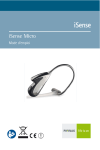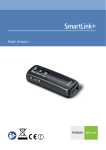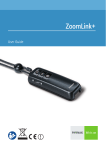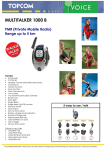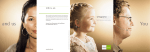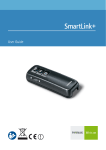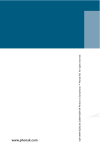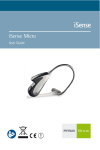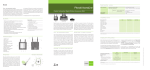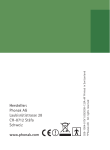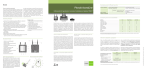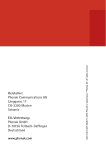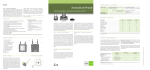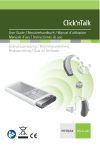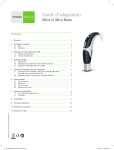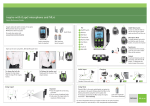Download User Manual inspiro
Transcript
www.phonak.com 029-0061-02/V1.00/2008-02/A+W Printed in Switzerland © Phonak AG All rights reserved Your hearing care professional User Guide ! Contents Welcome 6 inspiro and accessories 8 important inspiro figures Operating time and charging Operating range (FM transmission) 9 9 9 Controls 10 Getting Started Charging inspiro Low battery alarms Wearing inspiro Attaching the clip to the inspiro Attaching the lavalier to the inspiro Wearing iLapel iLapel wearing position Wearing iBoom Switch on inspiro Activate the key pad lock Monitoring 12 12 14 15 16 18 19 20 21 24 25 26 Using inspiro Talking SoundCheck 28 28 29 3 Contents 4 Muting the microphone Using the inspiro with an MP3 player, TV set, GPS, computer or Hifi Synchronizing receivers 30 Individual inspiro configuration Setting the alarm time Setting the preferred date format Adjusting the settings of the LCD display Selecting a desktop picture Selecting your language 34 34 35 36 37 38 Brief description of the menu items Channels Receiver options SoundCheck Settings Help MultiTalker Net Receiver options 40 40 42 43 43 44 46 47 Multiple talkers in one classroom The MultiTalker Network Initiating a MultiTalker Network Leaving a MultiTalker Network Practical tips 49 49 50 51 52 31 33 FM receivers The MLxi Lock MLxi Push button Identifying receivers Other Phonak FM receivers 54 54 56 56 57 Troubleshooting 58 Important notices 62 Service and warranty 64 Declaration of conformity 65 Phonak distributors worldwide 66 5 Welcome inspiro is an FM transmitter ideally suited to the needs of teachers and suitable for use in regular schools as well as special schools. The outstanding design with its large color display makes this transmitter unique. Soft keys, an alarm clock, wearing options to suit different types of clothing and a wealth of other details reflect Phonaks passion for user friendliness. Please read this manual carefully to benefit from all the features of your inspiro FM transmitter. Ask your hearing care professional if you have any questions. inspiro is a quality product developed by the Swiss company Phonak, the world leader in FM technology, innovation and reliability. With proper care and usage, your inspiro will support your hearing and communication needs for many years. Phonak – life is on 6 Further resources: To find out more about inspiro as well as about Phonak FM in general, we recommend visiting the following websites: • www.eschooldesk.com This is a special website specifically dedicated to providing support to teachers, but also to parents and other inspiro users. Short movies available there present, for instance, the various functions of the inspiro, while special sections on care and maintenance and troubleshooting for FM systems aim to provide assistance in daily life. • www.phonak.com This is the Phonak homepage. Go to the Consumer – Product section and then click on FM systems. You can find useful information there about inspiro and FM receivers. • www.fmelibrary.com This is an online scientific library about FM systems. You can find published papers and reports there about FM systems from all over the world. The following symbol appears in this user guide: ! Important notes for all users. 7 inspiro and accessories inspiro is delivered with either the iBoom or the iLapel microphone, depending on the customer wish. All the accessories can also be ordered separately. 햲 inspiro 햳 Microphones: iBoom or iLapel 햴 inspiro wearing options: Belt clip and lavalier cord 햵 Audio cable 햶 Charging unit 햷 Home and travel case 8 Important inspiro figures Operating time and charging: • Operating time when the battery is fully charged: approx. 12 hours • Charging time for an 80% charge: approx. 1 hour • Charging time for a 100% charge: approx. 2 hours Operating range (FM transmission): • Inside a building: approx. 50 feet (15 meters) • Outside: approx. 130–170 feet (40-50 meters) ! High-powered electronic equipment, large electronic installations and metallic structures may impair and significantly reduce the operating range. 9 Controls 햲 inspiro 햲 On/Off slider 햳 Color LCD 햴 Soft Keys 햵 Keypad lock key 햶 Microphone mute key 햳 01.10.2008 01:57pm H33 햴 Jenny Jones Monitor 햵 Sync 햶 햷 3.5mm audio input 햸 Mini USB for charging 햷 10 햸 햹 햹 Button to attach the belt clip and the lavalier 햺 Cable wrapper 햺 iLapel microphone 햻 Microphone openings (do not cover!) 햽 Wearing clip 햻 햽 햾 햿 iBoom microphone 햾 Adjustable ear loop 햿 Microphone (do not cover!) 11 Getting Started Charging inspiro inspiro contains a re-chargeable built-in state-of-the art lithium polymer battery with fast-charge capability. A fully-discharged battery will charge to 80% in one hour and 100% in 2 hours. Select an easily accessible socket outlet and plug the charging unit into the socket outlet. Connect the MiniUSB plug from the charging unit to the inspiro. 12 ! Use only the original Phonak charging unit for insprio. The segments in the battery symbol flash during charging. The battery cannot be over-charged. 01.10.2008 01:57pm H33 If the charging unit is removed from the inspiro, the segments in the battery symbol show the actual capacity. Jenny Jones Monitor Sync If the battery is fully charged, the battery symbol in the LCD shows four segments. 13 Getting Started Low battery alarms inspiro provides an automatic vibra alarm if the battery is low. • Approximately 1 hour before battery is empty: A vibrating alarm is activated. Check the message on the LCD and follow the instructions. • Approximately 15 minutes before battery is empty: If inspiro has not been charged after the first alarm, the second vibrating alarm is automatically activated before the battery is completely exhausted. Check the message on the LCD and follow the instructions. If the battery is not being charged at that time, inspiro switches off automatically in 15 minutes. If the battery is completely exhausted, there will be no segments in the battery symbol and the battery symbol in the LCD will change from white to red. 14 Wearing inspiro inspiro can either be worn on the belt by using the clip… …or around the neck by using the lavalier (see page 16) (see page 18) 15 Getting Started Attaching the clip to the inspiro: 햲 햳 “click” Attach the clip to the button on the backside of the inspiro. Make sure the clip holds securely on the inspiro. Fix the clip to the belt or trousers. Make sure the clip on the inspiro holds securely. 16 햳 햲 The clip can also be fixed to the belt or trousers before the inspiro is attached. Make sure the clip is secured to the inspiro. 햳 햲 To remove the clip from the inspiro, press the button on the clip and carefully remove the clip from the inspiro. 17 Getting Started Attaching the lavalier to the inspiro: Attach the lavalier to the button 햲 햳 햴 Adjust the lavalier length Make sure the microphone cable is unwound. 18 Wearing iLapel iLapel is an easy-to-use directional lapel microphone which provides excellent sound quality. a) Unwind the iLapel from the inspiro. b) Fix the iLapel to your shirt and make sure the distance between the microphone and your mouth is approximately 8 inches (20 cm). 19 Getting Started iLapel wearing position: OK! Wrong! ! Do not cover the two microphone openings! If you are uncertain whether the iLapel is in the correct position, activate the SoundCheck feature in inspiro. SoundCheck helps to position the iLapel correctly. 20 Wearing iBoom iBoom is an ultra-lightweight boom microphone. Extremely comfortable to wear, it can be worn on the left or right ear and adjusts easily to fit all ear and head sizes. How to fit the iBoom to the ear: a) Slightly enlarge the diameter of the ear loop. 햲 햳 21 Getting Started b) Open the loop carefully and attach the iBoom to the left or right ear. c) Hold the iBoom with one hand and slightly pull the black lever with the other hand to reduce the diameter of the ear loop until the iBoom holds securely. 22 d) Adjust the boom arm in order to bring the microphone as close to the mouth as possible. e) Fix the clip on your clothes as depicted and make sure the cable is not stretched between the clip and the ear. ! Do not bend the boom arm! 23 Getting Started Switch on inspiro To switch on, push the slider to the left until the green mark appears and the LCD is illuminated. To save power, the backlight of the inspiro LCD is switched off after a certain time. Press any button to activate the LCD backlight. To switch off inspiro, push the slider to the right. ON 01.10.2008 OFF 01:57pm H33 Jenny Jones Monitor ! 24 Sync The inspiro can also be switched off if the keypad is locked! Activate the key pad lock 01.10.2008 It is recommended to activate the key pad lock whenever possible. Monitor 01:57pm H33 Jenny Jones Sync To activate the key pad lock, go to the highest menu level as shown above and press the key showing the key symbol, then press OK. A key symbol appears in the status bar. 01.10.2008 01:57pm H33 ! If the key pad lock is activated, the six keys are locked. Please note that the on/off slider is never locked and can always be used! To unlock the keys, repeat the above procedure. 25 Getting Started Monitoring Monitoring is a simple and easy way to check the functionality of FM receivers. We recommend monitoring receivers every day. By pressing the Monitor soft key, the inspiro reads the information from a child’s FM receivers (one or two FM receivers). The procedure is as follows: • Hold the inspiro close to the child, at a distance of approximately 20 cm / 8 inches from the receivers. Ensure that no other receivers are within synchronisation range. • Then press the left soft key Monitor at the top Menu level. The inspiro then begins to search for receivers. Make sure you are within synchronisation range until the receivers are shown on the inspiro’s LCD display. • The result of the Monitoring process will be displayed on the inspiro’s LCD display. The completion of the Monitoring process is marked with a beeping sound. If the beeping sound cannot be heard in the hearing device, the child’s hearing device is probably not in an FM program. Contact your Hearing care professional on matters concerning the right hearing instrument program for FM. 26 01.10.2008 01:57pm H33 Jenny Jones Monitor Sync • In order to view detailed Monitoring results, select the desired receiver on the inspiro LCD display and press the OK key. For the purpose of this step, you no longer need to be close to the receiver. ! Monitoring will only be performed if the receiver is connected to the hearing device and the receiver and the hearing instrument are turned on. ! Monitoring will only work with Phonak Dynamic FM receivers, like MLxi, ML9i, ML10i, ML11i, MLxi Baha. If you are not sure that your receivers are Phonak Dynamic FM receivers, ask your hearing care professional. 27 Using inspiro Talking Before you start talking to the children, make sure of the following: • the microphone is properly positioned (see page 20) • the inspiro is turned on (see page 24) • and the microphone is active, not muted (see page 30) We also recommend activating the keypad lock. ! Do not touch the microphone if the inspiro is turned on. If you need to reposition the microphone, simply press the microphone mute key to avoid any amplified noise. 01.10.2008 01:57pm H33 Jenny Jones Monitor 28 Sync SoundCheck The SoundCheck lets you verify whether the microphone is properly positioned, as well as checking the noise level in the classroom. The required procedure is as follows: • Activate the SoundCheck in the top menu level. Then follow the instructions shown on the inspiro’s LCD display. • Talk continuously until the inspiro stops measuring. The inspiro will show two results: • If the level of your voice is good, this will be indicated with a green bar. If the bar is yellow or red, however, you may need to reposition the microphone or to speak more loudly. • If the noise level in the room is in the red or yellow zone, discuss with your hearing care professional whether there are possibilities to improve the acoustics in the classroom. 29 Using inspiro Muting the microphone The inspiro’s microphone can be muted simply by pressing the microphone key on the device. If you have forgotten to activate the microphone, inspiro will warn you with a vibrating alarm after 15 minutes. 01.10.2008 01:57pm H33 Jenny Jones Monitor Sync • This symbol shows that the microphone is active: • This symbol shows that the microphone has been muted: 30 Using the inspiro with an MP3 player, TV set, GPS, computer or Hifi The inspiro can be directly connected to any audio equipment via the audio input socket on the inspiro. 햳 햲 햴 햲 햳 햴 Plug in to the television’s headphone jack Plug in to the audio jack AUDIO Audio cable (standard accessory) 31 Using inspiro • If the audio cable is plugged in, the audio symbol appears on the inspiro’s LCD display. • The microphone can still be activated when the audio input is connected. • Some televisions are equipped with a separate audio output volume control, or a muting function. Please refer to the television’s operating instructions for details. • Certain pieces of audio equipment feature a Scart or Cinch audio output. Phonak offers an optional adapter for connecting the audio cable to Scart or Cinch sockets. Scart adapter ! 32 Cinch adapter Unwind the microphone cable in order to reach the maximum operating distance. Synchronizing receivers If you change the channel of the inspiro transmitter, you should always make sure that the channel of the receivers is synchronized to the new inspiro channel. In order to synchronize the receivers, the inspiro needs to be close to the receivers (at a distance of approximately 20 cm / 8 inches). • Follow the instructions shown on the inspiro, for example if you change the inspiro channel or if you activate the Channel Finder. • In the top screen, you can have direct access to the synchronization feature by pressing the right soft key labeled ‘Sync’. 01.10.2008 01:57pm H33 Jenny Jones Monitor Sync • The Monitoring feature (see page 26) also checks whether the receivers are on the same channel as the inspiro. 33 Individual inspiro configuration Setting the alarm time The inspiro includes an alarm function. As with mobile phones, an alarm time can be entered and the alarm can be either activated or deactivated. ! The alarm will only be displayed if the inspiro is switched on! In order to set an alarm time, proceed as follows: • Enter the Settings menu and then select Alarm. • Select Alarm time and then press OK. Using the Up and Down keys, you can set the first digit of the alarm time. After pressing OK, the cursor then moves to the next digit. If the complete time has been entered, press Save. • Then select Set Alarm. • Select On and then press OK. The alarm time has now been set and the alarm has been activated. This is confirmed by the presence of the bell symbol in the top part of the screen. 34 If an alarm sounds, the inspiro will vibrate and a message will pop up on the screen. Confirm this message using the OK button. Setting the preferred date format A choice of two date formats is available on the inspiro: DD.MM.YYYY or MM/DD/YYYY • Enter the Settings menu and then select Date & Time. • Select Date format and then press OK. • Select the required date format by using the Up or Down key. Then press OK. The preferred date format has now been selected and the date at the top of the screen is now displayed in the new format. The inspiro also offers two time formats: 24-hour clock 12-hour clock (am/pm) • In order to select the desired time format, scroll down in the Date & Time menu and then select Time format. Then proceed in the same manner as when changing the date format. 35 Individual inspiro configuration Adjusting the settings of the LCD display The settings of the inspiro’s LCD display are pre-set. Should you wish to change the presets, please proceed as follows: • Enter the Settings menu and then select Display. • Select the Backlight menu to increase or decrease the level of brightness of the backlight of the LCD display. • Select Turn off light to set the time when the inspiro should switch off the backlight in order to save power. • Select Turn off display to set the time when the inspiro should switch off the LCD display to save power. The recommended setting is never. You can also check the help in the inspiro menu for further information. ! 36 Always check the inspiro on/off slider to determine whether the inspiro is either switched on or off! If the inspiro is on and the LCD display is off, the display will be black, whilst if the inspiro is on and the background light is off, the LCD display will be dimmed! If the inspiro is turned on but the LCD display is off or the backlight is off, press the OK key to activate the LCD display! Selecting a desktop picture The inspiro offers a choice of three desktop pictures. One of these three pictures is already active in your inspiro. If you wish to select another of the desktop pictures, then proceed as follows: • Enter the Settings menu and then select Desktop picture. • The LCD display shows the first desktop picture. Press the Down key once to see the second picture. Pressing the Down key again will show the third desktop picture. Once you have chosen your preferred picture, press the Save soft key. 37 Individual inspiro configuration Selecting your language The inspiro offers a choice of nine different languages. Should you wish to change the current inspiro language, then proceed as follows: • Enter the Settings menu and then select Language. • You will now see the nine different languages available listed on the LCD display. The currently selected language is marked with a black dot. All of the other languages are marked with a light grey dot. • Select the desired language using the Up and Down keys. Then press OK. An information window will pop up and then disappear automatically after 2 seconds. Alternatively, you can press OK to close the window immediately. The new language has now been set. All of the menu items, help texts and information windows will now be displayed in the selected language. 38 39 Brief description of the menu items inspiro can be used in the following two operating modes: • Standard operating mode This is the mode for standard use, as well as for use by all parents and teachers who do not require any special features. • Extended operating mode This is the mode for all users who require access to special FM features, such as the MultiTalker Network, etc. The inspiro’s operating mode can be modified by a hearing care professional. Standard operating mode Channels • Change channel Change the inspiro’s transmitting FM channel by scrolling up or down through the FM channel list. You can select a new channel using the ‘OK’ key. FM receivers can be directly synchronized to the new channel by pressing the right soft key. 40 41 Monitor Set beep tone Lock push button Find channel Sync receivers Receiver options Change channel Channels SoundCheck Desktop picture Standard operating mode About inspiro Audio input Display Hotline www support Instructions Help Date & Time Alarm Language Settings Short description of the menu items • Find channel Finds a new, clean FM channel. All of the channels available in the inspiro are first checked and then the inspiro proposes the best channel for use. Follow the instructions in the inspiro! • Sync receivers Changes the FM channel on the receiver to the current inspiro channel. The receiver must be within arm’s length. Beeping sounds confirm that synchronization is complete. Receiver options • Monitor This performs a wireless check on the receivers. The inspiro should be kept close to the receivers. The receivers must be connected to a hearing device and the hearing device must be switched on. A beeping sound marks the end of the check. Monitoring works only with Phonak Dynamic FM receivers. • Set beep tone Choose between the different beeping tones available to indicate when the Dynamic FM receivers are being synchronized or monitored. 42 • Lock push button Locks or enables the push button on the universal MLxi receiver. SoundCheck This check determines the volume level of speech and of background noise. Adjust the position of the iLapel microphone until you get the best result. Settings • Language Choose the language of the inspiro menu. • Alarm Sets the alarm time. The alarm will sound every day at the set alarm time, but only if the inspiro is switched on. • Date & Time Sets the current date and time and the date format and time format. 43 Short description of the menu items • Audio input To select the special audio input setting for certain audio devices, such as the iPod nano, go into the “Audio device” sub-menu. Select “Set microphone Mute” if you want to mute the iLapel or iBoom microphone when an audio input signal is detected. • Display Set the backlight level, backlight turn-off time and display turn-off time. • Desktop picture Choose your favorite of the three different desktop pictures available. Help • Instructions Summarizes all the inspiro help texts. • www support Displays a website that provides further useful FM information for teachers and parents. 44 45 Display Desktop picture View channels Change channel Set FM volume List of participants Only in Extended operating mode Audio input Identify receivers Set up network Lock push button Set beep tone About inspiro Hotline www support Instructions Help Additional features in Extended operating mode Date & Time Alarm Sync receivers Scan for channels Language Settings Stop MultiTalker Net SoundCheck Find channel Monitor Receiver options Start MultiTalker Net MultiTalker Net Change channel Channels Short description of the menu items • Hotline Provides the phone number to call in case you have questions or problems. • About inspiro Shows the device’s serial number, the software version, the hardware version, the DSP setting and the menu setting (Standard / Extended). Additional features in Extended operating mode MultiTalker Net • MultiTalker Net If a network has already been set up, you can choose to start the MultiTalker Network mode. If you do not start the MultiTalker Network, you will remain in single teaching mode. • Stop MultiTalker Net Stop the MultiTalker Network mode if you want to return to single teaching mode. • Set up network Create a MultiTalker network. The network setting is automatically stored in the inspiro. 46 • List of participants In the inspiro managing the network, you can check the names of other teachers in the MultiTalker network. Receiver options • Scan for channels Searches for an existing transmission from another transmitter, e.g. if a speaker is already using an FM transmitter at a lecture or presentation. • Identify receivers Helps to identify a receiver. Relevant receiver data can be read and displayed in the inspiro LCD, e.g. the user of the receiver or the serial number. • View channels Displays the channels programmed into the receiver. • Change channel Change the channel in the receiver without changing the current inspiro channel. This can be useful if several working groups need to be created in a class. 47 Short description of the menu items • Set FM volume Increase or decrease the volume of the Dynamic FM receiver. 48 Multiple talkers in one classroom The MultiTalker Network The MultiTalker network is an ad hoc network of two or more inspiro transmitters. It is used in classrooms when more than one teacher needs to be able to talk to the children. Up to ten inspiro transmitters can be included in a network. However, under normal conditions, only two or three inspiro transmitters are generally used in a network. • The MultiTalker Network is only available in the inspiro’s Extended operating mode. • The Network operating range, i.e. the distance between the initiating inspiro and each inspiro joining the network, is 8 m / 25 feet. If a user should unintentionally leave the network, an alarm signal appears on the inspiro to alert the user. • The initiating inspiro displays a list of the inspiro transmitters. This makes it possible to check who is active in the network. 49 Multiple talkers in one classroom Initiating a MultiTalker Network Initiating or setting up a MultiTalker Network should be performed before the lesson begins in the classroom. The procedure to follow is straightforward and the inspiro Menu guides you through the necessary steps. • Make sure that you have all of the inspiro transmitters you plan to include in the network ready for use on the table. Ensure that all of the inspiros are switched off. • Take the main teacher’s or main speaker’s inspiro and switch it on. In this inspiro, select MultiTalker Net and then Set up network. This inspiro is known as the initiator. • Read the information on the LCD display and then press the Start soft key. • Then switch on all of the other inspiro transmitters. • A list of the inspiros that have joined the network should now be displayed on the initiating inspiro. If all of the inspiros are listed, press the Continue soft key. 50 You have successfully created the network! The FM channel of the initiating inspiro also has to be sent to the inspiros joining the network. All of the inspiros are now on the same channel and ready for use. • Begin talking as usual. • Make sure that only one person is talking at a time. Leaving a MultiTalker Network If you are using the initiating inspiro, i.e. the inspiro which is managing the network, the MultiTalker Network cannot exist without the presence of your inspiro in the network. If you decide to end the MultiTalker Network, the entire network will cease and all of the inspiro transmitters will activate an alarm. If you are using an inspiro that just joined a network, you can always leave the network by selecting Stop MultiTalker Network. Your inspiro will then be set to single teaching mode, but all of the other inspiro transmitters in the MultiTalker Network will remain in MultiTalker Network mode. 51 Multiple talkers in one classroom Should you unintentionally leave the MultiTalker Network, you will be alerted to this by an alarm and informed that you have left the operating range of the MultiTalker Network. You can then choose to either return to the operating range of a maximum of 8m / 25 feet from the initiating inspiro or to leave the network, at which point your inspiro will revert to single teaching mode. Practical tips • The MultiTalker network setting is stored in the inspiro transmitters. If the inspiro transmitters have been switched off in MultiTalker Network mode, e.g. before lunch, and then switched back on again after lunch, the MultiTalker Network mode can be selected by simply pressing a key. In this case, there is no need to reinitiate the network. • If you have set up a MultiTalker Network with for instance four inspiro transmitters and then a fifth person needs to subsequently join the network, it is necessary to set up a new network (to initiate a new MultiTalker Network). 52 • inspiro transmitters joining a network automatically use the FM channel of the initiating inspiro in the MultiTalker Network. • If an inspiro reverts to single teaching mode, it automatically applies the FM channel used previously. • If the initiating inspiro alters the FM channel in MultiTalker Network mode for any reason, the new channel will automatically be sent to the other inspiro transmitters in the network and then activated. 53 FM receivers The MLxi An FM system consists of a transmitter and FM receivers. The inspiro is an FM transmitter, while the MLxi is an FM receiver. • The MLxi is a universal device and can be used with Phonak, as well as with nearly all other BTE brands. 54 • In order to connect an MLxi to the hearing device, you will need an audio shoe (audio boot). • The Audio shoe is produced by the manufacturer of the hearing device. The user guide for your hearing device explains how to attach and remove the audio shoe from the hearing device. Consult your hearing care professional if you have any questions regarding the connecting of the MLxi to the audio shoe and the hearing device. 55 FM receivers Lock MLxi push button The MLxi push button can be either locked or activated. This action can be performed by either the hearing care professional or the inspiro user. • In this mode, the MLxi functions automatically. • This mode is recommended for all children. The required procedure is as follows: • Select Lock push button in the Receiver menu. • Make sure that the distance between the receivers and the inspiro is approximately 20 cm / 8 inches. Then use either the left soft key to Lock the push button or the right soft key to Activate the push button. • Press the MLxi push button to check whether the setting has successfully been altered. Identifying receivers The inspiro is able to identify Dynamic FM receivers, e.g. an MLxi or ML10i. If it locates an MLxi, the inspiro can read the identification data and display it on the LCD display. This also helps in determining to whom the receiver belongs. 56 This feature is only available in the inspiro’s Extended operating mode. The required procedure is as follows: • Make sure that the receiver is connected to a hearing device and that both the hearing device and the receiver are switched on and the FM program is activated in the hearing instrument. • Ensure that the distance between the inspiro and the MLxi or ML10i is approximately 20 cm / 8 inches. Select Receiver options and then Identify receivers. • The identification data should now be shown on the inspiro’s LCD display. This feature is particularly useful in schools. Other Phonak FM receivers The inspiro is compatible with all Phonak FM receivers. If you have questions concerning a specific receiver, please consult your hearing care professional or visit: www.eschooldesk.com We do not recommend using the inspiro with FM receivers produced by other manufacturers. 57 Troubleshooting Problem The inspiro cannot be switched on. Poor speech intelligibility. Speaker’s voice is inaudible even though the inspiro is turned on. 58 Most probable cause Solution The battery is run down. Charge the inspiro for a period of at least two hours. The microphone has not been positioned properly. Move the microphone closer to the speaker’s mouth. Activate the SoundCheck feature. The microphone mute has been activated or the hearing device has not been set to the right program. Check the inspiro’s LCD display and press the microphone mute key in order to activate the microphone. Also check whether the hearing devices are turned on and set to the right program. Activate the Monitoring function on the inspiro to check the receivers. 59 Troubleshooting Problem Insufficient operating range. Radio interference. A second person’s voice can also be heard. 60 Most probable cause Solution Microphone cable has not been unwound. Unwind the microphone cable. External cause: radio antenna or similar interfering devices nearby. Change the FM channel. Use the ChannelFinder to locate an unused and interference-free FM channel. Another FM user is using the same FM channel nearby. Change the FM channel. Use the ChannelFinder to locate an unused and interference-free FM channel. 61 Important notices Your inspiro transmitter collects and stores internal technical inspiro data. The data may be read by a hearing care professional in order to check the transmitter as well as to support you in being able to use the inspiro in the ideal manner. Do not use your inspiro in a place where it is prohibited to use electronic devices, e.g. on airplanes or in hospitals. If in doubt, please ask the person in charge. Persons with pacemakers or other medical devices should ALWAYS consult their physician, the manufacturer of their pacemaker, or other medical device BEFORE using inspiro. The use of inspiro with a pacemaker or other medical devices should ALWAYS be in accordance with the safety recommendations of the physician responsible for your pacemaker or the pacemaker manufacturer. Do not use two or more inspiro transmitters on the same FM channel, except in the case of inspiros that are in a MultiTalker Network. Please note that radio signals might also be picked up and overheard by other receivers. 62 Before using the inspiro in another country, contact your hearing care professional to make sure the use of your radio channels is permitted in that country. Do not use water or other liquids to clean the inspiro. Only use original Phonak accessories. Only use the original Phonak inspiro charger. Your inspiro may only be repaired by an authorized service center. 63 Service and warranty Phonak provides a manufacturer’s limited warranty for your inspiro. This covers all manufacturing and material defects. Problems with inspiro arising from improper handling or care and repairs made by an unauthorized party are not covered by the warranty. Please ask at the point of sale for full details of this warranty. The salesperson will note the serial number of your inspiro below. It will be needed in the event of a warranty repair. Serial number inspiro: Date of purchase: Serial number FM receivers: 64 Declaration of conformity Hereby, Phonak Communications AG, declares that the inspiro is in compliance with the essential requirements and other relevant provisions of Directive 1999/5/EC. To obtain a copy of the Declaration of conformity, please contact the local Phonak AG representative whose address can be taken from the list of Phonak distributors worldwide. This device complies with part 15 and part 95 of the FCC rules and with RSS 210 of Industry Canada. Operation is subject to the following two conditions: (1) This device does not cause harmful interference, and (2) this device must accept any interference received, including interference that may cause undesired operation. ! Warning: Changes or modifications made to this equipment not expressly approved by Phonak may void the user’s authority to operate the equipment. 65 Phonak distributors worldwide Group companies: Australia Austria Belgium Brazil Canada China Denmark France Germany Italy Japan Jordan Mexico Netherlands New Zealand Norway Poland Russian Federation 66 (detailed information on www.phonak.com) Phonak Australasia Pty. Ltd. Baulkham Hills N. S. W. 2153 Hansaton Akustische Geräte GmbH 5020 Salzburg Ets Lapperre B.H.A.C. NV B-1702 Groot-Bijgaarden Phonak Belgium NV, B-1700 Dilbeek CAS Produtos Médicos São Paulo – SP 04363-100 Phonak Canada Limited Mississauga, Ontario L5W OB3 Phonak (Shanghai) Co. Ltd., Shanghai City 200233 Phonak Danmark A/S, Nitivej 10 2000 Frederiksberg Phonak France SA, 69500 Bron Phonak GmbH, 70736 Fellbach-Oeffingen EC Representative Phonak Italia S.r.l., 20159 Milano Phonak Japan Co., Ltd., Tokyo 101-0044 Phonak Middle East, 11181 Amman Phonak Mexicana, S.A. de C.V. 03920 México, D.F.MEXICO Phonak B.V., 3439 ME Nieuwegein Phonak New Zealand Ltd., Takapuna Auckland 9 Phonak AS, 0105 Oslo Phonak Polska Sp. z o.o., 00-567 Warszawa Phonak CIS Ltd., Moscow, 115114 Spain Sweden Switzerland United Kingdom USA Independent general distributors: Manufacturer: Phonak Ibérica S.A., 03008 Alicante Phonak AB, 117 43 Stockholm Phonak AG, Phonak Schweiz, 8712 Stäfa Phonak UK Limited Warrington, Cheshire WA1 1PP Phonak LLC, Warrenville, IL 60555-3927 A complete list of Phonak distributors is available at Phonak's Internet site: www.phonak.com. Please visit us or ask your hearing care professional for information. Phonak AG, Laubisrütistrasse 28 CH-8712 Stäfa, Switzerland 67 ! The CE symbol is confirmation by Phonak AG that this Phonak product meets the requirements of the R&TTE Directive 1999/5/EC on Radio and Telecommunication Terminal Equipment. The alert sign means that potential restrictions on its use are applicable in one or more European countries. This symbol indicates that it is important that the user refers to associated warnings given in this user guide. The symbol with the crossed out disposal bin indicates that this product shall not be treated as household waste. Please hand over your old or unused product to the applicable collection point for the recycling of electrical and electronic equipment or bring your old product to your hearing care professional for appropriate disposal. By ensuring this product is disposed of correctly, you will help prevent potential negative effects on the environment and human health. Operating conditions This product has been designed for trouble-free operation without restrictions when used as intended, unless otherwise stated in this user guide. Transportation Temperature should not exceed limits of –20°/60° and storage Celsius at a relative air humidity of 65% for extended conditions periods during transportation and storage. Air pressure between 500 and 1100 hPa is not detrimental to this device. 68 ! 69 Notes 70 71