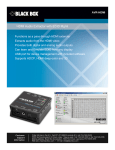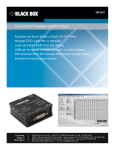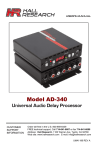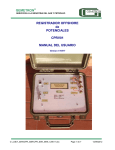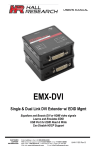Download Hall Research EMX-HD-AUD-E Software Manual
Transcript
Software GUI User’s Manual AUDIO EXTRACTOR & EDID MGR GUI Model EMX-HD-AUD CUSTOMER SUPPORT INFORMATION Order toll-free in the U.S. 800-959-6439 FREE technical support, Call 714-641-6607 or fax 714-641-6698 Address: Hall Research, 1163 Warner Ave. Tustin, CA 92780 Web site: www.hallresearch.com E-mail: [email protected] UMA1201 Rev. A GUI Insert MODEL EMX-HD-AUD AUDIO EXTRACTOR & EDID MGR 1. EMX-HD-AUD Windows™ Software Installation 1.1. General The EMX-HD-AUD graphical user interface (GUI) is a software-based solution capable of configuring any setting on one or more EMX-HD-AUD devices connected to the Windows PC via a valid USB connection(s). 1.2. Installation Prerequisites A compatible PC with Windows XP™ or later operating system with a USB connection is required. • Microsoft™ .NET Framework 2.0 or later. • If .NET Framework 2.0 or later is not installed on your PC, the Microsoft™ website has free downloads available. 1.3. Software Installation • If software previously installed, UNINSTALL the program first from either the Add/Remove Programs section of the control panel or by run the previous installation SETUP.EXE and select “remove application”. • Install the software by executing the SETUP.EXE program from the installation source directory • The typical user should be able to accept all the default settings; but the default installation directory can change if desired. Once the EMX-HD-AUD software installation has completed, either click the desktop icon or navigate the Start Menu to… Start -> Programs -> Hall Research -> EMX-HD-AUD Audio Extractor 1 1 User’s Manual 2. Using the Software 2.1. General Most EMX-HD-AUD installations are setup solely from the devices front panel push buttons. The GUI software can control multiple devices from one computer, or used to import/export EDID files to/from the device. Custom EDID data can also be written to compatible output devices. 2.2. USB Device Detection The EMX-HD-AUD AUDIO EXTRACTOR & EDID MGR GUI software automatically configures as a HID (Human Interface Device) and does not require any USB drivers installed by the end-user. Once connected to a valid USB port, the Windows™ system will automatically detect and identify the appropriate USB driver. There may be short delay while this process occurs and a windows notification message may be shown. This detection and driver installation only occurs when the EMX-HD-AUD connects for the first time. Afterwards, reconnected devices automatically configure themselves. 2.2.1. The GUI software scans the EMX-HD-AUD settings at a rate of 10 times per second to provide quick response times to the user. 2.2.2. The GUI software on-screen fields are disabled until a valid EMX-HD-AUD device is attached to the system. 2.2.3. Only one instance of the GUI program can run at a time. Executing the application more than once will result in an error message. 22 MODEL EMX-HD-AUD AUDIO EXTRACTOR & EDID MGR 2.3. Tool Bar Menu 2.3.1. RESTORE Restore device settings from file Used to select previously saved files 2.3.2. SAVE Save device settings to a file Save file to any location on the PC. 2.3.3. TOOLS Factory Defaults Restore the device to factory default settings. The user must confirm the action. Import EDID Import an EDID (256-byte binary or XML file) into the unit. Export EDID Save the current EDID as a 256-byte binary file This file can be edited using third party software and reloaded using the ‘Import EDID’ tool selection. Write EDID Writes the current 256-byte EDID to the current output device. This option is not available on systems with older firmware. The user must confirm the action and take all necessary precautions to prevent loss of data. Hall Research is not responsible for any damage that may occur from the user attempting to modify the EDID. Firmware Update Allows users to field upgrade the device application firmware. Application firmware that does not support this function will disable this option. Only valid firmware files can be uploaded into the EMX-HD-AUD. 2.3.4. EXIT Exits the application 3 3 User’s Manual 2.3.5. ABOUT Displays screen with software versions, website link, legal disclaimer and copyright information. The Serial # information displayed is a time/date stamp referenced to GMT (Greenwich Mean Time) and has no reference to the serial number sticker on the actual device. 2.4. Device Name Assigns a descriptive name to the EMX-HD-AUD device that is a maximum 8 characters long. The user is not allowed to change the device name with multiple devices connected. The FACTORY DEFAULT name is USBDEVHR. 2.5. Status Bar The bottom bar of the screen shows the current USB status as follows: “Scanning for Hardware…” The GUI software is looking for EMX-HD-AUD devices. Screen controls disable until a valid EMX-HD-AUD device attached “Connected – XX” Where XX is the number of EMX-HD-AUD devices connected to the PC. 2.6. CONTROLS VIDEO EDID Clicking these controls selects to either PASS-THRU or EMULATE the EDID. PASS-THRU uses the SINK EDID while EMULATE uses the internal EDID saved in the EMX-HD-AUD. PASS-THRU is the FACTORY DEFAULT setting. Learn EDID Clicking this control will extract the EDID from device connected to the output connector and save it in the unit. The user must confirm the action. 44 MODEL EMX-HD-AUD AUDIO EXTRACTOR & EDID MGR AUDIO EDID Clicking these controls selects either PASS-THRU, 2 CHN or MULTI modes MULTI – EDID from SINK is set for LPCM, DTS and Dolby audio with multiple speakers. This is the FACTORY DEFAULT setting. 2 CHN – EDID from SINK is set for 2 channel LPCM audio with 2 speakers. PASS-THRU – EDID from SINK is used. Misc Toggle HPD Clicking this control sends a 500 mS Hot Plug Detect signal to the video source. This indicator is ‘filled’ when the source is connected. Mute HDMI Clicking this control mutes the HDMI Audio. FACTORY DEFAULT is not muted. Mute LR/TOS Clicking this control mutes the 3.5mm L/R and TOSLINK Audio. FACTORY DEFAULT is not muted. Disable/Enable DDC Enabling this control will turn off the DDC communication with the SOURCE device. The SOURCE will receive no response from any HDMI or EDID requests. This effectively disables the SOURCE from displaying HDCP content. FACTORY DEFAULT is not enabled (HDCP and EDID acceptable). 2.7. STATUS Video Input No Video Indicates the system is not receiving an INPUT video signal. HDCP On Indicates video received has HDCP Encryption enabled. HDCP Off Indicates video received has HDCP Encryption disabled. 5 5 User’s Manual Audio Input No Audio Indicates no audio received (DVI mode) Multi-Channel Indicates HDMI audio received is not LPCM format. 2 Chn Indicates HDMI audio received is LPCM format. Video Output Connected or Disconnected Indicates the state of the device connected to the EMXHD-AUD OUTPUT. 2.8. EDID Data Display The data shown in the EDID table is periodically scanned to ensure that the checksums for each block is valid. When an invalid checksum is detected, that byte (at the end of 128 bytes) is highlighted in RED. This is so invalid EDID checksum values can be easily identified by the end user display devices that can cause connectivity problems. If the checksum bytes in the GUI display continually show RED, the checksum is invalid. If you perform an action that affects the EDID, it is possible for the checksum to momentarily show ‘RED’ until the complete EDID has been updated on the screen. You can not “LEARN” an EDID that has an invalid checksum from either the GUI nor from the front panel push buttons. The GUI interface software WILL let you IMPORT EDID’s that contain invalid checksum data for testing purposes. No other checks are performed on the EDID to determine that it is valid per the EDID standard. 66 MODEL EMX-HD-AUD AUDIO EXTRACTOR & EDID MGR 2.9. EDID Mixing At powerup, the default EDID stored within the device is loaded. This could be either the factory default or a ‘Learned’ EDID. If a functioning and valid SINK device is connected to the EMXHD-AUD ‘Output’ connector AND the VIDEO mode is set to PASS-THRU, the EDID from the SINK will be read and loaded into memory. If the SINK EDID read is a simple 128 byte EDID (like a VGA monitor), a CEA-861 extension block (2nd 128 bytes) will be added to the EDID with a default native resolution of 480p and with LPCM 2 channel audio. If the SINK is disconnected from the EMX-HD-AUD connector, the internally saved EDID will be presented to the SOURCE mixed according to the AUDIO settings. Each time the VIDEO or AUDIO pushbuttons or GUI controls are pressed, the EDID presented to the SOURCE is as follows: VIDEO MODE AUDIO MODE EDID EFFECT PASS PASS SINK EDID PASSED WITH CEC ADDRESS MODIFICATION PASS 2CHN SINK EDID PASSED WITH 2CHN AUDIO AND CEC ADDRESS MODIFICATION PASS MULTI SINK EDID PASSED WITH 2CHN, DTS AND DOLBY AUDIO AND CEC ADDRESS MODIFICATION EM PASS NOT POSSIBLE EM 2CHN INTERNAL EDID PASSED WITH 2CHN AUDIO AND CEC ADDRESS MODIFICATION EM MULTI INTERNAL EDID PASSED WITH 2CHN, DTS AND DOLBY AUDIO AND CEC ADDRESS MODIFICATION CEC Address modification consists of taking the SINK or INTERNAL EDID and modifying the address to insert the EMX-HD-AUD CEC Physical address into the CEC chain. (The EMX-HD-AUD device does not understand any CEC commands). For example: SINK EDID has CEC address of 0.0.0.0 EDID given to source will show the EMX-HD-AUD as CEC address 1.0.0.0 and the display still with its original CEC address of 0.0.0.0 7 7 User’s Manual 2.10. CEC Physical Addressing The EMX-HD-AUD automatically adjusts the CEC (consumer electronic control) physical address of the device based on the settings of the SINK EDID. CEC commands are passed through to all downstream devices without modification. 88 © Copyright 2012. Hall Research, Inc. All rights reserved. CUSTOMER SUPPORT INFORMATION Order toll-free in the U.S. 800-959-6439 FREE technical support, Call 714-641-6607 or fax 714-641-6698 Mail order: Hall Research, 1163 Warner Ave. Tustin, CA 92780 Web site: www.hallresearch.com E-mail: [email protected]