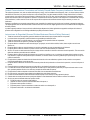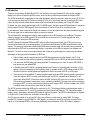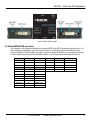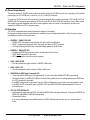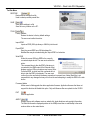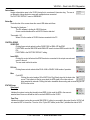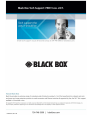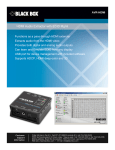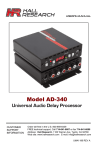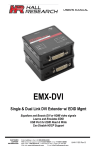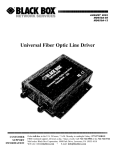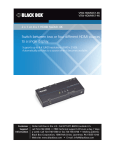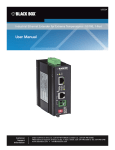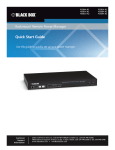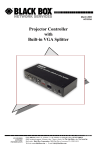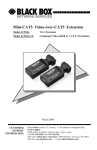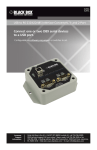Download VR-DVI -DVI Repeater with EDID
Transcript
VR-DVI Dual Link DVI Repeater with EDID Mgmt Equalize and boost Single or Dual Link DVI video Manage EDID (pass-thru or emulate) Learn and Store EDID from any display USB port for device management with included software Port-powered (from DVI sources that provide enough power) Includes Universal power adapter VR-DVI – Dual Link DVI Repeater Federal Communications Commission and Industry Canada Radio Frequency Interference Statements This equipment generates, uses, and can radiate radio-frequency energy, and if not installed and used properly, that is, in strict accordance with the manufacturer’s instructions, may cause interference to radio communication. It has been tested and found to comply with the limits for a Class A computing device in accordance with the specifications in Subpart B of Part 15 of FCC rules, which are designed to provide reasonable protection against such interference when the equipment is operated in a commercial environment. Operation of this equipment in a residential area is likely to cause interference, in which case the user at his own expense will be required to take whatever measures may be necessary to correct the interference. Changes or modifications not expressly approved by the party responsible for compliance could void the user’s authority to operate the equipment. This digital apparatus does not exceed the Class A limits for radio noise emission from digital apparatus set out in the Radio Interference Regulation of Industry Canada. Le présent appareil numérique n’émet pas de bruits radioélectriques dépassant les limites applicables aux appareils numériques de la classe A prescrites dans le Règlement sur le brouillage radioélectrique publié par Industrie Canada. Instrucciones de Seguridad (Normas Oficiales Mexicanas Electrical Safety Statement) 1. 2. 3. 4. 5. 6. 7. 8. 9. 10. 11. 12. 13. 14. 15. 16. 17. 18. Todas las instrucciones de seguridad y operación deberán ser leídas antes de que el aparato eléctrico sea operado. Las instrucciones de seguridad y operación deberán ser guardadas para referencia futura. Todas las advertencias en el aparato eléctrico y en sus instrucciones de operación deben ser respetadas. Todas las instrucciones de operación y uso deben ser seguidas. El aparato eléctrico no deberá ser usado cerca del agua—por ejemplo, cerca de la tina de baño, lavabo, sótano mojado o cerca de una alberca, etc.. El aparato eléctrico debe ser usado únicamente con carritos o pedestales que sean recomendados por el fabricante. El aparato eléctrico debe ser montado a la pared o al techo sólo como sea recomendado por el fabricante. Servicio—El usuario no debe intentar dar servicio al equipo eléctrico más allá a lo descrito en las instrucciones de operación. Todo otro servicio deberá ser referido a personal de servicio calificado. El aparato eléctrico debe ser situado de tal manera que su posición no interfiera su uso. La colocación del aparato eléctrico sobre una cama, sofá, alfombra o superficie similar puede bloquea la ventilación, no se debe colocar en libreros o gabinetes que impidan el flujo de aire por los orificios de ventilación. El equipo eléctrico deber ser situado fuera del alcance de fuentes de calor como radiadores, registros de calor, estufas u otros aparatos (incluyendo amplificadores) que producen calor. El aparato eléctrico deberá ser connectado a una fuente de poder sólo del tipo descrito en el instructivo de operación, o como se indique en el aparato. Precaución debe ser tomada de tal manera que la tierra fisica y la polarización del equipo no sea eliminada. Los cables de la fuente de poder deben ser guiados de tal manera que no sean pisados ni pellizcados por objetos colocados sobre o contra ellos, poniendo particular atención a los contactos y receptáculos donde salen del aparato. El equipo eléctrico debe ser limpiado únicamente de acuerdo a las recomendaciones del fabricante. En caso de existir, una antena externa deberá ser localizada lejos de las lineas de energia. El cable de corriente deberá ser desconectado del cuando el equipo no sea usado por un largo periodo de tiempo. Cuidado debe ser tomado de tal manera que objectos liquidos no sean derramados sobre la cubierta u orificios de ventilación. Servicio por personal calificado deberá ser provisto cuando: a. El cable de poder o el contacto ha sido dañado; u b. Objectos han caído o líquido ha sido derramado dentro del aparato; o c. El aparato ha sido expuesto a la lluvia; o d. El aparato parece no operar normalmente o muestra un cambio en su desempeño; o e. El aparato ha sido tirado o su cubierta ha sido dañada. 724-746-5500 l www.blackbox.com 2 VR-DVI – Dual Link DVI Repeater Table of Contents 1.0 INTRODUCTION ............................................................................................................................ 4 2.0 FEATURES ..................................................................................................................................... 5 3.0 INSTALLATION .............................................................................................................................. 5 4.0 DEFAULT EMULATION RESOLUTIONS ...................................................................................... 6 5.0 POWER REQUIREMENTS............................................................................................................. 7 6.0 OPERATION................................................................................................................................... 7 7.0 WINDOWS GUI .............................................................................................................................. 8 8.0 USING THE SOFTWARE ............................................................................................................... 9 9.0 TROUBLESHOOTING.................................................................................................................. 12 10.0 RETURNING UNIT FOR REPAIR .............................................................................................. 12 11.0 SPECIFICATIONS ...................................................................................................................... 13 12.0 TRADEMARKS .......................................................................................................................... 13 724-746-5500 l www.blackbox.com 3 VR-DVI – Dual Link DVI Repeater 1.0 Introduction Thank you for purchasing the Black Box VR-DVI. Use this device to boost and extend DVI video signals, emulate a display to the source by supporting EDID functions, and to be able to read/learn and emulate any display’s EDID. The VR-DVI automatically compensates for the signal degradation caused by long video cable runs of up to 50 ft (15 m) on its input and can drive long DVI Cables on its output to 40 ft (12 m) by boosting and echo-canceling the DVI video output. Its ability to equalize cable losses makes it ideal to be placed at the far (display) end of long DVI cables. By default, the unit is setup to buffer single link DVI (or HDMI) signals. Use the recessed LINK pushbutton to change the mode to support Dual link TMDS signals. There is an indicator on the top of the unit for the selected mode. In most instances, when configured for Single Link extension, the unit can operate from the power available through the DVI source signal and no external power supply connection is required. The unit ships with a universal power supply in case the power from the DVI input source is insufficient. The power supply is plugged in at the USB connector. When the USB port is connected to a PC (cable supplied), the unit is powered by the PC through the USB connection. The DDC channel (that handles EDID and HDCP data) can either be bypassed through the VR-DVI (so the source communicates directly with the connected display), or it can be emulated whereby the EDID is supplied from internal memory. The product is shipped with a fixed internal EDID table for emulate mode, but this table can be overwritten by either learning the EDID from a connected sink (display), or uploaded via the USB port using the free software from Black Box. The user can revert to the original internal table if required, by performing factory reset using the software. Advantages of having a mode that emulates the EDID are: • Video problems may be caused by errors in the EDID data transmission from the display to the PC (long cables, or extension and switching equipment), supplying EDID from the VR-DVI can resolve those problems. • You can control the EDID table that is being emulated. For example you can “learn” a certain LCD’s EDID, or even upload your own edited EDID. • In Emulate mode the PC detects a connected display even if there is no physical display connected, or if the display is off and not asserting its Hot Plug Detect signal. In emulate mode the HPD is asserted and the PC is allowed to fully boot in critical applications regardless of what is connected at its DVI (or VGA) output. • Some sources such as MacBook™ laptops by default output video with HDCP (when they detect connection to a sink that supports HDCP), but when connected through the VR-DVI in emulate mode, MacBook™s will output video without HDCP (if the source video has DRM, such as a DVD movie, then no video will be shown). This can be an advantage in cases where you are connecting a MacBook™ through some splitters or switches that support HDCP to a video conferencing system that cannot support HDCP. All that is needed is the VR-DVI in emulate mode connected at the video output of the Mac. The VR-DVI provides a driver free USB port for connection to a PC. The package includes a universal power supply, a USB cable for connection to a PC, and a CD containing the User's Manual and Windows™ PC. This software allows reading, saving, manipulating, and writing EDID tables to and from the device. The VR-DVI modes (Bypass vs. Emulate or Single-Link vs. Dual-Link) are also controllable via the USB port. The DVI connectors used on the unit are DVI-I (they have all the pin sockets even for analog RGB). The device provides DVI-I bypass for analog RGBHV (or VGA) signals (i.e. analog pins on the DVI-I input are connected to the output), so it can manage EDID for VGA sources and displays using inexpensive VGA to DVI cables or adapters. 724-746-5500 l www.blackbox.com 4 VR-DVI – Dual Link DVI Repeater 2.0 Features • • • • • • • • • • • • • Equalize and boost Single or Dual Link DVI video Manage EDID (pass-thru or emulate) Learn and Store EDID form any display USB port for managing EDID and configuration with free software Port-powered (from DVI sources that provide enough power) Includes Universal power adapter LED indicators for Mode display Analog VGA pass-through In Emulate mode allows PC to fully boot with video even if there is no physical display connected Supports Single and Dual-Link DVI, HDMI™, CEC & 3D Video Use with or without display USB port for control and mgmt of EDID Free PC software to manage configuration and EDID data 3.0 Installation The VR-DVI connects between the video source and an optional display device.. Though designed to drive long cables on its output, when used as an extender, it is best to place the VR-DVI at the end of the long cable. In that way, its automatic equalizer can clean the output signal and open the TMDS “eye”. TMDS Signal at end of long Cable TMDS Signal after Equalization The DVI source may have enough power to power up the unit (particularly when configured in Single-Link Mode), so connection to an external power supply would not be needed. The only way to find out if a particular source can supply the required power is to try it. If a power supply in deemed necessary, the package includes one that will plug to its USB port. When the VR-DVI USB port is connected to a PC, it draws power from the USB and no additional power supply is needed. Connect the video source to the VR-DVI video input (50 ft or 15 meters max). Connect the VR-DVI video output to the display device (40 ft or 12 meters max). The VR-DVI LEDs show the current device settings. Refer to the operations section for more information. 724-746-5500 l www.blackbox.com 5 VR-DVI – Dual Link DVI Repeater Input, Output, and Top views 4.0 Default EMULATION resolutions The following is a list of supported resolutions in the internal EDID of the VR-DVI as shipped from the factory – the native resolution is highlighted in grey. When the user “learns” a new EDID or uploads a new EDID to the box through the USB port, then this table is overwritten. However the default EDID table can be restored by performing a Factory Default reset (using the free Windows® software, or by pressing buttons as described in Section 6). RESOLUTION 640x480 800x600 1024x768 1280x720 1280x800 1280x1024 1400x1050 1440x900 1600x1200 1680x1050 1920x1080 1920x1200 FREQUENCY 60, 67, 72, 75 56, 60, 72, 75 60, 70, 75 60 60 60, 75, 85 60 60 60 60 60 60 ASPECT RATIO (Aspect 4:3) (Aspect 4:3) (Aspect 4:3) (Aspect 16:9) (Aspect 16:10) (Aspect 5:4) (Aspect 4:3) (Aspect 16:10) (Aspect 4:3) (Aspect 16:10) (Aspect 16:9) (Aspect 16:10) RESOLUTION 720x480i 720x480p 1280x720p 1920x1080i 1920x1080p FREQUENCY 59.94/60 59.94/60 59.94/60 59.94/60 50, 59.94/60 724-746-5500 l www.blackbox.com ASPECT RATIO (Aspect 4:3, 8:9) (Aspect 4:3, 8:9) (Aspect 16:9, 1:1) (Aspect 16:9, 1:1) (Aspect 16:9, 1:1) 6 VR-DVI – Dual Link DVI Repeater 5.0 Power Requirements This device requires 5 Volts DC which can be sourced through the mini-B USB connector (by connecting to the included power supply or a PC’s USB port), or from Pin 14 (+5 V) of the DVI connector. To power the VR-DVI from the DVI input power, the source must be able to supply a minimum of 120 mA (@ 5 vDC) for SINGLE LINK DVI operation and a minimum of 220 mA (@ 5 vDC) for DUAL LINK DVI operation. Using a video source with insufficient power capabilities will result in erratic operation and loss of video. If this happens, the user must connect the USB port to a PC or a power supply. 6.0 Operation The VR-DVI recessed buttons prevent inadvertent changes to its settings. Changing the settings requires a pointed device inserted into the hole to depress the button. Some functions require depressing the button for several seconds. • EDID/DDC – PASS-THRU LED o EDID & HDCP information passes through the device without modification. o HDCP is supported in this mode if the connected sink device is HDCP compliant. o Hot-Plug Detect signal (HPD) from connected display passes to the DVI input. • EDID/DDC – EMULATE LED o Emulates the EDID using the table that is currently stored in the device. o HDCP is not supported in this mode o HPD signal remains active (no monitor required) • LINK – SINGLE LED o DVI video passes through the device in SINGLE LINK format. • LINK – DUAL LED o DVI video passes through the device in DUAL LINK format. • LEARNING the EDID from Connected LCD o Press and hold the EDID button for approximately 3~5 seconds until the EMULATE LED starts blinking o Release the button, the EMULATE LED will continue blinking while the unit is reading and saving the EDID form the LCD connected to the output. o If the EDID read process is successful, then ALL LEDs will illuminate one at a time in a circular pattern 5 times. o If the EDID is NOT successfully read, the PASS-THRU and EMULATE LEDs will alternately flash 5 times to indicate the error. • SET FACTORY DEFAULTS o Simultaneously press and hold BOTH the LINK and EDID buttons for approximately 3~5 seconds until BOTH the EMULATE and SINGLE LINK LEDs start blinking. o Release both buttons. o If the factory defaults were successfully restored, all LEDs will illuminate one at a time in a circular pattern 5 times. 724-746-5500 l www.blackbox.com 7 VR-DVI – Dual Link DVI Repeater 7.0 Windows GUI The VR-DVI is controllable via a free Windows™ based GUI. All of the device features, and more, are accessible from the GUI. EDID files can be exported or imported. The device is also capable of writing custom EDID data back to compatible display devices. Software Installation Prerequisites • A PC with Windows XP™ OS or later • USB port • Microsoft® .NET Framework 2.0 or later (most recent OS including Windows 7 and 8 typically include this and no action is required). If.NET Framework 2.0 or later is not installed on your PC, the Microsoft® website has free downloads available. Software Installation • If an earlier version of this particular software was previously installed, UNINSTALL the program first from either the Add/Remove Programs section of the control panel or by running the previous installation’s SETUP.EXE and selecting “remove application”. • Install the software by executing the SETUP.EXE program from the installation source directory • Accept the default settings, but if you want to specify a particular installation directory other than the default, you may do so. • Once the VR-DVI software installation has completed, either click the desktop icon or navigate the Start Menu to Start Programs Black Box VR-DVI DVI Extender 724-746-5500 l www.blackbox.com 8 VR-DVI – Dual Link DVI Repeater 8.0 Using the Software General In most installations the use of the software is not needed as most functions can be performed using the push-buttons as described in the previous section. You can use the software to import/export EDID files from the device. Custom EDID data can also be written to devices connected to the output if they support that function. You can connect more than one VR-DVI to the PC (using several USB ports of the PC). The same instance of the software detects all connected devices and allows control from the same interface. USB Device Detection The VR-DVI software uses standard Windows™ drivers to automatically configure the USB port after connection and does not require any special USB drivers to be installed. The first time you connect the extender to the PC, you may experience a short delay and a windows notification pop-up message may be shown. This detection and auto installation only occurs once. Thereafter, reconnected devices are detected with no delay or message. The software scans the VR-DVI settings continuously in real time, so all changes are immediately reflected on the screen If no VR-DVI device is attached to the system, the on-screen fields are disabled (grayed out) Only one instance of the program can run at a time. Executing the application more than once will result in an error message.. 724-746-5500 l www.blackbox.com 9 VR-DVI – Dual Link DVI Repeater Tool Bar Menu RESTORE Restore device settings from file Used to select previously saved files SAVE TOOLS Save device settings to a file Save file to any location on the PC. Factory Defaults Restore the device to factory default settings. The user must confirm the action. Import EDID Import an EDID (256-byte binary or XML file) into the unit. Export EDID Save the current EDID as a 256-byte binary file Modified files may be reloaded using the ‘Import EDID’ tool selection. Write EDID Writes the current 256-byte EDID to the currently connected output device. The user must confirm the action. This command tries to alter the EDID of whatever is connected to the HDMI output of the Extender. Most displays such as LCDs or projectors may have a WriteProtected EDID, in which case this command will not able to alter the EDID in the display. The user must confirm the action and take all necessary precautions to prevent loss of data. Black Box is not responsible for any damage that may occur from the user attempting to modify the EDID of the sink device Firmware Update Allows users to field upgrade the device application firmware. Application firmware that does not support this function will disable this option. Only valid firmware files can upload into the VR-DVI. EXIT ABOUT Exits the application Displays screen with software versions, website link, legal disclaimer and copyright information. The Serial # information displayed pertains to the USB port and has no relationship to the serial number sticker on the actual device. 724-746-5500 l www.blackbox.com 10 VR-DVI – Dual Link DVI Repeater Device Name Assigns a descriptive name to the VR-DVI device that is a maximum 8 characters long. The user is not allowed to change the device name with multiple devices connected. The FACTORY DEFAULT name is USBDEVHR. Status Bar The bottom bar of the screen shows the current USB status as follows: “Scanning for Hardware…” The GUI software is looking for VR-DVI devices. Screen controls disable until a valid VR-DVI device attached “Connected – XX” Where XX is the number of VR-DVI devices connected to the PC. CONTROL GROUP VIDEO EDID Clicking these controls selects to either PASS-THRU or EMULATE the EDID. PASS-THRU uses the SINK EDID while EMULATE uses the internal EDID saved in the VRDVI. PASS-THRU is the FACTORY DEFAULT setting. Learn EDID Clicking this control will extract the EDID from device connected to the output connector and save it in the unit. The user must confirm the action. DVI Link Clicking these controls selects either DUAL-LINK or SINGLE LINK modes of operation. Misc Cycle HPD Clicking this control sends a 500 mS HPD (Hot Plug Detect) signal to the Input video source. This indicator is filled in green when the HPD signal to the video source is being asserted by extender. Clicking this button simulates disconnecting and re-connecting the VRDVI from the source . STATUS Group Video Input Emulate Indicates the system is using the internally stored EDID. In this mode the HPD to the source is asserted since the source should be able to read valid EDID from the VR-DVI Pass-Thru Indicates the system is using the connected SINK EDID. If nothing is connected to the output, then the VR-DVI will not assert its HDP to the source. The color of the “Cycle HPD” button (under “Misc”) indicates the state of HPD. 724-746-5500 l www.blackbox.com 11 VR-DVI – Dual Link DVI Repeater DVI LINK Dual Link Indicates Dual Link operation enabled. Single Link Indicates Single Link operation enabled Video Output Connected or Disconnected Indicates the state of the device connected to the VR-DVI OUTPUT. When a display is detected the button will be green and the word Connected will be shown next to it. When no display is detected (or the display is not sending an HPD signal), then the indicator on the screen changes to a dark red color and the word Disconnected will be shown next to it. EDID Data Display The data shown in the EDID table is periodically scanned to ensure that the checksums for each block is valid. When wrong checksums are detected, the invalid checksum byte is highlighted in RED. If an action is performed that affects the EDID such as initiating a "learn" process, The checksum field might momentarily flash ‘RED’ during the this process, but should go back to normal once the entire table is updated. NOTE You cannot “LEARN” an EDID that has an invalid checksum. If you try to learn an EDID that has a checksum error, the PASS-THRU and EMULATE LEDs on the unit will alternately flash 5 times to indicate the error. However the GUI software can import and upload to the AVR-HDMI, EDID’s that contain invalid checksum for testing purposes. 9.0 Troubleshooting Problem: No LEDs illuminate or LEDs only momentarily FLASH when buttons are pushed, or No video appears on the connected LCD Possible Cause: If connected via DVI input cable only, your source may be limiting the amount of power available through its DVI output to power the device. Connect the enclosed power supply and check again. Problem: DVD or Blu-ray content does not display Possible Cause: The source is content protected using HDCP. HDCP is not supported in EMULATE mode, use the PASS-THRU mode. 10.0 Returning unit for Repair If you need to transport or ship your unit, package it carefully. We recommend that you use the original container. The VR-DVI has no user serviceable parts. Opening the unit will void the warranty. Before you ship the units back to Black Box for repair or return, contact us to get a Return Authorization (RMA) number. 724-746-5500 l www.blackbox.com 12 VR-DVI – Dual Link DVI Repeater 11.0 Specifications Power Supply ........................................................................................................................................................................................ 5 vDC, 1.2 A Integral min-USB cable 90-264 VAC, 47-63 HZ CE/FCC/UL Inter-changeable blades Size ..................................................................................................................................................................... 2.71” (W) x 2.825” (D) x 1.25” (H) (68.83 mm) x (71.76 mm) x (31.75 mm) Weight ............................................................................................................................................................................................... 1 Lb (0.453 kg) Operating Temperature ........................................................................................................................................... 32 to 122 DegF (0 to 50 DegC) Storage Temperature.......................................................................................................................................... -40 to 185 DegF (-40 to 85 DegC) Humidity ......................................................................................................................................................................... 10 to 90% non-condensing Cooling .................................................................................................................................................................................................... Convection Enclosure type ......................................................................................................................................... Black Plastic ABS-94VO, UL File #56070 Vibration ......................................................................................................................... ISTA 1A in carton (International Safe Transit Association) Safety ................................................................................................................................................................................................................... CE EMI/EMC ...................................................................................................................................................................................... CE, FCC Class A MTBF ................................................................................................................................................................................................... 90,000 hours Warranty .............................................................................................................................................................................. 2 years parts and labor USB ................................................................................................................................................................................................... 1.1 Full Speed Supported video formats ............................................................................................................................................................................... DVI 1.0 HDMI™ 1.4 Analog RGBHV 12.0 Trademarks Black Box and its logo are trademarks of BB Technologies, Inc. All other trademarks mentioned in this manual are acknowledged as the property of the trademark owners. 724-746-5500 l www.blackbox.com 13 UMA1227, Rev. NC 724-746-5500 l www.blackbox.com 14