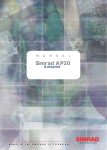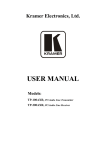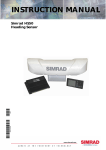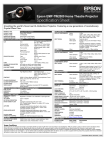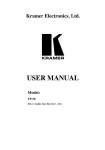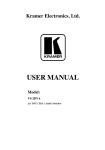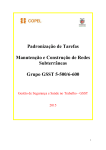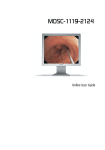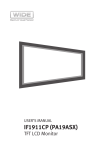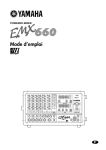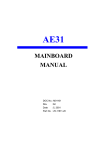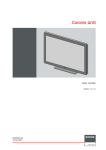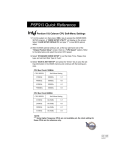Download Marine Display User`s Manual Marine Line
Transcript
Marine Display User’s Manual Marine Line MAL15776, MAL 15776G, MAL17776, MAL17776G, MAL19776, MAL19776G Contents Preface 1 Product features 2 Intended markets 3 Safty Precautions 3 Regulatory requirements and approvals, labeling 7 FCC Information 8 Warrenty and Limitation of Liability 8 Cleaning the Product 9 Disposal of the Product 9 Getting started 10 Input signals 12 OSD Adjustment Functions 14 Chart of OSD Adjustment Functions 16 Applicable Signal Timings 18 Specifications 20 Special Considerations for LCD Panels 27 Troubleshooting 29 Contact information 31 0 Preface Thank-you for purchasing this LCD Monitor. To get the full benefit of the features that this product offers you, it is important that you read this User’s Manual which, among other things, will explain how to properly install and operate the monitor. In this user guide there are detailed product specifications, explanations for many of the technical terms used in this manual as well as information on regulatory approvals, cleaning, service instructions, warranty terms, waste disposal and some other useful information. It is of utmost importance that you carefully read and follow the safety instructions and safety notices included in this User´s Manual. Failure to comply with these instructions could in some instances cause bodily harm to yourself or other persons and/or un-repairable damage to the product or to other attached devices / appliances. Throughout this manual the following symbols are used to guide you to the proper use of the product: Symbols Person or properties could be at risk of injury or damage. Expresses DO NOT. Caution Expresses MUST DO. Person could be at risk of severe injury or death. Warning Keep this Users Manual in an easy accessible and safe place for future reading of it. If you lose your copy, you may request a new one by contacting us at our internet home page www.caspelektronik.com We reserves the right to change the specifications of this product without any notice. Such changes could cause the operation of the product to be slightly different from the descriptions in this copy of the Users Manual. Windows and MS-DOS are trademarks and/or registered trademarks of Microsoft Corporation in the United States and/or other countries. VESA is a trademark of the Video Electronics Standard Corporation. All other product and company names are trademarks of their respective owners. Copyright © 2012 1 Product Features Standard delivery The product is normally delivered in 1 main part. • a LCD panel with TFT picture element which also contains the lamps for the backlight along with necessary electronics and cable connectors as well as power connector. These parts are mounted inside a plastic housing. For marine applications, when the monitor is to be placed on a wall or built into a desk, then only the LCD panel part is delivered. In these cases it is quite often delivered with the plastic housing removed in what is called “open frame”. Certain other options or special mounting components might have been pre-installed. Warning When the monitor has been delivered as open frame there is a greater risk to come in contact with electric parts which could cause harm to yourself or your property. It should therefore only be handled with special precaution and only by properly trained service personnel. Power management This unit has power management system. The monitor will go into “sleep mode”, where power consumption is less than 5W, whenever either horizontal or vertical signals or both disappear. High performance panel element The color LCD panel used in this product is specifically designed for advanced applications such as video and marine dimming Protective glass for MAL15776, 17776, 19776 The marine versions of the product can be fitted with a protective glass for easy cleaning and protecting. (G-version) Ergonomic features To ease eyestrain on the user, the panel features excellent viewing angles. VESA® standard wall / arm mountings The unit is compliant with VESA’s 100mm-pitch (75 mm for 15” monitors) for hanging tools. The panel can be mounted on a wall or arm according to user’s environment. 2 Safety Precautions This product has been designed and developed for use as a visual output device for direct connection to a Personal Computer and PC compatible devices as well as other video generating equipment, such as cameras. The product will accept industry standard video signals coming over cables with industry standard type connectors. The product will operate and function properly in normal office environment and under conditions as specified in the Product Specification chapter. Warning Attempting to use the product for any other purpose than its intended use or connecting to other devices could cause damage to the product and / or to other property and equipment. There could also be a risk of bodily harm to yourself or other persons. The product operates on 12V (some on 24V) DC power and must be connected thru the AC 100240V, 50-60Hz to12V DC adapter (or 24V DC adapter) which is included with the product. Power to the adapter should be coming from an ordinary grounded AC 100-240V power outlet. Warning Never try to connect the product to any other power source than the 12V/24V adapter delivered together with the product. There would be a risk of electrical shock which could cause bodily harm, possibly even death. Most certainly such electrical shock will damage the product. The product can also be delivered with certain options installed. Such options could be touch panel or other special accessories. All other uses of the product, including but not limited to attempts such as; • connection to other types of power sources Warning • using other types of mounting or placement of the product • connection to other devices than those for which the monitor has been designed. will void any and all warranties of the product and the manufacturer will not be responsible or libel for any bodily injury or property damage either directly or indirectly caused by such non-intended use of the product. Intended Markets These products are developed primarily for sales and installation in countries within Europe and North America. The products comply with all regulations and directives issued by the European Union and by authorities in the United States. Warning The products are not intended for sales and/or installation in countries, which require other or additional mandatory approvals than those required by the authorities of the European Union or the United States. Consult the product identification label or product specification for regulatory approvals that apply to this product. 3 Safety Precautions It is important that you read through the following notes of Safety Precautions to avoid any damage to the Product, yourself or other property. Following these precautions will also ensure that you get the best use of the Product. Warning DO NOT OPEN THE PRODUCT. There are no user serviceable parts inside. Because of high voltage inside there is a risk of bodily injury or death. Only authorized and qualified service personnel should maintain the product. Cautions when setting up Do not put the unit on unstable places (on a wonky table or in an inclined place), which might cause injuries if it falls down. Caution Caution Do not place the unit where it is subject to direct sunlight or near any heating device. This could cause overheating resulting in damage to the product and eventually causing a fire. Cautions when using Do not put the unit in such a place where there is bad air circulation, dust, humidity, oily smoke or steam. It may lead to a fire. Warning Caution Do not put any metal materials or flammable foreign objects into the unit through the vent holes. It may lead to electric shock and/or fire. Immediately disconnect the unit from the power outlet and contact your local re-seller for service. Scratching or hitting with hard objects may damage the unit. Caution 4 Safety Precautions Warning Do not use the unit turned over on its back, put on its side, or upside down. These positions may cause the heat that the unit generates to accumulate inside the unit. Such overheating can cause damage to the product and eventually start a fire. When using the unit for several hours, you should take a 10-15 minute break every hour to reduce eyestrain. Failure to do so could cause injury to your eyes. Caution Abnormal circumstances Warning Warning Warning In case of any abnormality such as odor, sound, and overheat taking place, immediately turn off the power and disconnect the plug from the outlet. Continuing to use the unit under such condition may lead to electric shock and/or fire. For assistance contact your local re-seller. In the event of thunder, immediately turn off the power and disconnect the plug from the outlet. Lightning strikes may cause electric shock and/or fire. In the event of broken panel and leaking liquid crystal, do not inhale, swallow, or touch the liquid crystal. It may cause you to get poisoned and/or having a skin irritation. If you put it in your mouth, immediately gargle with water and contact a doctor to get a checkup. In case of getting it on your skin and/or cloth, wipe it off with alcohol and rinse them. 5 Safety Precautions Maintenance Warning Do not remove the plastic cabinet. There are high voltage parts inside that may lead to electric shock. Ask a re-seller for adjustment and inspection. Do not remodel or repair. It may lead to fire, electric shock, or injuries. Warning Caution Clean the dust inside the display once a year. The dust that accumulates inside the unit may lead to fire. Ask a re-seller for adjustments and inspection. Disconnect the plug from the outlet when you do not use the unit for a prolonged period. Caution 6 Regulatory requirements and approvals All products have normally been tested to comply with all mandatory Regulatory requirements for the markets where the products are sold. Approvals are listed by each Regulatory Agency under the name of the manufacturer and model number as specified on the Product Identification Label. Approvals applicable for this product is listed in the Product Specification section of this manual. Tests and Approvals for Marine Line Series Each product in the MarineLine series has been tested as an IT-category product for normal office environment and for use as a desktop monitor. They comply with the following standards and regulations: • • • • • CE for use within the European Union member states UL for use in the United States FCC for use in the United States WEEE for use within the European Union member states RoHS for use within the European Union member states Label The below label will be behind the hatch, showing approvals and serial number. 7 FCC Information FCC (U.S. Federal Communications Commission) This equipment has been tested and found to comply with the limits for a Class B digital device, pursuant to part 15 of the FCC Rules. These limits are designed to provide reasonable protection against harmful interference in a residential installation. This equipment generates, uses, and can radiate radio frequency energy, and if not installed and used in accordance with the instructions, may cause harmful interference to radio communications. However, there is no guarantee that interference will not occur in a particular installation. If this equipment does cause unacceptable interference to radio or television reception, which can be determined by turning the equipment off and on, the user is encouraged to try to correct the interference by one or more of the following measures: • Reorient or relocate the receiving antenna. • Increase the separation between the equipment and receiver. • Connect the equipment into an outlet on a circuit different from that to which the receiver is connected. • Consult your re-seller or an experienced radio/TV technician for help. FCC Warning: To assure continued FCC compliance, the user must use a grounded power supply cord and the provided shielded video interface cable with bonded ferrite cores. Also, any unauthorized changes or modifications to this monitor would void the user’s authority to operate this device. Warranty and Liability Warranty For details of the warranty please see the separate warranty document included with this product. Limitation of Liability Casp Elektronik, including any of its affiliates, manufacturing partners and sales agents, is not liable for any claim for damages including, but not limited to, loss of business profits, disruption of business, change or loss of saved data, when damage is arising from • fire, earthquakes, actions taken by any third party, any other accidents, intentionally or negligently, improper use of the product by the user, or any use under other abnormal circumstances, • the use or inability to use this product, • the use for other purposes than the intended use as described in this document • malfunctions caused by the combination of connected devices 8 Cleaning of the Product Caution Be careful when cleaning the plastic housing of the panel so that no liquid or other objects will drip down into the product through the ventilation holes. This could cause electric shock and damage the product. Normal dust and lint particles can be easily wiped off with a soft cloth tissue. For grease or dirt that is more firmly fixed to the product, the use of a soft and dry micro fiber based cloth tissue will normally remove it all. You can also use a mild liquid detergent mixed with water for cleaning together with a soft cloth tissue. This will clean both the cabinet and the LCD panel well. For the LCD panel you can also use isopropyl alcohol based liquids (without abrasive) or non-ammoniac glass cleaner. When cleaning the LCD panel you will get the best result if you clean the panel when its surface has cooled down to normal room temperature. On a warm panel the liquid evaporates too quickly leaving traces of the cleaning. Afterwards wipe the surface dry with another soft cloth tissue. Warning Warning When cleaning the cabinet do NOT use thinner, benzene or alcohol as these might damage the plastic and cause the paint to peel off. Do NOT use organic solvent such as acetone and toluene when cleaning the panel. If you use any liquid for cleaning you must first un-plug the power to the monitor and not connect it again until you are certain that all the liquid particles have evaporated. Failure to do so could result in electric shock. Do not use any tools with hard or sharp material for cleaning. The panel can very easily be scratched or damaged from such tools. Caution Do not press hard on the panel when cleaning. This could cause damage to the LCD panel element. Caution Disposal of the Product Do not dispose of the unit with general wastes. The monitor has been manufactured to comply with the EU directive on RoHS (Reduction of Harmful Substances) but even so the LCD panel contains a small amount of mercury and the monitor should therefore be disposed of according to local laws. Please get information from your local re-seller how collection is handled in your country. For countries that are members of the EU the WEEE directive applies and proper marking is on the product label affixed to the monitor. 9 Getting started Before operating this monitor, please make sure that all items listed below are present in your delivery. Standard Items • The LCD monitor panel • User’s manual • Warranty booklet • AC/DC adapter • AC Power cord • DVI to DVI cable • DVI to VGA cable • 3,5 mm Audio cable Optional Items • The Base unit with 4 Screws and Screwdriver • S-video cable • DVI to VGA & DVI splitter cable Optional Items (for Touch panel) • USB cable • Serial (RS-232) cable • CD-ROM with Touch panel drivers If any of the above items are found missing or if you wish to order the optional items, please contact your reseller 10 The Monitor has Video Electronics Standards Association (VESA) standard mounting holes tapped into the rear panel. The standard holes are M4 set 100 mm (for 17” and larger monitors) or 75 mm (15” monitors) apart. If you intend to mount the monitor on the wall, we strongly recommend that you use wall mount kits with attached M4*10mm screws and which can hold a load of more than the weight of the monitor. Ensure it is securely and safely installed. If you mount any device using these 4 holes on the back of the panel you must not use use screws longer than 10 mm. Longer screws will cause damage which is not covered by the product warranty. Warning The position of the connectors can vary between models and they may or may not be covered with a flap. 11 Input signals No tools are required to connect the LCD monitor to your PC or other device. Simply follow the instructions outlined in the next few pages. Connectors for the signal cables and power are located on the back of the panel behind the cover lid. Please refer to the diagram on the next page for the connector configuration. Connect Power Adapter and Cable Connect the round shape plug end of the AC/DC adapter to the DC Power input connector of the LCD monitor. Connect the female end of the power cable to the AC power input receptacle on the AC/DC adapter. Then, plug the male end of the power cable into an grounded AC outlet. Make sure you use the AC to DC adapter delivered with the product. Caution Connect Signal cable On next page you can see which input connectors there are available on your monitor and which cable you should connect depends on your source for the input signal. VGA, DVI, HDMI or Displayport output from a PC If your source is VGA (analog) then use either a VGA to VGA cable for connection to the VGA connector or a VGA to DVI-I cable for connection to the DVI-I connector on the monitor. If your source is DVI (digital) then use the DVI-DVI cable supplied with the monitor and connect to the DVI-I connector on the monitor. If your source is HDMI or Display-Port then you need a converter from HDMI or Display-Port to DVI. Then you connect the DVI-DVI cable between the DVI-I connector on the monitor and the converter. There are also available HDMI or Display-Port to DVI cables that can purchased from your local reseller. Video input from camera or other NTSC/PAL signal generating equipment Use S-video cable or for Composite video, BNC cables. Connect Audio Cable Connect an audio output device to the monitor with the included stereo mini cable, using the 9mm audio jack. RJ45 Connector If you want to control the On/Off and OSD at a distance from the monitor there is an optional external control box available. This box is connected with an RJ45 cable. When you disconnect the cord /cables, be sure to hold the connector and not the cable itself. Also make sure you use cables and connectors of high quality. Caution 12 Input signals 15” & 17” Connections 19” Connections (RJ45 connector placed at bottom of panel) DVI-I to DVI-D & VGA splitter cable 13 OSD Adjustment Functions Control Dial The Control Dial is a multi-functional device located behind the LED Indicator on the right side of the front bezel. It has three movements-rotate upward, rotate downward and press inward as a button. 1. Power On/Off Press the Control Dial to power the unit on from the off stage (the display is off). To turn the power off, press the Control Dial and hold for at least 1 second until the display turns off. 2. OSD Control While the monitor is on (image on the screen), pressing on the Control Dial activates the OSD. While the OSD menu is active, use the three way movements of the Control Dial to adjust the monitor. Rotate Downward: Rotate Upward: Button Press: Move Up/Right, Increase, Larger, More Move Down/Left, Decrease, Smaller, Less Execute, Do, Save 3. Change of Brightness Setting If you rotate the Control Dial without first having clicked to enter the OSD, then it will change the brightness setting. It will do so in a quick way by adjusting with larger steps in the bright area and gradually lower values towards the dark area. This is to facility quick change of brightness for marine purpose. LED Indicator This LED indicator turns green when the power is switched ON and the power cord is properly attached. It turns amber when the monitor goes into a power saving mode (Active Off). On some models it will be switched off entirely after 10 minutes to avoid that the lamp will distract your vision. 14 OSD Adjustment Functions PreVu™ On-Screen Display The LCD monitor features a PreVu™ On-Screen Display(OSD) menu with easily identifiable icons designed to make adjusting your monitor display settings a more user-friendly process. When highlighted, the icon illustrates the control function and a brief instruction to assist the user in identifying which control needs adjustment. The OSD menu is activated by pressing the Control Dial inward and you can select and adjust the function of your choice by rotating and clicking the Control Dial. The main menu displays a list of control icons and the current video input mode. Rotate the dial to move the highlights to the control you would like to adjust, then press the Control Dial inward to select that control or to activate that function. Depending on the control you selected, a submenu of the control with a status bar will appear. The status bar indicates in which direction, from the factory preset, your adjustments are being made. Rotate the Control Dial to adjust the control. When you have finished making the adjustments, the setting is saved automatically by exiting the control function. If you do not touch the control dial for 20 seconds, the OSD is automatically exited saving your current settings. Menu descriptions The LCD monitor is capable of accepting DVI-I VGA, DVI-I DVI, S-Video and Composite/BNC signal inputs and therefore has three different sets of OSD control functions. Depending on your input source and also depending on which color mode you have selected there are some functions that are not necessary, cannot be executed or are locked out to comply with certain standards. You will then encounter the message “Not Available” when you try to select such functions. The following charts show the function tree and brief explanations of the functions. 15 Charts of OSD Adjustment Functions When you enter the OSD you first come to the menu for selection of input so, if you have 2 sources connected (i.e. PC and camera) you can quickly switch from one source to the other. When you click on another source you will leave the OSD system. If you want to proceed to the regular Main Menu you must choose “MAIN MENU”. Source selection • • • • • DVI-I VGA DVI-I DVI VIDEO S-video VIDEO BNC MAIN MENU Selects VGA Selects DVI Selects S-video Selects Composite video Continue to Main Menu Main menu Exit OSD Menu, in sub menus ’Exit’ will move you up in the tree structure. Exit Auto setup *1 Adjust monitor to analog signal from graphics card. Image OK? If you answer YES then you will exit the menu. If you answer NO, proceed to Clock / Phase menu. Brightness Adjust brightness level. See also special note on brightness adjustment in special situations. Contrast Adjust contrast of the monitor. Not active when Clear base Barten color mode has been selected. Display *1 H. Position Adjust horizontal screen position. V. Position Adjust vertical screen position. Hue *2 Adjust the hue of the color settings. Color mode Cool Select a cold color temperature of about 9000K. Neutral Select a neutral color temperature of about 6500K. Warm Select a warm color temperature of about 5500K. User In a separate sub-menu you can set individual values for Red, Green and Blue. Clear base Barten A special color mode intended for viewing of X-ray pictures. Has a preset greyscale curve in accordance with the DICOM standard. Automatically sets the monitor to brightness of about 170 candela and color temperature of about 6500K. When set to this mode the OSD functions for Brightness, Contrast, Black Level are in-activated. It also locks ALC to ON. Clock Fine tune video signal for positioning of the picture horizontally on the screen. Phase Adjust Phase frequency to control flickering or horizontal waves on the screen. Clock/phase *1 Saturation *2 Adjust the saturation of the color settings. Black level Adjust the offset level for black color, inactive when Clear Base Barten color mode is selected. 16 Charts of OSD Adjustment Functions Main menu continued Management Scaling Scaling of the input signal Full Displays the image on the full screen 1:1 Will display the input without any scaling. For instance a resolution of 640x480 will be displayed over the corresponding number of pixels in the center of the screen. 4:3 Will scale the picture to 4:3 format. 5:4 Will scale the picture to 5:4 format. 16:9 Will scale the picture to 16:9 format. 16:10 Will scale the picture to 16:10 format. OSD Display Monitor info Positioning of the OSD on the display. H. Position Move position of the OSD display horizontally. V. Position Move position of the OSD display vertically. Language Select language for OSD. Returns to Main Menu and will from then on show the OSD in the selected language. You can choose between English, French, German, Italian, Spanish or Japanese. Key lock A function with which you can lock the OSD menu to settings you have made. When you then try to enter into the OSD you will stop at source menu. To enter into this function you must click on the OSD wheel 3 times within 2 seconds. You also do the same when you want to un-lock the Key Lock. Bright bar Special setting used to select if the setting bar for Brightness adjustment shall be shown on the monitor or not. Active only for when you adjust the brightness by turning the control wheel without having entered the OSD menu. You select YES or NO if it should be shown or not. ALC Automatic Luminance Control (ALC) is a function which can be set to ON or OFF. When set to ON it will automatically increase the Brightness setting to off-set the wear on the backlight lamps. It has been developed mainly for when you select Clear base Barten color mode and is always ON in that mode. It will make the monitor to better comply with the DICOM requirements during the full life of the product and not only at the time of delivery. In other color modes you can set it to ON or OFF but since you have the ability to manually adjust brightness in these color modes the recommendation is to set it to OFF. Recall If you execute Recall the monitor will be reset to values that are default values at time of delivery. Mute You can set this to ON or OFF and the function is to switch off the speaker sound. Volume You can adjust the sound volume from the built in speakers. This will show some information of the monitor which are useful for service. The information contains the following: Model number, Firmware version, Operating Hours, ALC check, Dimming check, Resolution and Color mode. *1 Only available if the monitor input source is VGA *2 Only available if the monitor input source is S-video or BNC. 17 Applicable Signal Timings The following features are optional. Marine Dimming To lower the brightness from 100% to 0%. This is especially useful on ships during night use in order to keep night vision intact. 18 Applicable Signal Timings The display may not work correctly with timings other than listed below. ◎ : Recommended timing ○ : Applied timing Resolution Display mode VGA Frequency Vertical (Hz) 15" 17" 19" Horizontal Vertical Horizontal (kHz) 720 400 31.5 70 ○ ○ ○ 640 480 31.5 60 ○ ○ ○ 640 480 37.9 72 ○ ○ ○ 640 480 37.5 75 ○ ○ ○ 640 480 43.3 85 ○ ○ ○ 800 600 35.1 56 ○ ○ ○ 800 600 37.9 60 ○ ○ ○ 800 600 48.1 72 ○ ○ ○ 800 600 46.9 75 ○ ○ ○ 800 600 53.7 85 ○ ○ ○ 1024 768 48.4 60 ◎ ○ ○ 1024 768 56.5 70 ○ ○ ○ 1024 768 60.0 75 ○ ○ ○ 1024 768 68.7 85 ○ ○ ○ 1280 1024 64.0 60 ∆ ◎ ◎ 1280 1024 80.0 75 ○ ○ ○ 1600 1200 75.0 60 ○ ∆ ∆ 640 480 35.0 67 ○ ○ ○ 832 624 49.7 75 ○ ○ ○ 1024 768 60.2 75 ○ ○ ○ NTSC 15.73 60 *1 *1 *1 PAL 15.63 50 *1 *1 *1 VESA MAC Video Input ∆ : Pseudo-display timing *1 Interlace display. The display mode ∆ is a downscaled Pseudo-display. Caution 19 Specifications MAL 15576 & MAL 15576G Display Screen size, Format 15” (304 x 28 mm), 4:3 Brightness, candela/m2 250 cd/m2 (typical value) Contrast 700:1 (typical value) Resolution, Megapixel 1024x768 0,8 Mpix Viewing angles, H/V 160 / 150 (typical value at CR 10:1) Color depth 262K / 16,2M Panel type TN Backlight type Environmental CCFL Operating Storage Temperature, Celcius 10~40°C -20~60°C Humidity (non-condensation) 30~75% 10~90% Air pressure 700~1060hPa 500~1060hPa Input signal Connections Power Power supply 12Vdc, 5A Power consumption Approx. 35W Max. / Less than 4.5W in stand-by mode Automatic adjustment Yes, via OSD. OSD for settings PreVu™ Speakers Yes 2 pcs. Luminance compensation ALC Pivot Yes, software required Protective glass Add ”G” to type number Touch panel Optional, ELO SAW USB or RS-232 Dimming Standard for Marine 0-100% Sunlight Readable Optional DICOM pt. 14 preset Clearbase Barten IT certificates UL/cUL, FCC-B, CE, WEEE, RoHS Replacement warranty Two (2) years Functionality (1) DVI-I (29-pin) connector: Compliant with DVI 1.0 (2) S-video connector: Color signal:0.286Vpp/75 Ω Brightness signal:1Vp-p/75 Ω (3) BNC connector: Composite signal:1Vp-p/75 Ω (4) Audio signal (pin jack3.5mm) connector:0.2-2.0 Vrms (5) RJ 45 connector: Extend interface (OSD control) International standards Warranty 20 Specifications MAL 15576 & MAL 15576G Appearance Mounting Net. weight Approx. 3.3 kg Measurements (WxDxH) 375 x 59 x 282 mm (w/o base) *1 Kensington lock Yes, prepared VESA standard 75 mm 59 *1 Units with Protective glass (ML15776G) or Touch panel are 63 mm deep. 21 Specifications MAL17776 & MAL17776G Display Screen size, Format 17” (337 x 270 mm), 5:4 Brightness, candela/m2 350 cd/m2 (typical value) Contrast 1000:1 (typical value) Resolution, Megapixel 1280x1024 0,8 Mpix Viewing angles, H/V 160 / 150 (typical value at CR 10:1) Color depth 262K / 16,2M Panel type TN Backlight type Environmental CCFL Operating Storage Temperature, Celcius 10~40°C -20~60°C Humidity (non-condensation) 30~75% 10~90% Air pressure 700~1060hPa 500~1060hPa Input signal Connections Power Power supply 12Vdc, 5A Power consumption Approx. 50W Max. / Less than 4.5W in stand-by mode Automatic adjustment Yes, via OSD. OSD for settings PreVu™ Speakers Yes 2 pcs. Luminance compensation ALC Pivot Yes, software required Protective glass Add ”G” to type number Touch panel Optional, ELO SAW USB or RS-232 Dimming Standard for Marine 0-100% Sunlight Readable Optional DICOM pt. 14 preset Clearbase Barten IT certificates UL/cUL, FCC-B, CE, WEEE, RoHS Replacement warranty Two (2) years Functionality (1) DVI-I (29-pin) connector: Compliant with DVI 1.0 (2) S-video connector: Color signal:0.286Vpp/75 Ω Brightness signal:1Vp-p/75 Ω (3) BNC connector: Composite signal:1Vp-p/75 Ω (4) Audio signal (pin jack3.5mm) connector:0.2-2.0 Vrms (5) RJ 45 connector: Extend interface (OSD control) International standards Warranty 22 Specifications MAL17776 & MAL17776G Appearance Mounting Net. weight Approx. 5.5 kg Measurements (WxDxH) 378 x 70 x 314 mm (w/o base) Kensington lock Yes, prepared VESA standard 100 mm 23 Specifications ML19776 & 19776G Display Screen size, Format 19” (376 x 301 mm), 5:4 Brightness, candela/m2 300 cd/m2 (typical value) Contrast 1000:1 (typical value) Resolution, Megapixel 1280x1024 0,8 Mpix Viewing angles, H/V 178 / 178 (typical value at CR 10:1) Color depth 16,2M Panel type MVA Backlight type Environmental CCFL Operating Storage Temperature, Celcius 10~40°C -20~60°C Humidity (non-condensation) 30~75% 10~90% Air pressure 700~1060hPa 500~1060hPa Input signal Connections Power Power supply 12Vdc, 5A Power consumption Approx. 55W Max. / Less than 4.5W in stand-by mode Automatic adjustment Yes, via OSD. OSD for settings PreVu™ Speakers Yes 2 pcs. Luminance compensation ALC Pivot Yes, software required Protective glass Add ”G” to type number Touch panel Optional, ELO SAW USB or RS-232 Dimming Standard for Marine 0-100% Sunlight Readable Optional DICOM pt. 14 preset Clearbase Barten IT certificates UL/cUL, FCC-B, CE, WEEE, RoHS Replacement warranty Two (2) years Functionality (1) DVI-I (29-pin) connector: Compliant with DVI 1.0 (2) S-video connector: Color signal:0.286Vpp/75 Ω Brightness signal:1Vp-p/75 Ω (3) BNC connector: Composite signal:1Vp-p/75 Ω (4) Audio signal (pin jack3.5mm) connector:0.2-2.0 Vrms (5) RJ 45 connector: Extend interface (OSD control) International standards Warranty 24 Specifications ML19776 & 19776G Appearance Mounting Net. weight Approx. 5.7 kg Measurements (WxDxH) 432 x 65 x 353 mm (w/o base) *2 Kensington lock Yes, prepared VESA standard 100 mm 7 65 *1 Units with Protective glass (MaL19776G) or Touch panel are 69 mm deep. 25 Specifications Manufacturing of LCD panels is very delicate with large panel elements being manufactured in one unit and then cut to smaller sizes to be used in different products. In addition a panel consists of several layers of components (back-light lamps, diffusers, electronics and color filters). There are different technologies used with each having its advantages and disadvantages resulting in end user products with different specifications even when taken from the same manufacturing batch. Below are explanations to some observations that can be made and which are not considered defects since they are merely problems inherent in the technology of LCD monitors. Over time, the performance of the panel will also change. Native resolution All panels have a fixed number of pixels in both horizontal and vertical directions. For instance is a 19” panel normally built with 1280 pixels horizontal and 1024 vertical giving a native resolution of 1280x1024. At this resolution you will get the sharpest picture and it is therefore recommended that you use the native resolution. Thru scaling technologies it is possible to use other resolutions but the picture will be less sharp. Some text will appear to have shadows. Native color temperature Most commonly LCD panels are manufactured to have a color temperature of 6500K (Kelvin degrees) for full white picture. The color temperature can vary with shade of grey being showed. For instance it could be 7500K at 50% grey and more than 9000 at 90% grey. For an individual panel the color temperature at full white can also vary by +/- 15%. Inside the panel there is a color filter and over time this will age and become more yellow in its color tone. Therefore, over time, the color temperature will gradually go lower so that at full white it could come down to 5000K. Typical values In product specifications there are values for brightness, contrast, view angles etc. The values are given as “typical values” meaning that actual value for any given product can vary by up to 20% from this value. For instance, a product specified to give 300 candela as typical maximum value for brightness may for individual samples vary from 240 candela to 360 candela. The values specified are for a new product. Due to wear of the backlight lamps the values will change over time and gradually become lower. Uniformity and Mura patterns Depending on the placement of the backlight lamps, how many they are and the size of the panel the brightness over the entire panel will vary by up to 20%. Generally the highest brightness is in the centre of the panel and becoming gradually lower towards the outer edges. This does not follow a linear curve and there might also be “areas” on the screen where there is a noticeable difference in the uniformity. Such clouded areas are referred to as “Mura” and are more related to the panel itself than to the backlight. These Mura patterns are different in size and shape and are color and grayscale dependent since they are a result from deterioration of the liquid crystal alignment layer. Mura is most commonly caused by long term operation under high ambient temperature and is a phenomenon that cannot be repaired. Non-performing pixels Each pixel on the panel actually consists of 3 sub-pixels (one for each of Red, Green and Blue). A 19” panel with 1280x1024 therefore has almost 4 million sub-pixels. It can happen that a pixel can get stuck in ON status (bright pixel defect) or in OFF status (dead pixel defect) or in an in-between status (low bright pixel defect). Usually such defects only affect a sub-pixel and not an entire pixel. The defect can therefore only be seen at certain color settings. The ISO 13406-2 standard specifies how many pixel defects that are acceptable before an entire panel will be considered faulty. 26 Special Considerations for LCD Panels The products are warranted to follow this standard as a Class II product. Image sticking If the same image is shown for a long period of time there is a risk for “image sticking”. This is a result of that the thin film transistors will get stuck in a certain position and continue to show that image even when a new image is sent to the panel. The image will disappear if you put a full white picture on the monitor for several hours. The best solution is to have a screen saver that moves around on the screen so that no static image is constantly shown. Cable length and input signal When using long cables from the video source (PC, camera etc) to the monitor the signal level will be lower and cause distortions in the picture shown. A low quality graphic board could also cause such problems. Always use high quality graphic boards and signal cables. Slow operating in cold environments The thin film transistors contain some liquid that will cause them to operate slowly in cold temperatures. When temperature inside the panel has increased to normal room temperature, the speed will be up to normal again. 27 Special Considerations for LCD Panels The components that have biggest influence on the useful life of the product are the backlight lamps. These are made of CCFL (Cold-cathode Fluorescent Lamp). Over time these will decay and give less and less light. They generally have a spedification of 40,000 hours before they are worn out. If they are constantly on one year of use corresponds to just over 8,000 hours and thus a life of 5 years. There are ways to improve the useful life. The most radical and efficient way is to always switch the monitor off when not used. The second best is to use the Power Save feature within the PC´s DPMA system. This will not switch off the monitor entirely but the backlight lamps will be switched off which is the important thing. When you start to use the keyboard or mouse, the monitor will be switched on within a couple of seconds. PLEASE, NOTE THAT A SCREENSAVER WILL NOT SWITCH OFF THE BACKLIGHT LAMPS AND THUS IS NOT A SOLUTION FOR LONGER LIFE. The higher the luminance is set on the monitor the greater is the wear of the backlight lamps. All monitors have the facility to adjust brightness. Never set this at maximum since this will cause the lamps to decay faster. A setting at 50% will be sufficient for use in office environment. Gradual change of color As the backlight lamps ages they will show a warmer color temperature which can be perceived as more yellow for white color than it was initially when the monitor was new. There are color filters in the panel which also will age and add to the yellowish color tone. You can usually from the monitors OSD set your own color and by setting the value for blue higher than red and green will change the color temperature back to more normal. However, the blue color filter has lower translucence so the consequence is that you will get a lower brightness. 28 Troubleshooting Start your trouble shooting with the following actions Possible power problem • Make sure power is connected. If you switch the monitor off and then back on, the diode on the front should show green light. Some models have a main power switch next to the power inlet check that this is set to on. If you have a model without power adapter and still the no green light it’s not a power problem. • If not, check your power connection to the 12V/24V adapter and to the wall. There is a similar diode on the 12V/24V adapter that should show green light. • If not, the adapter might be broken. If you have another adapter of the same type you can verify by using that adapter. • If yes, there is a problem with the panel which should be repaired. • If yes, then it is not a power problem. Possible signal problem • If picture is not stable or not shown at all or you get “No Sync” then check connection of the signal cable and graphic board settings. • • If cable connections and graphic board settings are OK, then try the following • Switch monitor off. Wait 10 seconds and switch it back on • Re-boot the PC • Test monitor by connecting it to another PC If nothing of this helps, then there is something wrong with the monitor and it should be repaired. Contact your local reseller for assistance. 29 Troubleshooting Barten curve Curve used to emphasize areas of a digital grayscale where the human eye have trouble discerning similar shades of gray, named after its creator Dr. Peter G.J. Barten. DDC *1 This unit conforms with DDC-2B and VESA *2 standards. The DDC function reads information stored in the monitor about its capabilities. It communicates over the 15-pin D-sub connector and the 24-pin DVI-D connector and it takes place during start-up of Windows®. It sets the detailed information of the color LCD display in the system file in order to achieve Plug & Play. The video cable must be connected for reading of the information to take place. *1 DDC (Display Data channel) and *2 VESA are registered trademarks of Video Electronics Standards Association. Kensington Anti-Theft Security Lock Slot The LCD monitor is equipped with a security lock slot compatible to Kensington® security lock type. The security cable lock maybe available thru your dealer or it can be purchased at most computer peripheral stores near you. Power management This unit conforms to the DPMS standard (Display Power Management Signaling). 30 Contact HOW TO CONTACT US: Casp Elektronik Tlf. +45 35263261 Fax +45 35263269 E-mail: [email protected] WEB: www.caspelektronik.com AUTHORIZED DISTRIBUTOR: PC/1-8-2012. Rev. 1. 31