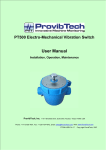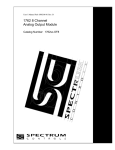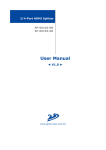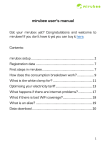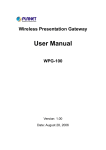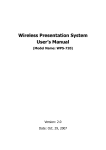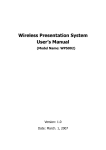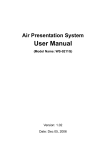Download VPS-300V - sinew technology co., ltd.
Transcript
VPS-300V Video Presentation System Version: 2.0 Date: Nov. 3, 2009 User’s Manual Table of Contents 1. Overview..................................................................................................... 3 2. Specification .............................................................................................. 5 3. Quick Start ................................................................................................. 6 4. Client Utility .............................................................................................. 9 4.1. Starting Program ................................................................................. 9 4.2. Login....................................................................................................... 10 4.3. Buttons Description .......................................................................... 10 4.4. Start/Stop Presentation ................................................................. 12 4.5. Start/Stop Playing Video................................................................ 12 4.6. Open Admin Web Page .................................................................... 13 4.7. Searching Server ............................................................................... 14 4.8. Repeat ................................................................................................... 14 4.9. Make PnS Token ................................................................................ 15 4.10. System Information ..................................................................... 16 4.11. About.................................................................................................. 17 4.12. Exit Program ................................................................................... 18 5. Web Management ................................................................................. 18 5.1. Home Page ........................................................................................... 18 5.2. Download Software .......................................................................... 19 5.3. Conference Control ........................................................................... 20 5.4. Login Web Admin .............................................................................. 22 5.5. System Status ..................................................................................... 22 5.6. Network Setup ................................................................................... 23 5.7. Projection Setup ................................................................................ 25 5.8. Change Passwords ............................................................................ 26 5.9. Reset to Default ................................................................................. 27 5.10. Firmware Upgrade ........................................................................ 28 5.11. Reboot System ............................................................................... 29 5.12. Logout................................................................................................ 30 6. [Appendix] ............................................................................................... 31 6.1 Accessories .......................................................................................... 31 6.2 Packaging Specification .................................................................. 31 6.3 Wall Mount Instructions (Optional) ........................................... 32 2 Sinew Technology Co., Ltd. User’s Manual 1. Overview VPS-300V is an easy installation, convenient operation and user friendly projecting device. It turns your current Projector into a high-end Projector. With VPS-300V, your Projector becomes a wireless device and PC/Notebooks will be easier to project screen to Projector. Plug & Play VPS is a plug-and-play device which is easy to install and connect with. Any Notebooks/PCs with built-in Centrino or Wi-Fi card can easily download the wireless projection software and connect to VPS-300V. Flexibility Compatible to all kinds of projectors, VPS-300V uses wire-line or wireless connection, to display presentations. Instantly project your screen to the projector with just one mouse click. Nor more cable swapping hassles. Performance VPS-300V is able to deliver real time animation screens for up to 1280x768 resolutions in 24-bit color depth. It also provides friendly web-based administrating UI for easy configuration and wireless security setups. Security Support Login code to protect other users from accessing presentation contents. During presentation, screen images can also be protected by WEP 64/128 encryption. Conference control Supporting multi-users to switch presentation, any member at the conference can easily login to server and switch the computer’s screen to Projector without moving the computer to Projector. Intelligent searching function 3 Sinew Technology Co., Ltd. User’s Manual After perform VPS-300V utility, the utility will automatically search all the VPS which are available and within the wireless LAN cover range。Users don’t need to do any other setting, without worrying about the operation procedures. ¾ Features Wireless presentation, no more cable swapping. Video projection, projecting your video file on the screen through WLAN/LAN. Compatible to all projectors with standard VGA connectors. One-Click to switch presenters’ displays. Real time display for PowerPoint presentations, images and applications. Supports output resolutions up to 1280x768 with 24-bit color. No installation CD required, software is directly downloaded from the device. Provide session security login and wireless WEP key to protect presentation contents. Conference control function is provided for the host to moderate a meeting. Provide friendly web-based user interface for easy configuration. Support static-IP and DHCP server. 4 Sinew Technology Co., Ltd. User’s Manual 2. Specification Dimension 117mm(W) x 140mm(D) x 27mm(H) Weight 279g Wireless Standards IEEE 802.11g LAN Standards IEEE 802.3u Data Rate Wireless: up to 54Mbps LAN: 10/100 Mbps with auto MDI/MDIX Wireless Channels 11 (US, Canada) 13 (Europe) 14 (Japan) Protocol TCP/IP IP Configuration Automatic: DHCP Manual: static IP address Management Web-based Configuration Security IEEE Standard 64/128 bit WEP Antenna Detachable antenna with SMA connector Transmission Power 2dBi external dipole antenna Receiving Sensitivity – 65dBm @ 54Mbps – 80dBm @ 11Mbps at 10-5 BER Wireless Link Coverage Up to 300 feet/100 meters, depends on environment Video Streaming MPEG1/2/4, HD Video Support Supported Vide Format MPEG1/MPEG2/MPEG4(DivX, Xvid)/WMV9 Supported PC/NB Resolution Color Depth 16/32 bit color depth Supported PC/NB Resolution SVGA (800x600), XGA (1024x768), WXGA (1280x768) Supported Output Resolution SVGA (800x600). XGA (1024x768), WXGA (1280x768) Supported Operation System Windows Vista/XP/2003/2000 Power DC5V, 2.5A Interfaces 15-pin VGA, RJ-45, Power switch, Reset button, Stereo phone jack, Audio output Environmental conditions Operating temperature: 0~40°C 5 Sinew Technology Co., Ltd. User’s Manual 3. Quick Start 1) Connect projector VGA cable to VPS-300V box VGA connector and turn on projector power. 2) Turn on VPS box. ♦ When Projector shows the default menu on the screen as below, it indicates the VPS box is ready now. 3) Make sure your PC WLAN is enabled already, and connect your PC with VPS box. 4) Open your browser and it will redirect to VPS main page automatically, or 6 Sinew Technology Co., Ltd. User’s Manual you can enter the IP address to access the VPS web home page. ♦ The default IP address of VPS is 192.168.100.10 or refers to the IP address shown on the left corner of projector screen. 5) Click on “Download Software”, and execute the installation program. ♦ After installing the program, you will see VPS shortcut on your PC desktop. 7 Sinew Technology Co., Ltd. User’s Manual 6) Make sure your personal firewall allows VPS software to pass through. 7) Enter the LOGIN CODE and ♦ You can see the login code on the projector screen 8) Click the “Play” button to start projection! 8 Sinew Technology Co., Ltd. User’s Manual 4. Client Utility 4.1. Starting Program After you download VPS-300V Windows program via web page successfully, then follow below steps to start. 1) Click VPS-300V icon to execute the program. 2) Program start to search for VPS box automatically, 3) If VPS box founded then “Login Code” dialog box will be pop up on the PC screen. 4) If not, will enter to disconnected state and “Reconnect” button shown for you to try again. z Searching for VPS box z VPS box is founded and enter login code to start. 9 Sinew Technology Co., Ltd. User’s Manual z Failed to find VPS box 4.2. Login 1) After “Login Code” dialog box shown, enter login code to start presentation. 2) You can see the login code shown on the projector screen. 4.3. Buttons Description 1) After login successfully, you will see main UI of VPS application. 10 Sinew Technology Co., Ltd. User’s Manual 2) Click following buttons to manipulate VPS Application. Presentation Mode Video Mode Start projecting Pause projecting Stop projecting Refresh projecting screen Server Login Code While projecting in progress, this icon is blinking Start Playing Video Stop Playing Video Pause Playing video Open Video File Audio volume ON. 11 Sinew Technology Co., Ltd. User’s Manual Audio volume OFF Audio volume strength bar Video time bar While playing video, it will be blinking Function menu Minimize the program Exit the program 4.4. Start/Stop Presentation Click to start presentation. Click to stop presentation. Click screen. to pause presentation, that will hide any activities of your PC Once you click “Play” button again, screen projection will be resumed. 4.5. Start/Stop Playing Video Click to switch to Video Mode. 12 Sinew Technology Co., Ltd. User’s Manual Click to open the video file and submit to play it. * Supported Video Format: MPG, MPEG, DAT, VOB, WMV9, ASF. 4.6. Open Admin Web Page Click page. to open function menu and select “Web Admin” management web The web page detailed functions will be described on next chapter. 13 Sinew Technology Co., Ltd. User’s Manual 4.7. Searching Server Click “Search Server” to search for VPS box again. 4.8. Repeat Click “Repeat” to enable/disable video repeat capability. 14 Sinew Technology Co., Ltd. User’s Manual 4.9. Make PnS Token Click “Make PnS Token” to make a USB PnS Token. USB Auto Setup Wizard: 15 Sinew Technology Co., Ltd. User’s Manual 4.10. System Information Click “Info” to show system information. address and other information. 16 It includes product model name, IP Sinew Technology Co., Ltd. User’s Manual 4.11. About 17 Sinew Technology Co., Ltd. User’s Manual 4.12. Exit Program Click to exit this program. 5. Web Management 5.1. Home Page 1. Make sure your PC connect to VPS box successfully. 2. Open your browser, it will enter VPS-300V home page automatically. 3. If not, enter your IP address on the browser, you can see the IP on the projector screen. 4. The default IP is 192.168.100.10 18 Sinew Technology Co., Ltd. User’s Manual 5.2. Download Software 1. 2. 3. 4. Select “Download software” function. Press “Login” button to download Utility, the default password is blank You can save file first then execute later or execute this utility directly. Follow Installation Wizard instructions to proceed till the installation process complete. 5. If pop up “Windows Security Alert” because Windows firewall block this program. You just press “Unblock” button to continue installation. 6. Once installation complete, a utility shortcut come out on the screen. 19 Sinew Technology Co., Ltd. User’s Manual Notice: When using IE8.0 version, please close the “Smart Screen Filter” under safety settings. Then re-access VPS web management again to download the driver. 5.3. Conference Control 1. This function allows you to host a meeting smoothly without projector cable swapping and each participant can show their presentation easily. 2. Select “Conference Control” function. 3. Enter password, the default value is “trainer”, and then press [Login]. 4. After login, you can see a User List on the screen which indicates all of users connected to VPS box. 5. There are three columns, “Computer Name”, “Play Control” and “IP Address”. 6. You can press “Play Control” button to control who is next presenter by “Play” button and “Stop” button. 7. User List z Computer Name: The name of PC connected to VPS box. z Play control:Show current user’s projecting status. : z Start projecting : Stop projecting. IP address:The IP address of PC 20 Sinew Technology Co., Ltd. User’s Manual In the conference session, only the conference admin can assign someone to project. If anyone tries to project, the following warning message will popup. 21 Sinew Technology Co., Ltd. User’s Manual 5.4. Login Web Admin 1. Click [Admin] and then enter password to login web page. 2. The password default value is “admin”. 5.5. System Status *** Click [System Status], shows current system status. Model Name: Product model name 22 Sinew Technology Co., Ltd. User’s Manual Versions: 1. Firmware version no.: Product firmware version number. 2. Software version no.: Windows client utility version number. Network Status: 1. IP address:IP address of VPS-300V. 2. Subnet Mask:subnet mask 3. Default Gateway:default gateway 4. Wireless MAC address:wireless MAC address 5. Wire MAC address:wire MAC address Connection Status: 1. Projecting status: which is “Waiting for projecting” or “Projecting” 2. Total Users: It shows how many users login into VPS box. 5.6. Network Setup There are many kinds of operating configurations as below. 23 Sinew Technology Co., Ltd. User’s Manual < Auto-Configuration Network Setup> The default setting of the VPS-300V is DHCP client. When the VPS-300V is connected to a LAN that already has a DHCP server present, the VPS takes an IP address assigned to it by the server. When it is connected to a LAN that does not have a DHCP server, VPS-300V becomes the DHCP server in the network. < IP Setup> ♦ You can select “obtain IP address automatically” or “Use the following IP address” ♦ IP Address: The default value is 192.168.100.10. ♦ Subnet Mask: The default value is 255.255.255.0 ♦ Default Gateway: The default value is 192.168.100.10 <DHCP Server Setup> ♦ You can select “auto(Enable/Disable DHCP Server” or “Disable” ♦ Start IP: The start IP address of DHCP Server. ♦ End IP: The end IP address of DHCP Server. < Wireless Setup> ♦ Wireless LAN: you can select “Enable” or “Disable” ♦ Region: default value is “Worldwide”. ♦ SSID: SSID string, max. Length is 32 bytes. ♦ SSID Broadcast: you can select “Enable” or “Disable” ♦ Channel: to set fixed channel or Auto. The “Auto” means after power on VPS, it will scan all of wireless channel and select clear one channel automatically. ♦ WEP: you can Disable WEP key or select one of 64bit or 128bit in ASCII or HEX string. ♦ Key: If WEP is enabled, you have to set key value according to WEP mode you selected. < Gatekeeper> Gatekeeper is designed for ensuring the enterprise network security within VPS box ♦ “All Block” can block Guest Users(through wireless) to access all office network(LAN), ♦ “All Allow” can pass Guest Users(through wireless) to access all office network ♦ “Internet Only” can block Guest Users (through wireless) from office network (LAN) but still reserve internet connection capability. <Apply >: press button to select this mode <Cancel>: press button to abort action. 24 Sinew Technology Co., Ltd. User’s Manual <Back>: Back to Operating mode main menu 5.7. Projection Setup *** Click [Projection Setup] button ♦ ♦ ♦ <Resolution>: 1024*768, 1280x768 and 800*600. <Color Depth>: provide VPS-300V output with 16bit or 32 bit color depth. It depends on your PC settings. <Screen Refresh Rate>: This is VGA output refresh rate, provides 60 Hz and 75Hz to suit for different kinds of projectors. <Login Code>: You can select “Disable”, “Random”, or “Use the following code” to set a specified 4-characters Number. <Apply>:Confirmation and Save modifications ♦ <Cancel>: Cancel all the modifications ♦ ♦ 25 Sinew Technology Co., Ltd. User’s Manual 5.8. Change Passwords *** Click [Change Password] button, to change password value. ♦ ♦ ♦ <Enter New Password>: enter new password you want to change for each category. <Confirm New Password>: double confirm new password. <Apply>: Confirmation and Save modifications. 26 Sinew Technology Co., Ltd. User’s Manual 5.9. Reset to Default *** Click [Reset to Default] button to restore factory default settings. <Apply>: Confirmation and action. *** Another way to restore Factory Default Settings, Follow below procedures. 1. Power off VPS-300V. 2. On the rear panel, press [Reset] button and Hold. 3. Turn on VPS-300V. 4. Wait for over 10 seconds and relief [Reset] button. 5. It will take effect to restore factory default settings. 27 Sinew Technology Co., Ltd. User’s Manual 5.10. Firmware Upgrade *** Click [Firmware Upgrade] button to upgrade firmware. 1. 2. 3. 4. 5. 6. Firstly, you have to get latest firmware image file from your vendor. Click <Browse> to specify file name you want to upgrade. Click <Upgrade> to start. A warning message shown and count down counter on the screen. After a few minutes, a complete message shown on the screen. Restart VPS-300V to take effect. Warning: Don’t power off VPS while firmware upgrade in progress, 28 Sinew Technology Co., Ltd. User’s Manual otherwise will cause your Box doesn’t work and have to return device to your vendor for fixing. 5.11. Reboot System *** Click [Reboot System] button, to restart system ♦ <Reboot>: reboot system automatically. 29 Sinew Technology Co., Ltd. User’s Manual 5.12. Logout *** Click [Logout] button, to back Web home page. 30 Sinew Technology Co., Ltd. User’s Manual 6. [Appendix] 6.1 6.2 Accessories 1 VPS-300V 1PC 2 VPS-300V Antenna 1PC 3 USB Token 1PC 4 Adaptor DC 5V, 2.5A 1PC 5 Mounting Bracket 1PC 6 Bracket Fix Screws 4PCS 7 Mounting Screws 2PCS Packaging Specification Dimension 155mm(W) x 195mm(D) x 110mm(H) Weight 900g 31 Sinew Technology Co., Ltd. User’s Manual 6.3 Wall Mount Instructions (Optional) 32 Sinew Technology Co., Ltd.