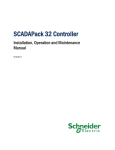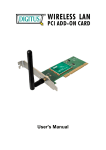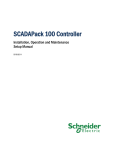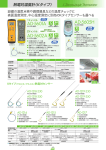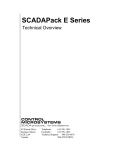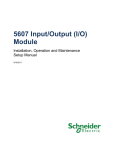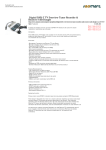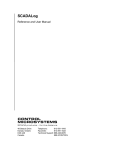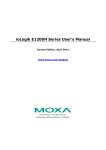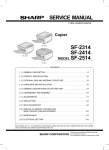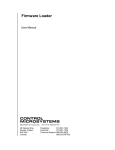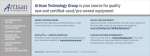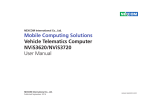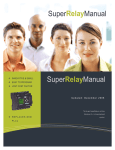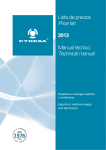Download SCADAPack Controller Hardware Manual
Transcript
SCADAPack Controller Hardware Manual CONTROL MICROSYSTEMS SCADA products... for the distance 48 Steacie Drive Kanata, Ontario K2K 2A9 Canada Telephone: 613-591-1943 Facsimile: 613-591-1022 Technical Support: 888-226-6876 888-2CONTROL SCADAPack Controller Hardware manual ©2006 Control Microsystems Inc. All rights reserved. Printed in Canada. Trademarks Control Microsystems, RealFLO, RealPACK, TelePACE, SCADALog, SCADAPack, SCADAPack ES, SCADAPack ER, SCADAPack E Series, SCADAServer, TeleBUS, TeleSAFE Micro 16, SolarPACK, SmartWIRE, 4202GFC, 4202GFC-DS and related product series are registered trademarks of Control Microsystems Inc. All other product names are copyright and registered trademarks or trade names of their respective owners. SCADAPack Controller Hardware Manual October 19, 2007 1 Table of Contents 1 OVERVIEW .................................................................................................... 5 2 IMPORTANT SAFETY INFORMATION ......................................................... 6 3 INSTALLATION ............................................................................................. 7 3.1 Integrated SCADAPack ............................................................................ 7 3.2 3.2.1 Field Wiring............................................................................................... 7 Field Wiring Connectors ...................................................................... 8 4 POWER SUPPLY ........................................................................................ 10 4.1 Overview and Requirements................................................................... 10 4.2 4.2.1 4.2.2 4.2.3 4.2.4 Power Supply Input Connections ............................................................ 10 Recommended AC Power Supply Configuration ............................... 10 Recommended DC Power Supply Configuration .............................. 11 Recommended 5103 Power Supply Configuration............................ 11 Sample Power Supply Calculations................................................... 12 4.3 System Grounding .................................................................................. 16 5 ANALOG INPUTS........................................................................................ 18 6 ANALOG OUTPUTS .................................................................................... 19 7 DIGITAL INPUTS ......................................................................................... 20 7.1 7.1.1 Digital/Counter Inputs ............................................................................. 20 Wiring Examples ............................................................................... 20 7.2 7.2.1 Interrupt Input ......................................................................................... 21 Wiring Example ................................................................................. 22 8 8.1 9 9.1 9.1.1 DIGITAL OUTPUTS ..................................................................................... 23 Wiring Example ...................................................................................... 23 SERIAL COMMUNICATION ........................................................................ 24 RS-232 Serial Communication Ports ...................................................... 24 COM1 ................................................................................................ 24 SCADAPack Controller Hardware Manual October 19, 2007 2 9.1.2 COM2 ................................................................................................ 25 9.2 DE-9P Connector for RS-232 ................................................................. 25 9.3 9.3.1 9.3.2 9.3.3 RS-232 Wiring Examples ....................................................................... 26 DTE to DTE without Handshaking ..................................................... 26 DTE to DTE with Handshaking .......................................................... 27 DTE to DCE with Handshaking ......................................................... 27 9.4 9.4.1 9.4.2 9.4.3 RS-485 Serial Communication Port ........................................................ 28 Four Wire Mode ................................................................................ 29 Two Wire Mode ................................................................................. 29 Termination Resistors ....................................................................... 30 9.5 9.5.1 9.5.2 RS-485 Wiring Examples ....................................................................... 30 Four wire mode ................................................................................. 30 Two wire mode .................................................................................. 31 10 OPERATION ................................................................................................ 33 10.1 10.1.1 10.1.2 10.1.3 10.1.4 Operating Modes .................................................................................... 33 Run .................................................................................................... 33 Service .............................................................................................. 33 Cold Boot .......................................................................................... 34 Sleep ................................................................................................. 34 10.2 LED Indicators ........................................................................................ 35 10.3 Led Power Control .................................................................................. 35 10.4 10.4.1 10.4.2 Jumpers .................................................................................................. 36 J5 Power Supply Jumper .................................................................. 36 RS-485 Termination Jumpers ........................................................... 36 10.5 10.5.1 10.5.2 Status LED and Output ........................................................................... 36 I/O Module Error Indication ............................................................... 36 Register Assignment Checksum Error .............................................. 37 10.6 10.6.1 10.6.2 10.6.3 10.6.4 10.6.5 Configuration DIP Switches .................................................................... 37 Digital Input Filters ............................................................................. 37 Hardware Reset ................................................................................ 38 Analog Input Range Selection ........................................................... 38 Analog Output Range Selection ........................................................ 39 Line Frequency Selection .................................................................. 39 10.7 5000 Series Analog Input Module Compatibility ..................................... 40 SCADAPack Controller Hardware Manual October 19, 2007 3 11 MAINTENANCE ........................................................................................... 41 11.1 Fuse ........................................................................................................ 41 11.2 Lithium Battery ........................................................................................ 41 11.3 Battery Replacement Procedure ............................................................. 41 12 SPECIFICATIONS ....................................................................................... 43 12.1 General ................................................................................................... 43 12.2 Communications ..................................................................................... 43 12.3 Visual Indicators ..................................................................................... 44 12.4 Power Supply.......................................................................................... 44 12.5 I/O Expansion Capacity .......................................................................... 45 12.6 Digital Inputs ........................................................................................... 45 12.7 Digital Outputs ........................................................................................ 45 12.8 Approvals and Certifications ................................................................... 46 Index of Figures Figure 1: 5203 Controller Board Layout ............................................................................. 8 Figure 2: 5204 Controller Board Layout ............................................................................. 9 Figure 3: Recommended AC Power Supply Configuration ................................................11 Figure 4: Recommended DC Power Supply Configuration ................................................11 Figure 5: Recommended 5103 Power Supply Configuration .............................................12 Figure 6: Grounding Configuration ....................................................................................17 Figure 7: Digital/Counter (DIN/COUNTERS) Input Wiring .................................................21 Figure 8: Interrupt Input (INT) Wiring ................................................................................22 Figure 9: STATUS Output Wiring .....................................................................................23 Figure 10: RS-232 Port Connector ....................................................................................26 Figure 11: RS-232 DTE to RS-232 DTE without Handshaking ..........................................27 Figure 12: RS-232 DTE to RS-232 DTE with Handshaking ...............................................27 Figure 13: RS-232 DTE to RS-232 DCE ...........................................................................28 Figure 14: Four Mode Wiring to a RS-485 Port .................................................................29 Figure 15: Two Mode Wiring to a RS-485 Port..................................................................30 Figure 16: RS 485 Field Wiring – Four Wire Mode............................................................31 Figure 17: RS 485 Field Wiring – Two Wire Mode ............................................................32 Figure 18: Low Pass Filter DIP Switches. .........................................................................38 Figure 19: Hardware Reset DIP Switch .............................................................................38 Figure 20: AIN Range DIP Switch .....................................................................................39 Figure 21: AO Range DIP Switch ......................................................................................39 Figure 22: Input Frequency Processing DIP Switch ..........................................................40 SCADAPack Controller Hardware Manual October 19, 2007 4 1 Overview The SCADAPack series of controllers comprise of a 5203 or 5204 controller board with an integrated I/O module. Collectively, the 5203 and 5204 controller boards are referred to as the 520x controller board in this manual. These controller boards are identical in every respect with the following exception: The 5203 controller board has two RS-232 serial communication ports wired to a DE-9P connector. The 5204 controller board has one RS-232 serial communication port wired to a DE-9P connector and an RS-485 port wired to a six-pole termination block. The RS-232 serial ports support RTS/CTS hardware handshaking for connection to phone or radio modems and half or full-duplex communication. All serial ports operate at speeds from 300 to 38400 baud. The RS-485 port can be multi-dropped with a maximum of 32 devices in a 2-wire or 4wire configuration. In addition to the I/O capacity and (optional) serial communication channel provided by the lower integrated I/O module, both controller boards provide three digital/counter inputs, interrupt input/counter and a digital status output. The 520x controller board can be found in either of the following SCADAPack controller configurations: SCADAPack P1: 520x controller board with an integrated 5601/A I/O Module. Refer to the 5601 I/O module user manual for additional information. SCADAPack P1A: 520x controller board with an integrated 5604 I/O module. Refer to the 5604 I/O module user manual for additional information. SCADAPack P1B: 520x Controller board with an integrated 5606 I/O module. Refer to the 5606 I/O module user manual for additional information. SCADAPack Plus: 520x Controller board with an integrated 5601 or 5602 I/O module. Refer to the 5601 or 5602 I/O module user manual for additional information. SCADAPack Light: 520x Controller board with an integrated 5602 I/O module. Refer to the 5602 I/O module user manual for additional information. Micro 16 comprises of the 520x controller board only. Onboard memory on the 520x controller board is expandable to 2MBytes flash ROM and 1Mbytes of RAM. The CMOS RAM is non-volatile (battery backed). An EEPROM (1kBytes) stores configuration parameters. A real time clock calendar provides for time of day operations and alarms. A hardware watchdog timer protects against application program failures. Low power applications can benefit from the SCADAPack sleep mode feature during which all other services besides the counter inputs, interrupt input and real time clock alarms are shut down. On the SCADAPack P1A controller, additional power savings is attainable by using the power management features built into a 12V to 24V boost converter. This manual covers wiring, configuration and operation of the 520x controller board only. It meant to be used in conjunction with the hardware manual of the respective I/O module that comes with your controller. SCADAPack Controller Hardware Manual October 19, 2007 5 2 Important Safety Information Power, input and output (i/o) wiring must be in accordance with Class I, Division 2 wiring methods Article 501-4 (b) of the National Electrical Code, NFPA 70 for installations in the U.S., or as specified in Section 18-1J2 of the Canadian Electrical Code for installations within Canada and in accordance with the authority having jurisdiction. WARNING ! EXPLOSION HAZARD - SUBSTITUTION OF COMPONENTS MAY IMPAIR SUITABILITY FOR CLASS 1, DIVISION 2. WARNING ! EXPLOSION HAZARD – WHEN IN HAZARDOUS LOCATIONS, TURN OFF POWER BEFORE REPLACING OR WIRING MODULES. WARNING ! EXPLOSION HAZARD - DO NOT DISCONNECT EQUIPMENT UNLESS POWER HAS BEEN SWITCHED OFF OR THE AREA IS KNOWN TO BE NONHAZARDOUS. SCADAPack Controller Hardware Manual October 19, 2007 6 3 Installation The installation of SCADAPack controllers requires mounting on a 7.5mm by 35mm DIN rail and connecting the controller to the system I/O Bus. At the bottom of each controller is a mounting panel that is adjustable via slots on either side of the controller board. These slots are accessible only with the top cover off. Refer to the System Configuration Guide for complete information on system layout, I/O Bus cable routing and SCADAPack controller installation. Note: This manual covers wiring, configuration and operation of the 520x controller board only. It meant to be used in conjunction with the hardware manual of the respective I/O module that comes with your controller. 3.1 Integrated SCADAPack An integrated SCADAPack controller comprises of a 520x controller and a lower integrated I/O module. Communication between the controller board and the I/O module occurs via an Inter Module Cable (IMC). The IMC cable also provides 5V from the controller board power supply to the integrated I/O module and expansion 5000 series modules. An Integrated SCADAPack could be: SCADAPack: 520x controller board with 5601, 5604 or 5606 I/O module. SCADAPack Light: 520x controller board with 5602 I/O module. SCADAPack Plus: 520x controller board with 5601, 5604 or 5606 and 5602 I/O module The I/O module is configured using jumper links on the controller or I/O module circuit board. Data from the I/O module is made available to a user program using one of the following methods: For TelePACE applications use the Register Assignment to configure the I/O module you are using. For ISaGRAF applications use the Complex Equipment I/O connection to configure the I/O module you are using. This manual covers wiring, configuration and operation of the 520x controller board only. It meant to be used in conjunction with the hardware manual of the respective I/O module that comes with your controller. 3.2 Field Wiring SCADAPack controllers use screw termination style connectors for termination of field wiring. These connectors accommodate solid or stranded wires from 12 to 22 AWG. The connectors fit over pins on the controller board and the I/O modules. The connectors are removable allowing replacement of the SCADAPack Controller without disturbing the field wiring. Leave enough slack in the field wiring for the connector to be removed. CAUTION: Always remove power before servicing unit. Termination Connector Removal To remove the termination connector: Pull the connector upward from the board. Apply even pressure to both ends of the connector. Termination Connector Installation SCADAPack Controller Hardware Manual October 19, 2007 7 To install the termination connector: Line up the pins on the module with the holes in the connector. Make sure all the pins line up properly. Push the connector onto the pins. Apply even pressure to both ends of the connector. 3.2.1 Field Wiring Connectors The controller board has four termination connectors for field wiring. Refer to Figure 1: 5203 Controller Board Layout or Figure 2: 5204 Controller Board Layout for connector locations. Primary power input connections; output power connection and ground connections are wired to a six-pole connector labeled P3. Refer to Section 4-Power Supply for instructions on how to wire the controller board to a power supply. The three digital/counter inputs (DIN/Counters), interrupt input/counter (INT/Cntr) and status output (STATUS) are wired to an eight-pole connector labeled P6. Refer to Section 6Digital/Counter Inputs and 8- Digital Outputs for more information. The 5203 controller board has two RS-232 serial communication ports that are wired to DE-9P plug connectors. COM 1 connector is labeled P3 and COM 2 connector is labeled P4. Refer to Section 9.1- RS-232 Serial Communication Ports for more information. The 5204 version of the controller board has one RS-232 serial communication port, COM 2, which is wired to a DE-9P plug connector and one RS-485 serial communication port, COM 1, which is wired to a six-pole connector. COM 1 connector is labeled P3 and COM 2 connector is labeled P4. Refer to Section 9.1- RS-232 Serial Communication Ports for more information CPUStatus LEDS DIN Status LEDS com1 Status LEDS com2 Status LEDS J5 Configuration Switches I/O Bus Connector I/O Bus Connector LED Power Switch Fuse Power Connector (P5) AC/DC + – PWR IN DC PWR Field Termination Connector (P6) com1 RS-232 DTE Connector com2 RS-232 DTE Connector + – + – 0 1 2 COM INT STATUS DIN/COUNTER Figure 1: 5203 Controller Board Layout Error! Objects cannot be created from editing field codes. Figure 2: 5204 Controller Board Layout SCADAPack Controller Hardware Manual October 19, 2007 8 4 Power Supply 4.1 Overview and Requirements The SCADAPack controller is primarily a DC input powered device but can be powered with 16Vac under some conditions. The power supply requirements and setup is explained in the proceeding sections. Note: Voltage referred to as Vrms (or VAC on some products) indicates AC power. Voltage referred to as V indicates DC power. The Controller board can be powered from a 12Vdc to 24Vdc power source applied to the DC PWR input or a 16Vac power source applied to the AC PWR IN input. With input power applied the Controller board power supply provides an internal 5V output to power the integrated I/O module and 5000 Series modules through the inter module cable (IMC). When the controller board is powered with 16Vac power applied to the AC PWR IN input a limited amount of 24Vdc power is provided on the DC PWR terminals. The amount of 24Vdc power available is dependent on the amount of 5V output power used in the system. With the controller board consuming 200mA of current at 5Vdc, 360mA at 5Vdc is available to power external devices. However, this value linearly decreases to 80mA when the onboard power capacity is exhausted. See section 4.2.4.1-Sample Power Supply Calculations in this user manual for details. SCADAPack controllers can enter an extremely low power mode called sleep mode by switching off the 5V supply to all I/O modules and most of the controller board circuits. Refer to the section 10.1.4- Sleep section for more information. 4.2 Power Supply Input Connections Input power is connected to the SCADAPack controller board in one of the following ways: A 16Vac source connects to the AC/DC PWR IN terminals on the Controller board and on the 5601 I/O Module. See Section 4.2.1-Recommended AC Power Supply Configuration for an example of using a 16Vac transformer to power the SCADAPack controller. An 11-24Vdc source connects to the DC PWR terminals on the Controller board and on the integrated I/O Module. See Section 4.2.2- Recommended DC Power Supply Configuration for an example of using a DC power source coming from an 11-24Vdc power source. A 5103 UPS Power Supply supplies 5Vdc to the controller board through the IMC cable and supplies 24Vdc to the integrated I/O module through the 24Vdc output. See 4.2.3Recommended 5103 Power Supply Configuration for an example of using the 5103 UPS Power Supply. CAUTION: Power can be applied to either the AC/DC power input OR the DC power input. DO NOT apply power to both inputs. Damage to the power supply may result. 4.2.1 Recommended AC Power Supply Configuration This configuration uses a single Class 2 transformer to power the controller board and any integrated I/O modules. 24V are available on the controller module connector P5 which can be used to power the analog circuitry for the analog input and output circuits on the integrated I/O module. SCADAPack Controller Hardware Manual October 19, 2007 9 Controller Board AC/DC DC PWR PWR IN + – P5 120 Vrm s 1 2 3 4 5 16 Vrm s 6 24V to I/O Module Refer to section of manual for wiring of corresponding I/O module Class 2 Transformer Figure 3: Recommended AC Power Supply Configuration In this configuration, 24V with limited current is available on the two rightmost pins, labeled DC PWR, of the same P5 connector. This can be used to power the analog portion of the integrated I/O module although the available current may not be sufficient for the specific application. Please refer to user manual of the corresponding I/O module for wiring details and power availability on the DC PWR terminals in this configuration 4.2.2 Recommended DC Power Supply Configuration This configuration uses a single power supply or battery to power the controller board and the lower integrated I/O module. Refer to the System Configuration Guide for more information. Controller Board 11-24V power supply or battery. AC/DC DC PWR PWR IN + – P5 1 2 3 4 5 6 24V to I/O Module Refer to section of manual for wiring of corresponding I/O module Figure 4: Recommended DC Power Supply Configuration 4.2.3 Recommended 5103 Power Supply Configuration When additional power is required by the system, 5000 Series 5103 power supplies can be used in combination with the SCADAPack controllers. Refer to the System Configuration Guide for more information. SCADAPack Controller Hardware Manual October 19, 2007 10 The 5103 power supplies can be connected anywhere downstream (to the right) of the controller. They will supply power to the modules downstream of them. Note: NOTE: The Sleep Mode feature of the controller applies only to those modules powered by the controller. The 5103 power supply may also be connected upstream (to the left) of any SCADAPack Controller, but only if the following conditions are observed: No power is applied to the power inputs of the controller board. A jumper is installed at position J5 (see the 10.4- Jumpers section). The sleep mode feature is not used. This configuration uses a 5103 Power Supply module to power a SCADAPack, SCADAPack Light or SCADAPack 32 controller. The 24VDC output from the 5103 powers the integrated I/O module. The 5103 power supply provides a 5V output to power the integrated I/O module, the controller board and 5000 Series modules through the IMC cables. Note that no connection is made to the AC/DC PWR IN or DC PWR terminals on the controller board. Install Jumper J5 when using 5103 to power controller board J5 5103 Power Supply Controller Board P3 120 Vrm s 1 AC/DC + BATT 2 4 3 5 + 24V 9 10 AC/DC DC PWR PWR IN + – P5 1 2 3 4 5 6 24 Vrms Class 2 Transformer To I/O Module Refer to section of manual for wiring of corresponding lower I/O module Optional 12 Volt Gel Cel Battery Figure 5: Recommended 5103 Power Supply Configuration 4.2.4 Sample Power Supply Calculations 4.2.4.1 SCADAPack P1 As illustrated in section 4.2.1-Recommended AC Power Supply Configuration, the 520x controller board may be powering a 5601 I/O module as well as other 5000 Series modules. SCADAPack Controller Hardware Manual October 19, 2007 11 The following table shows current requirements of a SCADAPack P1 controller (520x controller board with a 5601 I/O module): 5V Current (mA) 24V Current (mA) 5203 Controller Board 175 0 5204 Controller Board 250 0 5601 I/O Module 20 + 40mA/relay 20 + 20mA/analog input Analog Outputs 10 15 + 20mA/output In the following example, a SCADAPack P1 with a 5203 Controller board, an integrated 5601 I/O module with analog outputs is powered using the Recommended AC Power Supply Configuration such that 24V will be available across the DC PWR terminals on connector P5 to power the integrated I/O board. This 24V must be available for the both analog outputs and all analog inputs that require power. In this example, both analog outputs and only 4 of the 8 analog inputs are being used. Further assume all 12 digital output relays will be on with LEDs enabled. In this scenario, the minimum current requirement for each module on the SCADAPack P1 is given in the table below. 5V Current (mA) 24V Current (mA) 5203 Controller Board 175 0 5601 I/O Module 500 100 Analog Outputs 10 55 Total 685 155 The 5203 controller board has 1000mA available from the 5V supply. A minimum of 80mA is available from the 24V supply. Additional current is available from the 24V supply when the 5V is not loaded to its 1000mA maximum. The total 24V supply current available is calculated as follows: 24V current = 80 + ((1000 – Total Current @ 5V) x 0.35)mA = 190.25mA where: 80 = Minimum current @ 24V 1000 = Maximum current @ 5V Total Current @ 5V = Sum of 5V current required for system 0.35 = Derating factor is a constant In this example, where 685mA is required at 5V, 190.25mA is available on the 24V supply on connector P5. This is less than the 155mA required by the integrated 5601 I/O module. The SCADAPack P1 controller can therefore be powered using this method. 4.2.4.2 SCADAPack P1A As illustrated in section 4.2.1-Recommended AC Power Supply Configuration, the 520x controller board may be powering a 5604 I/O module as well as other 5000 Series modules. SCADAPack Controller Hardware Manual October 19, 2007 12 The following table shows current requirements of a SCADAPack P1A controller (520x controller board with a 5604 I/O module): 5V Current (mA) DC Input Current (mA) 5203 Controller Board 175 0 5204 Controller Board 250 0 5604 I/O Module 15mA to 170mA 10mA + 12/24V boost converter requirements. Can vary up to 550mA. See Note below. See specifications for details. Note that the DC Input current depends on the actual DC Input voltage, whether the DC Input is boosted, and the load on the output. 4.2.4.2.1 Example 1 In this example a SCADAPack P1A with a 5203 Controller board, a 5604 I/O module with analog outputs is powered using the Recommended AC Power Supply Configuration such that 24V will be available from DC PWR to power the integrated I/O board. DC Input voltage will not be boosted in the 5604 but must be available for both analog outputs and all analog inputs. In this example, both analog outputs and all 8 analog inputs are being used. Also assume all 32 digital I/O points will be on with the LEDs enabled. 5V Current (mA) 24V Input Current (mA) Controller Board 175 0 5604 I/O Module 170 10 + 200 Total 345 210 The controller board has 1.0A available from the 5V supply. A minimum of 80mA is available from the 24V supply. Additional current is available from the 24V supply when the 5V is not loaded to its 1000mA maximum. The total available 24V supply current is calculated as follows: 24V current = 80 + ((1000 – Total Current @ 5V) x 0.25) = 80 + ((1000 – 345) x 0.25) = 243.75mA. where: 80 = Minimum current @ 24V 1000 = Maximum current @ 5V Total Current @ 5V = Sum of 5V current required for system 0.25 = Derating factor is a constant The available current (243.75mA) is greater than the required current (210mA). 4.2.4.2.2 Example 2 In this example a SCADAPack P1A with a 5203 Controller board, a 5604 I/O Module with analog outputs is powered using the Recommended Battery Configuration. Assume all 32 digital I/O SCADAPack Controller Hardware Manual October 19, 2007 13 points will be on with the LEDs enabled. The application will be powered from a 12V battery. 24V will be generated from 12V using the 12/24V boost converter in the 5604. This 24V must be available for both analog outputs and all 8 of the analog inputs. 5V Current (mA) 12V Input Current (mA) 5203 Controller Board 175 See calculation. 5604 I/O Module 170 See calculation. Total 345 See calculation. The 5604 DC Input supply current is calculated as follows: 5604 DC Input Current = (24 x Total Current @ 24V) / (12 x 0.88) = (24 x .20) / (12 x 0.88)) = 455mA where: 24 = 24V output 12 = Input voltage Total Current @ 24V = Sum of 24V loads powered by the 12/24V boost converter (in mA). 0.88 = Efficiency The 5203 DC Input supply current is calculated as follows: 5203 DC Input Current = (5 x Total Current @ 5V) / (12 x 0.85) = (5 x 0.345) / (12 x 0.85)) = 169mA where: 5 = 5V power supply 12 = Input voltage Total Current @ 5V = Sum of 5V loads powered by the 5232 (in mA). 0.85 = Efficiency The total current delivered by the 12V battery in this example is: 455mA + 169mA = 624mA. It should be noted that in a battery-powered application such as this there are several opportunities to reduce the power consumption. There will be significant power savings when the LEDs are disabled. Switching VLOOP off under program control, when not required by the application will reduce the power required. 4.2.4.3 SCADAPack P1B As illustrated in section 4.2.1-Recommended AC Power Supply Configuration, the 520x controller board may be powering a 5606 I/O module as well as other 5000 Series modules. The following table shows current requirements of a SCADAPack P1B controller (520x controller board with a 5606 I/O module): SCADAPack Controller Hardware Manual October 19, 2007 14 5V Current (mA) DC Input Current (mA) 5203 Controller Board 175 0 5204 Controller Board 250 0 5606 I/O Module 30 to 600mA 12 See specifications for details. In the following example, assume all digital I/O points will be on with the LEDs enabled on a SCADAPack P1B with a 5203 controller board. The controller is wired using the Recommended AC Power Supply Configuration such that 24V will be available from DC PWR to power the integrated I/O board. This 24V must be available for both analog outputs and all 8 of the analog inputs. 5V Current (mA) 24V Input Current (mA) 5203 Controller Board 175 0 5606 I/O Module 600 30 + 200mA Total 775 230 The controller board has 1000mA available from the 5V supply. A minimum of 80mA is available from the 24V supply. Additional current is available from the 24V supply when the 5V is not loaded to its 1.0A maximum. The total available 24V supply current is calculated as follows: 24V current = 80 + ((1000 – Total Current @ 5V) x 0.35) = 80 + ((1000 – 775) x 0.35) = 158mA where: 80 = Minimum current @ 24V 1000 = Maximum current @ 5V Total Current @ 5V = Sum of 5V current required for system 0.35 = Derating factor is a constant The available current (158mA) is less than the required current (230mA) and as such it is not possible to operate this configuration from an AC source unless the number of current loops is reduced by 80mA. 4.3 System Grounding In most applications, it is desirable to ground the system by connecting the system power supply common, to the chassis or panel ground. On the 5203 or 5204 controller board, the logic ground (pin 2) and the negative terminal of the DC PWR or the 24V power source (pin 6) on connector P5 are all referenced to the earth ground (pin 1). SCADAPack Controller Hardware Manual October 19, 2007 15 Controller Board AC/DC DC PWR PWR IN + – P5 1 2 3 4 5 6 Figure 6: Grounding Configuration SCADAPack Controller Hardware Manual October 19, 2007 16 5 Analog Inputs The 520x controller board has two internal analog inputs, used by application programs to monitor controller board ambient temperature and the Lithium battery voltage. The 3.6V Lithium battery provides backup power to the RAM in case of a power failure. These internal analog inputs are accessible by the user application program. In addition, 5 or 8 analog input channels are available depending on the integrated I/O module. For example, The 5602 I/O module provides 5 single ended analog inputs. The 5601/5601A, 5604 or 5606 I/O modules provides 8 single ended analog inputs. Refer to the hardware manual of your corresponding I/O module for wiring and configuration details of the I/O module analog input channels. Access of the controller board analog input data is covered in the rest of this chapter. The ambient temperature input measures the temperature at the controller circuit board. It is useful for measuring the temperature of the controller’s operating environment. The return value is of type integer and falls within the range –40oC to 75oC or –40oF to 167oF. Temperatures outside this range cannot be measured. For TelePACE applications use the AIN Controller Temperature register assignment to read the ambient temperature in degrees C and degrees F. For ISaGRAF applications use the aintemp I/O connection to read the ambient temperature in degrees C and degrees F. Please refer to the respective TelePACE and ISaGRAF software manuals on how to assign the above registers. The 3.6V lithium battery input measures the voltage of the battery that maintains the non-volatile RAM in the controller. The return value is in mV and falls within the range 0 – 5000 although a typical return value of 3600-3700mV is expected. A return value less than 3000mV indicates that the lithium battery requires replacement. For TelePACE applications use the AIN Controller RAM Battery V register assignment to read the lithium battery voltage. For ISaGRAF applications use the ainbatt I/O connection to read the lithium battery voltage. SCADAPack Controller Hardware Manual October 19, 2007 17 6 Analog Outputs The 520x controller board by itself provides no analog output channels. However, 2 analog output channels may accompany the integrated I/O module (if present), if this option was requested at time of purchase. The analog outputs produce 0-20mA of current but can easily be wired to provide an output voltage by connecting a load resistor across the output channel. Refer to the hardware manual of your respective I/O module for details. SCADAPack Controller Hardware Manual October 19, 2007 18 7 Digital Inputs The 520x controller board has four Digital / Counter inputs i.e. all four digital inputs can also be used as counter inputs. One digital input, the interrupt input, can also be used to wake up the controller from sleep mode. In addition, 16, 32 digital inputs or 32 universal digital inputs/outputs channels are available on the integrated I/O module, if present. For example, The 5601/5601A I/O module provides 16 digital input channels. The 5604 I/O modules provide 32 universal digital input/output channels. The 5606 I/O module provides 32 digital input channels. Refer to the hardware manual of your corresponding I/O module for wiring and configuration details of the I/O module digital input channels. Wiring configuration or access of the controller board digital input data is covered in the rest of this chapter. 7.1 Digital/Counter Inputs The controller board has three Digital / Counter inputs. These inputs are labeled DIN/Counter 0, 1 and 2 on the P4 terminal connector. The DIN/Counter inputs have one standard voltage range, 24V AC or DC, and operate as digital inputs and as counter inputs. For DC inputs the maximum input voltage is 30V and the minimum voltage to turn the input ON is 10V. For AC inputs the maximum input voltage is 24Vrms and the minimum voltage to turn the input ON is 10Vrms. For counter inputs the maximum frequency is 5 KHz with the filters off. The DIN/Counter inputs can be used as both digital inputs and counter inputs in an application program. For TelePACE applications use the CNTR Controller Counter Inputs register assignment to read the DIN/Counter inputs as counters and the DIN Controller Digital Inputs register assignment to read the DIN/Counter inputs as digital inputs For ISaGRAF applications use the cntrCtrl I/O connection to read the DIN/Counter inputs as counters and the dinCtrl I/O connection to read the DIN/Counter inputs as digital inputs. Each of the three DIN/Counter inputs on the controller has a switch selectable filter, which limits the maximum input frequency. Filtering limits the maximum digital input or counter frequency to approximately 30Hz. SW1 is used to enable or disable filtering. Refer to Section 10.6.1- Digital Input Filters section for filter selection information using SW3. Use a filter for 50 or 60Hz digital inputs and for low speed counting applications that experience problems due to contact bounce. Do not use filtering for high speed counting applications. 7.1.1 Wiring Examples The figure below illustrates a wiring example where all DIN/COUNTERS channels are being used. SCADAPack Controller Hardware Manual October 19, 2007 19 SW3 FILTER 0 1 2 Example: Filter 0 is CLOSED to enable the LP filter. Filter 1 is CLOSED to filter AC. Filter 2 is OPEN for high speed counting. DIN/COUNTERS P6 24V 1 2 3 4 0 1 2 COM 5 6 7 8 + – 16Vrms Pulse output from an incremental optical encoder + – Figure 7: Digital/Counter (DIN/COUNTERS) Input Wiring COUNTER 0 is being used as a counter in a low speed application. The low pass filter is enabled to eliminate the high frequency noise inherent in mechanical relay contacts. COUNTER 1 is being used as a low speed counter with an AC enabling signal. The low pass filter is also enabled to filter AC. COUNTER 2 is being used as a high-speed counter with the low pass filter disabled. 7.2 Interrupt Input The controller board has one Interrupt digital input. This input is labeled INT/Cntr on the P6 terminal connector. This input operates as a DC digital input and as a counter input. The INT/Cntr input is also used to wake the controller from sleep mode. See section 10.1.4- Sleep for more information on this feature. For DC input the maximum input voltage is 28V and the minimum voltage required to turn the input ON is 2.5V. For counter input the maximum frequency is 500Hz. The INT/Cntr input can be used as both a digital input and a counter input in an application program. For TelePACE applications use the CNTR Controller Interrupt Input register assignment to read the INT/Cntr input as a counter and the DIN Controller Interrupt Input register assignment to read the INT/Cntr input as a digital input. SCADAPack Controller Hardware Manual October 19, 2007 20 For ISaGRAF applications use the cntrint I/O connection to read the INT/Cntr input as a counter input and the dinint I/O connection to read the INT/Cntr input as a digital input. 7.2.1 Wiring Example The diagram below shows how to wire this input. INT + — P6 2.5-28V 1 2 3 4 5 6 7 8 + – Figure 8: Interrupt Input (INT) Wiring SCADAPack Controller Hardware Manual October 19, 2007 21 8 Digital Outputs The 520x controller board provides a single digital (discrete) output channel which can be used to indicate a controller alarm condition to an external device. In addition, 12, 16 dry contact digital outputs or 32 universal digital inputs/outputs channels is available on the integrated I/O module, if present. The 5601/5601A I/O module provides 16 digital input channels. The 5604 I/O modules provide 32 universal digital input/output channels. The 5606 I/O module provides 32 digital input channels. Refer to the hardware manual of your corresponding I/O module for wiring and configuration details of the I/O module digital output channels. Information on the controller board digital output is covered in this rest of this chapter. The controller board status output indicates an alarm condition to an external device. The output is ON (capable of conducting current) during normal operation. The output is OFF (high impedance) during the following conditions: Power failure. Controller board RESET. C application program defined conditions. The status output is an optically isolated transistor. The polarity of the output must be observed. The output current must be limited to 60mA during the ON condition. The output voltage must be limited to 30V during the OFF condition. 8.1 Wiring Example A typical application of this output is shown in Figure 9: STATUS Output Wiring. In this scenario, STATUS is being used to energize a relay and the normally closed contacts of this relay are used to activate an alarm. The relay in this application has a 24V coil with greater than 400 resistance. + STAT – P6 1 2 3 4 5 6 7 8 Relay Coil Specifications: 24V >400 ohms <60mA + 24 V – NO COM NC NC ALARM CONTACTS: closed during power failures and fault conditions. Figure 9: STATUS Output Wiring SCADAPack Controller Hardware Manual October 19, 2007 22 9 Serial Communication The 5203 controller board has two RS-232 serial ports, identified as COM1 and COM2. The 5204 controller board has one RS-485 serial port identified as COM1 and one RS-232 serial port identified as COM2. The integrated I/O module provides additional serial communication capabilities. Please refer to the section of the manual for each respective I/O module for details. 9.1 5203 controller board 5204 controller board COM1 RS-232 - DE-9P connector designated P3 on the Controller. RS-485 – Terminal Connector P3 on the Controller. COM2 RS-232 - DE-9P connector designated P4 on the Controller. RS-232 - DE-9P connector designated P4 on the Controller. RS-232 Serial Communication Ports All RS-232 wiring must use shielded cable. The shield should be connected to chassis ground at one point. Failure to properly shield the cable may result in the installation not complying with FCC or DOC radio interference regulations. 9.1.1 COM1 For 5203 controller boards COM1 is an RS-232 serial port. Connections are made through a DE-9P connector. The wiring and pin connections for this connector are described in Section 9.2-DE-9P Connector for RS-232. The following table shows the serial and protocol communication parameters supported by COM1. These parameters are set from TelePACE, ISaGRAF Workbench or from an application program running in the controller. Default values are set when a Cold Boot or Service Boot is performed on the controller. Parameter Supported Values Baud Rate 300, 600, 1200, 2400, 4800, 9600, 19200, 38400. Default: 9600 Full or Half Default: Full Odd, None or Even Default: None 7 or 8 Bits Default: 8 Bits 1 or 2 Bits Default: 1 Bit ModbusRTU or None Default: ModbusRTU Ignore CTS or None Default: None 1 to 65534 Default: 1 Duplex Parity Data Bits Stop Bits Receive Flow Control Transmit Flow Control Station SCADAPack Controller Hardware Manual October 19, 2007 23 Parameter Supported Values Protocol None, Modbus RTU, Modbus ASCII and optionally DF1 Or DNP. Default: Modbus RTU Standard or Extended Default: Standard Addressing Mode 9.1.2 COM2 Connections to COM 2 are made through a DE-9P connector. The wiring and pin connections for this connector are described in section 9.2-DE-9P Connector for RS-232. The following table shows the serial and protocol communication parameters supported by COM1. These parameters are set from TelePACE, ISaGRAF Workbench or from an application program running in the controller. Default values are set when a Cold Boot or Service Boot is performed on the controller. Parameter Supported Values Baud Rate 300, 600, 1200, 2400, 4800, 9600, 19200, 38400. Default: 9600 Full or Half Default: Full Odd, None or Even Default: None 7 or 8 Bits Default: 8 Bits 1 or 2 Bits Default: 1 Bit ModbusRTU or None Default: ModbusRTU Ignore CTS or None Default: None 1 to 65534 Default: 1 None, Modbus RTU, Modbus ASCII and optionally DF1 Or DNP. Default: Modbus RTU Standard or Extended Default: Standard Duplex Parity Data Bits Stop Bits Receive Flow Control Transmit Flow Control Station Protocol Addressing Mode 9.2 DE-9P Connector for RS-232 RS-232 ports are 9-pin male D-sub-miniature (DE-9P) connectors configured as Data Terminal Equipment (DTE). A maximum cable length of 50ft (15.2m) is allowed. Figure 10: RS-232 Port Connector shows the pin connections on the RS-232 connectors. SCADAPack Controller Hardware Manual October 19, 2007 24 1 2 6 3 7 4 8 5 9 1. 2. 3. 4. 5. 6. 7. 8. 9. DCD RxD TxD DTR GND nc RTS CTS +5V Figure 10: RS-232 Port Connector Pin Type Description Pin 1 DCD Pin 2 RxD Pin 3 TxD input The DCD led is on for a MARK level. (> +3V) input Pin 4 DTR Pin 5 Ground Pin 6 Pin 7 RTS output The level is SPACE (< -3V) on standby and MARK for received data. The RxD LED is lit for a MARK level. The level is SPACE on standby and MARK for transmitted data. The LED is lit for a MARK level. This pin is normally at a MARK level. This pin is at a SPACE level when DTR is de-asserted. This pin is connected to the system ground. Pin 8 CTS input Pin 9 output 9.3 9.3.1 output output This pin is not connected. This pin is a MARK if full-duplex operation is selected for the port. This pin is set to a MARK just before and during transmission of data if half-duplex operation is selected. This pin is set to a SPACE when no data is being transmitted. The LED is ON for a MARK level. This level must be a MARK for the communication port to transmit data. When the attached device does not provide this signal, the controller keeps the line at a MARK. When the attached device does provide this signal, it must set CTS to MARK to allow the controller to transmit data. The LED is on for a MARK level. This pin is connected to the 5V power supply. Exercise caution when using it. This pin must NOT be connected if it is not used. RS-232 Wiring Examples DTE to DTE without Handshaking There are several methods for wiring the RS-232 COM port to DTE and DCE (Data Communications Equipment) devices. The simplest connection requires only 3 wires: RxD, TxD and signal ground. Figure 11: RS-232 DTE to RS-232 DTE without Handshaking shows a common RS-232 COM port to DTE device. SCADAPack Controller Hardware Manual October 19, 2007 25 RS-232 COM port (DTE) DTE DCD 1 DCD RxD 2 RxD TxD 3 TxD DTR 4 DTR GND 5 GND 6 RTS 7 RTS CTS 8 CTS +5V 9 See device specifications for pin numbers Figure 11: RS-232 DTE to RS-232 DTE without Handshaking 9.3.2 DTE to DTE with Handshaking Some DTE devices may require hardware handshaking lines. The most common are the CTS and RTS lines. Less common are the DTR and DCD lines. The controller does not require these lines. Refer to the specifications of the external device for exact requirements. Figure 12: RS-232 DTE to RS-232 DTE with Handshaking shows a common connection of an RS-232 COM port with a DTE device requiring handshaking lines. RS-232 COM port (DTE) DTE DCD 1 DCD RxD 2 RxD TxD 3 TxD DTR 4 DTR GND 5 GND 6 RTS 7 RTS CTS 8 CTS +5V 9 See device specifications for pin numbers Figure 12: RS-232 DTE to RS-232 DTE with Handshaking 9.3.3 DTE to DCE with Handshaking DCE devices require different wiring. The handshaking lines must be connected in most cases. Note that many DCE devices are half duplex. Select half-duplex operation with these devices. Figure 13: RS-232 DTE to RS-232 DCE shows common connection of a SCADAPack with a DCE device requiring handshaking lines. SCADAPack Controller Hardware Manual October 19, 2007 26 RS-232 COM port (DTE) DCE DCD 1 DCD RxD 2 RxD TxD 3 TxD DTR 4 DTR GND 5 GND 6 RTS 7 RTS CTS 8 CTS +5V 9 See device specifications for pin numbers Figure 13: RS-232 DTE to RS-232 DCE 9.4 RS-485 Serial Communication Port On the 5204 controller boards COM1 is an RS-485 serial port. Connections are made through a 6 pin terminal connector. The wiring and pin connections for this connector are described sections 9.4.1-Four Wire Mode and the 9.4.2-Two Wire Mode sections. The following table shows the serial and protocol communication parameters supported by COM1 with the RS-485 serial connector. These parameters can be set from within TelePACE, the ISaGRAF Workbench or from an application program running in the controller. Default values are set when a Cold Boot or Service Boot is performed on the controller. Parameter Supported Values Baud Rate 300, 600, 1200, 2400, 4800, 9600, 19200, 38400. Default: 9600 Duplex Full or Half Default: Full Parity Odd, None or Even Default: None Data Bits 7 or 8 Bits Default: 8 Bits Stop Bits 1 or 2 Bits Default: 1 Bit Receive Flow Control None or XON/XOFF Default: ModbusRTU Transmit Flow Control None or XON/XOFF Default: None Station 1 to 65534 Default: 1 SCADAPack Controller Hardware Manual October 19, 2007 27 Parameter Supported Values Protocol None, Modbus RTU, Modbus ASCII and optionally DF1 Or DNP. Default: Modbus RTU Addressing Mode Standard or Extended Default: Standard The RS-485 port transmits and receives differential voltages to other RS-485 devices. The RS-485 specification allows a maximum of 32 devices. It is recommended that the cable length should not exceed a maximum of 4000 feet (1200 m), and be terminated at each end. The signal grounds of the RS-485 devices are not connected together but instead are referenced to their respective incoming electrical grounds. The grounds of the RS-485 devices must be within several volts of each other. The RS-485 port operates in two or four wire mode. 9.4.1 Four Wire Mode Four-wire operation uses one pair of wires for transmitting data and a second pair for receiving data. The transmitting pair is connected to the terminals marked +TX and –TX on the termination block. The receiving pair is connected to the terminals marked +RX and –RX. 5204- P3 + Tx – + Rx – 1 2 3 4 5 6 Terminate the shield on one end of the cable only. Figure 14: Four Mode Wiring to a RS-485 Port 9.4.2 Two Wire Mode Two-wire operation uses one pair of wires for transmitting and receiving data. The +TX terminal must be connected to the +RX terminal. The –TX terminal must be connected to the –RX terminal. This pair of wires becomes the transmitting and receiving pair. SCADAPack Controller Hardware Manual October 19, 2007 28 5204- P3 + Tx – + Rx – 1 2 3 4 5 6 Figure 15: Two Mode Wiring to a RS-485 Port 9.4.3 Termination Resistors Termination resistors are required on the first and last station on the RS-485 wire pair. All other stations should not have termination resistors. Resistors for receiver and transmitter termination are pre-installed on the 5204 controller board. To connect the termination resistors: Install a jumper across the top two pins on J7 to terminate the RX pair. Install a jumper across the bottom two pins on J7 to terminate the TX pair. To disconnect the termination resistors: Remove the jumper from across the top two pins on J7 to disconnect termination of the RX pair. Remove the jumper from across the bottom two pins on J7 to disconnect termination of the TX pair. The 5204 controller board uses a traditional termination scheme with one 120 resistor across the line. Special fail-safe receivers have been used that guarantee that the received data will be in an idle state for the following conditions on the RX pair: Open inputs. Terminated inputs. Shorted inputs. This termination scheme may not be compatible with other RS-485 devices. RS-485 receivers that cannot tolerate a differential input voltage of 0V (line terminated but not driven) should be terminated with resistors that bias the line to known state during these conditions. 9.5 9.5.1 RS-485 Wiring Examples Four wire mode Four-wire operation uses one pair of wires for transmitting data and a second pair for receiving data. The transmitting pair is connected to the terminals marked +TX and –TX on the termination block. The receiving pair is connected to the terminals marked +RX and –RX. See the figure below for an illustrative example. SCADAPack Controller Hardware Manual October 19, 2007 29 MASTER –RX +RX First station in network requires terminations. –TX +TX SLAVE –RX +RX –TX +TX SLAVE RS-485 network 4000 feet (1200 m) maximum length –RX +RX –TX +TX SLAVE –RX +RX –TX Last station in network requires terminations. +TX Figure 16: RS 485 Field Wiring – Four Wire Mode 9.5.2 Two wire mode Two-wire operation uses one pair of wires for transmitting and receiving data. The +TX terminal must be connected to the +RX terminal. The –TX terminal must be connected to the –RX terminal. This pair of wires becomes the transmitting and receiving pair. See Figure 17: RS 485 Field Wiring – Two Wire Mode for an illustrative example. SCADAPack Controller Hardware Manual October 19, 2007 30 5204 –RX +RX First station in network requires terminations. –TX +TX 5204 –RX +RX –TX +TX Other RS485 Device RS-485 network 4000 feet (1200 m) maximum length –TX/RX +TX/RX 5204 –RX +RX –TX Last station in network requires terminations. +TX Figure 17: RS 485 Field Wiring – Two Wire Mode SCADAPack Controller Hardware Manual October 19, 2007 31 10 Operation 10.1 Operating Modes SCADAPack controllers may start up in RUN, SERVICE or COLD BOOT mode. Starting the controller in RUN mode automatically executes TelePACE Ladder Logic and TelePACE C programs in the controller memory. Starting the controller in SERVICE mode stops the programs to allow reprogramming and controller initialization. Starting the controller in the COLD BOOT mode initializes the controller and erases all programs. 10.1.1 Run The RUN mode is the normal or default operating mode of the SCADAPack Controller. No action is required to select RUN mode. When power is applied to the controller board: The user defined serial communication parameters, for all COM ports are used. If a TelePACE Ladder Logic, or ISaGRAF application program is loaded in RAM, it is executed. If a TelePACE C, or ISaGRAF C, application program is loaded in RAM and the program checksum is correct, it is executed. If there is no application program in RAM and there is an application program in flash ROM then the flash ROM program will be executed. The controller lock settings and password are used. 10.1.2 Service SERVICE mode is used during application programming and maintenance work. When the SCADAPack controller starts in SERVICE mode: The default serial communication parameters are used (see section 9-Serial Communication for the default parameters). The Ladder Logic or ISaGRAF program is stopped. The C program is stopped. All programs are retained in non-volatile memory. The controller lock settings and password are used. SERVICE mode is selected by performing a SERVICE BOOT using the following procedure: Remove power from the controller. Hold down the LED POWER button while applying power to the controller. Continue holding the LED POWER button until the STAT LED turns on. Release the LED POWER button. Note: If the LED POWER button is released before the STAT LED turns on, the SCADAPack controller will start in RUN mode. SCADAPack Controller Hardware Manual October 19, 2007 32 10.1.3 Cold Boot COLD BOOT mode is used after installing new controller firmware. When the SCADAPack controller starts in COLD BOOT mode: The default serial communication parameters are used (see section 9-Serial Communication for the default parameters). The Ladder Logic or ISaGRAF program is erased. The C program is erased. The registers in the I/O database are initialized to their default values. The Register Assignment or I/O Configuration is erased. The controller is unlocked. COLD BOOT mode is selected by performing a COLD BOOT using the following procedure: Remove power from the controller. Hold down the LED POWER button. Apply power to the controller. Continue holding the LED POWER button for 25 seconds until the STAT LED begins to flash on and off continuously. Release the LED POWER button. Note: 10.1.4 If the LED POWER button is released before the STAT LED begins to flash, the SCADAPack controller will start in SERVICE mode. Sleep All SCADAPack Controllers are capable of extremely low power operation when in sleep mode. The user’s TelePACE or ISaGRAF application program can enable and disable sleep mode using the SLP or SLEEP functions respectively. During sleep mode the following happen: All programs stop executing. When J5 is not installed, the 5V power to most of the circuit is switched off. This includes the controller board and the lower 560x I/O module. When J5 is not installed, the 5V power to the I/O bus is switched off. The three counter inputs on the controller board continue to function. The real-time clock and alarm continue to function. The interrupt input on the controller board continues to function. 24V DC power is not affected. SCADAPack controllers can switch to sleep mode under control of the application program. Sleep mode is deactivated if one of the following conditions occur. Hardware RESET caused by power removed and applied to the controller. The LED POWER push-button is pressed. A real time clock alarm, defined by application program, occurs. SCADAPack Controller Hardware Manual October 19, 2007 33 A signal is applied to the interrupt (INT) input. Any of the controller board counters rolls over. This occurs after 65536 counts or pulses on each input. 10.2 LED Indicators There are 18 LEDs on the 5203 controller board and15 LEDs on the 5204 controller board. All LEDs (except the 5V LED) can be disabled to conserve power. Refer to the 10.3-Led Power Control subsection below for details. The following table describes functions of the LEDs on the SCADAPack controller board. LED Function 5V On when 5V power is present. Off when the 5V power is absent or the controller is in sleep mode. On when the ladder logic program is executing. On when LED power is enabled. Blinking when an error exists. On when I/O points are forced. On when a signal is applied to the corresponding digital input. On when receiving data on the corresponding serial port. On when transmitting data on the corresponding serial port. On when the CTS input is asserted on the corresponding serial port. On when the RTS output is asserted on the corresponding serial port. On when the DCD input is asserted on the corresponding serial port. RUN LEDS STAT FORCE DINS RX TX CTS RTS DCD 10.3 Led Power Control Power to the LEDs on the SCADAPack controller board, integrated or external I/O modules connected to the controller can be disabled to conserve power. This feature is particularly useful when the SCADAPack is used in solar powered or unattended installations. The LED labeled LEDS on the controller board indicates the LED power state. It is on when the controller board enables LED power. The LED POWER push-button toggles the LED power signal. Press the LED POWER push-button to toggle LED power from off to on, or from on to off. The application program sets the default state of the LED power. The LED power returns to the default state 5 minutes after the LED POWER push-button is last pressed. The application program may change the default time and state. LEDs are enabled when a controller board asserts the LED power signal. Power to the LEDs is provided by the /LEDON signal on the I/O bus. Asserting this signal will enable the LEDs. Releasing this signal disables the LEDs. In multiple controller systems, any controller can assert the /LEDON signal to enable the LEDs but all controllers must release it to disable the LEDs. SCADAPack Controller Hardware Manual October 19, 2007 34 Some LEDs are unaffected by the /LEDON signal. Refer to individual module manuals for details. The digital input LEDs on the integrated I/O modules are an example of LEDs that are not affected by the /LEDON signal. 10.4 Jumpers Most headers and jumpers on the controller board are reserved for manufacturing and test functions. The power supply jumper and the RAM Configuration jumpers may require user adjustment. However two user configurable jumpers allow the user to disable sleep mode and the RS-485 terminal connections. The top cover will have to be removed to access the jumpers. Labels are located besides each jumper. 10.4.1 J5 Power Supply Jumper The J5 jumper is removed when sleep mode is used. In all other cases the J5 jumper is installed. 10.4.2 RS-485 Termination Jumpers A jumper is installed on the top two positions of J7 when the RS-485 Rx line requires a termination. A jumper is installed on the bottom two positions of J7 when the RS-485 Tx line requires a termination. See the section 9.4.3- Termination Resistors for additional information. 10.5 Status LED and Output The status LED labeled STAT on the controller board indicates alarm conditions. The STAT LED blinks and the STATUS output opens when an alarm occurs. An example on how to use the STATUS output is given in the section 8-Digital Output above. The STAT LED turns off and the STATUS output closes when all alarms clear. Note: The STATUS output remains open continuously when an alarm condition is present. The STAT LED is on continuously during reset. The STAT LED blinks a binary sequence indicating alarm codes. The sequences consist of long and short flashes, followed by an off delay of 1 second. The sequence then repeats. The sequence may be read as the Controller Status Code. A short flash indicates a binary zero. A long flash indicates a binary one. The least significant bit is output first. As few bits as possible are displayed, all leading zeros are ignored. The application program defines the values of the alarm codes. The table below shows the meaning of the sequences. 10.5.1 Sequence CONTROLLER STATUS CODE Off 1 Long 1 Short, 1 Long 0 = Normal I/O Module Error Indication Register Assignment Checksum Error I/O Module Error Indication When the Status LED flashes the controller status code 1 (i.e. a long flash, once every second), there is a communication failure with one or more I/O module. To correct the problem, do one of the following: SCADAPack Controller Hardware Manual October 19, 2007 35 Ensure that every module contained in the Register Assignment Table is connected to the controller. Check that the module address selected for each module agrees with the selection made in the Register Assignment Table. If a module is still suspect of having failed, confirm the failure by removing the module from the Register Assignment Table. Download the changes to the controller. The Status LED should stop flashing. If a module is currently not connected to the controller, delete it from the Register Assignment Table. Download the changes to the controller. The Status LED should stop flashing. If unused modules must be intentionally left in the Register Assignment Table, the I/O error indication may be disabled from a selection box on the Register Assignment dialog. 10.5.2 Register Assignment Checksum Error When the status LED flashes the controller status code 2 (i.e. a short flash then a long flash followed by a 1 second of delay), this indicates the register assignment is not valid. To correct this problem, initialize the register assignment from the TelePACE software, or alternatively, perform a COLD BOOT as described in section 9.5.2- Operation subsection of this manual. The status LED should stop flashing. 10.6 Configuration DIP Switches The controller board has seven configuration dip switches combined in a single casing labeled SW3. There are three dip switches labeled FILTER 0, FILTER 1 and FILTER 2 which enable or disable the onboard low pass filter acting on the counter input channels. There are three dip switches labeled OPTION 0, OPTION 1 and OPTION 2 which enable the selection of the analog input and output ranges. The dip switch labeled H/W RST is used to reset the hardware. Details on these switches are provided in the upcoming sections. The switches can be changed with the power applied. Digital filter, hardware reset action and analog input and output range selection changes take effect immediately. To select configuration switch functions: Remove the module cover and locate the configuration switches. See Figure 1: 5203 Controller Board Layout or Figure 2: 5204 Controller Board Layout for switch locations. Press down the right hand side of the switch to enable the switch function. Press down the left hand side of the switch to disable the switch function. 10.6.1 Digital Input Filters Each of the three digital inputs on the controller board can be filtered. Filtering limits the maximum digital input or counter frequency to approximately 30Hz. Use a filter for 50 or 60Hz digital inputs and for low speed counting applications that experience problems due to contact bounce. The FILTER 0, FILTER 1 and FILTER 2 switches control the input filter functions: To disable a filter, press down the left side of the switch (open). To enable a filter, press down the right side of the switch (closed). Note: FILTER 0, FILTER 1 and FILTER 2 are enabled by default. SCADAPack Controller Hardware Manual October 19, 2007 36 SW3 FILTER 0 1 2 Example: Filter 0 is CLOSED to enable the LP filter. Filter 1 is CLOSED to filter AC. Filter 2 is OPEN for high speed counting. Figure 18: Low Pass Filter DIP Switches. 10.6.2 Hardware Reset The 5203 or 5204 controller board can be programmed to reset the integrated lower I/O and any external 5000 Series I/O module when it resets or when the board fails. A reset could be caused by a power failure for instance or simply by disconnecting power to the controller. If the hardware reset function is enabled, a reset signal clears all outputs to their power off state. If the hardware function is disabled, the outputs remain in their last known state until the controller restarts. By default, the controllers are shipped with the hardware reset function enabled. The HW/RESET switch on SW3 controls the hardware reset function: To enable hardware reset, press down the right side of the switch (closed). This is the recommended setting. To disable hardware reset, press down the left side of the switch (open). Note: The hardware reset function is enabled by default. SW3 OPTION 0 1 2 H/W RST 1 2 3 Figure 19: Hardware Reset DIP Switch 10.6.3 Analog Input Range Selection The analog input channels of the integrated I/O modules on the SCADAPack controller can be configured for a 0% or 20% offset using DIP switch ‘OPTION 1’ on SW3. With the 0% offset, the input signal measurement range is 0-20mA in current mode or 0-5V in voltage mode. With the 20% offset, the input signal measurement range is 4-20mA in current mode or 1-5V in voltage mode. On the SCADAPack P1 with the 5601 I/O module, select the 0% offset by pressing the left side of dip switch ‘OPTION 1’ on SW3 as shown in the figure below. Select the 20% offset by pressing the right side of the same switch. SCADAPack Controller Hardware Manual October 19, 2007 37 0-20mA (0-5 V) AINs SW3 4-20mA (1-5 V) AINs SW3 0 1 2 H/W RST 1 2 3 OPTION OPTION 0 1 2 H/W RST 1 2 3 How to Set the Range Switch Determine the desired range. Press the side of the switch shown in gray. Press this side for 020mA (0-5) Press this side for 420mA (1-5 V) Figure 20: AIN Range DIP Switch This function is not supported on the SCADAPack P1A controller with the 5604 I/O module. On the SCADAPack P1B controller with the 5606 I/O module, the settings are selected in software. See the 5606 Input Output Module hardware manual of the corresponding I/O module for details. Note: 10.6.4 The default setting for the analog inputs on the SCADAPack P1 and P1B is 0% offset or a measurement range of 0-20mA in current mode or 0-5V in voltage mode. Analog Output Range Selection The optional analog output channels of the integrated I/O modules on the SCADAPack controller can be configured for a 0% or 20% offset using DIP switch ‘OPTION 2’ on SW3. With the 0% offset, the output signal ranges from 0-20mA in current mode or 0-5V in voltage mode. With the 20% offset, the output signal ranges from 4-20mA in current mode or 1-5V in voltage mode. On the SCADAPack P1 and P1A controllers, select the 0% offset by pressing the left side of DIP switch ‘OPTION 2’ on SW3 as shown in the figure below. Select the 20% offset by pressing the right side of the same switch. On the SCADAPack P1B, the settings are selected in software. See the 5606 Input Output Module hardware manual of the corresponding I/O module for details. 4-20mA Outputs 0-20mA Outputs 0 1 2 H/W RST 1 2 3 OPTION OPTION 0 1 2 H/W RST 1 2 3 How to Set the Range Switch Determine the desired range. Press the side of the switch shown in gray. Press this side for 020mA Press this side for 420mA Figure 21: AO Range DIP Switch Note: 10.6.5 The default setting for the AO channels is the 0% offset with signal ranges from 0-20mA in current mode or 0-5V in voltage mode. Line Frequency Selection The SCADAPack controller may select a 50 or 60 Hz line frequency for digital and analog input processing. Dip switch ‘OPTION 3’ on SW3 selects this option. On the SCADAPack P1 or P1A, press the left side of dip switch as shown in the figure below to select the 60Hz line frequency and the other side of the switch to select the 50Hz line frequency. On the SCADAPack P1B, select these settings when via software. See the 5606 Input Output Module hardware manual of the corresponding I/O module for details. SCADAPack Controller Hardware Manual October 19, 2007 38 50 Hz Operation 60 Hz Operation 0 1 2 H/W RST 1 2 3 OPTION OPTION 0 1 2 H/W RST 1 2 3 How to Set the Frequency Switch Determine the frequency. Press the side of the switch shown in gray. Press this side for 60 Hz Press this side for 50 Hz Figure 22: Input Frequency Processing DIP Switch Note: 10.7 The 60Hz line frequency is enabled by default. 5000 Series Analog Input Module Compatibility 5000 Series analog input modules 5501 and 5521 require firmware release D (or more recent), if they are used with a controller board with a firmware release 1.23 (or more recent). The older 5501 or 5521 Series I/O module firmware must be upgraded otherwise incorrect data may be returned from the module. Check the version of the firmware in your 5501 or 5521 analog input module against the table below. Check Parts These 5501 firmware or 5521 firmware or SCADAPack Controller Hardware Manual October 19, 2007 Part Chip Revision Number Location Required 160246 160303 160246 160303 U12 U12 U12 U12 Must be suffix D or later Must be suffix A or later Must be suffix D or later Must be suffix A or later 39 11 Maintenance The SCADAPack controllers require little maintenance. The 5V power LED indicates the status of the 5V supply. If the LED is off, and the 520x controller is powered using the integrated power supply, on board fuse F1 or F2 may require replacing. If the LED is off, and the 520x controller is powered using a 5103 power supply fuse F1 (5V) or F2 (24V) on the 5103 may require replacing. If the program is lost during power outages, the lithium battery may require replacement. The analog input and output circuitry is calibrated at the factory and does not require periodic calibration. Calibration may be necessary if the module has been repaired as a result of damage. If the SCADAPack controller is not functioning correctly, contact Control Microsystems Technical Support for information on returning the SCADAPack for repair. WARNING: 11.1 Do not connect or disconnect any field wiring, including the wiring to the RS-232 ports, unless the power is off or the area is know to be non-hazardous. Fuse A 0.5A slow blow fuse protects the power supply. The fuse is mounted under the cover. Refer to Figure 1 for its location. CAUTION: Remove power before servicing unit. Always replace a defective fuse with a fuse of the same rating. Under no circumstances should a fuse be bypassed or replaced with a fuse of a higher rating. The fuse is a Littelfuse Nano-SMF. Littelfuse part number LF R452 001. This fuse is available from Control Microsystems. In all cases investigate and correct the cause of the fuse failure before replacement. Common causes of fuse failure are short circuits and excessive input voltages. Refer to the DC power supply configuration subsection on each I/O module for recommendations on reducing the DC inrush current if fuse blowing is being experience in DC power supply applications. 11.2 Lithium Battery A small lithium battery powers the CMOS memory and real-time clock when input power is removed. The voltage of a functioning battery should be greater than 3.0V. An application program can monitor this voltage. Refer to the programming manual for details. The battery should not require replacement under normal conditions. The shelf life of the battery is 10 years. The battery is rated to maintain the real-time clock and RAM data for two years with the power off. Accidental shorting or extreme temperatures may damage the battery. 11.3 Battery Replacement Procedure The battery is plugged into the circuit board and secured with a tie-wrap. If necessary it can be replaced with an identical battery available from Control Microsystems. Save the existing program running in the SCADAPack, if applicable. Remove power from the SCADAPack. Remove the SCADAPack top cover and locate the battery. It is found at the far right side of the circuit board. SCADAPack Controller Hardware Manual October 19, 2007 40 The battery tie wrapped in place at the factory. This is to ensure the battery does not become disconnected during shipment. Cut the tie wrap using wire cutters. Remove the battery by gently lifting it straight up from the circuit board. The battery has two pins that mate with two sockets on the circuit board. Replace the battery. A replacement tie wrap is not necessary. Cold boot the controller. (Refer to section 10.1.3-Cold Boot in of this manual for the Cold Boot procedure.) WARNING: If a cold boot is not done the behavior of the controller is unpredictable. The controller may now be programmed. SCADAPack Controller Hardware Manual October 19, 2007 41 12 Specifications Disclaimer: Control Microsystems reserves the right to change product specifications without notice. For more information visit www.controlmicrosystems.com . 12.1 General I/O Terminations Dimensions SCADAPack Packaging Environment Processor Memory Non-volatile RAM Clock calendar 12.2 6,8,9 and 10 pole, removable terminal blocks. 12 to 22 AWG 15A contacts 8.40 inch (213mm) wide 6.13 inch (155mm) high 2.80 inch (72mm) deep corrosion resistant zinc plated steel with black enamel paint 5% RH to 95% RH, non-condensing o o –40 C to 70 C o o –40 F to 158 F M37702 16-bit CMOS microcontroller 14.7456MHz clock integrated watchdog timer 1024KBytes CMOS RAM 512kBytes flash ROM 1kBytes EEPROM CMOS RAM with lithium battery retains contents for 2 years with no power 1 minute/month at 25°C +1/–3 minutes/month 0 to 50°C Internal temperature Measurement range -40°C to 75°C. Accuracy 5°C. Measurement range -40°F to 167°F. Accuracy 9°F. Lithium battery Monitor Accuracy 0.2V. Communications Communication Ports, 5203 controller board 2 RS-232 serial ports (COM1, COM2) Data Terminal Equipment (DTE) DE-9P male connector Communication Ports, 5204 controller board One RS-232 serial port (COM2) Data Terminal Equipment (DTE) DE-9P male connector One RS-485 serial port (COM1) 2 wire half duplex 4 wire full or half duplex optional termination resistors Baud Rates 300, 600, 1200, 2400, 4800, 9600, 19200, 38400 SCADAPack Controller Hardware Manual October 19, 2007 42 (COM1, COM2) default: 9600 Baud Rate (COM3) 1200, 2400, 4800, 9600, 19200, 38400, 57600, 115200 default: 9600 Where applicable Parity Word Length Stop Bits Duplex (COM1, COM2) Duplex (COM3) Cable Length Protocol 5203 and 5204 Controller Boards Protocol Modes 5203 and 5204 Controller Boards 12.3 none, even, or odd default: none 7 or 8 bits default: 8 bits 1 or 2 bits default: 1 bit full or half with RTS/CTS control default: full half with RTS/CTS control RS-232 –maximum 50 ft (15.2 m) RS-485 –maximum 4000 ft (1200 m) TeleBUS (compatible with Modbus RTU and Modbus ASCII) DF1 and DNP Protocols optional default: Modbus RTU slave, master, master/slave, store and forward Visual Indicators COM1(5203 controller), COM2 COM1 (5204 controller), COM3 5203 and 5204 Controller Boards Digital Inputs Push-button 12.4 received data (RxD) LED transmitted data (TxD) LED clear to send (CTS) LED request to send (RTS) LED data carrier detect (DCD) LED received data (RxD) LED transmitted data (TxD) LED I/O module LED power status LED Status LED (shows functional status) 5V power LED (LED power not applicable) Run LED Forced I/O LED Digital Inputs 0, 1 and 2 LEDs DINS 0, 1, 2 LED power toggle Power Supply Power Input AC/DC PWR IN 16Vrms 20% 14 to 30Vdc SCADAPack Controller Hardware Manual October 19, 2007 43 DC power Input DC PWR 5 Volt Power Output, 5203 Controller Board 5 Volt Power Output, 5204 Controller Board DC power Output 16Vrms applied Efficiency 12.5 20-24V with 1.0Vp-p maximum ripple. 360mA available at 5V/0.2A, derate linearly to 80mA available at 5V/1.0A 70%, 12V on DC PWR input Maximum 20 I/O modules. Digital Inputs Input Points Digital Input, Counter Counter Input Frequency Interrupt Input Interrupt Input Frequency 12.7 5V at 1.0A capacity 5V at 250mA required by 5204 controller I/O Expansion Capacity 5000 Series I/O Expansion Capacity 12.6 30V maximum 10.0 to 11.5V turn on 9V typical turn off 12V at 10mA during Sleep Mode 12V at 600mA with 5V at 1.0A capacity 5V at 1.0A capacity 5V at 175mA required by 5203 controller 3 Digital Input/Counter, 1 Interrupt opto coupler isolation 24Vrms/30V maximum input 10Vrms/10V minimum ON input 2V maximum OFF input Typical threshold voltage is 4 to 6V Typical input hysteresis 0.3V Typical input current 5mA at 10V 12mA at 24V 5kHz maximum with filter OFF 30Hz maximum with filter ON 30V maximum input 4V minimum ON input 2V maximum OFF input Input current 1mA at 5V 3mA at 12V 7mA at 24V 200Hz maximum Digital Outputs Status Output Opto coupler open collector transistor SCADAPack Controller Hardware Manual October 19, 2007 44 (STATUS) 12.8 30V, 60mA opens on fault Approvals and Certifications Safety Digital Emissions Immunity Declaration Non-Incendive Electrical Equipment for Use in Class I, Division 2 Groups A, B, C and D Hazardous Locations. FCC Part 15, Subpart B, Class A Verification EN61000-6-4: 2001 Electromagnetic Compatibility Generic Emission Standard Part2: Industrial Environment C-Tick compliance. Registration number N15744. EN61000-6-2: 2001 Electromagnetic Compatibility Generic Standards Immunity for Industrial Environments This product conforms to the above Emissions and Immunity Standards and therefore conforms with the requirements of Council Directive 89/336/EEC (as amended) relating to electromagnetic compatibility. P1 (5601/A) and P1B (5606) Models with digital inputs configured below 30Vdc/60Vac are eligible to bear the CE mark. The Low Voltage Directive is not applicable to these products in applications below 30Vdc/60Vac. The Low Voltage Directive is not applicable to the P1A (5604) Model and is eligible to bear the CE mark. SCADAPack Controller Hardware Manual October 19, 2007 45