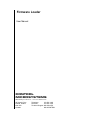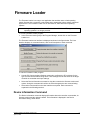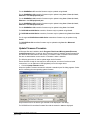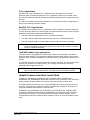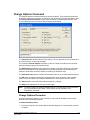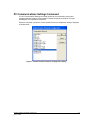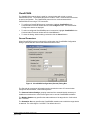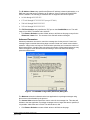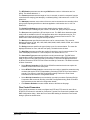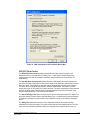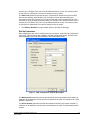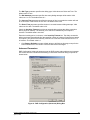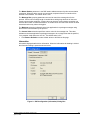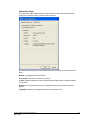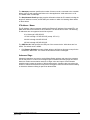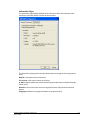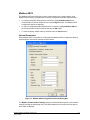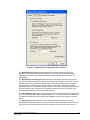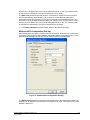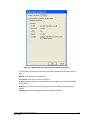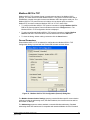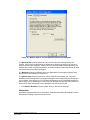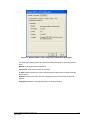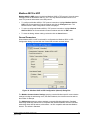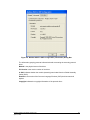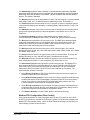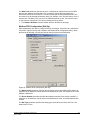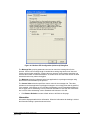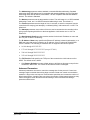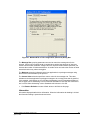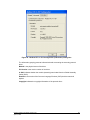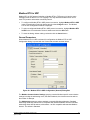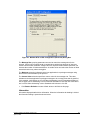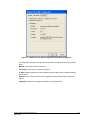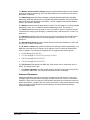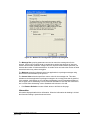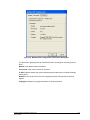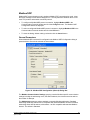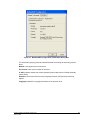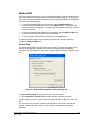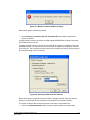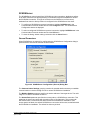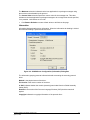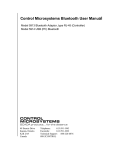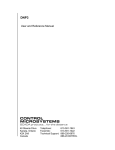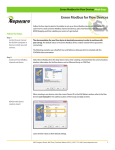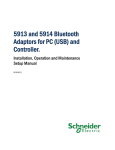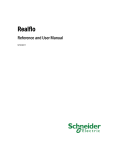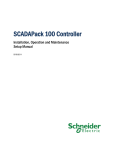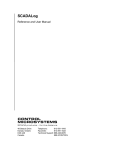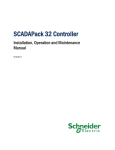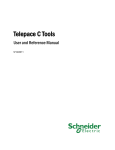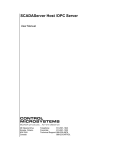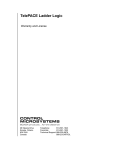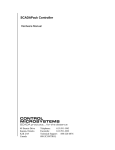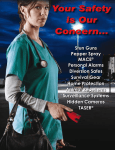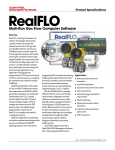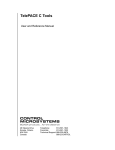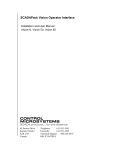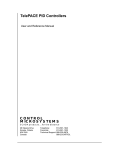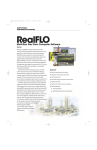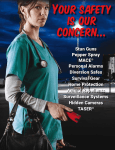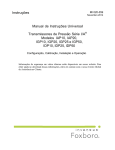Download Firmware Loader User Manual
Transcript
Firmware Loader User Manual CONTROL MICROSYSTEMS SCADA products... for the distance 48 Steacie Drive Kanata, Ontario K2K 2A9 Canada Telephone: 613-591-1943 Facsimile: 613-591-1022 Technical Support: 888-226-6876 888-2CONTROL Firmware Loader User Manual ©2007 Control Microsystems Inc. All rights reserved. Printed in Canada. Trademarks TelePACE, SCADASense, SCADAServer, SCADALog, RealFLO, TeleSAFE, SCADAPack, TeleBUS, SCADAWave and ClearSCADA are registered trademarks of Control Microsystems. All other product names are copyright and registered trademarks or trade names of their respective owners. Firmware Loader User Manual Version 2.50 April 22, 2008 1 Table of Contents FIRMWARE LOADER .............................................................................................................. 4 Device Information Command ............................................................................................ 4 Update Firmware Command ............................................................................................... 6 Update Firmware Procedure .......................................................................................... 7 Firmware Update Effect on Applications ........................................................................ 8 ISaGRAF Applications ...................................................................................... 8 C/C++ Applications ........................................................................................... 9 RealFLO C/C++ Applications ........................................................................... 9 TelePACE Ladder Logic applications ............................................................... 9 Update Firmware from Boot Loader State ..................................................................... 9 Change Options Command............................................................................................... 10 Change Options Procedure ......................................................................................... 10 PC Communications Settings Command.......................................................................... 12 ClearSCADA ................................................................................................................ 13 General Parameters ....................................................................................... 13 Advanced Parameters .................................................................................... 14 Information ..................................................................................................... 15 DNP.............................................................................................................................. 16 General Parameters ....................................................................................... 16 Flow Control Parameters ................................................................................ 17 Dial Up Parameters ........................................................................................ 19 Advanced Parameters .................................................................................... 20 Information ..................................................................................................... 21 DNP/TCP ........................................................................................................ 23 DNP/UDP ....................................................................................................... 27 Modbus ASCII .............................................................................................................. 31 General Parameters ....................................................................................... 31 Modbus ASCII Configuration (Flow Control) .................................................. 32 Modbus ASCII Configuration (Dial Up) ........................................................... 34 Advanced Parameters .................................................................................... 35 Information ..................................................................................................... 36 Modbus ASCII in TCP .................................................................................................. 38 General Parameters ....................................................................................... 38 Advanced Parameters .................................................................................... 39 Information ..................................................................................................... 40 Modbus ASCII in UDP.................................................................................................. 42 General Parameters ....................................................................................... 42 Advanced Parameters .................................................................................... 43 Information ..................................................................................................... 44 Modbus RTU ................................................................................................................ 46 Introduction ..................................................................................................... 46 General Parameters ....................................................................................... 46 Modbus RTU Configuration (Flow Control) .................................................... 47 Modbus RTU Configuration (Dial Up) ............................................................. 49 Advanced Parameters .................................................................................... 50 Information ..................................................................................................... 51 Modbus RTU in TCP .................................................................................................... 53 General Parameters ....................................................................................... 53 Advanced Parameters .................................................................................... 54 Information ..................................................................................................... 55 Modbus RTU in UDP ................................................................................................... 57 General Parameters ....................................................................................... 57 Firmware Loader User Manual Version 2.50 April 22, 2008 2 Advanced Parameters .................................................................................... 58 Information ..................................................................................................... 59 Modbus/TCP ................................................................................................................ 61 General Parameters ....................................................................................... 61 Advanced Parameters .................................................................................... 62 Information ..................................................................................................... 63 Modbus/UDP ................................................................................................................ 65 General Parameters ....................................................................................... 65 Advanced Parameters .................................................................................... 66 Information ..................................................................................................... 67 Modbus/USB ................................................................................................................ 69 General Page ................................................................................................. 69 Information Page ............................................................................................ 71 SCADAServer .............................................................................................................. 72 General Parameters ....................................................................................... 72 Advanced Parameters .................................................................................... 73 Information ..................................................................................................... 74 Help Command ................................................................................................................. 75 Exit Command................................................................................................................... 75 Control Menu Commands ................................................................................................. 75 Firmware Loader User Manual Version 2.50 April 22, 2008 3 Firmware Loader The Firmware Loader is an easy to use application that enables users to load operating system firmware into a controller or transmitter and to change the system options supported by the device. The Firmware Loader runs on Windows NT, 2000 and newer operating systems. Note: Although this application will run on Windows 98 and Windows ME, support on these operating systems is no longer provided. To run the Firmware Loader program: In the Firmware Loader group of the Program Manager, double click on the Firmware Loader icon. The Firmware Loader user interface is displayed as shown in the figure below. The User Interface displays six command buttons, with a brief description of each command. To use the Firmware Loader program: Use the PC Communications Settings command to configure the PC serial port for the type of serial communication being used. These settings must be the same as the target controller or transmitter serial port settings. Select the Device Information command to view the current device firmware version and options. Using this command will confirm the PC and target device are communicating. Select other commands from the User Interface as required. Each command is explained in the following sections. Device Information Command The Device Information command displays information about the controller or transmitter, its firmware version and the options installed. This information is displayed in the Device Information dialog, shown below. Firmware Loader User Manual Version 2.50 April 22, 2008 4 The Device Type control is a list box showing the type of controller or transmitter connected. A new device type can be selected. It may be one of the following selections: Boot Loader Boot Loader 32 Boot Loader SCADAPack 3xx Series Boot Loader SCADASense/SOLARPack IMV25-M Micro16 SCADAPack SCADAPack 100: 256K SCADAPack 100: 1024K SCADAPack 330 SCADAPack 334 SCADAPack 350 SCADAPack 32 SCADAPack 32P SCADAPack LIGHT SCADAPack LP SCADAPack PLUS SCADASense 4000 Boot Loader SCADASense 4012 Absolute SCADASense 4012 Gage SCADASense 4032 SCADASense 4102 Firmware Loader User Manual Version 2.50 April 22, 2008 5 SCADASense 4202 DR SCADASense 4203 DR SCADASense 4202 DS SCADASense 4203 DS SOLARPack 410 Unknown Transmitter If the value read from the device is not one of these values, the control is set to No-Selection. Note: If the controller ID number of the SCADAPack 100 controller is A182921 or less it is considered to be a SCADAPack 100:256K. If the controller ID number is A182922 or greater the controller is considered to be a SCADAPack 100:1024K. The Controller ID is a unique ID for the controller that is set at the factory. The controller ID is displayed only when the device type is a controller. The Station is the address of the device on the Modbus network. The Firmware Version is the version number of the firmware currently installed in the device. The Firmware Type control shows the type of firmware currently installed in the device. It may be one of the following values: none (returned by the Boot Loader), TelePACE or ISaGRAF. The Ethernet Address control shows the MAC Address for the SCADAPack 330, SCADAPack 334, SCADAPack 350, SCADAPack 32 and 32P controllers. It is disabled for the Micro16, SCADAPack, SCADAPack Light, SCADAPack Plus, SCADAPack LP, SCADAPack 100 and SOLARPack 410 controllers. The I/O Version control shows the version number of the internal I/O controller. The Options area shows the current options enabled in the controller. The option values cannot be changed from this dialog. The DF1 Protocol option enables communication using the Allen-Bradley full duplex and half-duplex protocols. The Flow Computer option enables support for the RealFLO natural gas flow computer. The Runs window displays the number of runs available for the flow computer. The IEC 1131 option enables the IEC 1131 run-time engine. The DNP Protocol option enables communication using the DNP Protocol. The Write button writes the Device Information to the controller. The Close button closes the dialog. Update Firmware Command The Update Firmware command is used to update the operating system firmware in the target device. The firmware in a device may only be updated through serial ports on the controller board or the Ethernet port. Allowed connections for firmware update: For Micro16, SCADAPack Light, SCADAPack and SCADAPack Plus controllers firmware may be updated using Com 1 or Com 2 serial ports. (For 5204 controllers only Com 2 may be used). For SCADAPack 32 and SCADAPack 32P controllers firmware may be updated using Com 1, Com 2 or Com 4 serial ports and the Ethernet port. Firmware Loader User Manual Version 2.50 April 22, 2008 6 For the SCADAPack LP controller firmware may be updated using Com 2. For the SCADAPack 330 controller firmware may be updated using Com 1, Com 2, Com 3, Ethernet or the USB peripheral port. For the SCADAPack 334 controller firmware may be updated using Com 1, Com 2, Com 3, Ethernet or the USB peripheral port. For the SCADAPack 350 controller firmware may be updated using Com 1, Com 2, Com 3, Ethernet or the USB peripheral port. For the SCADAPack 100 controller firmware may be updated using Com 1 or Com 2. For SCADASense 4202 Series controller, firmware may be updated using Com 2. For SCADASense 4203 Series controllers, firmware may be updated using Com 2 and Com 3. For all supported SCADASense 4000 Series transmitters firmware may be updated using Com 2. For SOLARPack 410 controllers firmware may be updated using Com 2 or Bluetooth connection. Update Firmware Procedure All firmware files are installed to the C:\Program Files\Control Microsystems\Firmware Loader\Firmware folder, by default, when Firmware Loader is installed. Newer firmware files are added to this folder when a new version of Firmware Loader is installed. Older firmware files are not deleted when a new version of Firmware Loader is installed. The following procedure is used to update target device firmware. Ensure firmware Loader is connected to a valid serial port; see above for allowed serial connections, or to an Ethernet or USB peripheral port on the target device. Click the Update Firmware button. When the Update Firmware command is selected a standard open file dialog appears. Select the file containing the new operating system firmware. Only firmware files for the device type selected will be displayed in the dialog. For SCADAPack 32 controllers firmware files with the extension .mot are displayed. Firmware Loader User Manual Version 2.50 April 22, 2008 7 For SCADASense 4000 Series transmitters and SOLARPack 410 firmware files with the extension .hex are displayed. For SCADAPack 330, SCADAPack 334, SCADAPack 350, SCADASense 4203 and SOLARPack controllers, firmware files with the extension .out are displayed. For all other controllers firmware files with the extension .abs are displayed. Select the firmware file to use and click the Open button. The Confirm Update dialog appears displaying all the information that is available about the target device and the firmware file. Firmware version 1.80 or newer cannot be loaded into the SCADAPack 100:256K. If download is attempted, Firmware Loader will display error message: “The device does not support the firmware version 1.80 or newer”. Select Yes to continue with the update or No to cancel the operation. A communication dialog is displayed showing the status of the firmware update. Firmware Update Effect on Applications The firmware for the SCADAPack 350, SCADAPack 330, SCADAPack 334, SCADASense 4203 controllers and the SOLARPack 410 provides for the retention of TelePACE Ladder Logic and C++ applications through a firmware upgrade. This feature is available on SCADAPack 350, SCADAPack 330, SCADAPack 334, SCADASense 4203 controllers and the SOLARPack 410 firmware version 1.40 and later. Both TelePACE and ISaGRAF firmware versions support this feature. NOTE: SCADAPack 350, SCADAPack 330, SCADAPack 334, SCADASense 4203 controllers and the SOLARPack 410 do not support this feature unless firmware version 1.40 and later is currently installed on the controller. The effect of a firmware download on ISaGRAF, C/C++ and TelePACE Ladder Logic applications are explained in the following sections. ISaGRAF Applications ISaGRAF applications are not supported with this feature. ISaGRAF applications are deleted during a firmware download. Firmware Loader User Manual Version 2.50 April 22, 2008 8 C/C++ Applications ISaGRAF C/C++ and TelePACE C/C++ applications are retained during a firmware download. After a firmware download the C/C++ application needs to be re-started. When the controller restarts all statically allocated and dynamically allocated non-volatile memory is freed up. The static non-volatile memory will be allocated on a successful start of the C application for the first time following a firmware change. RealFLO C/C++ Applications The RealFLO flow computer is a C/C++ application and is retained on a firmware download. The flow computer needs to be restarted after a firmware download. While the flow computer application is retained the following are NOT retained: The flow computer configuration is lost on a firmware download. The flow computer historic daily and hourly logs are lost on a firmware download. The flow computer historic event and alarm logs are lost on a firmware download. NOTE: Before beginning a firmware download on a controller running RealFLO the flow computer configuration and historic logs must be read from the controller. This data is lost on a firmware download. TelePACE Ladder Logic applications TelePACE Ladder Logic programs in RAM or flash, and the entire database, are retained during firmware updates. The programs are reloaded but not started as part of the firmware download. After a firmware download the TelePACE Ladder Logic application needs to be restarted. The DLOG functionality is not retained through a firmware download. The data for the DLOG function uses dynamic non-volatile memory. This memory is freed during a firmware download and the logged data is lost. NOTE: Before beginning a firmware download on a controller using DLOG the logged data logs must be read from the controller. This data is lost on a firmware download. Update Firmware from Boot Loader State For Micro16, SCADAPack, SCADAPack Light, SCADAPack Plus, SCADAPack LP, SCADAPack 100, SCADASense 4202 Series controllers, if the connection to the controller is broken during a firmware update, the controller will revert to the Boot Loader state. In the Boot Loader state firmware can only be loaded through communication port 2 on the controller. The default Com 2 serial port settings of 9600 baud, 8 data bits, no parity, and 1 stop bit and Modbus station address 1 must be used. SCADAPack 330, SCADAPack 334, SCADAPack 350, SCADAPack32, SCADAPack32P controllers, SCADASense 4203 Series and SOLARPack 410 retain their serial or Ethernet port settings in the event of a communication failure during a firmware upgrade. These controllers also retain their original firmware properties and do not revert to the Boot Loader state. Firmware Loader User Manual Version 2.50 April 22, 2008 9 Change Options Command The Change Options command modifies the firmware options. This permits new features to be added to controllers in the field. An activation code is required to change the options. See the Change Options Procedure section below for details on obtaining an activation code. This command opens the Firmware Options dialog, shown below. The Controller ID is shown at the top of the dialog. This is a unique ID for the controller and is set at the factory. It cannot be changed. The controllers Current Options are shown on the left. These are read from the controller when the Change Options command selected. The New Options available for the controller are shown on the right. Select the new options based on the Activation Code obtained from Control Microsystems. See the Obtaining an Activation Code section below for details on obtaining an activation code. The Activation Code edit box contains the activation code for the currently selected options. The OK button accepts the options and downloads them to the controller. If the activation code is correct, the options are enabled. Otherwise the current options remain in effect. The Cancel button closes the dialog without making any changes. The Help button displays the on-line help for the dialog. Note: Firmware Loader can enable and disable the DF1 Protocol and one Flow Computer run in a SCADAPack 100:1024K. These options are not available on in a SCADAPack 100:256K. Change Options Procedure In order to change the options in your controller or transmitter an activation code must be obtained from Control Microsystems. To obtain activation codes: 1. Record the Controller ID, Current Options and New Options for each controller you wish to update. Firmware Loader User Manual Version 2.50 April 22, 2008 10 2. Contact Control Microsystems sales department, or your local representative, and report the information gathered in step 1. 3. The sales representative will inform you of the cost of the options and arrange for payment. 4. The activation codes will be sent to you upon receipt of payment. To change Options: 1. Once an activation code has been obtained check the New Options boxes for the controller options requested in the steps above. Note that the new options must include the current options. 2. Enter the Activation Code in the Activation Code window. 3. Click the OK button to enable the new options. Firmware Loader User Manual Version 2.50 April 22, 2008 11 PC Communications Settings Command The PC Communication Settings command defines the communication protocol and communication link used for communication between the personal computer (PC) and SCADAPack or SCADASense controllers. When the command is select the Communication Protocols Configuration dialog is displayed as shown below. Figure 1: Communication Protocols Configuration dialog. Firmware Loader User Manual Version 2.50 April 22, 2008 12 ClearSCADA The ClearSCADA protocol driver is used for communicating with a local or remote ClearSCADA server. The ClearSCADA server will then, in turn, communicate with devices as per its configuration. The ClearSCADA protocol driver communicates with the ClearSCADA server using a TCP connection. To configure a ClearSCADA protocol connection, highlight ClearSCADA in the Communication Protocols window and click the Configure button. The ClearSCADA Configuration window is displayed. To select a configured ClearSCADA protocol connection, highlight ClearSCADA in the Communication Protocols window and click the OK button. To close the dialog, without making a selection click the Cancel button. General Parameters When ClearSCADA protocol is selected for configuration the ClearSCADA Configuration dialog is opened with the General tab selected as shown below. Figure 2: ClearSCADA Configuration (General) Dialog Box The General tab component information section contains the name of Communication Component and the author, Control Microsystems. The Communications Settings grouping contains all the essential details necessary to establish communication to a device through a local or remote ClearSCADA installation. The Modbus Station entry specifies the station address of the target device. Valid values are 1 to 65534. The Outstation Set entry specifies the ClearSCADA outstation set to which the target device is attached. The valid range is 0 to 65535. The default value is 0. Firmware Loader User Manual Version 2.50 April 22, 2008 13 The IP Address / Name entry specifies the Ethernet IP address in dotted quad notation, or a DNS host name that can be resolved to an IP address, of the PC where the ClearSCADA server is installed. The following IP addresses are not supported and will be rejected: 0.0.0.0 through 0.255.255.255 127.0.0.0 through 127.255.255.255 (except 127.0.0.1) 224.0.0.0 through 224.255.255.255 255.0.0.0 through 255.255.255.255. The TCP Port Number entry specifies the TCP port on the ClearSCADA server. The valid range is 0 to 65535. The default value is 49155 Click Restore Defaults to restore default values to all fields on this page, except for the IP Address / Name field. The contents of this field will remain unchanged. Advanced Parameters Advanced parameters are used to control the message size for the protocol. Control over message length is needed when writing large amounts of data over certain communication networks. A larger value can improve communication speed but can increase the number of failed transmissions. A smaller value can reduce the number of failed transmissions but may reduce throughput. When the Advanced tab heading is clicked the Advanced dialog is opened as shown below. Figure 3: ClearSCADA Configuration (Advanced) Dialog Box The Maximum selection indicates that the host application is to package messages using the maximum size allowable by the protocol. The Custom Value selection specifies a custom value for the message size. This value will indicate to the host application to package messages to be no larger than what is specified, if it is possible. Valid values are 2 to 264. The default value is 264. Click Restore Defaults to restore default values to all fields on this page. Firmware Loader User Manual Version 2.50 April 22, 2008 14 Information Information displays detailed driver information. When the Information tab heading is clicked the Information dialog is opened as shown below. Figure 4: ClearSCADA Configuration (Information) Dialog Box Information The Information grouping presents informative details concerning the executing protocol driver. Module is the physical name of the driver. File Version is the version number of the driver. In GAC indicates whether the module (assembly) was loaded from the Global Assembly Cache (GAC). Runtime is the version of the Common Language Runtime (CLR) the driver was built against. Copyright indicates the copyright information of the protocol driver. Firmware Loader User Manual Version 2.50 April 22, 2008 15 DNP The DNP protocol driver is used to communicate over a serial DNP network to SCADAPack controllers configured for DNP communication. To configure a DNP protocol connection, highlight DNP in the Communication Protocols window and click the Configure button. The DNP Configuration window is displayed. To select a configured DNP protocol connection, highlight DNP in the Communication Protocols window and click the OK button. To close the dialog, without making a selection click the Cancel button. General Parameters When DNP is selected for configuration the DNP Configuration dialog is opened with the General tab selected as shown below. Figure 5: DNP Configuration (General) Dialog Box The General tab component information section contains the name of Communication Component and the author, Control Microsystems. The DNP Communication Settings logical grouping contains DNP specific communication settings including the DNP Station address, the timeout interval as well as the number of attempts. Firmware Loader User Manual Version 2.50 April 22, 2008 16 The RTU Station parameter sets the target DNP station number. Valid entries are 0 to 65519. The default address is 1. The Timeout parameter sets the length of time, in seconds, to wait for a response from the controller before retrying (see Attempts), or ultimately failing. Valid entries are 1 to 255. The default is 3. The Attempts parameter sets number of times to send a command to the controller before giving up and reporting this failure to the host application. Valid entries are 1 to 20. The default is 3. This Serial Port Settings grouping contains details directly related to the PC‟s communication port including the port number, the baud rate, parity and stop bit settings. The Port parameter specifies the PC serial port to use. The DNP driver determines what serial ports are available on the PC and presents these in the drop-down menu list. The available serial ports list will include any USB to serial converters used on the PC. The default value is the first existing port found by the driver. The Baud parameter specifies the baud rate to use for communication. The menu list displays selections for 300, 600, 1200, 2400, 4800, 9600, 19200, 38400, 57600, and 115200. The default value is 9600. The Parity parameter specifies the type of parity to use for communication. The menu list displays selections for none, odd and even parity. The default value is None. The Stop Bits parameter specifies the number of stop bits to use for communication. The menu list displays selections for 1 and 2 stop bits. The default value is 1 bit. The Connection Type parameter specifies the serial connection type. The DNP driver supports direct serial connection with no flow control, Request-to-send (RTS) and clear-tosend (CTS) flow control and PSTN dial-up connections. The menu list displays selections for Direct Connection, RTS/CTS Flow Control and Dial Up Connection. The default selection is Direct Connection. Select Direct Connection for RS-232 for RS-485 connections that do not require the hardware control lines on the serial ports. Select RTS/CTS Flow Control to communicate over radio or leased-line networks using modems that require RTS/CTS handshaking. Selecting RTS/CTS Flow Control adds a new tab, Flow Control, to the DNP Configuration dialog. Refer to the Flow Control Parameters section below for configuration details. Select Dial Up Connection to communication over dial up modems. Selecting Dial Up Connection adds a new tab, Dial Up, to the DNP Configuration dialog. Refer to the Dial Up Parameters section below for configuration details. Click Restore Defaults to restore default values to all fields on this page. Flow Control Parameters Flow Control parameters are used to configure how RTS and CTS control is used. When RTS/CTS Flow Control is selected for Connection Type the Flow Control tab is added to the DNP Configuration dialog. When the Flow Control tab heading is clicked the Flow Control dialog is opened as shown below. Firmware Loader User Manual Version 2.50 April 22, 2008 17 Figure 6: DNP Configuration (Flow Control) Dialog Box RTS/CTS Flow Control The RTS/CTS Flow Control grouping contains two mutually exclusive options, Use Hardware Control Lines and Use CTS Delay Time. These options enable the driver to communicate over radio or leased-line networks using modems that require RTS/CTS handshaking. The Use Hardware Control Lines option specifies a half-duplex connection requiring the use of the Request to Send (RTS) and Clear to Send (CTS) hardware control lines to control the flow of data. This selection is used with radios and dedicated telephone line modems. The driver turns on the RTS signal when it wants to transmit data. The modem or other device then turns on CTS when it is ready to transmit. The driver transmits the data, and then turns off the RTS signal. This selection is mutually exclusive of the Use CTS Delay Time selection described below. This is the default selection. The Use CTS Delay Time option is selected if the device cannot generate a CTS signal. The driver will assert RTS then wait the specified Delay Time, in milliseconds, before proceeding. This option is mutually exclusive with the Use Hardware Control Lines selection described above. The Delay Time parameter sets the time in milliseconds that the driver will wait after asserting RTS before proceeding. The value of this field must be smaller than the Time Out value set in the General parameters dialog. For example, if the Timeout value is set to 3 Firmware Loader User Manual Version 2.50 April 22, 2008 18 seconds, the CTS Delay Time can be set to 2999 milliseconds or less. The minimum value for this field is 0 milliseconds. The value is initially set to 0 by default. The Hold Time parameter specifies the time, in milliseconds, that the driver will hold RTS after the last character is transmitted. This is useful for devices that immediately end transmission when RTS is turned off. The value of this field must be smaller than the Time Out value set in the General parameters dialog. For example, if the Timeout value is set to 3 seconds, the CTS Delay Time can be set to 2999 milliseconds or less. The minimum value for this field is 0 milliseconds. The value is initially set to 0 by default. Click Restore Defaults to restore default values to all fields on this page. Dial Up Parameters Dial Up parameters are used to configure a dial up connection. When Dial Up is selected for Connection Type the Dial Up tab is added to the DNP Configuration dialog. When the Dial Up tab heading is clicked the Dial Up dialog is opened as shown below. Figure 7: DNP Configuration (Dial Up) Dialog Box The Dialing Prefix parameter specifies the commands sent to the modem before dialing. A maximum of 32 characters can be entered. All characters are valid. The default value is “&F0 &K0 S0=1 &W0 &Y0”. The Phone Number parameter specifies the telephone number of the remote controller. A maximum of 32 characters can be entered. All characters are valid. This field‟s default value is blank. Firmware Loader User Manual Version 2.50 April 22, 2008 19 The Dial Type parameter specifies the dialing type. Valid values are Pulse and Tone. The default value is Tone. The Dial Attempts parameter specifies how many dialing attempts will be made. Valid values are 1 to 10. The default value is 1. The Connect Time parameter specifies the amount of time in seconds the modem will wait for a connection. Valid values are 6 to 300. The default value is 60. The Pause Time parameter specifies the time in seconds between dialing attempts. Valid values are 6 to 600. The default value is 30. Check the Inactivity Timeout check box to automatically terminate the dialup connection after a period of inactivity. The Inactivity Time edit box is enabled only if this option is checked. The default state is checked. Enter the inactivity period, in minutes, in the Inactivity Timeout box. The dialup connection will be terminated automatically after the specified number of minutes of inactivity has lapsed. This option is only active if the Inactivity Timeout box is checked. Valid values are from 1 to 30 minutes. The default value is 1. Click Restore Defaults to restore default values to all fields on this page, except for the Phone Number field. The content of this field will remain unchanged. Advanced Parameters DNP Configuration Advanced parameters set the DNP master station address and message size control. When the Advanced tab heading is clicked the Advanced dialog is opened as shown below. Figure 8: DNP Configuration (Advanced) Dialog Box Firmware Loader User Manual Version 2.50 April 22, 2008 20 The Master Station parameter is the DNP station address assumed by this communication component. When this driver sends out commands, responses form the controller will be directed to this address. The default value is 100. The Message Size grouping parameters are used to control the message size for the protocol. Control over message length is needed when writing large amounts of data over certain communication networks. A larger value can improve communication speed but can increase the number of failed transmissions. A smaller value can reduce the number of failed transmissions but may reduce throughput. The Maximum selection indicates that the host application is to package messages using the maximum size allowable by the protocol. The Custom Value selection specifies a custom value for the message size. This value indicates to the host application to package messages to be no larger than what is specified, if it is possible. Valid values are 2 to 231. The default value is 231. Click Restore Defaults to restore default values to all fields on this page. Information Information displays detailed driver information. When the Information tab heading is clicked the Information dialog is opened as shown below. Figure 9: DNP Configuration (Information) Dialog Box Firmware Loader User Manual Version 2.50 April 22, 2008 21 The Information grouping presents informative details concerning the executing protocol driver. Module is the physical name of the driver. File Version is the version number of the driver. In GAC indicates whether the module (assembly) was loaded from the Global Assembly Cache (GAC). Runtime is the version of the Common Language Runtime (CLR) the driver was built against. Copyright indicates the copyright information of the protocol driver. Firmware Loader User Manual Version 2.50 April 22, 2008 22 DNP/TCP The DNP/TCP protocol driver is used to communicate over an Ethernet DNP network to SCADAPack controllers configured for DNP/TCP communication. To configure a DNP/TCP protocol connection, highlight DNP/TCP in the Communication Protocols window and click the Configure button. The DNP/TCP Configuration window is displayed. To select a configured DNP/TCP protocol connection, highlight DNP/TCP in the Communication Protocols window and click the OK button. To close the dialog, without making a selection click the Cancel button. General Page When DNP/TCP protocol is selected for configuration the DNP/TCP Configuration dialog is opened with the General tab selected as shown below. The DNP Communication Settings grouping contains DNP specific communication settings including the DNP Station address, the timeout interval as well as the number of attempts. The RTU Station parameter specifies the DNP station number of the target device. The valid range is 0 to 65519. The default is station 1. The Timeout parameter specifies the length of time, in seconds, to wait for a response from the controller before retrying (see Attempts) or ultimately failing. Valid values are 1 to 255. The default value is 3 seconds. Firmware Loader User Manual Version 2.50 April 22, 2008 23 The Attempts parameter specifies the number of times to send a command to the controller before giving up and reporting this failure to the host application. Valid values are 1 to 20. The default value is 3 attempts. The Host Network Details grouping contains information about the IP network including the target‟s IP address or name, and the TCP port number on which it is listening. More details on these below. IP Address / Name The IP Address / Name parameter specifies the Ethernet IP address of the target RTU, or a DNS name that can be resolved to an IP address. The default value is blank. The following IP addresses are not supported and will be rejected: 0.0.0.0 through 0.255.255.255 127.0.0.0 through 127.255.255.255 (except 127.0.0.1) 224.0.0.0 through 224.255.255.255 255.0.0.0 through 255.255.255.255. The TCP Port No. field specifies the TCP port of the remote device. Valid values are 0 to 65535. The default value is 20000. Click Restore Defaults to restore default values to all fields on this page, except for the IP Address / Name field. The content of this field will remain unchanged. Advanced Page Advanced parameters are used to set the Master Station address and control the message size for the protocol. Control over message length is needed when writing large amounts of data over certain communication networks. A larger value can improve communication speed but can increase the number of failed transmissions. A smaller value can reduce the number of failed transmissions but may reduce throughput. When the Advanced tab heading is clicked the Advanced dialog is opened as shown below. Firmware Loader User Manual Version 2.50 April 22, 2008 24 The Master Station parameter specifies the DNP station address of the RealFLO application. When RealFLO sends out commands, responses from the target controller will be directed to this address. The valid range is 0 to 65519, except that this value cannot be the same as the target RTU Station number. The default value is 100. The Maximum selection indicates that you want the host application to package messages using the maximum size allowable by the protocol. The Custom value selection specifies a custom value for message size. This value indicates to the host application to package messages to be no larger than what is specified if possible. The valid range for the Custom value field is from 2 to 231. Maximum is selected by default. Click Restore Defaults to restore default values to all fields on this page Firmware Loader User Manual Version 2.50 April 22, 2008 25 Information Page The Information page displays detailed driver information. When the Information tab is clicked the Information dialog is opened as shown below. The Information grouping presents informative details concerning the executing protocol driver. Module is the physical name of the driver. File Version is the version number of the driver. In GAC indicates whether the module (assembly) was loaded from the Global Assembly Cache (GAC). Runtime is the version of the Common Language Runtime (CLR) the driver was built against. Copyright indicates the copyright information of the protocol driver. Firmware Loader User Manual Version 2.50 April 22, 2008 26 DNP/UDP The DNP/UDP protocol driver is used to communicate over an Ethernet DNP network to SCADAPack controllers configured for DNP/UDP communication. To configure a DNP/UDP protocol connection, highlight DNP/UDP in the Communication Protocols window and click the Configure button. The DNP/UDP Configuration window is displayed. To select a configured DNP/UDP protocol connection, highlight DNP/UDP in the Communication Protocols window and click the OK button. To close the dialog, without making a selection click the Cancel button. General Page When DNP/UDP protocol is selected for configuration the DNP/UDP Configuration dialog is opened with the General tab selected as shown below. The DNP Communication Settings grouping contains DNP specific communication settings including the DNP Station address, the timeout interval as well as the number of attempts. The RTU Station parameter specifies the DNP station number of the target device. The valid range is 0 to 65519. The default is station 1. The Timeout parameter specifies the length of time, in seconds, to wait for a response from the controller before retrying (see Attempts) or ultimately failing. Valid values are 1 to 255. The default value is 3 seconds. Firmware Loader User Manual Version 2.50 April 22, 2008 27 The Attempts parameter specifies the number of times to send a command to the controller before giving up and reporting this failure to the host application. Valid values are 1 to 20. The default value is 3 attempts. The Host Network Details grouping contains information about the IP network including the target‟s IP address or name, and the UDP port number on which it is listening. More details on these below. IP Address / Name The IP Address / Name parameter specifies the Ethernet IP address of the target RTU, or a DNS name that can be resolved to an IP address. The default value is blank. The following IP addresses are not supported and will be rejected: 0.0.0.0 through 0.255.255.255 127.0.0.0 through 127.255.255.255 (except 127.0.0.1) 224.0.0.0 through 224.255.255.255 255.0.0.0 through 255.255.255.255. The UDP Port No. field specifies the UDP port of the remote device. Valid values are 0 to 65534. The default value is 20000. Click Restore Defaults to restore default values to all fields on this page, except for the IP Address / Name field. The content of this field will remain unchanged. Advanced Page Advanced parameters are used to set the Master Station address and control the message size for the protocol. Control over message length is needed when writing large amounts of data over certain communication networks. A larger value can improve communication speed but can increase the number of failed transmissions. A smaller value can reduce the number of failed transmissions but may reduce throughput. When the Advanced tab heading is clicked the Advanced dialog is opened as shown below. Firmware Loader User Manual Version 2.50 April 22, 2008 28 The Master Station parameter specifies the DNP station address of the RealFLO application. When RealFLO sends out commands, responses from the target controller will be directed to this address. The valid range is 0 to 65519, except that this value cannot be the same as the target RTU Station number. The default value is 100. The Maximum selection indicates that you want the host application to package messages using the maximum size allowable by the protocol. The Custom value selection specifies a custom value for message size. This value indicates to the host application to package messages to be no larger than what is specified if possible. The valid range for the Custom value field is from 2 to 231. Maximum is selected by default. Click Restore Defaults to restore default values to all fields on this page Firmware Loader User Manual Version 2.50 April 22, 2008 29 Information Page The Information page displays detailed driver information. When the Information tab is clicked the Information dialog is opened as shown below. The Information grouping presents informative details concerning the executing protocol driver. Module is the physical name of the driver. File Version is the version number of the driver. In GAC indicates whether the module (assembly) was loaded from the Global Assembly Cache (GAC). Runtime is the version of the Common Language Runtime (CLR) the driver was built against. Copyright indicates the copyright information of the protocol driver. Firmware Loader User Manual Version 2.50 April 22, 2008 30 Modbus ASCII The Modbus ASCII protocol driver is used to communicate over a serial network, using Modbus ASCII framing, to SCADAPack controllers configured for Modbus ASCII protocol. To configure a Modbus ASCII protocol connection, highlight Modbus ASCII in the Communication Protocols window and click the Configure button. The Modbus ASCII Configuration window is displayed. To select a configured Modbus ASCII protocol connection, highlight Modbus ASCII in the Communication Protocols window and click the OK button. To close the dialog, without making a selection click the Cancel button. General Parameters When Modbus ASCII is selected for configuration the Modbus ASCII Configuration dialog is opened with the General tab selected as shown below. Figure 10: Modbus ASCII Configuration (General) Dialog Box The Modbus Communication Settings grouping contains Modbus specific communication settings including the addressing mode, the station address, the timeout interval as well as the number of attempts. Firmware Loader User Manual Version 2.50 April 22, 2008 31 The Addressing parameter selects standard or extended Modbus addressing. Standard addressing allows 255 stations and is compatible with standard Modbus devices. Extended addressing allows 65534 stations, with stations 1 to 254 compatible with standard Modbus devices. The default is Standard. The Station parameter sets the target station number. The valid range is 1 to 255 if standard addressing is used, and 1 to 65534 if extended addressing is used. The default is 1. The Timeout parameter sets the length of time, in seconds, to wait for a response from the controller before retrying (see Attempts), or ultimately failing. Valid entries are 1 to 255. The default is 3. The Attempts parameter sets number of times to send a command to the controller before giving up and reporting this failure to the host application. Valid entries are 1 to 20. The default is 3. This Serial Port Settings grouping contains details directly related to the PC‟s communication port including the port number, the baud rate, parity and stop bit settings. The Port parameter specifies the PC serial port to use. The DNP driver determines what serial ports are available on the PC and presents these in the drop-down menu list. The available serial ports list will include any USB to serial converters used on the PC. The default value is the first existing port found by the driver. The Baud parameter specifies the baud rate to use for communication. The menu list displays selections for 300, 600, 1200, 2400, 4800, 9600, 19200, 38400, 57600, and 115200. The default value is 9600. The Parity parameter specifies the type of parity to use for communication. The menu list displays selections for none, odd and even parity. The default value is None. The Data Bits parameter specifies the number of data bits contained in the character frame. Valid values are for this field is 7 and 8 bits. The default value is 8 bits. The Stop Bits parameter specifies the number of stop bits to use for communication. The menu list displays selections for 1 and 2 stop bits. The default value is 1 bit. The Connection Type parameter specifies the serial connection type. The Modbus ASCII driver supports direct serial connection with no flow control, Request-to-send (RTS) and clear-to-send (CTS) flow control and PSTN dial-up connections. The menu list displays selections for Direct Connection, RTS/CTS Flow Control and Dial Up Connection. The default selection is Direct Connection. Select Direct Connection for RS-232 for RS-485 connections that do not require the hardware control lines on the serial ports. Select RTS/CTS Flow Control to communicate over radio or leased-line networks using modems that require RTS/CTS handshaking. Selecting RTS/CTS Flow Control adds a new tab, Flow Control, to the Modbus ASCII Configuration dialog. Refer to the Flow Control Parameters section below for configuration details. Select Dial Up Connection to communication over dial up modems. Selecting Dial Up Connection adds a new tab, Dial Up, to the Modbus ASCII Configuration dialog. Refer to the Dial Up Parameters section below for configuration details. Click Restore Defaults to restore default values to all fields on this page. Modbus ASCII Configuration (Flow Control) Flow Control parameters are used to configure how RTS and CTS control is used. When RTS/CTS Flow Control is selected for Connection Type the Flow Control tab is added to the Modbus ASCII Configuration dialog. When the Flow Control tab heading is clicked the Flow Control dialog is opened as shown below. Firmware Loader User Manual Version 2.50 April 22, 2008 32 Figure 11: Modbus ASCII Configuration (Flow Control) The RTS/CTS Flow Control grouping contains two mutually exclusive options, Use Hardware Control Lines and Use CTS Delay Time. These options enable the driver to communicate over radio or leased-line networks using modems that require RTS/CTS handshaking. The Use Hardware Control Lines option specifies a half-duplex connection requiring the use of the Request to Send (RTS) and Clear to Send (CTS) hardware control lines to control the flow of data. This selection is used with radios and dedicated telephone line modems. The driver turns on the RTS signal when it wants to transmit data. The modem or other device then turns on CTS when it is ready to transmit. The driver transmits the data, and then turns off the RTS signal. This selection is mutually exclusive of the Use CTS Delay Time selection described below. This is the default selection. The Use CTS Delay Time option is selected if the device cannot generate a CTS signal. The driver will assert RTS then wait the specified Delay Time, in milliseconds, before proceeding. This option is mutually exclusive with the Use Hardware Control Lines selection described above. The Delay Time parameter sets the time in milliseconds that the driver will wait after asserting RTS before proceeding. The value of this field must be smaller than the Time Out value set in the General parameters dialog. For example, if the Timeout value is set to 3 Firmware Loader User Manual Version 2.50 April 22, 2008 33 seconds, the CTS Delay Time can be set to 2999 milliseconds or less. The minimum value for this field is 0 milliseconds. The value is initially set to 0 by default. The Hold Time parameter specifies the time, in milliseconds, that the driver will hold RTS after the last character is transmitted. This is useful for devices that immediately end transmission when RTS is turned off. The value of this field must be smaller than the Time Out value set in the General parameters dialog. For example, if the Timeout value is set to 3 seconds, the CTS Delay Time can be set to 2999 milliseconds or less. The minimum value for this field is 0 milliseconds. The value is initially set to 0 by default. Click Restore Defaults to restore default values to all fields on this page. Modbus ASCII Configuration (Dial Up) Dial Up parameters are used to configure a dial up connection. When Dial Up is selected for Connection Type the Dial Up tab is added to the Modbus ASCII Configuration dialog. When the Dial Up tab heading is clicked the Dial Up dialog is opened as shown below. Figure 12: Modbus ASCII Configuration (Dial Up) The Dialing Prefix parameter specifies the commands sent to the modem before dialing. A maximum of 32 characters can be entered. All characters are valid. The default value is “&F0 &K0 S0=1 &W0 &Y0”. Firmware Loader User Manual Version 2.50 April 22, 2008 34 The Phone Number parameter specifies the telephone number of the remote controller. A maximum of 32 characters can be entered. All characters are valid. This field‟s default value is blank. The Dial Type parameter specifies the dialing type. Valid values are Pulse and Tone. The default value is Tone. The Dial Attempts parameter specifies how many dialing attempts will be made. Valid values are 1 to 10. The default value is 1. The Connect Time parameter specifies the amount of time in seconds the modem will wait for a connection. Valid values are 6 to 300. The default value is 60. The Pause Time parameter specifies the time in seconds between dialing attempts. Valid values are 6 to 600. The default value is 30. Check the Inactivity Timeout check box to automatically terminate the dialup connection after a period of inactivity. The Inactivity Time edit box is enabled only if this option is checked. The default state is checked. Enter the inactivity period, in minutes, in the Inactivity Timeout box. The dialup connection will be terminated automatically after the specified number of minutes of inactivity has lapsed. This option is only active if the Inactivity Timeout box is checked. Valid values are from 1 to 30 minutes. The default value is 1. Click Restore Defaults to restore default values to all fields on this page, except for the Phone Number field. The content of this field will remain unchanged. Advanced Parameters Advanced parameters are used to control the message size for the protocol. Control over message length is needed when writing large amounts of data over certain communication networks. A larger value can improve communication speed but can increase the number of failed transmissions. A smaller value can reduce the number of failed transmissions but may reduce throughput. When the Advanced tab heading is clicked the Advanced dialog is opened as shown below. Firmware Loader User Manual Version 2.50 April 22, 2008 35 Figure 13: Modbus ASCII Configuration (Advanced) Dialog Box The Message Size grouping parameters are used to control the message size for the protocol. Control over message length is needed when writing large amounts of data over certain communication networks. A larger value can improve communication speed but can increase the number of failed transmissions. A smaller value can reduce the number of failed transmissions but may reduce throughput. The Maximum selection indicates that the host application is to package messages using the maximum size allowable by the protocol. The Custom Value selection specifies a custom value for the message size. This value indicates to the host application to package messages to be no larger than what is specified, if it is possible. Valid values are 2 to 250 when Addressing is set to Extended and Station is 255 or higher. When Addressing is set to Extended and Station is less than 255 valid values are 2 to 252. When Addressing is set to Standard valid values are 2 to 252. Click Restore Defaults to restore default values to all fields on this page. Information Information displays detailed driver information. When the Information tab heading is clicked the Information dialog is opened as shown below. Firmware Loader User Manual Version 2.50 April 22, 2008 36 Figure 14: Modbus ASCII Configuration (Information) Dialog Box The Information grouping presents informative details concerning the executing protocol driver. Module is the physical name of the driver. File Version is the version number of the driver. In GAC indicates whether the module (assembly) was loaded from the Global Assembly Cache (GAC). Runtime is the version of the Common Language Runtime (CLR) the driver was built against. Copyright indicates the copyright information of the protocol driver. Firmware Loader User Manual Version 2.50 April 22, 2008 37 Modbus ASCII in TCP Modbus ASCII in TCP message format is exactly same as that of the Modbus ASCII protocol. The main difference is that Modbus ASCII in TCP protocol communicates with a SCADAPack controller through the Internet and Modbus ASCII through the serial port. The Modbus ASCII in TCP protocol does not include a six-byte header prefix, as with the Modbus\TCP, but does include the Modbus „CRC-16‟ or „LRC‟ check fields. To configure a Modbus ASCII in TCP protocol connection, highlight Modbus ASCII in TCP in the Communication Protocols window and click the Configure button. The Modbus ASCII in TCP Configuration window is displayed. To select a configured Modbus ASCII in TCP protocol connection, highlight Modbus ASCII in TCP in the Communication Protocols window and click the OK button. To close the dialog, without making a selection click the Cancel button. General Parameters When Modbus ASCII in TCP is selected for configuration the Modbus ASCII in TCP Configuration dialog is opened with the General tab selected as shown below. Figure 15: Modbus ASCII in TCP Configuration (General) Dialog Box The Modbus Communication Settings grouping contains Modbus specific communication settings including the addressing mode, the station address, the timeout interval as well as the number of attempts. The Addressing parameter selects standard or extended Modbus addressing. Standard addressing allows 255 stations and is compatible with standard Modbus devices. Extended Firmware Loader User Manual Version 2.50 April 22, 2008 38 addressing allows 65534 stations, with stations 1 to 254 compatible with standard Modbus devices. The default is Standard. The Station parameter sets the target station number. The valid range is 1 to 255 if standard addressing is used, and 1 to 65534 if extended addressing is used. The default is 1. The Timeout parameter sets the length of time, in seconds, to wait for a response from the controller before retrying (see Attempts), or ultimately failing. Valid entries are 1 to 255. The default is 3. The Attempts parameter sets number of times to send a command to the controller before giving up and reporting this failure to the host application. Valid entries are 1 to 20. The default is 3. The Host Network Details grouping contains entries for the host‟s IP address or name and the TCP port on which it is listening. The IP Address / Name entry specifies the Ethernet IP address in dotted quad notation, or a DNS host name that can be resolved to an IP address, of the PC where the ClearSCADA server is installed. The following IP addresses are not supported and will be rejected: 0.0.0.0 through 0.255.255.255 127.0.0.0 through 127.255.255.255 (except 127.0.0.1) 224.0.0.0 through 224.255.255.255 255.0.0.0 through 255.255.255.255. The TCP Port No. field specifies the TCP port of the remote device. Valid values are 0 to 65535. The default value is 49153. Click Restore Defaults to restore default values to all fields on this page, except for the IP Address / Name field. The content of this field will remain unchanged. Advanced Parameters Advanced parameters are used to control the message size for the protocol. Control over message length is needed when writing large amounts of data over certain communication networks. A larger value can improve communication speed but can increase the number of failed transmissions. A smaller value can reduce the number of failed transmissions but may reduce throughput. When the Advanced tab heading is clicked the Advanced dialog is opened as shown below. Firmware Loader User Manual Version 2.50 April 22, 2008 39 Figure 16: Modbus ASCII in TCP Configuration (Advanced) Dialog Box The Message Size grouping parameters are used to control the message size for the protocol. Control over message length is needed when writing large amounts of data over certain communication networks. A larger value can improve communication speed but can increase the number of failed transmissions. A smaller value can reduce the number of failed transmissions but may reduce throughput. The Maximum selection indicates that the host application is to package messages using the maximum size allowable by the protocol. The Custom Value selection specifies a custom value for the message size. This value indicates to the host application to package messages to be no larger than what is specified, if it is possible. Valid values are 2 to 250 when Addressing is set to Extended and Station is 255 or higher. When Addressing is set to Extended and Station is less than 255 valid values are 2 to 252. When Addressing is set to Standard valid values are 2 to 252. Click Restore Defaults to restore default values to all fields on this page. Information Information displays detailed driver information. When the Information tab heading is clicked the Information dialog is opened as shown below. Firmware Loader User Manual Version 2.50 April 22, 2008 40 Figure 17: Modbus ASCII in TCP Configuration (Information) Dialog Box The Information grouping presents informative details concerning the executing protocol driver. Module is the physical name of the driver. File Version is the version number of the driver. In GAC indicates whether the module (assembly) was loaded from the Global Assembly Cache (GAC). Runtime is the version of the Common Language Runtime (CLR) the driver was built against. Copyright indicates the copyright information of the protocol driver. Firmware Loader User Manual Version 2.50 April 22, 2008 41 Modbus ASCII in UDP Modbus ASCII in UDP protocol is similar to Modbus ASCII in TCP protocol. It has the same message format as the Modbus ASCII in TCP. The only difference between them is one uses TCP protocol and another uses UDP protocol. To configure a Modbus ASCII in TCP protocol connection, highlight Modbus ASCII in UDP in the Communication Protocols window and click the Configure button. The Modbus ASCII in UDP Configuration window is displayed. To select a configured Modbus ASCII in TCP protocol connection, highlight Modbus ASCII in UDP in the Communication Protocols window and click the OK button. To close the dialog, without making a selection click the Cancel button. General Parameters When Modbus ASCII in UDP is selected for configuration the Modbus ASCII in UDP Configuration dialog is opened with the General tab selected as shown below. Figure 18: Modbus ASCII in UDP Configuration (General) Dialog Box The Modbus Communication Settings grouping contains Modbus specific communication settings including the addressing mode, the station address, the timeout interval as well as the number of attempts. The Addressing parameter selects standard or extended Modbus addressing. Standard addressing allows 255 stations and is compatible with standard Modbus devices. Extended addressing allows 65534 stations, with stations 1 to 254 compatible with standard Modbus devices. The default is Standard. Firmware Loader User Manual Version 2.50 April 22, 2008 42 The Station parameter sets the target station number. The valid range is 1 to 255 if standard addressing is used, and 1 to 65534 if extended addressing is used. The default is 1. The Timeout parameter sets the length of time, in seconds, to wait for a response from the controller before retrying (see Attempts), or ultimately failing. Valid entries are 1 to 255. The default is 3. The Attempts parameter sets number of times to send a command to the controller before giving up and reporting this failure to the host application. Valid entries are 1 to 20. The default is 3. The Host Network Details grouping contains entries for the host‟s IP address or name and the TCP port on which it is listening. The IP Address / Name entry specifies the Ethernet IP address in dotted quad notation, or a DNS host name that can be resolved to an IP address, of the PC where the ClearSCADA server is installed. The following IP addresses are not supported and will be rejected: 0.0.0.0 through 0.255.255.255 127.0.0.0 through 127.255.255.255 (except 127.0.0.1) 224.0.0.0 through 224.255.255.255 255.0.0.0 through 255.255.255.255. The UDP Port No. field specifies the UDP port of the remote device. Valid values are 0 to 65535. The default value is 49153. Click Restore Defaults to restore default values to all fields on this page, except for the IP Address / Name field. The content of this field will remain unchanged. Advanced Parameters Advanced parameters are used to control the message size for the protocol. Control over message length is needed when writing large amounts of data over certain communication networks. A larger value can improve communication speed but can increase the number of failed transmissions. A smaller value can reduce the number of failed transmissions but may reduce throughput. When the Advanced tab heading is clicked the Advanced dialog is opened as shown below. Firmware Loader User Manual Version 2.50 April 22, 2008 43 Figure 19: Modbus ASCII in UDP Configuration (Advanced) Dialog Box The Message Size grouping parameters are used to control the message size for the protocol. Control over message length is needed when writing large amounts of data over certain communication networks. A larger value can improve communication speed but can increase the number of failed transmissions. A smaller value can reduce the number of failed transmissions but may reduce throughput. The Maximum selection indicates that the host application is to package messages using the maximum size allowable by the protocol. The Custom Value selection specifies a custom value for the message size. This value indicates to the host application to package messages to be no larger than what is specified, if it is possible. Valid values are 2 to 250 when Addressing is set to Extended and Station is 255 or higher. When Addressing is set to Extended and Station is less than 255 valid values are 2 to 252. When Addressing is set to Standard valid values are 2 to 252. Click Restore Defaults to restore default values to all fields on this page. Information Information displays detailed driver information. When the Information tab heading is clicked the Information dialog is opened as shown below. Firmware Loader User Manual Version 2.50 April 22, 2008 44 Figure 20: Modbus ASCII in UDP Configuration (Information) Dialog Box The Information grouping presents informative details concerning the executing protocol driver. Module is the physical name of the driver. File Version is the version number of the driver. In GAC indicates whether the module (assembly) was loaded from the Global Assembly Cache (GAC). Runtime is the version of the Common Language Runtime (CLR) the driver was built against. Copyright indicates the copyright information of the protocol driver. Firmware Loader User Manual Version 2.50 April 22, 2008 45 Modbus RTU Introduction The Modbus RTU protocol driver is used to communicate over a serial network, using Modbus RTU framing, to SCADAPack controllers configured for Modbus RTU protocol. To configure a Modbus RTU protocol connection, highlight Modbus RTU in the Communication Protocols window and click the Configure button. The Modbus RTU Configuration window is displayed. To select a configured Modbus RTU protocol connection, highlight Modbus RTU in the Communication Protocols window and click the OK button. To close the dialog, without making a selection click the Cancel button. General Parameters When Modbus RTU is selected for configuration the Modbus RTU Configuration dialog is opened with the General tab selected as shown below. Figure 21: Modbus RTU Configuration (General) Dialog Box The Modbus Communication Settings grouping contains Modbus specific communication settings including the addressing mode, the station address, the timeout interval as well as the number of attempts. Firmware Loader User Manual Version 2.50 April 22, 2008 46 The Addressing parameter selects standard or extended Modbus addressing. Standard addressing allows 255 stations and is compatible with standard Modbus devices. Extended addressing allows 65534 stations, with stations 1 to 254 compatible with standard Modbus devices. The default is Standard. The Station parameter sets the target station number. The valid range is 1 to 255 if standard addressing is used, and 1 to 65534 if extended addressing is used. The default is 1. The Timeout parameter sets the length of time, in seconds, to wait for a response from the controller before retrying (see Attempts), or ultimately failing. Valid entries are 1 to 255. The default is 3. The Attempts parameter sets number of times to send a command to the controller before giving up and reporting this failure to the host application. Valid entries are 1 to 20. The default is 3. This Serial Port Settings grouping contains details directly related to the PC‟s communication port including the port number, the baud rate, parity and stop bit settings. The Port parameter specifies the PC serial port to use. The DNP driver determines what serial ports are available on the PC and presents these in the drop-down menu list. The available serial ports list will include any USB to serial converters used on the PC. The default value is the first existing port found by the driver. The Baud parameter specifies the baud rate to use for communication. The menu list displays selections for 300, 600, 1200, 2400, 4800, 9600, 19200, 38400, 57600, and 115200. The default value is 9600. The Parity parameter specifies the type of parity to use for communication. The menu list displays selections for none, odd and even parity. The default value is None. The Stop Bits parameter specifies the number of stop bits to use for communication. The menu list displays selections for 1 and 2 stop bits. The default value is 1 bit. The Connection Type parameter specifies the serial connection type. The Modbus RTU driver supports direct serial connection with no flow control, Request-to-send (RTS) and clear-to-send (CTS) flow control and PSTN dial-up connections. The menu list displays selections for Direct Connection, RTS/CTS Flow Control and Dial Up Connection. The default selection is Direct Connection. Select Direct Connection for RS-232 for RS-485 connections that do not require the hardware control lines on the serial ports. Select RTS/CTS Flow Control to communicate over radio or leased-line networks using modems that require RTS/CTS handshaking. Selecting RTS/CTS Flow Control adds a new tab, Flow Control, to the Modbus RTU Configuration dialog. Refer to the Flow Control Parameters section below for configuration details. Select Dial Up Connection to communication over dial up modems. Selecting Dial Up Connection adds a new tab, Dial Up, to the Modbus RTU Configuration dialog. Refer to the Dial Up Parameters section below for configuration details. Click Restore Defaults to restore default values to all fields on this page. Modbus RTU Configuration (Flow Control) Flow Control parameters are used to configure how RTS and CTS control is used. When RTS/CTS Flow Control is selected for Connection Type the Flow Control tab is added to the Modbus RTU Configuration dialog. When the Flow Control tab heading is clicked the Flow Control dialog is opened as shown below. Firmware Loader User Manual Version 2.50 April 22, 2008 47 Figure 22: Modbus RTU Configuration (Flow Control) The RTS/CTS Flow Control grouping contains two mutually exclusive options, Use Hardware Control Lines and Use CTS Delay Time. These options enable the driver to communicate over radio or leased-line networks using modems that require RTS/CTS handshaking. The Use Hardware Control Lines option specifies a half-duplex connection requiring the use of the Request to Send (RTS) and Clear to Send (CTS) hardware control lines to control the flow of data. This selection is used with radios and dedicated telephone line modems. The driver turns on the RTS signal when it wants to transmit data. The modem or other device then turns on CTS when it is ready to transmit. The driver transmits the data, and then turns off the RTS signal. This selection is mutually exclusive of the Use CTS Delay Time selection described below. This is the default selection. The Use CTS Delay Time option is selected if the device cannot generate a CTS signal. The driver will assert RTS then wait the specified Delay Time, in milliseconds, before proceeding. This option is mutually exclusive with the Use Hardware Control Lines selection described above. The Delay Time parameter sets the time in milliseconds that the driver will wait after asserting RTS before proceeding. The value of this field must be smaller than the Time Out value set in the General parameters dialog. For example, if the Timeout value is set to 3 seconds, the CTS Delay Time can be set to 2999 milliseconds or less. The minimum value for this field is 0 milliseconds. The value is initially set to 0 by default. Firmware Loader User Manual Version 2.50 April 22, 2008 48 The Hold Time parameter specifies the time, in milliseconds, that the driver will hold RTS after the last character is transmitted. This is useful for devices that immediately end transmission when RTS is turned off. The value of this field must be smaller than the Time Out value set in the General parameters dialog. For example, if the Timeout value is set to 3 seconds, the CTS Delay Time can be set to 2999 milliseconds or less. The minimum value for this field is 0 milliseconds. The value is initially set to 0 by default. Click Restore Defaults to restore default values to all fields on this page. Modbus RTU Configuration (Dial Up) Dial Up parameters are used to configure a dial up connection. When Dial Up is selected for Connection Type the Dial Up tab is added to the Modbus RTU Configuration dialog. When the Dial Up tab heading is clicked the Dial Up dialog is opened as shown below. Figure 23: Modbus RTU Configuration (Dial Up) The Dialing Prefix parameter specifies the commands sent to the modem before dialing. A maximum of 32 characters can be entered. All characters are valid. The default value is “&F0 &K0 S0=1 &W0 &Y0”. The Phone Number parameter specifies the telephone number of the remote controller. A maximum of 32 characters can be entered. All characters are valid. This field‟s default value is blank. The Dial Type parameter specifies the dialing type. Valid values are Pulse and Tone. The default value is Tone. Firmware Loader User Manual Version 2.50 April 22, 2008 49 The Dial Attempts parameter specifies how many dialing attempts will be made. Valid values are 1 to 10. The default value is 1. The Connect Time parameter specifies the amount of time in seconds the modem will wait for a connection. Valid values are 6 to 300. The default value is 60. The Pause Time parameter specifies the time in seconds between dialing attempts. Valid values are 6 to 600. The default value is 30. Check the Inactivity Timeout check box to automatically terminate the dialup connection after a period of inactivity. The Inactivity Time edit box is enabled only if this option is checked. The default state is checked. Enter the inactivity period, in minutes, in the Inactivity Timeout box. The dialup connection will be terminated automatically after the specified number of minutes of inactivity has lapsed. This option is only active if the Inactivity Timeout box is checked. Valid values are from 1 to 30 minutes. The default value is 1. Click Restore Defaults to restore default values to all fields on this page, except for the Phone Number field. The content of this field will remain unchanged. Advanced Parameters Advanced parameters are used to control the message size for the protocol. Control over message length is needed when writing large amounts of data over certain communication networks. A larger value can improve communication speed but can increase the number of failed transmissions. A smaller value can reduce the number of failed transmissions but may reduce throughput. When the Advanced tab heading is clicked the Advanced dialog is opened as shown below. Firmware Loader User Manual Version 2.50 April 22, 2008 50 Figure 24: Modbus RTU Configuration (Advanced) Dialog Box The Message Size grouping parameters are used to control the message size for the protocol. Control over message length is needed when writing large amounts of data over certain communication networks. A larger value can improve communication speed but can increase the number of failed transmissions. A smaller value can reduce the number of failed transmissions but may reduce throughput. The Maximum selection indicates that the host application is to package messages using the maximum size allowable by the protocol. The Custom Value selection specifies a custom value for the message size. This value indicates to the host application to package messages to be no larger than what is specified, if it is possible. Valid values are 2 to 250 when Addressing is set to Extended and Station is 255 or higher. When Addressing is set to Extended and Station is less than 255 valid values are 2 to 252. When Addressing is set to Standard valid values are 2 to 252. Click Restore Defaults to restore default values to all fields on this page. Information Information displays detailed driver information. When the Information tab heading is clicked the Information dialog is opened as shown below. Firmware Loader User Manual Version 2.50 April 22, 2008 51 Figure 25: Modbus RTU Configuration (Information) Dialog Box The Information grouping presents informative details concerning the executing protocol driver. Module is the physical name of the driver. File Version is the version number of the driver. In GAC indicates whether the module (assembly) was loaded from the Global Assembly Cache (GAC). Runtime is the version of the Common Language Runtime (CLR) the driver was built against. Copyright indicates the copyright information of the protocol driver. Firmware Loader User Manual Version 2.50 April 22, 2008 52 Modbus RTU in TCP Modbus RTU in TCP message format is exactly same as that of the Modbus RTU protocol. The main difference is that Modbus RTU in TCP protocol communicates with a controller through the Internet and Modbus RTU protocol through the serial port. The Modbus RTU in TCP protocol does not include a six-byte header prefix, as with the Modbus\TCP, but does include the Modbus „CRC-16‟ or „LRC‟ check fields. The Modbus RTU in TCP message format supports Modbus RTU message format. To configure a Modbus RTU in TCP protocol connection, highlight Modbus RTU in TCP in the Communication Protocols window and click the Configure button. The Modbus RTU in TCP Configuration window is displayed. To select a configured Modbus RTU in TCP protocol connection, highlight Modbus RTU in TCP in the Communication Protocols window and click the OK button. To close the dialog, without making a selection click the Cancel button. General Parameters When Modbus RTU in TCP is selected for configuration the Modbus RTU in TCP Configuration dialog is opened with the General tab selected as shown below. Figure 26: Modbus RTU in TCP Configuration (General) Dialog Box The Modbus Communication Settings grouping contains Modbus specific communication settings including the addressing mode, the station address, the timeout interval as well as the number of attempts. Firmware Loader User Manual Version 2.50 April 22, 2008 53 The Addressing parameter selects standard or extended Modbus addressing. Standard addressing allows 255 stations and is compatible with standard Modbus devices. Extended addressing allows 65534 stations, with stations 1 to 254 compatible with standard Modbus devices. The default is Standard. The Station parameter sets the target station number. The valid range is 1 to 255 if standard addressing is used, and 1 to 65534 if extended addressing is used. The default is 1. The Timeout parameter sets the length of time, in seconds, to wait for a response from the controller before retrying (see Attempts), or ultimately failing. Valid entries are 1 to 255. The default is 3. The Attempts parameter sets number of times to send a command to the controller before giving up and reporting this failure to the host application. Valid entries are 1 to 20. The default is 3. The Host Network Details grouping contains entries for the host‟s IP address or name and the TCP port on which it is listening. The IP Address / Name entry specifies the Ethernet IP address in dotted quad notation, or a DNS host name that can be resolved to an IP address, of the PC where the ClearSCADA server is installed. The following IP addresses are not supported and will be rejected: 0.0.0.0 through 0.255.255.255 127.0.0.0 through 127.255.255.255 (except 127.0.0.1) 224.0.0.0 through 224.255.255.255 255.0.0.0 through 255.255.255.255. The TCP Port No. field specifies the TCP port of the remote device. Valid values are 0 to 65535. The default value is 49152. Click Restore Defaults to restore default values to all fields on this page, except for the IP Address / Name field. The content of this field will remain unchanged. Advanced Parameters Advanced parameters are used to control the message size for the protocol. Control over message length is needed when writing large amounts of data over certain communication networks. A larger value can improve communication speed but can increase the number of failed transmissions. A smaller value can reduce the number of failed transmissions but may reduce throughput. When the Advanced tab heading is clicked the Advanced dialog is opened as shown below. Firmware Loader User Manual Version 2.50 April 22, 2008 54 Figure 27: Modbus RTU in TCP Configuration (Advanced) Dialog Box The Message Size grouping parameters are used to control the message size for the protocol. Control over message length is needed when writing large amounts of data over certain communication networks. A larger value can improve communication speed but can increase the number of failed transmissions. A smaller value can reduce the number of failed transmissions but may reduce throughput. The Maximum selection indicates that the host application is to package messages using the maximum size allowable by the protocol. The Custom Value selection specifies a custom value for the message size. This value indicates to the host application to package messages to be no larger than what is specified, if it is possible. Valid values are 2 to 250 when Addressing is set to Extended and Station is 255 or higher. When Addressing is set to Extended and Station is less than 255 valid values are 2 to 252. When Addressing is set to Standard valid values are 2 to 252. Click Restore Defaults to restore default values to all fields on this page. Information Information displays detailed driver information. When the Information tab heading is clicked the Information dialog is opened as shown below. Firmware Loader User Manual Version 2.50 April 22, 2008 55 Figure 28: Modbus RTU in TCP Configuration (Information) Dialog Box The Information grouping presents informative details concerning the executing protocol driver. Module is the physical name of the driver. File Version is the version number of the driver. In GAC indicates whether the module (assembly) was loaded from the Global Assembly Cache (GAC). Runtime is the version of the Common Language Runtime (CLR) the driver was built against. Copyright indicates the copyright information of the protocol driver. Firmware Loader User Manual Version 2.50 April 22, 2008 56 Modbus RTU in UDP Modbus RTU in UDP protocol is similar to Modbus RTU in TCP protocol. It has the same message format as the RTU in TCP message. The only difference between them is one uses TCP protocol and another uses UDP protocol. To configure a Modbus RTU in UDP protocol connection, highlight Modbus RTU in UDP in the Communication Protocols window and click the Configure button. The Modbus RTU in UDP Configuration window is displayed. To select a configured Modbus RTU in UDP protocol connection, highlight Modbus RTU in UDP in the Communication Protocols window and click the OK button. To close the dialog, without making a selection click the Cancel button. General Parameters When Modbus RTU in UDP is selected for configuration the Modbus RTU in UDP Configuration dialog is opened with the General tab selected as shown below. Figure 29: Modbus RTU in UDP Configuration (General) Dialog Box The Modbus Communication Settings grouping contains Modbus specific communication settings including the addressing mode, the station address, the timeout interval as well as the number of attempts. The Addressing parameter selects standard or extended Modbus addressing. Standard addressing allows 255 stations and is compatible with standard Modbus devices. Extended addressing allows 65534 stations, with stations 1 to 254 compatible with standard Modbus devices. The default is Standard. Firmware Loader User Manual Version 2.50 April 22, 2008 57 The Station parameter sets the target station number. The valid range is 1 to 255 if standard addressing is used, and 1 to 65534 if extended addressing is used. The default is 1. The Timeout parameter sets the length of time, in seconds, to wait for a response from the controller before retrying (see Attempts), or ultimately failing. Valid entries are 1 to 255. The default is 3. The Attempts parameter sets number of times to send a command to the controller before giving up and reporting this failure to the host application. Valid entries are 1 to 20. The default is 3. The Host Network Details grouping contains entries for the host‟s IP address or name and the TCP port on which it is listening. The IP Address / Name entry specifies the Ethernet IP address in dotted quad notation, or a DNS host name that can be resolved to an IP address, of the PC where the ClearSCADA server is installed. The following IP addresses are not supported and will be rejected: 0.0.0.0 through 0.255.255.255 127.0.0.0 through 127.255.255.255 (except 127.0.0.1) 224.0.0.0 through 224.255.255.255 255.0.0.0 through 255.255.255.255. The UDP Port No. field specifies the UDP port of the remote device. Valid values are 0 to 65535. The default value is 49152. Click Restore Defaults to restore default values to all fields on this page, except for the IP Address / Name field. The content of this field will remain unchanged. Advanced Parameters Advanced parameters are used to control the message size for the protocol. Control over message length is needed when writing large amounts of data over certain communication networks. A larger value can improve communication speed but can increase the number of failed transmissions. A smaller value can reduce the number of failed transmissions but may reduce throughput. When the Advanced tab heading is clicked the Advanced dialog is opened as shown below. Firmware Loader User Manual Version 2.50 April 22, 2008 58 Figure 30: Modbus RTU in UDP Configuration (Advanced) Dialog Box The Message Size grouping parameters are used to control the message size for the protocol. Control over message length is needed when writing large amounts of data over certain communication networks. A larger value can improve communication speed but can increase the number of failed transmissions. A smaller value can reduce the number of failed transmissions but may reduce throughput. The Maximum selection indicates that the host application is to package messages using the maximum size allowable by the protocol. The Custom Value selection specifies a custom value for the message size. This value indicates to the host application to package messages to be no larger than what is specified, if it is possible. Valid values are 2 to 250 when Addressing is set to Extended and Station is 255 or higher. When Addressing is set to Extended and Station is less than 255 valid values are 2 to 252. When Addressing is set to Standard valid values are 2 to 252. Click Restore Defaults to restore default values to all fields on this page. Information Information displays detailed driver information. When the Information tab heading is clicked the Information dialog is opened as shown below. Firmware Loader User Manual Version 2.50 April 22, 2008 59 Figure 31: Modbus RTU in UDP Configuration (Information) Dialog Box The Information grouping presents informative details concerning the executing protocol driver. Module is the physical name of the driver. File Version is the version number of the driver. In GAC indicates whether the module (assembly) was loaded from the Global Assembly Cache (GAC). Runtime is the version of the Common Language Runtime (CLR) the driver was built against. Copyright indicates the copyright information of the protocol driver. Firmware Loader User Manual Version 2.50 April 22, 2008 60 Modbus/TCP Modbus/TCP is an extension of serial Modbus, which defines how Modbus messages are encoded within and transported over TCP/IP-based networks. The Modbus/TCP protocol uses a custom Modbus protocol layer on top of the TCP protocol. Its request and response messages are prefixed by six bytes. These six bytes consist of three fields: transaction ID field, protocol ID field and length field. The encapsulated Modbus message has exactly the same layout and meaning, from the function code to the end of the data portion, as other Modbus messages. The Modbus „CRC-16‟ or „LRC‟ check fields are not used in Modbus/TCP. The TCP/IP and link layer (e.g. Ethernet) checksum mechanisms instead are used to verify accurate delivery of the packet. To configure a Modbus/TCP protocol connection, highlight Modbus/TCP in the Communication Protocols window and click the Configure button. The Modbus/TCP Configuration window is displayed. To select a configured Modbus/TCP protocol connection, highlight Modbus/TCP in the Communication Protocols window and click the OK button. To close the dialog, without making a selection click the Cancel button. General Parameters When Modbus/TCP is selected for configuration the Modbus/TCP Configuration dialog is opened with the General tab selected as shown below. Figure 32: Modbus/TCP Configuration (General) Dialog Box Firmware Loader User Manual Version 2.50 April 22, 2008 61 The Modbus Communication Settings grouping contains Modbus specific communication settings including the addressing mode, the station address, the timeout interval as well as the number of attempts. The Addressing parameter selects standard or extended Modbus addressing. Standard addressing allows 255 stations and is compatible with standard Modbus devices. Extended addressing allows 65534 stations, with stations 1 to 254 compatible with standard Modbus devices. The default is Standard. The Station parameter sets the target station number. The valid range is 1 to 255 if standard addressing is used, and 1 to 65534 if extended addressing is used. The default is 1. The Timeout parameter sets the length of time, in seconds, to wait for a response from the controller before retrying (see Attempts), or ultimately failing. Valid entries are 1 to 255. The default is 3. The Attempts parameter sets number of times to send a command to the controller before giving up and reporting this failure to the host application. Valid entries are 1 to 20. The default is 3. The Host Network Details grouping contains entries for the host‟s IP address or name and the TCP port on which it is listening. The IP Address / Name entry specifies the Ethernet IP address in dotted quad notation, or a DNS host name that can be resolved to an IP address, of the PC where the ClearSCADA server is installed. The following IP addresses are not supported and will be rejected: 0.0.0.0 through 0.255.255.255 127.0.0.0 through 127.255.255.255 (except 127.0.0.1) 224.0.0.0 through 224.255.255.255 255.0.0.0 through 255.255.255.255. The TCP Port No. field specifies the UDP port of the remote device. Valid values are 0 to 65535. The default value is 502. Click Restore Defaults to restore default values to all fields on this page, except for the IP Address / Name field. The content of this field will remain unchanged. Advanced Parameters Advanced parameters are used to control the message size for the protocol. Control over message length is needed when writing large amounts of data over certain communication networks. A larger value can improve communication speed but can increase the number of failed transmissions. A smaller value can reduce the number of failed transmissions but may reduce throughput. When the Advanced tab heading is clicked the Advanced dialog is opened as shown below. Firmware Loader User Manual Version 2.50 April 22, 2008 62 Figure 33: Modbus/TCP Configuration (Advanced) Dialog Box The Message Size grouping parameters are used to control the message size for the protocol. Control over message length is needed when writing large amounts of data over certain communication networks. A larger value can improve communication speed but can increase the number of failed transmissions. A smaller value can reduce the number of failed transmissions but may reduce throughput. The Maximum selection indicates that the host application is to package messages using the maximum size allowable by the protocol. The Custom Value selection specifies a custom value for the message size. This value indicates to the host application to package messages to be no larger than what is specified, if it is possible. Valid values are 2 to 246 when Addressing is set to Extended and Station is 255 or higher. When Addressing is set to Extended and Station is less than 255 valid values are 2 to 248. When Addressing is set to Standard valid values are 2 to 248. Click Restore Defaults to restore default values to all fields on this page. Information Information displays detailed driver information. When the Information tab heading is clicked the Information dialog is opened as shown below. Firmware Loader User Manual Version 2.50 April 22, 2008 63 Figure 34: Modbus/TCP Configuration (Information) Dialog Box The Information grouping presents informative details concerning the executing protocol driver. Module is the physical name of the driver. File Version is the version number of the driver. In GAC indicates whether the module (assembly) was loaded from the Global Assembly Cache (GAC). Runtime is the version of the Common Language Runtime (CLR) the driver was built against. Copyright indicates the copyright information of the protocol driver. Firmware Loader User Manual Version 2.50 April 22, 2008 64 Modbus/UDP Modbus/UDP communication mode is similar to Modbus/TCP communication mode. It has the same message format with the Modbus/TCP. The only difference between them is one uses TCP protocol and another uses UDP protocol. To configure a Modbus/UDP protocol connection, highlight Modbus/UDP in the Communication Protocols window and click the Configure button. The Modbus/ UDP Configuration window is displayed. To select a configured Modbus/UDP protocol connection, highlight Modbus/ UDP in the Communication Protocols window and click the OK button. To close the dialog, without making a selection click the Cancel button. General Parameters When Modbus/UDP is selected for configuration the Modbus/ UDP Configuration dialog is opened with the General tab selected as shown below. Figure 35: Modbus/UDP Configuration (General) Dialog Box The Modbus Communication Settings grouping contains Modbus specific communication settings including the addressing mode, the station address, the timeout interval as well as the number of attempts. The Addressing parameter selects standard or extended Modbus addressing. Standard addressing allows 255 stations and is compatible with standard Modbus devices. Extended addressing allows 65534 stations, with stations 1 to 254 compatible with standard Modbus devices. The default is Standard. Firmware Loader User Manual Version 2.50 April 22, 2008 65 The Station parameter sets the target station number. The valid range is 1 to 255 if standard addressing is used, and 1 to 65534 if extended addressing is used. The default is 1. The Timeout parameter sets the length of time, in seconds, to wait for a response from the controller before retrying (see Attempts), or ultimately failing. Valid entries are 1 to 255. The default is 3. The Attempts parameter sets number of times to send a command to the controller before giving up and reporting this failure to the host application. Valid entries are 1 to 20. The default is 3. The Host Network Details grouping contains entries for the host‟s IP address or name and the TCP port on which it is listening. The IP Address / Name entry specifies the Ethernet IP address in dotted quad notation, or a DNS host name that can be resolved to an IP address, of the PC where the ClearSCADA server is installed. The following IP addresses are not supported and will be rejected: 0.0.0.0 through 0.255.255.255 127.0.0.0 through 127.255.255.255 (except 127.0.0.1) 224.0.0.0 through 224.255.255.255 255.0.0.0 through 255.255.255.255. The UDP Port No. field specifies the UDP port of the remote device. Valid values are 0 to 65535. The default value is 502. Click Restore Defaults to restore default values to all fields on this page, except for the IP Address / Name field. The content of this field will remain unchanged. Advanced Parameters Advanced parameters are used to control the message size for the protocol. Control over message length is needed when writing large amounts of data over certain communication networks. A larger value can improve communication speed but can increase the number of failed transmissions. A smaller value can reduce the number of failed transmissions but may reduce throughput. When the Advanced tab heading is clicked the Advanced dialog is opened as shown below. Firmware Loader User Manual Version 2.50 April 22, 2008 66 Figure 36: Modbus/UDP Configuration (Advanced) Dialog Box The Message Size grouping parameters are used to control the message size for the protocol. Control over message length is needed when writing large amounts of data over certain communication networks. A larger value can improve communication speed but can increase the number of failed transmissions. A smaller value can reduce the number of failed transmissions but may reduce throughput. The Maximum selection indicates that the host application is to package messages using the maximum size allowable by the protocol. The Custom Value selection specifies a custom value for the message size. This value indicates to the host application to package messages to be no larger than what is specified, if it is possible. Valid values are 2 to 246 when Addressing is set to Extended and Station is 255 or higher. When Addressing is set to Extended and Station is less than 255 valid values are 2 to 248. When Addressing is set to Standard valid values are 2 to 248. Click Restore Defaults to restore default values to all fields on this page. Information Information displays detailed driver information. When the Information tab heading is clicked the Information dialog is opened as shown below. Firmware Loader User Manual Version 2.50 April 22, 2008 67 Figure 37: Modbus/UDP Configuration (Information) Dialog Box The Information grouping presents informative details concerning the executing protocol driver. Module is the physical name of the driver. File Version is the version number of the driver. In GAC indicates whether the module (assembly) was loaded from the Global Assembly Cache (GAC). Runtime is the version of the Common Language Runtime (CLR) the driver was built against. Copyright indicates the copyright information of the protocol driver. Firmware Loader User Manual Version 2.50 April 22, 2008 68 Modbus/USB This driver provides the means to communicate with SCADAPack controllers equipped with a Universal Serial Bus (USB) peripheral port using Modbus/USB messaging. The driver does not require configuration making it possible to connect and communicate with a SCADAPack controller almost instantaneously. To configure a Modbus/USB protocol connection, highlight Modbus/USB in the Communication Protocols window and click the Configure button. The Modbus/ USB Configuration window is displayed. The pages in this configuration window are described in the sections below. To select a configured Modbus/USB protocol connection, highlight Modbus/ USB in the Communication Protocols window and click the OK button. To close the dialog, without making a selection click the Cancel button. The following sections describe the information presented and user input required to configure the Modbus/USB driver. General Page The general page identifies the type of driver and its author. This page also allows a user to specify how the application searches and connects to a USB equipped SCADAPack controller. User input depends on the number of USB equipped controllers connected on the bus.. Figure 38: Modbus/USB Configuration (General) Dialog Box The Connection Settings grouping presents two connection options: Select Automatic Connection when a single controller is present on the bus. A typical scenario involves a single controller connected directly to a USB port on the host PC. The driver will reject connection requests by the application if this mode is selected with multiple controllers detected on the bus. In this case, the following error message is displayed: Firmware Loader User Manual Version 2.50 April 22, 2008 69 Figure 39: Multiple Controller USB Error Dialog Note that this option is selected by default. Select Connect to controller with this ‘Controller ID when multiple controllers are present on the bus. A typical scenario involves more than one USB equipped SCADAPack controller connected via a USB hub to the host PC. If multiple controllers exist on the bus, the controller ID drop down box will display a list of all identifiable devices. The user connects to the controller in question by selecting its Controller ID from the list. The Controller ID takes on the format „A123456‟ and can be found printed on the controller casing or the circuit board. Figure 40: Selecting a USB controller from list Note that this option can also be used when there is a single controller present on the bus. However, the Controller ID must be known and entered in the Controller ID dialog. The chosen controller does need to be present on the bus at configuration time. Click on the Restore Defaults button to reset the page contents to its default state. Firmware Loader User Manual Version 2.50 April 22, 2008 70 In the default state, the Automatic Connection option is selected and the Controller ID text box is disabled. Any text in the Controller ID text box remains but is displayed in grey. Information Page The Information page identifies the driver type and author. This page further provides detailed driver information which can be useful in identification and troubleshooting scenarios. Figure 41: Modbus/USB Configuration (Information) Dialog Box Module is the physical name of the driver. File Version is the version number of the driver. In GAC indicates whether the module (assembly) was loaded from the Global Assembly Cache (GAC). Runtime is the version of the Common Language Runtime (CLR) the driver was built against. Copyright indicates the copyright information of the protocol driver. Firmware Loader User Manual Version 2.50 April 22, 2008 71 SCADAServer The SCADAServer protocol specifies a SCADAServer Host connection. Applications will act as an OPC client and route all programming commands through the SCADAServer Host to the SCADAPack controller. The type of connection to the field device: no flow control, hardware flow control or dial-up modem is configured in the SCADAServer Host itself. To configure a SCADAServer protocol connection, highlight SCADAServer in the Communication Protocols window and click the Configure button. The SCADAServer Configuration window is displayed. To select a configured SCADAServer protocol connection, highlight SCADAServer in the Communication Protocols window and click the OK button. To close the dialog, without making a selection click the Cancel button. General Parameters When SCADAServer is selected for configuration the SCADAServer Configuration dialog is opened with the General tab selected as shown below. Figure 42: SCADAServer Configuration (General) Dialog Box The Communication Settings grouping contains all essential details necessary to establish communication to a device through a local or remote SCADAServer installation. The Modbus Station parameter specifies the station address of the target device. The valid range is 1 to 65534. The default is station 1. The Access Path parameter specifies the access path to a SCADAServer connection. This parameter is entered as a string with a maximum size of 16 characters. This access path was named when a connection was defined within the SCADAServer installation. If the access path is left blank, the default SCADAServer connection will be used, as defined within the SCADAServer installation. The default for this entry is blank. Firmware Loader User Manual Version 2.50 April 22, 2008 72 The Use a remote server check box defines whether the SCADAServer connection uses a SCADAServer installation installed on the same physical PC as the client application or on a remote PC. If the SCADAServer installation is located on a separate machine, check this option and enter the host name or IP address of the remote PC into the “IP Address / Name” edit box. If the SCADAServer installation is located on the same PC as the client application leave this box unchecked. The default state for this check box is unchecked. The IP Address / Name entry specifies the Ethernet IP address in dotted quad notation, or a DNS host name that can be resolved to an IP address, of the PC where the ClearSCADA server is installed. The following IP addresses are not supported and will be rejected: through 0.255.255.255 127.0.0.0 through 127.255.255.255 (except 127.0.0.1) 224.0.0.0 through 224.255.255.255 255.0.0.0 through 255.255.255.255. Click Restore Defaults to restore default values to all fields on this page. Advanced Parameters Advanced parameters are used to control the message size for the protocol. Control over message length is needed when writing large amounts of data over certain communication networks. A larger value can improve communication speed but can increase the number of failed transmissions. A smaller value can reduce the number of failed transmissions but may reduce throughput. When the Advanced tab heading is clicked the Advanced dialog is opened as shown below. Figure 43: SCADAServer Configuration (Advanced) Dialog Box The Message Size grouping parameters are used to control the message size for the protocol. Control over message length is needed when writing large amounts of data over certain communication networks. A larger value can improve communication speed but can increase the number of failed transmissions. A smaller value can reduce the number of failed transmissions but may reduce throughput. Firmware Loader User Manual Version 2.50 April 22, 2008 73 The Maximum selection indicates that the host application is to package messages using the maximum size allowable by the protocol. The Custom Value selection specifies a custom value for the message size. This value indicates to the host application to package messages to be no larger than what is specified, if it is possible. Valid values are 2 to 246. Click Restore Defaults to restore default values to all fields on this page. Information Information displays detailed driver information. When the Information tab heading is clicked the Information dialog is opened as shown below. Figure 44: SCADAServer Configuration (Information) Dialog Box The Information grouping presents informative details concerning the executing protocol driver. Module is the physical name of the driver. File Version is the version number of the driver. In GAC indicates whether the module (assembly) was loaded from the Global Assembly Cache (GAC). Runtime is the version of the Common Language Runtime (CLR) the driver was built against. Copyright indicates the copyright information of the protocol driver. Firmware Loader User Manual Version 2.50 April 22, 2008 74 Help Command The Help command launches the user manual. Exit Command The Exit command terminates the Firmware Loader program. Control Menu Commands The Control menu is selected by clicking on the icon in the upper left corner of the dialog. There are three commands on the menu. The Move command moves the Firmware Loader window. You can also do this by dragging the window with a mouse. The Close command terminates the program. This is the same as pressing the Exit button. The About command opens the About dialog. This dialog displays information and the copyright of the Firmware Loader program. Firmware Loader User Manual Version 2.50 April 22, 2008 75