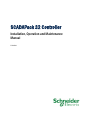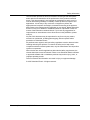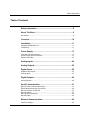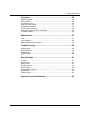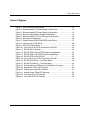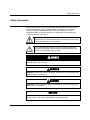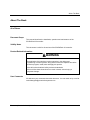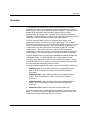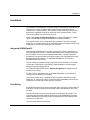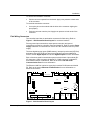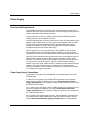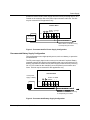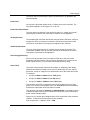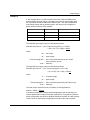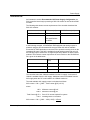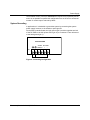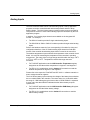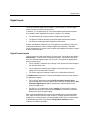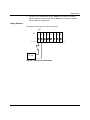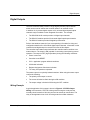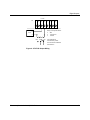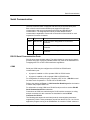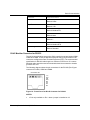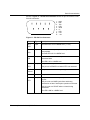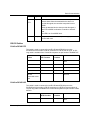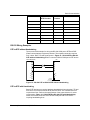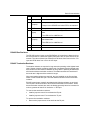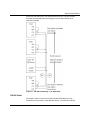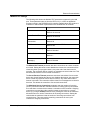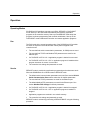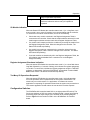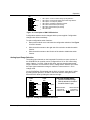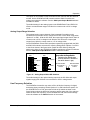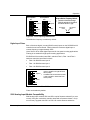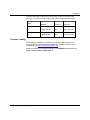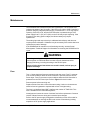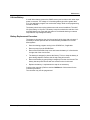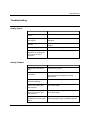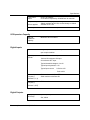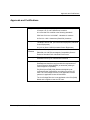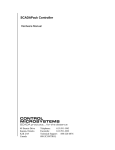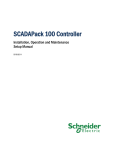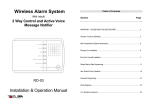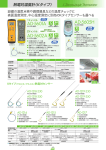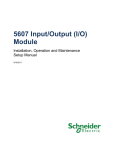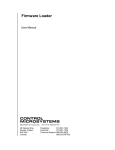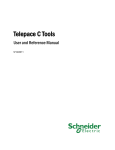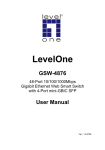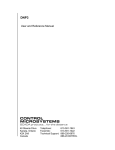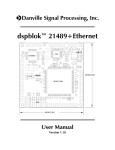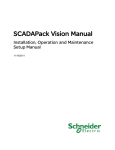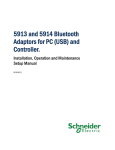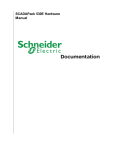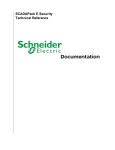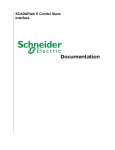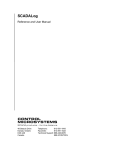Download SCADAPack 32 Controller
Transcript
SCADAPack 32 Controller Installation, Operation and Maintenance Manual 5/19/2011 Safety Information The information provided in this documentation contains general descriptions and/or technical characteristics of the performance of the products contained herein. This documentation is not intended as a substitute for and is not to be used for determining suitability or reliability of these products for specific user applications. It is the duty of any such user or integrator to perform the appropriate and complete risk analysis, evaluation and testing of the products with respect to the relevant specific application or use thereof. Neither Schneider Electric nor any of its affiliates or subsidiaries shall be responsible or liable for misuse of the information contained herein. If you have any suggestions for improvements or amendments or have found errors in this publication, please notify us. No part of this document may be reproduced in any form or by any means, electronic or mechanical, including photocopying, without express written permission of Schneider Electric. All pertinent state, regional, and local safety regulations must be observed when installing and using this product. For reasons of safety and to help ensure compliance with documented system data, only the manufacturer should perform repairs to components. When devices are used for applications with technical safety requirements, the relevant instructions must be followed. Failure to use Schneider Electric software or approved software with our hardware products may result in injury, harm, or improper operating results. Failure to observe this information can result in injury or equipment damage. © 2010 Schneider Electric. All rights reserved. Document (Version 2.24.1.84) 5/19/2011 2 Safety Information Table of Contents Safety Information .........................................................................6 About The Book .............................................................................9 At a Glance ............................................................................................................ 9 Overview .......................................................................................10 Installation ....................................................................................11 Integrated SCADAPack 32 .................................................................................. 11 Field Wiring .......................................................................................................... 11 Power Supply ...............................................................................13 Overview and Requirements ................................................................................ 13 Power Supply Input Connections ......................................................................... 13 System Grounding ............................................................................................... 23 Analog Inputs ...............................................................................24 Analog Outputs ............................................................................25 Digital Inputs ................................................................................26 Digital/Counter Inputs........................................................................................... 26 Interrupt Input ....................................................................................................... 27 Digital Outputs .............................................................................29 Wiring Example .................................................................................................... 29 Serial Communication .................................................................31 RS-232 Serial Communication Ports ................................................................... 31 RJ-45 Modular Connector for RS-232 ................................................................. 34 DE-9P Connector for RS-232 .............................................................................. 35 RS-232 Cables ..................................................................................................... 37 RS-232 Wiring Examples ..................................................................................... 38 RS-485 Cable ....................................................................................................... 43 Ethernet Communication ............................................................45 LAN Port Settings................................................................................................. 45 Document (Version 2.24.1.84) 5/19/2011 3 Safety Information Operation ......................................................................................48 Operating Modes.................................................................................................. 48 LED Indicators ...................................................................................................... 49 Led Power Control ............................................................................................... 50 Status LED and Output ........................................................................................ 51 Configuration Switches ........................................................................................ 52 Line Frequency Selection .................................................................................... 54 5000 Analog Input Module Compatibility ............................................................. 55 Firmware Loading ................................................................................................ 56 Maintenance .................................................................................57 Fuse ..................................................................................................................... 57 Lithium Battery ..................................................................................................... 58 Battery Replacement Procedure .......................................................................... 58 Troubleshooting ..........................................................................59 Analog Inputs ....................................................................................................... 59 Analog Outputs .................................................................................................... 59 Digital Inputs ........................................................................................................ 60 Digital Outputs ...................................................................................................... 60 Specifications ..............................................................................61 General ................................................................................................................ 61 Serial Ports ........................................................................................................... 62 Ethernet Port ........................................................................................................ 63 Visual Indicators ................................................................................................... 63 Power Supply ....................................................................................................... 63 I/O Expansion Capacity ....................................................................................... 64 Digital Inputs ........................................................................................................ 64 Digital Outputs ...................................................................................................... 64 Approvals and Certifications ......................................................65 Document (Version 2.24.1.84) 5/19/2011 4 Safety Information Index of Figures Figure 1: 5232 Controller Board Layout ............................................................ 12 Figure 2: Recommended AC Power Supply Configuration................................ 14 Figure 3: Recommended DC Power Supply Configuration ............................... 15 Figure 4: Recommended Battery Supply Configuration .................................... 15 Figure 5: Recommended 5103 Power Supply Configuration ............................. 16 Figure 6: Grounding Configuration .................................................................... 23 Figure 7: Digital/Counter (DIN/COUNTERS) Input Wiring ................................. 27 Figure 8: Interrupt Input (INT) Wiring ................................................................ 28 Figure 9: STATUS Output Wiring...................................................................... 30 Figure 10: Front View of an RJ-45 Connector for RS-232 ................................. 34 Figure 11: RS-232 Port Connector ................................................................... 36 Figure 12: RS-232 DTE to RS-232 DTE without Handshaking ......................... 38 Figure 13: RS-232 DTE to RS-232 DTE with Handshaking .............................. 39 Figure 14: RS-232 DTE to RS-232 DCE ........................................................... 39 Figure 15: Front View of an RJ-45 Connector for RS-485 ................................. 40 Figure 16: RS 485 Field Wiring – Four Wire Mode............................................ 42 Figure 17: RS 485 Field Wiring – Two Wire Mode ............................................ 43 Figure 18: Pin Descriptions of Ethernet RJ-45 Modular Connector ................... 47 Figure 19: Description of SW1 DIP Switches. ................................................... 53 Figure 20: Analog Input Offset DIP Switches. ................................................... 53 Figure 21: Analog Output Offset DIP Switches. ................................................ 54 Figure 22: Line Frequency DIP Switches. ......................................................... 55 Figure 23: Low Pass Filter DIP Switches. ......................................................... 55 Document (Version 2.24.1.84) 5/19/2011 5 Safety Information Safety Information Read these instructions carefully, and look at the equipment to become familiar with the device before trying to install, operate, or maintain it. The following special messages may appear throughout this documentation or on the equipment to warn of potential hazards or to call attention to information that clarifies or simplifies a procedure. The addition of this symbol to a Danger or Warning safety label indicates that an electrical hazard exists, which will result in personal injury if the instructions are not followed. This is the safety alert symbol. It is used to alert you to potential personal injury hazards. Obey all safety messages that follow this symbol to avoid possible injury or death. DANGER DANGER indicates an imminently hazardous situation which, if not avoided, will result in death or serious injury. WARNING WARNING indicates a potentially hazardous situation which, if not avoided, can result in death or serious injury. CAUTION CAUTION indicates a potentially hazardous situation which, if not avoided, can result in minor or moderate. CAUTION CAUTION used without the safety alert symbol, indicates a potentially hazardous situation which, if not avoided, can result in equipment damage.. Document (Version 2.24.1.84) 5/19/2011 6 Safety Information PLEASE NOTE Electrical equipment should be installed, operated, serviced, and maintained only by qualified personnel. No responsibility is assumed by Schneider Electric for any consequences arising out of the use of this material. A qualified person is one who has skills and knowledge related to the construction and operation of electrical equipment and the installation, and has received safety training to recognize and avoid the hazards involved. BEFORE YOU BEGIN Do not use this product on machinery lacking effective point-of-operation guarding. Lack of effective point-of-operation guarding on a machine can result in serious injury to the operator of that machine. CAUTION UNINTENDED EQUIPMENT OPERATION Verify that all installation and set up procedures have been completed. Before operational tests are performed, remove all blocks or other temporary holding means used for shipment from all component devices. Remove tools, meters, and debris from equipment Failure to follow these instructions can result in death, serious injury or equipment damage. Follow all start-up tests recommended in the equipment documentation. Store all equipment documentation for future references. Software testing must be done in both simulated and real environments. Verify that the completed system is free from all short circuits and grounds, except those grounds installed according to local regulations (according to the National Electrical Code in the U.S.A, for instance). If high-potential voltage testing is necessary, follow recommendations in equipment documentation to prevent accidental equipment damage. Before energizing equipment: Remove tools, meters, and debris from equipment. Close the equipment enclosure door. Remove ground from incoming power lines. Perform all start-up tests recommended by the manufacturer. OPERATION AND ADJUSTMENTS The following precautions are from the NEMA Standards Publication ICS 7.11995 (English version prevails): Document (Version 2.24.1.84) 5/19/2011 7 Safety Information Regardless of the care exercised in the design and manufacture of equipment or in the selection and ratings of components, there are hazards that can be encountered if such equipment is improperly operated. It is sometimes possible to misadjust the equipment and thus produce unsatisfactory or unsafe operation. Always use the manufacturer’s instructions as a guide for functional adjustments. Personnel who have access to these adjustments should be familiar with the equipment manufacturer’s instructions and the machinery used with the electrical equipment. Only those operational adjustments actually required by the operator should be accessible to the operator. Access to other controls should be restricted to prevent unauthorized changes in operating characteristics. Document (Version 2.24.1.84) 5/19/2011 8 About The Book About The Book At a Glance Document Scope This manual describes the installation, operation and maintenance of the SCADAPack 32 controller. Validity Notes This document is valid for all versions of the SCADAPack 32 controller. Product Related Information WARNING UNINTENDED EQUIPMENT OPERATION The application of this product requires expertise in the design and programming of control systems. Only persons with such expertise should be allowed to program, install, alter and apply this product. Follow all local and national safety codes and standards. Failure to follow these instructions can result in death, serious injury or equipment damage. User Comments We welcome your comments about this document. You can reach us by e-mail at [email protected]. Document (Version 2.24.1.84) 5/19/2011 9 Overview Overview The SCADAPack 32 comprises of a 5232 controller board and an optional integrated I/O module. The SCADAPack 32 offers high performance, built-in Ethernet and a wide range of analog and digital I/O options. The product offers Modbus RTU and Modbus ASCII as native protocols and is remotely programmable, as a master slave, through a choice of flexible programming languages. The SCADAPack 32 is based on a multiprocessor architecture with a co-processor used for handling on-board input/output channels. The 5232 controller board provides an integrated power supply, three digital/counter inputs, an interrupt input and a status output. The 10-BaseT Ethernet port and three serial communication ports enable connection to a large variety of communication networks. Two of the serial ports support RS-232 communication only and a third port is configurable for RS-232 or RS-485 communication. The RS-232 serial ports support RTS/CTS hardware handshaking for connection to phone or radio modems and half or full-duplex communication. The serial ports operate at speeds from 300 to 38400 baud. The 5232 onboard memory comprises of 8 MB SDRAM, 4MB flash ROM, and 1MB CMOS SRAM. The CMOS SRAM is non-volatile (battery backed.). Low power applications can benefit from the SCADAPack 32 ability to enable and disable status LED’s on modules connected to the 5000 I/O bus including the controller board and the integrated I/O module. The 5232 controller board can be found in either of the following configurations: SCADAPack P4: 5232 controller board with an integrated 5601/A I/O Module. Refer to the 5601 I/O module user manual for additional information. SCADAPack P4A: 5232 controller board with an integrated 5604 I/O module. Refer to the 5604 I/O module user manual for additional information. SCADAPack P4B: 5232 Controller board with an integrated 5606 I/O module. Refer to the 5606 I/O module user manual for additional information. SCADAPack 32P comprises of the 5232 controller board only. This manual covers wiring, configuration and operation of the 5232 controller board. It is meant to be used in conjunction with the hardware manual of the respective I/O module that comes with your controller. Document (Version 2.24.1.84) 5/19/2011 10 Installation Installation The installation of SCADAPack controllers requires mounting the SCADAPack 32 controller on a 7.5mm by 35mm DIN rail and connecting the SCADAPack controller to the system I/O Bus. At the bottom of each controller is a mounting panel that is adjustable via slots on either side of the controller board. These slots are accessible only with the top cover off. Refer to the System Configuration Guide for complete information on system layout, I/O Bus cable routing and SCADAPack controller installation. This manual covers wiring, configuration and operation of the 5232 controller board only. It is meant to be used in conjunction with the hardware manual of the respective I/O module that comes with your controller. Integrated SCADAPack 32 An integrated SCADAPack 32 controller comprises of a 5232 controller and a lower integrated I/O module. Communication between the controller board and the I/O module occurs via an Inter Module Cable (IMC). The IMC cable also provides 5V from the controller board power supply to the integrated I/O module and expansion 5000 modules. An Integrated SCADAPack 32 could be a SCADAPack P4, P4A or P4B. The I/O module is configured using jumper links on the controller or I/O module circuit board. Data from the I/O module is made available to a user program using one of the following methods: For TelePACE applications use the Register Assignment to configure the I/O module you are using. For IEC 61131-1 applications use the Complex Equipment I/O connection to configure the I/O module you are using. This manual covers wiring, configuration and operation of the 5232 controller board only. It meant to be used in conjunction with the hardware manual of the respective I/O module that comes with your controller. Field Wiring SCADAPack controllers use screw termination style connectors for termination of field wiring. These connectors accommodate solid or stranded wires from 12 to 22 AWG. The connectors fit over pins on the controller board and the I/O modules. The connectors are removable allowing replacement of the SCADAPack Controller without disturbing the field wiring. Leave enough slack in the field wiring for the connector to be removed. Remove power before servicing unit. Document (Version 2.24.1.84) 5/19/2011 11 Installation To remove the termination connector: Pull the connector upward from the board. Apply even pressure to both ends of the connector. To install the termination connector: Line up the pins on the module with the holes in the connector aligning the pins properly. Push the connector onto the pins. Apply even pressure to both ends of the connector. Field Wiring Connectors The controller board has six termination connectors for field wiring. Refer to Figure 1: 5232 Controller Board Layout for connector locations. Primary power input connections; output power connection and ground connections are wired to a six-pole connector labeled P3. Refer to section Power Supply subsection for instructions on how to wire the controller board to a power supply. The three digital/counter inputs (DIN/Counters), interrupt input/counter (INT/Cntr) and status output (STATUS) are wired to an eight-pole connector labeled P4. Refer to section Digital Inputs and section Digital Outputs for more information. Each of the three serial communication ports is wired to black 8 pin modular RJ45 connectors. COM1 connector is labeled P6, COM2 connector is labeled P7, and COM4 connector is labeled P8. Refer to the section RS-232 Serial Communication Ports for more information The Ethernet LAN Port is wired to a gray 8 pin modular RJ-45connector labeled P5. Refer to the section Ethernet Communication for more information on Ethernet connections. 5V P1 RUN LEDS STAT FORCE Power Supply and CPU INT CTR0 CTR1 CTR2 Interupt and Counters LAN LINK TX RX CTS DCD LAN TX RX CTS DCD COM1 COM2 TX RX CTS DCD COM4 P2 P11 SW1 J2 P9 J4 COM Port 5V J9 J10 J5 RS485 F1 F2 J3 J7 J8 P4 P5 LAN P3 AC/DC + – PWR IN DC PWR + – + – 0 1 2 COM INT STATUS DIN/COUNTER RS232 P11 BT1 TX RX P6 COM1 RS-232/485 P7 COM2 RS-232 P8 COM4 RS-232 LED POWER Figure 1: 5232 Controller Board Layout Document (Version 2.24.1.84) 5/19/2011 12 Power Supply Power Supply Overview and Requirements The SCADAPack controller is primarily a DC input powered device but can be powered with 16Vac under some conditions. The power supply requirements and setup is explained in the proceeding sections. Voltage referred to as Vrms (or VAC on some products) indicates AC power. Voltage referred to as V indicates DC power. The 5232 Controller board can be powered from a 12Vdc to 24Vdc power source applied to the DC PWR input or a 16Vac power source applied to the AC PWR IN input. With input power applied the 5232 Controller board power supply provides an internal 5V output to power the integrated I/O module and 5000 modules through the inter module cable (IMC). The 5V supply has a 1.3A output capacity of which 500mA is required by the 5232 Controller board. The remaining capacity, 800mA, is used to power the integrated I/O module and other 5000 modules connected through the IMC cable. When the 5232 Controller board is powered with 16Vac power applied to the AC PWR IN input a limited amount of 24Vdc power is provided on the DC PWR terminals. The amount of 24Vdc power available is dependent on the amount of 5V output power used in the system. With the controller board consuming 500mA of current at 5Vdc, 360mA at 5Vdc is available to power external devices. However, this value linearly decreases to 80mA when the onboard power capacity is exhausted. Refer to the user manual of your respective I/O module for a sample power supply calculation. Power Supply Input Connections Input power is connected to the SCADAPack 32 controller board in one of the following ways: A 16Vac source connects to the AC/DC PWR IN terminals on the Controller board and on the 5601 I/O Module. See section Recommended AC Power Supply Configuration for an example of using a 16Vac transformer to power the SCADAPack 32 controller. An 11-24Vdc source connects to the DC PWR terminals on the Controller board and on the integrated I/O Module. See section Recommended DC Power Supply Configuration for an example of using a DC power source coming from an 11-24Vdc power source. An 11 to 24Vdc high current capacity source, such as batteries, connects to the AC PWR IN and DC PWR IN terminals on the 5232 Controller Board. See the section Recommended Battery Supply Configuration for a wiring example. Document (Version 2.24.1.84) 5/19/2011 13 Power Supply A 5103 UPS Power Supply supplies 5Vdc to the controller board through the IMC cable and supplies 24Vdc to the integrated I/O module through the 24Vdc output. See section Recommended 5103 Power Supply Configuration for an illustration. Caution Power can be applied to either the AC/DC power input OR the DC power input. Damage to the power supply may result if power is applied to both inputs. Recommended AC Power Supply Configuration This configuration uses a single Class 2 transformer to power the controller board and any integrated I/O modules. 24V are available on the controller module connector P3 which can be used to power the analog circuitry for the analog input and output circuits on the integrated I/O module. Controller Board AC/DC DC PWR PWR IN + – P3 120 Vrms 1 2 3 4 5 6 16 Vrms 24V to I/O Module Class 2 Transformer Refer to section of manual for wiring of corresponding I/O module Figure 2: Recommended AC Power Supply Configuration In this configuration, 24V with a limited current is available on the two rightmost pins, labeled DC PWR, of the same P3 connector. This can be used to power the analog portion of the integrated I/O module although the available current may not be sufficient for the specific application. Refer to the hardware manual of your corresponding I/O module for details. Recommended DC Power Supply Configuration This configuration uses a single power supply to power the controller board and 5601 I/O module. Refer to the System Configuration Guide for more information. The power supply is used to power the analog circuitry for the 5601 I/O module. The DC power supply input inrush current can be reduced if required. Some DC power supplies will go into current limit when starting up into a high inrush current load. Battery operated systems have high current capabilities that may cause nuisance fuse blowing. If either of these situations are present in an installation, it Document (Version 2.24.1.84) 5/19/2011 14 Power Supply possible to reduce the DC power supply inrush current by removing link J3. J3 is located on the controller next to the power input connector and fuses. This link may be removed for DC applications only. Controller Board AC/DC DC PWR PWR IN + – P3 1 2 3 4 5 6 + 12 - 24Vdc Power Supply – 24V to I/O Module Refer to section of manual for wiring of corresponding I/O module Figure 3: Recommended DC Power Supply Configuration Recommended Battery Supply Configuration This configuration uses a high capacity source, such as a battery, to power the SCADAPack 32. The DC power supply input inrush current can be reduced if required. Battery operated systems have high current capabilities that may cause nuisance fuse blowing. It possible to reduce the DC power supply inrush current by removing link J3. J3 is located on the controller next to the power input connector and fuses. This link may be removed for DC applications only. Controller Board 12-24V power supply or battery. AC/DC DC PWR PWR IN + – P3 1 2 3 4 5 6 24V to I/O Module Refer to section of manual for wiring of corresponding I/O module Figure 4: Recommended Battery Supply Configuration Document (Version 2.24.1.84) 5/19/2011 15 Power Supply Recommended 5103 Power Supply Configuration When additional power is required by the system, 5103 power supplies can be used in combination with the SCADAPack 32 controllers. Refer to the System Configuration Guide for more information. The 5103 power supplies can be connected anywhere downstream (to the right) of the controller. They will supply power to the modules downstream of them. The 5103 power supply may also be connected upstream (to the left) of any SCADAPack 32 Controller, but only if no power is applied to the power inputs of the controller board. This configuration uses a 5103 Power Supply module to power a SCADAPack 32. The 24VDC output from the 5103 powers the 5601 I/O module. The 5103 power supply provides a 5V output to power the integrated I/O module, the controller board and 5000 modules through the IMC cables. No connection is made to the AC/DC PWR IN or DC PWR terminals on the controller board. 5103 Power Supply Controller Board P3 120 Vrms 1 AC/DC + BATT 2 4 3 5 + 24V 9 10 AC/DC DC PWR PWR IN + – P3 1 2 3 4 5 6 24 Vrms Class 2 Transformer To I/O Module Refer to section of manual for wiring of corresponding lower I/O module Optional 12 Volt Gel Cel Battery Figure 5: Recommended 5103 Power Supply Configuration Understanding Power Requirements In determining the power requirements for an application it is necessary to understand how the controller, and connected I/O modules, use the input power. Document (Version 2.24.1.84) 5/19/2011 16 Power Supply The terms used for calculating the power requirements for an application are discussed below. Input Power Input power is the power applied to the 11-30Vdc input on the controller. The input power applied is in the range of 11 to 30 Vdc. Input Power Requirement The input power requirement is the amount of power (i.e. voltage and current) needed by the controller and connected I/O modules for the application. 5V Requirements The hardware that uses 5Vdc include the controller board, USB ports, LAN port, serial ports, LEDs, I/O modules connected to P2 and processor power mode. The 5Vdc is converted from the input power applied to the controller. 12/24V Requirements The only circuitry that requires 12 or 24Vdc are the analog input loops. This requirement is added to the input power requirement to determine the overall input power requirement for the application. Power Supply Efficiency Some of the input power is not converted into 5Vdc but is lost due to heat dissipation and other factors. The input power minus this loss is referred to as power supply efficiency. The controller has an 85% efficiency rating. Power Units The power units for power requirements is Watts, or milliWatts (0.001 Watts). Watts are described as voltage x current (P=IV). Watts units are very useful in that power, current or voltage can be determined if two of the values are known. For example: An input of 24Vdc at 500mA equals 12W (Watts) An input of 12Vdc at 500mA equals 6W (Watts) An input of 12Vdc at 1000mA equals 12W (Watts) The controller uses 5Vdc for internal circuitry requiring that much of the input power (12 or 24Vdc) is converted to 5Vdc. An understanding of the relationship between the input power and 5Vdc power is needed. The controller can supply a maximum of 1200mA @5Vdc. A calculation is done to determine what 5Vdc current is needed and convert this to the needed input power. Some examples follow. Assume a 12 or 24Vdc input voltage and the 5Vdc requirement is the maximum 1200mA. To determine the input power for this example: 5Vdc requirement = 1300mA x 5Vdc = 6.5W Document (Version 2.24.1.84) 5/19/2011 17 Power Supply Power supply efficiency = 85% Thus the input power times the power supply efficiency equals the requirement of 6W. Input Power = 6W / 0.85 = 7.6W (maximum) For a 24Vdc input power supply: For a 12Vdc input power supply: P=IV P=IV 7.6W=I x 24Vdc 7.6W=I x 12Vdc I = 7.6W / 24Vdc = 320mA I = 7.6W / 12Vdc = 640mA Assume a 12 or 24Vdc input voltage and the 5Vdc requirement includes the controller board only. To determine the input power for this example: From the specifications section of this user manual it is seen that the controller board requires 500mA @5Vdc. 5Vdc requirement = 500mAx 5Vdc = 2.5W Power supply efficiency = 85% Thus the input power times the power supply efficiency equals the requirement of 600mW. Input Power = 2.5W / 0.85 = 2.95W For a 24Vdc input power supply: For a 12Vdc input power supply: P=IV P=IV 2.95W=I x 24Vdc 700mW=I x 12Vdc I = 2.9W / 24Vdc = 120mA I = 2.9W / 12Vdc = 240mA The Specification section at the end of this user manual is used to determine how much power is required for each item used by the controller for the application. Power Supply Calculations SCADAPack P4 As illustrated in section Recommended AC Power Supply Configuration the 5232 controller board may be powering a 5601 I/O module as well as other 5000 modules. The following table shows current requirements of the controller board and the 5601 I/O modules: 5V Current (mA) 24V Current (mA) 5232Controller Board 500 0 5601 I/O Module 20 + 40mA/relay 20 + 20mA/analog input Analog Outputs 10 15 + 20mA/output Document (Version 2.24.1.84) 5/19/2011 18 Power Supply In the following example, a SCADAPack P4 with a 5232 Controller board, a 5601 I/O module with analog outputs is powered using the Recommended AC Setup. Using this setup, 24V is available across the DC PWR terminals on connector P3 of the controller board to power the integrated I/O board. This 24V power is available for both analog outputs and analog inputs that require power. In this example, both analog outputs and only 4 of the 8 analog inputs are being used. Further assume the 12 digital output relays will be on with LEDs enabled. The minimum current requirement for each module on the SCADAPack P4 is given in the table below. 5V Current (mA) 24V Current (mA) 5232 Controller Board 500 0 5601 I/O Module 500 100 Analog Outputs 10 55 1010 155 Total The 5232 controller board has 1300mA available from the 5V supply. A minimum of 100mA is available from the 24V supply. Additional current is available from the 24V supply when the 5V is not loaded to its 1300mA maximum. The total 24V supply current available is calculated as follows: 24V current = 100 + ((1300 – Total Current @ 5V) x 0.25) = 172.5mA where: 100 = Minimum current @ 24V 1300 = Maximum current @ 5V Total Current @ 5V = Sum of 5V current required for system 0.25 = Derating factor is a constant In this example, when 1010mA is required at 5V, 172.5mA is available on the 24V supply on connector P3. This is greater than the 155mA required by the integrated 5601 I/O module. The Recommended AC Power Supply Configuration can therefore be used to power the SCADAPack P4 controller. SCADAPack P4A As illustrated in section Recommended AC Power Supply Configuration the 5232 controller board may be powering a 5601 I/O module as well as other 5000 modules. The following table shows current requirements of the controller board and the 5601 I/O modules: Document (Version 2.24.1.84) 5/19/2011 19 Power Supply 5V Current (mA) DC Input Current (mA) 5232 Controller Board 500 0 5604 I/O Module 15 to 170 10 + 12/24V boost converter requirements. Can vary up to 550mA. The DC Input current depends on the actual DC Input voltage, whether the DC Input is boosted and the load on the output. See specifications for details. Example 1 In the following example a 5232 Controller board with a 5604 I/O Module and analog outputs is powered using the Recommended AC Setup such that 24V will be available across the DC PWR terminals on connector P3 to power the integrated I/O board. This 24V power is available for both analog outputs and analog inputs that require power. In this example, both analog outputs and 8 analog inputs are being used. Further assume the 32 digital I/O points will be on with the LEDs enabled. Input will not be boosted in the 5604. 5V Current (mA) DC Input Current (mA) 5232 Controller Board 500 0 5604 I/O Module 170 10 + 200 Total 670 210 The controller board has 1300mA available from the 5V supply. A minimum of 100mA is available from the 24V supply. Additional current is available from the 24V supply when the 5V is not loaded to its 1300mA maximum. The total available 24V supply current is calculated as follows: 24V current = 80 + ((1300 – Total Current @ 5V) x 0.25) = 257.5mA where: 100 = Minimum current @ 24V 1300 = Maximum current @ 5V Total Current @ 5V = Sum of 5V current required for system 0.25 = Derating factor is a constant In this example, when 670mA is required at 5V, 257.5mA is available on the 24V supply on connector P3. This is greater than the 210mA required by the integrated 5604 I/O module. The Recommended AC Power Supply Configuration can therefore be used to power the SCADAPack P4A controller. Document (Version 2.24.1.84) 5/19/2011 20 Power Supply Example 2 In this example there is a 5232 Controller board with a 5604 I/O Module and analog outputs powered using a 12V battery such that 24V is generated using the 12/24 boost converter onboard the 5604 module. This 24V is available for both analog outputs and the 8 analog inputs. Also assume the 32 digital I/O points will be on with the LEDs enabled. 5V Current (mA) DC Input Current 5232 Controller Board 500 See calculation. 5604 I/O Module 170 See calculation. Total 670 See calculation. The 5604 DC Input supply current is calculated as follows: 5604 DC Input Current = (24 x Total Current @ 24V) / (12 x 0.88) = (24 x .20) / (12 x 0.88)) = 455mA where: 24 = 24V output 12 = Input voltage Total Current @ 24V = 0.88 = Sum of 24V loads powered by the 12/24V boost converter (in mA). Efficiency The 5232 DC Input supply current is calculated as follows: 5232 DC Input Current = (5 x Total Current @ 5V) / (12 x 0.85) = (5 x 0.670) / (12 x 0.85)) = 328mA where: 5= 12 = Total Current @ 5V = 0.85 = 5V power supply Input voltage Sum of 5V loads powered by the 5232 (in mA). Efficiency The total current required from the 12V battery for this application is: 455mA + 328mA = 783mA. It should be noted that in a battery-powered application such as this there are several opportunities to reduce the power consumption. There will be significant power savings when the LEDs are disabled. Switching VLOOP off under program control, when not required by the application will reduce the power required. Document (Version 2.24.1.84) 5/19/2011 21 Power Supply SCADAPack P4B As illustrated in section Recommended AC Power Supply Configuration the 5232 controller board may be powering a 5601 I/O module as well as other 5000 modules. The following table shows current requirements of the controller board and the 5601 I/O modules: 5V Current (mA) 11-30V Current (mA) 5232 Controller Board 500 0 5606 I/O Module 30 to 600mA 12 See specifications for details. In the following example, a SCADAPack P4B equipped with analog outputs is powered using the Recommended AC setup such that 24V will be available across the DC PWR terminals on connector P3 to power the analog circuit on the integrated I/O board. This 24V is available for both analog outputs and only 4 of the 8 analog inputs. Assume the 12 digital output relays will be on with the LEDs enabled. The minimum current requirement for each module on the SCADAPack P4 is given in the table below. 5V Current (mA) 11-30V Current (mA) 5232 Controller Board 500 0 5606 I/O Module 600 30 + 200mA Total 1100 230 The controller board has 1300mA available from the 5V supply. A minimum of 100mA is available from the 24V supply. Additional current is available from the 24V supply when the 5V is not loaded to its 1300mA maximum. The total available 24V supply current is calculated as follows: 24V current = 100 + ((1300 – Total Current @ 5V) x 0.25) where: 100 = Minimum current @ 24V 1300 = Maximum current @ 5V Total Current @ 5V = 0.25 = Sum of 5V current required for system Derating factor is a constant 24V current = 100 + ((1300 – 1100) x 0.25) = 150mA. Document (Version 2.24.1.84) 5/19/2011 22 Power Supply The available current (150mA) is less than the required current (230mA) and as such it is not possible to operate this configuration from an AC source unless the number of current loops is reduced by 80mA. System Grounding In applications, it is desirable to ground the system by connecting the system power supply common, to the chassis or panel ground. On the 5232 controller board, the logic ground (pin 2) and the negative terminal of the DC PWR or the 24V power source (pin 6) on connector P3 are referenced to the earth ground (pin 1). Controller Board AC/DC DC PWR PWR IN + – P3 1 2 3 4 5 6 Figure 6: Grounding Configuration Document (Version 2.24.1.84) 5/19/2011 23 Analog Inputs Analog Inputs The 5232 controller board has two internal analog inputs, used by application programs to monitor controller board ambient temperature and the Lithium battery voltage. The 3.6V Lithium battery provides backup power to the RAM in case power is removed. These internal analog inputs are accessible by the user application program. In addition, 5 or 8 analog input channels are available on the integrated I/O module. For example, The 5602 I/O module provides 5 single ended analog inputs. The 5601/5601A, 5604 or 5606 I/O modules provides 8 single ended analog inputs. Refer to the hardware manual of your corresponding I/O module for wiring and configuration details to of the I/O module analog input channels to field data. Access of the controller board analog input data is covered in the rest of this The ambient temperature input measures the temperature at the controller circuit board. It is useful for measuring the temperature of the controller’s operating o environment. The return value is of type integer and falls within the range –40 C o o o to 75 C or –40 F to 167 F. Temperatures outside this range cannot be measured. For TelePACE applications use the AIN Controller Temperature register assignment to read the ambient temperature in degrees C and degrees F. For IEC 61131-1 applications use the aintemp I/O connection to read the ambient temperature in degrees C and degrees F. Please refer to the respective TelePACE and IEC 61131-1 software manuals on how to assign the above registers. The 3.6V lithium battery input measures the voltage of the battery that maintains the non-volatile RAM in the controller. The return value is in mV and falls within the range 0 – 5000 although a typical return value of 3500-3700mV is expected. A return value less than 3000mV indicates that the lithium battery requires replacement. For TelePACE applications use the AIN Controller RAM Battery V register assignment to read the lithium battery voltage. For IEC 61131-1 applications use the ainbatt I/O connection to read the lithium battery voltage. Document (Version 2.24.1.84) 5/19/2011 24 Analog Outputs Analog Outputs The 5232 controller board by itself provides no analog output channels. However, 2 analog output channels may accompany the integrated I/O module (if present), if this option was requested at time of purchase. The analog outputs produce 0-20mA of current but can easily be wired to provide an output voltage by connecting a load resistor across the output channel. Refer to the hardware manual of your respective I/O module for details. Document (Version 2.24.1.84) 5/19/2011 25 Digital Inputs Digital Inputs The 5232 controller board has four Digital / Counter inputs i.e. the four digital inputs can also be used as counter inputs. In addition, 16, 32 digital inputs or 32 universal digital inputs/outputs channels are available on the integrated I/O module, if present. For example, The 5601/5601A I/O module provides 16 digital input channels. The 5604 I/O modules provide 32 universal digital input/output channels. The 5606 I/O module provides 32 digital input channels. Refer to the hardware manual of your corresponding I/O module for wiring and configuration details to of the I/O module digital input channels to field data. Wiring configuration or access of the controller board digital input data is covered in the rest of this chapter. Digital/Counter Inputs The controller board has three Digital / Counter inputs. These inputs are labeled DIN/Counter 0, 1 and 2 on the P4 terminal connector. The DIN/Counter inputs have one standard voltage range, 24V AC or DC, and operate as digital inputs and as counter inputs. For DC inputs the maximum input voltage is 30V and the minimum voltage to turn the input ON is 10V. For AC inputs the maximum input voltage is 24Vrms and the minimum voltage to turn the input ON is 10Vrms. For counter inputs the maximum frequency is 5 KHz with the filters off. The DIN/Counter inputs can be used as both digital inputs and counter inputs in an application program. For TelePACE applications use the CNTR Controller Counter Inputs register assignment to read the DIN/Counter inputs as counters and the DIN Controller Digital Inputs register assignment to read the DIN/Counter inputs as digital inputs For IEC 61131-1 applications use the cntrCtrl I/O connection to read the DIN/Counter inputs as counters and the dinCtrl I/O connection to read the DIN/Counter inputs as digital inputs. Each of the three DIN/Counter inputs on the controller has a switch selectable filter, which limits the maximum input frequency. Filtering limits the maximum digital input or counter frequency to approximately 30Hz. SW1 is used to enable or disable filtering. Refer to the section Configuration Switches for filter selection information using SW1. Document (Version 2.24.1.84) 5/19/2011 26 Digital Inputs Use a filter for 50 or 60Hz digital inputs and for low speed counting applications. Filtering is not used for high speed counting applications. Wiring Examples The figure below illustrates a wiring example where the DIN/COUNTERS channels are being used. 0 P4 1 2 3 4 5 DIN/Counter 1 2 COM 6 7 8 Connection Example: SW1 Filter 0 is ON to debounce contacts. SW1 Filter 1 is ON to filter AC. SW1 Filter 2 is OPEN for high speed counting. SW1 + 24V – 16Vac 1 2 Options 3 4 0 Filters 1 2 not used + Pulse Output – Figure 7: Digital/Counter (DIN/COUNTERS) Input Wiring COUNTER 0 is being used as a counter in a low speed application. The low pass filter is enabled to remove the high frequency noise inherent in mechanical relay contacts. COUNTER 1 is being used as a low speed counter with an AC enabling signal. The low pass filter is also enabled to filter AC. COUNTER 2 is being used as a high speed counter with the low pass filter disabled. Interrupt Input The controller board has a third counter digital input. This input is labeled INT/Cntr on the P4 terminal connector. This input operates as a DC digital input and as a counter input. For DC input the maximum input voltage is 30V and the minimum voltage to turn the input ON is 10.0V. For counter input the maximum frequency is 500Hz. See the Digital Inputs section in the Specifications. The INT/Cntr input can be used as both a digital input and a counter input in an application program. For TelePACE applications use the CNTR Controller Interrupt Input register assignment to read the INT/Cntr input as a counter and the DIN Controller Interrupt Input register assignment to read the INT/Cntr input as a digital input. Document (Version 2.24.1.84) 5/19/2011 27 Digital Inputs For IEC 61131-1 applications use the cntrint I/O connection to read the INT/Cntr input as a counter input and the dinint I/O connection to read the INT/Cntr input as a digital input. Wiring Example The diagram below shows how to wire this input. INT + — P4 10- 28V 1 2 3 4 5 6 7 8 + – Figure 8: Interrupt Input (INT) Wiring Document (Version 2.24.1.84) 5/19/2011 28 Digital Outputs Digital Outputs The 5232 controller board provides a single digital (discrete) output channel which can be used to indicate the controller status to an external device. In addition 12 dry contact digital outputs or 32 universal digital inputs/outputs channels may be available on the integrated I/O module. For example, The 5601/5601A I/O module provides 16 digital input channels. The 5604 I/O modules provide 32 universal digital input/output channels. The 5606 I/O module provides 32 digital input channels. Refer to the hardware manual of your corresponding I/O module for wiring and configuration details of the I/O module digital output channels. Information on the controller board digital output is covered in this rest of this chapter. The controller board status output indicates the controller status condition to an external device. The output is ON (capable of conducting current) during normal operation. The output is OFF (high impedance) during the following conditions: Power is removed. Controller board RESET. C/C++ application program defined conditions. I/O Module Indication Register Assignment Checksum Indication Too many I/O operations requested The status output is an optically isolated transistor. When using the status output confirm the following: The polarity of the output is correct. The current is limited to 60mA during the ON condition. The output voltage is limited to 30V during the OFF condition. Wiring Example A typical application of this output is shown in Figure 9: STATUS Output Wiring. In this scenario, STATUS is being used to energize a relay and the normally closed contacts of this relay are used to activate an annunciator. The relay in this application has a 24V coil with greater than 400 resistance. Document (Version 2.24.1.84) 5/19/2011 29 Digital Outputs + STAT – P4 1 2 3 4 5 6 7 8 Relay Coil Specifications: 24V >400 ohms <60mA + 24 V – NO COM NC NC CONTACTS: closed when power removed and conditions listed above. Figure 9: STATUS Output Wiring Document (Version 2.24.1.84) 5/19/2011 30 Serial Communication Serial Communication The 5232 controller board is equipped with three serial communication ports. Each of the four serial communication ports support RS-232 serial communication and one port supports both RS-232 and RS-485 serial communication. The integrated I/O module provides additional serial communication capabilities. Please refer to the section of the manual for each respective I/O module for details. Port Type Description COM1 RS-232-485 R-J45 connector designated P6 on the 5232 Controller. COM2 RS-232 RJ-45 connector designated P7 on the 5232 Controller. COM4 RS-232 RJ-45 connector designated P8 on the 5232 Controller. RS-232 Serial Communication Ports RS-232 wiring uses shielded cables. The shield should be connected to chassis ground at one point. Improperly shielded cables may result in the installation not complying with FCC or DOC radio interference regulations. COM1 Serial port COM1 may be configured as an RS-232 or RS-485 serial communication port. A jumper is installed on J10 to operate COM1 in RS-232 mode. A jumper is installed on J9 to operate COM1 in RS-485 mode. For configuration of serial port type in Telepace or IEC 61131-1, RS-232 is used for either mode of operation i.e. for RS-232 or RS-485 mode. Refer to the drawing in Figure 1: 5232 Controller Board Layout for the location of COM1 and jumpers J9 and J10. For information on using COM1 as a RS-485 serial port refer to section RS-485 Serial Communication Port subsection. Connections to COM1 are made through a RJ-45 modular connector. he wiring and pin connections for this connector are described in section DE-9P Connector for RS-232. The following table shows the serial and protocol communication parameters supported by COM1. These parameters are set from the IEC 61131-1 or from an application program running in the SCADAPack 32 controller. Default values are Document (Version 2.24.1.84) 5/19/2011 31 Serial Communication set when a Cold Boot or Service Boot is performed on the SCADAPack 32 controller. Parameter Supported Values Baud Rate 300, 600, 1200, 2400, 4800, 9600, 19200, 38400, 57600 and 115200. Default: 9600 Duplex Full or Half Default: Full Parity Odd, None or Even Default: None Data Bits 7 or 8 Bits Default: 8 Bits Stop Bits 1 or 2 Bits Default: 1 Bit Receive Flow Control ModbusRTU or None Default: ModbusRTU Transmit Flow Control Ignore CTS or None Default: None Station 1 to 65534 Default: 1 Protocol None, Modbus RTU or Modbus ASCII Default: Modbus RTU Addressing Mode Standard or Extended Default: Standard COM2 Connections to COM2 are made through a RJ-45 modular connector. The wiring and pin connections for this connector are described in the section RJ-45 Modular Connector for RS-232 subsection. Refer to Figure 1: 5232 Controller Board Layout for the location of COM2 on the SCADAPack 32 controller board. The following table shows the serial and protocol communication parameters supported by COM2. These parameters are set from the IEC 61131-1 or from an application program running in the SCADAPack 32 controller. Default values are set when a Cold Boot or Service Boot is performed on the SCADAPack 32 controller. Parameter Document (Version 2.24.1.84) 5/19/2011 Supported Values 32 Serial Communication Parameter Supported Values Baud Rate 300, 600, 1200, 2400, 4800, 9600, 19200, 38400, 57600 and 115200. Default: 9600 Duplex Full or Half Default: Full Parity Odd, None or Even Default: None Data Bits 7 or 8 Bits Default: 8 Bits Stop Bits 1 or 2 Bits Default: 1 Bit Receive Flow Control ModbusRTU or None Default: ModbusRTU Transmit Flow Control Ignore CTS or None Default: None Station 1 to 65534 Default: 1 Protocol None, Modbus RTU or Modbus ASCII Default: Modbus RTU Addressing Mode Standard or Extended Default: Standard COM4 Connections to COM 4 are made through a RJ-45 connector. The wiring and pin connections for this connector are described in section RJ-45 Modular Connector for RS-232 below. The following table shows the serial and protocol communication parameters supported by COM1. These parameters are set from TelePACE, IEC 61131-1 or from an application program running in the controller. Default values are set when a Cold Boot or Service Boot is performed on the controller. Parameter Supported Values Baud Rate 300, 600, 1200, 2400, 4800, 9600, 19200, 38400, 57600 and 115200. Default: 9600 Duplex Full or Half Default: Full Parity Odd, None or Even Default: None Document (Version 2.24.1.84) 5/19/2011 33 Serial Communication Parameter Supported Values Data Bits 7 or 8 Bits Default: 8 Bits Stop Bits 1 or 2 Bits Default: 1 Bit Receive Flow Control ModbusRTU or None Default: ModbusRTU Transmit Flow Control Ignore CTS or None Default: None Station 1 to 65534 Default: 1 Protocol None, Modbus RTU or Modbus ASCII Default: Modbus RTU Addressing Mode Standard or Extended Default: Standard RJ-45 Modular Connector for RS-232 The serial communication ports on the 5232 controller board are labeled COM1, COM2 and COM4. These are RS-232 serial ports using a 8-pin female RJ-45 connectors configured as Data Terminal Equipment (DTE). The recommended specification for RS-232 cable length is a maximum of 50 feet or 15.2 meters. Shielded cable should be used and the shield should be connected to chassis ground at one end. The following diagram shows the pin connections for the RS-232 (RJ-45) port connector for COM1, COM2 and COM4. RJ-45 Modular Jack 1 2 3 4 5 6 7 8 1. 2. 3. 4. 5. 6. 7. 8. + 5V DCD DTR GND RxD TxD CTS RTS Figure 10: Front View of an RJ-45 Connector for RS-232 NOTES: +5V is only available on Pin 1 when a jumper is installed on J4. Document (Version 2.24.1.84) 5/19/2011 34 Serial Communication Serial port COM1 may be configured as RS-232 or RS-485. A jumper needs to be installed on J10 to operate COM1 in RS-232 mode. Refer to the Figure 1 for the location of J4 and J10. The following table provides a description of the function of each pin of the RJ-45 connector. In this table a MARK level is a voltage of +3V or greater and a SPACE level is a voltage of –3V or less. Pin Function Description 1 5V (Output) This pin can be connected to the 5V power supply by installing a jumper at J4 on the SCADAPack controller board. 2 DCD (Input) The DCD led is on for a MARK level. 3 DTR (Output) This pin is normally at a MARK level. 4 GND This pin is connected to the system ground. 5 RxD (Input) The level is SPACE on standby and MARK for received data. This pin is at a SPACE level when DTR is de-asserted. The LED is lit for a MARK level. 6 TxD (Output) The level is SPACE on standby and MARK for transmitted data. The LED is lit for a MARK level. 7 CTS (Input) This level is a MARK for the communication port to transmit data. When the attached device does not provide this signal, the controller keeps the line at a MARK. When the attached device does provide this signal, it sets CTS to MARK to allow the controller to transmit data. 8 RTS (Output) This pin is a MARK if full-duplex operation is selected for the port. This pin is set to a MARK just before and during transmission of data if half-duplex operation is selected. This pin is set to a SPACE when no data is being transmitted. DE-9P Connector for RS-232 RS-232 ports are 9-pin male D-sub-miniature (DE-9P) connectors configured as Data Terminal Equipment (DTE). A maximum cable length of 50ft (15.2m) is Document (Version 2.24.1.84) 5/19/2011 35 Serial Communication allowed. Figure 11: RS-232 Port Connector shows the pin connections on the RS-232 connectors. 1 2 6 3 7 4 8 5 9 1. 2. 3. 4. 5. 6. 7. 8. DCD RxD TxD DTR GND nc RTS CTS 9. + 5V Figure 11: RS-232 Port Connector Pin Type Description Pin 1 input The DCD led is on for a MARK level. (> +3V) input The level is SPACE (< -3V) on standby and MARK for received data. DCD Pin 2 RxD The RxD LED is lit for a MARK level. Pin 3 TxD output The level is SPACE on standby and MARK for transmitted data. The LED is lit for a MARK level. Pin 4 output This pin is normally at a MARK level. DTR This pin is at a SPACE level when DTR is de-asserted. Pin 5 This pin is connected to the system ground. Ground Pin 6 Pin 7 This pin is not connected. output RTS This pin is a MARK if full-duplex operation is selected for the port. This pin is set to a MARK just before and during transmission of data if half-duplex operation is selected. This pin is set to a SPACE when no data is being transmitted. The LED is ON for a MARK level. Document (Version 2.24.1.84) 5/19/2011 36 Serial Communication Pin Type Description Pin 8 input This level is a MARK for the communication port to transmit data. When the attached device does not provide this signal, the controller keeps the line at a MARK. CTS When the attached device does provide this signal, it sets CTS to MARK to allow the controller to transmit data. The LED is on for a MARK level. Pin 9 output This pin is connected to the 5V power supply and should be used with care. RS-232 Cables RJ-45 to DE-9S DTE This cable is used to connect from an RJ-45 based RS-232 port on the SCADAPack 32 controller to DE-9P connector on a DTE such as a PC. A 10 ft. long cable is available from Control Microsystems as part number TBUM297217. RJ-45 8 Pins SCADAPack 32 DTE Function DE9S DTE Function DE9S Shield connects to shell 6 TxD RxD 2 5 RxD TxD 3 4 GND GND 5 1, 2, 3, 7 and 8 are not connected at this end. GND GND No wires connected at this end. RJ-45 to DE-9P DCE This cable is used to connect from an RJ-45 based RS-232 port on the SCADAPack 32 controller to DE-9S connector on a DCE such as a modem. A 15-inch long cable is available from Control Microsystems as part number TBUM 297218. RJ45 SCADAPack 32 DTE Function DE-9P DCE Function DE9S Shield connects to shell Document (Version 2.24.1.84) 5/19/2011 37 Serial Communication RJ45 SCADAPack 32 DTE Function DE-9P DCE Function DE9S 3 DTR DTR 4 6 TxD TxD 3 5 RxD RxD 2 2 DCD DCD 1 4 GND GND 5 7 CTS CTS 8 8 RTS RTS 7 1 +5V +5V 9 RS-232 Wiring Examples DTE to DTE without Handshaking There are several methods for wiring the RS-232 COM port to DTE and DCE (Data Communications Equipment) devices. The simplest connection requires only 3 wires: RxD, TxD and signal ground. Figure 12: RS-232 DTE to RS-232 DTE without Handshaking shows a common RS-232 COM port to DTE device. RS-232 COM port (DTE) DTE DCD 1 DCD RxD 2 RxD TxD 3 TxD DTR 4 DTR GND 5 GND 6 RTS 7 RTS CTS 8 CTS + 5V 9 See device specifications for pin numbers Figure 12: RS-232 DTE to RS-232 DTE without Handshaking DTE to DTE with Handshaking Some DTE devices may require hardware handshaking lines suing the CTS and RTS lines. Less common are the DTR and DCD lines. The controller does not require these lines. Refer to the specifications of the external device for exact requirements. Figure 13: RS-232 DTE to RS-232 DTE with Handshaking shows a common connection of an RS-232 COM port with a DTE device requiring handshaking lines. Document (Version 2.24.1.84) 5/19/2011 38 Serial Communication RS-232 COM port (DTE) DTE DCD 1 DCD RxD 2 RxD TxD 3 TxD DTR 4 DTR GND 5 GND 6 RTS 7 RTS CTS 8 CTS + 5V 9 See device specifications for pin numbers Figure 13: RS-232 DTE to RS-232 DTE with Handshaking DTE to DCE with Handshaking DCE devices require different wiring. The handshaking lines need to be connected. Many DCE devices are half duplex. Select half-duplex operation with these devices. Figure 14: RS-232 DTE to RS-232 DCE shows common connection of a SCADAPack with a DCE device requiring handshaking lines. RS-232 COM port (DTE) DCE DCD 1 DCD RxD 2 RxD TxD 3 TxD DTR 4 DTR GND 5 GND 6 RTS 7 RTS CTS 8 CTS + 5V 9 See device specifications for pin numbers Figure 14: RS-232 DTE to RS-232 DCE RS-485 Serial Communication Port Serial port COM1 on the SCADAPack 32 controller may be configured as an RS485 serial communication port. The jumper on J9 is installed to operate COM1 in RS-485 mode. Refer to Figure 1: 5232 Controller Board Layout for the location of J9. When configured as a RS-485 port COM1 transmits and receives differential voltages to other RS-485 devices on a network. The RS-485 specification allows Document (Version 2.24.1.84) 5/19/2011 39 Serial Communication a maximum of 32 devices connected on a single RS-485 network. The recommended specification for RS-485 is the cable length should not exceed a maximum of 4000 feet or 1200 meters. Termination resistors are required when using long cable lengths and high baud rates. Refer to the RS-485 Termination Resistors subsection for more information. The signal grounds of the RS-485 devices in the network are not connected together but instead are referenced to their respective incoming electrical grounds. Wire the ground connections of the RS-485 devices on the network to be within several volts of each other. The RS-485 port operates in two or four wire mode. RJ-45 Modular Connector for RS-485 The following diagram shows the pin connections for the RS-485 (RJ-45) port connector for COM1. RJ-45 Modular Jack Black 1 2 3 4 5 6 7 8 1. 2. 3. 4. 5. 6. 7. + 5V –Rx –Tx GND + Rx + Tx Do not connect 8. Do not connect Figure 15: Front View of an RJ-45 Connector for RS-485 +5V is only available on Pin 1 when a jumper is installed on J4. Serial port COM1 may be configured as RS-232 or RS-485. A jumper is installed on J9 to operate COM1 in RS-485 mode. Refer to the Figure 1: 5232 Controller Board Layout for the location of jumpers J4 and J9. The differential receive and transmit signals are labeled +/–Rx and +/–Tx respectively. Some RS-485 devices refer to the – side of the signal as A and the + side of the signal as B. The following table provides a description of the function of each pin of the RJ-45 connector. In this table a MARK level is a voltage of +3V or greater and a SPACE level is a voltage of –3V or less. Pin Function Description 1 5V (Output) This pin can be connected to the 5V power supply by installing a jumper at J4 on the SCADAPack controller board. 2 -Rx The DCD led is on for a MARK level. Document (Version 2.24.1.84) 5/19/2011 40 Serial Communication Pin Function Description (Input) 3 -Tx (Output) This pin is normally at a MARK level. 4 GND This pin is connected to the system ground. 5 +Rx (Input) The level is SPACE on standby and MARK for received data. This pin is at a SPACE level when DTR is de-asserted. The LED is lit for a MARK level. 6 +Tx (Output) The level is SPACE on standby and MARK for transmitted data. The LED is lit for a MARK level. 7 N/C N/C 8 N/C N/C RS-485 Bias Resistors The RS-485 receiver inputs on the SCADAPack 32 controller are biased to drive the received data to a valid state (space) when there are no active drivers on the network. The value of these bias resistors is 4700 ohms from Ground to the –Rx input and 4700 ohms from +5V to the +Rx input. RS-485 Termination Resistors Termination resistors are required in long networks operating at the highest baud rates. Shorter networks containing high levels of unwanted electrical signals may also benefit from terminations. Networks as long 1000 ft. operating at 9600 baud will function without termination resistors. Terminations should be considered if the baud rate is higher and the network is longer. When termination resistors are required, they are installed on the first and last station on the RS-485 wire pair. The other stations should not have termination resistors. RS-485 networks are generally terminated with 120-ohm resistors on each end. The required 120-ohm resistor is built into the SCADAPack 32 controller. When these termination resistors are used, the biasing generally has to be increased in order to generate at least 0.2V across the +/–Rx input. To connect the termination resistors: Install a jumper across J8 to terminate the Rx pair. Install a jumper across J7 to terminate the Tx pair. To remove the termination resistors: Remove the jumper across J8 to terminate the Rx pair. Document (Version 2.24.1.84) 5/19/2011 41 Serial Communication Remove the jumper across J7 to terminate the Tx pair. RS-485 Wiring Examples Four wire mode Four-wire operation uses one pair of wires for transmitting data and a second pair for receiving data. The transmitting pair is connected to the terminals marked +TX and –TX on the termination block. The receiving pair is connected to the terminals marked +RX and –RX. See the figure below for an illustrative example. MASTER –RX +RX First station in network requires terminations. –TX +TX SLAVE –RX +RX –TX +TX SLAVE RS-485 network 4000 feet (1200 m) maximum length –RX +RX –TX +TX SLAVE –RX +RX –TX Last station in network requires terminations. +TX Figure 16: RS 485 Field Wiring – Four Wire Mode Two wire mode Two-wire operation uses one pair of wires for transmitting and receiving data. The +TX terminal is connected to the +RX terminal (this is the A+). The –TX Document (Version 2.24.1.84) 5/19/2011 42 Serial Communication terminal is connected to the –RX terminal (this is the B-). This pair of wires becomes the transmitting and receiving pair. See the figure below for an illustrative example. Figure 17: RS 485 Field Wiring – Two Wire Mode RS-485 Cable This cable is used to connect from an RJ-45 based RS-485 port on the SCADAPack 32 controller to other RS-485 devices. The cable has a RJ-45 Document (Version 2.24.1.84) 5/19/2011 43 Serial Communication connector on one end and stripped wires at the other end. A 10-foot long cable is available from Control Microsystems as part number TBUM297234. RJ45 Function Wire Color Connect to Chassis Shield 3 –Tx Orange 6 +Tx Blue 5 +Rx Grey 2 –Rx Brown 4 GND Black 7 N/C Yellow 8 N/C Green 1 +5V Red Document (Version 2.24.1.84) 5/19/2011 44 Ethernet Communication Ethernet Communication The SCADAPack 32 controller has one 10BaseT Ethernet port on connector P5 of the controller board. This port is labeled LAN. Refer to Figure 1: 5232 Controller Board Layout for the location of the LAN port. 10BaseT is a single communications channel running at 10MHz over unshielded, twisted - pair cabling. 10BaseT uses differential signaling. LAN Port Settings Connections to the LAN port are made through a RJ-45 modular connector. The wiring and pin connections for this connector are described in section RJ-45 Modular Connector for Ethernet. TCP/IP Settings The following table shows the TCP/IP parameters supported by the LAN port. These parameters are set from the IEC 61131-1 or from an application program running in the SCADAPack 32 controller. Default values are set when a Cold Boot is performed on the SCADAPack 32 controller. Parameter Supported Values IP Address In the format 255.255.255.255 Default: 0.0.0.0 Subnet Mask In the format 255.255.255.255 Default: 0.0.0.0 Gateway In the format 255.255.255.255 Default: 0.0.0.0 The IP Address is the address of the controller. The IP address is statically assigned. Contact your network administrator to obtain an IP address for the controller. The Subnet Mask is determines the subnet on which the controller is located. The subnet mask is statically assigned. Contact your network administrator to obtain the subnet mask for the controller. The Gateway determines how your controller communicates with devices outside its subnet. Enter the IP address of the gateway. The gateway is statically assigned. Contact your network administrator to obtain the gateway IP address. Document (Version 2.24.1.84) 5/19/2011 45 Ethernet Communication Modbus/TCP Settings The following table shows the Modbus/TCP parameters supported by the LAN port. These parameters are set from the IEC 61131-1 or from an application program running in the SCADAPack 32 controller. Default values are set when a Cold Boot or Service Boot is performed on the SCADAPack 32 controller. Parameter Supported Values Master Idle Timeout Any value in seconds. Default: 10 seconds Server Receive Timeout Any value in seconds. Default: 10 seconds Maximum Server Connections Valid values are 1 to 20. Default: 20 TCP Port Valid values are 1 to 65535 Default: 502 Modbus Addressing Type Valid values are Standard or Extended Default: Standard Modbus Station Address Valid values are 1 to 65534. Default: 1 Store and Forward Messaging Valid values are Enabled and disabled. Default: Disabled The Master Idle Timeout parameter sets when connections to a slave controller are closed. Setting this value to zero disables the timeout; the connection will be closed only when your program closes it. Any other value sets the timeout in seconds. The connection will be closed if no messages are sent in that time. This allows the slave device to free unused connections. The Server Receive Timeout parameter sets when connections from a remote device are closed. Setting this value to zero disables the timeout; the connection will be closed only when the remote device closes it. Any other value sets the timeout in seconds. The connection will be closed if no messages are received in that time. This allows the controller to free unused connections. The Maximum Server Connections parameter sets the number of incoming (server) connections that the controller will allow. Incoming (server) connections are used when a remote device creates a connection to this controller. Outgoing connections are used when this controller creates a connection to a remote device (e.g. using a masterip function block). Setting this value to the maximum allows the server to use the connections for incoming connections. Setting the value below the maximum limits the number of incoming connections from remote devices. This reserves the remaining connections for use by the controller for outgoing connections. Document (Version 2.24.1.84) 5/19/2011 46 Ethernet Communication The TCP Port parameter sets the port used by the Modbus/TCP protocol. This should be set to 502. This is the well-known port number for Modbus/TCP. Modbus/TCP devices use 502 by default, and on many devices the value cannot be changed. It is suggested that you change this value only if this port is used by another service on your network. Consult your network administrator to obtain a port if you are not using the default. The Addressing parameter selects standard or extended Modbus addressing. Standard addressing allows 255 stations and is compatible with standard Modbus devices. Extended addressing allows 65534 stations, with stations 1 to 254 compatible with standard Modbus devices. The Station parameter sets the station number of the controller. The valid range is 1 to 255 if standard addressing is used, and 1 to 65534 if extended addressing is used. The Store and Forward Messaging parameter controls forwarding of messages on the Ethernet port. If this option is enabled, messages will be forwarded according to the settings in the store and forward routing table. RJ-45 Modular Connector for Ethernet The SCADAPack 32 can be connected directly to a wall jack or hub using standard RJ-45 Category 5 patch cables. The following diagram shows the pin connections for the RJ-45 modular connector. RJ-45 Modular Jack Grey 1 2 3 4 5 6 7 8 1. 2. 3. 4. 5. 6. 7. 8. + Tx –Tx + Rx –Rx Figure 18: Pin Descriptions of Ethernet RJ-45 Modular Connector 10BaseT has a maximum run of 100m or 350 feet, but the actual limit is based on signal level and the level of unwanted electrical signals in the environment. This may limit the practical distance to less than 100m or 350 feet. The Ethernet cables should not be run in parallel with power or any cables that generate unwanted electrical signals. Document (Version 2.24.1.84) 5/19/2011 47 Operation Operation Operating Modes SCADAPack 32 Controllers may start up in RUN, SERVICE or COLD BOOT mode. Start up in the RUN mode automatically executes the application programs in the controller memory. Start up in the SERVICE mode stops the programs to allow reprogramming and controller initialization. Start up in the COLD BOOT mode initializes the controller and erases application programs. Run The RUN mode is the normal operating mode of the SCADAPack 32 Controller. No action is required to select RUN mode. When power is applied to the controller board: The user defined serial communication parameters, for COM ports are used. The user defined TCP/IP and Modbus/TCP parameters are used for the Ethernet port. If a TelePACE or IEC 61131-1 application program is loaded it is executed. If a TelePACE or IEC 61131-1 C/C++ application program is loaded and the program checksum is correct, it is executed. The controller lock settings and password are used. Service SERVICE mode is used during application programming and maintenance work. When the SCADAPack 32 controller starts in SERVICE mode: The default serial communication parameters are used. See section RS-232 Serial Communication Ports above subsection for default parameters. The user defined TCP/IP parameters are used for the Ethernet port. The default Modbus/TCP parameters are used for the Ethernet port. See section Modbus/TCP Settings for default parameters. If a TelePACE or IEC 61131-1 application program is loaded it is stopped. If a TelePACE or IEC 61131-1 C/C++ application program is loaded it is stopped. Application programs are retained in non-volatile memory. The controller lock settings and password are used. SERVICE mode is selected by performing a SERVICE BOOT using the following procedure: Document (Version 2.24.1.84) 5/19/2011 48 Operation Remove power from the controller. Hold down the LED POWER button while applying power to the controller. Continue holding the LED POWER button until the STAT LED turns on. Release the LED POWER button. If the LED POWER button is released before the STAT LED turns on, the SCADAPack 32 controller will start in RUN mode. Cold Boot COLD BOOT mode is used after installing new controller firmware. When the SCADAPack 32 controller starts in COLD BOOT mode: The default serial communication parameters are used. See section RS-232 Serial Communication Ports for default parameters. The default TCP/IP parameters are used for the Ethernet port. See the TCP/IP Settings subsection above for default parameters. The default Modbus/TCP parameters are used for the Ethernet port. See section Modbus/TCP Settings for default parameters. The TelePACE or IEC 61131-1 application program is erased. The TelePACE or IEC 61131-1 C/C++ application program is erased. The controller is unlocked. COLD BOOT mode is selected by performing a COLD BOOT using the following procedure: Remove power from the controller. Hold down the LED POWER button. Apply power to the controller. Continue holding the LED POWER button for 25 seconds until the STAT LED begins to flash on and off continuously. Release the LED POWER button. If the LED POWER button is released before the STAT LED begins to flash, the SCADAPack 32 controller will start in SERVICE mode. LED Indicators There are 23 LEDs on the SCADAPack 32 controller board. These LEDs are used to indicate the operational status of the controller. The LEDs, with the exception of the 5V LED can be disabled to conserve power. Refer to section Led Power Control subsection below for details. The following table describes functions of the LEDs on the SCADAPack 32 controller board. Document (Version 2.24.1.84) 5/19/2011 49 Operation LED Function 5V On when 5V power is present in the SCADAPack 32 controller. 5V power is supplied by the SCADAPack 32 internal power supply or from an external model 5103 power supply. RUN On when a TelePACE or IEC 61131-1 application program is running in the SCADAPack 32 controller. This LED may be controlled by a C++ Tools application, in which case the application will control the LED status. LEDS On when LED power is enabled. STAT This LED is normally off. The LED will blink when an unwanted controller condition exists. Refer to section Status LED and Output for more information on this LED and the STATUS output. FORCE On when and SCADAPack 32 I/O points are forced in a TelePACE application, or locked in an IEC 61131-1 application. INT/Counters 0 INT/Counters 1 INT/Counters 2 On when a signal is applied to the corresponding input. INT On when a signal is applied to the INT input LAN On when receive or transmit data on the Ethernet port. LINK On when Ethernet port is connected to a network. COM1 RX COM2 RX COM4 RX. On when receiving data on the corresponding serial port. COM1 TX COM2 TX COM4 TX. On when transmitting data on the corresponding serial port. COM1 CTS COM2 CTS COM4 CTS. On when the CTS input is asserted on the corresponding serial port. COM1 DCD COM2 DCD COM4 DCD. On when the DCD input is asserted on the corresponding serial port. Led Power Control Power to the LEDs on the SCADAPack 32 controller board, integrated or external I/O modules connected to the controller can be disabled to conserve power. This Document (Version 2.24.1.84) 5/19/2011 50 Operation feature is particularly useful when the SCADAPack 32 is used in solar powered or unattended installations. The LEDS LED on the controller board indicates the LED power state. This LED is on when power to the LEDs is enabled and off when power to the LEDs is disabled. See the Figure 1 for the location of the LEDS LED. The LED POWER push-button toggles the LED power state. Press the LED POWER push-button to toggle LED power state from on to off. The default setting of the LED power state is LED power enabled. The LED power returns to the default state 5 minutes after the LED POWER push-button is last pressed. The application program may change the default state and time to return to the default state. The LED POWER push-button does not affect some LEDs, such as digital inputs and counter inputs. These LEDs are on when a signal is applied to the corresponding input. these LEDs cannot be disabled to conserve power. Status LED and Output The status LED labeled STAT on the controller board indicates a controller condition that needs to be addressed. The STAT LED blinks and the STATUS output opens when such a condition occurs. The STATUS output remains open continuously when a controller condition is present. The STAT LED turns off and the STATUS output closes when the condition clears. The STAT LED blinks a binary sequence indicating condition codes. The sequences consist of long and short flashes, followed by an off delay of 1 second. The sequence then repeats. The sequence may be read as the Controller Status Code. A short flash indicates a binary zero. A long flash indicates a binary one. The least significant bit is output first. As few bits as possible are displayed, leading zeros are ignored. The application program defines the values of the condition codes. The table below shows the meaning of the sequences. Sequence Controller Status Code Off 0 = Normal 1 Long 1 = I/O Module Indication 1 Short, 1 Long 2 = Register Assignment Checksum Indication 2 Long 3 = I/O Module Indication and Register Assignment Checksum Indication. 2 Short, 1 Long 4 = Too many I/O operations requested 3 Long 5 = I/O Module Indication and Too many I/O operations requested 3 Short, 1 Long 6 = Register Assignment Checksum Indication and too Document (Version 2.24.1.84) 5/19/2011 51 Operation many I/O operations requested 4 Long 7 = I/O Module Indication and Register Assignment Checksum Indication and too many I/O operations requested I/O Module Indication When the Status LED flashes the controller status code 1 (i.e. a long flash, once every second), one or more I/O module is not communicating with the controller. To correct the I/O module communication, do one of the following: Check that every module contained in the Register Assignment Table is connected to the controller. Check that the module address selected for each module agrees with the selection made in the Register Assignment Table. If a module is still suspect confirm the condition by removing the module from the Register Assignment Table. Write the changes to the controller. The Status LED should stop flashing. If a module is currently not connected to the controller, delete it from the Register Assignment Table. Write the changes to the controller. The Status LED should stop flashing. If unused modules are intentionally left in the Register Assignment Table, the I/O indication may be disabled from a selection box on the Register Assignment dialog. Register Assignment Checksum Indication When the status LED flashes the controller status code 2 (i.e. a short flash then a long flash followed by a 1 second of delay), this indicates the register assignment is not valid. To correct this, initialize the register assignment using the TelePACE software, or alternatively, perform a COLD BOOT as described in section Cold Boot of this manual. The status LED should stop flashing. Too Many I/O Operations Requested When the status LED flashes the controller status code 4, this indicates that more I/O operations were requested than the I/O system could handle. This should only occur with custom C++ applications. It indicates the custom application is requesting I/O operations faster than the system can process them. The custom application should reduce the rate at which it makes requests. Configuration Switches The SCADAPackl32 controller board SW1 is an eight position DIP switch. The first seven switches on SW1 are used to configure digital / counter input filtering and analog input and output ranges. SW1 is shown in the following diagram. Refer to Figure 1 for the location of SW1 on the SCADAPack 32 controller board. Document (Version 2.24.1.84) 5/19/2011 52 Operation SW1 1 2 Options 3 4 0 Filters 1 2 not used SW1-1 Option 1 Lower I/O module analog input range selection. SW1-2 Option 2 Optional 5303 analog output module range selection. SW1-3 Option 3 Line frequency selection. SW1-4 Option 4 Available for application programs. SW1-5 Filter 0 DIN/Counters input 0 filtering. SW1-6 Filter 1 DIN/Counters input 1 filtering. SW1-7 Filter 2 DIN/Counters input 2 filtering. SW1-8 Not Used Figure 19: Description of SW1 DIP Switches. Configuration switches can be changed with the power applied. Configuration changes take effect immediately. To select configuration switch functions: Remove the module cover and locate the configuration switches. See Figure 1 for SW1 location. Slide the switch actuator to the right side of the switch to enable the switch function. Slide the switch actuator to the left side of the switch to disable the switch function. Analog Input Range Selection The analog input channels on the integrated I/O modules on some versions of the SCADAPack 32 controller can be configured for a 0% or 20% offset using switch ‘Options 1’ on SW1. With the 0% offset, the input signal measurement range is 0-20mA in current mode or 0-5V in voltage mode. With the 20% offset, the input signal measurement range is 4-20mA in current mode or 1-5V in voltage mode. On the SCADAPack P4 equipped with the 5601 I/O board, select the 0% offset by sliding switch ‘Options 1’ on SW1 to the left as shown in the figure below. Select the 20% offset by sliding the switch to the right. 0-20mA or 0-5V Inputs SW1 4-20mA or 1-5V Inputs SW1 1 2 Options 3 4 0 1 Filters 2 not used 1 2 Options 3 4 0 1 Filters 2 not used How to Set the Range Switch: Determine the desired range. Slide the actuator to the side of the switch shown in gray. Slide the actuator to this side for 0-20mA or 0-5V Slide the actuator to this side for 4-20mA or 1-5V Figure 20: Analog Input Offset DIP Switches. Document (Version 2.24.1.84) 5/19/2011 53 Operation This option is not available on the SCADAPack P4A controller with the 5604 I/O module. On the SCADAPack P4B controller with the 5606 I/O module, the settings are selected in software. See the 5606 Input-Output Module hardware manuals for details. The default setting for the analog inputs on the SCADAPack P4 and P4B is 0% offset or a measurement ranges of 0-20mA in current mode or 0-5V in voltage mode. Analog Output Range Selection The optional analog output channels of the integrated I/O modules on the SCADAPack 32 controller can be configured for a 0% or 20% offset using switch ‘Options 2’ on SW1. With the 0% offset, the output signal ranges from 0-20mA in current mode or 0-5V in voltage mode. With the 20% offset, the output signal ranges from 4-20mA in current mode or 1-5V in voltage mode. On the SCADAPack P4 and P4A controllers respectively equipped with the 5601 and 5604 I/O modules, select the 0% offset by sliding switch ‘Options 2’ on SW1 to the left as shown in the figure below. Select the 20% offset by sliding the switch to the right. On the SCADAPack P4B the settings are selected in software. See the 5606 Input-Output Module hardware manual for details. 0-20mA Outputs SW1 1 2 Options 3 4 0 1 Filters 2 not used 4-20mA Outputs SW1 1 2 Options 3 4 0 1 Filters 2 not used How to Set the Range Switch: Determine the desired range. Slide the actuator to the side of the switch shown in gray. Slide the actuator to this side for 0-20mA Slide the actuator this side for 4-20mA Figure 21: Analog Output Offset DIP Switches. The default setting for the optional analog outputs is the 0% offset with output signals ranging from 0-20mA in current mode or 0-5V in voltage mode. Line Frequency Selection The SCADAPack controller may select a 50 or 60 Hz line frequency for digital and analog input processing. Switch ‘Options 3’ on SW1 selects this option. On the SCADAPack P4 or P4A, press the left side of dip switch as shown in the figure below to select the 60Hz line frequency and the other side of the switch to select the 50Hz line frequency. On the SCADAPack P4B, select these settings when via software as the 5606 I/O section of the manual. Document (Version 2.24.1.84) 5/19/2011 54 Operation 60 Hz Operation SW1 50 Hz Operation SW1 1 2 Options 3 4 0 1 Filters 2 not used 1 2 Options 3 4 0 1 Filters 2 not used How to Set the Frequency Switch: Determine the desired range. Slide the actuator to the side of the switch shown in gray. This side for 60 Hz. This side for 50Hz. Figure 22: Line Frequency DIP Switches. The 60Hz line frequency is enabled by default. Digital Input Filters Each of the three digital / counter (DIN/Counters) inputs on the SCADAPack 32 controller board can be filtered. Filtering limits the maximum digital input or counter frequency to approximately 30Hz. Use a filter for 50 or 60Hz digital inputs and for low speed counting applications. Filtering is not needed for high speed counting applications. SCADAPack 32 controller board SW1, switches Filter 0, Filter 1 and Filter 2 switches control the input filter functions. Filter 0 for DIN/Counters input 0. Filter 1 for DIN/Counters input 1. Filter 2 for DIN/Counters input 2. SW1 1 2 Options 3 4 0 1 Filters 2 not used To enable a filter, slide the Filter 0, Filter 1 or Filter 2 actuator to the right side of the switch (closed). To disable a filter, slide the Filter 0, Filter 1 or Filter 2 actuator to the left side of the switch (closed). Figure 23: Low Pass Filter DIP Switches. Filters are disabled by default. 5000 Analog Input Module Compatibility 5000 analog input modules 5501 and 5521 require firmware release D (or more recent), if they are used with a controller board with a firmware release 1.23 (or more recent). Upgrade older 5501 or 5521 I/O module firmware otherwise Document (Version 2.24.1.84) 5/19/2011 55 Operation incorrect data may be returned from the module. Check the version of the firmware in your 5501 or 5521 analog input module against the table below. Check These Parts Part Chip Revision Number Location Required 5501 firmware TBUM160246 U12 Suffix D or later or TBUM 160303 U12 Suffix A or later 5521 firmware TBUM160246 U12 Suffix D or later or TBUM160303 U12 Suffix A or later Firmware Loading Periodically the firmware for a controller is updated to add new features or provide bug fixes. As they become available new firmware versions may be downloaded from www.controlmicrosystems.com. Allowed connections for firmware loading for a SCADAPack 32 controller are com1, com2 or com4 and Ethernet port. Document (Version 2.24.1.84) 5/19/2011 56 Maintenance Maintenance The SCADAPack32 controllers require little maintenance. The 5V power LED indicates the status of the 5V supply. If the LED is off, and the 5232 Controller is powered using the integrated power supply, on board fuse F1 or F2 may require replacing. If the LED is off, and the 5232 Controller is powered using a 5103 power supply fuse F1 (5V) or F2 (24V) on the 5103 may require replacing. If the program is lost during power outages, the lithium battery may require replacement. The analog input and output circuitry is calibrated at the factory and does not require periodic calibration. Calibration may be necessary if the module has been repaired as a result of damage. If the SCADAPack32 controller is not functioning correctly, contact Control Microsystems Technical Support for information on returning the SCADAPack for repair. WARNING Field wiring, including the wiring to the RS-232 ports, Remove power or confirm the area is known to be non-hazardous before changing field wiring, including the wiring to the RS-232 ports. Failure to follow these instructions can result in death, serious injury or equipment damage. Fuse Two 1.0 Amp slow-blow fuses are mounted under the cover. Fuse F1 prevents over current conditions when the 5232 Controller is powered from the AC/DC Power Input. Fuse F2 prevents current conditions when the 5232 Controller is powered from the DC Power Input. Refer to Figure 1 for their location. Remove power before servicing unit. Replace a blown fuse with a fuse of the same rating. Under no circumstances should a fuse be bypassed or replaced with a fuse of a higher rating. The fuse is a Littelfuse Nano-SMF. Littelfuse part number LF R452 001. This fuse is available from Control Microsystems. Investigate and correct the cause of a blown fuse before replacement. Common causes of blown fuses are wiring and excessive input voltages. Refer to the DC power supply configuration subsection on each I/O module for recommendations on reducing the DC inrush current if fuse blowing is being experience in DC power supply applications. Document (Version 2.24.1.84) 5/19/2011 57 Maintenance Lithium Battery A small lithium battery powers the CMOS memory and real-time clock when input power is removed. The voltage of a functioning battery should be greater than 3.0V. An application program can monitor this voltage. Refer to the programming manual for details. The battery should not require replacement under normal conditions. The shelf life of the battery is 10 years. The battery is rated to maintain the real-time clock and RAM data for two years with the power off. Accidental shorting or extreme temperatures may damage the battery. Battery Replacement Procedure The battery is plugged into the circuit board and held in place with a tie-wrap. If necessary it can be replaced with an identical battery available from Control Microsystems. Save the existing program running in the SCADAPack, if applicable. Remove power from the SCADAPack. Remove the SCADAPack top cover and locate the battery. It is found at the far right side of the circuit board. The battery tie wrapped in place at the factory. This is to keep the battery in place during shipment. Remove the tie wrap using wire cutters. Remove the battery by gently lifting it straight up from the circuit board. The battery has two pins that mate with two sockets on the circuit board. Replace the battery. A replacement tie wrap is not necessary. Cold boot the controller. (Refer to section Cold Boot in of this manual for the Cold Boot procedure.) The controller may now be programmed. Document (Version 2.24.1.84) 5/19/2011 58 Troubleshooting Troubleshooting Analog Inputs Condition Action 20mA inputs continuously read 0. Check transmitter power. Reading is at or near 0 for input signals. Check if the input transient suppressers are damaged. 20mA readings are not accurate. Check for a damaged 250 current sense resistor. Reading is constant. Check that the analog input is not forced. Reading seems out of calibration for small inputs but improves as input increases. Check the input range switch setting. Condition Action Outputs are continuously 0mA Check the 24V power. The full-scale output is less than 20mA. Check the 24V power. Output is constant and should be changing. Check that the analog outputs are not forced. The output is 4mA when a value of 0 is output. 0mA was expected. The 4-20mA output range is selected. Select the 0-20mA range. The output is 0mA when a value of 0 is output. 4mA was expected. The 0-20mA output range is selected. Select the 4-20mA range. The output seems to be uncalibrated at small output values. Check the setting of the output range switch. The wrong output range is probably selected. Analog Outputs Document (Version 2.24.1.84) 5/19/2011 Check that the load resistance is within specification. 59 Troubleshooting Digital Inputs Condition Action Input LED does not come on when input signal is applied. Check the input signal at the termination block. It should be at least 50% of the digital input range. If this is a DC input, check the polarity of the signal. Input is on when no signal is applied. The LED is off. Check that the digital inputs are not forced on. Input is off when a signal is applied. The LED is on. Check that the digital inputs are not forced off. Condition Action Output LED does not come on when output is turned on. Check the LED POWER from the SCADAPack controller. Output LED is off, but the output is closed. Relay contacts can be normally closed and/or normally open. Digital Outputs Output LED is on, but the output is open. Output LED comes on but the output does not close. Check if the relay is stuck. If so, return the board for repair. Output LED comes on and output is closed, but the field device is not activated. Check the field wiring. Output LED and relay are on when they should be off. Check that the output is not forced on. Output LED and relay are off when they should be on. Check that the output is not forced off. Document (Version 2.24.1.84) 5/19/2011 Check the external device. 60 Specifications Specifications Disclaimer: Control Microsystems reserves the right to change product specifications. For more information visit www.controlmicrosystems.com . General I/O Terminations 6,8,9 and 10 pole, removable terminal blocks. 12 to 22 AWG 15A contacts Screw termination - 6 lb.-in. (0.68 Nm) torque Dimensions 8.40 inch (213mm) wide SCADAPack 6.13 inch (155mm) high 2.80 inch (72mm) deep Packaging corrosion resistant zinc plated steel with black enamel paint Environment 5% RH to 95% RH, non-condensing o o –40 C to 70 C o o –40 F to 158 F Processor Hitachi SH-3 32-bit CMOS microcontroller 120 MHz. clock Memory 4Mbytes Flash 8Mbytes SDRAM 1024kBytes CMOS RAM Non-volatile RAM CMOS RAM with lithium battery retains contents for 2 years with no power Clock calendar 1 minute/month at 25°C +1/–3 minutes/month 0 to 50°C Internal temperature Measurement range -40°C to 75°C. Accuracy 5°C. Measurement range -40°F to 167°F. Accuracy 9°F. Lithium battery Accuracy 0.2V. monitor Document (Version 2.24.1.84) 5/19/2011 61 Specifications Serial Ports Communication Ports, 5232 controller board 2 RS-232 serial ports (COM2, COM4) Data Terminal Equipment (DTE) 8 pin modular jack 1 RS-485 serial port (COM1) 2 wire half duplex 4 wire full or half duplex optional termination resistors RS-232: Data Terminal Equipment (DTE) 8 pin modular jack RS-485: 2 wire half duplex 4 wire full or half duplex optional termination resistors Baud Rates (COM1, COM2, COM 4) 300, 600, 1200, 2400, 4800, 9600, 19200, 38400, 57600 and 115200. Default: 9600 Baud Rate (COM3) 1200, 2400, 4800, 9600, 19200, 38400, 57600 and 115200. Default: 9600 Parity none, even, or odd Default: none Word Length 7 or 8 bits Default: 8 bits Stop Bits 1 or 2 bits Default: 1 bit Duplex (COM1, COM2, COM4) full or half with RTS/CTS control Default: full Duplex (COM3) half with RTS/CTS control Cable Length RS-232 –maximum 50 ft (15.2 m) RS-485 –maximum 4000 ft (1200 m) Protocol TeleBUS (compatible with Modbus RTU and Modbus ASCII) DF1 and DNP Protocols optional default: Modbus RTU Protocol Modes Document (Version 2.24.1.84) 5/19/2011 slave, master, master/slave, store and forward 62 Specifications Ethernet Port Terminations RJ-45 modular connector 10BaseT (twisted pair) 10M bits per second Max Server Connections 20 Protocols Supported Modbus/TCP Modbus RTU in UDP Modbus ASCII in UDP DNP in TCP DNP in UDP Visual Indicators COM1,COM2, COM4 received data transmitted data clear to send data carrier detect (RxD) LED (TxD) LED (CTS) LED (DCD) LED Ethernet LAN Ethernet network receive or transmit data LED Ethernet port connected to a network LED LAN LINK I/O module LED power status LED Status LED (shows functional status) 5V power LED (LED power not applicable) Run LED Forced I/O LED Counter Inputs 0, 1, 2 and 3 LEDs Digital Inputs INT/CTR, CTR0, CTR1, CTR1 Push-button LED power toggle Power Supply 16Vrms 20% Class 2. 14 to 30Vdc. Power Input AC/DC PWR IN DC power Input DC PWR 30V maximum 10.7V typical turn on 9V typical turn off UL508 rated 13.75-28Vdc. Class 2 Document (Version 2.24.1.84) 5/19/2011 63 Specifications 5 Volt Power Output 5V at 1.3A capacity 5V at 500 mA required by SCADAPack 32 controller DC power Output 20-24V with 1.0Vp-p maximum ripple. 300mA available at 5V/0.5A, de-rate linearly to 100mA available at 5V/1.3A 16Vrms applied Efficiency 80%, 12V on DC PWR input I/O Expansion Capacity 5000 I/O Expansion Capacity Maximum 20 I/O modules. Input Points 3 Digital Input/Counter, 1 Interrupt Digital Inputs opto coupler isolation Digital Input, Counter 24Vrms/30V maximum input 10Vrms/10V minimum ON input 2V maximum OFF input Typical threshold voltage is 4 to 6V Typical input hysteresis 1.0V Typical input current 2.5mA at 10V 7mA at 24V Counter Input 5kHz maximum with filter OFF Frequency (Counter 0, 1, 2) 30Hz maximum with filter ON Counter Input Frequency 500Hz maximum (Counter 3, INT) Digital Outputs Status Output (STATUS) Document (Version 2.24.1.84) 5/19/2011 Opto coupler open collector transistor 30V, 60mA 64 Approvals and Certifications Approvals and Certifications Safety Non-Incendive Electrical Equipment for Use in Class I, Division 2 Groups A, B, C and D Hazardous Locations. UL Listed and CSA certified to the following standards: CSA Std. C22.2 No. 213-M1987 - Hazardous Locations. UL Std. No. 1604 - Hazardous (Classified) Locations. Safety CSA (cCSAus) certified to the requirements of: CSA C22.2 No. 142-M1987 and UL508. (Process Control Equipment, Industrial Control Equipment) UL (cULus) listed: UL508 (Industrial Control Equipment) Digital Emissions FCC Part 15, Subpart B, Class A Verification Immunity EN61000-6-2: 2005 Electromagnetic Compatibility Generic Standards Immunity for Industrial Environments Declaration This product conforms to the above Emissions and Immunity Standards and therefore conforms with the requirements of Council Directive 2004/108/EEC (as amended) relating to electromagnetic compatibility. EN61000-6-4: 2007 Electromagnetic Compatibility Generic Emission Standard Part2: Industrial Environment P4 (5601/A) and P4B (5606) Models with digital inputs configured below 30Vdc/60Vac are eligible to bear the CE mark. The Low Voltage Directive is not applicable to these products in applications below 30Vdc/60Vac. The Low Voltage Directive is not applicable to the P4A (5604) Model and is eligible to bear the CE mark. Document (Version 2.24.1.84) 5/19/2011 65