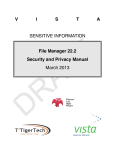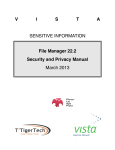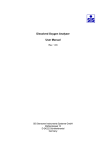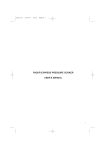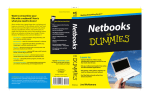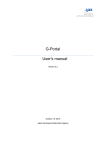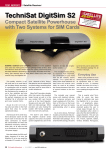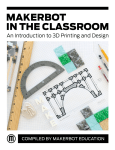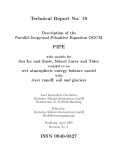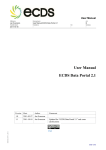Download MEDI: The IOC Metadata System Software User Manual
Transcript
Intergovernmental Oceanographic Commission User Manual MEDI: The IOC Metadata System Software User Manual November 2002 UNESCO IOC User Manual Paris, 5 November 2002 English only For bibliographic purposes This document should be cited as follows: MEDI: The IOC Metadata System. Software User Manual IOC User Manual, UNESCO 2002 (English) MEDI User Manual page (i) TABLE OF CONTENTS MEDI – BACKGROUND AND OBJECTIVES......................................................................... 1 1.0 2.0 METADATA.................................................................................................................................. 2 2.1 METADATA - OVERVIEW ............................................................................................................ 2 2.2 DATA DIRECTORY - OVERVIEW .................................................................................................. 2 3.0 MEDI FIELDS - OVERVIEW..................................................................................................... 3 4.0 SEARCH MEDI ............................................................................................................................ 4 5.0 CREATE NEW RECORDS ......................................................................................................... 8 5.1 PAGE 1 - SUMMARY .................................................................................................................... 9 5.1.1 Title......................................................................................................................................... 9 5.1.2 Summary ................................................................................................................................. 9 5.1.3 Parameters ........................................................................................................................... 10 5.1.4 Holding Organisation and Personnel................................................................................... 12 5.2 PAGE 2 - DISTRIBUTION ............................................................................................................ 13 5.2.1 Distribution........................................................................................................................... 13 5.2.2 Related URL ......................................................................................................................... 14 5.2.3 Sample Image ....................................................................................................................... 15 5.2.4 Access Constraints................................................................................................................ 16 5.2.5 Use Constraints .................................................................................................................... 16 5.3 PAGE 3 – SPATIAL AND TEMPORAL COVERAGE ....................................................................... 16 5.3.1 Rectangular Boundaries ....................................................................................................... 16 5.3.2 Depth / Altitude..................................................................................................................... 17 5.3.3 Location................................................................................................................................ 17 5.3.4 Additional Notes ................................................................................................................... 18 5.3.5 Temporal Coverage .............................................................................................................. 19 5.4 PAGE 4 – REFERENCE AND CITATION DETAILS ........................................................................ 20 5.4.1 Dataset Citation.................................................................................................................... 20 5.4.2 Reference .............................................................................................................................. 21 5.4.3 Dataset Language................................................................................................................. 22 5.4.4 General Keywords ................................................................................................................ 22 5.5 PAGE 5 – ATTRIBUTES .............................................................................................................. 22 5.5.1 Source ................................................................................................................................... 22 5.5.2 Sensor ................................................................................................................................... 23 5.5.3 Project .................................................................................................................................. 24 5.5.4 Quality .................................................................................................................................. 25 5.5.5 Data Resolution .................................................................................................................... 25 5.5.6 Data Progress....................................................................................................................... 26 5.6 PAGE 6 – METADATA INFORMATION ........................................................................................ 26 5.6.1 Originating Centre ............................................................................................................... 26 5.6.2 Metadata Creation Date....................................................................................................... 26 5.6.3 Last Revision Date................................................................................................................ 26 5.6.4 Future Review Date .............................................................................................................. 27 5.6.5 Revision History ................................................................................................................... 27 5.6.6 Parent Record....................................................................................................................... 27 5.6.7 DIF Author Information ....................................................................................................... 28 6.0 EDIT RECORDS......................................................................................................................... 29 7.0 DELETE RECORDS .................................................................................................................. 30 8.0 EXPORT RECORDS.................................................................................................................. 30 9.0 IMPORT RECORDS .................................................................................................................. 30 10.0 USER PREFERENCES .............................................................................................................. 31 11.0 ADMINISTRATION MENU ..................................................................................................... 31 MEDI User Manual page (ii) ANNEX I. .................................................................................................................................................. 33 MEDI V3.1 - INSTALLATION ................................................................................................................. 33 MEDI V3.1 – START THE MEDI SERVER .............................................................................................. 33 ANNEX II.................................................................................................................................................. 35 SCALABLE VECTOR GRAPHICS .............................................................................................................. 35 MEDI User Manual 1.0 MEDI – BACKGROUND AND OBJECTIVES The Marine Environmental Data Information Referral Catalogue (MEDI) is a directory system for datasets, data catalogues and data inventories within the framework of the IOC's International Oceanographic Data and Information Exchange (IODE) programme. It has been set up to ensure the widest possible coverage of data holdings and included a review of existing national and international data directory systems as well as implications of inter-operability with similar systems within other international organisations. The development of global data directories, in particular the Global Change Master Directory, resulted in a review of the MEDI structure to ensure its compatibility with other directories. The ability to merge metadata collected by MEDI with global data directories was considered to be an essential component of MEDI. This version is compatible with the GCMD DIF structure. The objectives of MEDI are to develop a global database of information on data holdings held in the IOC Member States and agencies with the following specifications: • the database will be a compilation of input assembled by IOC Member States and relevant agencies; • a central database will allow the end-user to search, as a minimum, on location, data type, temporal resolution and organizational parameters; • a central database will provide the end-user with information describing the selected data holdings and their sources; • the system will be designed in such a manner as to ensure the widest possible coverage of data holdings in Member States. MEDI User Manual page 2 2.0 METADATA 2.1 METADATA - OVERVIEW Metadata is essentially data about data. Metadata describes the data, but is not the actual data itself. For example, the records in a card catalogue in a local library give brief details about the actual book. It provides enough information to know what the book is called, its unique number, how and where to find it. These details are metadata, and in this case the metadata is bibliographic elements such as Author, Title, Abstract. Metadata has many applications. It can be used to: • concisely describe datasets and other resources using elements such as the name of the dataset, the quality, who is the custodian, how to access the data, what is its intended purpose, who to contact for more information about the data • enable effective management of resources • enable accurate searching and resource discovery • provide an online interface to a dataset and link to other information about it • accompany a dataset when it is transferred to another computer so that the dataset can be fully understood, and put to proper use, and to duly acknowledge the custodian on the dataset. Metadata help people who use marine data to find the data they need and determine how best to use it. Metadata benefit the data-producing organisation as well. As personnel change in an organisation, undocumented data may lose their value. New employees may have little understanding of the contents and uses of a digital database and may find they don't understand the results generated from these data. Lack of knowledge about other organisations data can lead to duplication of effort. It may seem burdensome to add the cost of generating metadata to the cost of data collection, but in the long run it is worth it. The information needed to create metadata is often readily available when the data are collected. A small amount of time invested at the beginning of a project may save money in the future. Data producers and users cannot afford to be without documented data. The initial expense of documenting data clearly outweighs the potential costs of duplicated or redundant data generation. 2.2 DATA DIRECTORY - OVERVIEW A fundamental component of the management of marine data is to know what data exists, both within an organisation and from other organisations. The ability to quickly locate a dataset and determine its relevance is of prime importance. This is the purpose of a data directory. A data directory contains metadata, or data about data. Metadata includes a description of each dataset, the physical location of the dataset, the geographic area covered and the person responsible for the dataset content. A data directory provides an efficient management and search tool to allow organisations to describe their data holdings as well as informing the wider community of the existence of these data. MEDI User Manual page 3 3.0 MEDI FIELDS - OVERVIEW The metadata fields in MEDI are based on the Global Change Master Directory (GCMD) Directory Interchange Format (DIF). Data entry forms contain the metadata fields to be completed and are grouped as follows: 1. Summary and Mandatory Fields Title (Required field) Summary (Required field) Parameters (Required field) Holding Organisation (Required field) 2. Distribution Distribution Related URL Sample Image Access Constraints Use Constraints 3. Spatial and Temporal Coverage Bounding Rectangle Depth / Altitude Location Temporal Coverage 4. Reference and Citation Dataset Citation Reference Dataset Language General Keywords 5. Attributes Source Name Sensor Name Project Data Quality Data Resolution Data Progress 6. Metadata Information Originating Centre Data Maintenance Metadata Creation Date Last Revision Date Future Review Date Revision History Parent Record DIF Author Information MEDI User Manual page 4 4.0 SEARCH MEDI 1. To search for existing records in the MEDI database, go to MEDI home page at http://ioc.unesco.org:8080/medi. Select Search MEDI from the Main Menu then select Search MEDI Records 2. This will open the Search MEDI Records Screen: Figure 1. 3. Search MEDI Main Menu screen The search options form is divided into four sub-categories with a different screen for each. Each sub-category can be accessed by a simple navigation system. You can search MEDI using a single search sub-category or by using a combination of sub-categories. a) General Search Parameters. This option allows you to search for specific words in one or more of the fields in MEDI. Select the field to search from the drop-down list of fields. Type in the search word then select the Add button to add to the search task list. Repeat this procedure to add more search tasks to the list. MEDI User Manual page 5 Figure 2. b) General Search Parameters Spatial Criteria. This option allows you to search for datasets for a specific geographic location. Figure 3. Spatial Criteria Search Enter the latitude and longitude coordinates of the bounding box of the area to search into the respective fields OR click on the map image to use the interactive map. MEDI User Manual page 6 Figure 4. Interactive Map Select the area of interest by clicking on the interactive map and dragging out a rectangular area. Then select Use to return to the Spatial Criteria screen. The interactive map uses Scalable Vector Graphics (SVG) Viewer. See Annex II for instructions on how to use SVG Viewer. c) Temporal Criteria. This option allows you to select datasets within a specific time period or season. To select datasets within a specific time period, enter the start data and stop date in Specific Bounds. To select datasets within a time period regardless of the year, enter the start and end date in the Seasonal Bounds. For example, to find all records for March and April, the start and end dates would be 3-1 and 4-1, respectively. Figure 5. Temporal Criteria Search MEDI User Manual page 7 d) General Text Criteria. This option allows you to enter any key words and search all fields for matching records. Figure 6. e) General Text Criteria Search Select View all MEDI records to list all records then select the required record from the list to view the full record Figure 7. View all Records MEDI User Manual page 8 5.0 CREATE NEW RECORDS 1. To add new metadata records to the MEDI database you must first register and be allocated a User Name and Password. Go to MEDI home page at http://ioc.unesco.org:8080/medi/. Select Login from the Main Menu. This will open the Log In Screen: Figure 8. 2. Enter a user name and password then select Sign In. This will open the Main Menu Screen: Figure 9. 3. MEDI Log In screen MEDI Main Menu screen Select Create New Record from the Main Menu. Each metadata record is divided into 6 pages of information. The first page contains all mandatory fields. MEDI User Manual page 9 5.1 PAGE 1 - SUMMARY 5.1.1 Title This page contains all mandatory fields. Title of the dataset Definition Specifications • Required field. Use • May be used only once. • 1 to 160 characters permitted from the entire printable ASCII character set. • All 160 characters must be entered on one line. • Title should be descriptive enough so that when a user is presented with a long list of titles, the user can determine the general content of the dataset • In order to make titles descriptive, important elements about the data may be included in the title, i.e., parameters measured, geographic location, instrument, investigator, project, temporal coverage • Example 5.1.2 For readability, capitalization of the title should follow standard constructs. Do not use all capital letters or all lower case letters, but use the appropriate case where applicable. Hourly Tidal Observations from the Coast of China, 1942-1986 Summary The Summary Assistant can be used as a guide to assist in completing this field. A brief description of the dataset, descriptive enough to allow potential Definition users of the dataset to determine if the dataset is useful for their needs. Specifications • Required field. Use • May be used only once. • Multiple lines of text are allowed, each line containing a maximum of 80 characters. Characters may be selected from the printable ASCII character set. • Should include information needed for a user to determine the usefulness of the dataset. • Should start with a topic sentence, describing what information is in the dataset. Often, this is some measurable quantity or quantities, such as sea surface temperature, human population density, or species morbidity rate. • The total length could consist of approximately 30 lines. • Should restate information that may be found in other fields if that information is vital to the understanding of the dataset (i.e., parameters, spatial coverage). • Should attribute the source information if the summary was abstracted from an existing document. • Single space with blank lines separating paragraphs • • Standard elements of style only Capitalization should follow standard constructs. For readability, do not use all capital letters or all lower case letters, but use the MEDI User Manual page 10 appropriate case where applicable. Example • No right justification • Acronyms should be expanded to provide understanding. • May contain tabular information • Hyperlinked URLs may be imbedded in the text by surrounding them in single or double quotes: e.g. http://www.ngdc.noaa.gov" • Where applicable, should include brief statements of the following important information: o Data processing information (gridded, binned, swath, raw, algorithms used, necessary ancillary datasets) o Date available (include only if not available at time of writing) o Dataset organization (description of how data are organized within and by file) o Read software (if available) o Methodology or analytical tools o Time gaps in dataset coverage o Units and unit resolution o Similarities and differences of these data to other closelyrelated datasets o Other pertinent information This Seasat dataset contains Level 1b altimeter data. The parameters are the satellite height above the sea surface (from the altimeter), sigmanaught, and the satellite height with respect to the reference ellipsoid from orbit determination. The dataset volume is approximately 3.5 GB and the smallest order is approximately 140 MB. SEASAT was launched on June 28, 1978, carrying a five sensor payload, and operated successfully until a power failure brought transmission to a stop on October 10, 1978. Its height and inclination were 791 km and 108.0 deg., respectively. The objective of the altimeter (ALT) was to determine ocean topography with a height measurement precision of 10 cm. Altitude was determined by measuring the time required for a pulse to be transmitted, reflected from the ocean surface and received by the altimeter. The ALT carrier frequency was 13.5 GHz and operated in chirp pulse mode with a 3.2 micro-sec uncompressed pulse width and 3.125 nano-sec compressed pulse width. The pulse limited footprint diameter was 1.2 km for calm seas and 12 km for rough seas. 5.1.3 Parameters Describes the types of measurements represented by the data. Definition Specifications • Required field. • May be repeated as often as necessary. • Parameters include Categories, Topics, Terms, Variables, and Detailed Variables. MEDI User Manual page 11 Use • Within the group, Category, Topic and Term are required, whereas Variable and Detailed Variable are not. • Categories, Topics, Terms and Variables must be selected from the Parameter Valids. • Detailed Variable is a free-text line that may contain up to 80 characters of the printable ASCII character set. • All applicable parameters should be specified. Remember to look at the entire list of parameters to determine whether a Variable is repeated under more than one Topic or Term. If so, a decision must be made whether the Variable under the different Topic or Term also applies to the same dataset. • If more than one Term within a single Topic applies, multiple groups should be entered with the Topic repeated each time. • If more than one Variable within a single Term applies, multiple groups should be entered with the Topic and Term repeated each time. • If more than one Detailed Variable within a single Variable applies, multiple groups should be entered with the Topic, Term and Variable repeated each time. • If the Variable designation is too specific, Topic and Term may be specified alone. • Detailed Variables do not need to be selected from a list. There are no limitations on these words. • The Parameter Valids are a generalisation of the kinds of measurements found in datasets. The Parameter Valids guide users at search time from a broad terminology (Topics) to a terminology considered suitable for search purposes by most Earth scientists (Variable). Often however, datasets contain highly specialized terminology of the actual measurement value. The generalised terminology of the parameters is tied to the dataset's highly specialized terminology by use of the Detailed Variable field. • Example New parameters can be suggested for inclusion in the list. When suggesting new valids for keyword searches, consider the user who will search with that word. A consistent level of specificity should be maintained among words in any single list. Before suggesting new parameters, review the GCMD Parameter Keyword Rules at http://ioc.unesco.org:8080/medi/docs/rules.html. Select the icon and enter the suggested Topic and Term. Category: Earth Science Topic: Atmosphere Term: Precipitation Category: Earth Science Topic: Biosphere Term: Aquatic Habitat Variable: Benthic Habitat Category: Earth Science Topic: Biosphere Term: Zoology MEDI User Manual page 12 Instructions 5.1.4 Variable: Fish Detailed Variable: Demersal Fish Select the Topic from the drop down list then select the Term and so forth. When all Parameter values have been chosen select the down arrow to add to the input box. Repeat if necessary. To remove a value, highlight the appropriate value then select the up arrow . To search for words in the Parameter list, select the icon then enter the search word. Choose the appropriate Parameter from the resulting list then select Use. Holding Organisation and Personnel This records details of the data centre that produces the dataset and is responsible for its distribution. Organisation Name Definition Specifications Use The name of the data centre that distributes the data. • Required field. • The data centre group may be repeated in the DIF. • The field Data Centre Name is a required sub field and may be used only once per group. • The Data Centre Name must be selected from the Data Centre Valids. • If the Data Centre Name does not appear in the Data Centre Valids List, a new data centre name may be submitted. • The names of data centres are semi-controlled; i.e. new data centre names may only be added if the data centre does not already appear in the Data Centre Valids List. New names can be submitted. • Short name and long name should be provided. • Short name is usually a mnemonic or abbreviated version of the long name. When submitting a new short name, always check the Data Centre Valids List to ensure mutual exclusivity among data centre short names. No two data centres may have the same short name. • Long name is the full name of the data centre. • Example Instructions New Organisation names can be suggested for inclusion in the list. icon and enter the suggested Organisation (short name Select the and long name). NOAA/NCDC > National Climatic Data Center, NOAA Select the Organisation name from the drop down list. If the Organisation name does not appear in the drop-down list, select Create New Organisation. Select the Organisation name from the drop down list. To search for an organisation in the Organisation list, select the icon then enter the search word. Choose the appropriate Organisation from the resulting list then select Use. If the name of the organisation is not in the icon. Enter the details of the new organisation valids list select the (Short Name and Long Name). Select Next, Submit, Done then close the window. Refresh the Create New Organisation screen then select new organisation name from the drop-down list. Organisation URL Definition The URL of the data. MEDI User Manual page 13 Specifications Use Example Instructions • Data Centre URL is an optional sub field and may be repeated. • Data Centre URL may contain 1 to 160 characters of the printable ASCII character set. • The URL for the data centre should be listed if available. This field may be repeated as many times as necessary within the data centre group. The URLs will be hypertext linked. http://daac.gsfc.nasa.gov Enter the URL in the box then select . Repeat if necessary. To remove a value select next to the value to be deleted. Contacts Definition Specifications Use Example Instructions 5.2 The name of the person to contact for more information about the dataset. • Required field. • All Personnel fields may contain 1-80 characters of the printable ASCII character set. • Email, Phone and FAX are optional and may be repeated as necessary • Address may be multiple lines, each line containing 1-80 characters of the printable ASCII character set. • Data centre contact is the person(s) able to supply information about data storage, access, availability, costs, etc. • Phone and fax numbers should be easy to read. Proper punctuation and spaces should be used. For example, begin the number with the country code: +44 123 45678 • The country should always be included in the address. National Climatic Data Center Research Customer Service Group Federal Building 151 Patton Avenue Asheville, NC 28801-5001 USA To enter a new contact select . Complete all details on the Create New Personnel Record screen. The Roles, Email, Phone and Fax fields are repeatable. To remove a value select next to the value to be deleted. When complete select OK. PAGE 2 - DISTRIBUTION 5.2.1 Distribution Describes the medium, size, scientific data format, and fees involved in Definition distributing the dataset Specifications • This field is optional. Use • This group may be repeated. Individual sub fields may only appear once per group. • All fields may contain 1 to 80 characters of the printable ASCII character set • Distribution Media is the media options for the user receiving the data. MEDI User Manual page 14 • Distribution Size is an approximate size (in KB, MB or GB) for the entire dataset. Please specify if data are compressed and the method of compression. • Distribution Format is the scientific data format used to distribute the data. • Keywords for Distribution Media are selected from the Suggested Distribution Media Keywords List. • Keywords for Distribution Format are selected from the Suggested Distribution Format Keywords List. • Example New Distribution Media and Distribution Format names can be suggested for inclusion in the list. Select the icon and enter the suggested names Distribution Media: electronic Distribution Size: 13.5MB compressed Distribution Format: HDF Instructions Fees: $100 Distribution is repeatable. Enter the information for each record then select to move to the next record. 5.2.2 Related URL This field provides hypertext URL links to Internet sites that contain Definition information related to the subject of the data, as well as other useful Internet sites such as project home pages, related data archives/servers, metadata extensions, online software packages, and calibration/validation data. Specifications • This field is optional. Use • This group may be repeated. • The URL sub field may be repeated per group, but the URL Content Type and Description sub fields may not be repeated per group. • If applicable, URL Content Type should be selected from the URL Content Type Valids List. • New URL Content Type valids may be submitted for review. URL Content Type valids may be 1 to 31 characters from the printable ASCII character set. • If the Related URL Group is included, URL is required. • URLs may be 1 to 160 characters of the printable ASCII character set. • The Description field may contain multiple lines of 1 to 80 characters per line. Characters may be selected from the printable ASCII character set. • The Related URL Group should be used to link to resources associated with the dataset such as data-specific software packages, related data servers, calibration data, project home pages, and metadata extensions. • URL Content Type describes the type of URL being referenced. This field is used only in the case where a database search of a specific MEDI User Manual page 15 URL type is necessary. • URL is the hypertext link to the remote resource associated with the dataset. • Description can be up to several lines of text describing the kind of information offered by the URL and associated with the dataset. • URL Content Type valids should only be used for these specific instances: DODS Data Server, DIAL Data Server, Calibration/Validation Data, Software Packages and Project Home Page. New URL Type valids may be suggested for review. • Most often, URL Content Type will not be entered. Rather, descriptive information about the associated data resource should be entered in the Description field. • Example New URL Content Type names can be suggested for inclusion in the list. Select the icon and enter the suggested names URL Content Type: DODS Data Server URL: http://ferret.wrc.noaa.gov/cgi-bin/nc/data/coads_climatology.nc Instructions Description: The following dataset is available on this DODS Server: COADS Global Ocean Climatology SST, Air Temp and Winds Related URL is repeatable. Enter the information for each record then select to move to the next record. The URL field is repeatable. Enter the URL then select . To remove a value highlight it from the list then select . 5.2.3 Sample Image Information that will enable display of a sample image, movie or sound Definition clip along with the metadata. Specifications • This field is optional. Use • The group may be repeated. Individual sub fields may not be repeated per group. • If the group is included, URL is required. • Each field may contain one line of 1 to 80 characters, except URL which may contain one line of 1 to 160 characters. The Description field may contain multiple lines of 1 to 80 characters per line. Characters may be selected from the printable ASCII character set. • File is the name of the sample image file associated with the dataset. • URL of the file if it is to be accessed from a remote server. • Format of the multimedia sample file (which may differ from the format of the data files) selected from the Suggested Multimedia Sample Format Keywords List. • New Format names can be suggested for inclusion in the list. Select the icon and enter the suggested names • Caption is a one-line description of the multimedia sample used as a caption when the sample is displayed. The caption is especially useful for images such as graphs and photos. • Description can be up to several lines of text describing the multimedia sample. MEDI User Manual page 16 Example Instructions URL: http://daac.gsfc.nasa.gov/CZCS/czcs.gif Format: GIF Caption: 1978-1986 Chlorophyll Global Composite Description: Chlorophyll: 1978-1986 Global Composite taken from the Nimbus-7 Coastal Zone Color Scanner (CZCS). The five colors depict levels of global chlorophyll. Sample Image is repeatable. Enter the information for each record then select to move to the next record. 5.2.4 Access Constraints Describes any restrictions, limitations and legal prerequisites for accessing Definition the dataset. Specifications • This field is optional. • May only be used once. • Use Example Instructions Multiple lines of text are allowed, each line containing a maximum of 80 characters. Characters may be selected from the printable ASCII character. Some words which may be used in this field include: Public, In-house, Limited, Source. Data available to the general public after 5 year embargo period beginning January 1, 1994 Enter the restrictions, limitations and legal prerequisites for accessing the dataset or select the suggested keyword from the drop-down list. 5.2.5 Use Constraints Describes any restrictions, limitations and legal prerequisites for using the Definition dataset. Specifications • This field is optional. • May only be used once. • Example 5.3 Multiple lines of text are allowed, each line containing a maximum of 80 characters. Characters may be selected from the printable ASCII character set. Data may not be used for commercial applications. PAGE 3 – SPATIAL AND TEMPORAL COVERAGE 5.3.1 Rectangular Boundaries Describes the Geographic extent of the data described in the dataset. Definition Specifications • This field is optional. • The group may be used as often as necessary. • Each field in the group may appear only once. • Longitude must be specified in whole degrees, 0-180 east or west of the Prime Meridian (Greenwich). To indicate direction from the Prime Meridian, either the letters E or W should come right after the number with no space in between, or the symbols + or - should come right before the number with no space in between. MEDI User Manual page 17 Use • Latitude must be specified in whole degrees, 0-90 north or south of the Equator. To indicate direction from the Equator, either the letters N or S should come right after the number with no space in between, or the symbols + or - should come right before the number with no space in between. • All four values for latitude or longitude must be specified. • For a single point (e.g. station) the two latitude and longitude values are the same. • Pay careful attention to coordinates when specifying the bounding box of the dataset. Remember that the Southern Latitude may be in the Northern Hemisphere. Likewise for the other coordinates: Northern Latitude may be in the Southern Hemisphere, Western Longitude may be in the Eastern Hemisphere, and Eastern Longitude may be in the Western Hemisphere. • Instructions For a global dataset the coverage will be: Northern Latitude 90N (or +90), the Southern Latitude 90S (or -90), the Eastern Longitude is 180E (or +180), and the Western Longitude is 180W (or -180). Click on Use Map to open the interactive map. Define the rectangle, polygon, line or point (see Section 5.3.4 for further details) then select Use then Close the map. To define an additional area for the same dataset, select the right navigation arrow then repeat the steps above. Use Delete to remove an area. Note. The interactive map must be closed after defining each new area. 5.3.2 Depth / Altitude Describes the vertical coverage of the data described in the dataset. Definition Specifications • This field is optional. Use • May be repeated • Up to 80 characters are permitted for the altitude and depth fields. Characters may be selected from the printable ASCII character set. • Minimum Depth: the depth level that represents the upper-most depth of data coverage, as measured from mean sea level. • Maximum Depth: the depth level that represents the lowest depth of data coverage, as measured from mean sea level. • Minimum Altitude: the altitude level that represents the lower limit of data coverage, as measured from mean sea level. • Example Maximum Altitude: the altitude level that represents the higher limit of data coverage, as measured from mean sea level. Minimum Depth: surface Maximum Depth: 1500 m 5.3.3 Location Describes the geographic region (sea area) of the data described in the Definition dataset. Specifications • This field is optional. MEDI User Manual page 18 Use • May be repeated • Up to 80 characters are permitted for the altitude and depth fields. Characters may be selected from the printable ASCII character set. • This field is optional. • This field may be repeated as often as necessary. • Instructions 5.3.4 Locations must be selected from the Location Valids. MEDI has adopted the IHO “Limits of Ocean & Seas” to describe Locations. This is a subset of the GCMD Location valids Select the Location name from the drop down list then select Add to move the values to the input box. Repeat if necessary. To remove a value, highlight the appropriate value then select Remove. Additional Notes The spatial coverage of the dataset can be represented as a rectangle, polygon, line, single point or multiple points. To record the spatial coverage, define the required object on the map as described below. Select the rectangle Rectangle icon. Define the rectangular area on the map. Polygon Select the polygon icon. Define the polygon area on the map. Polyline Select the polyline icon. MEDI User Manual page 19 Define the line on the map. Terminate the line entry by pressing the SHIFT key and then clicking the left mouse button. Note that this mouse-click does not create an additional point on the object. Only a single polyline can be defined for each metadata record. Point Select the point icon. Define the point on the map. To define more than one point, use the Multiple Point option. Multiple Point Select the multiple point icon. Define all the points on the map. Terminate the point entry by pressing the SHIFT key and then clicking the left mouse button. Note that this mouse-click does not create an additional point on the object. 5.3.5 Temporal Coverage Describes the first and last dates represented by the data described in the Definition dataset. Specifications • This field is optional. • May be repeated MEDI User Manual page 20 Use • Years should be four-digits • Month and day of month should be two digits, with leading zeroes if necessary • yyyy-mm-dd • Stop Date should be omitted if data continue through the present. • Start Date may be omitted if the starting time of data collection is completely unknown, as in a database where data had been collected over a long period of time or had been passed down to various authorities. The inclusion of a Stop Date without a Start Date implies that data were collected no recently than the Stop Date. • For data collected on a single day, such as a satellite scene, Stop Date should be set equal to Start Date. • For maps, the publication date should be entered in both Start Date and Stop Date. If the map is later updated, the new publication date is entered into the Stop Date. • The repetition of this group is intended to indicate that there are gaps in the data coverage and that the coverage is not continuous. This field is not to be used to indicate the temporal resolution of the dataset (see Data Resolution). • Example Instructions 5.4 When gaps are unreasonably numerous, the field should not be repeated. Start Date: 1988-11-26 Stop Date: 1994-02-15 Enter the Start Date and, if applicable, the Stop Date values then select Add to move the values to the input box. Repeat if necessary. To remove a value, highlight the appropriate value then select Remove. PAGE 4 – REFERENCE AND CITATION DETAILS 5.4.1 Dataset Citation Describes a citation for the dataset to properly credit the dataset producer. Definition This field has 2 functions: Specifications Use • To indicate how this dataset should be cited in the professional scientific literature, and • To document and credit the datasets that were used in producing this compilation if this dataset is a compilation of other datasets. • This field is optional. • The entire group may be repeated. Individual sub fields may not be repeated per group. • The Originator, Dataset Title and URL fields may contain up to 160 characters on one line. Characters include the entire printable ASCII character set. The other fields may contain 1 to 80 characters. Characters include the entire printable ASCII character set. Dataset Title is the title of the dataset; this may be the same as Entry Title. Version is the version of the dataset. • • MEDI User Manual page 21 • Originator is the name of the organisation(s) or individual(s) with primary intellectual responsibility for the dataset's development. • Citation Identification is the volume or issue number of the publication (if applicable). • Release Date is the date when the dataset was made available for release. • Data Presentation Format is the mode in which the data are represented, e.g. atlas, image, profile, etc. Select from the keyword list. • Release Place is the name of the city (and state or province and country if needed) where the dataset was made available for release. • Publisher is the name of the individual or organisation that made the dataset available for release. • URL is the URL of the online computer resource containing the dataset. • Example This field is not to be used to list bibliographic references of scientific research articles arising from the dataset. This field provides a citation for the dataset itself, not articles related to the research results. To list references related to the research results, use the Reference field. Originator: Halpern, D. Title: Monthly Mean Global Surface Ocean Variables 1987-1993 Publication Place: Pasadena, California, USA Publisher: Jet Propulsion Laboratory Instructions Data Presentation Form: Atlas Dataset Citation is repeatable. Enter the information for each record then select to move to the next record. 5.4.2 Reference • Definition Specifications Use Key bibliographic references pertaining to the dataset described in the DIF • This field is optional. • May be used only once. • Multiple lines of text are allowed, each line containing a maximum of 80 characters. Characters may be selected from the printable ASCII character set. Bibliographic references may be provided in styles used by professional scientific journals. • • Example Hyperlinked URLs to online articles may be imbedded in the text by surrounding the URL in single or double quotes, e.g. "http://earth.agu.org/eos_elec/95127e.html" Cooper, A.K., 1995, Strides made in understanding Antarctic stratigraphy and Cenozoic glacial history, Eos Transactions AGU, March 7, 1995, p.97. MEDI User Manual page 22 URL for this reference: http://earth.agu.org/kosmos/cooper.html 5.4.3 Dataset Language Describes the language of the textual information of the stored data. It is Definition the language of the information object, not the language used to describe or interact with the metadata record. Specifications • This field is optional. • Use Example May be used multiple times if the data is available in more than one language. • 80 characters from the printable ASCII character set are permitted. Languages may be selected from the Suggested Language Keywords List adapted from ISO 639. English 5.4.4 General Keywords Any words or phrases used to further describe datasets Definition Specifications • This field is optional. Use • May be repeated as often as necessary • 1-80 characters of the printable ASCII character set may be used • General keywords that are not found in the parameter or location valids may be entered here • Example Could be used to specify fine resolution location words or more specific discipline-dependent words or phenomena Physical Oceanography CD-ROM Model Data Instructions 5.5 to Enter the General Keywords in the box then select the down arrow add to the input box. Repeat if necessary. To remove a value, highlight the appropriate value then select the up arrow . PAGE 5 – ATTRIBUTES 5.5.1 Source Definition Specifications The platform of data collection, as in a spacecraft, ship or ground station housing the sensor(s) used to acquire the data; or as in a map from which the data were digitised; or as in a model from which the data were generated. • This field is optional. • May be repeated as many times as necessary • Must be selected from the Source Valids • If the source name does not appear in the Source Valids List, a new source name may be submitted for review. • Short name: 1 to 31 characters from the printable ASCII character set, except ">" • Long name: 1 to 80 characters from the printable ASCII character set, MEDI User Manual page 23 except ">" Use • The short name should be written in all capital letters. • The Source Valids List is semi-controlled; i.e. the source names in the list of valids must be used. If the appropriate source is not in the valids list, a new source name may be submitted with for review. • Short name and long name (if any) should be provided. • Short name is usually a mnemonic or abbreviated version of the long name. When submitting a new short name, always check the Source Valids List to ensure mutual exclusivity among source short names. No two sources may have the same short name. • If no short name is available, the long name is written in all capital letters. • Example Instructions 5.5.2 Sensor Definition Specifications Use New Source names can be suggested for inclusion in the list. Select the icon and enter the suggested Source (short name and long name). SHIPS ERBS > Earth Radiation Budget Satellite Select the Source name from the drop down list then select the down arrow to add to the input box. Repeat if necessary. To remove a value, highlight the appropriate value then select the up arrow . To search for words in the Source list, select the icon then enter the search word. Choose the appropriate Source from the resulting list then select Use. Describes the instrument or hardware used to acquire the data • This field is optional. • May be repeated as many times as necessary • Must be selected from the Sensor Valids: • If the sensor does not appear in the Sensor Valids List, a new sensor name may be submitted for review. • Short name: 1 to 31 characters from the printable ASCII character set, except ">" • Long name: 1 to 80 characters from the printable ASCII character set, except ">" • The short name should be written in all capital letters. • The sensor list is semi-controlled; i.e. the sensor names in the list of valids must be used. If the appropriate sensor is not in the valids list, a new sensor name may be submitted with the DIF for review. • Short name and long name (if any) should be provided. • Short name is usually a mnemonic or abbreviated version of the long name. When submitting a new short name, always check the Sensor Valids List to ensure mutual exclusivity among sensor short names. No two sensors may have the same short name. • If no short name is available, the long name is written in all capital letters. MEDI User Manual page 24 • Example Instructions 5.5.3 Project Definition Specifications Use New Sensor names can be suggested for inclusion in the list. Select the icon and enter the suggested Sensor (short name and long name). ADCP > Acoustic Doppler Current Profilers XBT > Expendable Bathythermographs Select the Sensor name from the drop down list then select the down arrow to add to the input box. Repeat if necessary. To remove a value, highlight the appropriate value then select the up arrow . To search for words in the Sensor list, select the icon then enter the search word. Choose the appropriate Sensor from the resulting list then select Use. Describes the instrument or hardware used to acquire the data • This field is optional. • May be repeated as often as necessary • Must be selected from the Project Valids. • If the project name does not appear in the Project Valids List, a new project name may be submitted for review. • Short name: 1 to 31 characters from the printable ASCII character set, except ">". • Long name: 1 to 80 characters from the printable ASCII character set, except ">". • Short name should be in all capital letters. • Should be supplied when there is a relationship between the dataset(s) and the scientific project. • Should not be supplied if there is no significant difference between project and source of the data as identified elsewhere. • The project list is semi-controlled; i.e. the project names in the list of valids must be used. If the appropriate project is not in the valids list, a new project name may be submitted for review. • Short name and long name should be provided. • Short name is usually a mnemonic or abbreviated version of the long name. When submitting a new short name, always check the Project Valids List to ensure mutual exclusivity among project short names. No two projects may have the same short name. • If no short name is available, the long name is written in all capital letters. • Example Instructions New Project names can be suggested for inclusion in the list. Select the icon and enter the suggested Project (short name and long name). TOGA > Tropical Ocean Global Atmosphere WOCE > The World Ocean Circulation Experiment Select the Project name from the drop down list then select the down arrow to add to the input box. Repeat if necessary. To remove a value, highlight the appropriate value then select the up arrow . To search for MEDI User Manual page 25 words in the Project list, select the icon then enter the search word. Choose the appropriate Project from the resulting list then select Use. 5.5.4 Quality Definition Specifications Use Example Describes information about the accuracy of the data or any quality procedures followed in producing the data described in the dataset. • This field is optional. • May only be used once. • Multiple lines of text are allowed, each line containing a maximum of 80 characters. Characters may be selected from the printable ASCII character set. • Description should be succinct • Include indicators of data quality • Include recognized or potential problems with quality (e.g., successful or unsuccessful usage by the research community) • Established quality control mechanisms should be included • Established quantitative quality measurements should be included The AODC use standard UNESCO, IOC/IODE documented procedures for quality control. AODC use the Marine QC Ver1.1 semi-automatic system, developed in-house, for the quality control of RAN thermal data. 5.5.5 Data Resolution Describes the difference between two adjacent geographic, altitude, Definition depth, or time values Specifications • This field is optional. Use • The entire group may be repeated • Sub fields many not be repeated within a group • All fields may contain 1 to 80 characters of the printable ASCII character set • Latitude Resolution is the minimum difference between two adjacent latitude values. • Longitude Resolution is the minimum difference between two adjacent longitude values. • Altitude Resolution is the minimum distance possible between two adjacent altitude values. • Depth Resolution is the minimum distance possible between two adjacent depth values. • Temporal Resolution: is the frequency of data sampled. • Not all fields need to be filled in, only those that apply to the dataset • Fields are free-text, so several values may be entered per sub field (if several values apply to the dataset) • Example Some example units are: m (metres), km (kilometres), ft (feet), degree, hourly, daily, weekly, and monthly Latitude Resolution: 1 degree MEDI User Manual page 26 Longitude Resolution: 1 degree Depth Resolution: 100 m Temporal Resolution: 3.75 minutes 5.5.6 Data Progress The production status of the dataset regarding its completeness. Definition Specifications • This field is optional. Use Example Instructions 5.6 • May be used only once. • There are four terms that may be used for this field. • Planned refers to datasets currently being collected or to be collected in the future and are thus unavailable at the present time • In Progress refers to datasets currently undergoing production or with ongoing data collection • Complete refers to datasets in which no updates or further data collection will be made • Not Known refers to datasets where the progress is unknown Complete Select the suggested keyword from the drop-down list. PAGE 6 – METADATA INFORMATION 5.6.1 Originating Centre Data centre or data producer who originally generated the dataset. Definition Specifications • This field is optional. • May be used only once. • Use Example 1-31 characters from the printable ASCII character set • An acronym to identify the originating data center or data producer is sufficient GSFC DAAC 5.6.2 Metadata Creation Date The date the MEDI record was created. Definition Specifications • This field is optional. Use Example • May be used only once. • Years should be four-digits. • Month and day of month should be two digits, with leading zeroes if necessary. • Year, month and day must be entered in the form: yyyy-mm-dd. • Select the Today button to enter today’s date 1994-03-24 5.6.3 Last Revision Date The date the MEDI record was last revised. Definition Specifications • This field is optional. MEDI User Manual page 27 Use Example • May be used only once. • Years should be four-digits. • Month and day of month should be two digits, with leading zeroes if necessary. • Year, month and day must be entered in the form: yyyy-mm-dd. • Select the Today button to enter today’s date 1994-03-24 5.6.4 Future Review Date Future time at which the MEDI record should be reviewed for accuracy Definition content. Specifications • This field is optional. Use Example • May be used only once. • Years should be four-digits. • Month and day of month should be two digits, with leading zeroes if necessary. • Year, month and day must be entered in the form: yyyy-mm-dd. • Date is suggested by author • Significant changes may include: o anticipated change in the contact person fields o planned changes to the data content (e.g., change in processing algorithm) o anticipated change in the storage location for the data o expected inclusion of the data as part of a campaign 1994-03-24 5.6.5 Revision History A listing of changes made to the MEDI record over time. Provides a Definition mechanism for tracking revisions to MEDI content Specifications • This field is optional. Use Example • This field may be used only once. • Multiple lines of text are allowed, each line containing a maximum of 80 characters. Characters may be selected from the printable ASCII character set. • Append text to the end of existing text each time the MEDI record is revised 1996-09-05, Jane Doe, DIF author, changed PI telephone number 1997-11-03, global update, changed Data Center URL 1998-05-22, populated new fields for version 6 5.6.6 Parent Record This field allows an association between generalised aggregated MEDI Definition records (parents) and records with highly specific information (children). Population of the Parent Record field should be reserved for instances MEDI User Manual page 28 where a multitude of MEDI records are basically subsets that can be better represented by one parent record that describes the entire collection. Specifications Use • This field is optional. • Field may be repeated. • The field must be populated with the existing or soon-to-be-existing Entry ID of the parent record. • This field is only to be used in child records • This field is not to be used if the record describes a distinct dataset. • Example In a multi-level hierarchy, the Parent Record value should point to the record's immediate parent only. World Ocean Database 98 5.6.7 DIF Author Information The name of the person to contact for more information about the dataset. Definition Specifications • This field is optional. Personnel Roles • This field may be repeated. • All fields may contain 1-80 characters of the printable ASCII character set. • The Role must be selected from the Personnel Role Valids, see below. • The Role may be repeated per personnel group. In other words, a person may have more than one role. In this case, the Personnel group needs only to be specified once with repeating Role fields. • When the Personnel field is used, the Role sub field is required. • Email, Phone and FAX fields are optional and may be repeated. • The Address field may be multiple lines, each line containing 1-80 characters of the printable ASCII character set. • Investigator: Person who headed the investigation or experiment that resulted in the acquisition of the data described (i.e., Principal Investigator, Experiment Team Leader) • Technical Contact: A person who is knowledgeable about the technical content of the data (quality, processing methods, units, available software for further processing) • Example Instructions DIF Author: The person who is responsible for the content of the metadata record. If the responsibility shifts from the original author to another person, the DIF Author field should be updated to the new responsible person. National Climatic Data Center Research Customer Service Group Federal Building 151 Patton Avenue Asheville, NC 28801-5001 USA Select DIF author select to enter the name of the current user. To enter a new . Complete all details on the DIF Author Details MEDI User Manual page 29 screen. The Email, Phone and Fax fields are repeatable. To remove a value select next to the value to be deleted. When complete select OK. 4. After completing the data entry, select . There is an option to preview the dataset. This will list the complete record on a single screen. Further editing of the record to complete the record. If any of the mandatory can be made from here. Select fields have not been completed, this will be indicated on the Submit Record screen. Select “Enter” to return to the page that requires additional information. Figure 10. Submit Record screen 6.0 EDIT RECORDS 1. To edit an existing record from MEDI select Search Records from the Main Menu Screen. 2. From the Search Results Screen locate the record to be edited. At the bottom of the View Record Screen select Edit Record. . On the Finish Editing Record Screen 3. Edit the required the information then select select the Overwrite existing record box if you want to replace the old record. If this box is not checked a new record will be created and the old record will remain in MEDI. Select to complete the record. MEDI User Manual page 30 Figure 11. Finish Editing Record screen 7.0 8.0 9.0 DELETE RECORDS 1. To delete existing records from MEDI select Delete Records from the Main Menu Screen. 2. A list of records in the database will be displayed. Select the record(s) to be deleted. To select multiple records use the Shift to select multiple continuous records from the list or use the Ctrl key to select multiple non-continuous records. 3. Select the Delete button. A message will be displayed “Are you sure you want to delete the following records?” Select Yes or Cancel. EXPORT RECORDS 1. The export function is used to export one or more records from the database. These records will be stored within a single zip file. 2. Select Export Records from the Main Menu Screen. 3. A full list of all records in the database will be displayed. Select the records to be exported or alternatively use the options on the top of the screen to select all records, select groups of records or deselect all records. 4. Select Export. The name of the export zip file will be displayed. IMPORT RECORDS 1. The import function has designed for importing a large batch of records. These records must be all stored within a single zip file. 2. To import new records into MEDI select Import Records from the Main Menu Screen. 3. Enter the name of the zip file containing the records to be imported or select the Browse button to locate the file then select Import. 4. An inventory of the entire zip file will be displayed. Choose which records you wish to import by selecting the check box next to each record. By default all records will be checked. Select All to import all records the Import. A message will be displayed “Records successfully imported: nn”. MEDI User Manual page 31 10.0 11.0 USER PREFERENCES 1. To view user details, change user details and to change a password, select User Preferences from the Main Menu Screen. 2. To download and install and to test the SVG viewer software, select SVG Setup from the User Preference screen. ADMINISTRATION MENU 1. To access the administration area, enter the Administrator user name and password from the Log In Screen. 2. This will open the Main Menu Screen, as shown in Figure 9, with an additional option Administration Menu. 3. The Administration Menu provides three options: Add User, Remove User and Modify User Details. 4. Select Add User to enter new user details. To grant Write Access or Administrator Privileges for a new user tick the appropriate box. 5. To delete an existing user select Remove User then highlight the user from the list. 6. To modify the details of an existing user select Modify User Details then highlight the user from the list. MEDI User Manual Annex 1 ANNEX I. MEDI V3.1 - INSTALLATION 1. Install Java 2 SDK, Version 1.3.1 (if not already installed) 2. Install Tomcat 4.0.4 by executing jakarta-tomcat-4.0.4.exe. Tomcat is a Java based Servlet and JavaServer Pages implementation that is required to run the MEDI application. 3. To check if Tomcat is correctly installed, start the Tomcat server by selecting Start > Programs > Apache Tomcat 4.0 > Start Tomcat. Open a browser and type in the following URL: http://localhost:8080/ where localhost is the name of your server. You should see the Tomcat page informing that Tomcat is set-up successfully. 4. Stop the Tomcat server by selecting: Start > Programs > Apache Tomcat 4.0 > Stop Tomcat. 5. Run medi31.exe to install the MEDI software. Use the default directory - Program Files/Medi3.1. Enter the location of the Tomcat Home Directory (or select Browse to locate). Enter the Record Tagging Code. In most cases this will be the acronym of your organisation. All records entered in MEDI will be prefixed with this code. 6. After entering this information, select the Create button. This should pause for a few seconds while the server files are created. Then select OK. MEDI V3.1 – START THE MEDI SERVER 1. To start MEDI, start the Tomcat server: Start > Programs > Apache Tomcat 4.0 > Start Tomcat 2. Open up Internet Explorer and enter the following URL: http://localhost:8080/medi/ where localhost is the name of your server. 3. Select Login. The default login is administrator for both user name and password. This login has administration privileges. 4. To create a new user select Option 7: Administrator Menu from the Main Menu. 5. To install SVG viewer select Option 6: User Preferences: SVG Setup. Select Test SVG Viewer to test if SVG viewer is installed correctly. The SVG viewer software can be downloaded from the Adobe site or from the IOC site. MEDI User Manual Annex 2 ANNEX II. SCALABLE VECTOR GRAPHICS Scalable Vector Graphics (SVG) is a language for describing two-dimensional graphics in XML. The SVG viewer, which is required to use the MEDI software, provides the ability create dynamically generated graphics from real-time data. The SVG viewer software is provided with the MEDI installation software or can be downloaded from the Adobe website at http://www.adobe.com/svg/viewer/install/ Navigating the SVG viewer Panning: Hold the alt key and click-and-drag with the mouse to pan an SVG image. When the scroll lock is enabled and the Adobe SVG Viewer has the focus, the arrow keys may be used to pan the image. Zooming: Hold the control key and click to zoom in at the mouse pointer location. Hold the control key and click-and-drag to select a region to zoom into. Hold the control and shift keys and click to zoom out. Alternatively, right-click in the SVG image area to open the contextual pop-up menu. This will reveal the commands and options for interacting with the SVG image. Quality: You can disable the Higher Quality option to cause the SVG image to display more quickly, but with lower quality. Copying: The Copy SVG and Save SVG as commands let you copy the SVG image to the clipboard and save the image to a local file. The copy command places the SVG as it currently appears onto the clipboard in both Unicode and raster formats. Note that this differs from the Save SVG as command, which makes a copy of the original SVG file. When text is selected, the copy command changes to Copy Selected Text.