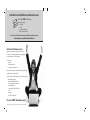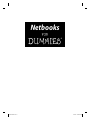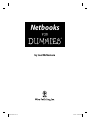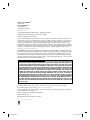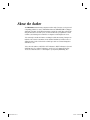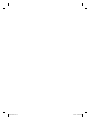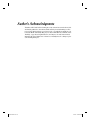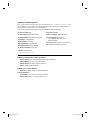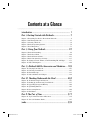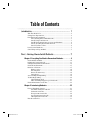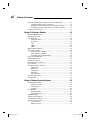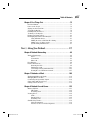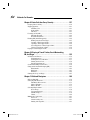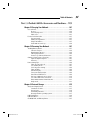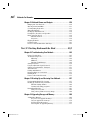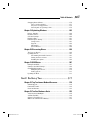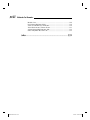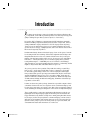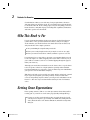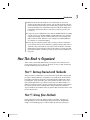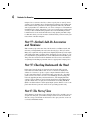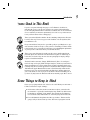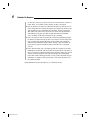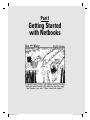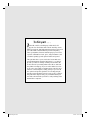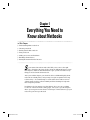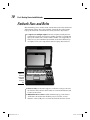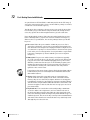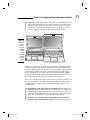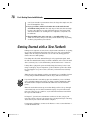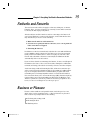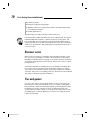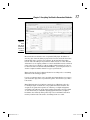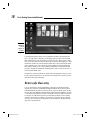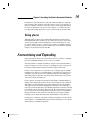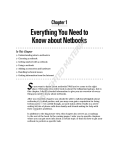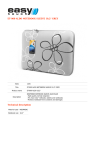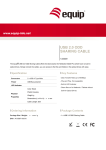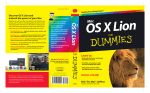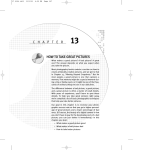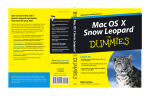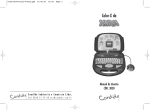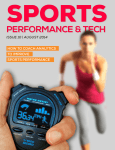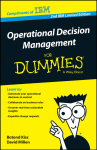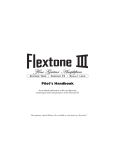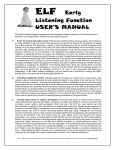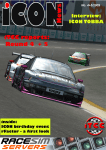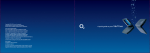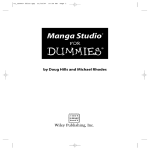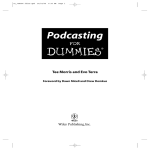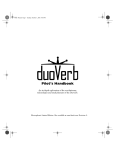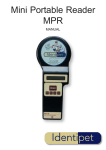Download Netbooks For Dummies
Transcript
Spine =.76” Computers/Hardware/General Want to streamline your life with a netbook? Here’s what you need to know! • Out of the box — set up your netbook, charge the battery, and sync it with your primary computer • What to compare when choosing a netbook • The different operating systems that run on netbooks • The differences between netbooks and traditional laptops • Tips for making batteries last longer • Get connected — via Wi-Fi, 3G networks, Bluetooth®, or Ethernet • The best accessories for your netbook • Do some work — explore Microsoft® Works, OpenOffice.org®, Google Apps™, and Zoho® productivity suites • How to keep your netbook running smoothly — and quickly • Play time — discover free Internet radio, streaming video, and games you can play on your netbook ™ Open the book and find: • GPS units that work well with your netbook Netbooks What’s smaller than a laptop, bigger than a cell phone, and keeps you connected? It’s the netbook, and this “real” book tells you how to pick the right one; use it for work, school, and play; and add bells, whistles, and anything else you might need. The book also covers all the operating systems that run on netbooks, including Linux®, Google™ Chrome, Windows® XP, Windows Vista®, and even Windows® 7. g Easier! Making Everythin s k o o b Net • Keep up with your peeps — tweet and IM, keep up with Facebook friends, and make Skype phone calls • Even netbooks like accessories — check out ways to expand storage, protect your netbook with a case, and add a mouse • Safety first — find quality antivirus programs, firewalls, and encryption options • The maintenance mantra — learn about backing up and restoring your netbook, troubleshooting, and managing battery life Learn to: • Compare features of these small, ultraportable computers to pick the one that works best for you Go to Dummies.com® for videos, step-by-step examples, how-to articles, or to shop! • Set up a netbook and explore free online and downloadable applications • Play games, watch videos, and listen to music on the go with your netbook $24.99 US / $29.99 CN / £17.99 UK Joel McNamara has been a computer aficionado since the dawn of the PC. He has served as a developer, technical writer, and manager in various high-tech companies. The author of GPS For Dummies and Secrets of Computer Espionage: Tactics & Countermeasures, he might be considered a Renaissance geek. • Surf the Web and work online from almost anywhere ISBN 978-0-470-52123-6 McNamara Joel McNamara Spine =.76” Get More and Do More at Dummies.com ® Start with FREE Cheat Sheets Cheat Sheets include • Checklists • Charts • Common Instructions • And Other Good Stuff! To access the Cheat Sheet created specifically for this book, go to www.dummies.com/cheatsheet/netbooks Get Smart at Dummies.com Dummies.com makes your life easier with 1,000s of answers on everything from removing wallpaper to using the latest version of Windows. Check out our • Videos • Illustrated Articles • Step-by-Step Instructions Plus, each month you can win valuable prizes by entering our Dummies.com sweepstakes. * Want a weekly dose of Dummies? Sign up for Newsletters on • Digital Photography • Microsoft Windows & Office • Personal Finance & Investing • Health & Wellness • Computing, iPods & Cell Phones • eBay • Internet • Food, Home & Garden Find out “HOW” at Dummies.com *Sweepstakes not currently available in all countries; visit Dummies.com for official rules. Netbooks FOR DUMmIES ‰ 01 521236-ffirs.indd i 9/18/09 10:38:25 PM 01 521236-ffirs.indd ii 9/18/09 10:38:25 PM Netbooks FOR DUMmIES ‰ by Joel McNamara 01 521236-ffirs.indd iii 9/18/09 10:38:25 PM Netbooks For Dummies® Published by Wiley Publishing, Inc. 111 River Street Hoboken, NJ 07030-5774 www.wiley.com Copyright © 2010 by Wiley Publishing, Inc., Indianapolis, Indiana Published by Wiley Publishing, Inc., Indianapolis, Indiana Published simultaneously in Canada No part of this publication may be reproduced, stored in a retrieval system or transmitted in any form or by any means, electronic, mechanical, photocopying, recording, scanning or otherwise, except as permitted under Sections 107 or 108 of the 1976 United States Copyright Act, without either the prior written permission of the Publisher, or authorization through payment of the appropriate per-copy fee to the Copyright Clearance Center, 222 Rosewood Drive, Danvers, MA 01923, (978) 750-8400, fax (978) 646-8600. Requests to the Publisher for permission should be addressed to the Permissions Department, John Wiley & Sons, Inc., 111 River Street, Hoboken, NJ 07030, (201) 748-6011, fax (201) 748-6008, or online at http:// www.wiley.com/go/permissions. Trademarks: Wiley, the Wiley Publishing logo, For Dummies, the Dummies Man logo, A Reference for the Rest of Us!, The Dummies Way, Dummies Daily, The Fun and Easy Way, Dummies.com, Making Everything Easier, and related trade dress are trademarks or registered trademarks of John Wiley & Sons, Inc. and/ or its affiliates in the United States and other countries, and may not be used without written permission. All other trademarks are the property of their respective owners. Wiley Publishing, Inc., is not associated with any product or vendor mentioned in this book. LIMIT OF LIABILITY/DISCLAIMER OF WARRANTY: THE PUBLISHER AND THE AUTHOR MAKE NO REPRESENTATIONS OR WARRANTIES WITH RESPECT TO THE ACCURACY OR COMPLETENESS OF THE CONTENTS OF THIS WORK AND SPECIFICALLY DISCLAIM ALL WARRANTIES, INCLUDING WITHOUT LIMITATION WARRANTIES OF FITNESS FOR A PARTICULAR PURPOSE. NO WARRANTY MAY BE CREATED OR EXTENDED BY SALES OR PROMOTIONAL MATERIALS. THE ADVICE AND STRATEGIES CONTAINED HEREIN MAY NOT BE SUITABLE FOR EVERY SITUATION. THIS WORK IS SOLD WITH THE UNDERSTANDING THAT THE PUBLISHER IS NOT ENGAGED IN RENDERING LEGAL, ACCOUNTING, OR OTHER PROFESSIONAL SERVICES. IF PROFESSIONAL ASSISTANCE IS REQUIRED, THE SERVICES OF A COMPETENT PROFESSIONAL PERSON SHOULD BE SOUGHT. NEITHER THE PUBLISHER NOR THE AUTHOR SHALL BE LIABLE FOR DAMAGES ARISING HEREFROM. THE FACT THAT AN ORGANIZATION OR WEBSITE IS REFERRED TO IN THIS WORK AS A CITATION AND/OR A POTENTIAL SOURCE OF FURTHER INFORMATION DOES NOT MEAN THAT THE AUTHOR OR THE PUBLISHER ENDORSES THE INFORMATION THE ORGANIZATION OR WEBSITE MAY PROVIDE OR RECOMMENDATIONS IT MAY MAKE. FURTHER, READERS SHOULD BE AWARE THAT INTERNET WEBSITES LISTED IN THIS WORK MAY HAVE CHANGED OR DISAPPEARED BETWEEN WHEN THIS WORK WAS WRITTEN AND WHEN IT IS READ. For general information on our other products and services, please contact our Customer Care Department within the U.S. at 877-762-2974, outside the U.S. at 317-572-3993, or fax 317-572-4002. For technical support, please visit www.wiley.com/techsupport. Wiley also publishes its books in a variety of electronic formats. Some content that appears in print may not be available in electronic books. Library of Congress Control Number: 2009935829 ISBN: 978-0-470-52123-6 Manufactured in the United States of America 10 9 8 7 6 5 4 3 2 1 01 521236-ffirs.indd iv 9/18/09 10:38:25 PM About the Author Joel McNamara started using computers in the early Cenozoic era of personal computing (1980 to be exact). If NorthStar Horizon, ARPANET, PDP-11, Kaypro, and Apple Lisa ring a bell (when dinosaurs roamed the earth), like in the movie Zelig, he was there. Over the years, Joel has worked as a programmer, technical writer, and manager for a number of companies in the high-tech sector. Joel currently consults and writes on things he finds interesting. Living in an undisclosed location somewhere in the Pacific Northwest, he likes boats of all kinds and is fond of old-school technologies such as celestial navigation and Morse Code. Joel is also the author of ASUS Eee PC For Dummies, GPS For Dummies (1st and 2nd Editions), Geocaching For Dummies, and Secrets of Computer Espionage: Tactics & Countermeasures — all brought to you by Wiley Publishing, Inc. 01 521236-ffirs.indd v 9/18/09 10:38:26 PM 01 521236-ffirs.indd vi 9/18/09 10:38:26 PM Author’s Acknowledgments Thanks to ASUS and Dell for loaning me a few of their latest netbook models. And much gratitude to the talented folks at Wiley for transforming a collection of ideas and words into a real, live book — specifically acquisitions editors Katie Mohr and Tiffany Ma, project editor Chris Morris, technical editor Jim Kelly, copy editor Virginia Sanders, and anyone else who was involved with this title that I didn’t have a chance to virtually meet. It’s always a pleasure working with pros. 01 521236-ffirs.indd vii 9/18/09 10:38:26 PM Publisher’s Acknowledgments We’re proud of this book; please send us your comments at http://dummies.custhelp.com. For other comments, please contact our Customer Care Department within the U.S. at 877-762-2974, outside the U.S. at 317-572-3993, or fax 317-572-4002. Some of the people who helped bring this book to market include the following: Acquisitions, Editorial Composition Services Sr. Project Editor: Christopher Morris Project Coordinator: Katherine Crocker Acquisitions Editor: Katie Mohr, Tiffany Ma Layout and Graphics: Carl Byers, Joyce Haughey, Melissa K. Jester, Melissa K. Smith Copy Editor: Virginia Sanders Technical Editor: Jim Kelly Editorial Manager: Kevin Kirschner Proofreaders: Melissa Cossell, Penny Stuart Indexer: Infodex Indexing Services, Inc. Editorial Assistant: Amanda Graham Sr. Editorial Assistant: Cherie Case Cartoons: Rich Tennant (www.the5thwave.com) Publishing and Editorial for Technology Dummies Richard Swadley, Vice President and Executive Group Publisher Andy Cummings, Vice President and Publisher Mary Bednarek, Executive Acquisitions Director Mary C. Corder, Editorial Director Publishing for Consumer Dummies Diane Graves Steele, Vice President and Publisher Composition Services Gerry Fahey, Vice President of Production Services Debbie Stailey, Director of Composition Services 01 521236-ffirs.indd viii 9/18/09 10:38:26 PM Contents at a Glance Introduction ................................................................ 1 Part I: Getting Started with Netbooks ........................... 7 Chapter 1: Everything You Need to Know about Netbooks ......................................... 9 Chapter 2: Introducing Netbooks .................................................................................. 23 Chapter 3: Selecting a Netbook ...................................................................................... 39 Chapter 4: Netbook Operating Systems ........................................................................ 59 Chapter 5: First Things First ........................................................................................... 73 Part II: Using Your Netbook ....................................... 87 Chapter 6: Netbook Networking..................................................................................... 89 Chapter 7: Netbooks at Work ....................................................................................... 109 Chapter 8: Netbook Fun and Games ............................................................................ 123 Chapter 9: Better Safe than Sorry: Security ................................................................ 137 Chapter 10: Staying in Touch: Twitter, Social Networking, IM, and Skype............. 153 Chapter 11: Netbook Navigators .................................................................................. 169 Part III: Netbook Add-On Accessories and Hardware .... 185 Chapter 12: Carrying Your Netbook ............................................................................ 187 Chapter 13: Powering Your Netbook ........................................................................... 197 Chapter 14: External Storage ........................................................................................ 213 Chapter 15: Netbook Gizmos and Gadgets ................................................................. 229 Part IV: Checking Underneath the Hood .................... 243 Chapter 16: Troubleshooting Your Netbook .............................................................. 245 Chapter 17: Backing Up and Restoring Your Netbook .............................................. 257 Chapter 18: Upgrading Storage and Memory ............................................................. 269 Chapter 19: Optimizing Windows ................................................................................ 285 Chapter 20: Discovering Drivers .................................................................................. 299 Chapter 21: BIOS Basics ................................................................................................ 307 Part V: The Part of Tens ........................................... 317 Chapter 22: Top Ten Internet Netbook Resources .................................................... 319 Chapter 23: Ten Cool Hardware Hacks ....................................................................... 325 Index ...................................................................... 335 02 521236-ftoc.indd ix 9/18/09 10:39:16 PM 02 521236-ftoc.indd x 9/18/09 10:39:16 PM Table of Contents Introduction ................................................................. 1 Who This Book Is For ...................................................................................... 2 Setting Some Expectations ............................................................................. 2 How This Book Is Organized .......................................................................... 3 Part I: Getting Started with Netbooks.................................................. 3 Part II: Using Your Netbook .................................................................. 3 Part III: Netbook Add-On Accessories and Hardware ....................... 4 Part IV: Checking Underneath the Hood ............................................. 4 Part V: The Part of Tens ........................................................................ 4 Icons Used in This Book ................................................................................. 5 Some Things to Keep in Mind ........................................................................ 5 Part I: Getting Started with Netbooks ............................ 7 Chapter 1: Everything You Need to Know about Netbooks . . . . . . . . . .9 Netbook Nuts and Bolts ................................................................................ 10 Picking the Perfect Netbook ......................................................................... 11 Getting Started with a New Netbook ........................................................... 14 Netbooks and Networks ............................................................................... 15 Business or Pleasure ..................................................................................... 15 Business sense ..................................................................................... 16 Fun and games...................................................................................... 16 Better safe than sorry.......................................................................... 18 Going places ......................................................................................... 19 Accessorizing and Expanding ...................................................................... 19 Technically Speaking .................................................................................... 20 Underneath the hood .......................................................................... 21 When bad things happen to good netbooks .................................... 21 Netbook Information on the Net .................................................................. 22 Chapter 2: Introducing Netbooks. . . . . . . . . . . . . . . . . . . . . . . . . . . . . . . .23 Honey, I Shrunk the Laptop! ......................................................................... 23 Just what exactly is a netbook? ......................................................... 24 Prehistoric netbooks ........................................................................... 25 First-generation netbooks ................................................................... 28 Second-generation netbooks .............................................................. 30 Third-generation netbooks ................................................................. 32 Nuts About the Net ........................................................................................ 33 02 521236-ftoc.indd xi 9/18/09 10:39:16 PM xii Netbooks For Dummies Netbooks versus Laptops: Bigger Isn’t Necessarily Better ...................... 34 Looking at full-size laptop downsides ............................................... 35 Missing in action: Features you don’t find on a netbook ................ 36 Deciding between horsepower or more miles per gallon............... 37 A Laptop and a Netbook? ............................................................................. 37 Chapter 3: Selecting a Netbook. . . . . . . . . . . . . . . . . . . . . . . . . . . . . . . . .39 Meet the Manufacturers ............................................................................... 39 Picking a Price Point ..................................................................................... 41 Choosing Chips .............................................................................................. 42 Intel Celeron-M ..................................................................................... 42 Intel Atom ............................................................................................. 42 VIA.......................................................................................................... 44 AMD ....................................................................................................... 44 ARM ....................................................................................................... 44 Mesmerized by Memory ............................................................................... 46 Stumped by Storage ...................................................................................... 46 Solid state drives (SSDs) ..................................................................... 47 Hard disk drives (HDDs) ..................................................................... 48 Deciding between SSD and HDD ........................................................ 48 Keyboard Conundrums................................................................................. 49 Baffled by Batteries ....................................................................................... 50 Settling on a Screen ....................................................................................... 51 Operating System Opinions ......................................................................... 52 Case in Point................................................................................................... 53 Ferreting out Other Features ....................................................................... 53 3G modems ........................................................................................... 54 Bluetooth .............................................................................................. 54 Touchpads ............................................................................................ 54 Webcams ............................................................................................... 55 ExpressCards........................................................................................ 55 Selection Suggestions.................................................................................... 55 Buying Basics ................................................................................................. 56 Chapter 4: Netbook Operating Systems . . . . . . . . . . . . . . . . . . . . . . . . . .59 Working with Windows ................................................................................. 59 XPerience counts ................................................................................. 60 Viewing Vista ........................................................................................ 61 Seeking 7 ............................................................................................... 62 Loving Linux ................................................................................................... 64 Penguin pointers .................................................................................. 64 Discussing distros................................................................................ 65 Asking for Apple ............................................................................................ 68 Getting Google Android ................................................................................ 69 Contending with Chrome.............................................................................. 69 Windows versus Linux .................................................................................. 70 Pros and cons ....................................................................................... 70 Which to choose?................................................................................. 71 02 521236-ftoc.indd xii 9/18/09 10:39:16 PM Table of Contents xiii Chapter 5: First Things First . . . . . . . . . . . . . . . . . . . . . . . . . . . . . . . . . . . .73 Read the Manual ............................................................................................ 73 Power to the People ...................................................................................... 74 Signing on the Dotted Line ........................................................................... 75 You Light Up My Life ..................................................................................... 76 Handling Parts and Pieces ............................................................................ 78 Touching on Touchpads ............................................................................... 81 Figuring out Function Keys .......................................................................... 82 Exchanging Data with Your Primary PC ..................................................... 83 Using USB flash drives......................................................................... 83 Making the most of Windows file sharing ......................................... 84 Making sense of online storage .......................................................... 84 Synchronizing with Briefcase ............................................................. 85 Part II: Using Your Netbook ........................................ 87 Chapter 6: Netbook Networking . . . . . . . . . . . . . . . . . . . . . . . . . . . . . . . .89 Wireless Wanderings..................................................................................... 89 802.11 ..................................................................................................... 90 3G networks .......................................................................................... 92 Bluetooth .............................................................................................. 94 Easy Ethernet ................................................................................................. 96 Internet Instructions ..................................................................................... 97 Browsing the Web ................................................................................ 98 Exchanging e-mail .............................................................................. 101 Connecting remotely with Ultra VNC .............................................. 102 Sharing files on a Windows network ............................................... 105 Chapter 7: Netbooks at Work . . . . . . . . . . . . . . . . . . . . . . . . . . . . . . . . . .109 Working with Microsoft Works .................................................................. 110 Managing Microsoft Office.......................................................................... 112 Considering the OpenOffice Option .......................................................... 114 Going Online with Google Docs ................................................................. 117 Getting in the Zoho Zone ............................................................................ 119 Chapter 8: Netbook Fun and Games . . . . . . . . . . . . . . . . . . . . . . . . . . . .123 Music to My Ears ......................................................................................... 123 MP3 mania .......................................................................................... 124 Streaming audio ................................................................................. 126 Viewing Videos............................................................................................. 128 DVDs .................................................................................................... 128 Ripping movies ................................................................................... 129 Streaming video ................................................................................. 131 Shall We Play a Game? ................................................................................ 134 Netbook limitations ........................................................................... 134 Internet resources for netbook gamers .......................................... 136 02 521236-ftoc.indd xiii 9/18/09 10:39:16 PM xiv Netbooks For Dummies Chapter 9: Better Safe than Sorry: Security. . . . . . . . . . . . . . . . . . . . . .137 Keeping Viruses at Bay ............................................................................... 138 Zapping Spyware ......................................................................................... 141 Ad-Aware Free .................................................................................... 141 Spybot-S&D ......................................................................................... 141 CCleaner .............................................................................................. 141 Focusing on Firewalls .................................................................................. 142 Windows Firewall ............................................................................... 142 Firewall alternatives .......................................................................... 143 Evading Evil (with Encryption) .................................................................. 144 Finding out about TrueCrypt............................................................ 145 Creating a TrueCrypt volume ........................................................... 146 Opening a TrueCrypt volume ........................................................... 148 Accessing files in a TrueCrypt volume ............................................ 148 Closing a TrueCrypt volume ............................................................. 150 Keying in on Kensington Locks .................................................................. 150 Chapter 10: Staying in Touch: Twitter, Social Networking, IM, and Skype . . . . . . . . . . . . . . . . . . . . . . . . . . . . . . . . . . . . . . . . . . . . . . .153 Of Twitter and Tweets ................................................................................ 154 Following tweets ................................................................................ 155 Sending tweets to followers.............................................................. 157 Getting the word out ......................................................................... 158 Practical applications ........................................................................ 158 Social Networking “Friend” Sites ............................................................... 159 Going inside Instant Messaging (IM) ......................................................... 162 IM networks ........................................................................................ 162 IM clients ............................................................................................. 163 IM basics ............................................................................................. 164 Getting the Scoop on Skype ....................................................................... 165 Chapter 11: Netbook Navigators . . . . . . . . . . . . . . . . . . . . . . . . . . . . . . .169 GPS in a Nutshell.......................................................................................... 170 Surveying GPS Receivers ............................................................................ 170 Handheld GPS receivers.................................................................... 171 Mouse GPS units ................................................................................ 172 Bluetooth GPS .................................................................................... 173 Selecting Map Software ............................................................................... 175 Street maps ......................................................................................... 176 Topographic maps ............................................................................. 177 Satellite images .................................................................................. 179 Charts .................................................................................................. 180 Making the Connection ............................................................................... 181 Protocols ............................................................................................. 181 Virtual serial ports ............................................................................. 183 Putting it all together......................................................................... 183 02 521236-ftoc.indd xiv 9/18/09 10:39:16 PM Table of Contents xv Part III: Netbook Add-On Accessories and Hardware ... 185 Chapter 12: Carrying Your Netbook. . . . . . . . . . . . . . . . . . . . . . . . . . . . .187 Case in Point................................................................................................. 188 Sleeves ................................................................................................. 188 Soft carrying cases............................................................................. 189 Hard cases .......................................................................................... 193 For the Do-It-Yourselfer .............................................................................. 195 Sew it yourself .................................................................................... 195 Modify an old planner ....................................................................... 195 Wrap it in bubbles ............................................................................. 195 Pad it with an envelope ..................................................................... 196 Chapter 13: Powering Your Netbook . . . . . . . . . . . . . . . . . . . . . . . . . . .197 Tackling Battery Basics .............................................................................. 197 Current concepts ............................................................................... 198 Brand-name batteries ........................................................................ 199 Third-party batteries ......................................................................... 200 Power to-go: Universal batteries...................................................... 201 Getting a Charge (Out of Your Car) ........................................................... 203 Cigarette lighter adapters ................................................................. 203 Inverters .............................................................................................. 205 Power-Saving Tips ....................................................................................... 206 Turn off your netbook ....................................................................... 207 Use standby mode ............................................................................. 207 Use low power settings ..................................................................... 208 Turn off Wi-Fi ...................................................................................... 208 Dim the display .................................................................................. 208 Treat your battery right .................................................................... 209 Disconnect USB devices .................................................................... 209 Don’t use animated screen savers ................................................... 210 Use a wired Ethernet connection..................................................... 210 Know what activities drain batteries .............................................. 211 Single task ........................................................................................... 211 Chapter 14: External Storage . . . . . . . . . . . . . . . . . . . . . . . . . . . . . . . . . .213 SD (Secure Digital) Cards ........................................................................... 213 Cavalcade of cards............................................................................. 215 Ins and outs ........................................................................................ 216 Formatting SD cards .......................................................................... 216 Booting another operating system .................................................. 217 USB Flash Drives .......................................................................................... 220 USB Hard Drives .......................................................................................... 223 CD-ROM, DVD, and Blu-ray Drives ............................................................. 225 02 521236-ftoc.indd xv 9/18/09 10:39:16 PM xvi Netbooks For Dummies Chapter 15: Netbook Gizmos and Gadgets. . . . . . . . . . . . . . . . . . . . . . .229 Blinging Out Your Netbook ........................................................................ 230 Messing Around with Mice ......................................................................... 231 Contemplating Keyboards .......................................................................... 233 Mastering Modems ...................................................................................... 234 Beefing Up with Bluetooth.......................................................................... 236 Headphones, Headsets, and Speakers ...................................................... 237 Bring on the Big Screen .............................................................................. 239 External monitors .............................................................................. 239 Projectors ........................................................................................... 239 Flipping Channels ........................................................................................ 240 I Saw the Light .............................................................................................. 241 In Case You Gotta Have More USB Toys................................................... 242 Part IV: Checking Underneath the Hood ..................... 243 Chapter 16: Troubleshooting Your Netbook . . . . . . . . . . . . . . . . . . . . .245 How to Troubleshoot .................................................................................. 245 Troubleshooting Tools ............................................................................... 247 MSConfig ............................................................................................. 248 MSInfo32 .............................................................................................. 248 Windows Task Manager .................................................................... 249 Startup Problems ......................................................................................... 250 Forgotten Windows Login Password ........................................................ 251 Getting in Touch with the Touchpad ........................................................ 251 Webcam Issues ............................................................................................ 252 Dealing with Batteries ................................................................................. 253 Repairing Wireless Connections ................................................................ 253 Running Slow ................................................................................................ 254 Dead as a Proverbial Doornail ................................................................... 255 Chapter 17: Backing Up and Restoring Your Netbook. . . . . . . . . . . . .257 Understanding Simple File Copying .......................................................... 257 Backing Up and Restoring Your Drive ...................................................... 259 Windows backup utilities.................................................................. 260 Commercial backup programs ......................................................... 262 Reinstalling Windows .................................................................................. 263 Using a recovery disc ........................................................................ 264 Using a drive partition recovery image........................................... 266 Chapter 18: Upgrading Storage and Memory . . . . . . . . . . . . . . . . . . . .269 Adding More Memory ................................................................................. 269 Do you need to upgrade memory? .................................................. 270 Can you upgrade the memory? ........................................................ 270 Selecting the right memory .............................................................. 272 General guide to upgrading memory............................................... 273 02 521236-ftoc.indd xvi 9/18/09 10:39:16 PM Table of Contents xvii Swapping Internal Drives ............................................................................ 276 Types of netbook drives ................................................................... 277 Do you need a bigger drive? ............................................................. 279 General guide to replacing a drive................................................... 279 Chapter 19: Optimizing Windows . . . . . . . . . . . . . . . . . . . . . . . . . . . . . .285 Reduce, Simplify .......................................................................................... 286 Disable Services ........................................................................................... 288 Selective Startups ........................................................................................ 289 Ditch the Glitz .............................................................................................. 291 Industrial Space Saving ............................................................................... 292 Compression....................................................................................... 293 Page file ............................................................................................... 294 Hibernation ......................................................................................... 295 System Restore................................................................................... 296 Chapter 20: Discovering Drivers . . . . . . . . . . . . . . . . . . . . . . . . . . . . . . .299 The Dope on Drivers ................................................................................... 299 Updating Drivers.......................................................................................... 301 Determining the installed version ................................................... 301 Getting the latest version.................................................................. 303 Installing the update .......................................................................... 304 Chapter 21: BIOS Basics . . . . . . . . . . . . . . . . . . . . . . . . . . . . . . . . . . . . . .307 Boiling Down BIOS ....................................................................................... 307 Getting to the BIOS Settings ....................................................................... 308 Changing BIOS Settings ............................................................................... 309 Navigating the screens ...................................................................... 310 Setting options ................................................................................... 311 Updating the BIOS ....................................................................................... 313 Part V: The Part of Tens ............................................ 317 Chapter 22: Top Ten Internet Netbook Resources . . . . . . . . . . . . . . . .319 Official Support ............................................................................................ 319 Functional Forums ....................................................................................... 320 News and Reviews ....................................................................................... 322 Chapter 23: Ten Cool Hardware Hacks . . . . . . . . . . . . . . . . . . . . . . . . .325 Add a Keyboard Backlight .......................................................................... 326 Add Internal GPS .......................................................................................... 326 Swap in a Touch Screen .............................................................................. 327 Make Your Own Extended Battery ............................................................ 328 02 521236-ftoc.indd xvii 9/18/09 10:39:16 PM xviii Netbooks For Dummies Mod the Case................................................................................................ 329 No-Soldering Hardware Mods .................................................................... 330 Add a Second Memory Card Reader ......................................................... 330 Turn a Netbook into a Picture Frame........................................................ 331 Add an External Wi-Fi Antenna Jack.......................................................... 332 Swiss Army Knife Mod an Eee PC .............................................................. 332 Index ....................................................................... 335 02 521236-ftoc.indd xviii 9/18/09 10:39:16 PM Introduction I t’s always pretty boring to start a book with a bit of history. But hey, this is important, so I’ll make it quick and painless. You have my word. (I plead guilty to falling asleep in history classes myself, so I can relate.) In October 2007, a Taiwanese company named ASUS, which was primarily known for making computer motherboards and other components, started selling a diminutive laptop called the Eee PC. The laptop had an itsy bitsy, 7-inch screen, an underpowered processor (compared with the latest and greatest dual core chips), a dinky keyboard, and a user interface that looked like it was designed by Toys“R”Us. Pundits immediately dismissed the little laptop. Some of the quotes I remember hearing include the following: “Who in their right mind would buy something like that when for a bit over a hundred dollars more they could get a full-size, low-end laptop with a usable screen, decent processor, and built-in DVD drive?” “The keyboard keys are too small for typing unless you have toothpick-size fingers.” “A 900 MHz processor? You have to be kidding! I didn’t know they even made anything that slow anymore.” And finally, “Well it might be okay for little kids, but adults will never go for it.” Ah, you’ve gotta love those pundits. They make the world go round. They had no clue — and I suspect ASUS didn’t either — that the Eee PC would be an industry game changer. It was one of those right-place-at-the-righttime products that opened up a huge new market niche. By the end of 2007, around 400,000 little laptops were sold — mostly to adults, by the way. In 2008, an estimated 11.4 million units were purchased. ABI Research predicts 35 million units will ship in 2009 and a whopping 139 million of the little laptops will be sold in 2013. It turns out there was (and is) a huge demand for a portable computer that’s somewhere between the size of a cell phone and a conventional laptop. And because there was money to be made, more than a dozen companies jumped on the bandwagon and began selling their own versions of Lilliputian laptops. These small wonders, now pretty much universally known as netbooks, are lightweight and compact laptops (right around two pounds and a little bit bigger than this book), durable enough not to mind getting knocked about a bit, cheaper (for the most part) than a conventional laptop, and are loaded with all sorts of hardware and software that you need for accessing the Net (thus the name). They’re perfect for doing a variety of personal, work, and entertainment-related tasks from home or on the road. 03 521236-intro.indd 1 9/18/09 10:39:40 PM 2 Netbooks For Dummies So with that bit of history out of the way, I can get right down to business and start telling you about this book. As you probably guessed from the title, it’s all about netbooks. In the coming pages, I tell you everything you need to know about these nifty little laptops, including their capabilities, limitations, and how to get the most from them. Who This Book Is For If you’re browsing through this book at your favorite bookseller right now (either online or in a good old fashioned bookstore) and you’re trying to decide whether you should shell out some hard-earned cash for this book, ask yourself these three simple questions: ✓ Are you thinking about purchasing a netbook? ✓ Have you recently bought a netbook (or maybe scored one as a gift)? ✓ Have you owned a netbook for a while, but want to get more out of it? If you answered yes to any of these questions, you can immediately proceed to the cash register or online shopping cart because this book is for you. (If you’re still not convinced, feel free to continue flipping through the pages to make your decision.) Although your netbook user manual covers the basics, there’s a good chance it doesn’t go into a whole lot of depth (which is perfectly understandable from the manufacturer’s perspective; you don’t want a big user manual when your goal is to offer an affordable computer). With this book, I take you beyond the user guide and the online help, expanding on topics and programs, presenting a variety of subjects that aren’t covered, and pointing out places where you can get more information on the Internet — all in the easy-to-read-and-understand style of the For Dummies series. Setting Some Expectations Before getting started, I’d like to set a few expectations about what you’ll be reading, just so you and I are on the same page (literally and figuratively): ✓ I’m not one of those netbook fanboys who say netbooks are the be-all, end-all perfect computer. (I personally don’t think such a thing will ever exist.) Netbooks have some distinct limitations, which I honestly share with you. 03 521236-intro.indd 2 9/18/09 10:39:41 PM Introduction 3 ✓ When the first netbooks debuted, most of them ran one version or another of the Linux operating system. You can still get Linux netbooks, but the Windows models have proven much more popular, and because of that I primarily focus on Windows netbooks. (Take heart Linux users: I still discuss Linux netbooks here and there, as well as provide a few resources.) ✓ I expect you’ve used Windows before and are familiar with the operating system, so I don’t spend time walking you through how to use a mouse, copying and pasting, and other basics. However, I focus on things that make a netbook a little different to use compared to running Windows on a desktop or conventional laptop. ✓ Don’t expect Consumer Reports–style, specific product recommendations. New models are released much too quickly, and any netbook I recommend today could easily be yesterday’s news in a matter of months. (Although you won’t find any product endorsements, I do arm you with plenty of information to make a good choice if you’re in the market for a netbook.) How This Book Is Organized This book is conveniently divided into several parts. The content in each part is related (more or less), but, by all means, feel free to skip around and read about what interests you the most. Part I: Getting Started with Netbooks This part of the book introduces you to netbooks. I start with a chapter that provides a quick roadmap to everything I cover in this book. Then I launch into telling you all about netbooks, especially how they differ from conventional laptops. I help you make sense of the myriad of features and select a netbook that will work for you. Because netbooks come with a number of different operating systems, I provide a chapter that compares and contrasts the various options. And I conclude with a chapter that tells you what to expect and what you should do when you pull a shiny new netbook out of the box for the first time. Part II: Using Your Netbook In this part of the book, I get down to business (and fun), stepping you through what you need to know about using your netbook. I begin with a chapter on networking. (Hey, it’s called a netbook, and you’re going to be 03 521236-intro.indd 3 9/18/09 10:39:41 PM 4 Netbooks For Dummies using it a lot to connect to the Net, so this is a good place to start.) I devote a chapter to productivity suites (both traditional software such as Microsoft Office and the newer generation of online applications like Zoho). All work and no play makes for a dull netbook, so I devote a chapter to entertainment (including video, music, and games). I also cover security issues and provide a survey of Net communication programs and social networking sites that lend themselves to the netbook form factor. I wrap up this part with a chapter that introduces you to the wonders of GPS and tells you how to turn your netbook into a mobile navigator. Part III: Netbook Add-On Accessories and Hardware With a cutting-edge solid state drive, 802.11 wireless, an Ethernet jack, and webcam, you might think your netbook is all ready to go. Well, yes and no. Many users expand the storage with Secure Digital (SD) memory cards, maybe add a DVD player/writer, perhaps charge the laptop in a car or plane, or connect any number of peripheral devices to the USB (Universal Serial Bus) ports. This part is about add-on netbook hardware and accessories, and I discuss everything from hooking up external devices to appropriate carrying cases. Part IV: Checking Underneath the Hood In this part, I pop the hood (or bonnet if you’re from the U.K.) on your netbook and see what makes it tick. I cover a collection of slightly more advanced — but not too geeky — topics compared with elsewhere in the book. I start with a chapter on troubleshooting your netbook — hopefully, you’ll never need to refer to it. I also cover backing up and restoring your netbook, upgrading memory and internal drives, and changing Windows settings. I tell you what you need to know about drivers (I’m talking about system software here, not golf) and considerations for dealing with BIOS. (BIOS is an abbreviation for basic input/output system, which is code a computer runs when it is powered on before the operating system loads.) Part V: The Part of Tens All For Dummies books have a part called The Part of Tens, and this one is no exception. In this part, you can find a chapter devoted to the best netbook Web sites, blogs, and forums on the Internet. I also give you a list of ten real cool netbook hardware hacks. 03 521236-intro.indd 4 9/18/09 10:39:41 PM Introduction 5 Icons Used in This Book If you’ve ever pawed through the pages of a For Dummies book before, undoubtedly you’ve seen all sorts of little icons scattered throughout the book. In keeping with that fine For Dummies tradition, this one is no different. So as a reminder (or first time explanation), here’s the scoop on the various icons you’ll encounter in the coming pages: This is just a friendly little reminder about something of importance. Because I can’t be there in person to tap you on the shoulder or clear my throat, this icon will have to do. Every now and then, I may need to get a little geeky on you. Maybe it’s to provide a bit more detail on a topic or clue you in to something cool that’s a little techy. In such cases, rest assured I either give you a plain-English explanation or point you off to a Web site where you can find out more. This is a tip or trick designed to make your life easier; usually gained from practical experience and often not found in the user guide or online help; or if it is there, it’s buried deep in some obscure paragraph or maybe perhaps requires a suitable translation. The little bomb icon means “Danger, Will Robinson!” (Not a “Lost in Space” fan? Look it up on Google.) While I’m digressing here, between you and me I’ve always thought they needed to update this icon with something a little more contemporary. The icon first appeared in conjunction with computers back in 1984 when the Apple Macintosh first came out. And honestly, when was the last time people even used bombs that looked like that? Anyway, whenever you see the bomb, be sure to pay close attention. It means something you do (or don’t do) may cause the kind of trouble most rational people like to avoid. Some Things to Keep in Mind Before you get going with the rest of the book — and I know you can’t wait — I’d like to mention a couple of things: ✓ As I mention earlier, this book is not meant to replace your netbook’s user manual — especially considering the large number of different netbooks that are available on the market. This is Netbooks For Dummies, not a leather-bound, multivolume set of the Encyclopedia of Netbooks. ✓ I’m a self-admitted cheapskate who likes good values. That means I’m going to tell you about a variety of free and low-cost programs as well 03 521236-intro.indd 5 9/18/09 10:39:41 PM 6 Netbooks For Dummies as offer tips on how to get the best deal on a netbook. In these hard economic times, every dollar counts, and hey, it’s hip to be frugal! ✓ You can find lots of references to Web sites in this book. I’m sure you’ve noticed that Web sites change (and appear and disappear) about as fast and randomly as the stock market rises and falls. If you try entering a Web address in your browser and it doesn’t work, don’t get frustrated and walk away. I provide you with enough information to find what you’re looking for with some follow-up Google searching. ✓ You’re not going to find every netbook or netbook-compatible program in existence mentioned in the book. I’ve tried my best to list many of the more popular netbook manufacturers and programs, but as with any author, I’m faced with the harsh realities of page count constraints. So please don’t get upset if I didn’t mention your netbook or a program you use. ✓ Some days I wish the pace of technology and the consumer electronics marketplace would take a short vacation and stand still for a moment or two. It’s a foregone conclusion that between the time I write these words and this book is published, new netbooks will appear sporting spiffy new features and technology. Because I can’t see into the future, keep in mind this is a snapshot of the general state of the netbook world circa late 2009/early 2010. Okay, that finishes up the introduction, so on with the show! 03 521236-intro.indd 6 9/18/09 10:39:41 PM Part I Getting Started with Netbooks 04 521236-pp01.indd 7 9/18/09 10:41:12 PM I In this part . . . n the fall of 2007, a small laptop called the Eee PC appeared on the market and took the world by storm. Dubbed a netbook, this Lilliputian laptop ushered in a new era of affordable and ultra-mobile personal computing. These go-anywhere, Internet-enabled laptops proved to be a perfect combination of size, price, and performance, and consumers quickly opened up their wallets and purses. This part introduces you to netbooks. I start with some general information about the little laptops — as well as provide you with a roadmap of what you can find in the book. I then tell you exactly what netbooks are and how they differ from laptops. If you’re in the market for a netbook, you’re faced with a confusing array of models and features. Considering this, I bring you up to speed on all the options and provide guidance on selecting and purchasing a netbook that best meets your needs. I conclude this part with a chapter that gets you familiar with your new netbook and shows you how to easily exchange data with another computer. 04 521236-pp01.indd 8 9/18/09 10:41:13 PM Chapter 1 Everything You Need to Know about Netbooks In This Chapter ▶ Understanding what a netbook is ▶ Choosing a netbook ▶ Getting started with a netbook ▶ Using a netbook ▶ Adding accessories and hardware ▶ Handling technical issues ▶ Getting information from the Internet S o you want to know about netbooks? Well you’ve come to the right place. Obviously, this entire book is about the Lilliputian laptops, but in this chapter, I distill essential information to give you an overview of everything you need to know about netbooks. After you read this chapter, you should be able to talk knowledgably about netbooks at cocktail parties, and you may even gain a reputation for being techno-savvy — be careful though, as such status often results in a neverending stream of phone calls from family and friends asking for help with their computer problems. In addition to the big picture view, this chapter also serves as a roadmap to the rest of the book. In the coming pages, I refer you to specific chapters where you can get more info about a certain topic or find out how to get your netbook to perform a specific task. 05 521236-ch01.indd 9 9/18/09 10:41:50 PM 10 Part I: Getting Started with Netbooks Netbook Nuts and Bolts More than likely, you’ve wondered just exactly what a netbook is and how it’s different than a laptop. Here’s the lowdown. A netbook (also called a minilaptop, sub-notebook, or mobile Internet device) has these key features: ✓ Compact size and light weight: Netbooks are lighter, usually below or right around 3 pounds, and come in a smaller case than a conventional laptop. The smaller size is achieved with a smaller screen (typically 10 inches or less) and a smaller keyboard that doesn’t have full-size keys. See Figure 1-1 for a size comparison between a laptop and a netbook. Figure 1-1: A full-size laptop with a netbook resting on top. ✓ Internet ready: As the name suggests, a netbook is ready to connect to the Internet. Netbooks have 802.11 wireless cards and an Ethernet jack for wired connections. ✓ Minimal hardware features: Unlike a full-size laptop, you won’t find a DVD drive, internal modem, FireWire port, PC card slot, or more than two or three USB ports on a netbook. Netbooks also have slower 05 521236-ch01.indd 10 9/18/09 10:41:50 PM Chapter 1: Everything You Need to Know about Netbooks 11 processors compared to full-size laptops. All of this helps keep the costs down, which is a nice segue into the next bullet. ✓ Affordable: Netbooks are currently priced between $250 and $600. Many are under $400, with the average price falling on a regular basis. When you see a netbook for the first time, you may be surprised by its size. However, don’t let the toy-like appearance of the mini-laptop fool you. This is a real computer, and for the most part, it can do just about anything a normal PC can — with a few exceptions that I discuss coming up. A netbook isn’t just a cheap laptop. Its diminutive size allows you to carry it around more often and take it places where carrying a full-size laptop would be a hassle. I want to emphasize that a netbook isn’t really designed to be your primary computer. Its purpose is to be a highly mobile, convenient laptop you can take just about anywhere. It’s great for browsing the Web, sending e-mail, using Skype (a service for making phone calls over the Net), and other Internet-centric activities. It’s also suitable for basic word processing and spreadsheet work. However, the under-powered processor (and small screen and reduced-size keyboard on some models) limits its usefulness for certain tasks, such as playing graphics-intensive games, desktop publishing, or running computationally intensive programs. That’s a brief description of what a netbook is. For more information, read Chapter 2, where I provide a lot more detail. Picking the Perfect Netbook When you’ve decided you need (or want) a netbook, now comes the challenge of selecting one that earns the Goldilocks rating of “just right.” When ASUS released the first netbooks in the fall of 2007, making a selection was simple because there were only a few models to choose from. Now, thanks to the popularity of the little laptops, there are dozens of models available from a wide variety of manufacturers. In Chapter 3, I provide a list of netbook manufacturer Web sites so you can check what’s currently available on the market. And in Chapter 22, I list a number of netbook news and review sites. When selecting the perfect netbook, start with your wallet or your purse. How much money do you want to spend? At the time I’m writing this, netbooks 05 521236-ch01.indd 11 9/18/09 10:41:50 PM 12 Part I: Getting Started with Netbooks are priced between $250 and $600 — with many models in the $350 range. (I expect the entry-point models to drop to around $200 or perhaps even lower, so make sure to look around at prices.) Just like most other computers, the more money you spend, the more whistles and bells you get. Don’t dismiss low-priced netbooks, though. In most cases, they provide more than enough function to get basic tasks done. Next, sift through the features. Netbooks come with a laundry list of sometimes confusing features. (I go into lots of detail on features in Chapter 3.) When it comes to specifications, here are the primary features you should key in on: ✓ Processor: Netbooks sport a number of different processors. Don’t expect the performance you get from a conventional laptop with a fast CPU. Netbooks aren’t designed to be high-performance computers; however, this isn’t to say they’re as slow as molasses. Instead of horsepower, focus on the processor that provides decent performance coupled with low power consumption. (I discuss available processors in depth in Chapter 3.) ✓ Battery life: The processor and the battery used (batteries typically are 3-cell or 6-cells; the more cells, the more power stored) dictate how long you can use the netbook without plugging it into a power source. Whether you have wireless turned on or off and what programs you’re running also impact battery life. The first generation of netbooks got only a few hours of battery life. Current models can easily achieve upwards of five or more hours. Longer battery life means a bigger battery. Netbooks that claim eight-toten-hour battery lives are noticeably heavier and thicker than models with smaller batteries. ✓ Storage: Netbooks models come with a variety of internal storage options. Solid state drives (SSDs) are the wave of the future and use memory chips to store data. They’re lighter and have no moving parts to malfunction, but they’re currently more expensive and hold a limited amount of data compared with traditional hard drives. Hard drives add a bit more weight to a netbook, but offer more storage space at a lesser price than an SSD. ✓ Keyboard size: To fit a netbook in such a small package, manufacturers need to make some compromises, and one of them is the size of the keyboard. Different models have different reduced-size keyboards. Some users with larger hands and fingers may find it difficult to type on smaller keyboards. The size of the keys can vary between manufacturers and models. Most 10-inch-screen netbooks have very usable keyboards although they are reduced in size. 05 521236-ch01.indd 12 9/18/09 10:41:50 PM Chapter 1: Everything You Need to Know about Netbooks 13 ✓ Screen size: Netbooks generally come with screens ranging from 7 to 10 inches, with different levels of resolution. Ten-inch screens are the standard these days. Smaller-screen models are more compact (see Figure 1-2) but have smaller keyboards and don’t have as much screen real estate — which means more scrolling when browsing the Web. Figure 1-2: Check out the size difference between a netbook with a 9-inch screen and one with a 10-inch screen. Another one of the decisions you’ll need to make when selecting a netbook is what operating system you’ll use. Netbooks come installed with different versions of Windows and Linux (and there’s currently talk of other operating systems being available in the future, including Apple’s OS X and Google’s Chrome OS). Based on sales figures, most people opt for Windows (which I primarily focus on in this book). I list all the operating systems currently used on netbooks and discuss their pros and cons in Chapter 4. After you’ve narrowed down which netbook model you want to purchase, the last step is pulling out your credit card and buying the little laptop. I provide you with advice on this in Chapter 3, but in the meantime, here are some essential points: ✓ Stick with one of the larger netbook manufacturers. Although a lesserknown brand laptop may work great, it’s usually safer to go with a wellknown brand. The more units that have sold, the greater the chance an online user community has formed. In many cases, online user communities offer faster and better support than the manufacturer. ✓ Read buyer reviews and feedback (especially from online retailer Web sites such as Amazon and Newegg). Get as many opinions as you 05 521236-ch01.indd 13 9/18/09 10:41:50 PM 14 Part I: Getting Started with Netbooks can. If you remember your statistics class, the larger the sample size, the more meaningful the data. ✓ If you get a chance, find a local retailer who stocks netbooks and check them out in person. In the early days of netbooks, this was tough because only online stores carried the little laptops. Now, more brickand-mortar retailers are stocking the wee computers, as my Irish cousins call them. ✓ Shop around because prices can vary — especially online. Every dollar saved counts, and you can easily save 20 bucks on up, depending on where you purchase your netbook. Getting Started with a New Netbook Pulling a new computer out of its box for the first time reminds me of opening up presents at Christmas when I was a kid. The year’s “big” present almost always came in a large box. But in the case of netbooks, the big gift from Santa comes in a small package. First things first. Read the manual! It may be only a quick-start guide, with the full user manual tucked away on a DVD or installed on the netbook’s hard drive, but in any case, read it. It will make your life much easier — trust me. I always like to plug in the power and fully charge the battery before I start using a new laptop. If you’re impatient, go ahead and fire up the netbook but keep it plugged in to a power source, and after you shut it down, let it fully charge. While the netbook is charging, read the user manual (yes, I sound like a broken record) and get familiar with all the buttons, keys, jacks and connectors. If your netbook didn’t come with a paper user manual for you to read while you’re patiently waiting for the laptop to charge, visit the manufacturer Web site with another computer and download a PDF version of the manual to peruse. When the netbook first starts up, more than likely you’ll need to go through some initial setup screens that customize the laptop for your location and time zone. This process is painless, so just follow the instructions and fill in the requested information. In Chapter 5, I provide more information on what to do after you get your new netbook out of its box. I also discuss the very important topic of moving data between your netbook and another computer. I’m guessing you’ll want to connect to the Internet — more sooner than later — so I talk about that next. 05 521236-ch01.indd 14 9/18/09 10:41:51 PM Chapter 1: Everything You Need to Know about Netbooks 15 Netbooks and Networks The word net in netbook doesn’t apply to a hair net, fishing net, or Annette Funicello. Nope, net refers to Internet (or network), because when connected to the Net, the little laptop really shines. All netbooks have an 802.11 wireless card for connecting to the Internet. If you’ve used Windows to connect to the Internet, a netbook works the same way. That means you need to do the following: 1. Make sure the wireless card is turned on. 2. Select an access point you want to connect to; use a correct password if the connection is encrypted. 3. Start using the Internet. In addition to a wireless network card, netbooks also come with an Ethernet port for making a wired connection to the Internet or a local area network (LAN). You’ll need an RJ45 cable to do this. Just plug one end of the cable into the netbook and the other into a network jack, and Windows should automatically do the rest and connect. If you need more details on connecting to the Internet, be sure to read Chapter 6. In addition to the basics, I also cover 3G modems, sharing files on Windows networks, and using your netbook to remotely connect to another computer. Aside from doing e-mail and browsing the Web, an Internet connection provides you and your netbook with a wealth of opportunities for taking advantage of second-generation Internet communications programs and social networking sites. The bring-it-anywhere nature of a netbook and a wireless Net connection allows you to use instant messages (IMs); Internet telephony (such as Skype); and social networking sites like Facebook, MySpace, and Twitter to your heart’s content. If you haven’t used these programs or sites before, be sure to read Chapter 10 to come up to speed. Business or Pleasure Because of their small size and portable nature, netbooks get a lot of use while on the road or around the house — either for business or pleasure. I find a netbook especially useful for the following: ✓ Checking and sending e-mail ✓ Browsing the Web ✓ Watching videos 05 521236-ch01.indd 15 9/18/09 10:41:51 PM 16 Part I: Getting Started with Netbooks ✓ Listening to music ✓ Instant messaging and using Skype ✓ Working on word processing and spreadsheet documents when away from a primary computer ✓ Viewing digital photos ✓ Traveling (especially on airplanes, trains, and buses) If your netbook uses Microsoft Windows as its operating system, it’s compatible with all Windows programs — with the exception of some games. Just keep in mind that processor-intensive programs (such as graphics applications) run slower due to the netbook’s under-powered CPU. Also, a netbook’s small screen can make life a little challenging for programs that expect more screen real estate. Business sense When it comes to business, productivity suites like Microsoft Office or the free, open-source OpenOffice are a must — many netbooks come bundled with Microsoft Works, which is adequate for very basic word processing and spreadsheet work, but may not offer all of the features users come to expect for real business. Aside from traditional productivity suites, it’s worthwhile considering Webbased collections of programs such as Google Apps and Zoho (see Figure 1-3). If there’s a Net connection nearby, these Web programs have a number of benefits. I fill you in on everything you need to know about both traditional and online productivity programs in Chapter 7. Fun and games Of course, netbooks are great for work, but they’re also great for play. All netbooks have sound cards that allow you to record (there’s a microphone jack) and listen to music and words (through the speaker/headphone jack). In addition to the jacks, netbooks also have a built-in microphone and speaker. With some basic software, you can turn your netbook into an oversized MP3 player or a handy digital tape recorder for recording classroom lectures and meetings. 05 521236-ch01.indd 16 9/18/09 10:41:51 PM Chapter 1: Everything You Need to Know about Netbooks 17 Figure 1-3: Zoho: Web-based productivity software on a netbook. Most netbooks are about the size of a portable DVD player. In addition to size, they also share the ability to play movies. Because netbooks don’t have built-in DVD drives, you’ll need to purchase an external drive that plugs into the netbook’s USB port if you want to watch a movie on a disc. Another alternative is to use ripping software to convert the DVD movie into a file that can be played on a computer — this is usually an AVI format file. If your netbook doesn’t have an external DVD/CD-ROM drive, you can rip the movie on another computer and then transfer a copy to your netbook. Many netbooks also have built-in webcams for recording video or streaming with video-conferencing programs. If you’re a computer gamer, you’re probably wondering whether you can use your netbook to play some of your favorite games. The answer is yes, with a few caveats. Many Windows games load and run seamlessly on a Windows netbook — for example, Figure 1-4 shows the ever-popular time-waster Solitaire. The exceptions are games that require lots of memory or a high-end graphics card. Most netbooks have pretty basic graphics chips that get bogged down or don’t work well (or at all) when playing graphics-intensive, 3-D games. In addition, the relatively under-powered processor and limited amount of memory found in netbooks can also slow things down to a crawl. 05 521236-ch01.indd 17 9/18/09 10:41:51 PM 18 Part I: Getting Started with Netbooks Figure 1-4: Playing Solitaire on a netbook. If your favorite game requires a lot of graphics and CPU (also known as the processor chip or the central processing unit) power, don’t hold your breath that it will work to your satisfaction on a netbook. Also, just because a game runs on a netbook doesn’t necessarily mean you’ll have fun playing it — keep in mind the small screen and touchpad. That said, some new netbooks with faster graphics processors and more memory make better game machines than others. And there are active gaming communities on the Internet that provide a wealth of information on which games work on various models of netbooks and which don’t. In Chapter 8, I go into much more detail on the fun and games aspects of netbooks. I show you how to use your netbook to watch videos, listen to music, and turn it into a game machine. Better safe than sorry Lots of early Internet users had high hopes that the Net would usher in a utopian era of greater community through worldwide inter-connectedness. Unfortunately, the architects of the Net never expected all the spam, viruses, worms, and other malware that lurk in the digital shadows waiting to pounce on an unsuspecting victim. Because a netbook is at its best when connected to the Net, it’s critical that you have your shields up when you’re zooming around in Internet-space. Chapter 9 is devoted to security, and in it I bring you up to speed on the latest programs and techniques for keeping the bad guys out of your netbook. 05 521236-ch01.indd 18 9/18/09 10:41:51 PM Chapter 1: Everything You Need to Know about Netbooks 19 In addition to electronic threats, a netbook’s small size makes it a tempting target for theft. (The small size also makes it more prone to accidental loss.) There are a number of ways to reduce the chances of this happening and to protect your data just in case it does. In the chapter on security, I also discuss physical security approaches to keep your netbook out of harm’s way. Going places Although many cell phones have built-in GPS (Global Positioning System) functionality that tells you where you are and how to get places, if you have a netbook you might consider turning it into a netbook navigator. It’s easy to connect a GPS receiver to a netbook, and a number of available mapping programs can tell you where you are and how to get from Point A to Point B. Chapter 11 is all about netbooks and GPS. Accessorizing and Expanding After you purchase a netbook, if you’re like most users you’ll also eventually buy some additional hardware or accessories to go with it. The first purchase is usually something to carry the netbook around with. I really encourage you to have some type of padding to protect your netbook from the inevitable bumps and bruises when toting it around town. Because of its compact size, you have all sorts of carrying options available, including cases and sleeves (padding with no carrying straps) designed specifically for a specific model, cases originally designed for something (portable DVD players work great), and cheap do-it-yourself carriers. If you need some ideas, check out Chapter 12. If you’re going to be using your netbook for trans-Pacific or Atlantic flights (or anytime you’re away from a power source for an extended period), you’ll probably want to consider carrying a spare battery. Battery life can vary dramatically between netbook models, ranging from a few hours to five hours plus — I just tested a netbook that achieved an amazing eight hours of run time. This has to do with the size of the battery (the more cells, the longer the life); the type of processor (some are more energy efficient than others); the screen brightness; whether the wireless card is turned on; and what you’re doing (for example, watching a movie drains the battery faster than working on a spreadsheet). In Chapter 13, I charge up your brain cells with everything you need to know about batteries — including third-party and universal batteries. I also discuss different ways to maximize battery life. 05 521236-ch01.indd 19 9/18/09 10:41:51 PM