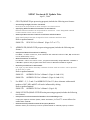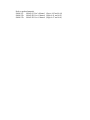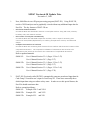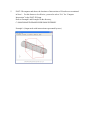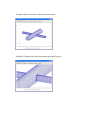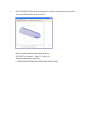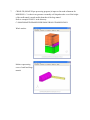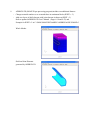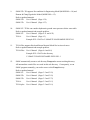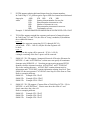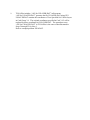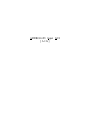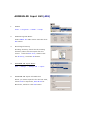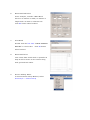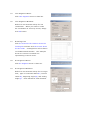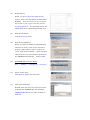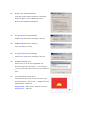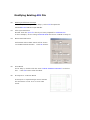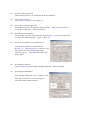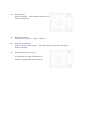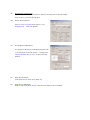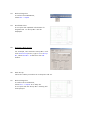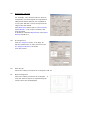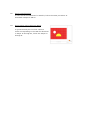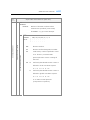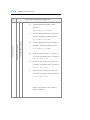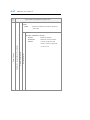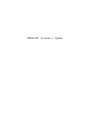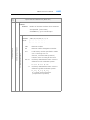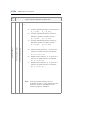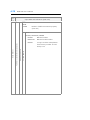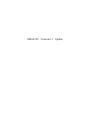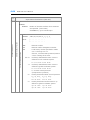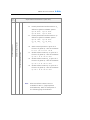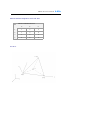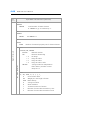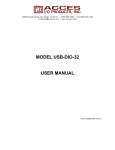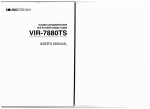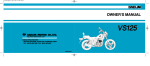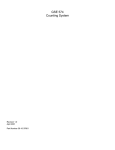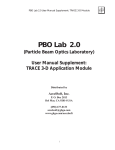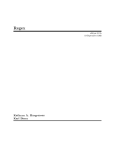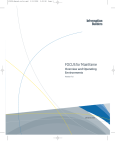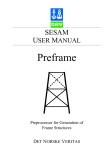Download SMAP Version 6.51 Update Note
Transcript
SMAP Version 6.51 Update Note April 1, 2006 1. GEN-3D (SMAP-3D pre-processing program) includes the following new features: C Generating Straight/Circular Line Block Each block can be specified as either straight or circular line block. C Specifying Different Material Numbers for Each Block Different material numbers can be specified for each block. Some designated material numbers within a block can be removed. C New Input Data Format for Block Coordinate and Block Data Input data formats have been changed for block coordinate and block data. Refer to updated manual. SMAP-3D: 2. GEN-3D User’s Manual (Pages 5-67 to 5-73) ADDRGN-2D (SMAP-S2/2D pre-processing program) includes the following new features: C Exceptional Material Numbers for Editing For IEDIT = 2 and 3 in Card 3.3, those elements with material numbers of MC, MB, and MT will not be influenced by editing. C Material Number for MATold For MTYPE = 4 and -4 in Card 3.3.5.4.1, program automatically assigns MATold = MATNO +1 if MATNO is positive and program takes initial value for MATold if MATNO is negative. C Boundary Conditions for Base Mesh Left, right, top and bottom boundary conditions for base mesh in Card 4.1 can be specified as either free or roller. Refer to updated manuals. SMAP-S2: ADDRGN-2D User’s Manual (Pages 6-4 and 6-14) SMAP-2D: ADDRGN-2D User’s Manual (Pages 6-4 and 6-14) 3. For IEDIT = 2, 3, -2 and -3 in ADDRGN-3D Card 3.3, those elements with material numbers of MC, MB, and MT will not be influenced by editing. Refer to updated manual. SMAP-3D: ADDRGN-3D User’s Manual (Page 6-18) 4. SMAP-S2/2D/3D (SMAP-S2/2D/3D main-processing program) includes the following new features: C Exceptional Continuum Material Numbers for Embedding Truss Continuum material numbers (MATP1 , MATP2 and MATP3 ) in Card 7.3 are not allowed to embed truss element. C Element Activity Based on Material Property Number Element activity in Card Group 8 can be specified based on material property numbers. Refer to updated manuals. SMAP-S2: SMAP-S2 User’s Manual (Pages 4-42 and 4-44) SMAP-2D: SMAP-2D User’s Manual (Pages 4-81 and 4-83) SMAP-3D: SMAP-3D User’s Manual (Pages 4-67 and 4-69) SMAP Version 6.50 Update Note November 5, 2005 1. Now, SMAP has its own 3D post-processing program (PLOT-3D). Using PLOT-3D, results of 2d/3d analyses can be graphically viewed without any additional input data for Post File. The key features of PLOT-3D are: C Plot finite element meshes It reads the Mesh File described in Section 4.3 and plots meshes along with node, element, boundary code, and material numbers. C Plot results of analyses automatically It reads the Mesh File and SMAP output files and then, with no input for Post File, plots contours of stress/strain/displacement, iso surface, principal stress vectors, and deformed shapes. C Compute intersections of surfaces It reads the Mesh File containing shell elements for 3D surfaces and shows the locations of the computed intersections. The computed coordinates of intersections are saved in a file “Intersection.dat” which can be used for the construction of complicated 3D meshes. Refer to updated manuals. SMAP-S2: User’s Manual Section 3.3.4 (Pages 3-39 to 3-53) User’s Manual Section 3.4.3 (Page 3-57) SMAP-2D: User’s Manual Section 3.3.4 (Pages 3-39 to 3-53) User’s Manual Section 3.4.3 (Page 3-57) SMAP-3D: User’s Manual Section 3.3.4 (Pages 3-52 to 3-66) User’s Manual Section 3.4.3 (Page 3-70) 2. PLOT-XY (Previously called PLTXY) automatically generates preselected input data for Card Group 12 based on user’s input in Card Group 10. Then users can modify these default input data using text editor as they want. In order to use this special feature, the Post File should contain no data. Refer to example problems.. SMAP-S2: Example VP8-2 and VP9-1 SMAP-2D: Example VP1 and VP13 SMAP-3D: Example VP1 and VP9 3. SMAP-S2 includes the specification of element and node numbers to be used for time history plots by PLOT-XY. Refer to updated manual and example problems. SMAP-S2: User’s Manual (Page 4-47a) Example VP8-2 and VP9-1 4. Now, SMAP supports Embedded Truss Elements with explicit degrees of freedom for slip so that reinforcing bars can be placed anywhere within continuum elements. Refer to updated manuals and example problems. SMAP-S2: User’s Manual (Pages 4-5, 4-11, 4-43, 4-43a) Example VP14 SMAP-2D: User’s Manual (Pages 4-5, 4-12, 4-82, 4-82a) Example VP22 SMAP-3D: User’s Manual (Pages 4-5, 4-12, 4-68, 4-68a) Example VP22 5. PLOT-3D computes and shows the locations of intersections of 3d surfaces as mentioned in Note 1. For this feature to be effective, you need to select “Yes” for “Compute Intersection” in the PLOT-3D Setup. Refer to Example1 and Example2 in the directory; C:\SMAP\SMAP3D\EXAMPLE\PRESMAP\INTERSEC Example 1 (Output mesh with intersections represented by truss) Example 2 (Input mesh before computing intersections) Example 2 (Output mesh with intersections represented by truss) 6. GEN-3D (SMAP-3D pre-processing program) can place the generated 3d structures in any specified direction as shown below. Refer to updated manual and example problem. GEN-3D User’s Manual (Pages 5-67 and 5-68) Example problem in the directory C:\SMAP\SMAP3D\EXAMPLE\PRESMAP\GEN-3D\EX5 7. CROSS-3D (SMAP-3D pre-processing program) is improved in mesh refinement for MODELNO = 2 so that it can generate reasonably well shaped meshes even if the height of the small tunnel is much smaller than that of the large tunnel. Refer to example CR-M2-1 in the directory C:\SMAP\SMAP3D\EXAMPLE\PRESMAP\CROSS-3D\MODEL2\M2-1 Whole meshes Meshes representing cores of small and large tunnels 8. ADDRGN-3D (SMAP-3D pre-processing program) includes two additional features: C Changes material numbers so as to match those in continuum blocks (IEDIT = -3) C Adds two layers of shell elements with joint elements in-between (IEDIT = 5) Refer to updated ADDRGN-3D User’s Manual (Pages 6-18 and 6-23) and Example for IEDIT = 5 in C:\SMAP\SMAP3D\EXAMPLE\ADDRGN\ADD-3D\MOD-5 Whole Meshes Shell and Joint Elements generated by ADDRGN-3D 9. SMAP-2D / 3D supports Ko condition for Engineering Model (MODELNO = 10) and Duncan & Chang Hyperbolic Model (MODELNO = 12). Refer to updated manuals. 10. SMAP-2D: User’s Manual (Page 4-34) SMAP-3D: User’s Manual (Page 4-33) SMAP-S2 / TUNA can consider hydrostatic ground water pressures below water table. Refer to updated manual and example problem. SMAP-S2: User’s Manual (Pages 4-21 and 4-22) TUNA: User’s Manual (Page 4-3) Example EX1-1.DAT in C:\SMAP\TUNA\EXAMPLE\EX1\EX1-1 11. TUNA Plus supports Hoek and Brown Material Model for in situ rock mass. Refer to updated manual and example problem. TUNA Plus: User’s Manual (Pages 4-6 and 4-9) Example EX1-1.DAT in the directory C:\SMAP\TUNAPLUS\EXAMPLE\EX1\EX1-1 12. SMAP automatically creates a sub directory Temp under current working directory. All intermediate scratch files are saved in this sub directory. Consequently, to run SMAP programs manually, you need to move to this Temp directory. Refer to updated manual. SMAP-S2: User’s Manual (Pages 3-2 and 3-59) SMAP-2D: User’s Manual (Pages 3-2 and 3-59) SMAP-3D: User’s Manual (Pages 3-2 and 3-72) TUNA: User’s Manual (Pages 3-2 and 3-15) TUNA plus: User’s Manual (Pages 3-2 and 3-19) 13. SMAP provides debug information during execution of main-processing program (solver). This information is useful for tracing run time errors, extracting convergence status, and checking elapsed time. Refer to updated manual. 14. SMAP-S2: User’s Manual (Page 3-60) SMAP-2D: User’s Manual (Page 3-60) SMAP-3D: User’s Manual (Page 3-73) TUNA: User’s Manual (Page 3-16) TUNA plus: User’s Manual (Page 3-20) SMAP automatically renumbers nodes to reduce bandwidth. The old input parameter NBAND is replaced by IQUAD. If IQUAD = 1, all linear elements are automatically transformed into quadratic elements. This powerful new feature will be available for Version 6.6. Refer to updated manual. SMAP-S2: User’s Manual (Pages 4-15 and 4-15a) SMAP-2D: User’s Manual (Page 4-15) SMAP-3D: User’s Manual (Page 4-15) SMAP Version 6.13 Update Note March 22, 2004 1. SMAP-S2 / 2D / 3D supports IUNIT = 4 in Card Group 11 of PLTDS plot. When IUNIT = 4 is specified, post processing program PLTDS reads FORCE, LENGTH, and TIME units from the file UNIT.DAT in the directory C:\SMAP\CT\CTDATA. 2. GROUP.POS which can be obtained by executing ADDRGN-2D contains general draft forms of SMAP-S2 / 2D post file input. Users can modify this file appropriately and rename it. Note that Card Group 11 of GROUP.POS uses IUNIT = 4 so that consistent unit is read from the file UNIT.DAT for PLTDS plot. SMAP Version 6.12 Update Note December 5, 2003 1. Graphical User Interface (GUI) is available for creation or modification of ADDRGN-2D input data in building user-defined curves and material zones (IEDIT = 4). Refer to notes for “ADDRGN-2D Input GUI (AIG)” and example problems: ADD2D-7.DAT, ADD2D-8.DAT, and ADD2D-9.DAT. In addition to easy mesh generation features, AIG can be used to specify element activity data for main file and graphical data for post file. Execution of ADDRGN-2D generates three output files: GROUP.MES: Mesh file GROUP.MAN: Main file containing element activity GROUP.POS: Post file 2. SMAP-S2 / 2D / 3D supports linearly distributed surface traction given as element nodal intensities or functions of global coordinates. Refer to updated manuals and example problems in the directory C:\SMAP\SMAP2D\EXAMPLE\SMAP\NATM SMAP-S2: Pages 4-27 and 4-27a Example S2-1-L.DAT SMAP-2D: Pages 4-65 and 4-65a Example 2D-1-L.DAT SMAP-3D: Pages 4-64, 4-64a and 4-65a Example 3D-2E-L.DAT 3. SMAP-S2 / 2D / 3D supports the change of tangent Young’s modulus as a function of time. Refer to updated manuals and example problems. SMAP-S2: Page 4-37 Example VP13-6.DAT (Beam) SMAP-2D: Page 4-75 Example VP21-6.DAT (Beam) SMAP-3D: Page 4-66 Example VP21-2.DAT (Shell) Example VP21-3.DAT (Beam) SMAP-S2 / 2D / 3D supports “NEL1 -NEL2" generation feature for the specification of element activity data in Card Group 8. For element numbers from NEL1 to NEL2 to have the same active and deactive steps, prefix negative sign to NEL2. For example, NEL1 NAC1 NDAC1 -NEL2 NAC1 NDAC1 Refer to example problems. SMAP-S2: Example VP6-2.DAT SMAP-2D: Example VP16-1.DAT SMAP-3D: Example VP14-1.DAT 4. 5. PLTDS supports plotting deformed shapes based on element numbers. In Card Group 11.4.5, prefix negative sign to NSR for element based deformed shape plot. -NSR JCR NJR ICR NIR where NSR: Starting element number for row plot JCR: Element number increment in a row NJR: Number of elements in a row ICR: Element number increment for next row NIR: Total number of rows Example: C:\SMAP\SMAP2D\EXAMPLE\SMAP\NATM\2D\2D-1\2D-1.DAT 6. TUNA Plus supports straight line segments and removal of material regions. In Card Group 3.4.3 and 3.4.4, the value of Young’s modulus (E) determines these additional features: For E = 0 3 straight line segments connecting (X1,Y1) through (X4,Y4) will be built. If X3 = 1.0E+30, only the first line segment will be built. For E = -1 Materials in this region will be removed. If X4 = 1.0E+30, a triangle consisting of the first 3 apexes will be removed. 7. SMAP-S2 / 2D / 3D supports “Automatic Removal of Deactive Elements for NPTYPE = 2 and 6 in PLTDS Plots” so that users can specify all continuum elements using NGROUP = 0. Note that post-processing program PLTDS identifies deactive elements based on ACDAC.DAT and CYCLE.DAT files in the working directory. ACDAC.DAT contains element activity information and CYCLE.DAT contains information relating Step No to Time. SMAP-S2 does not generate CYCLE.DAT since Step No is the same as Time. Refer to example problems. SMAP-S2: Example VP6-3.DAT SMAP-2D: Example VP16-2.DAT SMAP-3D: Example VP14-2.DAT 8. SMAP-S2 / 2D / 3D supports “Contour Plots of Yield Flag (NCTS = 25) for NPTYPE = 6 in PLTDS Plots”. Plastic zones have the value of 1 and elastic zones have the value of 0. Refer to example problems. SMAP-S2: Example VP1-3.DAT SMAP-2D: Example VP4-2.DAT SMAP-3D: Example VP4-3.DAT 9. TUNA Plus includes “AIG for USLAYER.DAT” in Run menu. “AIG for USLAYER.DAT” generates the file USLAYER.DAT using GUI. USLAYER.DAT contains the coordinates of User Specified Soil / Rock Layers in Card Group 3.4. The original coordinates specified in Card 3.4.2 will be replaced by those coordinates in USLAYER.DAT. The procedure to use “AIG for USLAYER.DAT” in TUNA Plus is the same as that illustrated in Steps 5 through 22 for Note 1. Refer to example problem EX10.DAT. ADDRGN-2D Input GUI [AIG] ADDRGN-2D Input GUI (AIG) 1. SMAP Start -> Programs -> SMA P -> Smap 2. SMAP Program Menu Selec t SMAP-2D radio bu tton and then click OK button 3. W orking Directory Working directory should be the existing directory where all the output files are saved. Click the disk d rive, double-click the direc tory, and then OK bu tton . 4. ADDRGN-2D Input Menu Run –>Addrgn –> Addrgn-2D –> Input 5. ADDRG N-2D Input File Window When you create input file for the first time, select New for Inp ut File, Base M esh for Mesh File, and then click OK button. 6. Base Mesh Window As an ex am ple, consider a Base M esh wh ich is 30 me ters in w idth, 2 0 m eters in height and 0.5 m eter in element size. Click OK button when finished. 7 Plot Mesh Double-click the first item “FINITE ELEMENT MESHES” in the list box. Click OK button when finished. 8. Base Mesh Plot 30m x 20m base m esh w hich is specified in Step 6 will be shown on the screen along wit h grid and tick m arks. 9 Mouse Pickup Menu To access Mou se Pickup M ethod, select Draw-Style -> Mouse Pickup 10. Mouse Pickup Method Window For exam ple, select “Sn ap to G rid”. T hen m ou se p oin t w ill b e m oved to the nearest grid point. Click OK button when selection is finished. 11. Start Group Menu Click Start Group menu. 12. Start Group Initial Window Initial blank form for Group No 1 will be shown. Click MTYPE button for the group mod el type. 13. MTYPE O ption Window For example, consider a group model type MTYPE = 3 which will replace the material num ber within the closed loop. Click OK button when selection is finished. 14. Start Group Window for MTYPE = 3 Click Refresh bu tton to rese t fields for MT YPE = 3 . Refer to page 6-10 and 6-11 in AD DR GN -2D User’s M anu al for Ma terial Parameters and page 4-83 in SMAP-2D User’s Manual for Element Activity. Click OK button when the form is filled. 15. Line Segment Menu Click Line Segment menu to draw line. 16. Line Segment Window Default is set as Mouse Pickup for line coordinates. When you want to lo cate the coo rdina tes of a line by m ouse , simp ly click OK button. 17. Drawing Line Click the mouse at the location where the line begins and then click the m ous e w here the line ends. A straight line will be drawn on the Base Mesh W indow. The exa m ple shows a 10 m eter horizontal line represen ting a tunn el invert. 18. Arc Segment Menu Click Arc Segment menu to draw arc. 19. Arc Segment Window Default is set as Mouse Pickup for arc origin. First , type in horizon tal radius Rx, vertical radius Ry, beginning angle Qb, and ending angle Qe. Click OK button when finished. 20. Draw ing Arc When you press dow n and hold m ouse button, an arc will be drawn on Base Mesh Window . Drag the mou se to the location wh ich will be arc origin an d then release the mouse button. Th e ex am p le sh ow s 5 m radius half circle representing tunnel arch. 21. End Group Menu Click End Group menu. 22. End Group Window When you want to finish group generation and save in a file, click “Finish and Save Output” radio button, type in output file n am e, and click OK butto n. Note th at this outp ut file is to be u sed as the inp ut file to the ADDRGN-2D Program. 23. Close PLTDS. ADDRGN-2D Execute Menu Run –> Addrgn –> Ad drgn-2D -> Execute 24. Open Input File Click Browse button for input file. 25. File Open W indow Double-click the inpu t file which you have prepared for ADDRGN-2D. For exa m ple, ADDRG N.NEW which you have created in Step 22. 26. Mesh Plot Option Window Click OK bu tton wh en selection is finis hed . Refer to pa ge 3-18 in SM AP -2D Us er’s Manual for detailed description. 27. Program Running Message Please wait wh ile th is m essa ge is sho wn . 28. PRESM AP Mesh Plot Option Click Yes butto n to plo t 29. Program Running Message Please wait while this message is shown. 30. PLTDS Plotting List Select an item from the U nplotted List window and click OK bu tton . For example, you can select the first item for finite element plot. 31. Finite Element Mesh Plot The selected plot item in the previous step wil l be sh ow n on the screen . Outpu t files are GROUP.MES: Mesh file GROUP.MAN: Ma in file for elem ent ac tivity GROUP.POS: Post file Modifying Existing AIG File 32. Adding Additional Groups Follow Steps 1 through 4. At Step 5, select Old for Input File and click Browse button to open AIG file. 33. File Open W indow Double-click the inpu t file which you have prepared for ADDRGN-2D. In this example, we are using ADDRGN .NEW which was created in Step 22. 34. Base Mesh Window Information about base mesh will be shown on the Base Mesh W indow. 35. Plot Mesh As for Step 7, double-click the item “FINITE ELEMENT MESHES” in the list box. 36. Click OK button. Click OK button when finished. Group No 1 o n Base Mesh A Group No 1 representing a tunnel section will be show n on the 3 0 m x 20 m base mesh. 37. Mouse Pickup Method Follow Steps 9 and 10 to select Mouse Pickup Method. 38. Start Group Menu Click Start Group menu as in Step 11. 39. Start Group Initial Window Initial blank form for Group No 2 will be shown. the grou p m ode l type. 40. MTYPE O ption Window For example, consider a group model type MTYPE = 2 which will represent an open line element group. 41. Click MTYPE button for Refer to Step 12. Refer to Step 13. Start Group Window for MTYPE = 2 Click Refresh button to rese t fields for MT YPE = 2 . Click Description button for the description of material parameters and elem ent ac tivity. Click OK button when the form is filled. 42. 43. Arc Segment Menu Click Arc Segment menu to draw a straight radial line. Arc Segment Window As a straigh t radial line, let’s consider a rock bolt wit h a le ng th of 5 m at 60 deg rees. Click OK button when finished. Refer to Step 18. 44. Draw ing Arc Refer to Step 20. The exam ple show s a rock bolt at 60 deg rees. 45. 46. End Group Menu Click End Group m enu . Refer to Step 21. End Group Window Selec t “Generate New Group”. Click OK button to generate next group. Refer to Step 22. 47. Adding Group No 3 and 4 To generate rock bolts at 90 and 120 degrees, repeat Steps 38 through 46. 48. Modifying a Segment For example, let’s assume that we w ant to change the rock bolt length from 5 m to 7.5 m for Gro up No 3 . 49. Start Group Menu Type in 3 for Group No and type in 1 for Segment No. 50. Click OK button. Arc Segment Window Arc Segmen t Window containing Segment No 1 of Group No 3 will be shown. Change the Vertical Radius (Ry) to 12 .5 m and click OK button. 51. End Group Menu Click End Group m enu as in Step 21. 52. End Group Window Selec t “Generate New Group” and click OK button as in Step 46. 53. Refreshing Plot To reflect the modifications, select Plot –> Replot 54. Modified View A new plot with upd ated information for Segment No 1 in Group No 3 will be displayed. 55. Making a Null Group For example, let’s make the Grou p N o 2 n ull. Click Start Group menu, type in 2 for Group No, select MTYPE = 6 and then click OK button. 56. End Group Follow the same procedure as in Steps 51 and 52. 57. Refreshing Plot To reflec t the m odificatio n, select Plot –> Replot as in Step 53. A ne w p lot with the G roup No 2 mis sing will be dis played. 58. Replacing a Group For example, let’s assume that we w ant to completely rewrite Group No 4 to represent a utility tunnel with a radius of 2.5 m located at 7.5 m to the left and 7.5 m to the top from the origin of the arch tunnel. Click Start Group menu, type in 4 for Group No, select MTYPE = 1, fill in rest of columns, and click OK button. It should be noted that Segment No in this Start Window should be 0. 59. Arc Segment Click Arc Se gm ent m enu as in Step 18. Fill the dimen sions of utility tunnel on the Arc Segmen t Window as sh ow n. Click OK button. 60. End Group Follow the same procedure as in Steps 51 and 52. 61. Refreshing Plot Follow the sam e pro ced ure a s in S tep 5 3. A new plot with Group No 4 representing the utility tunnel will be displayed. 62. Saving Modification To save all the modifications for AIG file, follow the same procedure as described in Steps 21 and 22. 63. Generating Finite Elemen t Mesh To generate and plot the finite element mesh corresponding to the AIG file described in Steps 32 through 62, follow the Steps 23 through 31. SMAP-S2 Version 6.1 Update SMAP-S2 User's Manual Input Data and Definitions (Main File) Card Group 5 4-27 5.5 5.5.1 NUMEST NUMEST Nunber of element surfaces where tractions are specified. (max=3000) If NUMEST =0, go to Card Group 6. 5.5.2 .1 NUMEST + NEL, KP, KH, KD, a0 , a1 , a2 * - - - - - - - . - - - - - - - NEL Element number KP Element surface designation number KH Load history number specified in Card 10.4. If KH=0, constant static For Each Element Surface Element Surface Traction Continuum Element Cards pressure/traction vector is acting all the time. KD =0 Uniformly distributed traction vector is defined in local coordinate system PNn = a0 =1 Px = a1 Py = a2 Uniformly distributed traction vector is defined in global coordinate system. PNn = a0 PX = a1 PY = a2 PNn is static normal pressure (Compression is positive) 4-27a SMAP-S2 User's Manual Input Data and Definitions (Main File) Card Group 5 5.5.2 .1 =2 Linearly distributed static normal pressure Pn1 = a1 at I1 N Pn2 = a2 at I2 N =3 Linearly distributed surface traction qX defined in global coordinate system. For Each Element Surface Element Surface Traction Continuum Element qX1 = a1 at I1 N qX2 = a2 at I2 N =4 Linearly distributed surface traction qY defined in global coordinate system. qY1 = a1 at I1 N qY2 = a2 at I2 N =5 Static normal pressure PNn is given as a function of global X and Y coordinate PNn = a0 + a1 X + a2 Y =6 Global surface traction qX is given as a function of global X and Y coordinate qX = a0 + a1 X + a2 Y =7 Global surface traction qY is given as a function of global X and Y coordinate qY = a0 + a1 X + a2 Y Refer to description in the following page for definition. 4-37 SMAP-S2 User's Manual Input Data and Definitions (Main File) Card Group 6 6.4 6.4.1 .1 NTNB NTNB Number of different material property (max=50) 6.4.1 .2.1 MATNO, MODELNO, NEHNO MATNO Material number MODELNO Material model number NEHNO Young's modulus load For Each Material in Card 10.4 Material Property Data For NBLT=1 (User-defined Cross Section) Beam Element history number specified SMAP-2D Version 6.1 Update SMAP-2D User's Manual Input Data and Definitions (Main File) Card Group 5 4-65 5.7 5.7.1 NUMEST NUMEST Nunber of element surfaces where tractions are specified. (max=3000) If NUMEST=0, go to Card Group 6. 5.7.2 .1 NUMEST + NEL, KP, KH, KD, a0 , a1 , a2 * - - - - - - - - - - Cards For Each Element Surface Element Surface Traction Continuum Element . - - - - - - - - - - NEL Element number KP Element surface designation number KH Load history number specified in Cards 9.2.3.1 through 9.2.3.5. If KH=0, constant static pressure/ traction vector is acting all the time. KD =0 Uniformly distributed traction vector is defined in local coordinate system. PNn = a0 =1 Px = a1 Py = a2 Uniformly distributed traction vector is defined in global coordinate system. PNn = a0 PX = a1 PY = a2 PNn is static normal pressure. (Compression is positive) 4-65a SMAP-2D UserNs Manual Input Data and Definitions (Main File) Card Group 5 5.7 5.7.2 .1 =2 Linearly distributed static normal pressure Pn1 = a1 at I1 N =3 Pn2 = a2 at I2 N Linearly distributed surface traction qX defined in global coordinate system. qX1 = a1 at I1 N =4 qX2 = a2 at I2 N Linearly distributed surface traction qY defined in global coordinate system. For Each Element Surface Element Surface Traction Continuum Element qY1 = a1 at I1 N =5 qY2 = a2 at I2 N Static normal pressure PNn is given as a function of global X and Y coordinates. PNn = a0 + a1 X + a2 Y =6 Global surface traction qX is given as a function of global X and Y coordinates. qX = a0 + a1 X + a2 Y =7 Global surface traction qY is given as a function of global X and Y coordinates. qY = a0 + a1 X + a2 Y Note: Element surface tractions are not available for KS=-1 (High Explosive Solid Element). Refer to description in the following page for definition. 4-75 SMAP-2D UserNs Manual Input Data and Definitions (Main File) Card Group 6 6.4 6.4.1 .1 NTNB NTNB Number of different material property (max=50) 6.4.1 .2.1 MATNO Material number MODELNO Material model number NEHNO Young's modulus multiplication factor history number in Card For Each Material Group 9.2.3 Material Property Data For NBLT=1 (User-defined Cross Section) Beam Element MATNO, MODELNO, NEHNO SMAP-3D Version 6.1 Update 4-64 SMAP-3D User's Manual Input Data and Definitions (Main File) Card Group 5 5.7 5.7.1 NUMEST NUMEST Nunber of element surfaces where tractions are specified. (max=3000) If NUMEST=0, go to Card Group 6. 5.7.2 .1 NUMEST + NEL, KP, KH, KD, a0 , a1 , a2 , a3 Cards * - - - - - - - - - - NEL Element number KP Element surface designation number KH Load history number specified in Cards 9.2.3.1 through 9.2.3.5. For Each Element Surface Element Surface Traction Continuum Element . - - - - - - - - - - If KH=0, constant static pressure/traction vector is acting all the time. KD =0 Uniformly distributed traction vector is defined in local coordinat system. PNn = a0 Px =a1 Py =a2 Pz=a3 =1 Uniformly distributed traction vector is defined in global coordinate system. PNn = a0 PX =a1 PY =a2 PZ =a3 PNn is static normal pressure. (Compression is positive) =2 =3 Linearly distributed static normal pressure Pn4 = a0 at I4 N Pn1 = a1 at I1 N Pn2 = a2 at I2 N Pn3 = a3 at I3 N Linearly distributed surface traction qX defined in global coordinate system. qX4= a0 at I4 N qX1= a1 at I1 N qX2= a2 at I2 N qX3= a3 at I3 N SMAP-3D User's Manual Input Data and Definitions (Main File) Card Group 5 4-64a 5.7 5.7.2 .1 =4 Linearly distributed surface traction qY defined in global coordinate system. =5 qY4 = a0 at I4 N qY1 = a1 at I1 N qY2 = a2 at I2 N qY3 = a3 at I3 N Linearly distributed surface traction qZ =6 qZ4= a0 at I4 N qZ1= a1 at I1 N qZ2= a2 at I2 N qZ3= a3 at I3 N Static normal pressure is given as a function of global X, Y and Z coordinate PNn = a0 + a1 X + a2 Y + a3 Z For Each Element Surface Element Surface Traction Continuum Element defined in global coordinate system. =7 Global surface traction qX is given as a function of global X, Y and Z coordinate qX = a0 + a1 X + a2 Y + a3 Z =8 Global surface traction qY is given as a function of global X, Y and Z coordinate qY = a0 + a1 X + a2 Y + a3 Z =9 Global surface traction qZ is given as a function of global X, Y and Z coordinate qZ = a0 + a1 X + a2 Y + a3 Z Note: Element surface tractions are not available for KS=-1 (High Explosive Solid Element). Refer to description in the following page for definition. SMAP-3D User's Manual Element Surface Designation and Local Axes KP 4 Node Tetrahedral Element I1 ' I2 ' I3 ' 1 1 2 3 2 1 3 5 3 1 5 2 4 2 5 3 For KP=1 4-65a 4-66 SMAP-3D User's Manual Input Data and Definitions (Main File) Card Group 6 6.1 NBEAM NBEAM Total number of beam element If NBEAM=0, go to Card Group 7. 6.2 NBMST NBMST Use NBMST=1 6.3 NTNB NTNB For Each Msterial Beam Element 6.4 Number of material property set for beam element 6.4.1 MATNO, MR, NEHNO MATNO Material number MR Moment release flag =0 No hinge =1 Hinge at node I =-1 Hinge at node J =2 Hinge at node I and J NEHNO Young's modulus multiplication factor history number in Card Group 9.2.3 6.4.2 A, WL, RHO, E, G, J, Iy , Iz A Cross section area WL Weight per unit length of beam RHO Mass density E Young's modulus G Shear modulus J Torsional moment of inertia Iy Moment of inertia about member y axis Iz Moment of inertia about member z axis