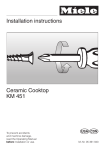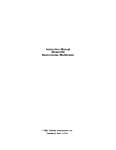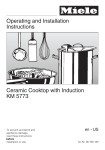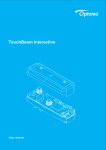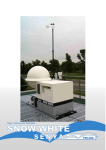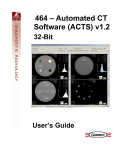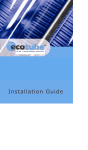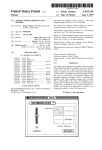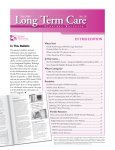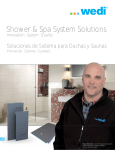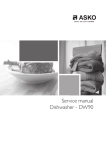Download User manual supplier_Eng
Transcript
User manual Index
24-48
Contents
Page
Sign in & Sign out
Forecast
Purchase order
Promise delivery
Invoice
Activity log
Upload data
Change Password
Payment advise
Supplier evaluation
How to solve the report do not apper when you click
2-3
4
5
7
9
10
12
12
14
17
22
Web-edi manual for Supplier
1) Sign in and Sign out to Murata web-edi.
1.1 Sign in system for normal case
www.mt-wedi-in.th
http://218.213.231.174/wedi/
1.1.1 Sign in to internet
or
1.1.2 Fill in Vendor code such as T0002, T0700 . There are 5 digits.
1.1.3 Fill in User name .There are 6 digits.
1.1.4 Fill in Password.There are 6 digits by Number or small letter/ capital letter.
Sample
screen no.1
Remark:
- Password age as 60 days
- New password have to different from 6 time in the past
- System will auto closed with 30 minutes by without any action.
- Login failure 3 times, lock user account
Error when Vendor fill password wrong.
Sample
screen no.2
Error when fill in password wrong 3 times.
Sample
screen no.3
1
1.2 Sign in system, in case do not click "Sign out" button when exit web-edi in last time. As sample screen no. 4
1.2.1 Fill in Password again
1.2.2 Tick in Force sign in box
1.2.3 Click "Sign in" button
Sample
screen no.4
1
3
2
1.3 Sign out Web-edi
When you would like to sign out Web-edi, you have to tick "Sign out" very time.
Sample
screen no.5
1.4 Main screen of Murata web-edi
1.4.1 Home
1.4.2 Forecast
1.4.3 Purchase order
- View all PO
All order balance that Vendor already acknowledged.
- View new/revision PO
New order or new transaction still pending Vendor acknowledge.
1.4.4 Promise delivery
1.4.5 Invoice
- View invoice
- Create invoice
1.4.6 Report
- Access log
- Activities log
1.4.7 Upload data
1.4.8 User manual
1.4.9 Change password
1.4.10 Sigh out
2
Sample
screen no.6
2)Forecast : forecast material consumption
2.1 Go to forecast screen by tick at "Forecast" view as sample screen no. 7
2.2 Select forecast by filter as CCC (Murata product)
514M = MA WATER
715M = CAPACITPR
516M = BUZZER
717M = MKV
519M = GYRO
81PM = HV-PS
61CM = CILENT
81SM = AC-CNV
617M = HV-TR
81DM = DC-CNV
618M = EMI
81EM = E-TUNER
619M = MA OPEN
Sample
screen no.7
2.3 Double click at file name of forecast that you want to open as sample screen no. 8 - 9
Then system will change acknowledge status to "Yes".
Sample
screen no.8
Double click
Sample
screen no.9
Remark :
- Forecast will upload to web-edi by weekly.
- There are alert e-mail inform to vendor when upload new forecast .
- If Vendor do not click acknowledgement by 4 and 7 days, there is auto e-mail from Web-edi remind l to you.
- Meaning of forecast file name : 81EMT0133FEB2 = Forecast of 81EM (Tuner), Vendor code is T0133, forecast of the 2th time in Febuary.
3) Purchase order
3.1View all PO
This view show Purchase order all status as belows;
- New purchase order
- Adjust unit price
- Adjust delivery
- Cancel quantity
- Cancel purchase order
- Old purchase (PO that already acknowledged)
3.2 View new/Revision PO
New PO or backlog PO that has new revision such as adjust request date, adjust unit price and cancel PO will show in this view first
after Vendor click "Ack" button for acknowledge , they will move to veiw all PO and status of PO will change to "OLD PO".
3.2.1 When Murata upload new PO or new revision PO, there is alert e-mail inform to Vendor as sample no. 10
3
Sample
E-mail no.10
3.2.2 Vendor click at View New/Revision select by filter as sample screen no. 11
- CCC (Cost center code)
- Order date
- Request date
- Promise date
Then click button
and
Refresh
List
Sample
screen no.11
3.2.3 Vendor can check details of PO by double click at PO number as sample screen no. 12
Sample
screen no.12
4
3.3 Dowload PO to external by 2 method.
3.3.1 Download file sample
3.3.2 Print PO sheet
Procedure as sample screen no. 13
(1) Click at view "View New/Revision PO"
(2) Select PO that want to get out by tick in box in front of each PO number.
(3) Click "Download" button will get data as sample screen no. 14
(4) Or click "Print" button will get PO sheet as sample screen no. 15
Sample
screen no.13
3
3
1
2
Sample
screen no.14
PO sheet sample
Sample
screen no.15
5
4) Acknowledgement Purchase order
When Vendor already download PO must to click acknowledge PO.
Procedure as sample screen no. 16
4.1 Tick in box in front of PO
4.2 Click "Ack" button
PO that already click acknowledge will move to view All PO and change PO status to "OLD PO".
Sample
screen no.16
2
1
Remark:
- Vendor should be download or print out PO before click acknowledge for protect get out PO double.
- Do not pending PO in view "View New/Revision PO"
- There is alert e-mail send to Vendor every day if pending PO in this view.
5) Promise delivery
When vendor got Murata purchase order (PO) must to reply delvery date by as soon as possible do not over than 3 working days.
Procedure of delivery reply as sample screen no. 17 - 19
5.1 Go to view Promise delivery
5.2 Select reply status of PO "NOT REPLY"
5.3 Click "Select" and LIST button
5.4 Select PO that want to reply delivery maximum 20 PO/time
5.5 Click "Select" button
5.6 Fill in "Ship method"
5.7 Fill in " Ship quantity"
5.8 Select delivery date
5.9 Click "Save" button
Sample
screen no.17
1
2
3
6
4
Sample
screen no.18
6
5_Select
Sample
screen no.19
10
9
T= by Truck
7
8
A= by Air
B = by Boat
S = by Train
Remark
(1) Select PO for reply delivery maximum 20 PO/time
(2) If vendor can not support as Murata's request, they can combine or separate shipment as below sample.
MTL's request
Ship methd Date / qty
Murata's request 2 due date
T
01/May = 5K
T
10/May = 5K
case_1
case_2
case_3
case_4
Vendor's reply
Ship methd Date / qty
Vendor reply 2 due date
T
01/May =5K
T
10/May =5K
Vendor Reply 1 due date
T
01/May =10K
T
Any date that more than due 1 (1/May)= 0K
Vendor reply 3 due date
T
01/May =4K
T
10/May =3K
T
15/May =3K
Vendor reply some quantity
T
01/May = 5K
10/May =3K
Auto fill in date is 999999 = 2K
7
(3) Promisery date can separate maximum 10 due date/ PO
(4) Must to fill in complete for field "Ship method" "Quantity" "Delivery date"
(5) Vendor can not reply delivery date is Previous date
(6) Vendor can not reply delviery date 1st due date more than next due date such as.
05/Mar = 5K
01/Mar = 5K
Correct to 01/Mar = 5K
05/Mar = 5K
(7) Vendor must to fill in complete all due date as Murata' request
In case combine shipment must to fill in quantity = 0 , Date they can fill any day but have to more than before due date same condition item 2 , 2
Sample
MTL's request
Ship methd Date / qty
T
T
T
T
01/May = 5K
10/May = 5K
15/May = 5K
20/May = 5K
Vendor's reply
Ship methd Date / qty
T
T
T
T
01/May = 20 K
02/May = 0 K
03/May = 0 K
04/May = 0 K
reply completed due date of MTL's request
Fill qty is 0 , fill date on any date that
more than 01/May (the 1st due date)
(8) If Vendor do not reply as item 7 , there is Error message show, Vendor have to adjust P/O by P/O
(9) Error message of other case such as reply quantity over, Delivery date back, The first due date more than last due date.
(10) Please reply delivery date on during 06.00 am - 06.00 pm
(11) System will send alert e-mail to Vendor for P/O that do not reply delivery date on every day.
(12) System will send alert e-mail to Vendor for remine P/O nearly to due date as Vendor's reply by before 3, 7 days before to be due date
6) Invoice
Before ship out cargoes , vendor should issue invoice through web-edi.
6.1 Procedure of Invoice issueing as sample screen no. 20
1. Click to "Create invoice"
2. Fill data in all box that mark red asterisk
3. Click "Create invoice" button
4. Select PO number from list
5. Fill in shipping quantity of each P/O
6. Click " Add " button, Data of that P/O will show in below yellow table.
7. Click "Completed invoice" when issue all P/O in invoice completed
Total quantity of
invoice
Sample
screen no.20
2
Total amount
of invoice
2
3
1
4
5
6
7
Remark : In case vendor already click "Completed invoice" System will log do not allow vendor to revise, till Buyer unlock invoice.
8
6.2 Detail of invoice that already issued
Vendor can review invoice that already issued in view Invoice as sample screen no. 21
Vendor can adjust invoice if do not click "Complete invoice" by click "Edit" button then adjust data to correct as sample screen no 22
Sample
screen no.21
Sample
screen no.22
8) Report
8.1 Access log
Vendor can check detail or history of Sign in by click " Access log"
To select date from - to as sample screen no. 23 - 24
Sample
screen no.23
9
Sample
screen no.24
8.2 Activity log
Vendor can check detail of activity on Web-edi of their User ID by click "Activity lag"
To select date from - to as sample screen no. 25 - 26
Sample
screen no.25
3
2
1
Sample
screen no.26
10
9. Upload data to Web-edi
Vendor can load data of Promisery delivery and Invoice to Web-edi as sample screen no. 27
Data that can upload to Web-edi must to issue as Murata file lay out as the attached document no. 1-4
Procedure
1. Click Upload data button
2. Vendor select type of data that want to upload to Web-edi "Invoice" or "Promise delvery"
3. Click "Browse" find data file that want to upload to web-edi
4. Click " Submit" Button
Sample
screen no.27
10. Password changing
1. When vendor want to change Password , click " Change password" as sample screen no. 28
2. Fill in old password
3. Fill in new password 2 time
Sample
screen no.28
11
11. User namual
Vendor can get Manual by click on "User manual" button as sample screen no. 29
Sample
screen no.29
12
Payment advice manual of Vendor
Condition
1. Murata shall to upload Payment advise to Web-edi on the 15th of next month inder to confirm correct amount before pay on End of month
2. Please carefully confirm the payment advice by 5 days If you do not return within the due date,
we consider that you have agreed with the payment amount as shown on the list and the system shall automatic click acknowledgement.
We would like you to understand that we would not make any adjustment after the due date, so please surely return on time.
3. In case you found any mistake or don't completed invoice, Please direcet contract to Buyer/Asst buyer who incharge immedately inorder to get final result
before any action on Web-edio
How to use
Web-site : www.mt-wedi.in.th or http://218.213.231.174/wedi/
1. Sign in : Web-edi by User/Password who have authorize
as register in Murata Web-edi.
2. Click View : Payment advice
3. Click at Vendor code of that Month
4. To check invoice number and amount
ABC (THAILAND) CO.,LTD.
page 1 of 3
5. Select invoice that correct amount by tick in box.
6. In case do not tick select invoice, must to fill in the reason
and call for discuss with buyer immedately
ABC (THAILAND) CO.,LTD.
Click in this box = Select all
?@ABCDEFGHIJAKLMNOPQRGHPSTB?RANUVWRABXEGN?UTHIJY
7. In case request addition payment for invoice under payment cut off condition (After discuss with Buyer)
7.1 Press this button
7.2 Fill in no. of
invoice
7.3 Fill in detail
7.4 Click this button
after re-check data
7.5 Click OK
page 2 of 3
7.6 Will show result message
8. When Murata upload Payment advice to you, there is email inform to you as the sample.
Please quickly action(within 3 days after upload date)
9. If pass deadline, The system will automatic acknowledgement,
then send e-mail as sample below
10. After Vendor acknowledged or System auto acknowledged on view: Payment advice will show status as below
page 3 of 3
Supplier evaluation manual of Vendor
Condition
1. Murata shall to upload Supplier evaluation to Web-edi on the 10th of next month .
2. Please carefully confirm the Supplier evaluation by 5 days If you do not return within the due date,
we consider that you have agreed with this evaluate result and the system shall automatic click acknowledgement.
1. Sign in : Web-edi www.mt-wedi.in.th or http://218.213.231.174/wedi/ by User/Password who have authorize
as register in Murata Web-edi.
2. Click View : Supplier evaluate result
3. To click at Vendor code and Evaluate period, then show detail
page 1 of 5
4. Page 1 is evaluate by Product.
page 2 of 5
5. If evaluation result is weak Rank (Delivery = D : Quality = D) should to fill in improvement plan
6. You can attached delopment plan by click Browse button
page 3 of 5
7. Click on Acknowledgement button and OK
8. Then content "Acknowledgement is completed" will show.
page 4 of 5
9. On page 2 is Supplier evaluation report by Vendor
10. In case over due date for click acknowledge, the system will automatic click acknowledge and there is e-mail inform you as below.
page 5 of 5
How to solve when Report do not appear after you click
This problem may be occur at the 1st time that you open any report on our Web-edi.
Right Click on this Message
Select
Always Allow Pop-ups from this
1
Click Yes
To open report again.
2
M
-
Forecast
!"#$
& '()*!+, (Promise delivery date)
8(+,
9:8;! Web-edi
>? Pass word
AB!)B*!+ Payment advise
AB!D>+D (Supplier evaluation)
'+I?A#>J) Report L*A)!D
25-26
27
28
30
32
35
36
38
42
47
MTL Web-EDI User manual
4!"+56 Web-Edi 7!8
1) Web-Edi 1.1 !"#$
1.1.1 web site " www.mt-wedi.in.th *+ http://218.213.231.174/wedi/
1.1.1 #$%&'
Vendor code ,#$%&/ 5 #$1 (T0xxx)
1.1.2 #$%''
User name ,#$%'/ 6 #$1
1.1.3 #$%
'
Passward ,#$%
/ 6 #$1>?$@$1A1, '#B
#$@1CD
Password E/&F 60 @$$E1@$G/ setup JD&C
K setup Password LMN1$ 6 "$M
FDCD
1.1.4 #1#E Web-edi "C@JD&C
CDGN1'DR S&' 30 G/ E1E1#E Web-edi $J$
1
'
Password %DED Error message ($@#$/D) $@&
#EG/ 2
2
User name $MEK1 lock #1 Password %D 3 "$M Error message ($@#$/D) $@&
#EG/ 3
3
1
User manual
1.2MTL
Web-EDI
!" Web-Edi
59:;<"<#=> Sign out *56
$@&
#EG/ 4 '#GN11CD$/M
1) %'E Password /1"$M 2) "1>FX Force sign in 3) #$E1$MGN11D>FX Sign in
4
1
3
2
1.3 %'E1E1EGN11D>FX Sign out (FL&
FD) 1E1GF1"$M $@&
#EG/ 5
5
1.4 **#C8 C8"*:; 6
1.4.1 #E#$1 (Home)
1.4.2 >\1'@$KFDA$G (Forecast)
1.4.3 "N$LM (Purchase Order)
- "N$LMG$M#D (View all PO)
- "N$LM'#
(View new/revision PO)
1.4.4 &&$1
" (Promise Delivery)
1.4.5 &/&D'1N1$" (Invoice)
- &1&/&D'1N1$"(View Invoice)
- @d/1E$DGN'1N1$" (Create invoice)
1.4.6 & (Report)
- &11%' (Access Log)
- &1' Web-Edi %' (Activity Log)
1.4.7 1J
Web-Edi (Upload data)
1.4.8 "
1' (User manual)
1.4.9 1>/&#$%
(Change Passward)
1.4.10 11E1 (Sign out)
6
2
MTL Web-EDI User manual
2) !#956CE=$$F:! (Forecast)
2.1 #E Forecast JD&"1K Forecast $@&
#EG/ 7
2.2 1G/1JD&E/$@1#$" $@&
#EG/ 8
514M = MA WATER
715M = CAPACITPR
516M = BUZZER
717M = MKV
519M = GYRO
81PM = HV-PS
61CM = CILENT
81SM = AC-CNV
617M = HV-TR
81DM = DC-CNV
618M = EMI
81EM = E-TUNER
619M = MA OPEN
3. "1G/E>1t1
"@'#1@
E$Gu1#>vD'#%'1GN1
$@&
#EG/ 9
%&>vD#$Gu1EGN1$Gu11$C@' $@&
#EG/ 8
E/"@
C>'#%&G #1/1
>\1'@$KFDA$G (Forecast) '#
/"@
%C
CDGN1$>\1'@$KFDA$G (Forecast) JD&EGN1
GF1@$G/ 4 @$G/ 7 $E1@$
uM Web-edi
7
!"# $%%
&$ %'()*'(+
'% Forecast
8
9
3
User manual
3) MTL
!4MWeb-EDI
;N+ (Purchase
order)
3.1 !4M ;N+:*
'#E/ME@@"N$LMG$M#DG/&$C
CD$" JD&E>1C>D@&
"N$LM'#
1>/&>"N$LM
FD New/revision PO " "N$LMG/%&&$C
CD$"N$LM(Acknowledgement)
"N$LM1
(Old PO) " "N$G/G%&CD click acknowledgement @
%&K"N$LM'>J&JD&1 Dowload #$ CD LuE1
@C@'#$@'"N$LM'#
'#E/MEDK
"N$LMD$/M
N= New = "N$LM'#
P= ADJUST UNIT PRICE = >/&>""
D= ADJUST DELIVERY = >/&>@$'#E$D
"
C= CANCEL QUANTITY = &11"N$LMEN@
Z= CANCEL PURCHASE ORDER = &11"N$LMG$M#D
O=OLD PURCHASE ORDER = '"N$LM1
G/ Vendor CDGN1 acknowledge @
3.2 !4M ;N+5*"
!#;8
#4M ;N+" =( New/ Revision PO)
1. /"N$LM'#
#/1>/&>"N$LMDE
"@
E'#%&GG E-Mail
"Purchase orders were uploaded on Web-di" %&G@1
#E New/Revision PO $@&
#EG/ 11
2.%&GN1"1>FX"N$LM'#
G/1JD&'$@1CDD$/M
2.1 #$%S$\z (CCC)
2.3 @$G/'#E$D
" (Request date)
2.2 @$G/1"N$LM (Order date)
2.4 @$G/%&$BBEE$D
" (Promisory date)
3. %&K1DG/"N$LMJD&"1#&"N$LM$M%&KD&/&DG/#&"N$LM
CDJD&"1>FX##&"N$LM$M@1D>FX "Print" $@&
#EG/ 11
10
4. 1E1'
4.1 1 Download %&K1 Download "N$LMG/1G$M#DJD&"1>FX##$%&#K1
G/"N$LMCDJD&"11>FX#
"N$LM$M
#$E1G/%&1D>FX Download E>1t1
"@'#1GN1$Gu1#>vD
%&ECD'> CSV # Text $@&
#EG/ 12
4
MTL Web-EDI
User manual
4.2 1$
(Print)'"N
$LM
%&K1 "N$LMG/1$JD&'$@1#$E1$M1D>FX "Print" $@&
#E 11
11
3
3
1
2
$@&
G/CDE11 Download "@#&C| Lay out
12
$@&
G/CDE1"N$ Print
13
5) 8+84M ;N+
%&"1>FX#"N$LMG/11$@1D>FX1$ (Acknowledge) #1%&"@%DD
"N$LM#1E'#%LMG&/&D"N$LM$M%&KGN1"@$M'
Comment
#&#F - EGN1
"@'#%&GN1$"N$LMGF1@$#1%&&$C
CDGN11$1$"N$LM'#
- 1 Acknowledgement "@GN#$E1CDGN1 Download # Print out "N$LM$M@>}1$1 Dowload
# Print out "N$LM1C>LMN
- %&GN1&&$1$"N$LM(Acknowledge) GF1&1 ~$M1&1$MEC
K1 update
GN'#G$MX&C
1$
5
MTL Web-EDI
User manual
14
2
1
6) C:; " $4
6.1 %&
#E Promise Delivery $@&
#EG/ 15
6.2 1"N$LMG/1&&$@$E$D
"
E/$@1G/E1#E"N$LM " Reply = "N$LMG/&&$@$E$D
"@
Not Reply = "N$LMG/&$C
&&$@$E$D
"@
6.3 "1>FX1"N$LM'
#"N$LM
&1 EDG/
'#%&&&$@$
E$D
"Lu>1D@&
- Promise ship method @d/G/E$D
"
- Promise quantity EN@"G/E
- Promise date @$G/E
"
$M1@$
"/&ND$$@&
#EG/ 15-17
1.C>G/"N$ 'Promise Delivery'
2. 1K PO >? 'NOT REPLY'
3, 4 1D>FX 'Select' 'List'
5. 1&1G/1@$1N#D
1FDCD 20 &1
6. 1D>FX 'Select'
7. >1
8. EN@"G/EE$D
9. @$E$D
">tGG/
10. 1D>FX 'Save'
15
1
2
3
6
4
MTL Web-EDI
User manual
16
6
5_Select
17
10
9
T= by Truck
7
8
A= by Air
B = by Boat
S = by Train
*8*=:
1. K Promisery date CD1FD 20 PO #u"$M
2. K @#&1 @$G/
D$$@&
D$/M
MTL's request
Ship Date
methd
/ qty
Murata's request 2 due date
T
01/May = 5K
T
10/May = 5K
case_1
case_2
case_3
case_4
Vendor's reply
Ship methd Date / qty
Vendor reply 2 due date
T
01/May =5K
T
10/May =5K
Vendor reply 1 due date
T
01/May =10K
T
Any date that more than due 1 (1/May)= 0K
Vendor reply 3 due date
T
01/May =4K
T
10/May =3K
T
15/May =3K
Vendor reply some quantity
T
01/May = 5K
T
10/May =3K
T
Auto reply 999999 = 2K
7
3. Web-EDI
Promisery
datemanual
CD1FD 10 due date / 1 PO
MTL
User
4. '#"G$M 3 " Ship method, Quantity, Date
5. Promisery date &#$C
CD
6. Due 1 11@
due #$C
CD 05/Mar = 5K
G/K1 01/Mar = 5K
01/Mar = 5K
05/Mar = 5K
7.'#"GF1 Due date Murata request K>?1@ shipment '# QTY = 0 Date >?@$G/C1CDG/11@
due
1
#$M#1 Promisery date 2 case 2
$@&
MTL's request
Ship methd Date / qty
T
T
T
T
01/May = 5K
10/May = 5K
15/May = 5K
20/May = 5K
Vendor's reply
Ship methd Date / qty
T
T
T
T
01/May = 20 K
02/May = 0 K
03/May = 0 K '#" due date of MTL's request
04/May = 0 K JD&'
EN@>? 0 @$G/C1CDG/11@
@$G/ 01/May
8.KC
"C 7 E/ Error message uMG/ PO $MR C>1CG/ PO
9. Error massage 1\/ R EN@1, @$G/&#$, due date 111@
due date #$
C>@ PO G/&
K$DC>EKuFDG&E#&C>
'#
Error message 1D>FX Back G/"&E1$ GN11C'#K1 Error message E
1D>FX Save #1C
/ Error @ E1$C>G/#E11 Po PD
10.1F\ Promisory date '#@
@ 6.00 - 18.00 .
11.EGN1
&/&D"N$LMG/&$C
CD&&$@$
"'#1$%&GF1@$
12.EGN1
&/&D"N$LMG/EE$D
"'/1 3@$ 7 @$#'#1$%&
6) 5M $4
6.1 C$U:M5M $4 C8"*:; 18
1.567!+89': 'Create Invoice'
2. ?@56ABC(DE:++8 :FG#&'(9+H#:
3. #!IJ "Create Invoice"
4. BFGB5 PO
5. ?@&(*(9E:5:5: PO ('N(
6. #!IJ "Add" 56AB+?@7!&$H9#:C(? :9+FB:56:BE:
7. #!IJ "Completed invoice" ?@56AB5: Invoice ('N(9 R&9%A STHB6*
8
MTL Web-EDI User manual
Total quantity of
invoice
18
2
Total amount
of invoice
2
3
4
1
5
6
7
C( S++ Vendor 7#6#!IJ "Completed invoice" +G% 6GHB6* $%%&$ Block 7E9 Y H67556ABC#&(
*E: Buyer 7#6 Unlock invoice CF6
6.2 8885M $4
%&KD&/&D1E$D
"G/CDE$DGNC@@'#E Veiw Invoice $@&
#EG/ 19
%&K1CCD#1&$C
CD1D>FX Complete invoice JD&'#1D>FX Edit @1CG/1 $@&
#EG/ 20
19
20
9
MTL Web-EDI User manual
8) 8
8.1 87!56
%&KD&/&D11$@JD&"1>FX Acess log
1
@@G/ G/1 $@&
#EG/ 21, 22
21
3
2
1
22
10
4
MTL Web-EDI
manual7!56
8.2 856
User
Web-Edi
%&KD&/&D1@
CDGN&1CJD&"1>FX Activity log
1
@@@$G/1D&/&D $@&
#EG/ 23, 24
23
4
3
2
1
24
9. W! !" Web-Edi
11
MTL Web-EDI
%&KJ
User
manual
$@&
#EG/
1.&&$1
" (Promisery delivery)
2.&/&D'1N1$" (Invoice)
JD&G/EJ
CDE/>G/1$>G/1N#DC@ Ku File lay out 1G/ 1-4
1. C>G/"N$ Upload data
2. %&GN11>SGG/1J
Invoice # Promise delivery
3. 1D>FX Browse "#C|G/1
E1#
G/$Gu1C@
4. 1D>FX Submit
25
2
3
1
10. #;8
#* 7"
1. %&1>/&>#$%
'#"1>FX Change password $@&
#EG/ 26
2. '
#$%
D
3. '
#$'#
2 "$M
26
1
11. 4!"+7!56
12
4
MTL Web-EDI
%&KD
&/User
&D$Mmanual
1GNCDJD&"1>FX User Manual
27
13
Payment advice manual of Vendor
Condition
1. Payment advixe !" Web-edi &'(")* 15 ,-."/(-01"
2,3" 4 '("3!",-."
2. Vendor '
9/ ;<3(9 Payment advise >2?" 5 '(" @0>2?",')*@"- 99
<3(9(A"(3
;B /.,.",1C"2(9
"
3. @E92)*0/?@A3-@ Buyer/ Asst Buyer I(9I3-,E.*'("E3
4;@&1" Action ?-K E9 Web-edi
How to use
Web-site : www.mt-wedi.in.th http://218.213.231.174/wedi/
1. , Web-edi A-2 User/ Password I)*0-(99@2'
(9 Payment advice
)*;
,9)2"(993N(B
2. <3,01?" View: Payment advice
3. ,.<3 Payment advice ,-.")*
4. ;-2 Invoice ;
"'",3")*
2,3" 4 '("3!",-."
ABC (THAILAND) CO.,LTD.
page 1 of 4
5. ,.,<.*@2/?"\)*,@)*2@" Invoice )*'
9<'/;'
6. @)2?-0,.
9&,@&I ;,E.*<''-,^'?"'
9
?@A,\^<(9 Buyer )*3-A-2(")
ABC (THAILAND) CO.,LTD.
Click in this box = Select all
,<.*@2/?"\")!,(9',.(!@-
7. ?"4)) Invoice no. @"?@
2,E3*,3 A-2,1C" Invoice )*,,.*"0 Cut off payment
;0-(923"2
Buyer )*(9I3-\9;'
7.1 Press this button
7.2 Fill in no. of
invoice
7.3 Fill in detail
7.4 Click this button
after re-check data
7.5 Click OK
page 2 of 4
7.6 Will show result message
8.,.* Upload Payment advice ) Email ;
('2
?@I)*0-(99@2?@'
9;2."2("
A-2,^')*&-
9.@,3"@"-,'99
2."2("2-A-2(A"(3
; E-mail ;
('2
10. @(
)* Vendor @. 990- Acknowledged ,)292;'?" View: Payment advice ;--(('2")!
page 3 of 4
11. ?"4))@(>N) 4 )*
2
B @(A-2;-2-'(!@- ;3 Invoice ,)*?-,)*@"*
2-,3"
,1C" 2-3-9 ; Remark : W/H TAX DEDUCTION
(!""1p39(3 :
11.1 ?@'
92- >N)@( 4 )*
2 ''/@.0
11.2 @0/
0,<.*@2/@"2-@( "(!"E9&
"'"@()*/; Invoice A-2,)2-?"\ Reason
('2,\" 2-@( >N) 4 )*
2)*/,1C" 1,200 9
?@9&-(")!:
2-)*/ 1,200 9 ,1C"
U12266 = 700
U12885 = 300
U13476 = 200
page 4 of 4
Supplier evaluation manual of Vendor
Condition
Supplier evaluation !" Web-edi '()"
*+ 10 ./0"1)/23
Vendor (5/ 789)5 Supplier evaluation :;<" 5 ()" >2
:;<".(
*+>"/ 55
89)5)?")9
7
10.0".3@";)5
"
1. . Web-edi www.mt-wedi.in.th or http://218.213.231.174/wedi/ ?/; User/ Password N
*+2/)55>;()5 Supplier evaluation
*+7
.5*;")559O)
2. 89.23<" View: Supplier evaluate result
3. 8923
*+ Vendor code 7 Evaluate period .R0+/;.*;/
page 1 of 5
4.>"7.3@"3.9"7N9:)UVW
page 2 of 5
5. <"U*
*+2/)5N3.9".3@"<"/)5+(.UVW (9"8 = D : /"8'U:R = D) .97N"3)53'
6. "17"52]W7N"3)53'"2/?/; /
*+ 3'^ Browse
page 3 of 5
7. <>
click *+3'^ Acknowledgement 7 OK
8. >)")!"**8( "Acknowledgement is completed" 7/
page 4 of 5
9.<">"
*+ 2 7/N3.9"?/;( Vendor 7.
10.<"U*
*+ Vendor 2
click acknowledge :;<";.(
*+>"/ 55
click acknowledge )?")9 ?/;* e-mail 7
)(;
page 5 of 5
Report Report Web-edi #$
Click #)*+,)-./)
./
Always Allow Pop-ups from this
1
Click Yes
#; Report )
2