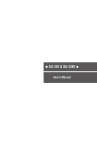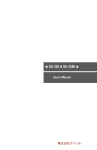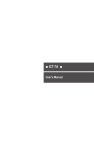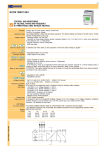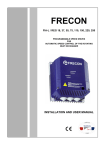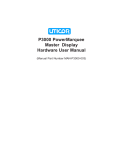Download User`s Manual - The LAB eShop
Transcript
SU-320 & SU-3280 User's Manual User's Manual Content Chapter 1 Product Overview ………………………… 1 Chapter 2 Safety Information ……………………… 1 Chapter 3 Appearance Description ……………… 2 3–1 SU-3280 Front Panel ………………………………………… 2 3–2 SU-3280 Side Panel …………………………………………… 2 3–3 SU-320 front Panel …………………………………………… 3 3-4 SU-320 Side Panel …………………………………………… 3 Chapter 4 Stand-along Operation ………………… 4 4–1 Turn on Page ………………………………………………… 4 4–2 System Mode Selection ……………………………………… 4 4–3 Project List …………………………………………………… 4 4–4 Project Information ………………………………………… 5 4–5 Project Execution & Option ………………………………… 5 4–6 IC Processing ………………………………………………… 6 4–7 IC Status on Socket …………………………………………… 6 Chapter 5 PC Software Operation ………………… 7 5–1 Installation …………………………………………………… 7 5–2 Software Interface …………………………………………… 8 5−2-1 Main Page ……………………………………………… 8 5−2-2 IC Status on Socket …………………………………… 10 5−2-3 Project Manager Pagee ………………………………… 12 5−2-4 Options Setting Page …………………………………… 12 Chapter 6 Tutorial ………………………………………… 17 6–1 PC Software Operation ……………………………………… 17 6–2 Stand-along Operation ……………………………………… 21 User's Manual Chapter 1 Products Overview SU-3280/320 is high speed programming for design engineering and small production. It supports PC-based and Stand-along programming mode which through LCD and keypad download the file to the inside 3.2GB memory. Moreover, SU-3280/320 adopts modular design. If with the universal DIP module, you can just use general type adapter on the market for different package. Chapter 2 Safety Information All of operation, maintenance and service must adhere to the follow safety notes and precautions. We shall not assume any responsibility for any unexpected results arising from misuse. When wind blows on the All of operation, maintenance and service must adhere to the follow safety notes and precautions. We shall not assume any responsibility for any unexpected results arising from misuse. vanes of generator, generator creates electricity. Please see the form ula below. 1. Please turn off the power when change the socket module. Be careful to remove the original socket module. Must pay attention to the direction of insertion. Moreover, check the pins of connectors situation. Everything is OK, then turn on the power again. 2. Socket module is consumable. The Insertion IC times, delicate operation, and IC surface cleanliness all affect the quantity of contact between the socket and DUT IC and programming quantity. When the defect rate increased significantly, we need to consider whether you replace the socket module. 3. When programming, the programer will provide voltage, if IC misplace or select wrong IC part no, will damage IC likely. 4. For OTP (one time programming) IC, because can not program again, please must careful operation. 5. Please pay attention to the master file version and parameter setting and programming procedure 6. For each new production order, must do on-board test to avoid misuse for the master file. 7. During the mass production, must random inspect IC, included programming file, parameter setting, security setting, and certain block setting. 8. Please use trained person to operation. Do not use no-experience person to operation. 9. Under the warranty, please do not repair or maintain except we agree. –1– User's Manual 10. If have problem, pleas stop programming at once. 11. We will disclaim any responsibility for any loss or damage because of the above misuse. Chapter 3 Appearance Description 3-1 SU-3280 Front panelr 3-2 SU-3280 Side Panel –2– User's Manual 3-3 SU-320 Front panelr 3-4 SU-320 Side Panel –3– User's Manual Chapter 4 Stand-alone Operation 4-1 Turn on Page Line 1: GANG PROGRAMMER—Product description. Line 2: Product model, SU-3280-- 4 socket modules, support IC up to 16. SU-320-- 1 socket module, support IC up to 4. Line 3: Show the system version and publish date. Line 4: Press any key to system mode selection page. 4-2 System Mode Selection Page Ver:1.0 SU-3280 ►01.Project Select 02.Link to PC ▲ [▲]/[▼] Up/down ◄ ► ► SATRT Line 1: Model name and Version. Line 2: Execute Project select function Line 3: Via USB to PC, execute remote function. 4-3 Project List You can save up to 20 project File on SU-3280/320. –4– [► ] Select current item User's Manual 4-4 Project Information Line 1: Project name within 16 character. You can save up to 20 project files on the menu withthe total limit 2GB. Line 2: Part no. 20 characters at most. Line 3: The master file check sum, 8-digit HEX. Line 4: Programming procedure, Erase/Blank Check/Program/Verify/Protect 4-5 Project Execution & Option Line 1: Part no. Line 2: 01. Run All - Execute programming procedure. Need to press Start button every time. Line 3: 02. Auto Run – Execute auto run. Just press Start button once, after that, once new IC insertion, will start to auto run. Line 4: Clear counter for the pass quantity. Line 5: Set the sensitivity of IC insertion for 'Auto Run' function –5– User's Manual 4-6 IC Processing Line 1: IC part no. Line 2: Check sum, programming procedure. Line 3: PASS COUNTER, T9~T12 status, T13~T16 status Line 4: Working Status, T1~T4 status, T5~8 status 4-7 IC Status on Socket T1~T16( or T1~T4) Status symbol: E → C → P → V → T: IC process, Erase/Blank Check/Program/Verify/ Protect 〝-〞 Socket Enable 〝 〞 Socket Disable 〝√ 〞 Under Auto Run, new IC place properly 〝?〞 Under Auto Run, new IC pin scan FAIL 〝O〞 PASS, IC still on the socket. 〝o〞 PASS, IC taken off 〝X〞 Process fail, IC still on the socket. 〝x〞 Process fail, IC taken off –6– User's Manual Chapter 5 PC Software 5-1 Installation Please make sure the Universal IC Writer II and DataBase have been installed. When instal SU-320 USB drivers, will need to install 2 times. When install SU-3280, will need to install 5 times. The USB drivers will be placed on the USBDrv automatically. The image as below. If for SU-320, will only show one Universal IC Writer II. –7– User's Manual 5-2 Software Interface 5-2-1 Main Page Software name and version Project icon Option icon Current project name Current model name Project file information –8– User's Manual Counter for record PARR, FAIL and Total quantity. Return to 0 Execute programming procedure, STOP or START. Execute Run All or Auto Run. No click- After place ICs well, need to press the button for each time programming.Click- No need to press the button each time. Stop the Auto Run procedure. The current procedure will complete and stop. Log : Show the current execute status and result. Clear the log file –9– User's Manual Save the log file 5-2-2 IC Status on Socket Show each socket IC status. SU-3280 has 4 module adapters. Each module adapters process 4 devices at the same time. 1. UI detect programmer ready Under programming. Run All programming Run All programming successful status. 2. When Auto Run, place new IC status. – 10 – Fail. User's Manual Auto run programming Auto Run Programming PASS Programming FAIL successful. And inform programming fail. and user can put and user can put user to remove IC. next IC. next IC. And inform user to remove IC. After Auto Run After Auto Run programming finished, programming user place IC but finished, user place without programming IC but without and remove IC. It will programming and prompt to put IC. remove IC. It will The green dotted prompt to put IC. line means the last The red dotted line time programming means the last time pass result, and user programming fail place IC but without result, and user programming and place IC but without remove IC. programming and remove IC. – 11 – User's Manual 5-2-3 Project Manager Page You can do add, delete and load file on the page. The maximum projects are up to 20. The highlight is the current programming project. Add new project file on the programmer. Delete the project file on the programmer. Load the programming project file. 5-2-4 Options Setting Page – 12 – User's Manual [Options->Log Setting] [Message Box Clearing Selection] : When [log] line exceed the setting range. [Auto Clear]: clear the log if exceed the range. [Auto Clear and Save]: Save and clear the log if exceed the range. [Limitation of The Number of Rows for Message] : Setting the range if the log exceed, then clear or save. [Select Log Save Directory] : If you set the auto-save log function, the log file will save in this file. If no, the default is 'History\MLOG'. – 13 – User's Manual [Options->SelfTest] You can click site for self-test or simple LED function. You can see the result on the Main log or display. [Options->Information] You can read the programmer BIOS and serial no. on the page. There two BIOS on SU-3280/320. [SU BIOS] Main system BIOS, the human-machine interface. [LP BIOS] Programming BIOS – 14 – User's Manual [Options->BIOS Update] This is the function of BIOS update, [Display] shows the BIOS version which is came with the DataBase. When pressing the Execute, it will update the BIOS to this device. PS: When you update the BIOS, Led will flash a while. After finishing the update, the device will reboot automatically. There's a certain risk for updating. So, do not turn off the power when updating. Otherwise, the devise would not reboot. – 15 – User's Manual [Options->Auto Run] [Interval Time] : Set the interval time for Auto Run checking. [Ignore Insert Detect] : Whether to ignore the Insert Detect result for IC processing. – 16 – User's Manual Chapter 6 Tutorial 6-1 PC Software Operation <Step1> To Generate project files by single-operation software. After generate the project file, close the single-operation software. Single-operation or SU software can be only allowed one type to run at the same time. If both of them are open at the same time, it will lead to disorder and not work. <Step 2> Set the programmer to USB, link to PC. Connect USB cable between PC and the programmer. – 17 – User's Manual <Step3> Open SU software to load the project file To load the project file, and the loaded file is not accepted to modify any more. If user wants to modify it, user needs use single-operation software. If the project file on the file, select it and click Load. – 18 – User's Manual <Step4> Fine-tuning To perform the Auto Run programming. User can set it following the path: [Option] → [Auto Run]. <Step5> Start to program To implement the [START] will begin to do programming. If you want to implement Auto Run mode, remember to click Auto Run and implement START. If you would like to finish Auto Run, just implement STOP. PS. At this moment, the programming driver is using the project file not on the DataBase. – 19 – User's Manual <Step6> Programming results Can view programming status and results of each Site on [Site Status]. Or check all of the PASS / FAIL/Total number in the counter. PS. When you are using 4 IC socket module, 4 ICs must placed well and start to program. – 20 – User's Manual 6-2 Stand-along Operation Step 1. Repeat 5-1, step 1 to step 3. Close SU-XXX software. The programmer will be return to stand-along mode. Step 2. Select <Auto Run> or <Run All> for stand-along programming. Step 3. Place devices on each socket carefully and press <START> to process. All of devices are complete. You can see the PASS/FAIL status on the LED on the socket module or on T1~T16 symbol on the LCD. Remove ICs. The symbol of T1~T16 will show the status in time. There are 2 ways you can select. One is that to program all of the ICs after all of the ICs exchanged. Another is asynchronous and concurrent by different socket module. – 21 – User's Manual Step 4. Stop the programing procedure. You can press [◄] to return 'Project Execution & Option' menu. Auto Run mode: Please press <START> button when the first time operation. After that, when you place IC, the programmer will start auto run procedure. – 22 – Doc ume nt No :PME-1 2 1 0 1 8 - V- 1 . 1 ( B) TEL:+886-2-2999-1860 #15 E-mail:[email protected] WEB:www.leap.com.tw www.leaptronix.com