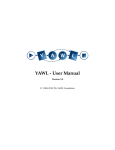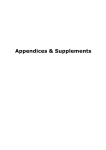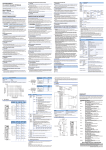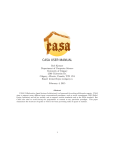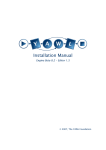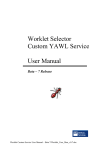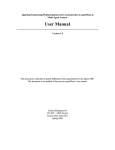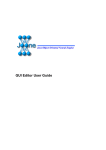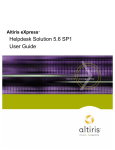Download YAWL - User Manual
Transcript
YAWL - User Manual Version 2.3 © 2004-2012 The YAWL Foundation 2 Contents 1 2 3 4 Introduction 9 1.1 What is YAWL? . . . . . . . . . . . . . . . . . . . . . . . . . . . . . . . . . . . . . . . . . . . . . 9 1.2 Obtaining the Latest Version of YAWL . . . . . . . . . . . . . . . . . . . . . . . . . . . . . . . . 10 1.3 The YAWL Foundation . . . . . . . . . . . . . . . . . . . . . . . . . . . . . . . . . . . . . . . . . 10 1.4 Documentation . . . . . . . . . . . . . . . . . . . . . . . . . . . . . . . . . . . . . . . . . . . . . 10 Installation 13 2.1 Requirements . . . . . . . . . . . . . . . . . . . . . . . . . . . . . . . . . . . . . . . . . . . . . . 13 2.2 Installing YAWL4Study . . . . . . . . . . . . . . . . . . . . . . . . . . . . . . . . . . . . . . . . . 14 2.3 YAWL4Enterprise . . . . . . . . . . . . . . . . . . . . . . . . . . . . . . . . . . . . . . . . . . . . 15 2.4 Manual Installation . . . . . . . . . . . . . . . . . . . . . . . . . . . . . . . . . . . . . . . . . . . 17 Getting Started with YAWL 25 3.1 Introduction . . . . . . . . . . . . . . . . . . . . . . . . . . . . . . . . . . . . . . . . . . . . . . . 25 3.2 Terminology . . . . . . . . . . . . . . . . . . . . . . . . . . . . . . . . . . . . . . . . . . . . . . . 26 3.3 Building a Simple Workflow Example . . . . . . . . . . . . . . . . . . . . . . . . . . . . . . . . 27 3.4 Advanced Workflow Concepts . . . . . . . . . . . . . . . . . . . . . . . . . . . . . . . . . . . . 30 3.5 Where To From Here . . . . . . . . . . . . . . . . . . . . . . . . . . . . . . . . . . . . . . . . . . 38 The Editor 41 4.1 Launching the YAWL Editor . . . . . . . . . . . . . . . . . . . . . . . . . . . . . . . . . . . . . . 41 4.2 The YAWL Editor Workspace . . . . . . . . . . . . . . . . . . . . . . . . . . . . . . . . . . . . . 42 4.3 Creating Your First Specification . . . . . . . . . . . . . . . . . . . . . . . . . . . . . . . . . . . 48 4.4 Changing the Appearance of Your Specification . . . . . . . . . . . . . . . . . . . . . . . . . . 60 4.5 Additional Specification Features . . . . . . . . . . . . . . . . . . . . . . . . . . . . . . . . . . . 63 4.6 Connections . . . . . . . . . . . . . . . . . . . . . . . . . . . . . . . . . . . . . . . . . . . . . . . 86 4.7 Validating and Saving a Specification . . . . . . . . . . . . . . . . . . . . . . . . . . . . . . . . . 89 4.8 Specification Analysis . . . . . . . . . . . . . . . . . . . . . . . . . . . . . . . . . . . . . . . . . 91 4.9 Task Documentation . . . . . . . . . . . . . . . . . . . . . . . . . . . . . . . . . . . . . . . . . . 94 4.10 Automated task . . . . . . . . . . . . . . . . . . . . . . . . . . . . . . . . . . . . . . . . . . . . . 95 4.11 Resource Management (Manual task) . . . . . . . . . . . . . . . . . . . . . . . . . . . . . . . . 97 4.12 Task Timer . . . . . . . . . . . . . . . . . . . . . . . . . . . . . . . . . . . . . . . . . . . . . . . . 101 4.13 Document Type – passing files as data . . . . . . . . . . . . . . . . . . . . . . . . . . . . . . . . 104 4.14 Custom Forms . . . . . . . . . . . . . . . . . . . . . . . . . . . . . . . . . . . . . . . . . . . . . . 105 3 4 CONTENTS 4.15 Configurable YAWL . . . . . . . . . . . . . . . . . . . . . . . . . . . . . . . . . . . . . . . . . . 105 4.16 Configurable Logging . . . . . . . . . . . . . . . . . . . . . . . . . . . . . . . . . . . . . . . . . 111 4.17 Extended Attributes . . . . . . . . . . . . . . . . . . . . . . . . . . . . . . . . . . . . . . . . . . 114 5 6 How to Manipulate Data in YAWL 125 5.1 Introduction . . . . . . . . . . . . . . . . . . . . . . . . . . . . . . . . . . . . . . . . . . . . . . . 125 5.2 Data Visibility . . . . . . . . . . . . . . . . . . . . . . . . . . . . . . . . . . . . . . . . . . . . . . 125 5.3 Data Transfer . . . . . . . . . . . . . . . . . . . . . . . . . . . . . . . . . . . . . . . . . . . . . . 127 5.4 Data-related Issues . . . . . . . . . . . . . . . . . . . . . . . . . . . . . . . . . . . . . . . . . . . 128 5.5 Illustrative Examples . . . . . . . . . . . . . . . . . . . . . . . . . . . . . . . . . . . . . . . . . . 130 The Runtime Environment 147 6.1 Engine Configuration Settings . . . . . . . . . . . . . . . . . . . . . . . . . . . . . . . . . . . . . 148 6.2 Resource Service Configuration . . . . . . . . . . . . . . . . . . . . . . . . . . . . . . . . . . . . 149 6.3 Logging On . . . . . . . . . . . . . . . . . . . . . . . . . . . . . . . . . . . . . . . . . . . . . . . 151 6.4 Administration . . . . . . . . . . . . . . . . . . . . . . . . . . . . . . . . . . . . . . . . . . . . . 151 6.5 Managing Non-Human Resources . . . . . . . . . . . . . . . . . . . . . . . . . . . . . . . . . . 164 6.6 Resource Calendar Management . . . . . . . . . . . . . . . . . . . . . . . . . . . . . . . . . . . 166 6.7 Work Queues . . . . . . . . . . . . . . . . . . . . . . . . . . . . . . . . . . . . . . . . . . . . . . 169 6.8 User Profiles . . . . . . . . . . . . . . . . . . . . . . . . . . . . . . . . . . . . . . . . . . . . . . . 173 6.9 Team Queues . . . . . . . . . . . . . . . . . . . . . . . . . . . . . . . . . . . . . . . . . . . . . . 175 6.10 YAWL Worklist iGoogle Gadget . . . . . . . . . . . . . . . . . . . . . . . . . . . . . . . . . . . . 175 7 8 9 The Monitor Service 179 7.1 Installation and Logging On . . . . . . . . . . . . . . . . . . . . . . . . . . . . . . . . . . . . . . 179 7.2 Active Cases . . . . . . . . . . . . . . . . . . . . . . . . . . . . . . . . . . . . . . . . . . . . . . . 179 7.3 Work Items . . . . . . . . . . . . . . . . . . . . . . . . . . . . . . . . . . . . . . . . . . . . . . . . 180 7.4 Parameters . . . . . . . . . . . . . . . . . . . . . . . . . . . . . . . . . . . . . . . . . . . . . . . . 181 The Worklet Service 183 8.1 What is a Custom YAWL Service? . . . . . . . . . . . . . . . . . . . . . . . . . . . . . . . . . . . 183 8.2 Installation . . . . . . . . . . . . . . . . . . . . . . . . . . . . . . . . . . . . . . . . . . . . . . . . 185 8.3 Using the Worklet Selection Service . . . . . . . . . . . . . . . . . . . . . . . . . . . . . . . . . . 187 8.4 Using the Worklet Exception Service . . . . . . . . . . . . . . . . . . . . . . . . . . . . . . . . . 192 8.5 Worklet Rule Sets and the Rules Editor . . . . . . . . . . . . . . . . . . . . . . . . . . . . . . . . 196 8.6 Walkthrough - Using the Worklet Service . . . . . . . . . . . . . . . . . . . . . . . . . . . . . . 212 8.7 Defining New Functions for Rule Node Conditions . . . . . . . . . . . . . . . . . . . . . . . . 230 8.8 Sample Log (generated by Walkthrough C) . . . . . . . . . . . . . . . . . . . . . . . . . . . . . 234 The Proclet Service 9.1 237 Inter-Workflow Support . . . . . . . . . . . . . . . . . . . . . . . . . . . . . . . . . . . . . . . . 237 10 Other Services 291 10.1 Document Store . . . . . . . . . . . . . . . . . . . . . . . . . . . . . . . . . . . . . . . . . . . . . 291 CONTENTS 5 10.2 Web Service Invoker Service . . . . . . . . . . . . . . . . . . . . . . . . . . . . . . . . . . . . . . 291 10.3 SMS Service . . . . . . . . . . . . . . . . . . . . . . . . . . . . . . . . . . . . . . . . . . . . . . . 292 10.4 Mail Service . . . . . . . . . . . . . . . . . . . . . . . . . . . . . . . . . . . . . . . . . . . . . . . 293 10.5 Twitter Service . . . . . . . . . . . . . . . . . . . . . . . . . . . . . . . . . . . . . . . . . . . . . . 294 10.6 Digital Signature Service . . . . . . . . . . . . . . . . . . . . . . . . . . . . . . . . . . . . . . . . 295 10.7 Email Sender Service . . . . . . . . . . . . . . . . . . . . . . . . . . . . . . . . . . . . . . . . . . 302 11 Seeking Help 307 6 CONTENTS Document Control Arthur ter Hofstede version 1.9 September 2008 Consolidation of previous documents, conversion to LATEX of some of them, general cleaning and extensions (e.g. new chapter on engine). Arthur ter Hofstede version 1.99 October 2008 First version of chapter on resource perspective. Michael Adams version 2.0 July 2009 Major rewrite and additional sections to align the manual with v2.0. Public release version for YAWL 2.0. Michael Adams version 2.0f September 2009 Updates for several minor Editor enhancements and addition of the Twitter Service & iGoogle Gadget. Michael Adams version 2.1b June 2010 Updates for version 2.1. Marcello La Rosa version 2.1c February 2011 Update for C-YAWL. Michael Adams version 2.2 August 2011 Revision of entire manual and additions for YAWL 2.2. Michael Adams version 2.3 April 2012 Updates for version 2.3. Feedback? Any feedback regarding this manual is very much appreciated. If you find there is a topic that is missing or has not been sufficiently well-explained, please send your feedback to [email protected]. All suggested improvements will be incorporated into future versions of the manual. Sources The first version of this document (1.9) combined the following documents: 1. A “New Features” document produced by Lachlan Aldred. 2. A “Getting Started with YAWL” document by Lindsay Bradford and Marlon Dumas. This forms the basis for Chapter 3. 7 8 CONTENTS 3. A “Editor 2.0 User Manual” document of which first versions were produced by Sean Kneipp and subsequent versions by Lindsay Bradford, Jessica Prestedge, Marcello La Rosa, and Michael Adams. This document was copied into Chapter 4. 4. A “Data Manipulation in YAWL” document by Chun Ouyang (with some of the figures on the use of XML technology in YAWL taken from a presentation by Lachlan Aldred). This forms the basis for Chapter 5. 5. A “YAWL Engine User Manual” (Beta 8 release) document created by Sean Kneipp with subsequent additions/updates by Guy Redding, Lachlan Aldred and Michael Adams. This document provided inspiration for Chapter 6. 6. A “The Worklet Custom Service for YAWL - Installation and User Manual” document created and later revised by Michael Adams. Lachlan Aldred merged the installation manual. This document was copied into Chapter 8. 7. An “Installation Manual” (Engine Beta 8.2 - Editor 1.5) first created by Sean Kneipp and with subsequent changes/corrections/extensions by Guy Redding, Lachlan Aldred, Petia Wohed, Michael Adams, Moe Wynn, and Marcello La Rosa. This forms the basis for Chapter 2. Its introduction forms the basis for Chapter 1. Chapter 1 Introduction This chapter provides a brief background introduction to YAWL and the YAWL Foundation. 1.1 What is YAWL? Based on a rigourous analysis of existing workflow management systems and workflow languages, a new workflow language called YAWL (Yet Another Workflow Language) was developed by Wil van der Aalst (Eindhoven University of Technology, the Netherlands) and Arthur ter Hofstede (Queensland University of Technology, Australia) in 2002. This language was based on the one hand on Petri nets, a well-established concurrency theory with a graphical representation, and on the other hand on the well-known Workflow Patterns (www.workflowpatterns.com). The Workflow Patterns form a generally accepted benchmark for the suitability of a process specification language. Petri nets can capture quite a few of the identified control-flow patterns, but they lack support for the multiple instance patterns, the cancellation patterns and the generalised OR-join. YAWL therefore extends Petri nets with dedicated constructs to deal with these patterns. YAWL offers the following distinctive features: • YAWL offers comprehensive support for the control-flow patterns. It is the most powerful process specification language for capturing control-flow dependencies. • The data perspective in YAWL is captured through the use of XML Schema, XPath and XQuery. • YAWL offers comprehensive support for the resource patterns. It is the most powerful process specification language for capturing resourcing requirements. • YAWL has a proper formal foundation. This makes its specifications unambiguous and automated verification becomes possible (YAWL offers two distinct approaches to verification, one based on Reset nets, the other based on transition invariants through the WofYAWL editor plug-in). • YAWL has been developed independent from any commercial interests. It simply aims to be the most powerful language for process specification. • For its expressiveness, YAWL offers relatively few constructs (compare this e.g. to BPMN!). • YAWL offers unique support for exceptional handling, both those that were and those that were not anticipated at design time. • YAWL offers unique support for dynamic workflow through the Worklets approach. Workflows can thus evolve over time to meet new and changing requirements. • YAWL aims to be straightforward to deploy. It offers a number of automatic installers and an intuitive graphical design environment. 9 10 CHAPTER 1. INTRODUCTION • Through the BPMN2YAWL component, BPMN models can be mapped to the YAWL environment for execution. • The Declare component (released through declare.sf.net) provides unique support for specifying workflows in terms of constraints. This approach can be combined with the Worklet approach thus providing very powerful flexibility support. • YAWL’s architecture is Service-oriented and hence one can replace existing components with one’s own or extend the environment with newly developed components. • The YAWL environments supports the automated generation of forms. This is particularly useful for rapid prototyping purposes. • Tasks in YAWL can be mapped to human participants, Web Services, external applications or to Java classes. • Through the C-YAWL approach a theory has been developed for the configuration of YAWL models. For more information on process configuration visit www.processconfiguration.com. • Simulation support is offered through a link with the ProM (www.processmining.org) environment. Through this environment it is also possible to conduct post-execution analysis of YAWL processes (e.g. in order to identify bottlenecks). 1.2 Obtaining the Latest Version of YAWL As new versions of the YAWL Environment are released to the public, they will be available for download at the YAWL Sourceforge website (sourceforge.net/projects/yawl). From this site it is also possible to access the source code of all components for development purposes. 1.3 The YAWL Foundation For up-to-the-minute information on any aspect of the YAWL Initiative, visit the YAWL Foundation Homepage (yawlfoundation.org). The YAWL Foundation is a non-profit organisation that acts as custodian of all intellectual property (IP) related to YAWL and its support environment. 1.4 Documentation Apart from this user manual, there is a technical manual on YAWL and a number of case studies. These studies provide detailed examples that you may wish to consult in order to obtain a deeper understanding of the application of YAWL. This manual does not really cover the control-flow concepts of YAWL in detail. One reason for this is that there are quite a few papers out there that do provide this information. We refer the reader to e.g. [10] for a justification of the extensions of Petri nets introduced for YAWL on the basis of the original controlflow patterns. The main paper on YAWL, from a language point of view, is [11]. In this paper you find a formalisation of the control-flow concepts of YAWL. More recently, a CPN formalisation of newYAWL (control-flow, data and resource perspectives) was presented in [28]. For a formalisation of the OR-join, a complex synchronisation concept in YAWL, we refer to [34]. This definition supersedes the definition provided in [11]. As mentioned above, YAWL extends Petri nets. There are a number of general introductions to Petri nets in the literature. We refer the interested reader to [22, 20]. 1.4. DOCUMENTATION 11 Wil van der Aalst has written much about the application of Petri nets to workflow, see e.g. [2]. The subclass of Petri nets introduced by him, Workflow-nets, is a predecessor of YAWL. The textbook that he wrote together with Kees van Hee is highly recommended reading [9]. A recent textbook on Business Process Management (BPM), which covers the original control-flow patterns and also YAWL, was written by Mathias Weske [31]. This textbook also covers other approaches, such as the modelling standard BPMN (note that the BPMN2YAWL tool can convert these specifications to YAWL). On the YAWL web site (yawlfoundation.org) it can be seen how the original control-flow patterns can be realised in YAWL (follow the link on Resources and then click ‘patterns’). For control-flow patterns in newYAWL the reader can consult appendix A.1 of Nick Russell’s PhD thesis [28]. If you would like to know more about how verification of YAWL specifications really works, we refer you to [30] and to [33]. This work forms the theoretical basis of how the verification mechanisms are realised in the YAWL editor. In-depth discussion of YAWL’s exception handling framework from a conceptual point of view can be found in [28, 24] and from an implementation aspect in [12, 13]. YAWL’s worklet approach to dealing with on-thefly changes to workflows is discussed in [12, 14]. The reader that is interested in declarative specification of workflow is referred to [21]. On the Declare web site, declare.sf.net, the Declare service for YAWL can be downloaded. Further documentation about this approach can also be found there. YAWL has a close link to the Process Mining environment ProM [8], www.processmining.org. This link is for example exploited in [23] to provide simulation support for YAWL. There exists support for exporting YAWL logs to ProM which can subsequently be analysed by one of the many mining plug-ins available in this environment. Alternative ways of presenting work lists have been addressed in [15]. In this framework users can choose a map (not just a geographical map, but also e.g. a timeline or a YAWL specification) and work items can be positioned on this map and be shown in a colour that reflects their level of urgency (a context-specific notion which can be defined for the user). It is expected that this work becomes part of the YAWL distribution in the near future. Finally, a textbook on YAWL, called Modern Business Process Automation: YAWL and its Support Environment has been published by Springer (2010; ISBN: 978-3-642-03120-5). 12 CHAPTER 1. INTRODUCTION Chapter 2 Installation The YAWL System (also referred to as the YAWL Environment) comprises a number of web servlets and a java-based Editor desktop application. It requires a Servlet Container to host the servlets and a back-end database system for process data storage and archiving. Individual YAWL components may be installed manually (see Section 2.4), but there are also a number of automatic YAWL installation packages that install all the required components and allow you to be up and running with YAWL quickly and easily: • YAWL4Study is available for Windows, Linux and Mac OSX platforms. This is the installer to choose if YAWL is to be used within a single user environment (for example, to write a research paper based on YAWL or to prepare your next workflow lecture). Furthermore, YAWL4Study is the right choice if you intend to learn about or to experiment with YAWL. The resulting pre-configured installation has the complete YAWL functionality and contains the same YAWL components as YAWL4Enterprise. • YAWL4Enterprise is an installer for Windows only. Third-party components like Apache Tomcat and PostgreSQL are installed separately as services so that YAWL can be used as a long-running server for production purposes. Furthermore, this installer allows for some configuration of the YAWL environment. For production purposes on a Windows platform this is the installer to choose. See Section 2.4 for instructions on how to install the enterprise version of YAWL for multi-user production environments on other operating platforms. The complete YAWL environment is installed whichever installer is chosen. Further information on the different installer types can be found on the YAWL project web-page on SourceForge1 . Official and stable versions of the YAWL installation files are found on the YAWL project web-page on sourceforge2 under Download, release package YAWL Complete. 2.1 Requirements All installers, and YAWL itself, require the Java SE Runtime Environment (JRE), 1.6 or greater (java.sun. com). YAWL4Study for Linux requires installed xdg-utils (portland.freedesktop.org), which should be supported by your desktop environment (GNOME and KDE do support xdg-utils), in order to visualise YAWL Editor menu entries. YAWL 2.3 has been successfully run on the following operating systems: • Windows: XP, Vista, Windows 7, Server; 1 http://sourceforge.net/projects/yawl/files/YAWLComplete/Release2.1beta/yawl2.1beta_version_ difference.pdf/download 2 http://sourceforge.net/projects/yawl/ 13 14 CHAPTER 2. INSTALLATION • Linux: Ubuntu (9.10), sidux, Debian (Etch); • Mac OSX: Tiger, Leopard, Snow Leopard, Lion. 2.2 Installing YAWL4Study The release package provides an installer for each of the operating systems Windows, Linux and Mac OSX. Their filenames are similar to those shown in Table 2.1. Windows Linux MacOSX YAWL4Study-windows-2.3-installer.exe YAWL4Study-linux-2.3-installer.bin YAWL4Study-osx-2.3-installer.app.zip Table 2.1: YAWL4Study is available for three different operating systems Preparation YAWL4Study can be installed from an ordinary user account without administration rights as long as Java version 1.5 or greater is installed on the system. To start the installation, simply double-click on the installation file. The installation file needs to have read and executable permissions. Those can be assigned by right clicking the file, selecting Properties and setting the appropriate permissions. Alternatively the following shell command can be applied: user@host:/tmp$ chmod 755 YAWL4Study_linux_2.0_RC1.bin Afterwards, start the installation by double-clicking on the downloaded file or by invoking it from the command line: user@host:/tmp$ ./YAWL4Study_linux_2.0_RC1.bin Installation Start You will first be greeted by a Welcome screen. Pressing Next will take you to the License Agreement page, shown in figure 2.1. The license agreement contains the Gnu Lesser General Public License (Version 2.1), the Apache License (Version 2.0), the BSD License and Sun’s Binary Code License Agreement. You need to accept the agreements to continue the installation. Figure 2.1: License Agreement The next step is to select the installation directory (figure 2.2). The default location is your home directory. The installer will inform you if you’re allowed to install YAWL in the selected folder. In case of Windows 2.3. YAWL4ENTERPRISE 15 or Linux, folders like C:\Program Files\ or /usr/local/ are only writeable by users with administrative rights. Install YAWL into your home directory if you don’t have administrative rights. Figure 2.2: Select Installation Directory After clicking Next, the installer will look for a valid Java installation. The dialog box in figure 2.3 will only appear if Java has been detected on your system. Figure 2.3: Select Java Version If no Java version greater or equal 1.5 is found and the YAWL4Study for Windows installer is executed, the supplied Java version will be installed. The installation will stop if no Java version greater or equal 1.5 is found. Install the latest Java version before executing the YAWL installer. The YAWL installer checks the usual installation paths, like /usr/ or /usr/local/. If you installed Java on your system but the YAWL installer is not able to find it, create the following link: user@host:$ ln -s /path/to/your/java/base/dir /usr/local/java Keep in mind that you need administration rights to generate the link. Afterwards, start the YAWL installation again. You are now ready to proceed with the installation. When the installation completes, you will see the Installation Completed page. If you found a problem and could not complete the installation, please post the problem to the sourceforge forum3 . Database 2.3 YAWL4Study comes preconfigured with a H24 database. YAWL4Enterprise The release package on the YAWL project web-page on sourceforge5 provides an installation file for Windows. In contrast to YAWL4Study, YAWL4Enterprise allows the configuration of third-party components like the application servlet container and the database server. 3 http://sourceforge.net/forum/forum.php?forum_id=391803 4 http://www.h2database.com 5 http://sourceforge.net/projects/yawl/ 16 CHAPTER 2. INSTALLATION Preparation YAWL4Enterprise should be installed with an administrator account. Installation is started by simply double-clicking on the installation file. Installation After being greeted by the Welcome screen and pressing Next, you’ll see the License Agreement page. The license agreement contains the Gnu Lesser General Public License (Version 2.1), the Apache License (Version 2.0), the BSD License and Sun’s Binary Code License Agreement. You need to accept the agreements to continue the installation. In the next step you are given the choice to update YAWL (but only if the same YAWL version is already installed), to do a standard installation, or to install YAWL and conduct a comprehensive configuration of its third party components. If you choose to update YAWL, existing configurations are used to update the current YAWL installation. Figure 2.4: Type of YAWL4Enteprise Installation The next step is to select the installation directory and to choose a Java installation. The dialogue box in figure 2.5 will only appear if Java greater or equal 1.5 is detected on your system. Figure 2.5: Select Java Version Within the next steps the installation path and port numbers (see figure 2.6) of Apache Tomcat are set. The default port numbers are fine in most cases, and only need to be changed if those ports are already in use. Figure 2.6: Set up of Tomcat Ports 2.4. MANUAL INSTALLATION 17 The YAWL4Enterprise installer gives you the choice of installing a supplied version of PostgreSQL or to use an already installed PostgreSQL or MySQL version (see figure 2.7). Figure 2.7: Specification of Database If you choose to install PostgreSQL and the YAWL DB, the PostgreSQL installation directory and different PostgreSQL settings can be specified (see figure 2.8). Again the default settings are suitable in most cases. Figure 2.8: Specification of PostgreSQL settings The last installation panel allows specifying whether Apache Tomcat and/or PostgreSQL should run as services. 2.4 Manual Installation If you already have Apache Tomcat (version 5.5.26 or greater) and/or PostgreSQL (version 8.1 or greater) and/or a previous version of YAWL, you may prefer to install specific components only. Alternately, you may wish to use a different database back-end than PostgreSQL, or a different servlet container than Apache Tomcat. Manual installation is also required if you want a multi-user, production-level installation on an OS platform other than Windows. This section details how to install YAWL 2.3 on a component-by-component basis. 2.4.1 Installing Tomcat YAWL mainly consists of a number of servlets, and so needs a servlet container installed to host them. We recommend Apache Tomcat be used – it is free, stable and fully tested as a YAWL host over a number of years. YAWL requires Tomcat version 5.5.26 or later. 18 CHAPTER 2. INSTALLATION The first step is to download the latest Tomcat version from tomcat.apache.org. The simplest way to install Tomcat in a Windows environment is to use the purpose built Windows installer provided. For installation on Mac OSX, follow the instructions at wiki.apache.org/tomcat/TomcatOnMacOS. Ignore the first half of the page; start from the heading ‘Updated for 2006’. The steps for starting the firewall and enabling port-forwarding are not required from a YAWL perspective. Linux installation is quite straightforward. A simple set of instructions (for ubuntu) can be found at www. howtogeek.com/howto/linux/installing-tomcat-6-on-ubuntu/ In all cases, an environment variable called “CATALINA HOME” needs to be added, which points to the tomcat install path. Once Tomcat is installed, two small configuration changes are required to files found in the <your tomcat dir> /conf directory: 1. context.xml: Locate the commented line containing <Manager pathname=“” /> and uncomment it. 2. server.xml: Locate the entry that begins <Connector port=“8080” protocol=“HTTP/1.1” and modify it so that it looks like this (i.e. the fifth attribute, URIEncoding=“UTF-8”, has been added): <Connector port="8080" protocol="HTTP/1.1" connectionTimeout="20000" redirectPort="8443" URIEncoding="UTF-8"/> 2.4.2 Installing PostgreSQL As a default, YAWL is configured to use PostgreSQL for database support, and this section describes how to manually install and configure PostgreSQL for YAWL (however, it is easy to configure YAWL for other database back-ends – see Section 2.4.4 for details). Download the latest version of PostgreSQL from www.postgresql.org/download/ – there is a one-click installer available for each operating system. The following is a walkthrough for a Windows installation, but it is a similar process for other platforms. Except where otherwise mentioned, simply accept the default setting for each setup screen. For the Service Configuration screen, choose the Install as a Service option (see Figure 2.9). Leave the account name as ‘postgres’ and enter any password of at least 6 characters. This will be the account the PostgreSQL service uses to run and allow connections to the database. Note: The Install as a Service option is only available on Windows systems. On other platforms. On the next screen, Initialise Database Cluster (Figure 2.10), leave all values as they are, but enter ‘yawl’ (no quotes, all lower case) as the password. This is the user account that YAWL uses to connect to the database (but see Section 2.4.4 for details on how to modify the password YAWL uses). Leave the settings for all other screens at their defaults and click through to completion. Next, run the administration tool pgAdmin6 , which was installed along with the PostgreSQL installation. In the Object Browser panel on the left (cf. Figure 2.11), double-click on the Postgres server, and, when prompted, enter ‘yawl’ as the password (you should only be asked for this password the first time you connect). Then, right-click on Databases (under Postgres) and choose New Database from the popup menu. In the next dialog, enter ‘yawl’ as the database name, leave all other fields as they are, and click OK. That completes the installation of PostgreSQL and the admin tool pgAdmin, and the creation of the YAWL database. When YAWL is started, it will automatically create the required database tables as part of its startup process. 6 www.pgadmin.org 2.4. MANUAL INSTALLATION 19 Figure 2.9: Choose Install as a Service and enter any password Figure 2.10: Keep postgres as the Superuser name, and enter yawl as the password 2.4.3 Installing YAWL Services All the necessary YAWL files can be downloaded from the YAWL Engine download page on SourceForge (http://sourceforge.net/projects/yawl/files/YAWL%20Engine/). The latest release folder will contain these files: 20 CHAPTER 2. INSTALLATION Figure 2.11: The pgAdmin tool, Object Browser panel on the left • YAWL CoreWebServices 2.3.zip: The core set of YAWL services, comprising the core Engine, and the Resource, Worklet, Web Service Invoker, Mail, DocumentStore and Monitor Services. • YAWL OptionalWebServices 2.3.zip: Extra services that you may find useful for particular purposes. • YAWL LibraryJars 2.3.zip: Two library jars that contain the YAWL class files only (i.e. without any third party libraries) and so can be used to embed references to the YAWL classes when developing applications. The file yawl-lib-2.3.jar contains every Engine and Service class file in the YAWL environment, while the file YResourceServiceClient.jar contains the minimum set of YAWL classes required when developing applications using the Resource Service’s APIs, or when developing custom forms for your processes (see Chapter 4, Section 4.14). • YAWL Standalone 2.3.jar A basic, standalone desktop version of the Engine. • YAWL SourceAndTestCode 2.3.zip The source code for the environment. Download the CoreWebServices file (and, if any of the optional services are required, the OptionalWebServices file). Unzip the contents of the file to <your tomcat dir> /webapps directory. When Tomcat is (re)started, it will automatically unpack each war file into its own directory under webapps (cf. Figure 2.12). There are six core web services: 1. yawl.war: the core workflow engine. 2. resourceService.war: handles the allocation of tasks to resources; contains the default worklist handler; generates dynamic forms; manages codelets; manages organisational data. 3. workletService.war: handles dynamic flexibility and exception handling. 4. yawlWSInvoker.war: allocates tasks to synchronous web services. 5. mailService.war: sends emails base on task data to specified recipients. 2.4. MANUAL INSTALLATION 21 Figure 2.12: YAWL Core Services deployed in /webapps directory (OSX Example) 6. documentStore.war: manages binary files passed as data values between nets and tasks during the execution of a case . 7. monitorService.war: provides basic monitoring capabilities for active processes. The Resource Service is described in detail in Chapter 6. The Worklet Service is described in detail in Chapter 8. The WS Invoker, DocumentStore and Mail Services are described in Chapter 10. The Monitor Service is described in Chapter 7. There are six optional web services: 1. digitalSignature.war: authenticates the information provided on a form using a digital signature via X.509 certificates and private keys. 2. mailSender.war: (Deprecated) provides a custom form for a task, from which an email can be sent. 3. yawlSMSInvoker.war: allows tasks to be read and modified via SMS Services. 4. twitterService.war: allows status updates to be sent from processes directly to a twitter account. 5. schedulingService.war: allows resources to be scheduled for, and allocated to, cases. 6. procletService.war: provide inter-process communication (cf. Chapter 9). While all the core web services are pre-registered in the Engine when it first starts, the optional services are not, and so require manual registration after installation before they can be used. Please see Chapter 6, Section 6.4.3 for more details. Tip: If a .war file is to be copied into the webapps directory to replace a file of the same name, it is advisable to first shutdown Tomcat, and delete the unpacked directory for that war, before copying in the new war file. On restart, the new war’s contents will be unpacked. If the old unpacked directory is not removed, on restart the new war file will not unpack. If Tomcat is running when the new war is copied to the webapps directory, it will unpack and replace the old directory, but, depending on how it has been configured, may run out of resources while doing so, resulting in an OutOfMemoryError. 22 CHAPTER 2. INSTALLATION 2.4.4 Configuring YAWL for other Databases YAWL uses Hibernate (hibernate.org) as a database framework, which provides a transparency layer between YAWL and the back-end database used to support it. While the Enterprise version of YAWL is pre-configured to use PostgreSQL, it is a relatively simple process to reconfigure for other databases. Besides PostgreSQL, YAWL has been successfully tested with MySQL, HypersonicSQL, Oracle, Microsoft SQL Server (MSSQL), Apache Derby and H2 (used by YAWL4Study), and other database platforms are known to work well with Hibernate (see www.hibernate.org/80.html for the complete list) and so should have no trouble working with YAWL too7 . Each YAWL service that communicates with the database (i.e. the Engine and the Resource, Worklet, DocumentStore, Scheduling and Proclet Services) has a configuration file called hibernate.properties located in its WEB-INF/classes directory. The properties file contains a ‘Platforms’ section with default settings for a number of different database platforms – all except one (PostgreSQL) commented out (see Listing 2.1 for an excerpt of the properties file). To configure for a different database platform, comment out the currently enabled platform, then uncomment the platform of choice, ensuring the username and password values match the target database authorisations. Remember to change the hibernate.properties file for each of the webapps mentioned above. 2.4.5 Troubleshooting Memory Problems By default, Tomcat is configured to use the default memory parameters of the installed Java Virtual Machine (JVM). While this is sufficient for individual users, or even small groups, when larger numbers of users access YAWL concurrently, you may experience an OutOfMemoryException and Tomcat will freeze. If you do experience this problem, the solution is to configure Tomcat to have a larger amount of memory allocated to it when it starts. The default memory allocation is 64 megabytes. Depending on the RAM you have available, a setting of between 256 and 512 megabytes is usually sufficient in the majority of cases. To set the Tomcat memory allocation in a Windows environment: 1. In a text editor, create a new file and enter the line: set JAVA OPTS=-server -Xmx256m 2. Save the file as /your tomcat dir/bin/setenv.bat To set the Tomcat memory allocation in a *nix or OSX environment: 1. In a text editor, create a new file and enter the line: export JAVA OPTS="-server -Xmx256m" 2. Save the file as /your tomcat dir/bin/setenv.sh These instructions use 256m as an example; please replace it as necessary with the actual amount of memory you’d like to have allocated to Tomcat when it starts. 7 Please pass on your experiences using YAWL with database platforms, other than those listed, on the YAWL forum. 2.4. MANUAL INSTALLATION ## HypersonicSQL #hibernate.dialect org.hibernate.dialect.HSQLDialect #hibernate.connection.driver_class org.hsqldb.jdbcDriver #hibernate.connection.username sa #hibernate.connection.password #hibernate.connection.url jdbc:hsqldb:file:./webapps/yawl/yawl ## PostgreSQL hibernate.dialect org.hibernate.dialect.PostgreSQLDialect hibernate.connection.driver_class org.postgresql.Driver hibernate.connection.url jdbc:postgresql:yawl hibernate.connection.username postgres hibernate.connection.password yawl #hibernate.query.substitutions yes ’Y’, no ’N’ ## DB2 #hibernate.dialect org.hibernate.dialect.DB2Dialect #hibernate.connection.driver_class COM.ibm.db2.jdbc.app.DB2Driver #hibernate.connection.url jdbc:db2:test #hibernate.connection.username db2 #hibernate.connection.password db2 ... ## MySQL ##hibernate.connection.driver_class org.gjt.mm.mysql.Driver #hibernate.dialect org.hibernate.dialect.MySQLDialect #hibernate.connection.driver_class com.mysql.jdbc.Driver #hibernate.connection.url jdbc:mysql:///yawl #hibernate.connection.username root #hibernate.connection.password ## Oracle #hibernate.dialect org.hibernate.dialect.Oracle9Dialect #hibernate.dialect org.hibernate.dialect.OracleDialect #hibernate.connection.driver_class oracle.jdbc.driver.OracleDriver #hibernate.connection.username ora #hibernate.connection.password ora #hibernate.connection.url jdbc:oracle:thin:@localhost:1521:test Listing 2.1: hibernate.properties file (excerpt) with PostgreSQL settings enabled 23 24 CHAPTER 2. INSTALLATION Chapter 3 Getting Started with YAWL 3.1 Introduction Nowadays, organisations are challenged to continuously improve their efficiency and to respond quickly to changes in their environment, such as new business opportunities, competition threats, and evolving customer expectations. It is not surprising then that organisations are paying more attention to capturing, analysing and improving their work practices in a systematic manner. The methods, techniques and tools to do this are collectively known as Business Process Management (BPM). For IT departments, BPM provides an opportunity to align IT systems with business requirements, and to reorganise existing application infrastructure to better support the day-to-day operations of the organisation. BPM initiatives often translate into requirements for IT systems. Here is where workflow technology comes into play. Business process models produced by business experts are taken as a starting point by software architects to produce a blueprint for a software application that co-ordinates, monitors and controls some or all of the tasks that make up these business processes. Such software applications are called workflows. An example of a business process is an order-to-cash process: one that goes from the moment a purchase order for a product or service is received by an organisation to the moment the customer pays for the products, including aspects such as invoicing and shipment. After capturing this process from beginning to end, an organisation may choose to add further details about the people, legacy applications, messages and documents involved, and to deploy a workflow application to co-ordinate this process. You can build a workflow application using general-purpose software programming platforms, e.g. as a bunch of Web applications, Enterprise Java Beans and legacy applications connected together... but this defeats the purpose of aligning the models produced by business people with the resulting IT systems. This is why one should consider an alternative approach: to develop workflow applications on top of a dedicated workflow management system.1 Many years ago, workflow was a bit of a dark art, practised by deep-pocketed companies that were able to afford expensive workflow management systems and highly specialised consultants. Today, workflow technology is widely available and its benefits and pitfalls are more widely understood. A word of warning though: while workflow doesn’t have to belong to arcane masters of lore, it’s also not something to trivialise. If a workflow application is not aligned with the business it’s been deployed in, it can be worse than a manual, paper-based bureaucracy. It is therefore important that both business and IT stakeholders follow a sound BPM methodology before attempting to deploy a workflow application. But assuming you’ve decided on a workflow solution, it’s time to make a choice. You can still choose to pay for a workflow system, or you can get one for free. If you’re for the latter, maybe YAWL is for you. YAWL, which stands for Yet Another Workflow Language, is a fully open-sourced workflow system (or 1 The term business process management system (BPMS) is often used to refer to something similar to a workflow management system. The difference is that a BPMS supposedly offers richer functionality for analysing business processes, while workflow systems traditionally focused on the co-ordination of tasks. However, the gap between these two is narrowing, and it is difficult to differentiate modern workflow management systems and BPMSs. 25 26 CHAPTER 3. GETTING STARTED WITH YAWL “business process management system” if you prefer). Its tongue-in-cheek name belies the fact that YAWL is rather unique. It’s based on a very rich workflow definition language, capable of capturing all sorts of flow dependencies between tasks. It has open interfaces based on Web standards, which enable developers to plug-in existing applications and to extend and customise the system in many ways. It also provides a graphical editor with built-in verification functionality, which helps solution architects and developers to capture workflow models and to automatically detect subtle but potentially nasty errors early-on in the piece. Finally, YAWL is arguably the most mature open-source workflow management system around. From its beginnings as an academic prototype, YAWL has evolved into an enterprise-grade workflow engine thanks to contributions from the YAWL Foundation members, and from the organisations and individuals who have used it. This demonstrated commitment from its users and community of developers also ensures the continuity of the system. If you think YAWL might be for you, you may be wondering how to learn more. This chapter provides a gentle introduction to the YAWL workflow system. The aim of the chapter is to help people to get YAWL up and running with a minimum of fuss. The chapter doesn’t cover all possible features and components of YAWL. Instead, it focuses on some essential aspects that will help you to become familiar enough with YAWL that you feel comfortable designing and executing at least simple workflows. For more information, you may refer to other chapters in this manual, the technical manual or the various academic papers and case studies available at the YAWL web site.2 . 3.2 Terminology Before jumping in and getting our hands dirty with a real workflow example, let’s briefly agree on some basic terms. Business Process: A set of interdependent activities that need to be performed in response to a business event, to achieve a business objective. Typical examples of business processes are “complaint handling”, “order-to-cash”, or “credit card approval”. Workflow Application: A software application that co-ordinates the tasks, data and resources that compose a business process, in whole or part. Sometimes the term “workflow” is used as a shorthand for “workflow application”. Workflow Specification: (Also known as Workflow Model) A description of a business process to the level of detail required for its deployment into a workflow engine. A workflow specification defines which tasks should be performed, under which conditions and in which order, which data, documents and resources are required in performing each task, etc. Workflow System: A system that can be used to develop and to run a workflow application. A workflow system usually includes a process editor to support the design of workflow models, a workflow engine to support the execution of workflow models, and at least one worklist handler. Workflow Engine: The runtime component of a workflow system responsible for determining which tasks need to be performed and when, for maintaining execution logs, and for delegating the performance of tasks to software applications/services or to a worklist handler. Case: (Also known as Workflow Instance) A specific instantiation of a workflow model as a result of an event. For example, an order management workflow is instantiated every time a new order arrives. Each of these orders leads to a different case. Task: (Also known as Activity) A description of a unit of work that may need to be performed as part of a workflow. Workflow models are composed of tasks. Generally, a task may be either manually carried out by a person or automatically by a software application. 2 http://yawlfoundation.org 3.3. BUILDING A SIMPLE WORKFLOW EXAMPLE 27 Work item: (Also known as Task Instance) A particular instance of a task that needs to be performed as part of a given workflow instance. Worklist: A list of work items. Worklist Handler: (Also known as a Task Management Service) A software component that manages work items issued by a workflow engine and that assigns, prioritises and presents these work items to human participants according to policies that may be configured in the workflow model and/or at runtime. 3.3 Building a Simple Workflow Example Designing a workflow typically begins with a process modelling exercise. A process modelling expert sits down with a domain expert, and picks their brains on “how things are done”. The knowledge gained on the sequencing and nature of the work done is then transformed into an executable workflow. Let’s take a look at an example transcript between a process modelling expert, Processa Maree Experta, and her cousin, Domainic Experta, who runs the credit application department of a company called Loans-R-Us. Processa: So, how does a credit application begin? Domainic: Well, an application arrives in our office. Once we receive it, we validate the claim. Processa: What happens then? Domainic: We determine what credit requirements there are for the application, then we seek a credit report for the applicant. Processa: So the credit report is requested after the credit requirements are determined? Domainic: Mostly. Sometimes we request the credit report first. Actually, the order in which we do them doesn’t really matter. Processa: Ah, so both tasks could be done at the same time? Domainic: Yes, I guess they could. Processa: Then what happens? Domainic: Once we have both the credit report and credit requirements, we can tell whether we need to do a large credit approval, or a small approval. Only senior staff here are allowed to approve large credit applications. Processa: So, what makes a credit application large? Domainic: If the application is for $5, 000 or more, it’s considered large. Any lesser amount is considered a small application, and can be done by anybody in our department. Processa takes this transcript, dumps it on your desk and tells you to implement a workflow to match. What’s more, she wants you to do it with YAWL3 . In a nutshell, a workflow specification in YAWL describes what work needs to be done, when and by whom. Each YAWL specification is composed of one or more YAWL nets: exactly one starting net (also known as the root or parent or top-level net) and zero or more sub-nets. In this tutorial, we’ll keep things simple and we will only consider the case of a YAWL specification composed of one net (the starting net). A net has two mandatory elements: an input condition which acts as the starting point (graphically represented like this: ) and an output condition which signals the end (the symbol). Figure 3.1 depicts the YAWL Editor 3 This chapter is more an overview of YAWL than an examination of its tool support. The assumed knowledge at this point is that you have installed and can begin using the YAWL toolset by following the instructions provided in Chapter 2. 28 CHAPTER 3. GETTING STARTED WITH YAWL with a brand new specification open and with the specification’s starting net visible. Don’t worry too much at this stage about the various components of the Editor – it is described in detail in Chapter 4. Figure 3.1: A New Specification and its Starting Net It’s time to start modelling the work to be done. Typical workflow specifications in YAWL will make significant use of atomic tasks. An atomic task (represented in YAWL as a square) models a stand-alone piece of work that is either manual or automatic, and it’s here that workflow designers starts earning their money. Just how much work should a single atomic task represent? The answer is not always obvious. Looking again at Processa’s transcript, we decide that an initial atomic task is needed for receipting and validating a claim. After that, two additional pieces of work need to be done, but in no particular order. We’ll add an atomic task each for determining credit requirements, and seeking a credit report. The next step requires that both credit requirements are determined, and that a credit report be ready. We need an extra task to run only once they are finished which will decide, based on the application amount, whether we then send the application on for a large or a small approval process. We expect large approvals and small approvals to have differing work requirements, so we’ll model each type of approval as a separate task. In all, we’ve identified six distinct pieces of work. Place six atomic tasks onto the starting net and give each a meaningful label. You should have the skeleton of a workflow that looks something like figure 3.2. We’re now ready to begin describing how the tasks in our starting net are to be ordered in their execution (known as its control-flow). The transfer of work between two tasks is done through a “flow”. Flows are depicted within YAWL as unidirectional arrows. For a YAWL specification to be valid, every task must be tied into a net via flows that can be traced back to the net’s input condition, and which will eventually lead to the net’s output condition. We’ll need a flow from the input condition to the Receive and Validate Application task, then two flows from that task to the tasks Determine Credit Requirements and Obtain Credit Report respectively. From each of these, a flow must go to the task Choose Approval Process. From this task, we need a flow going to the tasks Large Credit Approval and Small Credit Approval respectively. From these last two tasks, we need flows to the final output condition. By default a YAWL task can only have one incoming flow and one outgoing flow. When we need more incoming flows to a task, we must unambiguously state how the task should handle its inflows: should it wait for all of them? Should it wait for only one of them? Or something in the middle? This disambiguation is done by ‘decorating’ the task with a join. A similar situation holds when a task has multiple outgoing flows. In this case, we need to decorate the task with a split. 3.3. BUILDING A SIMPLE WORKFLOW EXAMPLE 29 Figure 3.2: Atomic Tasks Added to the Starting Net Figure 3.3 lists the available joins and splits that can be used on tasks, along with a brief description of the behaviour to expect from tasks when using them. Returning to our example, the tasks Receive and Validate Application and Choose Approval Process both require decoration. The first of these two tasks requires an AND-Split because the subsequent tasks can be done in parallel. The second task should have an XOR-split decorator to signal that either of the subsequent tasks should be performed, but not both. With these splits and joins in place, we can now connect the remaining tasks as depicted in figure 3.4. We now need to say how information passes from YAWL to its participants (e.g. workers and external applications) and how information comes back into YAWL once they’re finished. This is done by attaching a decomposition to each task. Every atomic task that requires work to be performed needs to have a decomposition. A decomposition may be described as a contract between the task and its ‘environment’, describing the data that will be assigned and updated when the task is performed and the so-called YAWL Custom Service (a web service designed for the YAWL environment) that will be responsible for the task’s execution. Note that the YAWL Engine does not directly perform the work of the task – responsibility is always deferred to the designated YAWL Service. It is possible to define an atomic task without assigning it a decomposition: they represent so-called “empty” steps and are generally used to capture a point in the specification where there is a need to synchronise certain tasks and start a new set of tasks. In our working example, all tasks except one require a decomposition. It is enough at this stage to simply create a decomposition per task. To do this, you need to right-click on each task and select the “Set Task Decomposition” option. For this example, we’ll choose the Default Engine Work-list (actually the worklist handler built in to the Resource Service) as the “type of decomposition”. This tells YAWL that when the task is ready to be executed, it should be displayed in the default worklist. Every instance of the task will then appear in the worklist of human participants so they may receive data relative to the task instance, work on that data, and finally return work results to YAWL. Another type of decomposition, which we won’t illustrate in this tutorial, is to associate tasks to a Web Service that can, for example, send notifications to 30 CHAPTER 3. GETTING STARTED WITH YAWL Name: Split Types: Symbol: Description: XOR-Split The XOR-Split is used to trigger only one outgoing flow. It is best used for automatically choosing between a number of possible exclusive alternatives once a task completes. AND-Split The AND-Split is used to start a number of task instances simultaneously. It can be viewed as a specialisation of the OR-Split, where work will be triggered to start on all outgoing flows. OR-Split The OR-Split is used to trigger some, but not necessarily all outgoing flows to other tasks. It is best used when we won’t know until run-time exactly what concurrent resultant work can lead from the completion of a task. Join Types: AND-Join A task with an AND-Join will wait to receive completed work from all of its incoming flows before beginning. It is typically used to synchronise pre-requisite activities that must be completed before some new piece of work may begin. XOR-Join Once any work has completed on an incoming flow, a task with an XOR-Join will be capable of beginning work. It is typically used to allow new work to start so long as one of several different pieces of earlier work have been completed. OR-Join The OR-Join ensures that a task waits until all incoming flows have either finished, or will never finish. OR-Joins are “smart”: they will only wait for something if it is necessary to wait. However, understanding models with OR-joins can be tricky and therefore OR-joins should be used sparingly. Figure 3.3: Supported Splits and Joins in YAWL people via SMS and receive replies from them also via SMS. The one task in our example that does not need a decomposition is the one labelled Choose Approval Process. This task does not need any participant interaction because the decision on whether to choose either Large Credit Approval or Small Credit Approval can be automatically determined with data made available to the workflow instance. Congratulations, you now have an executable YAWL workflow specification. However, more effort is needed with respect to data and resourcing to achieve real utility. All YAWL can currently do with this specification is walk an unspecified user through a default path of the workflow. 3.4 Advanced Workflow Concepts A specification capable of only walking a user through a path of a workflow is hardly going to win us any awards in workflow automation. We still have at least two major concerns to address before our specification becomes useful. Firstly, we need to decide which participants should perform which tasks. This is discussed in section 3.4.1. Secondly, we need to figure out what data these participants need from the workflow system, what data they need to supply the workflow system, and how the workflow system will use data to implement automated choice between alternatives. Concerns involving workflow data are covered in section 3.4.2. 3.4. ADVANCED WORKFLOW CONCEPTS 31 Figure 3.4: Multiple Flows Between Tasks 3.4.1 Modelling Resourcing Requirements It’s time now to add detail to our YAWL specification, describing which participants should be doing particular pieces of the work specified. We’ll assume that the entire workflow is to be carried out by the “Applications Department” of Loans-R-Us. All employees within this department are capable of performing the role Credit Officer, but a subset of these with several years of experience also perform the role Senior Credit Officer. Anyone with the Credit Officer role is allowed to approve small credit applications. Only those performing the role Senior Credit Officer are allowed to do the final approval of large credit applications. We therefore have a modelling requirement where every credit officer is capable of processing a credit application right through from its receipt to approval, so long as the application is for a small amount. When it comes to the step of approval for large credit applications, however, only senior staff are allowed to do this approval. We first need to establish an organisation model within a running YAWL system where we identify those participants from the Applications Department. For each of these, we assign the Credit Officer role. For the subset of participants recognised as senior, we also assign an extra role of Senior Credit Officer. To define this organisational model you need to log into the YAWL Resource Service (for now, we’ll use the generic username admin and password YAWL). Assuming you used one of the automatic installers, this is simply a matter of starting the engine (choose “Start Engine” from the options shown for the YAWL program) followed by access the Resource Service in a Web Browser (choose “YAWL Control Centre” from the options shown for the YAWL program). When you have logged in you can create new roles by choosing the “Org Data Mgt” form from the menubar, and new participants by choosing the “User Mgt” form from the menubar. This is illustrated in Figure 3.5 where the role “Senior Credit Officer” is defined and Figure 3.6 where the participant “Michael Corleone” is defined and assigned that role. Once we have defined all the required roles and participants, we can specify resourcing requirements for tasks. Back in the Editor, right click with your mouse on a task and choose “Manage Resourcing” from the 32 CHAPTER 3. GETTING STARTED WITH YAWL Figure 3.5: Defining a Role popup menu (this menu item will be disabled for tasks without decompositions defined). The Resourcing Wizard will begin and you can choose the interaction strategy for that task. In Figure 3.7 an interaction strategy is chosen where, at runtime, the system offers a work item to all authorised participants, from where one of these participants can then choose to perform this work item and later choose to actually start working on it. This strategy (Offer: System, Allocation: User, Start: User) is a common interaction strategy for tasks to be executed by participants. Step 2 of the Resourcing Wizard then allows you to choose who is authorised to execute work items of the particular task. In Figure 3.8 the “Senior Credit Officer” role is assigned to the task, thus guaranteeing that at runtime work items of this task are offered only to participants that perform that role. Resourcing requirements can be quite complex, and the YAWL environment offers comprehensive support for the vast majority of workflow resource patterns, but for the moment we will simply assign roles to the various tasks and apply the System-User-User interaction strategy. 3.4.2 Modelling Data Requirements We now need to specify what data will be passed about during the execution of an instance of this specification. Specifically, we need to describe what data participants will need in each work item, and what data they must return to the Engine once the work item is complete. We also need to have a way of moving data about in the running workflow, including how we can use that data to automatically choose between flows in a running workflow. We stated before that task decompositions are used to define how a running workflow interacts with the external ‘environment’. In fact, all nets of a YAWL specification along with all tasks that require interaction with the external environment need a decomposition. Decompositions can have a number of parameters (or variables) defined for them, describing what data must be supplied to a running net or task instance, and what data that net or task instance will eventually deliver. Each parameter has a name it may be referenced by, a type dictating valid values it may store, a designation indicating how that data may be used, and a scope defining the visibility of the parameter. 3.4. ADVANCED WORKFLOW CONCEPTS 33 Figure 3.6: Defining a Participant Parameters can belong to one of two scopes, which we’ll refer to as net scope and task scope. At runtime, every net, and every task instance with a decomposition, will have data stored as a number of parameters belonging to it. To get data from a net instance to a task instance it contains, or visa-versa, we require a data transfer. In YAWL, all data is passed this way – from net-level to task-level when a task instance starts, and from task-level back to net-level when the task instance completes; data cannot be directly transferred from one task instance to another. Valid designations for a task parameter are input, output or both Input & Output. A task parameter with an input designation is one where we expect data to be delivered from a net-level parameter to that parameter at run-time. A task parameter with an output designation it expected to have its data output to a containing net-level parameter once a task instance has completed. Just like task parameters, net parameters may have input and/or output designations. A net-level input parameter requires its data value provided when the net begins. A net-level output parameter passes its value out when the net completes. In addition to these two options, net parameters may have a local designation. You can think of a net parameter with a local designation as a local variable. They are used to store intermediate data during the execution of a process instance. Data transfer from a net a task is achieved via inbound mappings. An inbound mapping is a statement that says how to transfer data from the net’s parameters to a task’s input parameters. Inbound mappings are evaluated when the task starts. Conversely, once the task is completed, data is moved from the task’s scope to the net scope by means of outbound mappings. An outbound mapping is a statement that says how to 34 CHAPTER 3. GETTING STARTED WITH YAWL Figure 3.7: Specifying the Interaction Strategy Figure 3.8: Assigning a Role move data from the task’s output parameters to its containing net’s parameters. XPath expressions4 are 4 For more advanced workflows, XPath expressions may prove too limiting. Accordingly, YAWL allows developers to also use XQuery expressions for data transfer in such cases. 3.4. ADVANCED WORKFLOW CONCEPTS 35 used to describe inbound and outbound mappings. Accordingly, the parameters of nets and tasks in YAWL are all encoded as XML documents. Net Instance Task Instance Outbound Mappings Inbound Mappings Input Output Output Output Output Input Local Input External Service Output Figure 3.9: Example Data Transfer between a Net and Task Figure 3.9 depicts example data transfers over the lifetime of a task instance. The task’s decomposition defines two input parameters and three output parameters. When the task instance starts, values for its input parameters are populated by executing the input mappings for the task, which are then passed onto the task’s designated YAWL Service. The default worklist handler is an example of an external service, but there are many others and advanced users are able to define and add virtually any service they want. The external service eventually finishes its execution, resulting in values being supplied to the output parameters of the task instance. The output mappings for this task instance are then executed, resulting in a number of parameters in the task’s containing net instance being updated with values from the task instance’s output parameters. Now we have a basic understanding of data transfer in YAWL, let’s start specifying the data transfer requirements of our workflow specification. Since all data are passed as XML documents, all data types are defined using XML Schema Language – there are over 40 in-built XML Schema data types, and YAWL allows users to also define their own). For our example, will limit our parameters to be of either XML Schema string or double simple types. We’ll go through our atomic task decompositions now and add parameters to each task decomposition first before we add the necessary data transfer mappings for moving data between tasks and their containing net. Imagine that we have finished an exercise of determining what data must be passed out of YAWL at the starting of each task of our specification, and what data must be returned back into the system when each task completes. We note through the exercise that even though the tasks Large Credit Approval and Small Credit Approval are done by different parts of the organisation, they have the same data requirements, and can both use the same decomposition (which we’ll call Credit Approval). We have a resulting parameter requirement per decomposition as per figure 3.10. Decomposition Param-Name Type Designation Receive and Validate Application ApplicationID string output Determine Credit Requirements ApplicationID ApplicationAmount string double input output Obtain Credit Report ApplicationID CreditReportRef string string input output Credit Approval ApplicationID CreditReportRef ApplicationAmount string string double input input input Figure 3.10: Parameters Required for Task Decompositions To give you some idea of how this might look, figure 3.11 is a screenshot of the Editor showing the decomposition for the task Determine Credit Requirements with an input parameter ApplicationID, and an output 36 CHAPTER 3. GETTING STARTED WITH YAWL parameter AppplicationAmount. When running our specification, a participant will be offered a work-item for an instance of this task. They will be given an application identifier, and will work outside of the system, eventually generating an application amount for that application. Figure 3.12 shows how the default worklist handler displays an instance of this task for a participant to work with. Figure 3.11: Establishing Parameters on a Task Decomposition Figure 3.12: A Determine Credit Requirements work-item shown on a dynamic form 3.4. ADVANCED WORKFLOW CONCEPTS 37 Attaining an application amount may be as trivial as reading the number from the relevant form, or as involved as considering the business’s current risk exposure, running calculations, and adjusting the figure to something the insurance company is more willing to accept. The exact nature of the work to be done is left to the participant and the business rules of the organisation, and only that data relevant to progressing the workflow needs to be passed back into the system once they are done. Because we can’t transfer data directly between tasks, we’re also going to need a number of local parameters for the decomposition of our starting net. Specifically, we’ll need matching ApplicationID and ApplicationAmount local parameters at the net level, and another called CreditReportRef that will be used by a couple of other tasks in the workflow. Figure 3.13: Data Mappings for Determine Credit Requirements Parameters With these local net parameters in place, we now need to specify how data is passed between the net and tasks with XPath expressions. The XPath expressions needed are fairly straightforward. For a task input parameter, we need the expression to fetch and populate the value of this parameter with that of its corresponding net parameter. For a task output parameter, the matching net parameter needs an expression to retrieve the value of the task parameter. Figure 3.13 shows an example of the queries needed for the Determine Credit Requirements task (note that XPath expressions of this kind are generated with a couple of mouse clicks in the Editor). A similar exercise can then be conducted for the parameters of the remaining tasks. The only thing remaining to do with data in our specification is to deal with the XOR-Split. XOR-splits need a boolean XPath expression to be associated with each outgoing flow of the split5 . These expressions are evaluated once a task instance completes. Thus, the expressions can only interrogate the state of a net that a recently completed task has updated. Expressions that evaluate to true indicate that a flow is to be taken. In the case of an XOR-Split, the flows have an ordered priority specified. The first flow in order whose XPath expression evaluates to true will be the only flow taken from a completed task. The only task we need to consider in this regard is Choose approval process. Consulting our transcript again, 5 Each XOR-split and OR-split has one flow specified as the default, and is assumed to always have true value, to ensure that the workflow can continue even when all other flow conditions evaluate to false. 38 CHAPTER 3. GETTING STARTED WITH YAWL approval amounts of less than $5000 are to be routed to the Small Credit Approval task. Anything more requires Large Credit Approval to be run. The XPath expressions needed to capture this choice are shown in Figure 3.14. Once this is specified, we are done. We have a workflow specification that ensures the right work and data gets routed to the right participants at the right time. Figure 3.14: XPath predicates to choose between flows of an XOR-Split task 3.5 Where To From Here You’ve now seen how we can construct a workflow specification for YAWL. We’ve used atomic tasks, with various types of splits and joins, along with resourcing and data requirements to implement a simple credit application processing workflow specification. But, we have so far only scratched the surface of what can be achieved with YAWL. What you haven’t seen yet is how larger workflows can be constructed by binding a number of nets together with composite tasks. We are also capable of iterating through a number of instances of a single task using Multiple Instance Task constructs. A single task can also be used to trigger the cancellation of current work in other parts of the workflow, which might be used for modelling a customer calling and cancelling an order that is currently being processed. Finally, we haven’t described conditions, which represent the state a workflow is in after one task is finished but before another starts. Conditions allow us to model two or more participants competing for the same work, or a user making a decision on things that workflow 3.5. WHERE TO FROM HERE 39 systems cannot not automatically determine. An example of this would be asking a participant to decide on whether the aesthetics of some partially assembled work are appealing or not, and having the workflow coordinate further work based on that choice. What we’ve also glossed over here is how to actually use YAWL’s toolset. We have used version 2.0 of the Editor and of the Engine for the screenshots in this chapter. The components of YAWL can all be found at Sourceforge, via the URL http://sourceforge.net/projects/yawl/. Further explanations of the use of this environment can be found in the remainder of this user manual, while there is also a technical manual for those that want to develop more complex applications. A number of case studies documenting the use of YAWL are also available. Mailing lists and forums around the components of YAWL can also be accessed via this Sourceforge URL. And as mentioned earlier, YAWL is the product of several years of research into workflow patterns and formal foundations of workflow. This research, along with other informative material is available via the URL http://yawlfoundation.org/. 40 CHAPTER 3. GETTING STARTED WITH YAWL Chapter 4 The Editor Before a workflow model can be executed it must first be defined. This chapter describes the YAWL Editor (version 2.1), a tool for creating, editing, configuring, validating and analysing workflow specifications. New users are encouraged to read the chapter sequentially; experienced users may pick-and-choose what they need from this chapter. Figure 4.1 illustrates the interactions among some of the major components of the YAWL environment. Visual process model XML Workflow specification API calls XML over HTTP Figure 4.1: The YAWL Components In this chapter, this icon indicates a hands-on method or instruction. 4.1 Launching the YAWL Editor The Editor is installed along with the other YAWL System components using any of the installers described in Chapter 2. It can also be installed manually by downloading the latest version from the YAWL SourceForge website: http://sourceforge.net/projects/yawl/. Be sure that the version number of the Editor you are using matches the version of YAWL installed. The YAWL Editor is distributed as a Java Archive (jar). Double click on the YAWLEditor2.2.jar file to start 41 42 CHAPTER 4. THE EDITOR the application (where supported). The YAWL Editor can also be started from a command line or Terminal prompt: java –jar YAWLEditor2.2.jar 4.2 The YAWL Editor Workspace The first time you start the YAWL Editor, you will be presented with a blank canvas, and a prompt in the Status Bar advising you to open or create specification to begin. Before you create your first specification, let us take a brief tour of the Editor’s workspace and the elements within (the use of each element is fully described in later sections). The workspace is shown in Figure 4.2. Figure 4.2: The YAWL Editor Workspace 4.2. THE YAWL EDITOR WORKSPACE 4.2.1 43 The Toolbar The Menu Toolbar contains nine groups of buttons to assist you in maintaining your YAWL specification. The toolbar can be repositioned by dragging the left-hand anchor bar. Each button may be enabled or disabled at certain times depending on what you are currently doing in the Editor. Specification Maintenance This group of buttons provides the standard file options (left to right): • Create a new specification; • Open an existing specification file. Specification files will have a .yawl extension (or sometimes a .xml extension, if they are an ‘engine’ file created with a pre-2.0 Editor version); • Import a specification file created with a pre-2.0 version of the Editor. These files have a .ywl extension. • Save the currently loaded specification to file. For newly created specifications, this behaves the same as Save As; • Save As a new file name; • Close the loaded specification. If there are any unsaved changes, you will be prompted to save the file first before closing. Specification Verification & Analysis The first of these two buttons allows you to validate your specification against YAWL syntax and semantics, while the second allows you to analyse your specification for deadlocks and other issues. Net Maintenance Each workflow specification consists of one or more nets. You can use these buttons to add a new Net to or remove an existing Net from your specification. Edit Options This group of buttons provides the standard Undo and Redo options as well as the option to delete the currently selected object(s). 44 CHAPTER 4. THE EDITOR Alignment Options These buttons can be used to assist with the alignment of objects within your specification, when multiple objects have been selected. Left-to-right, they allow you to align selected objects based on: • top edges; • centres horizontally; • bottom edges; • left sides; • centres vertically; • right sides The first selected object is used as the reference to align the other objects to. Object Sizes To increase or decrease the size of an object or objects within your specification, select the object(s) and then use these buttons. Cancellation Sets These buttons allow you to include in and/or exclude elements from the cancellation set of a task. Process Configuration These buttons allow you to preview (left) and apply (right) process configuration settings for a net. Zoom Options These buttons allow you to apply zoom functionality to the currently selected net. From left-to-right, reset the zoom to the actual size, zoom the entire net out, zoom the entire net in, and zoom into the currently selected net elements. You may also zoom in and out on the currently selected net by holding down the Shift key and using the mouse wheel, while holding down the Shift + Ctrl keys and using the mouse wheel will scroll the net’s view left and right. 4.2.2 The Menubar This section provides a brief overview of the YAWL Menus located along the top of the YAWL Editor. The majority of menu choices are also available via the menu toolbar. 4.2. THE YAWL EDITOR WORKSPACE 45 Specification In addition to the Specification Maintenance, Verification and Analysis toolbar items, this menu also contains these sub-items: • Open Recent: show a list of the eight most recent specifications loaded or saved in the Editor, so that one can be selected to be opened, saving the trouble of navigating to it via the file open dialog. If you hover the mouse over a listed file for a moment, a tip will appear showing the file’s full path; • Print: prints the entire loaded specification (graphically); • Update the Specification Properties: such as specification name, author, description and so on; • Update Datatype Definitions: where you can define your own data types to be used in the specification. • Delete Orphaned Decompositions: allows you to permanently remove decompositions that are no longer attached to any task. Net In addition to the Net Maintenance toolbar items, this menu also contains these sub-items: • Set Starting Net: for specifications containing several nets, this item allows you to specify which of them is the starting net (i.e. the net that begins execution of the workflow instance); • Update Net Detail: shows a dialog where you can set the name of the net, and create/update/remove net-level variables; • Export to PNG Image: saves a graphical image of the net to a file; • Set Net Background Colour: set the background colour of the selected net; • Set Net Background Image: set the background image of the selected net; • Print Net: prints the currently selected net (graphically). • Process Configuration:a sub-menu containing three items: – Preview Process Configuration: shows a preview of the effect of the current process configuration settings; – Apply Process Configuration: applies the current configuration settings to the net, so that only the configured components remain; – Check Configuration Correctness: analyses the net to check the correctness of configuration settings (requires that the ‘wendy’ tool is available). Edit In addition to the Edit Options toolbar items, this menu also contains sub-items to Cut, Copy and Paste objects to/from the canvas. Elements This menu contains the Alignment Options, Object Sizes and Cancellation Set toolbar item sets. You can also set the fill colour for all selected tasks and conditions using this menu. 46 CHAPTER 4. THE EDITOR Settings This menu contains the following items: • Engine Connection: The Editor must connect to a running Engine to obtain a list of the available services that a task can be assigned to (amongst other things discussed in later sections). This menu item allows you to set the parameters for a connection to the Engine and to proceed with a connection. • Resource Service Connection: The Editor must connect to a running Resource Service to obtain a list of the available resources that task can be allocated to (amongst other things discussed in later sections). This menu item allows you to set the parameters for a connection to the Resource Service and to proceed with a connection. • Specification Analysis: This item will display a dialog where various verification and analysis techniques may be chosen. In addition, if the wofyawl analysis utility is available, the configuration dialog will allow process designers to configure and use wofyawl for additional specification analysis1 . • Process Configuration: This item will display a dialog where the desired process configuration settings may be chosen. • External File Paths: This item will display a dialog where the disk locations of the following components may be specified: – – – – – User-defined extended attributes for decompositions; User-defined extended attributes for variables; User-supplied icons for tasks; the WofYAWL tool (for specification analysis); the Wendy tool (for process configuration). View You can use this menu to toggle: • Tooltips, which provide useful hints when your mouse is positioned over various items; • Anti-aliasing of graphical components; and • Grid on the canvas background – useful for aligning objects visually. This menu also provides options to set the font size used for element labels, the default background colour for nets, and the default background colour for elements (i.e. tasks and conditions). Finally, it shows a list of all the nets of the loaded specification, allowing the selection of one from those available for editing. Help The Help Menu provides an “About the Editor” dialog, describing components used in the editor’s construction, a list of source code contributors, and the version and build date of the Editor in use. 4.2.3 Workflow Elements and Tools The Workflow Elements and Tools panel contains seven selectable buttons – five YAWL language icons and two selection tools – that assist with creation, selection and positioning of objects within your specification. This panel is also accessible by right-clicking on any blank area of the canvas. Once an element is selected, it is possible to place objects of that type on the canvas by left-clicking the mouse button at the desired location. 1 Only available when installed in a Windows environment. 4.2. THE YAWL EDITOR WORKSPACE 47 Atomic Task Select this button to create an Atomic Task, which represents a single task to be performed, usually by a human participant or an external application or service. Composite Task Select this button to create a Composite Task, which is a container for another YAWL (sub) Net - with its own set of YAWL elements constrained by the same syntax. Multiple Instance Atomic Task Select this button to create a Multiple Instance Atomic Task, which allows you to run multiple instances of a task concurrently. Multiple Instance Composite Tasks Select this button to create a Multiple Instance Composite Task, which allows you to run multiple instances of a composite task concurrently. Condition Select this button to create a Condition, which is a way to represent state for the Net. Marquee Selection Select this button to activate the Marquee Selector, which will allow you to select individual or multiple objects by clicking and dragging the left mouse button. Note: you cannot create flows (arrows between tasks) while the Marquee Selector is selected. Drag Net Window Select this button to drag the visible window of a net around that net. 48 CHAPTER 4. THE EDITOR 4.2.4 Other Components The Canvas The Canvas is where elements are placed to create and modify a workflow specification. Task Icons Panel This panel shows a set of icons that can be selected and placed on the tasks of your specification to add visual cues that aid in the understanding of your models by others. The Editor comes with a standard set of icons, and you may also provide your own icons and access them via this panel. Note that the icons are grouped for ease-of-use only; you are not limited in how you actually use the icons in your model. Any icons displayed have no bearing on how the model executes at runtime. Decorations Panel The Decorations panel provides a set of decorator types that may be attached to a task. You can select the type of decorator, what edge it is to be positioned on the task and choose a colour to use for each decoration. Notes and Problem Panel This panel consists of two tabs: • On the Notes pane, you can add freeform text to accompany the selected task or condition. Any text entered is accessible only at design time; • The Problems pane will list problems or messages that may occur while you are building your model, when you validate it or when you analyse it. Status Bar The Status Bar consists of three parts: • On the left are two icons that indicate whether there are currently valid connections to the Engine and the Resource Service (required for certain design activities discussed later in this chapter). A connection will show a green indicator, a disconnection as a red indicator; • Next there is a status message area that provides useful contextual hints throughout the creation of your specification; • On the right is a progress bar, which shows the progress of various events at different times. 4.3 Creating Your First Specification Overview This section will lead you through the process of creating a YAWL specification from beginning to end, through a series of brief lessons following a scenario. You can either follow all the instructions including the scenario provided, from beginning to end, or skip straight to the section that you are interested in and follow the instructions. Look for the student icon next to the instructions for specific details of the scenario. 4.3. CREATING YOUR FIRST SPECIFICATION 49 The Scenario The scenario that we will be following throughout this section is the workflow of a student who has just completed their secondary study and is now looking to start their career. The scenario will follow the path of a student who either enrols in a University to complete their tertiary education, or undertakes private study that will eventually lead them to getting a job and starting their new career. 4.3.1 Creating Your First Specification 1. Click on the Create a New Specification button, , at the top left of the Menu Toolbar, or click on Specification in the Menu and choose Create Specification. This will create a blank Net called “New Net 1” which will be, by default, the starting net of the workflow. For details on selecting a starting net, see Section 4.3.6. 2. Click on Specification in the main Menu and choose Update Specification Properties. A screen as per Figure 4.3 will appear. Alter the specification’s properties as you feel appropriate (optional). Figure 4.3: Specification Properties Dialog 3. Rename this Net by clicking on the Net Menu and choosing Update Net Detail. 4. Enter the new name of the Net in the “Decomposition Label” field, then click the Done button. Decomposition Variables will be explained later in Section 4.5.3. Change the name of the Net in the Decomposition Label, to “My Career”. This Net will be the primary net for our scenario. 5. You are now ready to start drawing your specification. 4.3.2 Atomic Tasks 1. Click on the “Add an Atomic Task” button, , in the Workflow Elements Panel, or right click in an empty area of the canvas, and choose Atomic Task. 50 CHAPTER 4. THE EDITOR 2. Position your mouse just to the right of the Input Condition (the button once to place an Atomic Task. symbol), and click the left mouse 3. Set the decomposition of this task by right clicking on the Atomic Task and choosing Select Task Decomposition. You should see a dialog as per Figure 4.4. Figure 4.4: The “Select Task Decomposition” dialog 4. Press the Create. . . button, and in the following Update Task Decomposition dialog, enter the decomposition’s label. See Section 4.5.5 for a full explanation of this dialog’s features. Set the label to “Begin My Career”, and click the Done button. 5. Note that by default, a task takes on the label of the decomposition that it is associated with (several tasks are allowed to share the same decomposition). Once you’ve created your task, you are free to relabel the task to whatever you like. This can be done by right-clicking on the task and choosing Set Label. . . from the pop-up menu. This will not change the name of the decomposition with which the task is associated. 6. Connect the Input Condition to your Atomic Task, as shown in Figure 4.5, by finding the flow connectors that appear as small blue boxes as you hover your mouse over the sides of the objects. Hold the left mouse button down over a flow connector and draw a line by dragging the mouse from the flow connector on the Input Condition to the one on the Atomic Task (which will appear when the mouse hovers over the edges of the task). The editor will only show a connection point if it is valid to draw a flow connection between the objects. The directed arc (arrow) between two objects is referred to as a Figure 4.5: An established flow relation flow relation, or most often simply a flow – it shows the ‘flow’ of execution from one object in the net to the next. That’s it! Your Atomic Task is set. Repeat the process for the following Atomic Tasks in order: Go to University, Get A Job, Career Started. Link the ‘Career Started’ task to the Output Condition (the symbol), as per Figure 4.6. 7. Finally check the validity of specification by clicking on the Validate Specification button, , in the Menu Toolbar or click on Specification in the Menu and choose Validate Specification. If all things 4.3. CREATING YOUR FIRST SPECIFICATION 51 Figure 4.6: The “My Career” Net are going to plan, then you will receive a confirmation message in the Notes panel at the bottom of the Editor saying that there were no errors detected. Task Indicators Task indicators are mini-icons that appear across the top of a task to provide a visual cue regarding settings that have been applied to the task. An example of a task with all three available indicators is shown in Figure 4.7. Figure 4.7: Task Indicators The three task indicators (left to right in Figure 4.7) are: • Timer: This task has had a timer set (see Section 4.12). • Automated: This task has been set as automated (see Section 4.10). If this automated task also has a codelet specified, it will be filled green (see Section 4.10.1). • Cancellation Set: This task has had a cancellation set defined (see Section 4.5.1). These task indicators are rendered on top of any icons set for the task. Task Decoration Decorating a task is the process of adding a split and/or join to the task. By adding a split decorator to a task, you are specifying that when the task completes, it will be succeeded by one or more tasks. Here are the possible choices for a task’s split decorator: • No split: The task has no split decorator, and so will have exactly one outgoing flow; • AND split: The task may have a number of outgoing flows; when the task completes, it will activate each and every outgoing flow; 52 CHAPTER 4. THE EDITOR • XOR split: The task may have a number of outgoing flows, each with an associated condition; when the task completes, it will activate exactly one outgoing flow – the first that has its condition evaluate to true, or the designated default flow if none of the other flow conditions evaluate to true; • OR split: The task may have a number of outgoing flows, each with an associated condition; when the task completes, it will activate each outgoing flow that has its condition evaluate to true, or the designated default flow if none of the other flows evaluate to true; By adding a join to a task, you are specifying at what point the task will become available for execution through the completion of one or more preceding tasks flowing into it (depending on the type of join). Below are possible choices for a task’s join decorator: • No join: The task has no join decorator, and so will have exactly one incoming flow; • AND join: The task will activate only after each and every incoming flow is activated (through the completion of the task at the other end of each flow); • XOR join: The task will activate as soon as one incoming flow is activated (through the completion of the task at the other end of the flow); • OR join: The task will activate only after each and every incoming flow that can possibly be activated has activated. Basically this means the completion of each and every task at the other end of a flow leading into the OR-join that has started or may possibly start at some future time. More on the OR-join in later sections. For more detailed information on join and split types, please consult the YAWL technical papers on the YAWL website. Creating Splits and Joins To create a split or join: 1. Select a task. When a single task is selected the Decorator panel will appear with two tabs that allow you to decorate a task with a split and/or join. You can also choose a fill-colour to help visually differentiate splits from joins with the expanded colour palette. 2. Choose the required split or join and the orientation (which edge of the task to attach the decoration to) for the split or join to appear. In our example, select the “Begin My Career” task and, in the Decorator panel, select an XOR split. Then set the orientation to eastern edge of the task, as per Figure 4.8. Create a new Atomic task called “Do Private Study”. This task will represent those students that choose not to go to University. Finally, select your “Get A Job” task and decorate it with an XOR join. Then set the orientation of the join to the western edge of this task. 3. Split and Join decorators allow you to connect several Flow Relations from and to your task respectively. Create a flow relation from “Begin My Career” to “Do Private Study”, then create another flow relation from “Do Private Study” to “Get A Job”, as per Figure 4.8. 4. Don’t forget to check the validity of your specification. Hint: If you are having trouble with positioning your tasks, the alignment tools are a big help. 4.3. CREATING YOUR FIRST SPECIFICATION 53 Figure 4.8: XOR Split and Join When “Begin My Career” has been completed, a choice must be made on which of the two tasks (“Go To University” or “Do Private Study”) will be followed (XOR Split). How that choice is made will be explained a little later. “Get a Job” will become available after the completion of the task selected at the point of the XOR split. Composite Tasks 1. Composite tasks are placeholders for other sub-nets. That is, you can create another workflow in a separate Net, which is represented in the first net by the composite task. When a composite task is activated, control branches to the sub-net; when the sub-net completes, control passes back to the parent net. 2. To create a Composite Task: click on the Composite Task button, click on an empty part of the canvas and choose Composite Task. , in the Elements panel or right We are going to replace our existing “Go to University” Atomic Task with a Composite Task, so click on the “Go to University Atomic Task” and click the trash bin on the toolbar or press the Delete key on the keyboard. We will add in the new composite task next. 3. Place your Composite Task in your Net. Tip: use the arrow keys on your keyboard to move/adjust the task to the desired location. Reconnect the Flow Relations from “Begin My Career” to the new Composite Task, and from new Composite Task to “Get a Job”. 4. Create a new Net by clicking on the Create a New Net button, the Net Menu and choose Create Net. , on the Menu Toolbar, or click on 5. Choose a name for this Net by clicking on the Net Menu and choosing Update Net Detail. We are going to call this new Net “Attend University”. 6. Return to your original Net and right click on your Composite Task and choose Unfold to net. . . . You will then be given a drop-down list with all the Nets available – choose the Net this task is to represent and then click Done. Tip: you can also combine the last three steps by simply right clicking on the newly added composite task, selecting Unfold to net. . . , then clicking the “Create” button in the dialog that appears. 54 CHAPTER 4. THE EDITOR Choose “Attend University”. You can now fill out the detail of your new ”Attend University” Net. Create the following Atomic Tasks in order and then link them with Flow Relations and don’t forget to check for validity: • Enrol • Do Subjects • Pass All Subjects • Get Degree The resulting nets are shown in Figures 4.9 and 4.10. Figure 4.9: Parent net with “Attend University” Composite Task Figure 4.10: The “Attend University” sub-net 4.3.3 Multiple Instance Atomic Tasks Multiple Instance Atomic Tasks (MI Tasks) allow you to run multiple instances of a task concurrently. To create a Multiple Instance Atomic Task: 1. Click on the Add Multiple Instance Atomic Task button, , in the Elements panel or right click in an empty part of the canvas and choose Multiple Atomic Task. 4.3. CREATING YOUR FIRST SPECIFICATION 55 Go back to the “My Career” Net. We are going to replace our existing “Do Private Study” Atomic Task with a Multiple Instance Atomic task, so click on the “Do Private Study” Atomic Task and delete it. We will add in the new Multiple Instance Atomic task next. 2. Place your Multiple Instance Atomic Task in your Net and set the name of this task by right clicking on the task and choosing Select Task Decomposition. Give this task the same decomposition as before by selecting “Do Private Study” from the drop-down list. Reconnect the flow relations from “Begin My Career” to “Do Private Study”, and from “Do Private Study” to “Get A Job”, as per Figure 4.11. Figure 4.11: Adding a Multiple Atomic Task 3. You will now need to set the parameters of the MI Task, which, being multiple instance, needs a few more values set than a simple atomic task. Right click on the task and choose Set Instance Detail. Ensure that you are viewing the “Bounds” tab of the dialog, as per Figure 4.12. 4. Choose the Instance Creation mode. In either mode, the number of task instances created at runtime for the task will be between the values given for “Minimum Instances” and “Maximum Instances”. Static mode means the number of task instances started cannot vary once the task is activated. Dynamic mode means the same number of task instances (as static mode) are started initially, but new instances of the task may be started dynamically at runtime (i.e. after task execution has begun), up to the value entered in “Maximum Instances”. Set the Instance Creation type to “Static”. 5. Set the Minimum Instances value. This is the minimum number of instances of this task that will be started when the task is activated. Set the Minimum Instances to 5. 6. Set the Maximum Instances value. This is the maximum number of instances of this task that can be created from this task. Set the Maximum Instances to 100. 56 CHAPTER 4. THE EDITOR Figure 4.12: Instance Bounds on Multiple Instance Tasks 7. Set the Continuation Threshold value. The moment all task instances created have completed, or if the number of instances created exceeds the Continuation Threshold, the number specified for the Continuation Threshold have completed, the multiple instance task itself will be considered complete, and will trigger relevant outgoing flow relations from this task. Set the Continuation Threshold to 50. 8. Click Done. With the values set in the scenario, we have specified that the “Do Private Study” task can have a maximum of 100 instances created, a minimum of five instances will be created, and once 50 instances (or all those started if less than 50) have completed, the outgoing flow relation to ‘’Get A Job” will trigger. We will revisit the setting of parameters for multiple instance tasks, in particular the details of the “Queries” tab of the Multiple Instance Detail dialog, in Section 4.5.9, after the basics of queries have been introduced. 4.3.4 Multiple Instance Composite Tasks Multiple Instance Composite Tasks allow you to run multiple instances of the sub-net represented by a multiple composite task, concurrently. To create a Multiple Composite Task: 4.3. CREATING YOUR FIRST SPECIFICATION 57 1. Click on the Add Multiple Composite Task button, , in the Elements panel or right click in an empty part of the canvas and choose Multiple Composite Task. Go to the “My Career” Net. We are going to replace our existing “Do Private Study” Multiple Instance Task, with a Multiple Composite task, so click on the “Do Private Study” Task and delete it. We will add in the new Multiple Composite task next. 2. Place your Multiple Composite Task in your Net. Reconnect the Flow Relations from “Begin My Career” to the new Multiple Composite Task, and from the new Multiple Composite Task to “Get a Job”. 3. Next, create a new Net by clicking on the New Net button, in the Menu and choose Create Net. , on the Menu Toolbar, or click on Net 4. Give the new Net a name by clicking on the Net Menu and choosing Update Net Detail. We are going to call this new Net “Study Privately”. 5. Return to your original Net and right click on your Multiple Composite Task and choose Unfold to Net. You will then be given a drop-down list with all the Nets Available – choose the Net for this task to initiate and then click Done. Choose “Study Privately”. The previous 3 steps can be concatenated into a single step by placing the Multiple Instance Task on the net, then right-clicking on it and selecting Unfold to Net, then clicking the Create button on the dialog that appears. 6. You will now need to set the parameters of the Multiple Composite Task, in the same manner as those set previously for the Multiple Atomic Task. Right click on the task and choose Set Instance Detail. Set the Minimum Instances to 5, the Maximum Instances to 100, the Continuation Threshold to 50, and the Instance Creation type to “Static”. 7. Click Done. 8. You can now complete your new “Study Privately” Net represented by your Composite Task. Create the following Atomic Tasks in order and then link them with Flow Relations as per Figure 4.13: • • 4.3.5 Read a Book Feel Smarter Conditions Conditions represent states of the workflow and are located between two tasks. To create a Condition: 1. Click on the Add a Condition button, canvas and choose Condition. , in the Elements panel or right click on an empty part of the Go to the “Study Privately” Net. We are going to place a loop Condition after the Read a Book atomic task, to determine whether we gained any knowledge from the book. We will add the new Condition next. 58 CHAPTER 4. THE EDITOR 2. Place your Condition in your Net and set the name by right clicking on the Condition and choosing Set Label. Call this Condition “Knowledge Gained?”. 3. Now link to the Condition to the tasks of the net using flow relations. Select the flow relation between the Read a Book atomic task and the Feel Smarter Atomic Task and delete it. Create a flow relation from the “Read A Book” task to the “Knowledge Gained?” condition. 4. Create a flow relation from your condition to a task. Set the flow relation from the “Knowledge Gained?” condition to “Feel Smarter” atomic task. 5. Create another flow relation from your condition to another task to signify the two possible flows from the condition. Before we create our second flow relation from our condition, first create another atomic task and call it “Look for An Easier Book”. Add an XOR join decoration to the “Read a Book” task, with the orientation being West. Finally create the Flow Relation from the “Knowledge Gained?” condition back to the XOR join of the “Read A Book” atomic task, as per Figure 4.13. 6. Validate your specification. Validation should fail and report errors as per Figure 4.13. The problem here is that the “Study Privately” multiple instance composite task needs to have more information specified for it to be valid. Figure 4.13: Validation with unfinished Multiple-Instance Tasks For setting data detail of multiple-instance tasks, please see Section 4.5.9. 4.3. CREATING YOUR FIRST SPECIFICATION 59 7. Remove the “Study Privately” multiple-instance composite task and replace it with an atomic composite task using the same decomposition, and re-drawing flows from “Begin My Career” and to “Get A Job” tasks. Your updated net should look like Figure 4.14, and should validate successfully. Figure 4.14: Making the “Study Privately” task an atomic composite The Knowledge Gained? condition in Figure 4.13 shows an example of a Deferred Choice construct. When the condition is reached during execution of the process, both of its outgoing flows are activated (note that a condition may have any number of outgoing flows). This results in both the “Look for an Easier Book” and “Feel Smarter” tasks appearing in the user’s worklist, allowing the user to make a (deferred) choice between the two. As soon as the user chooses the appropriate task for execution, the other task is immediately withdrawn and is removed from the worklist. 4.3.6 Changing the Starting Net At any stage you can change the Starting Net of the specification. To change the Starting Net: 1. Select Net from the Menu. 2. Choose Set Starting Net (Figure 4.15). 3. From the Choose Starting Net window, click on the drop-down list and select a new starting Net. 4. Click Done. Figure 4.15: Changing the Starting Net Note that the starting net has an input condition symbol, sub-nets have a composite task symbol, , in its title tab, and in the View menu list. All , in their title tab, and in the View menu list. 60 4.4 4.4.1 CHAPTER 4. THE EDITOR Changing the Appearance of Your Specification Changing Flow Relations Bends and Curves You can control and improve the look of the flows between tasks by adding “bends” in them. Go to the “Study Privately” Net. Right click on the position in the flow where you want to add a bend, which will be denoted by a small , in the Flow. A popup menu will appear, allowing you to add and remove bends, as well blue square, as change the line style of the flow. Create a bend somewhere towards the middle of the flow going from the “Knowledge Gained?” condition to the “Look for an Easier Book” atomic task. Then left click on the bend marker created and drag it out to a more desirable location. You can add as many bends to a flow as you like. Repeat the process for the flow between “Look For an Easier Book” and “Read A Book” tasks (see Figure 4.16). Relocation You can reconnect flow relations to other elements of a net, or different points on the same element by selecting the flow, and dragging one of its connecting ends from one net element to another. If a connection is possible at some other element, connection points will become visible as described earlier. Release the mouse button to attach the flow to its new home. Take the current flow relation, and move it from the top of the task to its side, as depicted in Figure 4.16. Figure 4.16: Adding bends to a Flow Relation 4.4. CHANGING THE APPEARANCE OF YOUR SPECIFICATION 61 Adding Labels It is also possible to add labels to flows. To do so, double click on a flow. A small text input box will appear over the flow. Type your desired text, and commit the flow label by pressing the ENTER key. You may then drag that flow label around to position it as desired. Take the two flow relations that have recently had bends added to them. Attach the label yes to the flow relation going from the “Knowledge Gained?” condition to the “Feel Smarter” atomic task. Attach the label no to the flow relation going from the “Knowledge Gained?” condition to the “Look for an Easier Book” atomic task. Drag the labels about to a desired position, much like what’s been done in Figure 4.16. Note that Figure 4.17 shows flows using two different line styles. The flow running from “Look for an Easier Book” has been given the “spline” line style in this figure, while the remaining flows are all “orthogonal”, resulting in sharp edged bends on flows, such as the one running from the “Knowledge Gained?” condition to the “Look for an Easier Book” task. Setting Colours For nets, the default background colour can be set (i.e. applied to all nets) by choosing Default Net Background Colour. . . from the View menu. To set the background colour of individual nets, choose Net Background Colour. . . from the Net menu. For tasks and conditions, the default fill colour (i.e. for all newly added tasks and conditions) can be set by choosing Default Element Fill Colour. . . from the View menu. For individual tasks and conditions, right click on it then choose Set Fill Colour. . . from the popup menu. Several selected tasks and/or conditions can have their fill colour set at the same time by choosing Set Selected Fill Colour. . . from the Elements menu. 4.4.2 Editing Objects Figure 4.17: Changing the Size of Multiple Objects You can edit more than one object at a time by using the Marquee Selection tool. See Figure 4.17. 1. Select the Marquee Selection tool, , from the Elements panel. 2. Click on the first object that you want to edit, then hold down the shift key and then click on the other objects that you want to edit. 3. Alternately, click and drag the Marquee tool to include multiple items in the drag rectangle. 62 CHAPTER 4. THE EDITOR 4. Now choose the Edit option from the Menu or continue holding down the shift key and right click on the mouse button. Below are the edit options: • Cut, Copy, Delete; • Align; • Size Increase / Decrease to change the appearance of the objects. This can also be done using the CTRL key plus Up or Down arrow on your keyboard. Note also, that whenever you have selected a number of net elements, pressing one of the arrow keys will move the selected elements in the direction of the arrow key, and pressing the CTRL key plus the A key will select all the elements in the currently selected net. 4.4.3 Changing Font Size You can change the size of the font used to label tasks and conditions. 1. Change the font size by clicking on the View Menu and choosing the Label Font Size. . . option. 2. Change the font size to that desired. The specified font size applies to all text drawn on the canvas. 4.4.4 Changing Task Icons You can add or change the icon that is shown on atomic tasks. 1. Select any single atomic task in your workflow. The palette will expand to include a task icon tree, depicted in Figure 4.13, where you can an icon from the tree to the task. You are free to assign any icon. Icons have no runtime effect on the engine, and are provided simply to make specifications more easily understood by people looking at the specification in the editor. 4.4.5 Using Custom Icons Workflow designers can plug in and use their own icons for specification design. Icons must be of the PNG file format, and be a maximum of 24 × 24 pixels to render properly within editor task boundaries. The editor will load user-supplied task icons from the location specified for them in the Settings...External File Paths dialog (see Figure ??); if never specified, the location defaults to the directory: <editor_installation_path>/YAWLEditorPlugins/TaskIcons and if found adds them into the plugin branch of the task icon tree widget of the editor’s palette. Subdirectories are supported, and will form new sub-trees of the same name when the plugin sub-tree is being created. If an icon cannot be found that was previously used for a specification, a special “broken” icon will render in its place, as depicted in Figure 4.18. Figure 4.18: A task specifying an icon that the editor cannot locate 4.5. ADDITIONAL SPECIFICATION FEATURES 4.5 4.5.1 63 Additional Specification Features Cancellation Sets Cancellation Sets allow you to nominate any number of tasks, conditions and/or flow relations (which, when they join two tasks directly, contain an implicit condition that is not visible on the net) for cancellation, upon the completion of a specified task. That is, once a specified task has completed execution in a workflow instance, all other net elements within that task’s nominated cancellation set (if any) are deactivated. To create a Cancellation Set for a task: 1. First select the task that will initiate the Cancellation Set. 2. Right-click on the task, then choose View Cancellation Set from the context menu. The task will fill with a grey colour to indicate that this is the task that ‘owns’ the cancellation set currently on view. Create the “Purchase Book” specification as shown in Figure 4.19. In this example, we are going to purchase a book by placing an order with three different sellers; as soon as the first seller fills the order, we want to cancel the other two orders. To achieve this, we create a cancellation set for each “Order” task that includes the other two “Order” tasks. We will step through creating a cancellation set for the “Order from Amazon” task – the other two are created in a similar manner. Figure 4.19: The Purchase Book specification Right-click on “Order from Amazon” and choose View Cancellation Set. 3. Next, choose a task, condition or flow (and thus an implicit condition) to add to the Cancellation Set. Hold down the shift key to select more than one object for cancellation. Select the “Order from Booktopia” and “Order from Bookfinder” tasks, and the flow relation preceding each of them. 4. Click on the Add Selected Items to Visible Cancellation Set button, , on the Menu Toolbar. Items will be given a red border to indicate they belong to the cancellation set of the grey-filled task (see 64 CHAPTER 4. THE EDITOR Figure 4.20). Add the selected tasks and flow relations to the cancellation set. 5. Once you have established the cancellation set, you can right-click on the cancellable task and reselect View Cancellation Set to toggle off the cancellation set view. Figure 4.20: A Cancellation Set specified for the ‘Order from Amazon’ task Notes about Cancellation Sets: • In the example in Figure 4.20, notice that there is an AND-split decorating the “Get Book Details” task, but the “Pay” task has an XOR-join. This is because we know that when one of the “Order” tasks completes, the other two will be cancelled, so only one incoming flow to the “Pay” task will activate. Since we want the process to complete, we must add the join type that will activate the task when a single incoming flow activates: the XOR-join. If an AND-join had been used here, it would wait until all three incoming flows were activated, which in this case is never going to happen, and would result in the deadlock of the workflow instance. However, without the careful setting of cancellation sets for all three intermediate tasks, the net would represent an example of an unsound net, which basically means the net may complete while there were still active tasks within it. Great care needs to be taken when mixing split and join types, and when defining cancellation sets, so that the execution of the net behaves precisely as intended. • A Cancellation Set that has been created will remain in the specification, regardless of whether you have the View Cancellation Set option ticked. • You can create multiple Cancellation Sets in your workflow, by selecting another task and choosing the View Cancellation Set option. Only one cancellation set may be viewed at any one time. • All flows leading to or from (explicit) conditions are not valid cancellation set members. Neither are the Input and Output conditions. The editor will ignore them if you select them for inclusion in a task’s cancellation set. • A task may be included as a member of its own cancellation set. • The reason for including preceding flows of a task in a cancellation set is this: If a flow relation connects two tasks directly, then it is said to contain an implicit condition. If there is a condition object in the 4.5. ADDITIONAL SPECIFICATION FEATURES 65 model between two tasks, so that the connection is task - flow - condition - flow - task (for example, the “Knowledge Gained?” condition in Figure 4.16), it is said to be an explicit condition. In either case, when a task completes, it passes ‘control’ to the condition preceding the next task in the flow. When the next task is started, it takes ‘control’ from its preceding condition (whether implicit or explicit). If there is a chance that the tasks in a cancellation set may not have started when the owner task of the set completes, then cancelling those tasks will have no effect – it is their preceding conditions that have ‘control’ and so they are the elements that must be cancelled. By including both tasks and their preceding conditions, we are ensuring that the desired cancellation will occur, regardless of whether the tasks in the set are currently executing or not. To remove an element from a task’s Cancellation Set: 1. First, make sure you have the View Cancellation Set option ticked for the task. If it isn’t ticked, select the task that has the Cancellation Set, right-click, then choose View Cancellation Set. 2. Select the element for removal. 3. Click on the Remove Selected Items from Visible Cancellation Set button, 4.5.2 , on the Menu Toolbar. Data Type Definitions YAWL uses XML Schema to define data documents that are passed from net to task and back during the life of a workflow instance. There are over 40 simple XML Schema data types (string, integer, boolean, etc.), all of which are supported by YAWL. Figure 4.21: The data type definition dialog toolbar User-defined data types are also supported, by allowing for the definition of XML Schema complex types, which are added to a specification and then may be used to define variables based on those types. To define a new complex type for a specification: 1. Select Update Data Type Definitions from the Specification Menu. 2. Enter your XML Schema Data Type Definition into the dialog box. (See Figure 4.22). 3. If the definition text is green, your new data type is a valid definition and may be used for defining Net or Task variables in your specification. If the text is red, there is something wrong with your data type definition, and the data type will not be available. When the text is red, the split-pane will reveal a table listing parse errors that were collected when determining the validity of the text supplied. An example of this is shown in Figure 4.23. Open the Data Type Definitions dialog and type in the XML text that appears in Figure 4.22. The Data Type Definition dialog has its own toolbar (Figure 4.21). From left to right, the buttons are: • Cut, Copy, Paste text; • Undo, Redo changes; • Toggle line numbers on and off; • Format text (correct indentation etc.); 66 CHAPTER 4. THE EDITOR Figure 4.22: Adding the “Geek” complex data type • Search for text. The above example creates a complex data type called “Geek” that has two separate sub-components, “Name” and “Salary” of type “string” and “double” respectively. Types called ‘Book’ and ‘Booklist’ are created in the same way. As depicted in Figure 4.24, the new data type “Geek” is available to choose from the list of available types when creating a task or net variable. Variables with a usage of “Local” can have initial values specified for them, as depicted in the same figure. As with the data type definition dialog, parse errors will be listed when the initial value text is red. 4.5.3 Net Decomposition Detail / Net Variables You can add variables to a net to store information relating to that net that tasks within the net may need to read or update. To add a variable to a Net: 1. Choose Update Net Detail from the Net Menu. 4.5. ADDITIONAL SPECIFICATION FEATURES 67 Figure 4.23: When the data type definition is invalid We will be setting up Net variables in the “Attend University” net. Go to the “Attend University Net” and choose Update Net Detail from the Net Menu. 2. An Update Net Decomposition dialog box will appear (see Figure 4.25). Click on the Create button. This will show an Update Net Variable dialog box (see Figure 4.26). 3. Enter the Name of your variable, choose the Type and intended Usage of the variable from those listed, then click Done, then Done again to close the Net Decomposition dialog. Enter “StudentNumber” for the name of the variable, leave the type as “string”, and set the Usage type to “Local”. Leave the initial value blank. Click Done (see Figure 4.26). Create another Net Variable with the name “SubjectCode” and Type “string”. Leave the Initial Value blank and set the Usage to “Local” (usage types will be explained a little later). Click Done. 4. The Net Variables should now appear in the Update Net Decomposition of Net “Attend University” dialog box (Figure 4.27). 68 CHAPTER 4. THE EDITOR Figure 4.24: A “Geek” net variable with a valid initial value Figure 4.25: Updating “Attend University” Net Variables 4.5. ADDITIONAL SPECIFICATION FEATURES 69 Figure 4.26: The Net Variable “Student Number” Figure 4.27: Updated “Attend University” Net Variables 4.5.4 Task Decomposition By choosing the Select Task Decomposition. . . option when you right click on a task, you have the ability to identify which decomposition is attached to the task. A decomposition describes the variables ‘handled’ by the task, and the YAWL Service that will be responsible for performing the work the task represents at runtime. 70 CHAPTER 4. THE EDITOR Like nets, tasks have decompositions where you can specify variables and a label to associate with the task. Unlike nets, which cannot share net decompositions, there is a 1:N relationship between task decompositions (scoped to the entire specification) and their tasks (scoped to nets), meaning that a number of tasks within a specification may share the same decomposition. Besides variables and a label, task decompositions also allow the workflow designer to identify which web service the decomposition should invoke in a running workflow engine, and whether the decomposition will create manual (i.e. human-actioned) or automated (non-human-actioned) tasks. When two tasks share the same decomposition, we are saying that the same activity is required in two different places in the workflow (the two tasks may be named the same or differently, but they will share the same underlying definition of work). From the Select Task Decomposition dialog, you can use the drop-down list to select an existing decomposition, or alternately you can click the Create. . . button to generate a new one that will become the task’s decomposition (Figure 4.28). Figure 4.28: Select Task Decomposition (example ‘Get a Job’ task) 4.5.5 Task Decomposition Detail / Task Variables You can add variables to a task to store specific information relating to that task, in a similar way to adding variables to a net. Task variables have several uses. One use is for transferring information between workflow users and the workflow engine. A second use is for passing data between web services and/or external code and/or applications that the running workflow engine invokes and the Net the task resides in. For example, if your task is called ‘Purchase a Book’, you may want to store the name and/or ISBN of the book being ordered. 4.5.6 Adding a Variable to a Task 1. First select the task that will require the variable. We will be setting up variables for the “Enrol” task. Go to the “Attend University” Net and select the “Enrol” task. 2. Right-click on the task and choose Task Decomposition Detail. . . . An Update Task Decomposition dialog box will appear. Retrieve the decomposition detail for the “Enrol” task. 3. Click on the Create. . . button. An Update Task Variable dialog box will appear. 4.5. ADDITIONAL SPECIFICATION FEATURES 71 Figure 4.29: Updating the Task Variable 4. Enter the Name of your variable, choose the Type of the variable and its Usage from those listed, click Done, then Done again to exit the task decomposition detail dialog. Enter “StudentNumber” for the name of the variable, leave the type as string, and set the Usage to “Input & Output”. (Figure 4.29). Click Done. Create another variable for the same task, called “SubjectCode” with type string and usage of “Input & Output”. Click Done. 5. The “Enrol” task now has two variables, “StudentNumber” and “SubjectCode” (Figure 4.30). 4.5.7 Task Parameters A parameter defines how a value is assigned to a variable, and how a value is passed between net-level and task-level variables and vice-versa. Both Input and Output Parameters can be assigned to any tasks (depending on their usage type) to allow the passing of state between nets and their tasks, and between tasks and workflow engine, users and web services. Data may also be assigned to and from net and/or task variables directly from an external data source (more later in this section). Defining Parameters with XQuery Parameters may be defined using XQuery expressions2 . Input Parameters use an XQuery expression to specify a value (possibly drawing on a number of static and/or net-level variable values) that can be passed to a single selected task variable. Output parameters use an XQuery expression to specify a value that can be passed to a single selected net variable. For example, if a task is called ‘Lookup Book’, then an Input Parameter could pass the name of the book to a task variable, whereas the Output Parameter of that task may produce the corresponding ISBN for that book. To add an Input Parameter: 2 An examination of the XQuery language is beyond the scope of this chapter; good XQuery learning resources can be found at www.w3schools.com/xquery/default.asp and www.xquery.com/developers/ 72 CHAPTER 4. THE EDITOR Figure 4.30: The Update Task Decomposition dialog for the Enrol task 1. Select the task to add the parameter to. We will be setting up Input Parameters for the variables that we created in the Adding / Updating Task Variables section previously. Go to the “Attend University” Net and select the “Enrol” task. 2. Right-click on the task and choose Update Parameters Mappings. . . . An Update Parameter dialog box will appear (Figure 4.31). Update the Parameters for the “Enrol” task. Notice that the dialog in Figure 4.31 lists both this task’s variables, and the variables of its containing net. 3. In the Input Parameters section, click on Create. . . . An Update Task Parameter dialog box will appear. If you have already set up a Task Variable for this task, then the Existing Task Variable option will be activated and there will be a list of task variables to choose from. Choose a variable from the list and click on Done, then Done again to close the task parameters dialog. If you haven’t set up Task Variables, then click on Create. . . and return to the previous section dealing 4.5. ADDITIONAL SPECIFICATION FEATURES 73 Figure 4.31: Updating Parameters for a Task with Task Variables (Section 4.5.7). If you are familiar with XQuery syntax, then you can add an XQuery expression to allow manipulation of the Input Parameters. “Syntactically well formed” XQueries will be green, and badly formed ones will be red. Again, red text will be accompanied by a split-pane table, returning the parse errors that cause the text to be badly formed. For workflow designer convenience, two XQuery buttons are supplied to automatically generate XQuery expressions from available net variables. The add XQuery of element’s content button will return just the content of the XML element for this variable, which is useful for simple value transfer between two variables of the same XML Schema type, and is expected will be the button used in most cases. The other button, add XQuery of entire element, will return the entire XML element of the selected variable, which is useful for times when you want to create a complex type expression from individual variable elements. Experience with XMLSchema and XQuery are necessary to understand the effects this button will have on runtime YAWL engine state. Select the “StudentNumber” variable from the list of Existing Task Variables. Select the “StudentNumber” net variable, then click add XQuery of element’s content (Figure 4.32). Click Done. Create another Task Parameter and map the net “SubjectCode” to the task variable of the same name using this technique. Click Done and Done again. To add an Output Parameter: 1. First select the task to add the parameter to. 74 CHAPTER 4. THE EDITOR Figure 4.32: Passing a net’s StudentNumber value to a Task variable We will be setting up Output Parameters for the variables that we created in the Adding / Updating Task Variables section. Go to the “Attend University” Net and select the “Enrol” task. 2. Right-click on the task and choose Update Parameters. . . . An Update Parameters dialog box will appear (Figure 4.32). Update the Parameters for the “Enrol” task. 3. In the Output Parameters section, click on Create. . . . An Update Net Parameter dialog box will appear (similar to Figure 4.32). 4. If you have already set up a Task Variable for this task, then the Existing Task Variable option will be activated and there will be a list of task variables to choose from. Choose a variable from the list and click on Done, then Done again to close the task parameters dialog. If you haven’t set up Net Variables, then click on Create. . . and return to the previous section (Section 4.5.3). If you are familiar with XQuery syntax, then you can paste in an XQuery to allow manipulation of the Output Parameters. “Syntactically well formed” XQueries will be green, and badly formed ones will be red. For workflow designer convenience, two XQuery buttons are supplied to generate XQuery expressions from available task variables. The add XQuery of element’s content button will return just the content of the XML element for this variable, which is useful for simple state transfer between two variables of the same XML Schema type, and expected to be the typical button that users will start out with. 4.5. ADDITIONAL SPECIFICATION FEATURES 75 The other button, add XQuery of entire element, will return the entire XML element of the selected variable, which is useful for times when you want to create a complex type expression from individual variable elements. Experience with XMSchema and XQuery are necessary to understand the effects this button will have on runtime YAWL engine state. From the list of task variables, select the “SubjectCode” task variable and click add XQuery of element’s content. From the list of net variables, select the “SubjectCode” variable. Click Done. Create another Task Parameter and map the task “StudentNumber” to the net variable of the same name using this technique. Click Done and Done again. These Parameters were set up to demonstrate a simple transfer of state from a net to a task and back to the net. Perhaps the task would allow a user to change the values of one of the variables which would eventuate in the net’s values changing. The Update Parameters dialog box should appear as in Figure 4.33. Figure 4.33: Established task parameters with XQuery mappings Now that we have an understanding of net-level and task-level tasks, and how to create parameters to map values between them, we can revisit the earlier example from Section 4.5.7, where we created two local variables for the sub-net “Attend University”. By creating them with local usage type, they have local scope and so are actually different variables than those of the same name created in the outer (parent) net “My Career”. If you wanted to map the values of those variables from the parent net to the sub-net, then their usage type in the sub-net will need to be changed from local to Input Only (since they are not to be updated in the sub-net’s tasks), the perform the appropriate mapping between the parent net and the 76 CHAPTER 4. THE EDITOR “Attend University” composite task, following the method described above. Defining Parameters using External Data Sources As an alternative to mapping parameter values from net-level to task-level and back again, task (and case) parameters may be assigned values directly from an external data source on starting and be directly mapped back on completion. External data sources are accessed via a specific Data Gateway. To see a list of available data gateways, choose the ‘Data Gateway’ tab in the Update Task Parameter dialog (Figure 4.34). Figure 4.34: The Data Gateway tab Figure 4.34 shows a single data gateway in the list (SimpleExternalDBGateway, an example gateway that ships with YAWL) – any other gateways defined for particular specifications will also be listed here (see Note below). The combo box at the bottom of the dialog shows which parameter will receive the data from the gateway selected. When the Done button is clicked, the selected gateway will be displayed as a special external mapping expression in the Update Parameters dialog (Figure 4.35). A case-level external data gateway may also be chosen, so that each time a case is started for a specification the chosen data gateway will be called to populate its case-level variables, and when each case completes, the data gateway will be called to update output values from the case back to the specified external data source. To choose an external data gateway at the case level, select Net – Set Starting Net. . . from the main menu, then choose the desired external data gateway from those listed in the dropdown on the dialog that displays (Figure 4.36). Note: Specific data gateways must be created for each specification that wishes to access an external data source directly. How to create a data gateway is outside the scope of this manual. Please refer to the YAWL Technical Manual for details. 4.5. ADDITIONAL SPECIFICATION FEATURES 77 Figure 4.35: Established task parameters with external mappings Figure 4.36: Setting an external data gateway from case start and completion Notes about parameters: • For simple assignments, such as those in Figure 4.33, the XQuery expressions for the input parameters follow the form {/name of net/name of variable/text()} and are mapped to a task variable, while those for output parameters follow the form {/name of task/name of variable/text()} and are mapped to a net variable. • An Input Usage mode means that the variable requires a value to be mapped into it when its task starts (via an input parameter). An Output Usage mode means that the variable is required to map a value from it (typically to a net-level variable) when its task completes (via an output parameter). An Input & Output Usage mode combines both requirements. • Only Net-level variables may have a Usage mode of Local, which signifies a scope within the net but not external to it. Thus, sub-nets require net-level variables with modes other than Local to support 78 CHAPTER 4. THE EDITOR data passing to and from their parent nets. A root (or top-level) net with variables of type Input Only or Input & Output will, when started, request values for those variables from a user via a form, before the first task in the net is activated. No action is taken for Output modes set for root net variables. • Input parameters may only be created for variables of mode types Input Only or Input & Output. • Output parameters may only be created for variables of mode types Output Only or Input & Output. • A single task may map some parameters via XQuery and other parameters via external data gateways (as in Figure 4.35). 4.5.8 Flow Detail When dealing with tasks that have XOR and OR splits, we need some way of defining which flows should be activated at runtime. This is achieved by associating a boolean XQuery expression with each flow. At runtime, the flow expressions are evaluated and: • if the split type is an OR-split, each flow that has an expression that evaluates to true will be executed. • if the split type is an XOR-split, the first listed flow that has an expression that evaluates to true will be executed. Since it is possible that all flow expressions evaluate to false, XOR and OR splits must nominate a default flow, which will activate if all of the other flow expressions evaluate to false, to ensure that the workflow does not deadlock (i.e. is not blocked at that point from proceeding and eventually completing). Default flows are defined by prioritising the order in which the various flows of a split are evaluated – the one prioritised last in the order becomes the default flow. To update the flow detail of a task that has a split, right click on the task and choose Update Flow Detail. . . . The “Flow Detail” dialog appears, which list the flows coming out of the split and each flow’s corresponding Predicate (or flow expression). The arrowed buttons to the right of the list allow you to reorder the evaluation sequence of the predicates, so that the default predicate (the one you want to activate when all others fail) can be placed at the bottom of the list. Carefully ordering the evaluation sequence is especially important when dealing with an XOR-split, because only the first that evaluates to true will be activated, and all subsequent flows will be ignored. The currently selected flow in the dialog will be identified by being highlighted green in the Net (Figure 4.37). To specify a predicate for a particular flow, select the flow from the list and click on Predicate. . . . Enter a predicate as a boolean XQuery expression and choose Done. (Note that a net-level local integer variable called ‘score’ has been introduced to the net for the purposes of showing how to create a boolean XQuery expression for a flow predicate; it is not used again in this tutorial). Timer Predicates Timer predicates are special (non-XQuery) expressions that may be used as flow predicates. For each task that has a timer associated with it (cf. Section 4.12) an implicit, net-level timer-state variable is created and maintained at runtime. At any particular time during the execution of the net, a timer-state variable can have one of four values (Table 4.1). A timer predicate can have one of two operators, = (equals) or != (not equals), and takes the form: timer(name of task) operator ‘timer-state’ For example, assuming a task called ‘Enrol’ has a timer, then on any outgoing flow from an OR-split or XOR-split in the net that contains the ‘Enrol’ task, the following example timer predicates are valid: 4.5. ADDITIONAL SPECIFICATION FEATURES 79 Figure 4.37: Updating Flow Detail dormant active closed expired Timer has not yet started Timer is running Task completed before timer expired Timer expired before task completed Table 4.1: Valid states of timer state variables • timer(Enrol) = ‘dormant’ • timer(Enrol)=‘expired’ • timer(Enrol) != ‘expired’ Note: Timer predicates are case-sensitive (including the ‘timer’ keyword, the name of the task and the state value). 4.5.9 Multiple Instance Queries Now that we have an understanding of parameter setting and XQueries, we can revisit, from a data perspective, parameter setting for the particular requirements of Multiple Instance (MI) Tasks. In general terms, an MI task receives, as input from a net-level variable mapping, a variable of complex type, typically a list of some other data type (but more complex constructions are of course supported too), which it then splits into a number of logically distinct data values, to form the data that is assigned to each task instance. When the MI task completes, it gathers all the individual pieces of data from the various task instances and reconstructs the complex type variable so that it can be mapped back to the net-level variable. To illustrate the operation of MI tasks, with particular emphasis on the data perspective, we will use the “List Builder” specification shown in Figure 4.38, which begins by compiling an ‘order’ – a list of book titles. It then creates a number of MI task instances, one for each book title in the list of books. Once all the MI task instances complete, the updated list is recomposed and shown in the final task. To prepare this specification, drag two atomic tasks and one MI task onto the canvas. We then need to define a complex data type to store the entire book order. Open the Update Data Type Definitions dialog from the Specification menu, and enter the following two complex type definitions: <xs:schema xmlns:xs="http://www.w3.org/2001/XMLSchema"> 80 CHAPTER 4. THE EDITOR Figure 4.38: Example specification with a Multiple Instance Task <xs:complexType name="BookOrder"> <xs:sequence> <xs:element name="title" type="xs:string" /> <xs:element name="price" type="xs:double" /> <xs:element name="inStock" type="xs:boolean" /> </xs:sequence> </xs:complexType> <xs:complexType name="BookList"> <xs:sequence> <xs:element maxOccurs="unbounded" name="order" type="BookOrder" /> </xs:sequence> </xs:complexType> </xs:schema> The first defines a complex type called ‘BookOrder’, which is a record with three simple type fields. The second defines a complex data type called ‘Booklist’, which consists of an array of one or more elements called ‘order’, of BookOrder type (‘unbounded’ means there is no upper limit on the number of order records we can include in the book list). Once this is added, we can start populating the data perspective of the specification: • Create a net-level variable called MasterList of type BookList and usage Local (Tip: In the Update Variable dialog ‘Type’ dropdown, user-defined types are listed after all the built-in simple types). Give the variable this initial value: <order> <title>YAWL User Manual</title> <price>0.00</price> <inStock>false</inStock> </order> When entered correctly, the text will become green to show that it is a valid value to assign to the Masterlist variable of complex type ‘BookList’, since it defines values for the elements of one BookOrder. It is important that an initial value is provided for this variable, because our definition of the ‘BookList’ type specifies that it will contain at least one element (that is, because it doesn’t include a ‘minOccurs=0’ clause). If there was no initial value specified for this type, the specification would fail schema validation at runtime – in other words, the Engine will reject the specification. • Add a decomposition to the first atomic task, and call it ‘Create Book List’. Add to the decomposition a variable called bookList of type BookList and usage Input & Output. Then, open the Update Parameter Mappings dialog, add an input parameter mapping the net-level Masterlist variable to the task’s bookList variable, and an output parameter to map it back again (see Figure 4.39). This task will allow a user to add any number of book orders to the master book list. • Add a decomposition to the other atomic task, and call it ‘Show List’. Add a variable to the decomposition similarly to the first task, except that the usage should be Input Only, and so only an 4.5. ADDITIONAL SPECIFICATION FEATURES 81 Figure 4.39: Update Parameter Mapping dialog for task ‘Create Book List’ input parameter mapping is required. This task will show the user the results of any data changes done during the execution of the MI task, thus its variable is input only (meaning that the values are ‘display-only’). • Add a decomposition to the MI task and call it ‘Verify List’. To the decomposition, add a variable called book of type BookOrder and usage Input & Output. Note carefully that the task variable we have added to the decomposition is of BookOrder type – in our data definition we have defined the BookList type being comprised of a number of BookOrder type elements – so what has been defined in this decomposition is a mapping of a single BookOrder to each task instance that will be created when the MI task is executed. • The mapping of input and output parameters for MI tasks is done a little differently to atomic (single instance) tasks, and involves a two stage process. Open the Update Parameter Mapping dialog for the MI task ‘Verify List’ and add the input and output parameter mappings as seen in Figure 4.40. Notice that the input parameter maps the entire net-level variable ‘MasterList’ to ‘book’, a single task-level BookOrder variable, while the output parameter maps the contents of the ‘book’ variable, wrapped in ‘order’ tags, back to the net-level ‘MasterList’. These kinds of mappings would be invalid for a single-instance task, but here we need to define a mapping that on input takes a net-level list, assigns each member of the list to a task instance, and on output takes each task instance’s variable and maps it back to the net-level list. The intermediary steps that allow this mapping to occur is done in the second stage of the mapping process. • Right click on the ‘Verify List’ MI task and choose Set Instance Detail. . . from the popup menu. On 82 CHAPTER 4. THE EDITOR Figure 4.40: Update Parameter Mapping dialog for MI task ‘Verify List’ the Bounds tab page, set minimum instance to 1, maximum instances to 20, continuation threshold to 5 and ‘static’ instance creation type. These settings mean that between 1 and 20 task instances will by started from this MI task at runtime (depending on the number of book orders in the book list), the MI task will complete when 5 instances complete (or all complete if less than 5 were started) and new instances may not be dynamically started after task execution begins. Now, click the Queries tab page. It is here that we will specify how the BookOrders contained in the MasterList variable will be ‘split’ into individual task variable instances and how those instance variables are ‘aggregated’ back into the MasterList on completion. Figure 4.41 shows the Queries tab page for the ‘Verify List’ MI task. There are six parts to this dialog, four requiring XQueries and two variable settings: – Multiple Instance Variable: this specifies the task instance variable that has been defined to accept a single item from the net-level ‘list’ variable – in our case, the ‘book’ variable. – Accessor Query: this query defines the source of the data that needs to be split into multiple task instances, in most cases (as in our example) it is a simple XPath expression specifying the net-level variable that is being mapped into the MI task, and exactly matches the input parameter set for the variable in the Update Parameters dialog. In this case, it is /List Builder/Masterlist – note that it is the same XQuery expression as the task’s input parameter as shown in Figure 4.40. – Splitter Query: the splitter is an XQuery expression that is used to take the ‘list’ variable mapped in and ‘split’ it into a number of ‘child’ elements, one for each member of the list. In natural lan- 4.5. ADDITIONAL SPECIFICATION FEATURES 83 Figure 4.41: Set Instance Detail dialog, Queries tab for MI task ‘Verify List’ guage, the query reads “for each element in the accessor variable, return that element”. In our example, the XQuery is: for $e in /MasterList/* return <book>{$e/*}</book> The $e part is a query variable – all query variables start with a $ sign followed by one or more characters ($e is a convention for a loop variable, but other names are, of course, allowed). The return value for each $e in our query would start and end with ‘order’ tags; since our variable is called ‘book’, we have to replace the ‘order’ tags with ‘book’ tags, so the return value of our XQuery is the contents of the order ({$e/*}), but surrounded by ‘book’ tags. The final result is a number of ‘book’ values, each corresponding to one ‘order’ element in MasterList. – Instance Query: this query defines how the ‘book’ variable within each task instance should be formatted prior to being mapped back to the net-level MasterList. Like the splitter query above, we need to replace the surrounding ‘book’ tags with ‘order’ tags, the contents of the element being the contents of the ‘book’ variable ({/Verify list/book/*}). Notice also that this query exactly matches the task’s output parameter in Figure 4.40. 84 CHAPTER 4. THE EDITOR – Aggregate Query: puts all the instance query results into a list (in this case, a list of ‘order’ elements) ready for mapping back to the net-level variable. The aggregate query will look exactly like this in most cases, except that the outermost braces are optional. ($d is used simply to differentiate it from $e in the splitter query, but its name is unimportant). – Result Net Variable: this specifies the net-level variable to which the results of the aggregate query is to be mapped. Figure 4.42: Update Parameters dialog, ‘Get Quotes’ task When this specification is executed, it will first allow the user to specify a number of book orders, then will split the details of each into a corresponding number of MI task instances, one for each order. The price and availability of each order can be updated within its own task instance. When all (or the threshold) of MI task instances have completed, their data will be aggregated back into the list for display in the third and final task. For a second example, consider a process that raises a purchase order to purchase a particular product. The business rules for this process require that at least three quotes are needed for any purchase, from which one is chosen to fill the order. A multiple instance task called Get Quotes is used to gather the product quotes from suppliers. The Update Parameters dialog for the Get Quotes task can be seen in Figure 4.42. The task has two variables defined: ‘PONumber’ (the purchase order number) and ‘Supplier’ (the details of a single supplier). Notice that ‘PONumber’ is defined as Input Only, and is mapped from the net-level variable of the same name – this means that the purchase order number will be displayed within each of the workitems created from the MI task. Notice also that while a list of Suppliers is mapped in from a netlevel variable, the mapping expression maps to a single supplier – one for each task to be created. Also, the Output Parameter mapping takes a single Supplier from the task and maps it to the net-level list of Suppliers. 4.5. ADDITIONAL SPECIFICATION FEATURES 85 Figure 4.43: Instance Detail dialog for the ‘Get Quotes’ MI task The MI queries for the task can be seen in Figure 4.43. Again, note that the Accessor Query exactly matches the Input Parameter Expression, and the Instance Query exactly matches the Output Parameter Expression, as can be seen in Figure 4.42. The Splitter Query in this example is a little simpler than the earlier one, since we don’t have to worry about different tag names for the split data because out task-level variable has the same name as its data type, so it takes the less complicated form for $s in /Suppliers/* return $s (for each Supplier in the list of Suppliers return that Supplier). The Aggregate Query takes the same form as the previous example. When the instance creation type is set to dynamic, then new instances of the MI task may be created at runtime after the task execution has begun and split into its instances. There is a button on the default worklist handler to accommodate this (see Chapter 6), which will be enabled for dynamic MI tasks until such time as the maximum instances bound has been met. 86 4.5.10 CHAPTER 4. THE EDITOR Fast-Tracking Data Definition If all of a task’s input and output parameters will involve a simple mapping to and from net-level variables, a “fast-track” can be taken to do it all in a few mouse clicks. To achieve this, right-click on an atomic task that does not yet have a decomposition, and select Decompose to Direct Data Transfer. The dialog in Figure 4.44 will appear. Figure 4.44: An example of the direct data transfer dialog All of the available net-level variables for the task’s containing net will be listed in the dialog. Simply check the boxes for the desired inputs and outputs. This dialog will automatically create a task decomposition and matching XQueries to directly transfer data from a selected net variable to a task variable of the same name and back again. 4.5.11 End of Scenario This is where our scenario ends. The My Career Scenario was designed to outline the basic the functions of the YAWL Editor and to provide you with a understanding of designing a YAWL workflow specification. But the functionality of the YAWL Editor does not stop here. If you are after something more challenging, try adjusting your version of the scenario to expand into more sub-Nets and more complex situations. 4.6 4.6.1 Connections Connecting to the YAWL Engine Each atomic task in a YAWL specification must be associated with a ‘service’ that will be responsible for performing the work of the task. If you do not explicitly specify a service for a task, by default the task will be assigned to the Default Worklist Handler, which by default is supplied by the Resource Service. If you want to associate a task with a service other than the Default Worklist Handler, you can make the appropriate choice from a list in the task’s decomposition dialog (see the following section). The Editor populates the list of available services by making a call to a running Engine, which returns the list of services currently 4.6. CONNECTIONS 87 registered with it. Before this can occur, the Editor must first establish a valid connection to a running Engine. On Editor startup, a connection to a running Engine is attempted. If successful, the Engine connection icon at the left of the status bar will turn green. If unsuccessful (perhaps because the Engine is not running, or the connection parameters are incorrect) the connection icon will show red. After the Editor has started, an Engine connection may be performed via the Settings menu. To establish a connection with a running YAWL Engine: 1. Click the Settings Menu and choose the Engine Connection . . . item. 2. From the resulting dialog (Figure 4.45), accept the default values or enter the following engine details: • YAWL Engine URI; • Administrator’s User Name; • Administrator’s Password. Figure 4.45: Specifying the YAWL Engine connection detail The YAWL Engine URI value is set by default to a locally installed Engine (http://localhost: 8080/yawl/ia), but should be changed if the Engine is installed remotely. The User Name and Password have the following case-sensitive defaults (but can be changed via the Client Applications web-form (Section 6.4.4): • user name: editor • password: yEditor As a user convenience, a button called Test Connection is supplied, which will test a connection to a running engine with the detail supplied for correctness before you are committed to using those details for any further editor/engine interactions. To finalise the connection settings, click the Done button. 4.6.2 Connecting to the Resource Service To use the organisational data managed by the Resource Service for assigning tasks to Participants or Roles, a connection between the editor and the Resource Service needs to be established. Like the Engine connection (above), when the Editor starts a connection to a running Resource Service is attempted. If successful, the Resource Service connection icon at the left of the status bar will turn green. If unsuccessful (perhaps because the Service is not running, or the connection parameters are incorrect) the connection icon will show red. After the Editor has started, a Resource Service connection may be performed via the Settings menu. To set the Resource Service connection details: 88 CHAPTER 4. THE EDITOR 1. Click on the Settings menu and choose the Resource Service Connection. . . item. 2. From the resulting dialog (Figure 4.46), accept the default values or enter the following engine details: • YAWL Engine URI; • Administrator’s User Name; • Administrator’s Password. Figure 4.46: Specifying the Resource Service connection The Resource Engine value is set by default to a locally installed Resource Service (http://localhost: 8080/resourceService/gateway), but should be changed if the Engine is installed remotely. The User Name and Password have the following case-sensitive defaults (but can be changed via the Client Applications web-form (Section 6.4.4): • user name: editor • password: yEditor 4.6.3 Connecting a Decomposition to a registered YAWL Service You can use task decompositions within your workflow to make a connection to custom YAWL services that have been registered with a running engine. By associating a task decomposition with a custom service, all task instances based on that decomposition will be passed to the custom service at runtime for processing – that is, the custom service is responsible for performing the work of the task instance. For example, a decomposition may be set up to place an order with an external company. Upon execution of any task using this decomposition, data could be transmitted via a Web Service invocation to this company. To have a decomposition invoke custom YAWL service, do the following: 1. Right-click on a task, the choose Task Decomposition Detail. . . . An Update Task Decomposition dialog box will appear (see Figure 4.30). 2. In the “YAWL Registered Service Detail” panel, Select the required Web Service from the dropdown list of those available in the Engine. 3. Click Done to finish. If the Editor is connected to a valid running YAWL Engine instance, the YAWL Service Dropdown Box will contain entries for all custom YAWL services the engine has registered. Otherwise, only the Default Worklist (of the Resource Service) will be available. When you select a YAWL Service, the Editor will query this running engine for the mandatory input and output variables required by the service (if any), and will populate the decomposition variables of the selected 4.7. VALIDATING AND SAVING A SPECIFICATION 89 task with those variables. Core custom services that are supplied with the engine include one for RPC-Style Web Service Invocation (WSInvoker Service), and one for supporting flexibility and exception handling for YAWL processes (Worklet Service). Optional services include an SMS handler, a digital signature service and a email sender service. 4.7 Validating and Saving a Specification At any stage you can validate and/or save your specification to a YAWL Engine file (.yawl). To validate your specification: 1. Click the Validate button, Validate Specification. . . . , on the Menu Toolbar or click Specification on the Menu and choose 2. If problems are detected, a table listing them will appear at the bottom of the Editor with details of any inconsistencies that would stop the specification from running in the YAWL Engine. Figure 4.47 show a specification with no validation problems. Figure 4.48 shows an example invalid specification, where the Validation Problems table shows that the ‘Bad Task’ task has no outgoing flow, and is not on a path between the input and output conditions. Figure 4.47: A valid specification To save your specification to file: 1. Click on the Save button, , on the Menu Toolbar or click Specification on the Menu and choose Save Specification. . . . The ‘Specification File Save Options’ dialog appears (Figure 4.49). If this is the first time the specification has been saved, and a ‘Specification ID’ has not yet been entered via the ‘Update Specification Settings’ dialog, a ‘Specification ID’ field will appear in the dialog 90 CHAPTER 4. THE EDITOR Figure 4.48: A invalid specification Figure 4.49: Specification File Save Options dialog (all Specifications must be given a valid ID). The ID can be a combination of alphanumeric characters and the underscore, but cannot start with a numeric character. Once set, this field will not reappear in subsequent saves of the specification. The ‘Version Number’ field provides a version number for the specification. Version numbering al- 4.8. SPECIFICATION ANALYSIS 91 lows different versions of the ‘same’ specification to co-exist in the Engine. YAWL specification version numbers consist of a major part (to the left of the point) representing a major revision, and a minor part (to the right of the point) representing a minor revision. Version numbers begin at 0.1; you may edit the version number directly to a higher version number at any time. If the ‘Auto Increment Minor Version Number’ checkbox is checked, the minor revision will increase by one each time the specification is saved. The ‘Verify on save’ and ‘Analyse on save’ checkboxes, if checked, will verify and and/or analyse the specification before it is saved, providing a final check of the specification (note: verification and analysis may take some time for large and/or complex models, and analysis in particular should be unchecked for incremental saves of such models). The ‘Create backup’ checkbox, if checked, will copy the previous version of the specification file to a file of the same name, but with a .bak extension. Checking this option is recommended. The ‘File Versioning’ checkbox, if checked, will copy the previous version of the specification file to a file of the same name with the version number appended to it, so that an archive of each and every version of a specification can be maintained. For example, if you have a specification called ‘InsuranceClaim.yawl’, each time a version of the file is saved, a copy of the previous version will be created called ‘InsuranceClaim.0.1.yawl’, ‘InsuranceClaim.0.2.yawl’, and so on. Once the dialog is completed, click OK to save the file. This saved specification file can now be loaded into a running YAWL Engine and executed. To import a specification file from a pre-2.0 version of the editor (i.e. a .ywl file): 1. Click on the “Import a YWL Specification file” button, on the Menu and choose Import from YWL File. . . . , on the Menu Toolbar or click Specification A window will appear asking you specify the YWL file to import. 2. Select the file and choose Open. The YWL file will be loaded and converted to a YAWL 2.0 version specification. The specification can now be edited and saved as a 2.0 specification in the usual way. 4.8 Specification Analysis Verification of specifications for the engine only determines whether the engine will be able to successfully load and begin execution of the specification. In contrast, the analysis tool can be used to test for deeper issues in the specification. , or the matching Analyse Specification menu item under the Specification The analysis toolbar button, menu allows workflow designers to analyse their specifications. A number of potential problems with a workflow can be automatically spotted with analysis. Examples include spotting potential deadlock situations, unnecessary cancellation set members, and unnecessary or-join decorators (at run-time, or-joins require significant processing effort, and should be removed or replaced with other join types if they are not actually needed). A configuration dialog for specification analysis is available via the Tools menu, Configure Specification Analysis (see Figure 4.50). Note that many of the options are disabled by default since they are resource intensive and may take some time to complete for large and/or complex workflows. It is recommended that analysis of such specifications not be done incrementally, but rather at planned checkpoints during specification development. 92 CHAPTER 4. THE EDITOR Because analysis make take a long time and is very resource intensive, it may appear that the Editor has frozen during an analysis (although it is very unlikely that this will actually be the case). To provide some feedback about the progress of the analysis, a dialog will appear which shows updates and messages (see Figure 4.51). At any time, you may click the ‘Stop’ button in the dialog to abort the analysis. The dialog also includes a checkbox that, when checked, will keep the dialog open after the analysis completes so that the messages may be noted. This functionality can also be controlled via a setting in the Configure Specification Analysis dialog (see Figure 4.50). Figure 4.50: Configure Specification Analysis dialog If the optional YAWL specification analysis utility wofyawl.exe, is supplied in the same directory as the Editor, an extra tab entitled WofYAWL Analysis will be enabled in this dialog, allowing more analysis options than those supplied by default. The utility must be compiled for specific architectures3 . The current version of the Editor needs version 0.4 of the utility. 4.8.1 Verification and Analysis Explained This section provides a brief overview of verification in YAWL. Verification is concerned with the design time detection of certain undesirable characteristics in process models. Extensive research has been conducted in the area of workflow verification. One of the pioneers of this work is Wil van der Aalst. He formally defined the notion of soundness as a correctness notion for workflow nets. This class of Petri nets forms a predecessor of YAWL, which does not support OR-splits/joins, Multiple Instance Tasks and cancellation regions. Informally speaking a workflow is sound iff [9]: 3 WofYAWL is currently only available for Windows environments. 4.8. SPECIFICATION ANALYSIS 93 Figure 4.51: Analysis progress dialog • The net has the option to complete. That means that from every reachable state the final state, where there is a single token in the output condition, can be reached. • The net has proper completion. This means that when the output condition is marked there are no other tokens anywhere else in the net. • The net has no dead tasks. These are tasks that cannot be executed in any scenario. For YAWL, the notion of weak soundness was introduced as it can be theoretically proven that soundness is not decidable [33]. For a finite state space, we can simply try and check all reachable states, but this is obviously not possible when this state space is very large or infinite. In those cases, we can check whether it is possible to reach the final state from the initial state. Hence, does a scenario exist where we reach the final state? The richer concepts offered by YAWL also introduce additional correctness notions. For example, an analyst may have used an OR-join where an XOR-join or an AND-join could have been used. This is not desirable for computational reasons, but also because it makes the process model harder to understand. Hence, the YAWL environment will check whether all OR-joins are immutable. Another correctness notion is that of irreducible cancellation regions. Here it is checked whether certain conditions or tasks can be removed from a cancellation region as they will never contain a token or will never be active when the associated cancellation task executes. The YAWL editor offers two different approaches to automated verification. One approach [33] is based on the theory of Reset nets (this is built into the Editor). The other approach [30] uses Petri net theory and in particular, the concept of transition invariants. For this latter approach the program wofYAWL is to be used (the executable of this program should be put in the same directory as the Editor under the name wofyawl0.4.exe). These approaches are different in that there are workflow specifications where one of them can pick up an error which the other approach cannot. By choosing “Configure Specification Analysis” under the Tools menu in the Editor one can choose what type of verification the YAWL editor needs to perform. As some forms of verification may require quite a bit of time it is important to choose the right approach and generally speaking, it is probably best not to verify every intermediate version of a specification. The screen shot shown in Figure 4.50 shows the options one can choose for the analysis based on Reset nets. This form of analysis supports the use of reduction rules. YAWL reduction rules can be applied to 94 CHAPTER 4. THE EDITOR the net and Reset net reduction rules can be applied to the Reset net that results from the mapping of a YAWL net. The application of these reduction strategies may significantly reduce the workflow that needs to be analysed, hence it may significantly reduce the time that verification takes. Note that there is overhead associated with performing the reductions themselves. Also worth mentioning is that the soundness check is supported for workflows with a finite state space. The editor caps the state space at a certain number of states and tries to construct the reachability graph for the workflow. If the upper bound is not exceeded the soundness of the workflow can be determined with certainty. The wofYAWL analysis tab-page of the ‘Configure Specification analysis’ dialog is shown in Figure 4.52. The reader is referred to [30] for a detailed explanation of the concepts behind this approach to verification. Figure 4.52: Verification using wofYAWL 4.9 Task Documentation A task may be annotated with descriptive text that will be viewable on a user’s worklist at runtime. This text, or documentation, can be used to describe details about each instance of a task. To add documentation to a task, right click on the task then select ‘Set Documentation’ from the context menu. A dialog will appear into which the text can be added (Figure 4.53). XQueries that reference net-level variables can be embedded in the text, and are evaluated at runtime when the task is enabled. For example, the text in Figure 4.53 will resolve to “This claim has high priority” at runtime, assuming there is a net-level variable called ‘priority’ that has a value of ’high’ when the task is enabled. At runtime, the task documentation can be annotated on the fly so that, for example, messages can be passed from administrator’s to user’s regarding the task. 4.10. AUTOMATED TASK 95 Figure 4.53: Set Task Documentation dialog 4.10 Automated task Any atomic task in YAWL that is associated with the Resource Service (i.e. the default association if the task is not explicitly associated with another service) can have its decomposition defined as manual or automated. A task with a manual decomposition is a task that is intended to be executed by a human resource, e.g. a participant in the Resource Service’s organisational model. A task with an automated decomposition is a task that is not offered to any resource but is executed by the system. This type of task can be used to manipulate the content of net variables, from simple data assignments to complex reports generation. Alternately it may be associated with a codelet – a discrete piece of code that is executed, optionally using the input variables of the task, and assigning any results to the chosen output variables of the task. Both task types are handled by the Resource Service, but the behaviour of an automated task differs as follows: • on enablement, it is automatically checked out of the engine (thus having priority over manual tasks in a deferred choice) and its input parameters are parsed; • if a codelet has been specified, it will be executed it using the task’s variables as required; then • it is automatically checked in and its output variables are mapped back to the corresponding net variables. A task is designated as manual by default, but can be set as automated by right-clicking on it and selecting the Task Decomposition Detail dialog, then ticking the Automated checkbox in the External Interaction section (see Figure 4.30). When the Automated checkbox is checked, the option Manage Resourcing in the task’s right click menu will be disabled (since human resources are not required for automated tasks). Data manipulation can be achieved by using the task’s variables and their Input and Output Parameters. Parameters are generally used to copy the content of a net variable to a task variable and back again. But parameters may also contain an XQuery expression that uses static values, or the values of other variables, to copy data between net variables and task variables. Figure 4.54 shows an simple example of copying from expression, where the literal true is copied onto the net variable PO timedout after choosing the from expression radio button. This choice is only available for automated tasks, and any task variables used in the XQuery expression itself must be declared as Input & Output usage types. 96 CHAPTER 4. THE EDITOR Figure 4.54: An output parameter set to copy from expression for an automated task 4.10.1 Codelets Essentially, a codelet is a discrete Java class, managed by the Resource Service, that may be enacted by an automated task at runtime. When an automated task is enabled during process execution, and it has a codelet associated with it, the input parameters of the task are passed to the codelet, it is executed, and any results are passed back to the task via its output parameters. There are currently six codelets available by default in the Editor (additional codelets can be added using a pluggable interface; see the YAWL Technical Manual for directions on how to add user-defined codelets): • ExampleCodelet: a simple example designed to demonstrate the usage of codelets; • XQueryEvaluator: accepts an XQuery as an input parameter, evaluates it (using other input parameters as required by the XQuery), and produces the result to an output parameter. • RandomWait: accepts a time unit parameter (‘H’, ‘M’ or ‘S’) and a maximum value (type ‘long’), and waits for a random amount of time units between zero and the maximum value. • ShellExecution: accepts an input parameter containing a command line of an external program, and runs it, waiting for it to complete and returning the result (if any) via an output parameter. • SupervisorInfo: accepts the userid of a user and returns the userid of that user’s supervisor (based on the installed organisational data model - see Chapter 6 for more information). • TaskCompleterInfo: Gets the name and userid of the participant who completed a specified atomic task in the current case. To associate a codelet with a task decomposition, first mark the decomposition as automated by ticking the Automated checkbox in the Task Decomposition dialog (see Figure 4.30). When checked, the Set Codelet button is enabled; clicking that button opens the Set Codelet for Automated Decomposition dialog, listing the available codelets (Figure 4.55). Note that a valid connection to the Resource Service is required for this list to be populated with codelets. The dialog lists the available codelets, together with a description of what each one does and the task variables required to successfully execute it. For example, if ExampleCodelet 4.11. RESOURCE MANAGEMENT (MANUAL TASK) 97 Figure 4.55: The Set Codelet dialog is chosen, the automated task requires 3 variables to be created: input parameters ‘a’ and ‘b’, and output variable ‘c’ (all of type ‘long’). These parameters are automatically added to the task decomposition when the codelet is selected for a task – at runtime, if the required variables values are not present, the codelet will be unable to successfully complete (the task will still complete successfully, however). The codelet repository has been designed as ‘pluggable’, so that designers and developers can easily add new codelets to perform various operations, which will immediately be available to process designers via the dialog above, as long as there is a valid connection to the Resource Service. 4.11 Resource Management (Manual task) Once a connection with the Resource Service has been established, any manual atomic task with a decomposition (a task is manual by default, and only becomes automated when explicitly checked as automated in the Task Decomposition Dialog) can be allocated resources via a number of steps, by right-clicking on the task and selecting Manage Resourcing. This will launch the resource manager wizard. A task may be allocated both human (i.e. a person) and non-human (e.g. rooms, vehicles, equipment, materials, etc.) resources. Further, resources are divided into primary and secondary resources. Primary resources are human resources that own a work list, so that allocating a work item to a primary resource means that work item will (potentially) appear on that resource’s work list. Secondary resources consist of both human and non-human resources, and are those resources that are required to complete the work of task, but do not manage the task (as the primary resource does). Thus, each manually resourced work item, when executed, will have exactly one primary resource, and zero or more secondary resources. To summarise: • Human secondary resources don’t see the work item on their work list. • Non-human secondary resources don’t have a worklist. 98 CHAPTER 4. THE EDITOR • A human resource may be a primary resource for some work items and a secondary resource for others. • A non-human resource can never be a primary resource. At runtime, when a work item is started, all of its allocated secondary resources (if any) are marked busy. When a work item is completed or cancelled, all of its busy secondary resources are released. All busy and release events are stored in the process logs. If a secondary resource is not available when a work item start is actioned, the work item may start anyway or may be blocked from starting, depending on a configuration setting (see Chapter 6 for more details). Figure 4.56 shows the dialog window for Step 1 of the resource wizard. Figure 4.56: Step 1 of the resource management wizard Step 1 In Step 1 we can specify the interaction strategy for work items of the selected task. There are three interaction points: offer, allocation, and start, each of which may be either User or System processed. If we choose that work items are to be Offered by the User and not by the System, at runtime an Administrator will need to manually choose the resource(s) to offer the work item to. If System offering is chosen, then in Steps 2 and 3, we can specify the primary resources that will automatically be offered work items of the task at runtime. If we choose that work items are to be Allocated by the User and not by the System, any participant who has been offered the work item can manually choose whether to commit to being responsible for the performance of the work item (i.e. to allocate the work item to themselves). If System allocation is chosen, in Step 5 we can specify how work items will be allocated to a participant by the System. If we choose that work items are to be Started by the User and not by the System, then the user will choose to manually start working on the work item at a time of their choosing. If System starting is chosen, the work item, once it is allocated to the participant, will be immediately started. 4.11. RESOURCE MANAGEMENT (MANUAL TASK) 99 Step 2 In Step 2, shown in Figure 4.57, we can select an initial set of primary resources (called the distribution set) that will be offered work items of the selected task at runtime by the System. The distribution set may consist of any number of participants and/or roles4 . These can be picked from the relevant lists in this dialog (multiple selections are supported). Figure 4.57: Step 2 of the resource management wizard Figure 4.58: Step 3 of the resource management wizard 4A role is essentially a set of participants. 100 CHAPTER 4. THE EDITOR Additionally, in the Net Parameters panel you may nominate one or more net-level variables that at runtime will contain a value of the userid of a participant or the name of a role (that is, deferred allocation). For a variable to appear in the Net Parameters panel, it must be of type ‘string’ and usage ‘Input & Output’ or ‘Input Only’. Note that all net-level variables that are of string type and have one of those usage types will be listed in the Net Parameters table, and will initially all be set as referring to ‘Data’. For each of those that will contain resourcing information at runtime, the Refers To value must be changed to either ‘Participant’ or ‘Role’ via the drop down list on each row, depending on the type of resource the value will refer to at runtime. Step 3 In Step 3, shown in Figure 4.58, we can filter the set of participants that have been described in Step 2. Filtering can be done over capabilities and/or over positions and organisational groups. Moreover, from this dialog it is possible to: • allow the work items of the selected task to be offered only to participants who are members of the set specified in Step 2 and have previously completed work items of another task (as specified) in the current process instance; • do not allow the work items of the selected task to be offered to participants who are members of the set specified in Step 2 and have previously completed work items of another task (as specified) in the current process instance; • Allow all of the work items of the selected task to be piled to a particular participant, which means that, if a participant chooses to pile a work item of the task, that participant will be automatically allocated the work item and all future instances of work items of the task for all future instances of the process containing the task, until such time as piling is turned off for that task by the participant or an administrator. Step 4 In Step 4, we choose the set of secondary resources that are required to successfully complete the task. Each item selected moves it to the list of ‘Selected Resources’ on the right hand side of the dialog. Individual participants and/or ‘assets’ (non-human resources) may be chosen at most once, while roles and categories (i.e. of non-human resources) may be selected more than once. For example, the selected resources in Figure 4.59 include two entries for the role ‘Surgical Nurse’, meaning that two nurses are required. A category of non-human resources has a similar relation to that of a Role to participants – it is a grouping of resources. Each category also has listed a number of subcategories. For example, in Figure 4.59: • office machines denotes any non-human resource in the office machines category, including all those listed in any subcategories. • office machines -> copiers denotes those non-human resources in the ‘copiers’ subcategory of the office machines category. • office machines -> no category denotes those non-human resources in the office machines category that are not further subcategorised. If a participant chosen as a secondary resource also becomes the primary resource for a task, then its demarcation as primary resource takes precedence. Step 5 In Step 5, shown in Figure 4.60, we can select the allocation mechanism that determines at runtime which participant, chosen from the members of the distribution set defined earlier, will actually be allocated the work item. The currently available mechanisms are: 4.12. TASK TIMER 101 Figure 4.59: Step 4 of the resource management wizard • Round Robin (by time): chooses the participant in the set who has not been allocated a task instance for the longest time; • Round Robin (by least frequency): chooses the participant in the set who has been allocated this task instance the least number of times in the past; • Round Robin (by experience): chooses the participant in the set who has been allocated this task instance the most number of times in the past; • Random Choice: randomly chooses a participant from the set (the default); and • Shortest Queue: chooses the participant in the set who has the least number of task instance currently in their work queue. Step 6 In Step 6, shown in Figure 4.61, we can specify participant-task privileges (privileges that apply only for this task). For example, we can specify whether participants are allowed to suspend the execution of work items of the selected task. More details on resource allocation and authorisation can be found in Chapter 6. 4.12 Task Timer Any atomic task can be assigned a timer behaviour by right-clicking on it and selecting the Set Task Timer. . . . The dialog in Figure 4.62 will appear. From this dialog it is possible to set an activation type and an expiration value for the timer. The timer can be activated either when a task is enabled (i.e. is offered or allocated) or when it starts. These have different meanings according to the type of task – manual vs. automated. 102 CHAPTER 4. THE EDITOR Figure 4.60: Step 5 of the resource management wizard Figure 4.61: Step 6 of the resource management wizard 4.12.1 • Activation on enablement In the case of a manual task, as soon as the task is enabled, the timer begins and it remains live so long as the specified expiry time is not reached. During this time frame, the task will follow the normal resource assignment policy. In other words, it will be offered and can be allocated and started. Once the timer expires, the task instance will complete no matter what its current status is (offered, allocated, started). The possible danger of this behaviour is that a work item might be timed out while being edited by a user, in which case any modifications the user makes after that time are lost. 4.12. TASK TIMER 103 Figure 4.62: The timer dialog for an atomic task • In the case of an automated task, the timer works as a delay, i.e. the automatic execution of the task instance created by an automated task is delayed until the specified expiry time is reached. Once the timer expires, the task is immediately executed and completed. 4.12.2 Activation on starting • In case of a manual task, the timer begins only when the task has started. Therefore, the task will be first offered, then allocated, and once it is started the timer starts. Again, the timer may expire while the task is being edited by a user. • This option is does not apply for an automated task. 4.12.3 Expiry value The expiry value of the timer specifies for how long the timer will live after being activated. Expiry values can be expressed in either of two ways: • Using a specific date and time, which means the timer will expire at the specified moment. To set a specific date and time, choose the ‘at the time of’ radio button on the Set Timeout Detail dialog (Figure 4.62) and enter the required values. Care should be taken when setting a specific time value for timers – if it happens that the specified value is earlier than the moment the task is actually enabled or started (depending on when it is set to activate), then the YAWL Engine will recognise that the timer has already expired and immediately complete the work item before it has a chance to appear on a worklist. • Using a Duration value. A Duration is one of the built-in simple XML Schema data types, and is used to represent a period of time. When a Duration type is used as a timer expiry value, the timer will expire exactly when that period of time has passed since the work item was enabled or started (depending on when it is set to activate). To set a specific duration, choose the ‘after a duration of’ radio button on the Set Timeout Detail dialog (Figure 4.62) and enter the required value. A Duration value is expressed in the following form: 104 CHAPTER 4. THE EDITOR PnYnMnDTnHnMnS All values start with P (for Period) followed by a non-negative number of years, months, days, then T (for time), followed by a non-negative number of hours, minutes and seconds. The seconds value can have a decimal point and as many digits following the point as required (e.g. to specify fractions of a second). Any zero value parts can be omitted. Valid examples: P1Y4M3DT23H55M1.5S, P2M3D, PT10S. Care should be taken when specifying a duration, for example P2M may mean a different number of days depending on what month it is started in. In addition to the methods described above, timer parameters may also be set at runtime via a declared variable of type YTimerType, so that values can be supplied and late-bound to a task’s timer settings. To use this deferred approach: 1. Create a net-level parameter of type YTimerType. 2. Choose a task, right click on it and choose Set Task Timer. . . to open the Set Timeout Detail dialog (Figure 4.62), click the ‘dynamically via net variable’ option and select the net-level parameter created in Step 1. 3. Map the net-level parameter to another (previous) task in the flow, which will be used to capture the required values from a user at runtime. Those values will be used to set the timer parameters on the task selected in Step 2. The values requested are: • Trigger: when should the timer start? There are two valid trigger values, OnEnabled and OnExecuting. • Expiry: when should the timer expire? This value can be either a date string (for example 12/12/08), which will be interpreted as a specific moment, or as a Duration value, which will be interpreted as a period of time. An example of how a variable of YTimerType appears in a dynamic form at runtime can be seen in Figure 4.63. Figure 4.63: Example of a YTimerType variable rendered on a dynamic form 4.13 Document Type – passing files as data A ‘special’ datatype called the YDocumentType can be used to upload, store and download files of any description for a process instance. To use this feature, declare a net-level variable of YDocumentType and then 4.14. CUSTOM FORMS 105 map it to and from task-level variables of the same type in the usual way (cf. Section 4.5.5). At runtime, users will be able to upload and download files that will be stored as variables in the process instance (Figure 4.64). Figure 4.64: Example of a YDocumentType variable rendered on a dynamic form At runtime, when a process instance completes, the file can either be archived or removed from the store, depending on a configuration setting in the DocumentStore service (cf. Section 6.1). Note that the DocumentStore service needs to be available at runtime to support this feature (see Sections 2.4.3 & 10.1). 4.14 Custom Forms When a task is associated with the default worklist handler (i.e. the Resource Service), then at runtime the data within the task instance may be selected for viewing and/or updating. By default, the Resource Service uses a built in “dynamic forms” component, which generates appropriate but generic data editing forms designed for maximum flexibility and that can display data parameters of any type. However, their generic look and feel may not be appropriate in all cases, for example where an organisation has a standardised set of forms for their business processes, and would like their web-based forms to match that standard. In such cases, a Custom Form may be user-defined and associated with a task by specifying a URL to the form. At runtime for such a task, the Resource Service will package up the task data and send it to the custom form for display and/or editing (depending on how the form has been defined). On submission of the form by the user, the data is extracted from the form by the Service and passed back to the task in the same manner as dynamic forms. Custom forms may be built using any web-based technology, such as JSF, Javascript, .NET, PHP, or any other browser-based environment that can receive data, use it to populate form fields, update the data with user inputs, and pass control back to the calling service. To set a custom form for a task, right click and select Set Custom Form. . . , then enter the absolute URI of the custom form (see Figure 4.65). To remove a custom form association, open the dialog and enter a blank URI (i.e. remove the URI from the dialog and click OK). See the YAWL technical manual for information regarding the creation and configuration of custom forms. 4.15 Configurable YAWL A configurable process model is an integrated representation of multiple variants of a same business process in a given domain, such as multiple variants of an insurance business process operating in different markets. A configurable process model offers the following benefits over traditional process models: • eliminates redundancies in a process family, • fosters standardization and reuse of proven practices, 106 CHAPTER 4. THE EDITOR Figure 4.65: Custom form dialog • enables a clear distinction between commonalities (those parts that are shared by all process variants) and variants (those parts that are specific to certain process variants) in a process family, • can be configured to meet specific requirements, such as those of a new organization, product or brand. The YAWL Editor supports the definition of configurable YAWL (C-YAWL) models. A C-YAWL model is a YAWL model where some tasks are annotated as configurable. These configurable tasks represent the ‘variable’ parts of the process model, and are distinguished by a thicker border from the remaining tasks representing commonalities. Let’s have a look at the example C-YAWL model in Figure 4.66. This model depicts a travel requisition process (you can find it in the YAWL distribution under the folder C-YAWL models). In this example, all tasks but the task labeled “tau” are configurable. Configuration is achieved by restricting the behavior of a C-YAWL model. Configurable tasks can be restricted via the notion of ports. A configurable task’s joining behavior is identified by one or more input ports, whereas its splitting behavior is identified by one or more output ports. The number of ports for a configurable task depends on the task’s routing behavior: • AND-split, AND-join and OR-join are each identified by a single port. • XOR-split and XOR-join are identified by one port for each outgoing/incoming flow. • an OR-split is identified by a port for each combination of its outgoing flows. For example, task “Submit Travel Form for Approval” has two input ports: one from task “tau”, the other from task “Check and Update Travel Form”, and three output ports: one towards task “Approve Travel Form Admin”, one towards task “Reject Travel Form” and one towards task “Request for Change”, while the latter task only has one input port and one output port. To make a task configurable, you can right-click on it and select Process Configuration > Set Task Configurable. For example, let’s make task “Submit Travel Form for Approval” configurable. Now we are ready to configure this task. All ports are activated by default. You can configure them by either blocking or hiding them: • Input ports can be hidden or blocked. Hiding an input port corresponds to making the task silent, i.e. the task will still be executed but its decomposition will be removed and thus the task won’t have any observable behavior. Blocking an input port corresponds to inhibiting control to the task via that port, i.e. it will no longer be possible to execute the task via that port. • Output ports can only be blocked. This means that the outgoing paths from that task via that port will be disabled. 4.15. CONFIGURABLE YAWL 107 Figure 4.66: A C-YAWL model for travel requisition Moreover, you can block the cancelation region assigned to a task (this means that the task’s region will be removed altogether), and restrict the parameters of a multiple instance task. Specifically, you can reduce the maximum number of allowed instances, increase the minimal number of allowed instances and the continuation threshold, and change the dynamic creation of instances to static. The configuration of input ports, output ports, cancelation regions and multiple instance parameters, can be accessed by right-clicking on a configurable task, and then selecting Process Configuration > Input Ports..., Output Ports..., etc. Figure 4.67 shows the dialog window for the output ports configuration of task “Submit Travel Form for Approval”. You can select a single port or multiple ports by using the Shift or Ctrl keys, and then press the Hide or Block button to configure the selected ports, or Activate to rollback a configuration. It is also possible to set default configuration values for each port, by pressing the button Set Defaults. Once default configuration values have been assigned to a port, the button Use Default will become available when selecting that port, and you can configure that port by using its default value. All configuration settings (including default values) are stored in the YAWL specification upon saving, so this information will be preserved after closing the model. Let’s block the output port of task “Submit Travel Form for Approval” towards task “Request for change”, and let’s make task “Check and Update Travel Form” silent, by hiding its input port. With the first operation we deny requests for changes after a travel form has been submitted, by blocking the flow into the loop path, while with the second operation we deny the possibility of checking and updating a travel form, although in this case we don’t block the flow through the hidden task. The YAWL Editor can show a preview of the resulting configured net by graying out all model fragments which have been removed. You can do this by pressing the Preview Process Configuration button, , from the tool bar or from the menu Net > Process Configuration. Figure 4.68 shows the preview of the configuration in our running example. Task “Request for change” and its input and output arcs have been greyed out, whereas task “Check and Update Travel form” is still in the model (this task will actually be replaced with a silent task once the configuration has been committed). To remove a preview, simply press 108 CHAPTER 4. THE EDITOR Figure 4.67: Configuring the input ports of a task. again on the respective button on the tool bar. Figure 4.68: The preview of a process model configuration. To commit a configuration you need to press the Apply Process Configuration button, , from the tool bar or from the menu Net > Process Configuration. This operation generates an individualized YAWL model, i.e. a regular YAWL model where: • all blocked tasks and cancelation regions are removed, • tasks attached to a hidden input port are replaced by a silent task bearing label “ tau”, • the parameters of all configurable multiple instance tasks are restricted according to the configuration settings, 4.15. CONFIGURABLE YAWL • 109 all configurable tasks are turned into normal tasks. Note that since a task can have multiple input ports (e.g. in the case of an XOR-join), those input ports that are not hidden will not be replaced with a silent task. For more information on how the configuration of hidden ports work, please refer to the Process Configuration book chapter of the YAWL Book [17]. Figure 4.69 shows the individualized YAWL model for the travel requisition example. Task “Request for change” and its connecting flows have been removed, whereas task “Check and Update Travel Form” has been replaced by a silent task labelled “ tau”. If you inspect this task, you will see that it is no longer associated with a decomposition. Let’s undo the commitment of this configuration to revert its effects. This can be done simply by pressing again the toggle button Apply Process Configuration on the tool bar. Figure 4.69: The result of committing a process model configuration. While hiding a port is a safe operation, blocking a port may lead to behavioral anomalies such as deadlocks. If we now blocked the input port of the task “Check and Update Travel Form”, we could cause a deadlock in condition “P3” because if task “Prepare Travel Form Secretary” fired, a token would remain stuck in that condition. So it would be wise to also block the input port of task “Prepare Travel Form Secretary”, so that “P3” could never get control. The YAWL Editor provides a Configuration Correctness Checker which can be used to prevent possible behavioral issues already during configuration, by excluding those combinations of blocked ports that will lead to an unsound individualized YAWL model. In this way you don’t need to individualize a process model to find out only later that the configuration you used led to an unsound model. The Configuration Correctness Checker needs an external tool, namely Wendy [18], which must be located at the path specified in the menu item Settings > External File Paths Settings. There are Wendy distributions for Windows 32bit, MacOS and Linux available for download from the YAWL SourceForge project. The Configuration Correctness Checker can be enabled at any time from the menu Net > Process Configuration. This will invoke Wendy to analyse the current model, and the output from this tool will appear in a pop-up window (see Figure ??). This process may take some time depending on your machine’s characteristics and on the degree of parallelism of your YAWL model (i.e. how many combinations of tasks there 110 CHAPTER 4. THE EDITOR exist that can be executed in interleaved parallelism). However you only have to run this process once, once you have completed the design of your process and are ready to configure it. You can also interrupt this process at any time by closing the window. Figure 4.70: Output from Wendy. Now launch the Configuration Correctness Checker for the travel requisition process. Once the analysis has been completed, the YAWL Editor will be able to automatically block or activate further ports in an interactive way, i.e. as you configure your model. Let’s now block the input port of task “Check and Update Travel Form”, which was previously just hidden. The Editor will react to that configuration by also blocking the input port of task “Prepare Travel Form Secretary”, to avoid possible deadlocks in the individualized model. This is notified to the user via a dialog window (see Figure 4.71). Figure 4.71: Notification of ports that are automatically blocked. Figure 4.72 shows the preview of the resulting individualized model. You can see that condition “P3” will also be removed from the net now, as a result of applying this configuration. 4.16. CONFIGURABLE LOGGING 111 Figure 4.72: Preview of the configuration after blocking the input port of task “Check and Update Travel Form” Automatic completion also works when you activate ports that were previously blocked. Try now to activate the input port of task “Prepare Travel Form Secretary”. Since the input port of “Check and Update Travel Form” is blocked, a token may again get stuck in “P3”; so the Editor will also activate the latter port. The following parameters related to C-YAWL models can be customized from the menu Settings > Process Configuration Settings: • Set new elements configurable: new tasks are set as configurable automatically/manually (default option), • Preview process automatically: the preview of configured processes is always switched on—the corresponding button on the tool bar becomes inactive/the preview can be switched on or off manually (default), • Deny blocking input ports: input ports cannot be blocked/can be blocked (default), • Allow changing default configurations: default configuration values can be changed (default)/cannot be changed. For more information on C-YAWL, please refer to the Process Configuration book chapter of the YAWL Book [17] and go to www.processconfiguration.com. For technical details, you can also read the scientific paper [16]. 4.16 Configurable Logging The YAWL process logging framework keeps a record of all aspects of each process execution, including all control-flow, resourcing and data aspects, which can later be analysed. As part of the logging framework, 112 CHAPTER 4. THE EDITOR provision is made for configurable logging, that is the ability to log messages (known as Log Predicates along with process data during process execution. Log Predicates may be defined, for each process, that will be logged at the start and completion of each net, at the start and completion of each work item, and when data values are assigned to and from each net and task variable. A log predicate can contain any text, and may also contain embedded values describing current values for certain aspects of the process. Embedded values take the form ${keyword}, and different sets of values are available depending on whether the log predicate refers to a net, task or variable. The available embedded values for a net-level log predicate can be seen in Table 4.2, while those at the task-level are listed in Table 4.3, and those at the variable-level are listed in Table 4.4. ${now} ${date} ${time} ${decomp:name} ${decomp:spec:name} ${decomp:inputs} ${decomp:outputs} ${decomp:doco} ${decomp:attribute:attribute name} Current date and time Current date Current time Name of the net Name of the specification that contains the net Names of any input parameters for the net Names of any output parameters for the net Documentation supplied for the net The value of the named extended attribute Table 4.2: Available embedded values for net-level log predicates ${now} ${date} ${time} ${spec:name} ${spec:version} ${spec:key} ${task:id} ${task:name} ${task:doco} ${task:decomposition:name} ${item:id} ${item:handlingservice:name} ${item:handlingservice:uri} ${item:handlingservice:doco} ${item:codelet} ${item:customform} ${item:enabledtime} ${item:firedtime} ${item:startedtime} ${item:status} ${item:timer:status} ${item:timer:expiry} ${item:attribute:attribute name} ${expression:xquery expression} Current date and time Current date Current time Name of the specification containing this task Version of the specification containing this task Internal identifier of the specification containing this task Runtime identifier of the task Name of the task Documentation supplied for the task Name of the net that contains the task Runtime identifier of the work item Name of the service responsible for the work item URI of the service responsible for the work item Documentation supplied for the service responsible for the work item Name of the codelet to be executed for the work item (if any) URI of the custom form to be displayed for the work item (if any) Date and time the work item was enabled Date and time the work item was fired Date and time the work item was started Current status of the work item Current status of timer set for the work item (if any) Expiration time of timer set for the work item (if any) The value of the named extended attribute The evaluated value of the XQuery expression specified. The expression may reference work item variable data values Table 4.3: Available embedded values for work item-level log predicates If the resource service is handling the task, some extra embedded values become available for use within workitem level log predicates. The resource service will pre-parse the log predicate, replacing the embedded values it recognises with actual values, before passing the log predicate to the engine for final parsing of the workitem-level embedded values described above. The available embedded values for tasks handled by 4.16. CONFIGURABLE LOGGING ${now} ${date} ${time} ${parameter:name} ${parameter:datatype} ${parameter:namespace} ${parameter:doco} ${parameter:usage} ${parameter:ordering} ${parameter:decomposition} ${parameter:initialvalue} ${parameter:defaultvalue} ${parameter:attribute:attribute name} 113 Current date and time Current date Current time Name of the variable Data type of the variable Data schema namespace of the variable Documentation supplied for the variable Whether the variable is input, output or both Index of the variable’s order compared to the other task variables Name of the decomposition that contains the variable Initial value of the variable (if any) Default value of the variable (if any) The value of the named extended attribute Table 4.4: Available embedded values for variable-level log predicates the resource service can be found in Table 4.5. Other custom services may also provide their own custom embedded values for log predicates – consult the documentation of custom services for details. ${participant:name} ${participant:userid} ${participant:offeredQueueSize} ${participant:allocatedQueueSize} ${participant:startedQueueSize} ${participant:suspendedQueueSize} ${resource:initiator:offer} ${resource:initiator:allocate} ${resource:initiator:start} ${resource:offerset} ${resource:piler} ${resource:deallocators} ${resource:allocator} ${resource:roles} ${resource:dynParams} ${resource:filters} ${resource:constraints} Name of the participant handling the work item Userid of the participant handling the work item Number of items in the handling participants offered queue Number of items in the handling participants allocated queue Number of items in the handling participants started queue Number of items in the handling participants suspended queue Whether the workitem’s offer interaction was initiated by the system or by a user Whether the workitem’s allocate interaction was initiated by the system or by a user Whether the workitem’s start interaction was initiated by the system or by a user A comma separated list of the names of all participants the workitem was offered to The name of the participant piling the workitem (if any) A comma separated list of the names of all participants who have deallocated the workitem Name of the system-based allocation algorithm used to allocate the workitem A comma separated list of the names of all roles the workitem was offered to A comma separated list of the names of all dynamic parameters used in the offer set evaluation for the workitem A comma separated list of the names of all filters used in the offer set evaluation for the workitem A comma separated list of the names of all constraints used in the offer set evaluation for the workitem Table 4.5: Additional resourcing embedded values for work item-level log predicates Log predicates are optional, and so may be left empty if desired. To add a net-level log predicate, open the Update Net Decomposition dialog (via the menu Net. . . Update Net Detail), and click on the Log Predicate tab (Figure 4.73). To add a task-level log predicate, open the Update Task Decomposition dialog (right click on the task, then choose Task Decomposition Detail. . . from the popup menu), and click on the Log Predicate tab (Figure 4.74). To add a variable-level log predicate, open either of the previous two dialogs 114 CHAPTER 4. THE EDITOR (depending on whether it is a net-level or task-level variable), then either create an new variable (via the Create button) or choose an existing variable from those listed and click the Update button, and click on the Log Predicate tab (Figure 4.75). Figure 4.73: Entering net-level log predicates 4.17 Extended Attributes The Editor offers a means for defining extended attributes to be associated with task decompositions and variables. There are a default set of attributes supplied for task decompositions, and a default set for task variables, the values of which may be set at design time; at runtime, the values (for the most part) will effect the display parameters of the dynamic form generated by the Resource Service’s default worklist handler for the work item. Additionally, designers may add their own extended attribute definitions to the Editor at design time, for runtime interpretation via custom classes and services. That is, the Resource Service will interpret and act on any values set for the default extended attributes, while the effects of values set for user-defined extended attributes are defined by developers of custom services. See Section 4.17.2 for information on defining your own extended attributes. 4.17.1 The Default Extended Attributes Table 4.6 lists the default extended attributes for decompositions. For the most part, the attributes affect the work-item level of the dynamic form displayed (i.e the form itself). Note that where an variable-level attribute of the same name as a decomposition-level attribute exists, the variable-level attribute takes precedence. Table 4.7 lists the default variable level extended attributes. For the most part, the attributes affect a single variable field on the dynamic form displayed. Notes about extended attributes: • Those attributes marked with an asterisk (*) in Table 4.7 mirror XML Schema facets that may be set for values as part of the type definition for a field. If a extended attribute facet has a value, and the type definition also has a value for the facet, the extended attribute value takes precedence. Note that not all facets make sense for all data types – where a value is set for an extended attribute that 4.17. EXTENDED ATTRIBUTES Figure 4.74: Entering work item-level log predicates Figure 4.75: Entering variable-level log predicates 115 116 CHAPTER 4. THE EDITOR Attribute background-alt-color background-color font-color font-family font-size font-style header-font-color header-font-family header-font-size header-font-style hideBanner justify label page-background-color page-background-image readOnly title Sets The background color of alternating form panels The main background color of the form Font color for labels Name of the font family used Size of the font used None, or Bold or Italic or both Font color for headings Name of the font family used for headings Size of the font used for headings None, or Bold or Italic or both Suppress display of the YAWL banner, if true Justify text in text fields Label text for form header The background color of the page The background image url for the page Field values can’t be modified, if true Title of form Default light blue (hex #D3E0FC) blue (hex #97CBFD) black browser default 12 point None dark teal (hex #3277ba) browser default 14 point Bold false left task name white none false Edit Work Item: item case id Table 4.6: Default decomposition-level extended attributes mirrors a facet, and the field in question does not support that facet, then the value is ignored. For example, the facets minExclusive, minInclusive, maxExclusive and maxInclusive apply only to numeric fields. Please refer to an XML Schema reference for more information about facets and their application to different data types (for example, http://www.w3.org/TR/xmlschema-2/#rf-facets and http://www.w3schools.com/schema/schema_facets.asp). • Values for the text-above, text-below and label attributes may include embedded XQuery/XPath expressions that reference the work item’s data. See the Section 4.17.3 for examples. • The readOnly attribute only applies to fields that would otherwise not be read-only. That is, a variable with usage type Input Only will display as read-only regardless of the value of the readOnly attribute, so the attribute will only apply to variables of usage types Input & Output or Output Only. • For attributes that require a URL value, absolute URLs must be used. A simple solution is to create a subdirectory in the tomcat/webapps directory (called, for example, ‘images’) and place the images within it. Then, the absolute URL would be, for example, http://localhost:8080/images/ myImage.png (assuming tomcat is installed locally). • To avoid confusion, care should be taken when overriding the background color of a field, that the color used for validation errors (#FFCCCC), or colours close to it, are not used. • A mechanism exists for extended attribute values to be set and/or modified at runtime – please see the Technical Manual for more information. 4.17.2 User-Defined Extended Attributes User-defined extended attributes are specified in property files, one for decomposition-level attributes and one for variable-level attributes. By default, the Editor will look for attribute property files in the folder: <editor_install_path>/YAWLEditorPlugins/ExtendedAttributeProperties In that folder, the Editor will look for a file named DecompositionProperties (no extension) for decompositionlevel properties, and a file named VariableProperties (no extension) for variable-level attributes. 4.17. EXTENDED ATTRIBUTES Attribute alert background-color Sets A tailored validation error message The background color of the field blackout font-color font-family font-size font-style fractionDigits* hide hideIf Show field blacked out (unviewable), if true Font color for the field & label Name of the font family used Size of the font used None, or Bold or Italic or both Number of digits to show after the decimal point Hide the field from view, if true Hide the field from view, if the XQuery value evaluates to true URL for an image to show above the field Alignment for image above the field URL for an image to show below the field Alignment for image below the field Justify text in the field Text for the field label Exact number of characters required Draw a horizontal line above the field, if true Draw a horizontal line below the field, if true One less than the upper range of valid values accepted Upper range of the valid values accepted Maximum number of characters required One more than the lower range of the valid values accepted Lower range of the valid values accepted Minimum number of characters required Field does not require a value, if true Field value must match the value pattern Field value can’t be modified, if true Don’t validate value against schema, if true Insert given text above the field Insert given text below the field Render a text area instead of a text field (text fields only) A tip to show when the mouse hovers over the field Total number of digits expected (numeric values only) Normalise whitespace in the given value image-above image-above-align image-below image-below-align justify label length* line-above line-below maxExclusive* maxInclusive* maxLength* minExclusive* minInclusive* minLength* optional pattern* readOnly skipValidation text-above text-below text-area tooltip totalDigits* whiteSpace* Table 4.7: Default variable-level extended attributes 117 Default auto-generated message yellow (mandatory); white (optional) false black browser default 12 point None none false false none left none left left variable name undefined false false undefined undefined undefined undefined undefined undefined false undefined false false undefined undefined auto-generated tooltip undefined undefined 118 CHAPTER 4. THE EDITOR Figure 4.76: Default decomposition-level extended attributes However, the property files can be placed in any folder and use any filename – in that case, the location of the particular property file must be set in the External File Paths dialog (Settings. . . External File Paths. . . ). The Editor will always look for the file in the last folder/filename set (or the default path/filename if never set). Extended attributes are listed in the Update Task Decomposition dialog (see Figure 4.76 for an example with some values set) and the Update Task Variable dialog. The default attribute set is listed alphabetically in black text, while any user-defined attributes are listed alphabetically in blue text below the default set. Attributes are defined as key=value pairs; the key represents the name of the attribute, and the value its type. The available attribute types are: • boolean: may be given a value of true or false. Rendered as a checkbox in the Extended Attributes tab. • string: a simple text string. Rendered as a text field. • color: a color value. Renders as a text field with a hex RGB value. • font: a valid font name. Renders as a text field. 4.17. EXTENDED ATTRIBUTES • integer: a valid integer value. Renders as a text field. Invalid entries are ignored. • double: a valid double value. Renders as a text field. Invalid entries are ignored. • enumeration: a set of string or numeric values. Renders as a dropdown dialog. • xquery: a valid XQuery expression. • text: a long text value. 119 When the text field of an attribute with color, font, xquery or text type is selected, a small ‘Open Dialog’ button appears on the right-hand side of the field. When clicked, a dialog appropriate to the type will be displayed. Enter or select an appropriate value from the dialog, then click OK to save the value to the attribute. Figure 4.77 shows the dialog that appears for attributes of type font. Figure 4.77: Extended attributes font type dialog The following is an example of a property file that defines the attributes description, help, mode, refresh and showDetails (comments are indicated by a line starting with #). #Decomposition Attributes #Wed May 14 17:35:42 AET 2008 description=xquery help=string mode=enumeration{normal,final,pending} 120 CHAPTER 4. THE EDITOR refresh=xquery showDetails=boolean Only those values that are changed from their defaults will be saved to the specification file. For all types except enumeration, the default value is considered to be an empty field. For enumerations, the first listed value is considered the default. To denote an empty value as the first in an enumerated list, list the enumeration like this example (i.e with no first value): mode=enumeration{,normal,final,pending} Figure 4.78 shows the rendered list of attributes for the above property file (note that they are listed underneath the default attributes). Note that attributes can only be created through property files and not via the above dialogs. Figure 4.78: User-defined extended attributes displayed in the Extended Attributes tab 4.17.3 Extended Attribute Example To show a small sample of what can be done with extended attributes, a simple specification called EternalQuestion will be used. The specification consists of two atomic tasks; the first requests an answer to the 4.17. EXTENDED ATTRIBUTES 121 eternal question from a user, while the second shows the answer provided (in an Input Only variable). Figure 4.79 shows the process model, while Figure 4.80 shows how the dynamic form for the Answer task is displayed by default. Figure 4.79: The EternalQuestion specification Figure 4.80: The default dynamic form for the Answer task We would like to change the look of the form for the Answer task from the generic default to something more appropriate for this process, so values are provided for external attributes as follows: • At the decomposition level: – background-color: white (#FFFFFF) – page-background-image: http://localhost:8080/images/guide2.jpeg – hideBanner: true – title: a space (to suppress the title display) – label: a space (to suppress the task-name label display) • At the variable-level (the ‘answer’ variable): – font-family: Capitals – font-size: 20 122 CHAPTER 4. THE EDITOR – font-color: dark green (#009900) – image-above: http://localhost:8080/images/guide.jpeg – image-above-align: center – hide: true (to suppress display of the text field) – text-below: The answer to the meaning of life, the universe and everything is ${/Answer/answer/text()} The effects of setting the attribute values listed can be seen in Figure 4.81. Remember that nothing has changed in the specification except for the setting of the extended attributes listed. Notice that we have hidden the display of the field itself, because we have embedded the variable’s value in the text-below attribute, via an XPath expression. This is a quite powerful construct, allowing usages like: • “Total charge: ${number(/Order/subtotal/text()) + number(/Order/tax/text())}” • “You ${if (number(/Exam/score/text()) > 50) then ‘passed’ else ‘failed’} the exam!” • “${if (boolean(/Question/response/text())) then ‘Correct.’ else ‘Sorry, try again.’}” (assumes the response variable has a value of ‘true’ or ‘false’). Figure 4.81: The dynamic form for the Answer task with certain extended attributes set Editor Troubleshooting The YAWL Editor is not responding to my mouse clicks and it is beeping every time I click the mouse. Check to see if you have any Editor dialogs open. To do so, in Windows hold down the ALT key (for OSX, hold down the Command key) and press the TAB key until you reach the dialog window, then let go of the 4.17. EXTENDED ATTRIBUTES 123 keys. Close the offending dialog window to re-enable use of the YAWL Editor. I can’t connect two elements with a flow. Why? The Editor will not allow you to connect one element to another where such a connection is invalid. Typical examples include: • Trying to connect a second flow to an undecorated task. • Trying to point an incoming flow to a split decorator (or an outgoing flow from a join decorator). See the troubleshooting entry “How do I find out more about elements and principles.....” for more details. When I validate my Net, I get the following validation message, ‘The net (. . .) may complete without any generated work. Should all atomic tasks in the net be unlabelled?’ This message appears if none of your atomic tasks are associated with a decomposition. To add a decomposition to a task (and thus ensure that the engine will get a user to handle the task at this point in the workflow), right click on the task and choose Select Task Decomposition. . . . Choose Create. . . and in the following window, “Update Task Decomposition”, and enter the name of your task under Decomposition Label, then click Done. My specification won’t validate without any errors and I don’t know what to do. First, check the logic of your specification and exercise every branch of your workflow for correctness. If you are sure of your workflow, consult the YAWL website for the proper use of the YAWL elements: http://yawlfoundation.org. How do I find out more about the elements and principles of the YAWL workflow specifications? For more information about the mechanics of the YAWL workflow elements, please consult the YAWL website: http://yawlfoundation.org. 124 CHAPTER 4. THE EDITOR Chapter 5 How to Manipulate Data in YAWL 5.1 Introduction Compared to most of the existing workflow management systems which use a propriety language for dealing with data, YAWL completely relies on XML-based standards like XPath1 and XQuery2 for data manipulation. This document provides some insights into data manipulation in YAWL, in terms of data visibility (defining data elements), data transfer (passing data between workflow components and exchanging information with the environment), data related issues such as data-based conditional routing and handling of multiple instance data. Readers are assumed to have knowledge of YAWL and its supporting tools: the YAWL engine (see Chapter 6) and the YAWL editor (see Chapter 4). 5.2 Data Visibility In YAWL, all data are represented as XML documents. Figure 5.1 depicts an example of a YAWL net specifying a simple trip booking process. The data at the net level are written in an XML document with a root element named PerformBooking (i.e. the name of the net), while the data at the task level are written in an XML document for each task. Next, data elements are stored in variables. There are: net variables for storing data that need to be accessed and/or updated by tasks in a net, and task variables for storing data that needs to be accessed and/or updated only within the context of individual execution instances of a task. Note that the task variables of a composite task are conceptually the net variables of the corresponding subnet. YAWL applies strong data typing. Data types are defined using XML Schema. The YAWL Editor provides a list of all 46 XML Schema simple data types for variable definition. These include some basic types such as boolean, string, double, decimal, long (integer), date (in the format of yyyy-mm-dd) and time (hh:mm:ss). Based on the above, the users can also supply their own XML Schema to define more complex data types. Figure 5.2 shows the XML schema of a user-defined data type for element “CustInfo” which consists of both customer name and target start date for the booking trip process depicted in [11]. Data usage is also part of the variable definition. There are: input and output variables, input only or output only variables, and local variables. In general, data are written to input variables and read from output variables. Local data usage is applicable to net variables only. The local (net) variables are used to store data that can be manipulated only internally within the scope of the corresponding net. Finally, a net variable may be assigned an initial value at design time. Further details will be given in the next section on data transfer. 1 XML Path Language (XPath) 1.0. W3C Recommendation, 16 November 1999. 1.0: An XML Query Language. W3C Working Draft, 4 April 2005. 2 XQuery 125 126 CHAPTER 5. HOW TO MANIPULATE DATA IN YAWL Figure 5.1: A YAWL net “PerformBooking” and its data representation Figure 5.2: XML Schema of a user-defined data type for “CustInfo” Note In Chapter 4, Section 4.5.3 to Section 4.5.6 illustrate how to define net and task variables in the YAWL Editor. 5.3. DATA TRANSFER 5.3 5.3.1 127 Data Transfer Internal and External Data Transfers YAWL supports data passing between variables, which can be considered internal data transfer, and data interaction between a process and its operating environment (i.e. workflow engine, users and web services), which can be considered external data transfer. Internal data transfer is always conducted between nets and their tasks (which themselves may or may not be composite) using XQueries3 . Note that YAWL does not support direct data passing between tasks. This is because each task variable is local to the task that the variable belongs to, i.e., it is not accessible by other tasks. Assume task A and task B in net N. To pass data from task A (e.g. variable Va) to task B (e.g. variable Vb), an appropriate net variable of N (e.g. Vn) must be available to convey data from Va to Vb. In the YAWL editor, each task can be assigned an input parameter and/or an output parameter (depending on the specified ‘Usage’ type) which define internal data transfer associated with that task. Input Parameters use an XQuery to extract the required information from a net variable and pass such information to the corresponding task variable, while output parameters define data passing in the opposite direction. Considering the process depicted in Figure 5.1, Figure 5.3 shows an example of passing the customer information from the net level to the task level (task “Decide”). Figure 5.3: An example of data transfer from net “PerformBooking” to task “Decide” External data transfer does not apply to any local variable or any variable of a composite task. This is because the local variables cannot be observed externally, and the variables of composite tasks serve as intermediate variables for passing data from the higher level to the lower level of a process and vice versa (e.g. between a net and the tasks in its subnets). When data are required from the external environment at run time, either a web form will be generated requesting the data from the user or a web service will be invoked that can provide the required data. 5.3.2 Valid and Invalid Data Transfers To ensure correct data transfer, YAWL defines a set of transfer rules for variables of different data usage. Each input variable, except those associated with the top-level net (root net), must have data supplied from the corresponding net variables (which could be a single net variable or an aggregation of any number of net variables), via an input parameter definition. An input variable of the top-level net gets data supplied from 3 XQuery 1.0: An XML Query Language. W3C Working Draft, 4 April 2005. 128 CHAPTER 5. HOW TO MANIPULATE DATA IN YAWL the environment (e.g. a user input) once an execution of the net is started; a local variable of the top-level net may be assigned an initial value at design time (data assignment). Each output variable, except those associated with composite tasks, requests data from the environment once the corresponding net or task is executed. An output variable associated with a composite task gets data via the net data in its subnet, using an output parameter definition. Otherwise, output variables are used to supply task data to corresponding net level variables (in internal data transfers). Input and output variables combine usages. No (internal) data transfers are allowed to local variables of subnets and no (external) data transfers are allowed between local variables and the external environment. Note In Chapter 4, Section 4.5.7 illustrates how to pass data between variables in the YAWL Editor. Three things are worth noting: 1. The YAWL Editor enforces correct data transfers between variables in the parameter definition for each task. For example, it is not possible to define data passing between local variables, or to set more than one input/output parameter on a single variable associated with a task. 2. In the YAWL editor, by running specification validation, a user can check whether or not required data transfers are missing. For example, if an input variable (V-in) of a task (T) does not have any data mapping specified, the validation result will indicate that “there exists an input parameter (V-in) in (task) T that is not mapped to by this task”. 3. When specifying XQueries in the parameter definitions of a task, the YAWL editor may automatically generate an engine-compatible XQuery or indicate whether a user-defined XQuery has valid or invalid syntax (by displaying the query in green or red respectively). The semantics validation of XQueries is performed at run time by the YAWL engine. A semantic error may result in a Schema Validation Problem and the execution of the process may fail. 5.4 5.4.1 Data-related Issues Data-based Conditional Routing When tasks have XOR or OR splits, which branch to choose is determined by conditional expressions associated with flows. These conditions are boolean expressions that involve data within the process. The data may determine the evaluation results of the conditions and therefore influence the operation of the process. In YAWL, the branching conditions are specified as XPath4 boolean expressions in the flow detail for tasks with XOR or OR splits. The branches (flows) whose conditions (predicates) evaluate to true will be executed by the YAWL engine (all true branches for an OR split; the first true branch from an XOR split). Also, for each task with XOR or OR split, there is always a default flow that will be taken if none of the other flow predicates evaluate to true. We consider separately below tasks with XOR splits and the tasks with OR splits. As an example, Figure 5.4 shows the XPath expression, which is specified at task “Decide”, for choosing the branch of “Book Car” in the “PerformBooking” process depicted in Figure 5.1. For a task with XOR split, all (conditional) flows are specified in a list, and their predicates are evaluated in the same order as they are present in the list. Since an XOR split allows only one flow to be chosen, once the engine reaches a flow predicate that evaluates to true, the corresponding flow will be chosen and the rest of the list will be not be evaluated. However, if the engine reaches the bottom of the list, the bottom-most flow will always be chosen as the default, and it is not necessary to evaluate the predicate associated with that flow. Therefore, the default flow of a task with XOR split is similar to the concept of an “otherwise” clause defined in most programming languages. For a task with an OR split (e.g. the task “Decide” in Figure 5.4), all flows with their predicates are also present in a list. However, an OR split requires that all flows whose predicates evaluate to true are taken. 4 XML Path Language (XPath) 1.0. W3C Recommendation, 16 November 1999. 5.4. DATA-RELATED ISSUES 129 Figure 5.4: XPath expression for choosing the branch of “Book Car” at task “Decide” Therefore, the engine will evaluate all flow predicates, and only if none of them evaluate to true will the bottom-most flow be taken as the default (despite the false evaluation result of its predicate). Note In Chapter 4, Section 4.5.8 illustrates how to specify flow predicates for tasks with XOR or OR splits in the YAWL Editor. Two things are worth noting: 1. Only net variables are allowed to be used in specifying flow predicates. This is because the flow evaluation for a task with XOR or OR split is conducted after completing the execution of the task, and therefore the task variables are no longer available. 2. Similarly to the XQuery validation, the syntax validation of XPath expressions can be performed in the YAWL editor. The semantics validation is however a different matter. As YAWL applies only XPath boolean expressions for specifying flow detail, an XPath boolean expression with invalid semantics may evaluate to false, and as a result the execution of the process will still continue. In such a case, designers need to validate their YAWL specification against the desired system behaviour by themselves. 5.4.2 Multiple Instance Data There are two categories of data associated with multiple instance tasks. One is the task attribute data which define the maximum and the minimum number of instances allowed as well as the threshold value. The other is the multiple instance data which are specific to individual execution instances of tasks within a single workflow case [26]. Below we describe how to handle multiple instance data in YAWL. YAWL supports both the designated multiple instance tasks and the isolation of data elements between task instances. However, the handling of multiple instance data is far from trivial. Data at the higher level needs to be split over the instances and after completion of the instances aggregated to data elements at the higher level [5]. A set of four types of XQueries may be used to pass multiple instance data between different levels. These are: the accessor query for manipulating the overall multiple instance data before the unique values are split out (to individual execution instances); the splitter query for separating the unique values from the overall multiple instance data and passing a unique value to each instance; the instance query for transforming the XML document returned on completion of an instance to a form that is suitable 130 CHAPTER 5. HOW TO MANIPULATE DATA IN YAWL for aggregation; and the aggregate query for finally generating an overall result and passing the result to the higher level on completion of the multiple instance task. In Chapter 4, Section 4.5.9 illustrates how to specify multiple instance data manipulation, e.g., the four types of XQueries, in the YAWL Editor. 5.5 Illustrative Examples Below are three illustrative examples which cover the aforementioned data perspective of YAWL. The first example is a revised version of the “Credit Rating Process” taken from the “Oracle BPEL Process Manager: Quick Start Guide” (10g Release 2. May 2005). The next two examples are the first two “Make Trip Processes” that can be found in [5]. 5.5.1 Example 1: Credit Rating Process This is a simple process that provides a credit rating service. When running this process, the client (user) is asked to provide his/her social security number. The process takes the number and returns credit rating. There are two situations. If the client’s social security number starts with 0, a fault reporting “Bankruptcy” will occur. Otherwise, a credit rating (e.g. 560) will be given. From the above, the data associated with this process are: 1) client’s social security number (ssn), 2) credit rating (560), and 3) fault (“Bankruptcy”). YAWL Specification Figure 5.5 shows the YAWL net specifying the above credit rating process. There are three labelled tasks: ReceiveSSN for requesting a social security number from the client; ReportFault for reporting a “Bankruptcy” fault; and DecideRating for providing the credit rating 560. There is also an unlabelled task, which has an XOR join; this is an example of a routing (or empty) task – that is a task without decomposition – and is used here to ensure the net is ‘sound’. Figure 5.5: The “CreditRatingProcess” net Figure 5.6 shows three net variable definitions for the “CreditRatingProcess” net. All are defined as local variables in order to avoid any data interaction with the external environment at the net level. Also, both rating and fault are assigned an initial value. Figure 5.7 shows the parameter definition of task ReceiveSSN. It can be observed that this task has an output only variable called ssn. This variable requests social security number from the client, and as specified in the 5.5. ILLUSTRATIVE EXAMPLES 131 Figure 5.6: Net variable definitions output parameter definition, it then passes the data to net via XQuery “{/ReceiveSSN/ssn/text()}”, which can be generated automatically by clicking the add XQuery of element’s content button in the Update Net Parameter dialog. Figure 5.7: Parameter definition for task ReceiveSSN Figure 5.8 shows the flow definition at task ReceiveSSN. The predicate for the flow leading to task ReportFault is “starts-with(/CreditRatingProcess/ssn/text(),‘0’)”5 . It returns true if the string conveyed by variable ssn starts with zero. Otherwise, the flow leading to task DecideRating will be taken. Since the flow evaluation is performed from the top-most flow to bottom-most flow at run time, the bottom-most flow will be used as the default. The query “/CreditRatingProcess/ssn/text()” can be generated by clicking the XPath Expression button in the Update Flow Predicate dialog. Figure 5.9 shows the parameter definition for task ReportFault. The variable fault is used to carry the fault 5 starts-with(string, string) is an inbuilt XPath boolean function. It returns true if the first argument string starts with the second argument string, and otherwise returns false. 132 CHAPTER 5. HOW TO MANIPULATE DATA IN YAWL Figure 5.8: Flow definition at task Receive SSN information (“Bankruptcy”). It is defined as input only because the fault information is only used for client notification upon execution of the task. Figure 5.9: Parameter definition for task ReportFault Figure 5.10 shows the parameter definition for task DecideRating. Similarly, the input only variable rating is defined to convey the credit rating (560) that is only used for client notification upon execution of the task. Figure 5.10: Parameter definition for task Decide Rating 5.5. ILLUSTRATIVE EXAMPLES 133 Now we have completed the control flow and the data definition of the credit rating process. The specification will pass the syntax check in the YAWL editor and shows that “No design-time engine validation problems were founded in this specification”. The last step before deployment is to specify the resource details for each of the manual tasks (i.e. ReceiveSSN, DecideRating, and ReportFault). In Chapter 4, Section 4.11 illustrates how to allocate resources to a manual task via the resource manager wizard. To keep things simple, we will choose to not specify any resourcing details for those task; in doing so, each of those tasks will be assigned the default settings: that offering, allocating, and starting a work item are all to be done by the User (at run time). Finally, we save the “CreditRatingProcess” to file, which can be deployed (uploaded) in the engine and executed by launching a case. Examples of Design-time/Run-time Errors The above YAWL specification is both syntactically and semantically well formed, and can be executed without any problem in the Engine. Now we will introduce some errors into the above specification to see what we will encounter via design-time or run-time validation. These errors are considered to be common when designing (especially large) YAWL specifications. Error 1: Missing Data Assignment for Input Variable Assume that we forget to specify the mapping from net variable fault to task variable fault in the input parameter definition for task ReportFault (see Figure 5.11). This results in two syntax errors after validation of the “CreatRatingProcess” specification in the Editor, as shown in Figure 5.11. Figure 5.11: An invalid specification with missing data supply for an input variable Error 2: XQuery with Invalid Semantics Assume that we use XQuery “/ReceiveSSN/ssn” but not “/ReceiveSSN/ssn/text()” in the output parameter definition for task ReceiveSSN (see Figure 5.12). This modified mapping is incorrect because it passes “<ssn> some social security number </ssn>” from task variable ssn to net variable ssn. However, the mapping has a valid syntax (because both variables are strings) and thus passes syntax validation in the YAWL Editor. But at run time, after the user submits his/her social security number (via task ReceiveSSN), an “bad process definition” error page as shown in Figure 5.12 will appear, indicating a failure has occurred validating the XQuery. Also, the executed credit rating process is halted. 134 CHAPTER 5. HOW TO MANIPULATE DATA IN YAWL Figure 5.12: An error indicating invalid semantics of an XQuery used in the specification 5.5.2 Example 2: Simple Make Trip Process This process provides a trip booking service. When running this process, the user is first asked to register for the trip. The registration information includes: customer name, trip start date, trip end date, whether to include booking a flight, hotel, and/or car, and customer’s payment account number. After the registration, the booking tasks may be executed in parallel according to the user’s requirements, and the booking details are also provided in each executed task. After all the booking tasks complete, the user is then asked to make payment for the trip, and the process ends. YAWL Specification Figure 5.13 shows the YAWL net specifying the above simple make trip process. There are five labelled tasks: “register” for registering for the trip; “pay” for making payment; and the other three tasks for making the corresponding bookings. The task “register” has an OR split decorator, and the task “pay” has an OR join decorator. Figure 5.14 shows the data type definitions in this process. There are two new data types: tripRegistrationType comprising information of trip start date (startDate), trip end date (endDate), whether to book a flight (want flight), hotel (want hotel) and/or car (want car), the customer’s payment account number (payAccNumber); and dateType comprising information of year, month and day, e.g., both startDate and endDate are of dateType. Figure 5.15 shows the net level variable definitions for the process. All are local variables of string type except that “registrInfo” is an output only variable of tripRegistrationType. Also, the variable “customer” has an initial value of “Type name of customer” (as a prompt for the customer to enter his/her name). Figure 5.16 shows the parameter definition of task “register” with two task variables. The input & output 5.5. ILLUSTRATIVE EXAMPLES 135 Figure 5.13: The simple “Make Trip Process” net Figure 5.14: Updated data type definitions variable customer gets the customer’s name, and then passes it to the net. The output only variable registrInfo requests registration information from the customer, and then passes the data to the corresponding net variable via the XQuery “{/register/registrInfo/*}”. Figure 5.17 shows the flow definition at task “register”. The predicate for the flow leading to task “book flight” is “/Make Trip Process/registrInfo/want flight=‘true’”. Similarly, the predicate associated with the flow leading to task “book hotel” or “book car” is to determine whether the variable want hotel or want car has a boolean value of “true” or “false”. Note that this flow definition is defined with an OR split, so that any number of the flows to booking tasks can be taken. Figure 5.18 shows the parameter definition of task “book flight” with four task variables. The three input only variables get data from the net via appropriate XQueries. Note that both startDate and endDate get 136 CHAPTER 5. HOW TO MANIPULATE DATA IN YAWL Figure 5.15: Net variable definitions Figure 5.16: Parameter definition for task “register” Figure 5.17: Flow definition at task “register” data from the net variable registrInfo. There is one output only variable called flightDetails, which requires the information from the customer, such as his/her preferable airlines or even an exact flight number. The 5.5. ILLUSTRATIVE EXAMPLES 137 parameter definitions of tasks “book hotel” and “book car” are specified in a similar way, except that the output only variable is hotelDetails or carDetails. Figure 5.18: Parameter definition for task “book flight” Figure 5.19 shows the parameter definition of task “pay” with five task variables. These are all input only variables and they get data correspondingly from those net variables with the same names. 5.5.3 Example 3: Make Trip Process with Multiple Instance Composite Tasks This process provides a booking service for a trip that has several legs. For each leg, the same simple make trip process in the previous example will be executed. As a result, we obtain a more complex Make Trip process by involving a multiple instance composite task for execution of the simple make trip process for each leg. Also, the customer is provided with a subtotal of the payment for each leg, and the subtotals for all the legs in the trip will be calculated into a total payment at the end of the process. YAWL Specification Figure 5.20 shows the YAWL net specifying the above make trip process. There are two nets: the root net called “make trip” and the subnet specifying details for the composite task “do itinerary segment”, which is basically the simple “make trip” net in the previous example. Figure 5.21 lists the data type definitions in the “make trip” net. There are five new (user-defined) data types. The itineraryType contains a list of itinerary segments of itinerarySegType, which each comprises information of departure location, destination, startDate, endDate, flightDetails, hotelDetail, carDetails, and subtotal. The legsType is a set of legs of legType, which provides the information of departure location and destination. Finally, the serviceType specifies whether to book a flight, hotel and/or car (as alternative to the previous example, we group these needs together this time). Figure 5.22 shows the net variable definitions for the “make trip” net. There are three new variables, itinerary, legs, and subTotals, as compared to the previous simple “Make Trip Process” net in Section 5.5.2. 138 CHAPTER 5. HOW TO MANIPULATE DATA IN YAWL Figure 5.19: Parameter definition for task “pay” Figure 5.23 shows the parameter definition of task “register”. There are three task variables, customer, legs, and payAccNumber, with appropriate input or output parameter definition. Figure 5.24 shows the parameter definition of task “pay”. There are four variables which are all input only variables. Note the input parameter definition of the mapping from variable subTotal to variable total. The XQuery function sum() calculates a total sum of subTotals from each itinerary segment. Figure 5.25 shows the parameter definition of the multiple instance composite task “do itinerary segment”. There are nine task variables, which are also the net variables of the subnet of this task. All except startDate, endDate, and serviceRequired are input & output variables conveying data between root net and the subnet. The variable serviceRequired contains information only used within the subnet, and is therefore defined as a local variable. The startDate and endDate variables are output variables reporting the user input back to the corresponding net variables. Also, the input parameter definition for variable leg and the output parameter definition for variable itinerary are both determined by the task instance queries (see below). 5.5. ILLUSTRATIVE EXAMPLES 139 Figure 5.20: The “make trip” net with a multiple instance composite task “do itinerary segment” and the corresponding subnet Figure 5.26 shows the instance details for task “do itinerary segment”. The left tab window titled Bounds is for specifying the task attribute data, i.e. the maximum and minimum number of instances allowed and the threshold value. The right tab window titled Queries is for defining the multiple instance data specific to individual execution instances of task “do itinerary segment” for each leg within one itinerary (i.e. a single process instance). There are four queries. Firstly, an accessor query manipulates the overall data carried by root net variable legs before the data is split out to each individual leg. This query determines the input parameter definition for variable leg. Secondly, a splitter query separates the unique values from the overall data carried by variable legs, and passes a unique value to variable leg associated with each instance. The data returned on completion of an instance is an XML document. Thirdly, an instance query transforms such an XML document to a form that is suitable for aggregation of data to the higher level, i.e. the root net “make trip”. This query determines the output parameter definition for root net variable itinerary. Finally, an aggregate Query generates an overall result and passes the data to variable itinerary on completion of all instances of task “do itinerary segment” within a single itinerary. 140 CHAPTER 5. HOW TO MANIPULATE DATA IN YAWL Figure 5.21: Updated data type definition for the “make trip” net 5.5. ILLUSTRATIVE EXAMPLES Figure 5.22: Net variable definitions for the “make trip” net Figure 5.23: Parameter definition for task “register” 141 142 CHAPTER 5. HOW TO MANIPULATE DATA IN YAWL Figure 5.24: Parameter definition for task “pay” The subnet of task “do itinerary segment” specifies the simple “make trip” process that is similar to the one in Section 5.5.2. Thus, we do not go into every detail, but provide the parameter definitions for tasks “register itinerary”, “book flight” and “prepare pay” in Figure 5.27 to Figure 5.29, respectively. The parameters for the other two tasks “book hotel” and “book car” are defined in a similar way to those of task “book flight”. Note Since the variable subTotal is of double type, the XQuery function number() is used to extract data from the variable. 5.5. ILLUSTRATIVE EXAMPLES Figure 5.25: Parameter definition of task “do itinerary segment” 143 144 CHAPTER 5. HOW TO MANIPULATE DATA IN YAWL Figure 5.26: Instance details for task “do itinerary segment” 5.5. ILLUSTRATIVE EXAMPLES Figure 5.27: Parameter definition for task “register itinerary” Figure 5.28: Parameter definition for task “book flight” 145 146 CHAPTER 5. HOW TO MANIPULATE DATA IN YAWL Figure 5.29: Parameter definition for task “prepare pay” Chapter 6 The Runtime Environment This chapter provides an overview of the runtime environment from a user perspective. When a YAWL workflow specification has been completed in the Editor it can be saved to a file, the contents of which are in an XML format that can be interpreted by the YAWL Engine. The specification file contains descriptions of each of the three perspectives of a process: control-flow (task sequences, splits, joins etc.); data (variables, parameters, predicates etc.); and resourcing (participants, roles, allocators, filters etc.). However, the Engine is responsible only for the control-flow and data perspectives – it essentially ignores the descriptors for resourcing contained in a specification file, instead passing responsibility for the resource perspective to a dedicated custom service. In the core YAWL environment, a custom service, called the Resource Service, is supplied to provide comprehensive support for the resource perspective. The resource perspective of Business Process Management (BPM) is concerned with the way work is distributed to resources. It is here that the link between the process model and the organisational model is formalised. This is a very important perspective in BPM and one that has not had as much attention as the control-flow perspective. In fact the state-of-the-art in BPM environments typically lacks sufficient support for the resource perspective (consult the Workflow Patterns Home Page at www.workflowpatterns.com for more details). The realisation of the resource perspective in YAWL 2.0 is based on the analysis work reported in a technical report on newYAWL [27] and Nick Russell’s PhD thesis [28]1 . The Resource Service is a large custom service that contains a number of components, primarily a Resource Manager that is responsible for the allocation of tasks to human users (referred to as ‘participants’); a Worklist that comprise a series of web forms that provide a user interface to processes and process management; Administration Tools that comprise a series of web forms to administer the Engine, processes and organisational data; a Dynamic Forms Generator, which creates web forms on-the-fly for the presentation of work item data to participants so they can be performed and completed; and a Codelet Coordinator that manages the execution of codelets for automated tasks. ASIDE: The Resource Service provides functionality to support the identified resource patterns [25] and associated activities. However, as a custom service, it is completely removed from the operation of the Engine. This means that developers are free to develop other custom services that communicate directly with the Engine (and thus bypassing the Resource Service), although support for the resource perspective would also be lost. Alternately, the Resource Service provides a number of interfaces that expose the full functionality of the service, which developers may exploit to ‘override’ service components. For example, other types of worklist services may be developed that leverage the resource management capabilities of the Resource Service but present work to users in different or novel ways; external organisational data sources may be used in place of the default internal data model supported by the Resource Service; Custom Forms may be defined to display work item data, rather than using the default, dynamically generated forms; and so on. Also, the Resource Service is extendible in many ways, for example developers may add new 1 For a discussion of how the workflow resource patterns have been realised in newYAWL, see appendix A.3 starting on page 373 of [28]. 147 148 CHAPTER 6. THE RUNTIME ENVIRONMENT allocation strategies, filters, constraints, codelets etc. at any time, which immediately become available for use in the service and the Editor. For more information, please consult the YAWL Technical Manual. Since the Resource Service provides the default set of tools for user interaction with the YAWL system, this chapter describes the runtime environment by describing the use of the service. Configuration and Administration functionality is described first, followed by the various user interactions. 6.1 Engine Configuration Settings The Engine has several configuration parameters that may be set in its web.xml file, which is located in the folder \webapps\yawl\WEB-INF\. Below is the list of available parameters that are specific to the Engine, what they are used for and what values may be assigned to them. • EnablePersistence: When set to true (default), allows the engine to persist (backup) current process data to a database, so that in the event of the Engine being restarted, the ‘work-in-progress’ can be restored. There is rarely any need to disable persistence, and in any case this setting should always match the ‘EnablePersistence’ settings of the Resource Service and the Worklet Service. • DefaultWorklist: Each and every task that is enabled by the Engine during process execution is passed to a YAWL custom service for processing. Each task that is not explicitly mapped to a custom service at design time is dispatched to the Default Worklist Handler. That is, the default worklist handler is the fall-through service that handles all tasks that aren’t explicitly associated with a chosen service. Therefore, the Engine requires a service to be nominated for this purpose. By default, the Resource Service, with its built-in worklist handler, serves this role, but any other service may be nominated as the default worklist by configuring this parameter. The value of the parameter is the URL of the worklist, and its password, separated by a hash character (#). The password must match the one the service will use to log onto the Engine. • EnableLogging: The Engine records extensive data about running processes to its process log for later analysis and to keep an historical archive. Process logging is enabled by default when persistence is enabled. If persistence is enabled, setting this parameter to ‘false’ will disable process logging. If persistence is disabled, the value of this parameter has no effect. • AllowGenericAdminID: This parameter allows for the generic ‘admin’ user account to be disabled. If the parameter’s value is ‘true’, services and applications may connect to the YAWL engine using the generic administrator account ’admin’, password ’YAWL’ (or some other password if the password has been changed – see Section 6.4.4). If the parameter’s value is ‘false’, each connecting service and application must connect using a unique account previously registered with the engine. • EnableHibernateStatisticsGathering: When set to ’true’, the hibernate database layer will collect statistics of all operations for later perusal. When set to ’false’, the default, hibernate statistics collection is disabled. There is a slight performance overhead associated with statistics gathering. • InitialisationAnnouncementTimeout: When the Engine completes its initialisation and is running, it sends an event announcement to all registered custom services to notify them that it is ready to execute processes and receive requests. This parameter allows you to set the maximum number of seconds the engine will spend trying to deliver the event to each registered service before giving up. The specified value should cover the period between the moment the Engine has fully initialised and the moment the server hosting a custom service is ready to accept HTTP connections. The value can be any positive integer, and defaults to 5 seconds if the value is missing or invalid. • InterfaceXListener: The fully qualified URI of a custom service that wishes to receive event notifications on Interface X (the exception handling interface). Multiple URIs can be specified, separated by semi-colons ’;’. Note that services can also register themselves as Interface X Listeners programmatically. See the Technical Manual for more details. 6.2. RESOURCE SERVICE CONFIGURATION • 6.2 149 ObserverGateway: The fully qualified class name of an ObserverGateway implementation. Multiple implementations may be specified, separated with semi-colons ’;’. See the Technical Manual for more information about Observer Gateways. Resource Service Configuration The Resource Service has a number of configuration parameters that may be set in the service’s web.xml file, which is located in the folder \webapps\resourceService\WEB-INF\. Below is the list of available parameters that are specific to the Resource Service, what they are used for and what values may be assigned to them. • EnablePersistence: When set to true (default), allows the service to persist (backup) current work queue data to a database, so that in the event of the Engine being restarted, the ‘work-in-progress’ can be restored. There is rarely any need to disable persistence, and in any case this setting should match the ‘EnablePersistence’ settings of the Engine and the Worklet Service. • OrgDataSource: While the Resource Service offers an internal organisational database by default, it also supports organisational data being used that is stored in existing, external data sources. This is especially beneficial for sites that want to use org data already stored in HR Systems and so on. External data sources may be ‘mapped’ to YAWL by implementing a java class to take care of the necessary mappings (see the technical manual for details). This parameter allows for the specification of that mapping class name. The default setting is ‘HibernateImpl’, the internal Resource Service mapping class. • ExternalUserAuthentication: When an external organisational data source is configured for use by the Resource Service, a choice can be made regarding the logon authentication of users, which specifies whether the Resource Service will take responsibility or if authentication will be handled by the mapping class (configured above). When this parameter is set to false (the default), user passwords are encrypted and stored within each user record, and authentication is handled within the Resource Service. When it is set to true, user authentication is deferred to the currently implemented external organisational data source, and passwords are sent to the data source as plain text (rather than the default encryption). It is up to the external data source to provide valid user authentication in this case. A setting of true is only relevant if an external data source is active; if the default YAWL org database is in use, this setting is ignored. • AllowExternalOrgDataMods: By default, when an external organisational data source is configured for use by the Resource Service, that data is not allowed to be modified via the Resource Service’s administration web forms (i.e. data from an external data source is considered read-only by default). When this parameter is set to true, modification of data from an external data source via the administration web forms is allowed. A setting of true is only relevant if an external data source is active; if the default YAWL org database is in use, this setting is ignored. • OrgDataRefreshRate: This parameter provides for the setting of a regular time interval to refresh the organisational data caches in the Resource Service. This is particularly important when the org data is sourced externally, and that external source is ‘live’ (regularly updated through other systems). If an external data source is not being used, then the parameter’s value should be left at −1 (the default, interpreted as ‘never refresh’), since the internal data sources are only ever updated through the Resource Service. The parameter value specifies the number of minutes to wait between refreshes. • BlockOnUnavailableSecondaryResources: A work item may have zero or more secondary resources (i.e. non-human resources, and human resources that aren’t primarily responsible for the work item’s performance) allocated to it. For each work item that has secondary resources allocated to it, setting this parameter to ‘true’ will prevent the work item from being started if any of its secondary resources are unavailable. When set to ‘false’ (the default), the missing resource(s) will be noted in the log only, but the work item will be allowed to start. 150 CHAPTER 6. THE RUNTIME ENVIRONMENT • EnableLogging: The Resource Service also records extensive data about running processes to its process log for later analysis and to keep an historical archive. Process logging is enabled by default when persistence is enabled. If persistence is enabled, setting this parameter to ‘false’ will disable process logging. If persistence is disabled, the value of this parameter has no effect. • LogOffers: By default, all resourcing events (offer, allocation, start, reallocate, etc.) are written to a process log. If there are large numbers of participants in the organisational model, or work items are typically offered to a large number of potential participants, the logging of all offers may incur some processing overheads for little return (e.g. there may be instances where a work item is offered to several hundred participants – the members of that set can always be derived from design time resourcing parameter settings in any case). By setting this parameter to ‘false’, no offer events will be logged; logging of all other events will still occur. • DropTaskPilingOnLogoff: A participant who has been granted the authority to ‘pile’ a certain task, may then explicitly and manually choose to do so, which means they will receive all instances of that task, across all current and future instances of the process that contains the task. When this parameter is set to true, piling of tasks for a participant will cease when the affected participant logs out. When this parameter is set to false (the default), piling of tasks for a participant will continue, whether the participant is logged on or not, until it is explicitly ceased by the affected user or an administrator. This setting is ignored (i.e. treated as ‘true’) if persistence is not enabled. This parameter applies globally to all piled task participants. • GenerateRandomOrgData: This parameter allows you to quickly fill the organisational data base with randomly generated data (participants, roles, positions, capabilities and org groups), which is especially useful for testing purposes, or to examine the capabilities of YAWL without first having to manually populate the org database with real (or dummy) data. A parameter value of between 1 and 100 will generate that number of randomised participants (with associated membership of roles etc.); a value greater than 100 is treated as 100. A value of −1 (the default) turns off random org data generation. If you do make use of this feature, don’t forget to reset the value to −1 after the generation is done. • ExternalPluginsDir: The Resource Service supports the ability to extend its functionality through a number of ‘pluggable’ interfaces. These interfaces allow developers to provide their own pluggable classes (i.e. codelets, allocators, filters, constraints and so on). By default, these classes are inserted into the internal YAWL class packages, which becomes problematic whenever YAWL has a version upgrade. The ‘ExternalPluginsDir’ parameter sets an external base directory for thirdparty plug-in classes. The base directory must refer to a location on the local disk, for example: “C:\yawlplugins”. Several base directories can be provided, separated by semi-colons, for example: “C:\yawlplugins;C:\some\other\place”. The service will expect to find classes to be located in subdirectories of the specified external directories matching their own package structure, and ending in the ’type’ of the plugin (i.e. ‘codelets’, ‘allocators’, ‘constraints’ or ‘filters’). For example, if the ‘ExternalPluginsDir’ is set “C:\yawlplugins” and there is a codelet file called ‘MyCodelet.class’ and it has a package ‘com.example.yawl.codelets’ (since its a codelet, it must end in ’codelets’) then its full file path is expected to be “C:\yawlplugins\com\example\yawl\codelets\MyCodelet.class”. If there are no external plug-ins, then this parameter can be commented out or the param-value can be left blank. • EnableVisualizer: When set to true, an extra button will appear on user work queues to show work items via the Visualizer applet (assumes the visualizer is available). The default setting is false. • VisualizerViewSize: When the Visualizer applet is enabled, this parameter configures the size of the Visualizer applet’s view window. The value must be two comma-separated positive integers (width,height). If no value is given, or the value is invalid, a default of 800,600 will be used. When the visualizer is disabled, this parameter is ignored. • InterfaceX BackEnd: This parameter is commented out by default. When the commenting is removed, the extensions to the work queues required for the Worklet Service are enabled. When enabled, the value of this parameter must equal the valid URI of the Worklet Service 6.3. LOGGING ON 151 • InterfaceS BackEnd: This parameter is commented out by default. When the commenting is removed, scheduling event announcements to a scheduling service listening on Interface S are enabled. When enabled, the value of this parameter must equal the valid URI of a running Scheduling Service. • DocStore BackEnd: The URI of the DocumentStore service, which supports the passing of binary files as task data values (see Section 10.1 for more information). This parameter should be changed only when the document store is located remotely. 6.3 Logging On To log on to YAWL: 1. Start the YAWL engine by choosing the option “Start Engine” from the YAWL program menu (or by starting Tomcat directly); 2. Navigate to the Resource Service’s web UI either by choosing “YAWL Control Centre” or by pointing your browser at http://localhost:8080/resourceService. 3. Login with an existing userid and password. First time logons (i.e. where there are no participants defined in the organisational database) should use the generic userid “admin” and password “YAWL”. Note that a participant with administration privileges will have available the full menu of actions (Figure 6.4 shows an example); ordinary participants and participants with some extra privileges will see a subset of those actions when they log on. The “admin” userid is a ‘special’ logon, which can be used for administrative tasks only – but because it is not a formal participant (i.e. it is not a logon associated with a unique person), it has no access to an individual work queue, so the menu options for ‘Work Queues’, ‘Team Queues’ and ‘Edit Profile’ are not available for the “admin” logon. 6.4 Administration A workflow administrator can load new workflow specifications, can start cases for them, can manage all active work items, can register or remove custom services and client applications, and add, manage and remove participants, roles, positions, non-human resources and organisational groupings. In this section we will explore how these functions are achieved. 6.4.1 Case Management To upload a new workflow specification, first click Case Mgt in the top menu, which displays in the screen shown in Figure 6.1. Upload the specification by browsing to the particular file and clicking the Upload File button in the Upload Specification panel. Only valid specification files with a .yawl or .xml extension can be uploaded. When a specification is uploaded, it is validated against the YAWL specification schema for validity. If there is a problem with the upload, an appropriate error message is displayed in a popup dialog. Cases can be launched for a specification by selecting it from the list of loaded specifications, then clicking the Launch Case button in the Loaded Specifications panel. If the specification has input parameters a form will appear asking for values for these parameters to be provided before the case is launched. Note that attempting to upload a specification that has already been uploaded (i.e. same specification id and version) is not possible and will result in an error message to this effect being displayed. It is possible to have different versions of the same specification loaded at any one time (e.g. if a specification has been updated, but there are still cases running against the older version), but new cases may only be launched for the latest version uploaded. 152 CHAPTER 6. THE RUNTIME ENVIRONMENT Figure 6.1: Case Management Figure 6.2: Delayed Launch dialog 6.4. ADMINISTRATION 153 The launching of a new case can be queued for a period by clicking the Launch Later button, which displays the popup dialog shown in Figure 6.2. The dialog provides three ways to specify a delay: 1. A number of seconds: allows for the entry of a whole number of seconds. When the dialog is closed with the OK button, the case will launch when the specified number of seconds has elapsed. 2. A Duration: allows for the entry of an xsd:duration value (see Section 4.12 for details on specifying Duration type values). When the dialog is closed with the OK button, the case will launch when the specified duration has elapsed. 3. An exact date and time: allows for the entry of a specific future moment as an xsd:dateTime value (i.e. of the form CCYY-MM-DDThh:mm:ss). When the dialog is closed with the OK button, the case will launch when the specified moment arrives. To unload a specification from the Engine, select it and click the Unload Spec button in the Loaded Specifications panel. Note that an attempt to unload a specification will fail if there are any cases still executing against it. The Get Info button in the Loaded Specifications panel will display some meta data about the selected specification – an example can be seen in Figure 6.3. Figure 6.3: Specification meta data dialog The fifth button in the Loaded Specifications panel is the Download Log button, which will generate and download a file containing the complete process log for the selected specification, in OpenXES format. The log file produced can be read directly into the process mining tool ProM2 . Note that the generation of a process log file may take some time, especially if there has been a large number of cases executed for the selected specification. The Running Cases panel shows a list of all the cases currently executing in the Engine, in the form “case number: specification name (version)”. While the list is refreshed whenever the page is loaded, you may also refresh the list contents by clicking on the refresh icon located at the top right of the Running Cases panel. A case can be cancelled at any time by selecting it from the list of running cases and clicking the Cancel Case button. 2 http://processmining.org 154 CHAPTER 6. THE RUNTIME ENVIRONMENT 6.4.2 Admin Queues An administrator can view all of the various work items that are currently active and their statuses in the Admin Queues Screen (see Figure 6.4). There are two Admin queues, each of which can be selected by clicking on the appropriate tab: Worklisted, which lists all the work items on participants’ work queues, and Unoffered, which lists the active work items that do not currently reside on any participant’s queues. From the Unoffered queue, an administrator can assign unoffered work items to the offered, allocated or started work lists of selected participant(s) via the buttons Offer, Allocate and Start respectively. Figure 6.4: Administration Queues From the Worklisted queue, an administrator can change the participant and/or the status of the work item through the Reoffer, Reallocate and Restart buttons. Reverting to a previous state is allowed using these buttons: • If the current resource status is Offered, the work item may be Reoffered to one or more participants. • If the current resource status is Allocated, the work item may be Reoffered to one or more participants, or Reallocated to a single participant. • If the current resource status is Started, the work item may be Reoffered to one or more participants, Reallocated to a single participant, or Restarted to a single participant. While the queues are refreshed whenever the page is loaded, you may also refresh the queue contents by clicking on the refresh icon located at the top right of the work queues panel. If the Directly to me checkbox is unchecked, when one of these buttons is clicked, a list of all participants will be displayed, from which selections can be made. If the checkbox is checked, the action triggered by the button click will occur as if the currently logged on participant had selected themselves from the list (thus bypassing the list display). The Directly to me checkbox is available only to participants with administrator privileges, but not to the generic “admin” userid (since “admin” is not a participant, it cannot have work items assigned to it). The Resource Service maintains a local cache of active work items. On rare occasions, this cache may become out-of-synch with the list of active work items maintained by the Engine (for example, where another 6.4. ADMINISTRATION 155 custom service has modified the status of a work item). The Synchronise icon (to the left of the refresh icon) allows administrators to re-synchronise the local cache with that of the Engine. The results of any changes brought about by re-synchronisation can be noted in the Tomcat log files. There are some system overheads involved with re-synchronisation, and it is rarely necessary, but may occasionally be of some benefit to long-running instances. Figure 6.5: Admin Queue Tool Buttons (detail): Synch (left), Refresh (right) Secondary Resources Administration The Secondary... button on the Admin Queues form provides administrators with the ability to dynamically alter the set of secondary resources allocated to a work item, if the work item has not yet been started. This becomes especially important if the service has been configured to block the starting of work items on unavailable secondary resources (cf. Section 6.2). It is also possible to add secondary resources to a work item at runtime (before it starts) even if none were allocated to it at design time. Figure 6.6: Secondary Resources dialog Clicking on the Secondary... button opens the Secondary Resource Administration dialog shown in Figure 6.6. 156 CHAPTER 6. THE RUNTIME ENVIRONMENT This dialog has a similar layout to the ‘Secondary Resources’ panel of the Editor’s Resource Wizard (cf. Section 4.11). On the left are lists of individual participants and their Roles, and individual ‘assets’ (i.e. nonhuman resources) and their categories. On the right is the list of selected secondary resources for the chosen work item. Selecting an item from a list on the left will move it to the list of selected resources on the right. Individual participants and assets can only be added once, but roles and categories may be added several times (as in the example of Figure 6.6, where the role “Surgical Nurse” has been chosen twice because two nurses are required for the work item). ASIDE: Every non-human resource, or asset, belongs to a category. For example, a photocopier, a printer, a portable computer and a camera may all belong to the category “office machines”. Categories may be further divided into a set of sub-categories, so for example, a photocopier may belong to the “copiers” subcategory, and a camera may belong to the “cameras” sub-category of the “office machines” category. Each category has a default sub-category called “None”, into which all of the assets of the category that have not been explicitly sub-categorised are placed. There are four buttons on the Secondary Resource Administration dialog: • Check: This button will check the availability of each resource listed as a selected resource. A popup message dialog will list those resources that are currently unavailable, or a “success” message if all the selected resources are currently available. • Remove: This button will remove the currently selected resource from the list of selected resources. • Save: This button will save any changes made. • Done: Will close the dialog. See Section ?? for more information about the management of non-human resources. 6.4.3 Service Management The Service Management Screen can be used to add and to remove registered custom services. In the example in Figure 6.7, three services are already registered, the SMS Service, the Worklet Service and the Web Service Invoker Service. A new service can be added by providing a name, a password and confirmation, a URI and a Description. The password and confirmation password must match each other, and name and password must also exactly match the credentials that will be used by the service to log onto the Engine (see Table 6.1 for a list of credentials for each of the standard YAWL custom services). The URI is validated by contacting it and waiting for an appropriate response, so care should be taken that the URI provided exactly matches that of the specified service. Name workletService wsInvokerService smsService mailService twitterService digitalSignatureService Password yWorklet yWSInvoker ySMS yMail yTwitter yDigitalSignature URI http://localhost:8080/workletService/ib http://localhost:8080/yawlWSInvoker http://localhost:8080/yawlSMSInvoker http://localhost:8080/mailService/ib http://localhost:8080/twitterService/ib http://localhost:8080/digitalSignature/ib Table 6.1: Logon Credentials and URIs for the Standard Custom Services Although the Resource Service itself is a custom service, it is not registered using this form, because it is pre-registered with the Engine as the Default Worklist Handler via a configuration setting. The Editor, when connected to the Engine, will retrieve the set of registered services, and make them available for assigning to tasks by displaying the description entered for each service in the drop down list of the Task Decomposition dialog (see Section 4.6.3). To deregister a service from the Engine, select it in the list, then click the Remove button. 6.4. ADMINISTRATION 157 Figure 6.7: Service Management 6.4.4 Client Application Management Similar to the Service Management Screen, the Client Application Management Screen provides for the registration of logon credentials for external applications and services (i.e. non-custom services) that wish to connect to the Engine via its interfaces. Figure 6.8 shows and example of the Client Management Screen. To add a new client application, provide a name, a password and confirmation, and a Description. The password and confirmation password must match each other, and name and password must also exactly match the credentials that will be used by the application to log onto the Engine. The credentials for the Editor are editor (username) and yEditor (password), and for the monitor service they are monitorService (username) and yMonitor (password). Note that in Figure 6.8 the generic admin user id is also listed in the registered accounts. Its listing here allows administrators to change the password on the generic admin if desired. To change the password or description of a registered client application account, select it from the list then click the Edit button – the details of that account will populate fields on the lower half of the form, allowing you to modify and save them. To remove an account from the Engine, select it in the list, then click the Remove button. Note that the generic admin account cannot be removed in this way, but may be disabled via an Engine configuration setting (see Section 6.1). ASIDE: The reason why the monitor service is listed as a client application and not as a custom service is simply because the monitor service does not qualify as a custom service. To qualify as a custom service, a service must be able to take responsibility for the execution of a task. That is, the service must be able to be assignable to a task at design time via the Editor’s Task Decomposition dialog (as are all those services mentioned in Section 6.4.3). The monitor service can’t be assigned tasks for execution, since it is designed to display information about current processes, and so rightly belongs in the list of client applications, as do all such services. 158 CHAPTER 6. THE RUNTIME ENVIRONMENT Figure 6.8: Client Application Management 6.4.5 Managing Organisational Data Roles, capabilities, positions and organisational groupings can be defined through the Org Data Mgt Screen, see Figure 6.9: Figure 6.9: Organisational Data Management • Role: Generally, a role is a duty or set of duties that are performed by one or more participants. For ex- 6.4. ADMINISTRATION 159 ample, bank teller, police constable, credit officer, auditor, properties manager and junior programmer are all examples of roles that may be carried out by one or more participants within an organisation. There may be several participants performing the same role (for example, a bank may have a number of tellers), so a typical role in an organisational model may contain a number of participants. Conversely, a certain participant may perform multiple roles. Further, a role may belong to a larger, more general role (for example, the roles junior teller and senior teller may both belong to a more general role called ‘teller’). A role may be included in the distribution set for a task at design time, meaning that all of the participants performing that role (or any of its sub-roles) are to be considered as potential recipients of a work item created from the task at runtime. • Capability: A capability is some desired skill or ability that a participant may possess. For example, first aid skills, health and safety training, a forklift license or a second language may all be considered as capabilities that a participant may possess that may be useful to an organisation. There may be several participants within an organisation possessing the same capability, and a certain participant may possess a number of capabilities. A capability (or capabilities) may be included in a filter defined at design time that is run over the distribution set for a task at runtime, so that only those participants within the distribution set that possess the specified capability or capabilities are potential recipients of a work item created from the task. • Position: A position typically refers to a unique job within an organisation for the purposes of defining lines-of-reporting within the organisational model. Examples might include CEO or Bank Manager, or may be internal job codes (such as ‘TEL0123’). A position may report to zero or one other positions (for example, bank teller ‘TEL0123’ may report to the Bank Manager), and may belong to zero or one Org Groups (see below). Like capabilities, a position (or positions) may be included in a filter defined at design time that is run over the distribution set for a task at runtime. Positions are also used at runtime to enable resource patterns such as delegation, reallocation and viewing of team work queues (see Section 6.7 for more details). • Org Group: An organisational group (org group) is a functional grouping of positions. Common examples might include Marketing, Sales, Human Resources and so on, but may be any grouping relevant to an organisation. In the YAWL model, each position may belong to zero or one org groups. Further, like roles, an org group may belong to a larger, more general org group (for example, the groups Marketing and Sales may each belong to the more general Production group). Org groups are often also based on location. Like positions, org groups may be included in a filter defined at design time that is run over the distribution set for a task at runtime. While the descriptions of the various entities in the YAWL model above discuss the typical uses of each, it should be clear that they represent, at the most basic level, merely various ways to group participants. The main point of distinction between them is that only roles can be used to populate a distribution set in the Editor, the other three may be used to perform filtering over the set. The Org Data Screen contains four tab-pages, one for each of org entities listed above. The methods used to maintain the data for each entity is similar on each of these four pages: • To Add a new entity, click the New button, which will display an ‘Add New’ input field. Enter a name for the entity, and optionally a description and note, choose the entity it belongs to and/or reports to as required (see below), then click the Add button. You may cancel the addition at any time by clicking the Reset button instead of the Add button. • To Modify an entity, select it from the list, then add or change its name, description, note, belongs to and/or reports to values, then click the Save button. • To Delete an entity, select it from the list and click the Remove button. • To view the list of participants that ‘own’ an entity, select it from the list. The Members dropdown shows all of the participants associated with the selected entity. 160 CHAPTER 6. THE RUNTIME ENVIRONMENT With regards to the belongs to and reports to relations: • A role may belong to another role – you may set this relation using the Belongs To dropdown on the Roles tab-page. This allows a hierarchy of roles to be created, so that when a task is assigned to a role in the Editor, and that role has other roles belonging to it, those roles are also implicitly included (by inheritance). You will not be allowed to have a role belong it itself, either directly or as part of a cycle back to itself, for example if role A belongs to role B which in turn belongs to role C, you will not be allowed to have role C belonging to role A (or B). • An org group can belong to another org group, similarly to a role. You may also set an Group Type for an org group via a dropdown; select the type of group from the list then click the Save button. • A position may report to another position, allowing a lines-of-reporting hierarchy of positions to be created. Again, this is done in a similar fashion to setting a role belongs to hierarchy, and the same cyclical constraints apply. A position may also belong to an Org Group, which can be chosen via the Org Group dropdown on the Positions tab-page (Figure 6.10). Figure 6.10: The Positions tab-page To enable easy backup and recovery of organisational data, two tool buttons are provided on the top right of the tab panel. They may be seen in detail in Figure 6.11. Figure 6.11: Org Data Form Tool Buttons The button on the left is the Import Org Data from File button, and the button in the centre is the Export Org Data to File button (the third button refreshes the form in a similar way to the refresh button on other pages, as mentioned previously). To export your current set of org data, click on the Export button – a file called ‘YAWLOrgDataBackup.ybkp’ will be created and downloaded via your browser. The file will contain your entire org database, including participants and non-human resources, in XML format (passwords are encrypted). 6.4. ADMINISTRATION 161 At any time, backed up org data can be re-imported by clicking on the Import button. You will be prompted for the file to import, via an Import File panel that will appear on the bottom of the form. Browse to the file, then click the Import button. Existing data is not removed – importing data will append new data and update existing data. A message describing the effects of the import will be displayed on completion. 6.4.6 Managing Users Though the User Mgt Screen (see Figure 6.12), an administrator can add participants and change details and privileges for existing participants. Figure 6.12: User Management The User Mgt Screen consists of four panels: top-left shows the participant’s personal details (name, password, userid and so on); top-right allows the setting of user privileges (see below); bottom-left allows the assigning of the participant to various roles, positions and capabilities; and bottom-right is where the participant’s password can be reset. There are many similarities between the User Mgt and Org Data Mgt Screens regarding the addition, modification and removal of items: • To View an existing participant’s details, select the participant’s name from the Participant dropdowm list. • To Add a new participant, click the New button, which will disable the dropdown and activate all other fields. For a new participant, entries for first name, last name, userid and password (new and confirm) are required. Userids must begin with a character and may contain the letters, digits and underscores. Passwords must be at least 4 characters in length. The description, note and administrator fields are optional, as are privilege settings (by default all are unselected) and role/position/capability memberships. When you have finished adding participant information, click the Add button. You may cancel the addition at any time by clicking the Reset button instead of the Add button. 162 CHAPTER 6. THE RUNTIME ENVIRONMENT • To Modify a participant, select them from the list, then add or change the desired fields, then click the Save button. • To Delete an participant, select them from the list and click the Remove button. User Privileges Primarily, each participant may be designated a ‘user’ (the default) or an ‘administrator’. To grant administrator privileges for a participant, select the participant from the dropdown list, tick the Administrator checkbox, then click the Save button. Administrator privilege overrides all other user privileges. Participant’s without administrator privileges may be granted specific privileges by selecting the participant from the dropdown list, then ticking the desired privileges, then clicking the Save button. The privileges that may be assigned to participants on an individual basis are: • Choose Which Work Item to Start: When granted, this privilege allows a participant to choose any work item listed on their allocated queue to start. When denied (the default) only the first listed work item may be chosen. Work items are listed in order of age, with the oldest work item at the top of the list. • Start Work Items Concurrently: When granted, this privilege allows a participant to have a number of work items executing concurrently on their started queue (or, more accurately, may choose to start additional work items from their allocated queue while other previously started work items have not yet completed). When denied (the default), a work item on the participant’s allocated queue may not be started while there is a previously started work item on their start queue (i.e. one that has not yet completed). • Reorder Work Items: When granted, the participant may choose a work item to start from anywhere in the list of allocated work items. When denied, only the first listed work item may be chosen. In the YAWL environment, there is essentially no difference between this privilege and Choose Which Work Item to Start. • View All Work Items of Team: When granted, this privilege gives a participant access to the Team Queues form, and displays on that form a consolidated list of all work items on all work queues of all participants subordinate to the participant who has been granted the privilege (that is, participants holding positions that report to a position held by the granted participant, either directly or through a hierarchy of positions). When denied (the default), the Team Queues form is not available to the participant. • View All Work Items of Org Group: When granted, this privilege gives a participant access to the Team Queues form, and displays on that form a consolidated list of all work items on all work queues of all participants in the same Org Group as the granted participant. When denied (the default), the Team Queues form is not available to the participant. • Chain Work Item Execution: When granted, this privilege allows a participant to chain work items for a case. When denied (the default), the participant may not chain cases (see Section 6.7 for details regarding the chaining of tasks). • Manage Cases: When granted, this privilege gives a participant access to the Case Mgt form, providing the ability to load process specifications, and start and cancel case instances. When denied (the default), the Case Mgt form is not available to the participant. A participant with default user privileges (i.e. all unselected) have access to their own work queues, and may view/edit their own profile. A participant with Manage Cases privilege can also access the Case Mgt screen. A participant with View All Work Items of Team or View All Work Items of Org Group privilege can also access the Team Queues screen. All other screens can only be accessed by participants with administrator access. 6.4. ADMINISTRATION 6.4.7 163 Task Privileges Task privileges (or, more precisely, User-Task privileges), unlike the User privileges described above, are set at design time via the Editor (see Chapter 4, Section 4.11) on an individual task basis. The relevant wizard panel is re-shown in Figure 6.13, and a description of each task privilege is included here for completeness. Figure 6.13: Step 6 of the resource management wizard Broadly speaking, task privileges grant or deny the ability to affect in various ways how work items are resourced after initial distribution has completed. There are seven task privileges: • Can Suspend: When granted, allows a participant to suspend the execution of a work item after it has been started. • Can Reallocate Stateless: When granted, allows a participant to transfer responsibility for the execution of a work item from themselves to another participant, with the data parameters of the work item reset to the values held when the work item was first started. • Can Reallocate Stateful: When granted, allows a participant to transfer responsibility for the execution of a work item from themselves to another participant, with the data parameters of the work item having their current values maintained. • Can Deallocate: When granted, allows a participant to reject or rollback the allocation of a work item to their allocated queue. The work item is redistributed using the original resourcing specification, but with the participant removed from the distribution set. • Can Delegate: When granted, allows a participant to delegate the responsibility for the execution of a work item to a subordinate member of their work team, as defined by the organisational model. • Can Skip: When granted, allows a participant to have the execution of a work item skipped – that is, immediately completed without performing its work. 164 CHAPTER 6. THE RUNTIME ENVIRONMENT • Can Pile: When granted, allows a participant to demand that all future instances of work items derived from this task, in all future instances of the specification of which the task is a member, are immediately directly routed to the participant and started. All task privileges are denied by default, and so must be set explicitly for each task as required. 6.5 Managing Non-Human Resources Similarly to the Org Data Management form, the Asset Management form allows administrators to add, modify and remove non-human resources and their categories. The form consists of two tabs, Resources and Categories, as can be seen in Figure 6.14. Figure 6.14: Non-Human Resource Management (Resources tab) • Resources: A non-human resource (or asset) is any organisational resource that isn’t a person. Examples may include vehicles, meeting rooms, tools, raw materials, computers and other office equipment, and so on. Zero or more non-human resources may be allocated to a task, at design time and/or at runtime before the task is started, as so-called secondary resources. The set of allocated non-human resources represents those additional organisational resources that are required to perform the work of the work item. However, unlike the primary resource, they do not directly interact with the work list that the work item appears on. For example, in a hospital surgery setting, the primary resource for a Schedule Surgery task may be a participant that belongs to the Schedulers role (only a participant can be a primary resource, and a task can have exactly one primary resource), while secondary resources for the task may include an operating theatre, a recovery room, sets of surgical instruments, a number of surgeons and surgical nurses (participants can be secondary resources, too) and so on. • Categories A category is a grouping of non-human resources that relate to each other in some way. For example, a category called Rooms may include all of the usable rooms of an organisation that can be used in some way to perform an activity. A category may be further split into a number of subcategories, for example the Rooms category in a hospital setting may include sub-categories such as Meeting Rooms, Operating Theatres, Recovery Rooms, Lunch Rooms and so on. A resource that is placed in a particular sub-category is also considered to be a member of its parent category (a room called ‘M-123’ in sub-category Meeting Rooms is also a member of category Rooms). Each resource therefore belongs to a single category and optionally a single sub-category within that category. Each category 6.5. MANAGING NON-HUMAN RESOURCES 165 contains a ‘special’ sub-category called None which implicitly contains all the resources of the category that have not been explicitly placed into one of its sub-categories (for example, if the organisation has a single Conference room, there is little benefit creating a Conference Rooms sub-category for that one room). Figure 6.15: Non-Human Resource Management (Categories tab) Of course, an organisation would include in its organisational model only those non-human resources that are limited in some way and are required exclusively to complete some activity. Also, how non-human resources are categorised is entirely subjective. The Resources tab of the Non-human Resources Management form (Figure 6.14) is where individual nonhuman resources can be added, modified or removed. • To Add a new non-human resource, first click the New button. Enter a name for the resource, and optionally a description and note, then choose the category it belongs to and optionally its sub-category, and finally click the Add button. You may cancel the addition at any time by clicking the Reset button instead of the Add button. Changing the selected category also changes the list of related subcategories. If the resource does not have a sub-category, leave it set as ‘None’. • To Modify an non-human resource, select it from the list, then add or change its name, description, note, category and/or sub-category values, then click the Save button. • To Delete an entity, select it from the list and click the Remove button. On the Categories tab of the Non-human Resources Management form (Figure 6.15), categories and subcategories can be added or removed, and member resources of each category can be viewed. Categories can be added, updated and removed in the same way as non-human resources (on the Resources tab). To add a sub-category for the selected category, first click on the Add Sub-category button (the ‘+’ button to the right of the sub-categories list), enter the name of the new sub-category in the input field that appears at the bottom of the list, then click the accept (tick) button to save it to the list, or the cancel (cross) button to cancel the addition (Figure 6.16). To remove a sub-category for the selected category, first select it then click on the Remove Sub-category button (the ‘−’ button to the right of the sub-categories list). Note that the sub-category ‘None’ cannot be removed. 166 CHAPTER 6. THE RUNTIME ENVIRONMENT Figure 6.16: Non-Human Resource Management (Categories tab - detail) 6.6 Resource Calendar Management As mentioned in the previous section, all of the resources (human and non-human, primary and secondary) allocated to a work item are marked as in use while the work item is executing, and are released when it completes. This means that while a resource is in use, it is unavailable to other work items that it may also have been allocated to. However, there may be other reasons why a resource is not available, even if it is not currently engaged in the performance of a work item. For example, a participant may be on annual leave, or away sick, or a particular machine may be offline for maintenance, and so on. To allow these periods of unavailability to be recorded and taken into account, a resource calendar is maintained by the Resource Service. The Resource Calendar Management form is shown in Figure 6.17. On this form, calendar entries for resources may be viewed, added, modified and removed. An entry in the calendar denotes that the specified resource is unavailable for the specified period. At the top left of the form there is a date selector; choose a particular date to view entries for that date. Clicking the calendar button will display a calendar component from which a particular date may be selected. Clicking the left arrow button will go to the previous day, while the right arrow button will go to the next day. On the top right, there is a dropdown list called Filter, with the following selections: • Unfiltered: All entries for all resources are listed for the selected date (as in Figure 6.17). Entries cannot be added in this mode (see below). • All Resources: Allows you to add entries that apply to all resources, both human and non-human. Lists all the All Resources entries for the selected date. • All Participants: Allows you to add entries that apply to all participants. Lists all the All Participants entries for the selected date. • All Assets: Allows you to add entries that apply to all assets (i.e. non-human resources). Lists all the All Assets entries for the selected date. • Selected Participant: Enables the Resource dropdown list beneath it, and allows you to select an individual participant from that list. Once selected, all the existing entries for the participant for the selected date are listed, and allows new entries to be added for the participant. • Selected Asset: Enables the Resource dropdown list beneath it, and allows you to select an individual asset from that list. Once selected, all the existing entries for the asset for the selected date are listed, and allows new entries to be added for the asset. As mentioned above, calendar entries may be added that apply to All Resources (as a group), All Participants (as a group), All Assets (as a group), an individual participant or an individual asset. To add a new entry: 6.6. RESOURCE CALENDAR MANAGEMENT 167 Figure 6.17: Resource Calendar Management Form • Select the group or individual resource using the Filter and, if required, the Resource dropdowns. The name of the selected group or resource will be displayed on the bottom panel (for example, see Figure 6.18) • Add the Start Time and End Time that the group or resource will be unavailable for. Times are entered in 24 hour format (h:mm), for example 9:00 or 16:45. If a time has zero minutes, the minutes part can be omitted (e.g. 9:00 can be entered as 9). Note that the start and end time fields are the only fields that are mandatory. • (Optional) In the Until field, add the end date that the group or resource will be unavailable for. An entry in this field denotes that the group or resource will be unavailable from the date selected on the top left of the form until the date selected in the Until field. Entries spanning more than a single day will show the start and end date in addition to the start and end time. If this field is left blank, the entry will apply only for the selected date. • (Optional) Check the Repeat checkbox to denote a certain block of time each day across a range of dates. If it is unchecked, the entry will span a continuous block from the start date (selected at top-left of the form) and start time, until the end date (specified in the Until field)) and end time. If it is checked, a number of entries will be added, each one spanning from the specified start time to the specified end time, one entry for each date in the range of dates specified. For example, in Figure 6.18, the entry for Irene Lewis was added with an ‘until’ date entered and ’repeat’ checked, and so she is marked as unavailable from 8:30–16:00 for each day in the date ranged entered, while the entry for Frank Davies 168 CHAPTER 6. THE RUNTIME ENVIRONMENT Figure 6.18: Resource Calendar Management – Editing an entry was added without ‘repeat’ checked, which means he is unavailable for one continuous period from 29/07/2011 at 9:00 until 31/07/2011 at 17:30. Whether Repeat is checked or not is only relevant if an Until date has also been specified. • (Optional) Enter a percentage workload amount (between 1-100) in the Workload field. A workload of less than 100 means the resource will only be partially unavailable for the specified period. For example, a value of 75 means that the resource may also be allocated as a secondary resource to a task at the same time, if that task only requires 25% of the output of that resource — that is, the resource can be shared across two or more tasks during the same period (an example may be a part-time worker, or a surgical nurse who can work between two operating theatres at the same time). If this field is leaft blank, it will default to 100%. • (Optional) Enter a comment which explains why the group or resource is unavailable for the period. To edit an entry, select it from those listed and click the Edit button. The entry’s values will be copied to the relevant fields in the bottom panel. Edit the values as desired, then click the Save button the save the changes, or the Clear button to reject the changes and return to view mode. If an entry spans more than one day, you must select the first day of the span before you can edit it (a warning message will be displayed if there is an attempt to edit a multi-date entry that is not positioned on its start date). Finally, to remove an entry, select it from the list then click the Remove button. 6.7. WORK QUEUES 6.7 169 Work Queues Work items have an associated life cycle and when interacting with the Resource Service it is important to understand the various stages that a work item can go through. An overview (not complete, but sufficient for our purposes) of the life-cycle of a work item is shown in Figure 6.19. The labels of the arcs correspond to the names of buttons that users of the Resource Service can click on to effect the state change. Figure 6.19: Part of the Life-cycle of a Work Item Each participant has access to their own work queues, which are collectively known as a worklist – a graphical representation of their work queues via a series of web forms. Each worklist consists of four work queues: Offered, Allocated, Started and Suspended. Depending on a participant’s privileges, there are a number of actions that can be performed on a work item in each queue. Some are concerned with processing the work item, while others provide for changes to the work item’s resourcing. The layout of each work queue is similar (see for example Figure 6.20). • On the left is a list of the work items currently held in that queue. • In the centre are some fields that describe the currently selected work item. The Age field, which shows how long it is since the work item was first created, changes to an Expires In field for timed work items (i.e. how long the work item has before its timer expires). • On the right are a set of buttons representing the actions that may or may not be taken (depending on privileges) on that queue for the currently selected work item. • At the bottom of each work queue is a Documentation field. If documentation was assigned to the task at design time, it will appear here at runtime. Additionally, the field is editable, so that documentation may be added at runtime. The following macros may be embedded in the documentation: – $now$ - insert the current date and time – $date$ - insert the current date – $time$ - insert the current time An administrator may add documentation for a work item via the admin work queues and it will be immediately viewable on the queues of those participants who have that work item listed, and vice versa. Each work queue may be selected by clicking on the appropriate tab. 170 CHAPTER 6. THE RUNTIME ENVIRONMENT 6.7.1 The Offered Queue The Offered queue lists the work items that have been offered to a participant. Each work item in an offered queue may have potentially been offered to a number of participants, which means there is no implied obligation to accept the offer, rather it is understood that the participant is one of a group, any one of who may choose to perform the work item. Figure 6.20: The Offered Work Queue A participant may take the following actions on a work item in an offered queue: • Accept Offer: By accepting an offer, a participant takes responsibility for the execution of the work item. The work item is moved from the offered queue and, if the start interaction is user-initiated, placed on the participant’s allocated queue, or if the start interaction is system-initiated, the work item is immediately started and placed on the participant’s started queue. This action removes the work item from the offered queues of all other participants that had been previously offered the work item. • Accept & Start: This action works similarly to Accept Offer, except that if the work item’s start interaction is user-initiated, the work item will instead be immediately started and placed on the participant’s started queue. Effectively, this concatenates two user actions into one, simply as a convenience for the user. • Chain: This action will chain all the eligible work items of the case of which the work item is a member to this participant. Chaining means that, when a participant chooses to enact it, each remaining work item for the case is routed to the participant and immediately started, but only if the participant is a member of the distribution set for the work item. Chaining is effectively a short-circuiting of a resource specification for a task, where the participant chooses to automatically and immediately allocate and start any work item offered to him/her within the chosen case. Chaining of work items for a case continues until the case completes, or the participant turns off chaining via the View Profile form. A participant must have the “Chain Work Item Execution” user privilege to enable chaining. 6.7. WORK QUEUES 6.7.2 171 The Allocated Queue The Allocated queue lists the work items that have been allocated to a participant. Unlike an offer, a work item on an allocated queue means that it has been allocated to that participant alone, and comes with the understanding that the participant will at some time start the work item and perform its work. Figure 6.21: The Allocated Work Queue A participant may take the following actions on a work item in an allocated queue: • Start: The work item is started (i.e. begins executing), and moved to the participant’s started queue. • Deallocate: This action provides an authorised participant with a means of rejecting a work item that has been allocated to them. The work item is removed from the participant’s allocated queue, the participant is removed from the original distribution set and the work item is redistributed as per the resourcing specification for the task. A participant must have the task privilege “Can Deallocate” to enable deallocation. • Delegate: This action allows a participant to delegate responsibility for a work-item to another participant. The receiving participant must be subordinate to the delegating participant by Position. The work item is moved from the allocated queue of the delegator to the allocated queue of the receiver. A participant must have the task privilege “Can Delegate” and have subordinate staff to successfully deallocate a work item. • Skip: This action skips the execution of the work item – that is, the work item is immediately started and then completed, allowing the process to continue according to its subsequent control-flow. A participant must have the task privilege “Can Skip” to enable the skipping of a work item. • Pile: When a work item is piled, the work item is immediately started and placed in the participant’s started queue. Furthermore, each and every future instance of the work item across all cases of the same specification is automatically allocated to the participant and started, completely ignoring any resourcing specification for the task from which the work item is created. To put it another way, by piling a work item, a participant is entering into a contract with the Resource Service, asking that this work item, and all future occurrences of such work items created from the same task description as the original work item was created from, be immediately allocated and started to him/her. Piling of such work items 172 CHAPTER 6. THE RUNTIME ENVIRONMENT continues until the participant turns off piling for the task via the View Profile form, or the participant logs out (if so configured). A participant must have the “Can Pile’ task privilege to enable piling. 6.7.3 The Started Queue The Started queue lists the work items that have been started by or for a participant. Each work item on a started queue has begun execution in a system sense, but may or may not have had any actual work begun for it by the participant—such work is performed by the participant viewing, editing and finally completing the work item. Figure 6.22: The Started Work Queue A participant may take the following actions on a work item in an started queue: • View/Edit: This action will display the data parameters and their current values for the selected work item, either on a dynamically generated form (see Figure 6.23) or, if specified, a custom form, allowing the participant to view and/or edit the form’s values. Any modified values are stored so that this action can be repeated for a particular work item a number of times before completion, allowing the work item to be processed by the participant in a progressive manner, if required. This action is disabled if the work item has no data parameters to display or gather values for. • Suspend: This action suspends the selected work item. The work item is removed from the started queue and placed on the participant’s suspended queue. A participant must have the task privilege “Can Suspend” to successfully suspend a work item. • Reallocate Stateless: This action allows a participant to reallocate a work item to another participant. The receiving participant must be subordinate to the reallocating participant by Position. The work item’s data values are reset to the values that existed when the work item was first started (i.e. stateless reallocation), and it is moved from the started queue of the reallocator to the started queue of the receiver. A participant must have the task privilege “Can Reallocate Stateless” and have subordinate staff to successfully reallocate a work item. 6.8. USER PROFILES 173 Figure 6.23: An Example of a Dynamically Generated Form • Reallocate Stateful: Similar to “Reallocate Stateless”, except that any modified data values are maintained when the work item is reallocated. A participant must have the task privilege “Can Reallocate Stateful” and have subordinate staff to successfully reallocate a work item. • New Instance: This action allows for the creation of a new instance of the selected work item; it is enabled only for a work item of a multiple instance atomic task that allows dynamic creation of additional work item instances. • Complete: Completes the selected work item. The work item is posted back to the engine, which then progresses the case according to its control-flow. This action is initially disabled if the work item contains mandatory editable data variables (as in Figure 6.22), and becomes enabled after the first view/edit of the work item. 6.7.4 The Suspended Queue The Suspended queue lists executing work items that have been suspended via the Suspend button on the Started queue. Note that suspended work items must have already been started and not yet completed, and so this queue may be seen as an extension of the started queue. This queue contains one action, Unsuspend, which resumes the work item, removing it from the suspended queue and returning it to the started queue. 6.8 User Profiles The Edit Profile screen consists of four panels (Figure 6.25): • A Personal Information panel, where a participant can see their name, userid, lists of their roles, positions and capabilities, and whether he/she has administrator privileges. All of this information is read-only. • A Change Password panel, where the participant may change their password. Passwords must be at least 4 characters in length, and the ‘New’ and ‘Confirm’ entries must match. 174 CHAPTER 6. THE RUNTIME ENVIRONMENT Figure 6.24: The Suspended Work Queue • A Piled Tasks panel, where all of the tasks that are currently piled to the participant are listed. The participant may choose to cease the piling of a task to them by selecting it from the list and clicking the ‘Unpile’ button. • A Chained Cases panel, where all of the cases currently chained to the participant are listed. The participant may choose to cease the chaining of a case to them by selecting it from the list and clicking the ‘Unchain’ button. Figure 6.25: The Edit Profile Screen 6.9. TEAM QUEUES 6.9 175 Team Queues Figure 6.26: The Team Queues Screen The Team Queues screen shows groups of active work items in a single list. There are two types of groupings possible: • A participant who has been granted the user privilege ‘View All Work Items of Team’ may view a list of all the active work items that appear on the work queues of all the participants who are subordinate to them by Position. For example, in Figure 6.26 the participant listed holds the position ‘CD clerk’, which reports to the position of the currently logged on participant, ‘Head of CD’. • A participant who has been granted the user privilege ‘View All Work Items of Org Group’ may view a list of all the active work items that appear on the work queues of all the participants that are members of the same Org Group as the logged on participant. All of the information displayed on this screen is read-only. A participant who has been granted both privileges may switch between views using the radio buttons to the right of the form; if they have been granted one of the two privileges, the other choice is disabled. 6.10 YAWL Worklist iGoogle Gadget A simplified version of the YAWL worklist is offered as an iGoogle Gadget, so that users can see the workitems currently in their work queues as a ‘live feed’, along with the information in the other gadgets they may have enabled on their iGoogle page. 6.10.1 Setting up the Worklist Gadget The first step in setting up the gadget is to create a personal iGoogle page. To do so, browse to Google, then click the iGoogle link in the top right corner of the page. If you have not yet done so, you will be asked to create an account. When you have your iGoogle page loaded, click on the Add gadgets link on the right of the page header. You will see a page with a list of popular gadgets to choose for your page (you must be connected to the internet to access an iGoogle gadget). To load the ‘YAWL Worklist’ gadget: 176 CHAPTER 6. THE RUNTIME ENVIRONMENT 1. Click the Add feed or gadget link on the bottom of the list of links on the left frame of the page (under ‘Sort By’ and ‘Narrow by Category’ link lists). 2. In the input box that appears (Figure 6.27) enter the URL: http://www.yawlfoundation.org/ gadgets/igYWorklist.xml 3. Click the Add button. 4. Click OK on the warning dialog that appears. Figure 6.27: Adding the Worklist Gadget to an iGoogle Page When you go back to the iGoogle home page, the YAWL Worklist should appear (Figure 6.28), but before it can be used, some settings must be entered for it (click the ‘down-arrow’ button on the right of the YAWL gadget’s title bar, then select Edit Settings from the context menu that appears): • UserID (required): A valid YAWL user account id; • Password (required): The password for the nominated YAWL account. Note that the password is retained as plain text, so please ensure you log out of iGoogle before anyone else uses the same computer. • YAWL Base URI (required): The URI of the Tomcat container running the YAWL Resource Service that will recognise the userid and password entered. The YAWL URI may be local (on the current computer) or remote (accessible via the internet). • Name (optional): Any text entered here will display on the titlebar of the gadget, after the ‘YAWL Worklist:’ title. • Alt Tab Names (optional): By default, the names shown in the worklist’s tabs for each queue are ‘Offered’, ‘Allocated’, ‘Started’ and ‘Suspended’. Choosing the Alt Tab Names option will instead show them as ‘Available’, ‘Assigned’, ‘In Progress’ and ‘Suspended’. • Show Suspended (optional): If this option is unselected the ‘Suspended’ queue will be hidden. Note that, due to the width limits of iGoogle gadgets, when the ‘Suspended’ queue is shown, the number of work items in each queue cannot be displayed with the tab title. Click the Save button to save your settings. If they are valid, you will see a worklist something like the one in Figure 6.29. You can modify these settings at any time by clicking on the dropdown menu on the top-right of the gadget’s titlebar (the small button with the dropdown arrow) and choosing Edit Settings. 6.10.2 Using the Worklist Gadget Each queue shows the work items available to the user, specified as hyperlinks. When you click on a work item link in any queue, the data form for the work item will display on a new tab or window (depending on browser settings). That is, when a work item link is clicked: 6.10. YAWL WORKLIST IGOOGLE GADGET 177 Figure 6.28: The Worklist Gadget’s Settings dialog Figure 6.29: The Worklist Gadget • If the work item is on the Offered (Available) queue, it is immediately allocated to the user and started, then its form is displayed; • If the work item is on the Allocated (Assigned) queue, it is immediately started, then its form is displayed; • If the work item is on the Started (In Progress) queue, its form is displayed; • If the work item is on the Suspended queue, it is immediately unsuspended, then its form is displayed. Just as it is for the default worklist handler of the Resource Service, if the work item was associated with a custom form at design time, then the custom form will display; if not, then a dynamically generated form will appear. You do not have to be logged on to YAWL before you click on a work item link in the gadget. When you leave the form (whether by a Cancel, Save or Complete action) a message will appear on the page informing of the success or otherwise of the action taken (Figure 6.30). Note that your current logon status is unaffected by actions you take on the gadget – if you were already logged on to YAWL in another tab or 178 CHAPTER 6. THE RUNTIME ENVIRONMENT Figure 6.30: The Worklist Gadget’s Post-Form-Display Message window, that session will remain active after the action completes; if you were not already logged on, you will automatically be logged on to enable the processing of the work item, then logged out again when the processing completes. Close this page to return to the iGoogle tab/window, and refresh the iGoogle page to show any newly available work items or queue changes caused by your actioning of the work item. Chapter 7 The Monitor Service The Monitor Service is a basic service that provides a summary view of all currently active cases within the YAWL engine. It consists of three screens that are viewed hierarchically – the case level, the workitem level and the parameter level. 7.1 Installation and Logging On To install the Monitor Service: 1. Copy the file monitorService.war to your tomcat/webapps directory, and wait for it to fully unpack. 2. Go to the Client Applications web form, and register an account for the Monitor Service with these credentials: • username: monitorService • password: yMonitor • description: The YAWL Monitor Service To log onto the Monitor Service, put the following URL in a browser: http://localhost:8080/monitorService (see Figure 7.1). The logon form has a green background to differentiate it from the Resource Service logon form. Any participant registered via the resource service that has administration privileges, or the generic ‘admin’ account (if enabled), can be used to logon to the Monitor Service. 7.2 Active Cases The Active Cases form lists all of the currently executing case instances. Figure 7.2 shows an example. In common with the other Monitor Service forms, the Active Cases form consists of a header, an information bar and a table. Inside the header are buttons (reading from the right) to refresh the page contents and to immediately logoff. In the table, clicking on a column heading will sort the contents on that column, alternating between ascending and descending order. The information bar for the Active Cases form shows a date and time of the last Engine (re)start. The Active Cases table has columns for the case id, specification name, specification version and the data/time the case began. A single click on any Active Case table row will show the work item detail for that case instance on the following form. 179 180 CHAPTER 7. THE MONITOR SERVICE Figure 7.1: The Monitor Service logon screen Figure 7.2: The Monitor Service Active Cases form 7.3 Work Items Figure 7.3 shows an example of the Work Items of Selected Case form. The structure is similar to the Active Cases Form, but with the additional detail: • a button on the left of the header bar for returning to the Active Cases form 7.4. PARAMETERS 181 • the information bar, containing the data/time of the case start, the service that started the workitem (in this example, the ‘DefaultWorklist’ – that is, the Resource Service), the participant who started the workitem, and the current case-level data (as XML). • a table of workitems created by the case instance, with columns case id, task id, current status, starting service, enabled time, started time, completed time, timer status (if any) and timer expiry time (if applicable). Figure 7.3: The Monitor Service Work Items of Selected Case form Note that all work items for the case are listed, both currently active and those that have already completed. Also notice in this example that the first two tasks were started by the Resource Service, but the third by the Worklet Service (since that task is mapped to the worklet service at design time. A single click on a table row will show the associated parameters for that workitem. 7.4 Parameters Figure 7.4 shows an example of the Parameters od Selected Work Item form: • the information bar contains a list of logged events associated with this workitem from both the engine and the resource service (where applicable) • the table shows all the parameters defined for the workitem, with columns name, data type, data schema (complex type definitions are listed here when used), the parameter’s usage type (inputOnly, inputOutput, outputOnly), input and output mapping expressions (as applicable) and the input, default and last values. Note that the current version of the monitor service does not support data persistence. That is, any information stored about completed items is lost if the Engine is restarted. This represents the initial release of the monitor service and it is envisaged that its functionality will grow in future versions. 182 CHAPTER 7. THE MONITOR SERVICE Figure 7.4: The Monitor Service Parameters of Selected Work Items form Chapter 8 The Worklet Service This chapter contains instructions for installing and using the Worklet Dynamic Process Selection & Exception Handling Custom Service for YAWL. Each section describes one part in the process of setting up and using the Worklet Service. It is probably best to work through the manual from start to finish the first time it is read. This manual focuses on the practical use of the Worklet Service. For those interested, a more technical description of the inner operations of worklets and the rule sets that support them can be found in the technical manual. A more concise version of the worklets approach can be found in [14], while a more concise version of the exlets approach can be found in [13]. The ultimate reference on worklets and exlets is Michael Adams’ PhD thesis [12]. All these publications can be downloaded from www.yawlfoundation.org. All of the example specifications, rule sets, and so on referred to in this manual can be found in the “worklet repository” distributed with the service as part of the YAWL 2.2 release. This icon indicates a hands-on method or instruction. 8.1 What is a Custom YAWL Service? An important point of extensibility of the YAWL system is its support for interconnecting external applications and services with the workflow execution engine using a service-oriented approach. This enables running workflow instances and external applications to interact with each other in order to delegate work, to signal the creation of process instances and workitems, or to notify a certain event or a change of status of existing workitems. Custom YAWL services are external applications that interact with the YAWL engine through XML/HTTP messages via certain endpoints, some located on the YAWL engine side and others on the service side. Custom YAWL services are registered with the YAWL engine by specifying their location, in the form of a “base URL”. Once registered, a custom service may send and receive XML messages to and from the engine. More specifically, Custom YAWL services are able to check-out and check-in workitems from the YAWL engine. They receive a message when an item is enabled, and therefore can be checked out. When the Custom YAWL service is finished with the item it can check it back in, in which case the engine will set the work item to be completed, and proceed with the execution. 8.1.1 What is the YAWL Worklet Service? The Worklet Dynamic Process Selection & Exception Handling Service for YAWL comprises two distinct but complementary services: a Selection Service, which enables dynamic flexibility for YAWL process instances; and an Exception Handling Service, which provides facilities to handle both expected and unexpected process exceptions (i.e. events and occurrences that may happen during the life of a process instance that are 183 184 CHAPTER 8. THE WORKLET SERVICE not explicitly modelled within the process) at runtime. A brief introduction to each Service follows. 8.1.2 The Selection Service The Worklet Dynamic Process Selection Service (or Selection Service) enables flexibility by providing a process designer with the ability to substitute a workitem in a YAWL process at runtime with a dynamically selected “worklet” - a discrete YAWL process that acts as a sub-net for the workitem and so handles one specific task in a larger, composite process activity. The worklet is dynamically selected and invoked and may be created at any time, unlike a static sub-process that must be defined at the same time as, and remains a static part of, the main process model. An extensible repertoire (or catalogue) of worklets is maintained by the Service. Each time the Service is invoked for a workitem, a choice is made from the repertoire based on the contextual data values within the workitem, using an extensible set of rules to determine the most appropriate substitution. The workitem is checked out of the YAWL engine, and then the selected worklet is launched as a separate case. The data inputs of the original workitem are mapped to the inputs of the worklet. When the worklet has completed, its output data is mapped back to the original workitem, which is then checked back into the engine, allowing the original process to continue. Worklets can be substituted for atomic tasks and multiple-instance atomic tasks. In the case of multiple-instance tasks, a worklet is launched for each child workitem. Because each child workitem may contain different data, the worklets that substitute for them are individually selected, and so may all be different. The repertoire of worklets can be added to at any time, as can the rules base used for the selection process. Thus the service provides for dynamic ad-hoc change and process evolution, without having to resort to off-system intervention and/or system downtime, or modification of the original process specification. 8.1.3 The Exception Service During every instance of a workflow process, certain things happen “off-plan”. That is, it doesn’t matter how much detail has been built into the process model, certain events occur during execution that affect the work being carried out, but were not defined as part of the process model. Typically, these events are handled “off-system” so that processing may continue. In some cases, the process model will be modified to capture this unforeseen event, which involves an organisational cost (downtime, remodelling, testing and so on). The Worklet Dynamic Exception Handling Service (or Exception Service) provides the ability to handle these events in a number of ways and have the process continue unhindered. Additionally, once an unexpected exception is handled a certain way, that method automatically becomes an implicit part of the process specification for all future instances of the process, which provides for continuous evolution of the process but avoiding the need to modify the original process definition. The Exception Service uses the same repertoire of worklets and dynamic rules approach as the Selection Service. The difference is that, while the Selection Service is invoked for certain tasks in a YAWL process, the Exception Service, when enabled, is invoked for every case and task executed by the YAWL engine, and will detect and handle up to ten different kinds of process exception. As part of the handling process, a process designer may choose from various actions (such as cancelling, suspending, restarting and so on) and apply them at a workitem, case and/or specification level. The Exception Service is extremely flexible and multi-faceted, and allows a designer to provide tailor-made solutions to runtime process exceptions, as described in the following pages. 8.2. INSTALLATION 8.2 8.2.1 185 Installation Worklet Installation Package The Worklet Service is distributed as a standard component of the YAWL environment, and so is included in each of the various installer packages, and the YAWL2.2 CoreWebServices.zip file used for manual installations. Specifically, the service is contained in the file workletService.war - this is the worklet web application component. When unpacked, workletService.war also contains the worklet repository, a required set of directories where worklets and rules files are stored, logs are written to and so on, and a number of sample worklets and rule sets (including all those discussed in this manual) are located. The structure of the repository is shown in Figure 8.1. Figure 8.1: Worklet Repository Folder Structure • The logs folder is where the Service writes certain log files during its operation. In particular, the eventLog.csv file logs the key events of the service (when database persistence is disabled). All are plain text files. • The rules folder contains the sets of rules used during the selection and exception handling processes. Rules files have an XML format. Each YAWL specification that uses the service will have a corresponding rules file of the same name, except with an extension of xrs (XML rule set). • The rulesEditor folder contains a tool that is used to manage and modify rule sets (see Section 8.5.2 for a complete description of the Rules Editor). • The selected folder contains a set of files, in XML format, that are essentially log files that capture the results of each selection process (either via the Selection Service, or through the selection of a compensating worklet via the Exception Service). These files have an xws extension (XML Worklet Selection). These files are used by the Rules Editor to enable the addition of new rules for a specification. • The worklets folder contains the worklet specification files. These files are YAWL specifications that are run as required by the service. Several of the folders contain examples. 8.2.2 Configuring the Worklet Service Manual Installs Only: The workletService.war file should be located in the webapps directory of your Tomcat installation (if necessary, refer to Chapter 2, Section 2.4 for more information). Then, the file needs to be extracted to its own directory under webapps. The easiest way to achieve this is to simply start Tomcat - it will automatically extract, install and start the Worklet Service. Once the service is fully extracted and installed, there are a couple of minor configuration tasks to complete. 186 CHAPTER 8. THE WORKLET SERVICE Open the Worklet Service’s web.xml file (in folder \webapps\workletService\WEB-INF\) in any text editor. By default, the worklet repository is located within the service’s own file structures. However, you may change the location of the repository if you wish. Locate the parameter named Repository, and change its param-value to the path where you have relocated the worklet repository. The value should include the folder ‘repository’ and end with a slash, as shown in Figure 8.21 . <context-param> <param-name>Repository</param-name> <param-value> ${catalina.base}\webapps\workletService\repository\ </param-value> <description> The path where the worklet repository is installed. </description> </context-param> <context-param> <param-name>EnablePersistence</param-name> <param-value>false</param-value> <description> ’true’ to enable persistence and logging ’false’ to disable </description> </context-param> Figure 8.2: The Worklet Service’s web.xml file (detail) If you have enabled database persistence for the YAWL Engine (if necessary, see Chapter 2, Section 2.4 for details about enabling persistence for the YAWL Engine), then persistence should also be enabled for the Worklet Service (so that case data for running processes can be persisted across Tomcat sessions). To enable persistence, change the param-value to true for the EnablePersistence parameter. Save and close web.xml. Worklet Service configuration is now complete. However, by default the Selection Service is enabled within the YAWL Engine, but the Exception Service is not. If you wish to enable the Exception Service, proceed to Step 3 below. Enabling the Worklet Exception Service When YAWL 2.2 is installed, the Exception Service is configured as disabled. To enable the Exception Service, a parameter has to be set in its web.xml file. Open the Worklet Service’s web.xml file (in folder \webapps\workletService\WEB-INF\). Locate the parameter named EnableExceptionHandling; to enable the Exception Service, change the param-value to true (see Figure 8.3). Save and close web.xml. The Exception Service uses extensions (or ‘hooks’) in the YAWL default worklist handler (a component of the Resource Service) to provide methods for interacting with the Worklet Service, so if you have enabled the service as above, you also need to enable the extensions in the Resource Service. To do so, locate and open the Resource Service’s web.xml file (in folder \webapps\resourceService\WEB-INF\). Locate the context parameter named InterfaceX BackEnd. By default, the entire parameter block is commented out. To enable the Exception Service extensions to the worklist, simply remove the comment tags 1 ${catalina.base} is an environment variable pointing to the path of your Tomcat installation. 8.3. USING THE WORKLET SELECTION SERVICE 187 <context-param> <param-name>EnableExceptionHandling</param-name> <param-value>false</param-value> <description> ’true’ to enable exception handling functionality ’false’ to disable </description> </context-param> Figure 8.3: The Worklet Service’s web.xml file (detail) (the “<!–” and “–>” surrounding the context-param block – see Figure 8.4 below). Save and close web.xml. <!-- This param, when available, enables the worklet exception service add-ins to the worklist. If the exception service is enabled in the engine, then this param should also be made available. If it is disabled in the engine, the entire param should be commented out. --> <!-<context-param> <param-name>InterfaceX_BackEnd</param-name> <param-value>http://localhost:8080/workletService</param-value> <description> The URL location of the worklet exception service. </description> </context-param> --> Figure 8.4: The Resource Service’s web.xml file (detail) The Exception Service is now fully enabled and operational. For information on how the Exception Service works and how to use it, see Sections 8.3 and 8.6. Installing the Rules Editor The Worklet Rules Editor allows you to browse the rule sets of specifications, add new rules to existing rule sets, and add complete, new rules trees to rule sets. It is a .NET based application, so has the following requirements: • Operating System: Windows OSs 98SE or better • The Microsoft .NET framework (any version). If you don’t have the framework installed, it can be downloaded for free from Microsoft: http://www.microsoft.com/downloads. The Rules Editor tool is found in the rulesEditor folder of the worklet repository. It can be executed directly from there - no further installation is required. For more details on the Rules Editor and how to use it, refer to Section 8.5.2. 8.3 Using the Worklet Selection Service Fundamentally, a worklet is nothing more than a workflow specification that has been designed to perform one part of larger or ‘parent’ specification. However, it differs from a decomposition or sub-net in that it 188 CHAPTER 8. THE WORKLET SERVICE Figure 8.5: The Worklet Rules Editor is dynamically assigned to perform a particular task at runtime, while sub-nets are statically assigned at design time. Also, worklets can be added to the repertoire at any time during the life of a specification, even while instances are running. So, rather than being forced to define all possible “branches” in a specification when it is first defined, the Worklet Service allows you to define a much simpler specification that will evolve dynamically as more worklets are added to the repertoire for a particular task as different contexts arise. The first thing you need to do to make use of the service is to create a number of YAWL specifications - one which will act as the top-level (or manager or parent) specification, and one or more worklets which will be dynamically substituted for particular top-level tasks at runtime. The YAWL Editor is used to create both top-level and worklet specifications. A knowledge of creating and editing YAWL specifications, and the definition of data variables and parameters for tasks and specifications, is assumed. For more information on how to use the YAWL Editor, see Chapter 4. 8.3. USING THE WORKLET SELECTION SERVICE 189 Before opening the YAWL Editor, make sure that the Worklet Service is correctly installed and that Tomcat is running (see Section 8.2 of this chapter and/or Chapter 2 for more information). First, a top-level specification needs to be defined. 8.3.1 Top-level or Parent Specifications To define a top-level specification, open the YAWL Editor, and create a process specification in the usual manner. Choose one or more tasks in the specification that you want to have replaced with a worklet at runtime. Each of those tasks needs to be associated via the YAWL Editor with the Worklet Service. For example, Figure 8.6 shows a simple specification for a Casualty Treatment process. In this process, we want the Treat task to be substituted at runtime with the appropriate worklet based on the patient data collected in the Admit and Triage tasks. That is, depending on each patient’s actual physical data and reported symptoms, we would like to run the worklet that best handles the patient’s condition. Worklets may be associated with an atomic task, or a multiple-instance atomic task. Any number of worklets can be associated with (i.e. comprise the repertoire of) an individual task, and any number of tasks in a particular specification can be associated with the Worklet Service. Figure 8.6: Example Top-level Specification Here, we want to associate the Treat task with the Worklet Service. To do so, right click on the task, then select Task Decomposition Detail from the popup menu. The Update Task Decomposition dialog is shown (Figure 8.7). This dialog shows the variables defined for the task - each one of these maps to a net-level variable, so that in this example all of the data collected from a patient in the first two tasks are made available to this task. The result is that all of the relevant current case data for this process instance can be used by the Worklet Service to enable a contextual decision to be made. Note that it is not necessary to map all available case data to a worklet enabled task, only that data required by the Service to make an appropriate decision. How this data is used will be discussed later in this manual. The list of task variables in Figure 8.7 also show that most variables are defined as ‘Input Only’ - this is because those values will not be changed by any of the worklets that may be executed for this task; they will only be used in the selection process. The last three variables are defined as ‘Input & Output’, so that the worklet can “return”, or map back to these variables, data values that are captured during the worklets execution. The dialog has a section at the bottom called YAWL Registered Service Detail. It is here that the task is associated with the Worklet Service by choosing the Worklet Service from the list of available services. Note that list of services will only be seen if the Engine is currently running and it has services installed. Select the Worklet Service from the list. That’s all that is required to make the top-level specification workletenabled. Next, we need to create one or more worklet specifications to execute as substitutes for the workletenabled task. 190 CHAPTER 8. THE WORKLET SERVICE Figure 8.7: Associating a task with the Worklet Service 8.3.2 Worklet Specifications When the Casualty Treatment top-level specification is executed, the YAWL Engine will notify the Worklet Service when the worklet-enabled Treat task becomes enabled. The Worklet Service will then examine the data in the task and use it to determine which worklet to execute as a substitute for the task. Any or all of the data in the task may also be mapped to the selected worklet case as input data. Once the worklet instance has completed, any or all of the available output data of the worklet case may be mapped back to the Treat task to become its output data, and the top-level process will continue. A worklet specification is a standard YAWL process specification, and as such is created in the YAWL Editor in the usual manner. Each of the data variables that are required to be passed from the parent task to the 8.3. USING THE WORKLET SELECTION SERVICE 191 worklet specification need to be defined as net-level variables in the worklet specification. Figure 8.8 shows a simple example worklet to be substituted for the Treat top-level task when a patient complains of a fever. Figure 8.8: The TreatFever Worklet In itself, there is nothing special about the TreatFever specification. Even though it will be considered by the Worklet Service as a member of the worklet repertoire and may thus be considered a “worklet”, it is a standard YAWL specification and as such may be executed directly by the YAWL engine without any reference to the Worklet Service. As mentioned previously, those data values that are required to be mapped from the parent task to the worklet need to be defined as net-level variables in the worklet specification. Figure 8.9 shows the net-level variables for the TreatFever task. Figure 8.9: Net-level Variables for the TreatFever Specification Note the following: • Only a sub-set of the variables defined in the parent Treat task (see Figure 8.7) are defined here. It is only necessary to map from the parent task those variables that contain values to be displayed to the user, and/or those variables that the user will supply values for to be passed back to the parent task when the worklet completes. • The definition of variables is not restricted to those defined in the parent task. Any additional variables required for the operation of the worklet may also be defined here. 192 CHAPTER 8. THE WORKLET SERVICE • Only those variables that have been defined with an identical name and data type to variables in the parent task and with a Usage of ‘Input Only’ or ‘Input & Output’ will have data passed into them from the parent task when the worklet is launched. • Only those variables that have been defined with an identical name and data type to variables in the parent task and with a Usage of ‘Output Only’ or ‘Input & Output’ will pass their data values back to the parent task when the worklet completes. In Figure 8.9, it can be seen that the values for the PatientID, Name and Fever variables will be used by the TreatFever worklet as display-only values; the Notes, Pharmacy and Treatment variables will receive values during the execution of the worklet and will map those values back to the top-level Treat task when the worklet completes. The association of tasks with the Worklet Service is not restricted to top-level specifications. Worklet specifications also may contain tasks that are associated with the Worklet Service and so may have worklets substituted for them, so that a hierarchy of executing worklets may sometimes exist. It is also possible to recursively define worklet substitutions - that is, a worklet may contain a task that, while certain conditions hold true, is substituted by another instance of the same worklet specification that contains the task. Any number of worklets can be created for a particular task. For the Casualty Treatment example, there are (initially) five worklets in the repertoire for the Treat task, one for each of the five primary conditions that a patient may present with in the Triage task: Fever, Rash, Fracture, Wound and Abdominal Pain. Which worklet is chosen for the Treat task depends on which of the five is given a value of True in the Triage task. How the Worklet Service uses case data to determine the appropriate worklet to execute is described in Section 8.5.2. 8.4 Using the Worklet Exception Service In the previous Section, we saw how the Worklet Service adds dynamic flexibility to a usually static YAWL specification by substituting tasks with contextually chosen worklets at runtime. The Worklet Exception Service leverages off the worklet framework to also provide support for the myriad exceptions that may occur during the execution of any process instance. Every process instance, no matter how rigidly structured, will experience some kind of exception during its execution. While the word ‘exception’ conjures up ideas of errors or problems occurring within the executing process instance, the meaning in terms of workflow processes is much broader: exceptions are merely events or occurrences that, for one reason or another, were not defined in the process model. It may be that these events are known to occur in a small number of cases, but not enough to warrant their inclusion in the process model; or they may be things that were never expected to occur (or may be never even imagined could occur). In any case, when they do happen, if they are not part of the process model, they must either be handled “off-line” before the process continues (and the way they are handled is rarely recorded) or in some instances the entire process must be aborted. Alternately, an attempt might be made to include every possible twist and turn into the process model so that when such events occur, there is a branch in the process to take care of it. This approach may lead to very complex models where much of the original business logic is obscured, and doesn’t avoid the same problems when the next unexpected exception occurs. The Exception Service addresses these problems by allowing you to define exception handling processes (that may include worklets as compensation handlers) for parent workflow instances when certain events occur. Rules are defined in much the same way as for the Selection Service, but with added features that enable you to pause, resume, cancel or restart the task, case, or all cases of a specification, that triggered the exception. Because the service allows you to define exception handlers for all exception events, and even to add new handlers at runtime, all exception events are able to be captured “on-system”, so that the handlers are available to all future occurrences of a particular event for the same context. And, since the handlers are worklets, the original parent process model only needs to contain the actual business logic for the process, 8.4. USING THE WORKLET EXCEPTION SERVICE 193 while the repertoire of handlers grows as new exceptions arise or different ways of handling exceptions are formulated. IMPORTANT: While the Selection Service is linked explicitly to tasks as defined in the YAWL Editor, and thus available whenever a worklet-enabled task is executed, the Exception Service is either enabled or disabled (on or off); when it is enabled, it manages exception handling for all process instances executed by the engine - explicitly linking a task or process to the service is not required. Also, the Selection and Exception Services can be used in combination within particular case instances to achieve dynamic flexibility and exception handling simultaneously. 8.4.1 Exception Types This section introduces the ten different types of exception that have been identified, eight of which are supported by this version of the Worklet Service. Some are related, while others are more distinct. Later sections will show examples of each of these. When the Exception Service is enabled, it is notified whenever any of these exception types occur for every process instance executed by the YAWL Engine (by various means). The Exception Service maintains a set of rules (described in detail in Section 8.5.2) that are used to determine which exception handling process, if any, to invoke. If there are no rules defined for a certain exception type for a specification, the exception event is simply ignored by the service. Thus you only need to define rules for those exception events that you actually want to handle for a particular specification. Constraint Types Constraints are rules which are applied to a workitem or case immediately before or after execution of that workitem or case begins. Thus, there are four types of constraint exception: • CasePreConstraint - case-level pre-constraint rules are checked when each case (i.e. instance) begins execution; • ItemPreConstraint - item-level pre-constraint rules are checked when each workitem in a case becomes enabled (i.e. ready to be checked out); • ItemPostConstraint - item-level post-constraint rules are checked when each workitem moves to a completed status; and • CasePostConstraint - case-level post constraint rules are checked when a case completes. The Exception Service receives notification from the YAWL Engine when each of these events occur, then checks the rule set for the case to determine, firstly, if there are any rules of that type defined for the case, and if so, if any of the rules evaluate to true using the contextual data of the case or workitem. If the rule set finds a matching rule for the exception type and data, an exception process is invoked. Note that for each of the constraint events, an exception process is invoked for a rule when that rules condition evaluates to true. So, for example, if the condition of an ItemPreConstraint rule for a Triage task was “PrivateInsurance=false”, and that value of that attribute in the workitem was also false, then the exception process for that rule would be invoked. Externally Triggered Types Externally triggered exceptions occur, not through the case’s data values, but because something has happened outside of the process execution that has an affect on the continuing execution of the process. Thus, these events are triggered by a user; depending on the actual event, a particular handler will be invoked. There are two types of external exceptions, CaseExternalTrigger (for case-level events) and ItemExternalTrigger (for item-level events). See later in this section for examples of each and how they are invoked. 194 CHAPTER 8. THE WORKLET SERVICE TimeOut A timeout event occurs when a workitem has an associated timer (or is linked to the deprecated Time Service) and the deadline set for that workitem is reached. In this case, the Engine notifies the Worklet Service of the timeout event, and passes to the service a reference to itself and each of the other workitems that were running in parallel with the timed-out item. Therefore, timeout rules may be defined for each of the workitems affected by the timeout (including the actual time-expired workitem itself). ResourceUnavailable This event occurs when an attempt has been made to allocate a workitem to a resource and the Resource Service reports that the resource is unavailable to accept the allocation. ItemAbort An ItemAbort event occurs when a workitem being handled by an external program (as opposed to a human user) reports that the program has aborted before completion. This event is not supported by this version of Exception Service. ConstraintViolation This event occurs when a data constraint has been violated for a workitem during execution (as opposed to pre or post execution). This event is not currently supported by the Exception Service. 8.4.2 Exception Handling Primitives For any exception event that occurs, a handling process may be invoked. Each handling process, called an exlet, contains a number of steps, or primitives, in sequence, and is defined graphically using the Worklet Rules Editor (see Section 8.5.2). Each of the handling primitives is introduced below. Suspend WorkItem - suspends (or pauses) execution of a workitem, until it is continued, restarted, cancelled, failed or completed, or its parent case is cancelled or completed. Suspend Case - suspends all “live” workitems in the current case instance (a live workitem has a status of fired, enabled or executing), effectively suspending execution of the case. Suspend All Cases - suspends all “live” workitems in all of the currently executing instances of the specification in which the workitem is defined, effectively suspending all running cases of the specification. Continue Workitem - un-suspends (or continues) execution of the previously suspended workitem. Continue Case - un-suspends execution of all previously suspended workitems for the case, effectively continuing case execution. Continue All Cases - un-suspends execution of all previously suspended workitems for all cases of the specification in which the workitem is defined or of which the case is an instance, effectively continuing all running cases of the specification. Remove Workitem - removes (or cancels) the workitem; execution ends, and the workitem is marked with a status of cancelled. No further execution occurs on the process path that contains the workitem. 8.4. USING THE WORKLET EXCEPTION SERVICE 195 Remove Case - removes (cancels) the case. Case execution ends. Remove All Cases - removes (cancels) all case instances for the specification in which the workitem is defined, or of which the case is an instance. Restart Workitem - rewinds workitem execution back to start. Resets the workitem’s data values to those it had when it began execution. Force Complete WorkItem - completes a “live” workitem. Execution of the workitem ends, and the workitem is marked with a status of ForcedComplete, which is regarded as a successful completion, rather than a cancellation or failure. Execution proceeds to the next workitem on the process path. Force Fail Workitem - fails a “live” workitem. Execution of the workitem ends, and the workitem is marked with a status of Failed, which is regarded as an unsuccessful completion, but not a cancellation execution proceeds to the next workitem on the process path. Compensate - run a compensatory process (i.e. a worklet). Depending on previous primitives, the worklet may execute simultaneously to the parent case, or execute while the parent is suspended (or even removed). The primitives “Suspend All Cases”, “Continue All Cases” and “Remove All Cases” may be edited so that their action is restricted to ancestor cases only. Ancestor cases are those in a hierarchy of worklets back to the parent case (that is, where a case invokes a worklet which invokes another worklet and so on). Note that the remove, restart, force complete, force fail, suspend and continue primitives cannot be applied to a PostConstraint trigger, because such triggers only occur when a case or work item has completed, and therefore no longer exists. Thus, for PostConstraint triggers, only the compensate primitive is applicable. An example of a definition of an exception handing process in the Rules Editor is below: Figure 8.10: Example Handler Process in the Rules Editor When invoked, this handler will suspend the current case, then run a compensating worklet, then continue execution of the case. In the same manner as the Selection Service, the Exception Service also supports data mapping from a case to a compensatory worklet and back again. For example, if a certain variable has a value that prevents a case instance from continuing, a worklet can be run as a compensation, during which a new value can 196 CHAPTER 8. THE WORKLET SERVICE be assigned to the variable and that new value mapped back to the parent case, so that it may continue execution. The full capabilities of the Exception Service are better described in the walkthroughs in Section 8.6. But before we consider the walkthroughs, we must first look at exactly how the rule sets are formed and how they operate, and how to use the Worklet Rules Editor to manage rule sets for specifications. These topics are discussed in the next section. 8.5 Worklet Rule Sets and the Rules Editor This section describes the structure and operation of worklet rule sets. A tool has been designed to manage the creation and modification of rule sets for specifications, called the Worklet Rules Editor. The structure and operation of rule sets is best described by using the Rules Editor to display and manipulate them. So a description of how to use the Rules Editor is interspersed in this section with the description of the rule sets themselves. Again, the Worklet Selection and Exception Services work in very similar ways, but with some necessary differences. In this section, the discussion of rule sets applies to both services, except where indicated. 8.5.1 Worklet Rule Sets Any YAWL specification may have an associated rule set. The rule set for each specification is stored as XML data in a disk file that has the same name as the specification, but with an “.xrs” extension (XML Rule Set). All rule set files are stored in the rules folder of the worklet repository. For example, the file Casualty Treatment.xrs contains the worklet rule set for the Casualty Treatment.yawl YAWL process specification. Figure 8.11 shows an excerpt from that file. A rule set for a specification consists of a collection of rule trees. Each rule tree represents a set of modified Ripple-Down Rules (RDR), which maintains a rule node hierarchy in a binary-tree structure. When a rule tree is queried, it is traversed from the root node of the tree along the branches, each node having its condition evaluated along the way. If a node’s condition evaluates to True, and it has a true child, then that child nodes condition is also evaluated. If a nodes condition evaluates to False, and there is a false child, then that child nodes condition is evaluated. When a terminal node is reached (i.e. a node without any child nodes) if its condition evaluates to True, then that conclusion is returned as the result of the tree traversal; if it evaluates to False, then the last node in the traversal that evaluated to True is returned as the result. The root node (Rule 0) of the tree is always a default node with a default True condition and conclusion, and so can only have a true branch. Effectively, each rule node on the true branch of its parent node is an exception rule to the more general one of its parent (that is, a refinement of the parent rule), while each rule node on the false branch of its parent node is an “else” rule to its parent (or an alternate to the parent rule). For example, see the selection rule tree for the Casualty Treatment specification (Figure 8.12). The condition part is the rule that is evaluated, and the conclusion is the name of the worklet selected by that rule if the condition evaluates to true. For example, if the condition “fever = true” evaluates to true, then the TreatFever worklet is selected (via node 1); if it is false, then the next false node is tested (node 2). If node 2 is also false, then node 3 is tested. If node 3 evaluates to true, then the TreatAbPain worklet is selected, except if the condition in its next true node (node 7) also evaluates to true, in which case the TreatLabour worklet is selected. One worklet rule set file is associated with each specification, and may contain up to eleven sets of rule trees (or tree sets), one for selection rules and one for each of the ten exception types. Three of the eleven relate to case-level exceptions (i.e. CasePreConstraint, CasePostConstraint and CaseExternalTrigger) and so each of these will have only one rule tree in the tree set. The other eight tree sets relate to the workitem-level (seven exception types plus selection), and so may have one rule tree for each workitem in the specification - that is, the tree sets for these eight rule types may consist of a number of rule trees. It is not necessary to define rules for all eleven types for each specification. You only need to define rules for those types that you want to handle - any exception types that arent defined in the rule set file are simply 8.5. WORKLET RULE SETS AND THE RULES EDITOR 197 Figure 8.11: Excerpt of Rule Set file Casualty Treatment.xrs ignored. So, for example, if you are only interested in capturing pre and post constraints at the workitem level, then only the ItemPreConstraint and ItemPostConstraint tree sets need to be defined (i.e. rules defined within those tree sets). In this example, any Timeout exception events that occur during the execution of the specification would be ignored by the Exception Service. Of course, rules for a Timeout event could be added later if required (as could any of the other types not yet defined in the rule set). Referring back to Figure 8.11, notice that the file specifies a Selection rule tree for the Treat task. The second ruleNode contains a condition “Fever = True” and a conclusion of “TreatFever”. Thus, when the condition “Fever = True” evaluates to true, the worklet TreatFever is chosen as a substitute for the Treat task. Notice also that each rule node (except the first) has a parent, and may have two child nodes, a true child and a false child. To summarise the hierarchy of a rule set (from the bottom up): • Rule Node: contains the details (condition, conclusion, id, parent and so on) of one discrete rippledown rule. • Rule Tree: consists of a number of rule nodes in a binary tree structure. • Tree Set: a set of one or more rule trees. Each tree set is specific to a particular rule type (timeout, selection, etc.). The tree set of a case-level exception rule type will contain exactly one tree. The tree 198 CHAPTER 8. THE WORKLET SERVICE Figure 8.12: Example Rule Tree (Casualty Treatment spec) set of an item-level rule type will contain one rule tree for each task of the specification that has rules defined for it (not all tasks in the specification need to have a rule tree defined). • Rule Set: a set of one or more tree sets representing the entire set of rules defined for a specification. Each rule set is specific to a particular specification. A rule set will contain one or more tree sets - one for each rule type for which rules have been defined. Of course, to maintain a rule set of any complexity by directly editing the XML in a rule set file would be daunting, to say the least. To make things much easier, a Rules Editor tool has been developed, and can be found in the rulesEditor folder of the worklet repository. It can be run directly from there - no further installation is required (depending on the requirements below). 8.5. WORKLET RULE SETS AND THE RULES EDITOR 8.5.2 199 The Rules Editor The Worklet Rules Editor allows for the addition of new rules to existing rule sets of specifications, and the creation of new rule sets. It is a .NET based application, so has the following requirements: • Operating System: Windows 98SE or later. • The Microsoft .NET framework (any version). If you dont have the framework installed, it can be downloaded free from Microsoft. When the Rules Editor is run for the first time, the following dialog shown in Figure 8.13 is displayed. Figure 8.13: Rules Editor First Time Use Message Clicking OK shows the Configuration dialog (Figure 8.14), where the paths to resources the Rules Editor uses are to be specified. Some default paths are shown, but can be modified directly or by using the browse buttons where available. he following paths must be specified: • Worklet Service URI: the URI to the Worklet Service. The default URI assumes it is installed locally. If it is remote to the computer running the Rules Editor, then that URI should be entered, ensuring it ends with “/workletService”. • Worklet Repository: the path where the worklet repository was installed. The default path shown assumes the Rules Editor was started from the rulesEditor folder of the repository. If it was started from another location, specify the actual path to the repository by editing the path or browsing to the correct location. • Specification Paths: the path or paths to locations on the local computer where YAWL specification files may be found. The rules editor will search each of the paths provided for specifications for which rule sets may be created. Multiple paths can be provided, separated by semicolons ‘;’ • YAWL Editor: the path and filename for the YAWL Editor. Some checks will take place to make sure the paths are valid and you will be asked to correct any that are not. Once the configuration is complete, the main screen will appear. This screen allows you to view each node of each rule tree defined for a particular specification. From this screen you can also add new rules to the current rule set, create new tree sets for an existing rule set, and create entirely new rule sets for new specifications. 8.5.3 Browsing an Existing Rule Set To load a rule set into the Rules Editor, click on the File menu, then select Open..., or click on the Open toolbar button. The File Open Dialog will open with the rules folder of the repository selected. Select the file you wish to open, and then click OK. Figure 8.15 shows the main screen with the rule set for the Casualty Treatment specification loaded. On this screen, you may browse through each node of a rule tree set and view the various parts of each node. The main features of the screen are explained below. 200 CHAPTER 8. THE WORKLET SERVICE Figure 8.14: The Rules Editor Configuration Dialog Figure 8.15: Rules Editor Main Screen 8.5. WORKLET RULE SETS AND THE RULES EDITOR 201 The Toolbar The toolbar buttons replicate the functions available from the main menu see Figure 8.16. Figure 8.16: Toolbar • New Tree or Rule Set: If there is no rules file currently open in the Editor, this button displays the New Rule form to allow the creation of an entirely new rule set file for a specification (i.e. one that does not yet have a rule set file defined). If there is a rules file currently open in the Editor, displays the New Rule form to allow the addition of new tree sets to the opened rule set file (for rule types that have not yet been defined for that specification). See the Creating a New Rule Set and/or Tree Set section below for more details. • Open Rules File: Opens an existing rules file for browsing and/or editing. The title bar shows the name of the specification associated with the currently loaded rule set. • Close Rules File: Closes the currently opened rules file. Only one rules file may be open at any one time. • Add New Rule Node: Displays the Add Rule form to allow the addition of a new rule node to an existing tree to refine a worklet selection. See the section below on the Adding a New Rule for more details. • Tree Viewer: Displays the Tree Viewer form, which provides the ability to view large trees in full-screen mode. • Config Form: Displays the configuration form discussed above. • About Box: Displays some information about the rules editor (version number, date and so on). Other Features • Current Rule Type: This drop-down list displays each rule type that has a tree set defined in the opened rules file. Selecting a rule type from the list displays in the Tree View an associated rules tree from the tree set. Works in conjunction with the Task Name drop-down list. • Current Task Name: This drop-down list displays the name of each task that has a rules tree associated with it for the rule type selected in the Rule Type list. Selecting a task name will display the rules tree for that task in the Tree View. This drop-down list is disabled for case level rules types. • Tree View: This area displays the currently selected rules tree in a graphical tree structure. Selecting a node in the tree will display the details of that node in the Selected Node and Cornerstone Case panels. Nodes are colour coded for easier identification: – Blue nodes represent the root node of the tree – Green nodes are true (exception) nodes (i.e. they are on a true branch from their parent node) 202 CHAPTER 8. THE WORKLET SERVICE – Red nodes are false (else) nodes (i.e. they are on a false branch from their parent node) • Selected Node: Displays the details of the node currently selected in the Tree View. • Cornerstone Case: displays the complete set of case data that, in effect, caused the creation of the currently selected rule (see Adding a new rule below for more details). In Figure 8.15, the Cornerstone Case data shows that, amongst other things, the variable Fever had a value of true, while the variables Rash, Wound and Fracture each have value of false. 8.5.4 Adding a New Rule There are occasions when the worklet returned for a particular case, while the correct choice based on the current rule set, is an inappropriate choice for the case. For example, if a patient in a Casualty Treatment case presents with a rash and a heart rate of 190, while the current rule set correctly returns the TreatRash worklet, it may be desirable to treat the racing heart rate before the rash is attended to. In such a case, as the Worklet Service begins execution of an instance of the TreatRash process, it is obvious that a new rule needs to be added to the rule set so that cases that have such data (both now and in the future) will be handled correctly. To add a new rule to a particular tree of a rule set, it is first necessary to open the rule set in the Rules Editor (as described above). Then, click Rules on the top menu, then Add..., or click the Add Rule toolbar button, to open the (initially blank) Add Rule form. Notice that the name of the opened rule set is shown in the title bar of the form, and the rule type and task name that are currently selected on the main form have been transferred to the Add Rule form. Thus, to add a new rule to a rule tree, that rule tree must first be selected on the main Rules Editor form before the Add Rule form is opened. Every time the Worklet Service selects a worklet to execute for a specification instance, a log file is created that contains certain descriptive data about the worklet selection process. These files are stored in the selected folder of the worklet repository. The data stored in these files are again in XML format, and the files are named according to the following format: CaseID SpecificationID RuleType WorkItemID.xws For example: 12 CasualtyTreatment Selection Treat.xws (xws for Xml Worklet Selection). The identifiers in each part of the filename refer to the parent specification instance, not the worklet case instance. Also, the WorkItemID identifier will not appear for case-level rule types. So, to add a new rule after an inappropriate worklet choice, the particular selected log file for the case that was the catalyst for the rule addition must be located and loaded into the Rules Editor. From the Add Rule screen, click the Open... button to load the selection information from the relevant selected log file. The File Open dialog that displays will open in the selected folder of the repository. Select the appropriate file for the case in question then click OK. Note that the selected file chosen must be for an instance of the specification that matches the specification rule set loaded on the main screen (in other words, you cant attempt to add a new rule to a rule set that has no relation to the xws file opened here). If the specifications dont match, an error message will display. Figure 8.17 shows the Add Rule form with the selected file 12 CasualtyTreatment Selection Treat.xws loaded. The Cornerstone Case panel shows the case data that existed for the creation of the original rule that resulted in the selection. The Current Case panel shows the case data for the current case - that is, the case that is the catalyst for the addition of the new rule. The New Rule Node panel is where the details of the new rule may be added. Notice that the ids of the parent node and the new node are shown as read only - the Rules Editor takes care of where in the rule tree the new rule node is to be placed, and whether it is to be added as a true child or false child node. 8.5. WORKLET RULE SETS AND THE RULES EDITOR 203 IMPORTANT: Since we have the case data for the original rule, and the case data for the new rule, to define a condition for the new rule it is only necessary to determine what it is about the current case that makes it require the new rule to be added. That is, it is only where the case data items differ that distinguish one case from the other, and further, only a subset of that differing data is relevant to the reason why the original selection was inappropriate. For example, there are many data items that differ between the two case data sets shown in Figure 8.17, such as PatientID, Name, Sex, Blood Pressure readings, Height, Weight and Age. However, the only differing data item of relevance here is HeartRate - that is the only data item that, in this case, makes the selection of the TreatRash worklet inappropriate. Figure 8.17: Add New Rule Form Clicking on the line “HeartRate = 190” in the Current Case panel copies that line to the Condition input in the New Rule Node panel. Thus, a condition for the new rule has been easily created, based on the differing data attribute and value that has caused the original worklet selection to be invalid for this case. Note that it is not necessary to define the rule as “Rash = True & HeartRate = 190”, as might first be expected, since this new rule will be added to the true branch of the TreatRash node. By doing so, it will only be evaluated if the condition of its parent, “Rash = True”, first evaluates to True. Therefore, any rule nodes added to the true branch of a parent become exception rules of the parent. In other words, this particular tree traversal can be interpreted as: “if Rash is True then return TreatRash except if HeartRate is also 190 204 CHAPTER 8. THE WORKLET SERVICE then return ???” (where ??? = whatever worklet we decide to return for this rule - see more below). Now, the new rule is fine if, in future cases, a patients heart rate will be exactly 190, but what if it is 191, or 189, or 250? Clearly, the rule needs to be amended to capture all cases where the heart rate exceeds a certain limit; say 175. While selecting data items from the Current Case panel is fast and easy, it is often the case that the condition needs to be further modified to correctly define the relevant rule. The Condition input allows direct editing of the condition. Conditions are expressed as strings of operands and operators of any complexity, and sub-expressions may be parenthesised. The supported operators are shown in Figure 8.18. Figure 8.18: Operators Supported All conditions must finally evaluate to a Boolean value (i.e. true or false). TIP: In addition to conditions expressed in the above mentioned format, conditional expressions may also take the form of XQuery expressions that evaluate to a boolean value. To make the condition for the new rule more appropriate, the condition “HeartRate = 190” should be edited to read “HeartRate > 175”. After defining a condition for the new rule, the name of the worklet to be executed when this condition evaluates to true must be entered in the read-only Conclusion field of the New Rule Node panel (refer Figure 8.17). To select or create an appropriate worklet, click the New... button. What happens next depends on whether the rule type for the tree you are adding the new rule to is of Selection type, or one of the exception types. Adding a conclusion for a Selection rule is explained below. Refer to the Creating a New Rule Set and/or Tree Set section below for details on adding a conclusion for the exception types. 8.5.5 Adding a Conclusion - Selection Rule Type For a Selection rule tree, when the New.. button is clicked, a dialog is displayed that comprises a dropdown list containing the names of all the worklets in the worklets folder of the worklet repository (refer Figure 8.19). An appropriate worklet for this rule may be chosen from the list, or, if none of the existing worklets are suitable, a new worklet specification may be created. Clicking the New... button on this dialog will open the YAWL Editor so that a new worklet specification can be created. When defining the new worklet, bear in mind that to pass data from the original work item to the worklet, the names and data types of the variables to be passed must match those of the work item and be created as net-level variables in the worklet specification. Also, all new worklets must be saved to the worklets folder of the repository so that the Worklet Service can access it. TIP: You may choose more than one worklet in this dialog simultaneously by holding down the Ctrl or Alt keys while clicking the mouse (in the usual Windows way). If you choose several worklets, when this rule 8.5. WORKLET RULE SETS AND THE RULES EDITOR 205 Figure 8.19: The Choose Worklet dialog is invoked for a process at runtime all of the worklets chosen will be launched concurrently and the process will continue only after all the worklets launched have completed. When the new worklet is saved and the YAWL Editor is closed, the name of the newly created worklet will be displayed and selected in the worklet drop-down list. Click the OK button to confirm the selection and close the dialog. Figure 8.20 shows the New Rule Node panel after the definition of the example new rule has been completed. A value in the Description field is optional, but recommended. Figure 8.20: The New Rule Node Panel after a New Rule has been Defined Once all the fields for the new rule are complete and valid, click the Save button to add the new rule to the rule tree. 206 CHAPTER 8. THE WORKLET SERVICE 8.5.6 Dynamic Replacement of an Executing Worklet Remember that the creation of this new rule was triggered by the selection and execution of a worklet that was deemed an inappropriate choice for the current case. So, when a new rule is added, you are given the choice of replacing the executing (inappropriate) worklet instance with an instance of the worklet defined in the new rule. After the Save button is clicked, a message similar to the Figure 8.21 is shown, providing the option to replace the executing worklet, using the new rule. The message also lists the specification and case ids of the original work item, and the name and case id of the running worklet instance. Figure 8.21: Message Dialog Offering to Replace the Running Worklet If the Yes button is clicked, then in addition to adding the new rule to the rule set, the Rules Editor will contact the Worklet Service and request the change. For this process to succeed, the following must apply: • Tomcat is currently running and the Worklet Service is correctly installed; • The Service URI specified in the Rules Editor configuration dialog is valid; and • The worklet originally chosen is currently running. A message dialog will be shown soon after with the results of the replacement process sent from the Worklet Service back to the Rules Editor, similar to Figure 8.22. If the No button is clicked, then the new rule is simply added to the rule set. Figure 8.22: Result of Replace Request Dialog Figure 8.23 shows the main Rules Editor screen with the new rule added in the correct place in the tree, with the current case data becoming the Cornerstone Case for the new rule. 8.5. WORKLET RULE SETS AND THE RULES EDITOR 207 Figure 8.23: Main Screen after Addition of New Rule 8.5.7 Creating a New Rule Set and/or Tree Set As mentioned previously, it is not necessary to create tree sets for all of the rule types, nor a rule tree for an item-level rule type encompassing every task in a specification. So, most typically, rule sets will have rules defined for a few rule types, with some tasks left undefined (remember that any events that don’t have associated rules for that type of event are simply ignored). It follows that there will be occasions where you will want to add a new tree set to a rule set for a previously undefined rule type, or add a new tree for a previously undefined task to an existing tree set. Also, when a new specification has been created, a corresponding base rule set will also need to be created (if you want to handle selections and exceptions for the new specification). For each of these situations, the Rules Editor provides a New Rule form, which allows the definition of new rule trees (with any number of rule nodes) for existing tree sets (where there is a task of the specification that has not yet had a tree defined for it within the tree set); the definition of new tree sets for specifications 208 CHAPTER 8. THE WORKLET SERVICE that have not yet had a tree set defined for a particular rule type; and entirely new rule sets for specifications that have not yet had a rule set created for them. The use of the New Rule form varies slightly depending on whether it is working with a new rule set or an existing rule set. This section will describe the features of the New Rule form for adding a new rule set, and describe how the process differs for existing rule sets as necessary. To create a new rule set, click the File menu then select New..., or click the New Rule toolbar button. To add a new rule set, make sure there is no rule set file currently open in the Editor. If you are creating a new rule set, a dialog will display asking for the path and file name of the specification for which the rule set is being created (Figure 8.24). Figure 8.24: The Specification Location Dialog Figure 8.25 shows the Create New Rule Set form. The form allows you create a rule set, one rule tree at a time (for the selected specification, rule type and task name). On this form: • The Process Identifiers panel is where the names of the specification, rule type and task name for the new tree are defined. The Specification Name input is read-only - for new rule sets it is the specification chosen via the Specification Location dialog (Figure 8.24); for existing rule sets it is the specification for the rule set currently loaded into the Rules Editor. The Rule Type drop-down list contains all of the available rule types (i.e. all the rule types for which no or incomplete tree sets exist). For new rule sets, all rule types are available. The Task Name drop-down list contains all the available tasks for the selected rule type (i.e. tasks for which no tree exists in the tree set for this rule type). The Task Name list is disabled for case-level rule types. • The New Rule Node panel is identical to the panel on the Add New Rule form. Here a condition and optional description can be entered, and the conclusion for the new rule created or selected from the list (depending on the rule type - see below). • The Cornerstone Case Data panel allows a set of cornerstone data for the new rule to be defined. Add a variable name to the Attribute input, and give it a value in the Value input, then click the Add button to add it to the set of Cornerstone Case data. Usual naming rules apply to the data attributes: the attribute name must begin with an alpha character or underscore and contain no spaces or special characters. • The Effective Composite Rule panel displays a properly indented text equivalent of the composite condition comprising the conditions of the selected node and all ancestor nodes back to the root node - in other words, the entire composite condition that must evaluate to true for the conclusion of the selected node to be returned. • The RDR Tree panel dynamically displays graphically the new rule tree as it is being created. New rule nodes can be added wherever there is a node on the tree that does not have a child node on both its true and false branches (except the root node which can have a true branch only). To identify possible 8.5. WORKLET RULE SETS AND THE RULES EDITOR 209 Figure 8.25: The Create New Rule Set Screen locations to add a rule node, special ‘potential nodes can be seen in the RDR Tree panel, called “New True Node” or “New False Node”. These potential nodes are coloured yellow for easy identification. To add a new rule, select the yellow new rule node where you would like the rule to be added. When you select a new rule node, the various inputs for the new rule become enabled. Refer to the Adding a New Rule section above for details of the types of operands and operators you can add as the condition of the new rule. To add a conclusion to the new rule, click the New... button. If the currently selected rule type is Selection, a worklet can be added as a conclusion in the way described in the Adding a New Rule section. If it is one of the exception rule types, the New... button will display the graphical Draw Conclusion dialog, allowing you to build a sequence of tasks (or primitives) in an exception handling process (explained in detail below). When the conclusion sequence has been defined and the dialog closed, a text-based version of it will display in the Conclusion panel. Once the new rule node has a valid condition and conclusion, and optionally some cornerstone data and a description, click the Add Rule button to add the rule to the tree. The new node will be displayed at the selected position on the tree with the relevant coloured node icon indicating whether it is a true or false node of its parent. New potential node add-points will also be displayed. See Figure 8.26 for an example of a newly created tree that has several nodes added. Repeat the add rule procedure for however many rule nodes you wish to add by clicking on the appropriate 210 CHAPTER 8. THE WORKLET SERVICE Figure 8.26: Creating a New Rule Tree yellow node (note that when you click on a node other than yellow, its stored details are displayed in the various form inputs). TIPS: • If the number of nodes starts to get a little confusing, you can check which node is the parent of the selected node by looking at its id in the Selected Node panel. • If you start to add details for a new node then change your mind about adding it, simply click on any other node (rather than clicking on the Add Rule button) - doing that will immediately discard any input data values. Don’t click Cancel - that closes the entire form without saving anything (see below). When you are done adding nodes, click the Add Tree button to add the tree you have just created to the tree set selected (via the selected Rule Type and Task Name lists). IMPORTANT: Once you have added the newly created tree to the selected tree set using the Add Tree button, you will no longer be able to add nodes to the tree via the New Rule Set form. This is to protect the integrity of the rule set. Since each subsequent rule will be added because of an exceptional case or where the selected worklet does not fit the context of a case, the preferred method is to create the base rule set and then add rules as they become necessary via the Add Rule form as described earlier. In this way, added rules are based on real case data and so are guaranteed to be valid. In a similar vein, there is no option to modify or delete a rule node within a tree once the tree has been added to the rule set, since to allow it would destroy the integrity of the rule set, because the validity of child rule nodes depend on the conditions of their parents. When a tree is added to the tree set: • If it is a case-level tree, the rule type that the tree represents will be removed from the Rule Type list. That is, the rule type now has a tree defined for it and so is no longer available for selection on the New Rule form. • If it is an item-level tree, the task name that the tree represents will be removed from the Task Name list. That is, the task now has a rule tree defined for it (for the selected rule type) and so is no longer available. 8.5. WORKLET RULE SETS AND THE RULES EDITOR • 211 If it is an item-level tree, and all tasks now have trees defined for them for the selected rule type (i.e. this was the final task of the specification for which a tree has been defined), the rule type that the tree represents will be removed from the Rule Type list. This approach ensures that rule trees can only be added where there are currently no trees defined for the selected specification. Once the tree is added, the form resets to allow the addition of another new tree as required, by repeating the process above for a new rule type (or rule type/task name for item-level trees). After you have completed adding trees, click the Save & Close button to save all the additions to the rule set file. The Rules Editor will return to the main form where the additional trees will immediately be able to be browsed. IMPORTANT: No additions will be actually saved until the Save & Close button is clicked - this is to allow you the option to discard all additions, if you wish, by clicking the Cancel button. That is, cancelling returns to the main Editor form and discards ALL additions for the session; Save & Close returns to the main form and saves all additions. 8.5.8 Drawing a Conclusion Sequence As mentioned in the Adding a New Rule section, adding a conclusion to a Selection rule is simply a matter of choosing a worklet from the list or creating a new worklet in the YAWL editor. However, when adding a conclusion for a rule type other than Selection (i.e. an exception rule type), an exception handling sequence needs to be defined that will manage the handling process invoked by the rule. The earlier section on the Exception Service detailed the various actions that make up the available set of exception handling ‘primitives or tasks that may be sequenced to form an entire handling process. The Draw Conclusion dialog makes the process of defining an exception handling sequence easier by allowing you to create the sequence graphically. Simply select the appropriate primitive from the toolbox on the left, and then click on the drawing canvas to place the selected primitive. Figure 8.27 shows an example of the Draw Conclusion dialog. Use the Arc Tool to define the sequence order. First, select the Arc Tool in the toolbox, then click and hold on the first node, drag the mouse pointer until it is over the next node in the sequence, then release the mouse. For a conclusion to be valid (and thus allowed to be saved) there must be a direct, unbroken path from the start node to the end node (the start and end nodes are always displayed on the canvas). Also, the conclusion will be considered invalid if there are any nodes on the canvas that are not attached to the sequence when Save is attempted. Use the Select Tool to move placed primitives around the canvas. First, select the Select Tool in the toolbox, then click and drag a primitive to a new location. The Align button will immediately align the nodes horizontally and equidistantly between the start and end nodes (as in Figure 8.27). The Clear button will remove all added nodes to allow a restart of the drawing process. The Cancel button discards all work and returns to the previous form. The Save button will save the conclusion and return to the previous form (as long as the sequence is valid). To delete a primitive from the canvas, right click on the primitive and select Delete from the popup menu. The Compensate primitive will, when invoked at runtime, execute a worklet as a compensation process as part of the handling process. To specify which worklet to run for this sequence, right click on the Compensate primitive and select Define Worklet from the popup menu. The Choose Worklet dialog will appear (identically to the Selection conclusion process) allowing the selection of an existing worklet or the definition of a new worklet to run as a compensatory process. Select the appropriate worklet to add it to the compensatory primitive. Note that a sequence will be considered invalid if it contains a Compensate primitive for which a worklet has not yet been defined. 212 CHAPTER 8. THE WORKLET SERVICE Figure 8.27: The Draw Conclusion Dialog The primitives SuspendAllCases, RemoveAllCases and ContinueAllCases may be limited to ancestor cases only by right-clicking on primitives of those kinds and selecting Ancestor Cases Only from the popup menu. Ancestor hierarchies occur where a worklet is invoked for a case, which in turn invokes a worklet, and so on. When a primitive is limited to ancestor cases, it applies the primitives action to all cases in the hierarchy from the current case back to the original parent case, rather than all running cases of the specification. IMPORTANT: No validation is done for the defined sequence, besides that described above. It is up to the designer of the sequence to ensure it makes sense (for example, that it doesnt try to continue a case it has previously removed). When a valid sequence is saved, you will be returned to the previous form (i.e. either the Add Rule or New Rule form depending on where you are in the Editor). The conclusion will be displayed textually as a sequential list of tasks (Figure 8.28, for example). Figure 8.28: A Conclusion Sequence shown as Text (detail) 8.6 Walkthrough - Using the Worklet Service The worklet repository that comes with the Worklet Service release contains a number of example specifications with worklet-enabled tasks, each with an associated rule set and a number of associated worklets. This section will step through the execution of several of these examples. The first two examples feature 8.6. WALKTHROUGH - USING THE WORKLET SERVICE 213 the Selection Service; the remainder the Exception Service. Knowledge of how to use the YAWL system is assumed. Before we begin, make sure the Worklet Service is correctly installed and operational, and then log into the YAWL system. A. Selection: Worklet-Enabled Atomic Task Example The Casualty Treatment specification used in the previous sections of this manual is an example of a specification that contains an atomic task (called Treat) that is worklet selection-enabled. We’ll run a complete instance of the example specification to see how worklet selection operates. Log on to YAWL with a user that has administrator or ‘can manage cases’ privileges. Navigate to the Case Mgt page and upload the Casualty Treatment specification from the worklets folder of the worklet repository. Then, launch a Casualty Treatment case from the same page. The case begins by requesting a patient id and name - just enter some data into each field then click Submit (Figure 8.29). Figure 8.29: Launching a Casualty Treatment Case (detail) Go to the Work Queues page, and the first task in the case (Admit) will be listed as an offered workitem. Make a note of the case number. Accept & Start the Admit workitem. The Admit workitem simulates an admission to the Casualty department of a hospital, where various initial checks are made of the patient. You’ll see that, in addition to the patient name and id specified when the case started, there are a number of fields containing some medical data about the patient. Each field has some default data (to save time), but you may edit any fields as you wish (Figure 8.30). When done, click the Complete button. Go back to the Work Queues page and start the next workitem, Triage. The Triage task simulates that part of the process where a medical practitioner asks a patient to nominate their symptoms. You’ll see that the patient’s name and id have again been displayed for identification purposes, in addition to five fields which approximate the medical problem. One field should be set to True, the others to False. Lets assume the patient has a fever. Set the Fever field to True, the rest to False, and then click the Complete button (Figure 8.31). There is nothing special about the first two tasks in the process; they are standard YAWL tasks and operate as expected. However, the next task, Treat, has been associated (using the YAWL Editor) with the Worklet Service. The Treat task simulates that part of the process that follows the collection of patient data and actually treats the patient’s problem. 214 CHAPTER 8. THE WORKLET SERVICE Figure 8.30: Editing the Admit Workitem (detail) Of course, there are many medical problems a patient may present with, and so there are just as many treatments, and some treatment methods are vastly different to others. In a typical workflow process, this is the part of the process where things could get very complicated, particularly if we tried to build every possible treatment as a conditional branch into the process model. The Worklet Service greatly simplifies this problem, by providing an extensible repertoire of discrete workflow processes (worklets) which, in this example, each handle the treatment of a particular medical problem. By examining the case data collected in the earlier tasks, the Worklet Service can launch, as a separate case, the particular treatment process for each case. This method allows for a simple expression of the task in the ‘parent’ process (i.e. a single atomic Treat task signifies the treatment of a patient, whatever the eventual treatment process may be) as well as the ability to add to the repertoire of worklets at any time as new treatments become available, without having to modify the original process. When the Triage workitem is submitted, the next task in the process, Treat, becomes enabled. Because it is worklet-enabled, the Worklet Service is notified. The Service checks to see if there is a set of rules associated with this workitem, and if so the service checks out the workitem. When this occurs, the YAWL Engine marks the workitem as executing (externally to the Engine) and waits for the workitem to be checked back in. In the meantime, the Worklet Service uploads the relevant specification for the worklet chosen as a substitute for the workitem and launches a new case for the specification. When the worklet case completes, the Worklet Service is notified of the cases completion, and the service then checks the original workitem back into the Engine, allowing the original process to continue. We have completed editing the Triage workitem and clicked the Complete button. Go to the Work Queues 8.6. WALKTHROUGH - USING THE WORKLET SERVICE 215 Figure 8.31: Editing the Triage Workitem (detail) page. Instead of seeing the next workitem listed (i.e. Treat), we see that Test Fever, the first workitem in the TreatFever process, is listed in its place (Figure 8.32). The TreatFever process has been chosen by the Worklet Service to replace the Treat workitem based on the data passed to the service. Figure 8.32: New Case Launched by the Worklet Service Note that the case id for the Test Fever workitem is different to the case id of the parent process. Worklets run as completely different cases to the parent process, but the Worklet Service keeps track of which worklets 216 CHAPTER 8. THE WORKLET SERVICE are running for which parent cases. Go to the Case Mgt page to see that a Casualty Treatment case is still running, and that the TreatFever specification has been loaded and it also has a case running (Figure 8.33). Go back to the Work Queues page and start the Test Fever workitem. The Test Fever workitem has mapped the patient name and id values, and the particular symptom - fever - from the Treat workitem checked out by the Worklet Service. In addition, it has a Notes field where a medical practitioner can enter observations about the patient’s condition (Figure 8.34). Enter some information into the Notes field, and then complete it. Figure 8.33: TreatFever Specification Uploaded and Launched Start the next workitem, Treat Fever, and then edit it. This workitem has two additional fields, Treatment and Pharmacy, where details about how to treat the condition can be entered (Figure 8.35). Enter some data here, and then complete it. When the Treat Fever workitem is submitted, the worklet case is completed. The Worklet Service maps the output data from the worklet case to the matching variables of the original Treat workitem, then checks that workitem back in, effectively completing it and allowing the next workitem in the Casualty Treatment process, Discharge, to execute. Go to the Work Queues page, and you’ll see that the Discharge workitem is available (Figure 8.36). Edit it to see that the data collected by the TreatFever worklet has been mapped back to this workitem. Submit it to complete the case. 8.6. WALKTHROUGH - USING THE WORKLET SERVICE 217 Figure 8.34: Test Fever Workitem (detail) Figure 8.35: Treat Fever Workitem (detail) B. Selection: Worklet-Enabled Multiple Instance Atomic Task Example This walkthrough takes the List Maker example from the YAWL Editor User Manual and worklet-enables the Verify List task to show how multiple instance atomic tasks are handled by the Worklet Selection Service. The specification is called wListMaker. The only change made to the original List Maker specification was to associate the Verify List task with the Worklet Service using the YAWL Editor. Figure 8.37 shows the specification. Go to the Case Mgt page and upload the wListMaker specification from the worklets folder of the worklet 218 CHAPTER 8. THE WORKLET SERVICE Figure 8.36: Discharge Workitem with Data Mapped from TreatFever Worklet Figure 8.37: The wListMaker Specification repository. Then, launch an instance of wListMaker. When the case begins, enter three values for the Bob variable, as shown in Figure 8.38 - you will have to click the add (+) button twice to get three input fields. Make sure you enter the values “one”, “two” and “three” (without the quotes and in any order). Complete the form. Start and edit the Create List Items workitem. Since the values have already been entered there is no more to do here, so click the Complete button to continue. The next task is Verify List, which has been associated with the Worklet Service. Since this task is a multipleinstance atomic task, three child workitem instances of the task are created, one for each of the Bob values entered previously. The Worklet Service will determine that it is a multiple instance atomic task and will treat each child workitem instance separately, and will launch the appropriate worklet for each based on the data contained in each. Since the data in each child instance is different in this example, the Worklet Service starts three different worklets, called BobOne, BobTwo and BobThree. Each of these worklets contains only one task. Go to the Work Queues page. There are three workitems listed, each one the first workitem of a separate case (see Figure 8.39). 8.6. WALKTHROUGH - USING THE WORKLET SERVICE 219 Figure 8.38: Start of wListMaker Case with Three ‘Bob’ Values Entered (detail) Figure 8.39: Workitems from each of the three Launched Worklet Cases Go to the Case Mgt page to see that the BobOne, BobTwo and BobThree specifications have been uploaded and launched by the Worklet Service as separate cases (Figure 8.40 - note the case numbers). Go back to the Work Queues page and check out all three workitems. Edit each of the Get Bob workitems, and modify the values as you wish - for this walkthrough, we’ll change the values to “one - five”, “two - 220 CHAPTER 8. THE WORKLET SERVICE six” and “three - seven” respectively. As you edit and complete each Get Bob workitem, the corresponding Verify List workitem from the parent instance is automatically checked in to the Engine by the Worklet Service. Since the Bob worklets contains only one task, editing and completing this workitem also completes the worklet case. Figure 8.40: ‘Bob’ Specifications Loaded and Launched by the Worklet Service After the third workitem has been edited and completed, and so the third Verify List workitem is checked back into the Engine by the Worklet Service, the Engine determines that all the child items of the Verify List workitem has completed and so the original process continues to its final workitem, Show List. Start and edit the Show List workitem to show the changes made in each of the Get Bob worklets have been mapped back to the original case (Figure 8.41). C. Exception: Constraints Example This walkthrough uses a specification called OrganiseConcert to demonstrate a few features of the Worklet Exception Service. The OrganiseConcert specification is a very simple process modelling the planning and execution of a rock concert. Figure 8.42 shows the specification as it appears in the YAWL Editor. First, ensure the Exception Service is enabled (see Section 8.1.3 for details). Navigate to the YAWL Case Mgt page and upload the OrganiseConcert specification from the worklets folder of the worklet repository. Then, 8.6. WALKTHROUGH - USING THE WORKLET SERVICE 221 Figure 8.41: The Show List Workitem Showing the Changes to the Data Values Figure 8.42: The OrganiseConcert Specification launch an OrganiseConcert case. As soon as the Engine launches the case, it notifies the Exception Service via a PreCaseConstraint event. If the rule set for OrganiseConcert contains a rule tree for pre-case constraints, that tree will be queried using the initial case data to determine whether there are any pre-constraints not met by the case. In this example, there are no pre-case constraint rules defined, so the notification is simply ignored. Tip: To follow what is happening, watch the log output in the Tomcat command window (or the contents of the log file catalina.out in Tomcat’s logs folder - both the exception and selection services log all interactions between themselves and the Engine to the Tomcat window and to a log file (found in the logs folder of your Tomcat installation). See Appendix 8.8 of this manual for a sample log output for this walkthrough. Pre-case constraints can be used, amongst other things, to ensure case data is valid or within certain ranges 222 CHAPTER 8. THE WORKLET SERVICE before the case proceeds; can be used to run compensatory worklets to correct any invalid data; or may even be used to cancel the case as soon as it starts (in certain circumstances). As a trivial example of the last point, launch an instance of the Casualty Treatment specification discussed in Walkthrough A, and enter “smith” for the patient name when the case starts. The Casualty Treatment rule set contains a pre-case constraint rule to cancel the case if the patient’s name is “smith” (presumably smith is a hypochondriac!). This also serves as an example of exception rules and selection rules being defined within the same rule set. Directly following the pre-case event, the Engine notifies the Service of a PreItemConstraint for the first workitem in the case (in this case, Book Stadium). The pre-item constraint event occurs immediately the workitem becomes enabled (i.e. ready to be checked out or executed). Like pre-case constraint rules, preitem rules can be used to ensure workitems have valid data before they are executed. The entire set of case data is made available to the Exception Service - thus the values of any case variables may be queried in the ripple-down rules for any exception type rule. While there are pre-item constraint rule trees defined in the rule set, there are none for the Book Stadium task, so this event is also ignored by the service. The Book Stadium workitem may be started in the normal fashion. This workitem captures the seating capacity, cost and location of the proposed rock concert. These may be changed to any valid values, but for the purposes of this example, just accept the default values as given (Figure 8.43). Figure 8.43: The Book Stadium Workitem (detail) When the workitem is submitted, a PostItemConstraint event is generated for it by the Engine. There are no post-item constraint rules for this workitem, so again the event is just ignored. Then, a pre-item constraint notification is received for the next workitem (Sell Tickets). This workitem records the number of tickets sold, and the price of each ticket. Enter a price of $100 per ticket, and 12600 as the number of tickets sold, and then complete the workitem (Figure 8.44). Notice that the entered number of tickets sold (12600) is slightly more than 50% of the venue’s seating capacity (25000). The next workitem, Do Show, does have a pre-item constraint rule tree, and so when it becomes enabled, the rule tree is queried. The effective composite rule for Do Shows pre-item tree (as viewed in the Rules Editor), is: In other words, when Do Show is enabled and the value of the case data attribute “TicketsSold” is less than 75% of the seating capacity of the venue, we would like to suspend the workitem, run the compensatory worklet ChangeToMidVenue, and then, once the worklet has completed, continue (or unsuspend) the workitem. Following the logic of the ripple-down rule, if the tickets sold are also less than 50% of the capacity, then we want instead to suspend the workitem, run the ChangeToSmallVenue worklet, and then unsuspend the workitem. Finally, if there has been less than 20% of the tickets sold, we want instead to suspend the entire case, run a worklet to cancel the show, and then remove (i.e. cancel) the case. 8.6. WALKTHROUGH - USING THE WORKLET SERVICE 223 Figure 8.44: The Sell Tickets Workitem (detail) Figure 8.45: Effective Composite Rule for Do Shows Pre-Item Constraint Tree In this example, the first rule’s condition evaluates to true, for a “Tickets Sold” value of 12600 and a seating capacity of 25000, so the child rule node on the true branch of the parent is tested. Since this child node’s condition evaluates to false for the case data, the rule evaluation is complete and the last true node returns its conclusion. The result of all this can be seen in the Work Queues screen of the worklist. The Do Show workitem is marked as “Suspended” and thus is unable to be selected for starting; while the ChangeToMidVenue worklet has been launched and its first workitem, Cancel Stadium, is enabled and may be started. By viewing the log file, you will see that the ChangeToMidVenue worklet is being treated by the Exception Service as just another case, and so receives notifications from the Engine for pre-case and pre-item constraint events also. Start Cancel Stadium, accept the default values, and complete. Notice that the worklet has mapped the data attributes and values from the parent case. Next, start the Book Ent Centre workitem - by default, it contains the data values mapped from the parent case. Since we are moving the concert to a smaller venue, change the values to match those in Figure 8.46, then complete the workitem. The third workitem in the worklet, Tell Punters, is designed for the marketing department to advise fans and existing ticket holders of the change in venue. Start the workitem. Notice that the values here are read-only (since this item is meant to be a notification only, the person assigned does not need to change any values). This is the last workitem in the worklet, so when that is completed, the engine completes the case and notifies the Exception Service of the completion, at which time the service completes the third and final part of the exception handling process, i.e. continuing or unsuspending the Do Show workitem so that the parent case can continue. Back at the Work Queues page, the Do Show workitem is now shown as enabled and thus is able to be started. Check it out now and notice that the data values entered in the worklet’s Book Ent Centre workitem have been mapped back to the parent case. 224 CHAPTER 8. THE WORKLET SERVICE Figure 8.46: The Book Ent Centre Workitem (detail) D. Exception: External Trigger Example It has been stated that every case instance involves some deviation from the standard process model. Sometimes, events occur completely removed from the actual process model itself, but affect the way the process instance proceeds. Typically, these kinds of events are handled “off-system” so there is no record of them, or the way they were handled, kept for future executions of the process specification. The Worklet Exception Service allows for such events to be handled on-system by providing a means for exceptions to be raised by users externally to the process itself. The Organise Concert specification will again be used to illustrate how external triggers work. Go to the Case Mgt page and launch another instance of the Organise Concert specification. Execute and submit the first workitem. If the Worklet Exception Service has been correctly enabled in the Resource Service, two extra buttons will appear on the Case Mgt page: Raise Exception and Reject Worklet2 . To raise a case-level external exception, go to the Case Mgt screen, and select the Organise Concert case from the list of running cases, then click the Raise Exception button (Figure 8.47). The Raise Case Level Exception screen is now displayed. This screen is a member of a set of Worklet Service add-in screens for the worklist. Before this screen is displayed, the Exception Service retrieves from the rule set for the selected case the list of existing external exception triggers (if any) for the cases specification. See Figure 8.48 for the list of case-level external triggers defined for the Organise Concert specification. This list contains all of the external triggers either conceived when the specification was first designed or added later as new kinds of exceptional events occurred and were added to the rule set. Notice that at the bottom of the list, the option to add a New External Exception is provided - that option is explained in detail in Walkthrough F. For this example, lets assume the band has requested some refreshments for backstage. Select that exception trigger and submit the form. When that exception is selected, the conclusion for that trigger’s rule is invoked by the service as an exception handling process for the current case. Go to the Work Queues form where it can be seen that the parent case has been suspended and the first workitem of the compensatory worklet, Organise Refreshments, has been enabled (Figure 8.49). Organise Refreshments informs the staff member responsible to buy a certain number of bags of M & Ms (first 2 If the two buttons don’t appear, the exception service has not been correctly enabled for the Resource Service; review the installation section at the beginning of this chapter for details on how to enable the service. 8.6. WALKTHROUGH - USING THE WORKLET SERVICE 225 Figure 8.47: Case Mgt Screen, OrganiseConcert case running workitem), then to remove all the candies except those of a specified colour, before delivering them to the venue (mapped in from the parent case). Once the worklet has completed, the parent case is continued. Item-level external exceptions can be raised from the Work Queue page by selecting the relevant workitem from the list, then clicking the Raise Exception button at the top-right toolbar (the green ‘forked arrow’ within the tabbed area – see Figure 8.49). You will be taken to the Raise Item Level Exception screen where the procedure is identical to that described for case-level exceptions, except that the item-level external exception triggers, if any, will be displayed. External exceptions can be raised at any time during the execution of a case - the way they are handled may depend on how far the process has progressed (via the defining of appropriate rule tree or trees). E. Exception: Timeout Example When a workitem has an associated timer that times out (expires), the Engine notifies the Exception Service and informs it of all the workitems running in parallel with the timed out item. Thus, rule trees can be defined to handle timeout events for all affected workitems (including the timed out item itself). The specification TimeoutTest3 gives an simple example of how a timeout exception may be handled (Figure 8.50). Upload the specification via the Case Mgt screen, and then launch the case. The first workitem, Fill Order, simulates a basic purchase order for a bike. Check out the Fill Order workitem, 226 CHAPTER 8. THE WORKLET SERVICE Figure 8.48: Raise Case-Level Exception Screen (Organise Concert example) Figure 8.49: Available Work Items after External Exception Raised accept the default values, and submit it. Once the order has been filled, the process waits for payment to be received for the order, before it is archived. The Receive Payment task has an associated timer, and so waits for some specified time to receive payment. For the purposes of this example, the wait time is set to 5 seconds (Figure 8.51). While the deadline is reached, the Engine notifies the Exception Service of the timeout event. The timeout tree set is queried for the Receive Payment workitem. There is a tree defined for the Receive Payment task with a single rule (see Figure 8.52). 8.6. WALKTHROUGH - USING THE WORKLET SERVICE 227 Figure 8.50: The Timeout Test 3 Specification Figure 8.51: The Set Timer Detail dialog for the Receive Payment task Notice the rules condition: isNotCompleted(this): • isNotCompleted is an example of a defined function that may be used as (or as part of) conditional expressions in rule nodes. • this is a special variable created by the Worklet Service that refers to the workitem that the rule is defined for and contains, amongst other things, all of the workitem’s data attributes and values. Tip: The Worklet Service provides developers with an easily extendible class where functions can be defined and then used in conditions. See Appendix 8.7 for more information about defining functions. In this case, the condition tests if the workitem Receive Payment has not yet completed (i.e. if it has a status of Fired, Enabled, Executing or Suspended). If it hasn’t completed (thus payment for the order has not yet been received) then the conclusion will be executed as an exception handling process, including the launching of the worklet SendReminder. The SendReminder worklet consists of two tasks: Send Request, and timer-enabled Receive Reply – again, for the purposes of the example, this task waits for 5 seconds before timing out. When the task times out, the Exception Service is notified. There is a single timeout rule for the Receive Reply task - its condition is again isNotCompleted(this) but this time, the rules conclusion can be seen in Figure 8.53. 228 CHAPTER 8. THE WORKLET SERVICE Figure 8.52: Rules Editor Showing Single Timeout Rule for Receive Payment Task Figure 8.53: Rule detail for Receive Reply File Cancellation is the first task of the Cancel Order worklet. What we now have is a hierarchy of worklets: case (TimeoutTest3) is suspended pending completion of worklet case (Send Reminder) which itself is suspended pending completion of worklet case (Cancel Order). Worklets can invoke child worklets to any depth. Notice the third part of the handling process: “remove ancestorCases”. Ancestor Cases are all cases 8.6. WALKTHROUGH - USING THE WORKLET SERVICE 229 from the current worklet case back up the hierarchy to the original parent case that began the exception chain (as opposed to “allCases” which refers to all currently executing cases of the same specification as the case which generates the exception). So, when the Cancel Order worklet completes, the Send Reminder case and the original parent Timeout Test 3 are both cancelled by the Exception Service. F. Rejecting a Worklet and/or Raising a New External Exception The processes involved in rejecting a worklet (launched either as a result of the Selection or the Exception Service) and raising a new external exception (that is, an external exception which has not yet been defined - formally an unexpected exception) are virtually identical and so are discussed together in this section. When the Worklet Service launches a worklet, it selects the most appropriate one based on the current case context and the current rule set for the parent case. As discussed previously in this chapter, there may be occasions where the selected worklet does not best handle the current case’s context (perhaps because of a new business rule or a more efficient method of achieving the goal of a task being found). In any event, a worker may choose to reject the worklet that was selected. IMPORTANT: The rejection of a selected worklet is a legitimate and expected occurrence. Each rejection allows for the addition of a new exception rule (or a rule on the true branch of its parent) thus creating a ‘learning’ system where all events are handled online. When the new rule is added as a result of the rejection, it will return the correct worklet for every subsequent case that has a similar context. Thus, rejecting a worklet actually refines the rule set for a specification. To reject a selected worklet, go to the Case Mgt screen and select in the list of running cases the worklet you wish to reject. Then, click the Reject Worklet button (see Figure 8.47). You will be redirected to the Reject Worklet Selection screen, another Worklet Service add-in screen (Figure 8.54). This screen displays the Specification and Case ID for the selected worklet. Enter a proposed title (or name) for the new worklet and an explanation of reason for the rejection (in plain text), and then submit the form. Figure 8.54: Reject Worklet Selection Screen To raise an unexpected exception at the case-level, follow a similar process at the Case Mgt screen, but instead click the Raise Exception button. On the Raise Case-Level Exception screen (discussed in Walkthrough D), select New External Exception from the list and submit the form. You will be redirected to the Define New Case Level Exception screen. Enter a proposed title, a description of the scenario (what has happened 230 CHAPTER 8. THE WORKLET SERVICE to cause the exception) and a (optionally) a proposal or description of how the new worklet will handle the exception (in plain text), and then submit the form. See Figure 8.55 for an example using the Organise Concert specification. Raising an item-level exception is identical, except that the Raise Exception button is clicked on the Work Queue screen, rather than the Case Mgt screen. The information entered on the form is sent to a Worklet Service Administrator, who will action the rejection or new exception by adding a new rule to the rule set and (optionally) having the Rules Editor notify the service to reselect the new worklet using the updated rule set (see Section 8.5.2 on the Rules Editor for more detail). The process requires a user with administrator privileges to action the rejection request, rather than allow all users access to update rule sets. Note: Rejecting a worklet selection or raising a new unexpected exception will automatically suspend the parent case until such time as the rejection or unexpected exception is actioned by an administrator. Figure 8.55: Example of a New Case-Level Exception Definition Back at the Case Mgt form, if the exception service is enabled, you will notice an extra button in the Running Cases panel called Worklet Admin (for example Figure 8.47). This button allows administrators to view the current list of outstanding worklet rejections and requests for new exception handlers. It also allows administrators to view the details of each outstanding rejection and exception request and to mark it as completed (removing them from the list) after it has been actioned (Figure 8.56). 8.7 Defining New Functions for Rule Node Conditions In Section 8.5, we saw how rule conditions could be defined using a combination of arithmetic operators and operands consisting of data attributes and values found in workitems and at the case level of process instances. In Walkthrough D, an example of a defined function was given (isNotCompleted), using the special variable this. The Worklet Service provides a discrete class that enables developers to extend the availability of such 8.7. DEFINING NEW FUNCTIONS FOR RULE NODE CONDITIONS 231 Figure 8.56: Administration Tasks Screen (detail) defined functions. That is, a developer may define new functions that can then be used as (or as part of composite) conditional expressions in rule nodes. That class is called RdrConditionFunctions - the source code for the class can be found in the au.edu.qut.yawl.worklet.support package. Currently, this class contains a small number of examples to give developers an indication of the kinds of things you can do with the class and how to create your own functions. The class code is split into four sections: • Header; • Execute Method; • Function Definitions; and • Implementation. To successfully add a function, these rules must be followed: 1. Create the function (i.e. a normal Java method definition) and add it to the ‘function definitions’ section of the code. Ensure the function: • • is declared with the access modifier keywords private static; and returns a value of String type. 2. Add the function’s name added to the array of ‘ functionNames’ in the header section of the code. 3. Add a mapping for the function in the ‘execute’ method, using the examples as a guide. Once the function is added, it can be used in any rule’s conditional expression. Let’s use the max function as a simple example walkthrough (to be read in conjunction with the source code for the class). The first thing to do is define the actual function in the function definition section. The entire function is shown in Figure 8.57. Notice that the function has been declared as private static and returns a String value. Next, the name of the function, max, has to be added as a String value to the functionNames array in the header section of the code, see Figure 8.58. 232 CHAPTER 8. THE WORKLET SERVICE Figure 8.57: Max function Figure 8.58: Adding the name Finally, we need to map the function name to the execute method, which acts as the interface between the class’s functions and the Worklet Service. The execute method receives as arguments the name of the function to execute, and a HashMap containing the functions parameters (all are passed as String values). The execute method is essentially an if ... else if block, the sub-blocks of which call the actual functions defined. The section of the execute method for the max function is shown in Figure 8.59. Figure 8.59: Execute method for the max function The first line checks to see if the name of the function passed to the execute method is “max”. If it is, the parameters passed with the function (as String values in the HashMap “args”) are converted to integer values and finally the max function is called - its return value is passed back from the execute method to the calling Worklet Service. The getArgsAsInt method called in the snippet above is defined in the Implementation section of the class’s code. It is here that you can create private methods that carry out the external work of the any functions defined, as required. The definition of isNotCompleted is slightly different, since the parameter passed is the special variable this. The this variable is essentially a WorkItemRecord that contains descriptors of the workitem the rule is testing, enabling developers to write methods that test the values in the variable and act on those values accordingly. If it is for a case-level rule, this contains the case data for the instance invoking the rule. Both versions of this are passed as a string-ified JDOM Element format. See the YAWL source code for more details of the 8.7. DEFINING NEW FUNCTIONS FOR RULE NODE CONDITIONS 233 WorkItemRecord class, if required. What the execute methods sub-block for the isNotCompleted function looks like is shown in Figure 8.60. Figure 8.60: Execute method’s sub-block for isNotCompleted function The block gets this variable as a String from the “args” HashMap and then calls the actual isNotCompleted method (see Figure 8.61). Figure 8.61: Calling the actual isNotCompleted method Notice again that the function has been declared as private static and returns a String value. The first line of the function converts the String passed into the function to a JDOM Element, and then extracts from that Element a value for “status” (being one of the data attributes contained in the this variable). It then calls another method, defined in the Implementation section, called isFinishedStatus (see Figure 8.62). Figure 8.62: Definition of method isFinishedStatus All methods defined in the Implementation section must also be declared as private static methods - however, they can have any return type, so long as the value returned from the execute method back to the Worklet Service has been converted to a String value. Of course, you are not restricted to querying the this variable as a WorkItemRecord - it is passed simply as a JDOM Element that has been converted to a String and so can be queried via a number of different methods. The objective of the RdrConditionFunctions class is to allow developers to easily extend the capabilities of the Worklet Service by providing the means to test for other things in the conditional expressions of rule nodes 234 CHAPTER 8. THE WORKLET SERVICE other than the process instance’s data attributes and values. It is envisaged that the class’s functions can be extended into areas such as process mining, querying resource logs and external data sets. 8.8 Sample Log (generated by Walkthrough C) In the following every line started with the date, which has been omitted for readabilty reasons. Similary, “ExceptionService” has been abbreviated to “ES” and “WorkletService” to “WS”. 8.8. SAMPLE LOG (GENERATED BY WALKTHROUGH C) 12:16:31,875 12:16:31,984 [INFO ] ES [INFO ] ES ::- 12:16:32,093 12:16:32,109 12:16:32,156 12:16:32,281 12:28:17,968 12:28:18,000 12:28:18,015 12:28:18,078 12:28:18,093 12:28:18,093 12:56:08,000 12:56:08,015 12:56:08,140 12:56:08,140 12:56:08,156 12:56:08,171 12:56:08,203 [INFO ] ES [INFO ] ES [INFO ] ES [INFO ] ES [INFO ] ES [INFO ] ES [INFO ] ES [INFO ] ES [INFO ] ES [INFO ] ES [INFO ] ES [INFO ] ES [INFO ] ES [DEBUG] ES [DEBUG] ES [DEBUG] ES [DEBUG] ES :::::::::::::::::- 12:56:08,343 [DEBUG] WS :- 12:56:08,546 12:56:08,578 12:56:08,593 12:56:08,593 12:56:08,593 12:56:08,593 [DEBUG] WS [INFO ] ES [INFO ] ES [INFO ] ES [INFO ] ES [INFO ] ES ::::::- 12:56:08,609 12:56:08,609 12:56:08,640 12:56:08,656 13:02:48,171 13:02:48,187 13:02:48,234 13:02:48,250 13:02:48,265 13:02:48,265 13:10:10,468 13:10:10,484 13:10:10,500 13:10:10,500 13:10:10,515 [INFO ] ES [INFO ] ES [INFO ] ES [INFO ] ES [INFO ] ES [INFO ] ES [INFO ] ES [INFO ] ES [INFO ] ES [INFO ] ES [INFO ] ES [INFO ] ES [INFO ] ES [INFO ] ES [INFO ] ES :::::::::::::::- 13:10:10,515 [INFO ] ES :- HANDLE CHECK CASE CONSTRAINT EVENT Checking constraints for start of case 20 (of specification: OrganiseConcert) No pre-case constraints defined for spec: OrganiseConcert HANDLE CHECK WORKITEM CONSTRAINT EVENT Checking pre-constraints for workitem: 20:BookStadium 5 No pre-task constraints defined for task: BookStadium HANDLE CHECK WORKITEM CONSTRAINT EVENT Checking pre-constraints for workitem: 20:SellTickets 3 No pre-task constraints defined for task: SellTickets HANDLE CHECK WORKITEM CONSTRAINT EVENT Checking post-constraints for workitem: 20.1:BookStadium 5 No post-task constraints defined for task: BookStadium HANDLE CHECK WORKITEM CONSTRAINT EVENT Checking pre-constraints for workitem: 20:DoShow 4 Workitem 20:DoShow 4 failed pre-task constraints Invoking exception handling process for item: 20:DoShow 4 Exception process step 1. Action = suspend, Target = workitem Successful work item suspend: 20:DoShow 4 Exception process step 2. Action = compensate, Target = ChangeToMidVenue Worklet specification ‘ChangeToMidVenue’ is already loaded in Engine Launched case for worklet ChangeToMidVenue with ID: 21 HANDLE CHECK WORKITEM CONSTRAINT EVENT Checking post-constraints for workitem: 20.2:SellTickets 3 No post-task constraints defined for task: SellTickets HANDLE CHECK CASE CONSTRAINT EVENT Checking constraints for start of case 21 (of specification: ChangeToMidVenue) No pre-case constraints defined for spec: ChangeToMidVenue HANDLE CHECK WORKITEM CONSTRAINT EVENT Checking pre-constraints for workitem: 21:CancelStadium 3 No pre-task constraints defined fortask: CancelStadium HANDLE CHECK WORKITEM CONSTRAINT EVENT Checking pre-constraints for workitem: 21:Book Ent Centre 5 No pre-task constraints defined for task: Book Ent Centre HANDLE CHECK WORKITEM CONSTRAINT EVENT Checking post-constraints for workitem: 21.1:CancelStadium 3 No post-task constraints defined for task: CancelStadium HANDLE CHECK WORKITEM CONSTRAINT EVENT Checking pre-constraints for workitem: 21:Tell Punters 4 No pre-task constraints defined for task: Tell Punters HANDLE CHECK WORKITEM CONSTRAINT EVENT Checking post-constraints for workitem: 21.2:Book Ent Centre 5 No post-task constraints defined for task: Book Ent Centre 235 236 CHAPTER 8. THE WORKLET SERVICE 13:13:59,281 13:13:59,281 13:13:59,281 13:13:59,296 13:13:59,437 [INFO ] ES [DEBUG] ES [INFO ] ES [DEBUG] ES [DEBUG] ES :::::- 13:13:59,468 13:13:59,515 13:13:59,531 13:13:59,531 13:13:59,546 13:13:59,750 13:13:59,875 13:13:59,953 13:14:00,046 13:14:00,046 13:14:00,156 13:14:00,171 [DEBUG] ES [INFO ] ES [INFO ] ES [INFO ] ES [INFO ] ES [INFO ] ES [DEBUG] ES [INFO ] ES [INFO ] ES [INFO ] ES [INFO ] ES [INFO ] ES ::::::::::::- HANDLE CHECK CASE CONSTRAINT EVENT Checking constraints for end of case 21 No post-case constraints defined for spec: ChangeToMidVenue Worklet ran as exception handler for case: 20 Exception process step 3. Action = continue, Target = workitem Successful work item unsuspend: 20:DoShow 4 HANDLE CHECK WORKITEM CONSTRAINT EVENT Checking post-constraints fo workitem: 21.3:Tell Punters 4 No post-task constraints defined fortask: Tell Punters Exception monitoring complete for case 21 HANDLE CHECK CASE CONSTRAINT EVENT Checking constraints for end of case 20 No post-case constraints defined for spec: OrganiseConcert HANDLE CHECK WORKITEM CONSTRAINT EVENT Checking post-constraints for workitem: 20.3:DoShow 4 No post-task constraints defined for task: DoShow Exception monitoring complete for case 20 Chapter 9 The Proclet Service In this chapter we introduce the Inter-Workflow Service of YAWL. First, we provide in Section 9.1 an elaborate introduction to the Proclets framework and how inter-workflow support is achieved. Afterwards, in Section 9.1.4, its discussed how inter-workflow support is supported within YAWL by means of the InterWorkflow Service. 9.1 9.1.1 Inter-Workflow Support Introduction Classical workflow notations primarily support monolithic processes. They are able to describe the lifecycle of individual cases and allow for hierarchical decomposition. Unfortunately, real-life processes are fragmented and are often composed of separate but intertwined life-cycles running at different speeds and coping with different levels of granularity. In order to provide the desired support, Proclets are an interesting means of modeling and executing complex and intertwined real-life processes. Proclets are lightweight interacting processes that can be used to divide complex entangled processes into simple fragments and, in doing so, place increased emphasis on interaction-related aspects of workflows. Proclets aim to address the following problems that existing workflow approaches are currently facing: • Models need to be artificially flattened and are unable to account for the mix of different perspectives and granularities that coexist in real-life processes. • Cases need to be straightjacketed into a monolithic workflow while it is more natural to see processes as intertwined loosely-coupled processes • One-to-many and many-to-many relationships that exist between entities in a workflow cannot be captured. • It is difficult to model interactions between processes. Proclets were one of the first modeling languages to acknowledge above mentioned problems and are part of the Proclet framework which has been described in detail by van der Aalst et al. [6, 7]. In this chapter, the original Proclet framework and an extension to it will be presented. In the original framework, the concept of a Proclet, a performative, a port which has a cardinality and multiplicity, and a channel have already been introduced. Here, additional concepts such as an interaction point, an internal interaction, an external interaction, and an interaction graph will be introduced. Via interaction points, at design time, possible interactions between Proclet classes can be modeled without the need to define complex pre- and postconditions. Subsequently, at run-time they allow users to nominate interactions between Proclet instances. Furthermore, via an interaction graph, interactions between Proclet instances and their state are recorded. 237 238 CHAPTER 9. THE PROCLET SERVICE lab: T1 blood test send report instance that needs to be created for the lab test archi ve visit:T2 visit:Sue 25/01 initial prepar ations current state: instance that is currently running recei ve deci de broch ures current state: decision about the next steps that need to be taken initial prepar ations recei ve decid e broch ures instance that needs to be created for the second visit Figure 9.1: The first scenario. In this scenario, for patient “Sue” it is decided during the first visit that a lab test and a second visit are required. 9.1.2 The Proclet Framework In this section, we discuss how Proclets provide a framework for modeling and executing workflows. First, the most important concepts of the framework will be introduced in Section 9.1.2. Then, in subsequent sections, particular aspects of the framework will be addressed. Concepts In this section, we discuss the main concepts of the Proclet framework. This will be done using two scenarios. One scenario is rather simple while the other one is more complex. These scenarios introduce the mechanisms that relate to the various concepts that are employed. First Scenario Before introducing the framework, we first present the scenario which is shown in Figure 9.1. In this scenario, we schematically depict the process that needs to be followed by patient “Sue”. Currently, Sue is in the process of having a first visit (fragment “visit:Sue 25/01”). As indicated by the outgoing arcs from the “decide” task, the doctor decides during the “decide” task that a subsequent visit is necessary (fragment “visit:T2”) and that a lab test needs to be taken (fragment “lab:T1”). As the last two fragments need to be created in the future, the fragments for them are visualized with a dotted rectangle around them. Also, their instance identifier starts with a “T”. As a subsequent action when creating an instance for the lab test, the result of the lab test needs to be used as input for the second visit. This is indicated by the arc leading from the input condition of the “lab” fragment to the “send report” task and the arc leading from the “send report” task to the “receive” task of the second visit. Based on the scenario discussed above, we start our introduction of the Proclet framework. More specifically a framework that is centered around the notion of Proclets. There is a distinction between a Proclet class and a Proclet instance. A Proclet class can best be seen as a process definition which describes which tasks need to be executed and in which order. For a Proclet class, instances can be created and destroyed. One instance is called a Proclet instance. For the definition of a Proclet class, a choice can be made between multiple graphical languages. Here, we use a graphical language based on the YAWL language [11], however, other languages, such as Petri Nets [1] or EPCs [3], can also be used. With regard to the choice of a graphical language, some limitations apply. First of all, Proclet instances need to have a state and they need to support the notion of a task. Second, a Proclet class needs to be sound, i.e., it must satisfy basic correctness requirements such as absence of deadlocks, proper termination, etc. [4]. In order to have interactions and collaboration among Proclets, interaction points, channels, ports, and performatives are important. The meaning of these will be discussed below. In addition, we describe how a Proclet 9.1. INTER-WORKFLOW SUPPORT 239 class and instances of it are defined. • A Proclet class has a unique name. In the same way, an instance of a Proclet class has an unique identifier. • Proclet instances interact with each other via channels. A channel can be used to send a performative to an individual Proclet instance or to a group of Proclet instances. • A performative is a specific kind of message with several attributes which is exchanged between one or more Proclets. Two important attributes are the “sender” and “set of receivers” attributes. The sender attribute contains the identifier of the Proclet instance creating the performative. The set of receivers attribute contains the identifiers of the Proclet instances receiving the performative, i.e. a list of recipients. Additional attributes will be discussed in more detail later (Section 9.1.3). • A Proclet class has ports. Performatives are sent and received via these ports in order for a Proclet instance to be able to interact with other Proclet instances. A port is either an incoming or an outgoing port. Each outgoing port is connected with exactly one incoming port. We call such a connection, an external interaction. Furthermore, every port is connected to one interaction point. An interaction point represents a specific point in the Proclet class at which interactions with other Proclet classes may take place, i.e. via the associated ports performatives may be sent and received. An interaction point may be linked to an input condition and a task. • Moreover, a port has two attributes. First, the cardinality specifies the number of recipients of performatives exchanged via the port. An ∗ denotes an arbitrary number of recipients, + at least one recipient, 1 precisely one recipient, and ? denotes no or just one recipient. Note that by definition an input port has cardinality 1. Second, the multiplicity specifies the number of performatives exchanged via the port during the lifetime of an instance of the class. In a similar fashion to the cardinality, an ∗ denotes that an arbitrary number of performatives are exchanged, + at least one, 1 precisely one, and ? denotes that either one or no performatives are exchanged. • For an interaction point having only incoming ports, it may be desirable that the receipt of an individual performative is followed by the subsequent sending of a performative later in the process (e.g. the creation of a lab test needs to be followed by the execution of a task in the same process which sends the result of the test to the desired Proclet instance). Therefore, an interaction point with only incoming ports may be connected with an interaction point which has only outgoing ports. Such a connection is called an internal interaction. The above mentioned concepts are illustrated in Figure 9.2. Based on the first scenario, in Figure 9.2a, two Proclet classes are shown together with their interaction points, ports, and external interactions. In Figure 9.2b, a class diagram is shown containing the two Proclet classes. First, as can be seen in Figure 9.2a, the “visit” Proclet class models all the tasks related to a visit of the patient, whereas the “lab” Proclet class does the same for a lab test. The “decide” step of the “visit” Proclet class has an interaction point with two outgoing ports. One outgoing port leads to the interaction point that belongs to the input condition of the “lab” Proclet class. Sending a performative to the incoming port of this interaction point results in the creation of an instance of the “lab” Proclet class. Similarly, sending a performative via the second outgoing port of the “decide” task results in the creation of an instance of the “visit” Proclet class. As indicated by cardinality * for the two outgoing ports of the “decide” task multiple instances of the “lab” Proclet class and multiple instances of the “visit” Proclet class may be initiated. The multiplicity of the two ports is ? which means that a performative may optionally be sent in order to create an instance of the “lab” and “visit” Proclet class. Finally, performatives can be sent from the “send report” task to the “receive” task modeling that the result of a lab test may be used as input for a patient visit. The cardinality 1 and multiplicity ? of the outgoing port of the “send report” task indicate that it is optional to send a performative to one “visit” Proclet instance. In a similar fashion, the cardinality 1 and multiplicity * of the incoming port of the “receive” task indicate that performatives may optionally be received from the “send report” task. 240 CHAPTER 9. THE PROCLET SERVICE internal interaction performative multiplicity triggers creation of Proclet instance cardinality 1,? lab blood test 1,1 send report archi ve lab 1,1 initial prepar ations 1,* visit *,? interaction point recei ve deci de broch ures 0..* follows 0..* preceding 1..1 external interaction *,? port a) Proclet classes with interaction points, ports, and internal and external interactions 1..1 visit 0..* preceding 0..* follows b) class diagram containing the two Proclet classes Figure 9.2: Based on the first scenario, the concepts of the Proclet framework introduced so far are illustrated. That is, two Proclet classes are modeled. For both of them, interaction points, channels, ports, and performatives are indicated. However, although performatives can be sent to multiple receivers, there is still the issue that it needs to be controlled which specific Proclet instance or instances a performative is sent to. For example, in Figure 9.2, where an instance exists of the “lab” Proclet class and the “send report” task is executed, it is questionable to which “visit” Proclet instance a performative is sent. In particular, if we want to achieve the behavior for “Sue” which is defined during the execution of the “decide” task in the first scenario (which is visualized in Figure 9.1), the following is required for the two Proclet models shown in Figure 9.2 • One Proclet instance exists for the first visit which has “visit:Sue 25/01” as its instance identifier. • A performative is sent from the “decide” task of the first visit to the initial condition of the “visit” Proclet such that one instance is created for the second visit of “Sue”. • A performative is sent from the “decide” task of the first visit to the initial condition of the “lab” Proclet such that one instance is created for the desired lab test for “Sue”. • The creation of an instance of the lab test should be followed by the execution of the “send report” task such that a performative is sent from that task to the “receive” task of the second visit. In addition to this, for the above mentioned interactions it is important that it is known whether they have already taken place, i.e. the state of them needs to be known. For example, in order for the “receive” task of the second visit to take place it is important to know whether the performative from the “send report” task has already been received. Entities and Interaction Graphs In order to be able to precisely specify the interactions that need to take place for “Sue” and their current state, we need to introduce two additional concepts. The fist concept is called an entity. An entity is an object that exists in conjunction with existing and future Proclet instances. Examples of an entity are a patient, a claim, or a software product that needs to be developed. So, “Sue” can be an entity. For an entity, tasks in multiple Proclet instances need to be performed. In order for these tasks to be performed in the desired order, specific interactions are required between existing and future Proclet instances. Note that this also may also involve a sequence of interactions among multiple Proclet instances. 9.1. INTER-WORKFLOW SUPPORT 241 In order for an entity to store the interactions that need to take place between existing and future Proclet instances and their state, we introduce a so-called interaction graph. An interaction graph belongs to a specific entity and consists of interaction nodes and interaction arcs. An interaction node refers to an interaction point of a Proclet instance for which one or more internal or external interactions will take place, i.e. an instance of an interaction point. So, an interaction node is a triple in which the first value refers to the identifier of the Proclet class, the second value refers to the identifier of the Proclet instance, and the third value refers to the identifier of the interaction point for which one or more interactions take place. In turn, an interaction arc refers to an interaction, either internal or external, that needs to occur between two interaction points of a Proclet instance. In this way, the direction of the arc in the graph is the same as the direction of the arc for the associated internal or external interaction. In Figure 9.3, for the first scenario, the corresponding interaction graph is given for entity “Sue”. First, in Figure 9.3a, the instances for the first visit, second visit, and lab test are shown. However, they are now modeled using the terminology of the Proclet framework, i.e. using interaction points, ports, and so on. For example, the “decide” task of the first visit has two outgoing ports illustrating the performatives that will be sent in order to create an instance for the lab and the second visit. Also, for the first visit (Proclet instance with identifier “visit:Sue 25/01”), the “decide” task is currently executed. As a result, the “initial preparations” and “receive” tasks are already executed which is indicated by the ticks. As a result of executing the “decide” task for the first visit, which necessitates interactions with existing and future Proclet instances, an interaction graph is created for entity “Sue”. The graph is shown in Figure 9.3b. There are five interaction nodes and four interaction arcs. Note that by using dotted arcs, nodes of the interaction graph are linked with their corresponding interaction points in a Proclet instance. Additionally, via dotted arcs, arcs of the interaction graph are linked with their corresponding internal or external interactions. The meaning of each arc for the entity “Sue” is as follows: • (visit,Sue 25/01,decide) → (lab,T1,create): from the “decide” task of the “visit” Proclet class with instance identifier “Sue 25/01”, a performative is sent in order to create an instance of the lab Proclet class. As the lab instance still needs to be created a temporary instance identifier is used for it (i.e. T1). Note that the arc refers to an external interaction. For presentation reasons, input and output ports are not shown in an interaction graph. Instead, for an external interaction, the respective interaction nodes are immediately connected via an arc. • (visit,Sue 25/01,decide) → (visit,T2,create): similar to the previous arc. This time an instance of the “visit” Proclet class needs to be created which represents the second visit. Note that also for the second visit a temporary instance identifier is used (i.e. “T2”). • (lab,T1,create) → (lab,T1,send report): the creation of an instance for the “lab” Proclet class needs to result in a subsequent interaction. This is represented by an internal interaction for which no performatives will be sent. Note that the subsequent interaction is the sending of a performative, starting from the “send report” task of the same instance to the “receive” task of the second visit. • (lab,T1,send report) → (visit,T2,receive): from the “send report” task of the “lab” Proclet instance, a performative needs to be sent which is received by the “receive” task of the future “visit” Proclet instance for the second visit which has the temporary instance identifier “T2”. Obviously, the interaction graph of entity “Sue” captures all the interactions that need to take place between future and existing Proclet instances. In other words, the entity “Sue” is the linking pin between the three Proclet instances. As indicated before, in an interaction graph we also save the state of the interactions for an entity. Therefore, every arc in the interaction graph has an interaction identifier and an interaction state. The interaction identifier is an identifier in which the first value relates to the entity itself and of which the second value relates to a unique identifier for the interaction. These interaction identifiers allow for keeping track of the state of external interactions for entities, i.e. performatives that are exchanged. Additionally, in order to realize the latter, an additional attribute is added to a performative called the set of interaction identifiers. For the interaction arcs for which a performative is sent, the associated interaction identifier is added to this set. More details on this will be provided later. 242 CHAPTER 9. THE PROCLET SERVICE lab:T1 blood test 1,1 send report for Sue the creation of the lab instance needs to be followed by the ‘send report’ step archi ve 1,? initial prepar ations *,? recei ve *,? 1,* visit:Sue 25/01 deci de broch ures initial prepar ations 1,1 recei ve visit:T2 decid e broch ures current state: decide task is executed a) The Proclet instances that need to be performed for ‘Sue’ together with the desired interactions Interaction Graph interaction identifier interaction interaction arc state (visit, Sue 25/01, decide) ((Sue,2), executed_none) interaction node ((Sue,7), unproduced) (lab,T1, send report) ,3), ((Sue ed) duc unpro ((S unp ue,1) , rod uce d) (lab,T1, create) (visit,T2,create) (visit, T2, receive) Proclet class Proclet instance interaction point identifier identifier identifier b) Interaction graph defined during execution of the ‘decide’ task. The graph saves the Proclet instances that need to be performed for ‘Sue’ together with the desired interactions. Figure 9.3: For entity “Sue”, using the Proclet terminology introduced so far, it is shown how the existing and future Proclet instances need to interact (Figure a). Additionally, for entity “Sue” the associated interaction graph is shown (Figure b). 9.1. INTER-WORKFLOW SUPPORT 243 lab:T1 current state: performatives are sent blood test 1,1 send report Performative Sender: visit:Sue 25/01 Receivers: visit:T2 Interaction identifiers: [(Sue,7)] archi ve 1,? visit:T2 initial prepar ations *,? recei ve deci de *,? 1,* visit:Sue 25/01 broch ures 1,1 initial prepar ations recei ve decid e broch ures current state: ‘decide’ task is executed a) The Proclet instances that need to be performed for ‘Sue’ together with the desired interactions (lab,T1, create) ((Sue,2), executed_none) (visit, Sue 25/01, decide) (lab,T1, send report) ,3), ((Sue ed) duc unpro ((Su e, sen 1), t) state has been changed ((Sue,7), sent) (visit,T2,create) S u e (visit, T2, receive) b) Current state of the interaction graph for ‘Sue’. As a result of sending out performatives, due to the execution of the ‘decide’ task, the state of the outgoing interaction arcs of the ‘(visit,Sue,25/01)’ node are changed into ‘sent’ Figure 9.4: As a result of executing the “decide” task, two performatives are sent. As a consequence, the interaction graph is updated. Next, the interaction state of an arc stores the specific state of an interaction for the respective entity. For example, for an external interaction it can be captured whether a performative has been sent. For an internal interaction, it indicates whether the task that is linked to the interaction point has already executed or not. In total, for an arc referring to an external interaction we distinguish four different states and for an arc referring to an internal interaction. In the example below, for the first scenario, tasks will be executed for different Proclet instances. In this way, it can be seen which performatives are exchanged. Moreover, it explains how the arcs of an interaction graph are updated and which states we distinguish. In this way, the “mechanisms” of an interaction graph can be illustrated along with the “mechanisms” of an interaction point, internal interaction, and external interaction. Executing the First Scenario For the first scenario, visualized in Figure 9.1, tasks for the first visit, lab test, and second visit will be performed. In Figure 9.3 we show the current state of the Proclet instances and the current state of the interaction graph for entity “Sue”. Tasks that are completed are indicated by a check mark. Step 1: In Figure 9.3, the “decide” task of the first visit is currently executing and an interaction graph is created. In Figure 9.4, the next step is visualized. That is, for the “decide” task that is executing, in the interaction graph it can be seen that two interactions need to take place. So, two performatives need to be sent in order to create an instance of the “lab” Proclet class and an instance of the “visit” Proclet class. As an example, we see the performative that is sent to create an instance of the “visit” Proclet class. The sender of the performative is the Proclet instance that is currently executed (“visit:25/01”). The receiver of the performative is the instance of the “visit” Proclet class which has temporary identifier “T2” as it still needs to be initiated. As an interaction identifier we see that “(Sue,7)” is added. 244 CHAPTER 9. THE PROCLET SERVICE lab:Sue 25/01 blood test 1,1 send report instance of ‘lab’ Proclet has been created archi ve 1,? initial prepar ations *,? recei ve deci de *,? 1,* visit:Sue 25/01 broch ures initial prepar ations 1,1 visit:Sue 10/02 recei ve current state: ‘decide’ task is finished decid e broch ures instance of ‘visit’ Proclet has been created a) The Proclet instances that need to be performed for ‘Sue’ together with the desired interactions (lab,Sue 25/01, create) (visit, Sue 25/01, decide) ((Sue,2), executed_source) (lab,Sue 25/01, send report) graph is updated with instance identifier of the lab Proclet instance ((Sue,7), consumed) (visit,Sue 10/02,create) ,3), ((Sue ed) duc unpro ((S con ue,1), sum ed) state has been changed S u e (visit, Sue 10/02, receive) graph is updated with instance identifier of the second visit Proclet instance b) Updated interaction graph for ‘Sue’. As a result of creating instances for the ‘visit’ and ‘lab’ Proclet classes, the state of the incoming arc of the ‘(visit,Sue 10.02,create)’ and ‘(lab,Sue 25/01,create)’ nodes is changed into ‘consumed’. Moreover, the graph is updated with the instance identifiers of the created instances for the ‘visit’ and ‘lab’ Proclet classes Figure 9.5: As a result of receiving the two performatives, instances for the “lab” and “visit” Proclet classes are created. As a consequence, the interaction graph is updated. As a result, in the interaction graph for entity “Sue”, we see that the interaction state of the arc leading from the “(visit,Sue 25/01,decide)” node to the “(lab,T1,create)” node has been changed to “sent”. The same can be observed for the arc leading from the “(visit,Sue 25/01,decide)” node to the “(visit,T2,create)” node. This is due to the fact that a performative has been sent for that interaction. That is, the sender and receiver of the performative match with the sender and receiver of the associated interaction arc in the graph. Also, the performative contains the interaction identifier of the arc for which it is sent. Step 2: The next step is shown in Figure 9.5. The receival of the two performatives has resulted in the creation of an instance for the “lab” Proclet class and the “visit” Proclet class as well. Instead of instance identifier “T1” the instance of the “lab” Proclet class now has the identifier “lab:25/01”. As a consequence, in the interaction graph for “Sue”, the interaction nodes referring to the “lab” instance have been updated with the new instance identifier. Moreover, the interaction state of the arc leading from the “(visit,Sue 25/01,decide)” node to the “(lab,25/01,create)” node has been changed to “consumed”. That is, a performative has been received for that interaction arc which resulted in the creation of an instance of a Proclet class, i.e. the performative can be considered to be “consumed” as its receival led to a certain action. Additionally, it can be seen that the interaction state of the arc from the “(lab,25/01,create)” node to the “(lab,25/01,send report)” node has been changed to “executed source”. As an instance of the “lab” Proclet class has been 9.1. INTER-WORKFLOW SUPPORT 245 current state: performative is sent lab:Sue 25/01 blood test 1,1 archi ve 1,? current state: ‘send report’ task is executed send report Performative Sender: lab:Sue 25/01 Receivers: visit:Sue 10/02 Interaction identifiers: [(Sue,3)] initial prepar ations *,? recei ve deci de *,? 1,* visit:Sue 25/01 1,1 broch ures initial prepar ations visit:Sue 10/02 recei ve decid e broch ures a) The Proclet instances that need to be performed for ‘Sue’ together with the desired interactions (visit, Sue 25/01, decide) ((Sue,2), executed_both) state has been changed ((Sue,7), consumed) (visit,Sue 10/02,create) (lab,Sue 25/01, send report) ,3), ((Sue sent) ((S con ue,1), sum ed) (lab,Sue 25/01, create) S u e (visit, Sue 10/02, receive) b) Updated interaction graph for ‘Sue’. As a result of executing the ‘send reports’ task, the state of the incoming interaction arc of the ‘(MDM,05/02,register)’ node is changed into ‘executed both’. Moreover, a performative is sent from the lab Proclet instance to the Proclet instance for the second visit Figure 9.6: The “send report” task of the “lab” Proclet instance is executed. This results into a performative that is sent to the “receive” task of the “visit” Proclet instance for the second visit. As a consequence, the interaction graph is updated. created, for this internal interaction the source interaction point has been executed. For the instance of the “visit” Proclet class that has been created, similar remarks can be made. As can be seen in the graph, the interaction state of the associated arc has been changed to “consumed” too. Moreover, instead of the instance identifier “T2”, the instance of the “visit” Proclet class has now instance identifier “Sue 10/02”. Step 3: As the next step in the scenario, the “blood test” task of the “lab” Proclet instance is completed. As a result, the “send report” task may be performed. The result of performing the task can be seen in Figure 9.6. For, the arc in the interaction graph leading from the “(lab,25/01,send report)” node to the “(visit,Sue 10/02,receive)” node, a performative is sent to the “receive” task of the “visit” Proclet instance with the instance identifier “Sue 10/02”. As a result, the interaction state of the arc has been updated to “sent”. Moreover, the performative that is sent is visualized in the figure. That is, the sender and receiver of the performative match with the sender (“lab:Sue 25/01”) and receiver (“visit:Sue 10/02”) of the associated interaction arc in the graph. Also, the performative contains the interaction identifier of the arc for which it is sent (“(Sue,3)”). Furthermore, it can be seen that the interaction state of the arc from the “(lab,Sue 25/01,create)” node to the “(lab,Sue 25/01,send report)” node has been changed to “executed both”. Due to the execution of the “send report” task both the source and destination interaction node of this internal interaction have now been executed. Consequently, the interaction state is updated to “executed both”. In the case where the arc did not have the state “executed source”, i.e. the interaction point which is connected to the input condition was not executed, the “send report” task could not be executed. This is due to the fact that the meaning of an internal interaction is that first the source interaction point is executed, which is linked with either a task or an input condition, and then the task which belongs to the destination 246 CHAPTER 9. THE PROCLET SERVICE lab:Sue 25/01 blood test 1,1 send report current state: ‘receive’ task is executed archi ve 1,? initial prepar ations *,? recei ve deci de *,? 1,* visit:Sue 25/01 1,1 broch ures initial prepar ations visit:Sue 10/02 recei ve decid e broch ures a) The Proclet instances that need to be performed for ‘Sue’ together with the desired interactions (visit, Sue 25/01, decide) ((Sue,2), executed_both) state has been changed ((Sue,7), consumed) (visit,Sue 10/02,create) (lab,Sue 25/01, send report) ,3), ((Sue ed) m consu ((S con ue,1), sum ed) (lab,Sue 25/01, create) S u e (visit, Sue 10/02, receive) b) Updated interaction graph for ‘Sue’. As a result of the receival of a performative for the ‘receive’ task of the second visit, the state of the incoming interaction arc of the ‘(visit,Sue 10/02,receive)’ node is changed into ‘consumed’ Figure 9.7: The “receive” task of the “visit” Proclet instance is executed. As a performative has been sent which contains “(Sue,3)” as interaction identifier, the task may be completed. Subsequently, the interaction graph is updated. interaction point is executed. Step 4: The last step of the first scenario is to start executing steps for the second visit. As can be seen in Figure 9.7, the “receive” task is currently executing. For this task, we find in the interaction graph, the arc leading from the “(lab,Sue 25/01,send report)” node to the “(visit,Sue 10/02,receive)” node. This indicates that for completing this task it is necessary that a performative is received which contains “(Sue,3)” as an interaction identifier. As this performative has been sent as result of executing the “send report” task, the “receive” task may be completed. Consequently, the interaction state of the arc is updated to “consumed” indicating that the required performative was available and that it has been consumed in order to complete the task. Note that if the performative had not been available, it would not be possible to complete the task. So, although it is possible to complete the task according to the process definition, it is still necessary to wait till all required performatives are received. However, an exception to this rule is possible. This will be discussed later in Section 9.1.2. Second Scenario Previously, we have considered a simple scenario for which we have shown some of the mechanisms of an interaction graph. In this, we only considered steps that are done for an individual patient. Now, as a follow-up we consider a more complex scenario in which we demonstrate that the framework can also deal with Proclet classes that operate at different levels of granularity. Therefore, for the second scenario we deal with one Proclet class in which an individual patient is taken as the basis for case. Additionally, we deal with another Proclet class in which a group of patients is taken as the basis for a case. 9.1. INTER-WORKFLOW SUPPORT 1,? lab initial prepar ations recei ve send report archi ve lab *,? *,? 1,* 1,* 1,1 blood test deci de broch ures 0..* preceding 0..* follows 1..1 1,* 1,? initial prepar ations a) visit, lab, and MDM Proclet classes *,1 1,1 visit 247 regi ster deci de send reports 1..1 0..* MDM visit 0..* preceding follows 0..* 0..* preceding 0..* MDM 0..* follows b) class diagram containing the three Proclet classes Figure 9.8: The Proclet classes that are used for the second scenario. In Figure 9.8, we can see three Proclet classes. The “visit” and “lab” Proclet classes have already been discussed in the first scenario. The “MDM” Proclet class is concerned with a weekly meeting in which gynecological oncology doctors discuss the medical status of multiple patients. For this meeting, multiple patients may be registered (task “register”). This can be seen by the multiplicity * of the associated incoming port which indicates that multiple performatives may be received. During the “decide” task, the patients that are registered are discussed. Finally, for each patient that is discussed, a report may be sent out (task “send reports”). This is also represented by cardinality * of the associated outgoing port which indicates that a performative may be multicast to multiple “visit” Proclet instances. Note that there is an internal interaction defined from the “register” task to the “send reports” task. This internal interaction has the meaning that for every patient that is registered, it can be decided that the subsequent report needs to be sent to a specific Proclet instance (e.g. the second visit of the patient). Obviously, the “MDM” Proclet class operates at a different level of granularity. That is, for the “MDM” Proclet class a group of patients is taken as the basis of an individual case whereas for the other Proclet classes this does not hold. For example, for the “visit” Proclet class an individual patient is taken as the basis for a case. This can also be seen in the Figure 9.8b which shows a class diagram containing the Proclet classes. The scenario that will be executed is visualized in Figure 9.9 and deals with two different patients. Here, for both “Sue” and “Anne” tasks from multiple Proclet instances will be performed. In particular, for “Sue” during execution of the “decide” task at the first visit (Proclet instance “visit:Sue 25/01”) it is decided that a subsequent visit is required (Proclet class “visit” with temporary instance identifier “visit:T1”). Moreover, “Sue” needs to be discussed during the multidisciplinary meeting for which an instance already exists with the identifier “MDM:05/02”. Afterwards, the report needs to be used as input for the second visit. For “Anne” exactly the same outcome is decided during execution of the “decide” task. So, she is also discussed during the multidisciplinary meeting for which an instance already exists with the identifier “MDM:05/02”. However, for her the instance that exists for the first visit has the identifier “Anne 26/01” and the instance for the second visit has the temporary identifier “T2”. As a result of executing the “decide” task for “Sue”, which necessitates interactions with existing and future Proclet instances, an entity is created called “Sue” for which subsequently an interaction graph is created. For “Anne” exactly the same is done during the execution of the “decide” task but now an entity called “Anne” is created and a separate interaction graph. For both entities the corresponding interaction graphs are shown in Figure 9.9. These interaction graphs are very similar to the first scenario. However, instead of a lab test, now for both patients an interaction with the “register” task of the “MDM:05/02” Proclet instance is required. This is followed by the execution of the “send reports” task after which a performative is sent to the “receive” task of the second visit for both “Sue” and “Anne”. Note that as no performatives have yet been sent, each arc in 248 CHAPTER 9. THE PROCLET SERVICE visit:Sue 25/01 visit:T1 recei ve deci de broch ures recei ve decid e broch ures *,? *,? MDM:05/02 current state: decide task is executed for ‘Sue’ initial prepar ations regi ster deci de *,? *,? deci de broch ures 1,1 1,* recei ve visit:T2 initial prepar ations S u e A n n e *,1 visit:Anne 26/01 for both ‘Sue’ and ‘Anne’ the ‘register’ step needs to be followed by the ‘send reports’ step send reports 1,* current state: decide task is executed for ‘Anne’ initial prepar ations initial prepar ations 1,1 1,* initial prepar ations recei ve decid e broch ures a) The Proclet instances that need to be performed for ‘Sue’ and ‘Anne’. For both the desired interactions are shown ((Sue,5), executed_none) ((S unp ue,4) , rod uce d (visit, Sue 25/01, decide) ((Sue,7), unproduced) (visit,T1,create) ((Anne,5), executed_none) ((Anne,7), unproduced) (visit,T2,create) S u e (visit, T1, receive) nodes and arcs for the ‘MDM’ Proclet instance appear in both graphs (MDM, 05/02, send report) e,6), ((Ann ced) du unpro ((A unp nne,4 ), rod uce d) (MDM, 05/02, register) (visit, Anne 26/01, decide) (MDM, 05/02, send report) ,6), ((Sue ed) duc unpro ) (MDM, 05/02, register) A n n e (visit, T2, receive) b) Interaction graphs showing the Proclet instances that need to be performed for ‘Sue’ and ‘Anne’ together with the desired interactions Figure 9.9: For both “Sue” and “Anne” it is shown how existing and future Proclet instances need to interact (Figure a). Additionally, for both, the interaction graph that is created during the execution of the “decide” task is shown (Figure b). 9.1. INTER-WORKFLOW SUPPORT 249 the interaction graph has either the interaction state “unproduced” or “executed none”. It is important to mention that as both patients are discussed during the multidisciplinary meeting, similar interaction nodes and similar interaction arcs for the “MDM:05/02” Proclet instance appear in the graphs of both “Sue” and “Anne”. Below, for both patients, tasks will be executed for different Proclet instances. In this way, the impact of having the same interaction node in multiple graphs can be illustrated. Step 1: In Figure 9.10, the result of executing the “decide” task for both “Sue” and “Anne” is shown. Performatives are sent in order to create for both of them an instance of the “visit” Proclet class. Additionally, performatives are sent in order to register both of them for the multidisciplinary meeting. Note that as for “Sue” and “Anne” their “decide” task is executed in different Proclet instances, the sending of performatives and updating the interaction graph for them occurs completely independently from each other. Subsequently, both interaction graphs are updated as expected. So, all the outgoing arcs of an interaction node that refer to a “decide” task that has been executed, have received the “sent” state. Step 2: The next step is shown in Figure 9.11. As a consequence of receiving the required performatives, an instance of the “visit” Proclet class with instance identifier “Sue 10/02” has been initiated for “Sue” and an instance has been created for “Anne” with instance identifier “Anne 12/02”. Note that in the interaction graphs, the related interaction nodes and the related interaction arcs for them are updated accordingly, i.e. they have the state “consumed”. However, for the “register” task, the performatives have not been consumed yet as the preceding “initial preparations” task is still not complete. Therefore, the interaction arcs corresponding to these performatives still have the state “sent”. Step 3: Subsequently, for the “MDM” Proclet instance we perform the “initial preparations” task. Afterwards, the “register” task may be executed. The result can be see in Figure 9.12. For the “register” task of the “MDM” Proclet with the instance identifier “05/02” we find in the interaction graph of both “Sue” and “Anne” an arc leading to the “(MDM,05/02,register)” node. In order to complete the task, for entity “Sue” a performative should be received with “(Sue,4)” as the interaction identifier and for entity “Anne” a performative should be received with “(Anne,4)” as the interaction identifier. As can be checked in Figure 9.11, these performatives have been sent. So, the task may be executed. For the receival of the performative which contains interaction identifier “(Sue,4)”, the associated interaction arc with the same identifier is updated to “consumed” in the interaction graph of “Sue”. For the performative which contains interaction identifier “(Anne,4)”, the same is done for the interaction graph of “Anne”. For the “register” task, both for “Sue” and “Anne” an internal interaction is defined for which the “(MDM,05/02,register)” interaction node is the source node. As this task will be completed, both for the interaction graphs of entities “Sue” and “Rose”, the state of the corresponding outgoing interaction arc of the node is set to “executed source”. Obviously, in order to perform a task it may be necessary to inspect and update multiple interaction graphs. Note that if we abstract from the interaction identifier of an arc, then the internal interaction arc from the “(MDM,05/02,register)” node to the “(MDM,05/02,send report)” node is the same in both the interaction graphs of “Sue” and “Anne”. For these arcs it is important to see that the state is always the same and always changes simultaneously. This is due to the fact that both the head and the tail of these arcs refer to the same interaction node. Step 4: As the next step, the “send reports” task of the “MDM” Proclet instance is executed. First of all, as can be seen in Figure 9.13, for the “send reports” task, both for “Sue” and “Anne” an internal interaction is defined for which the “(MDM,05/02,send reports)” interaction node is the destination node. As we have seen earlier, the “register” task, which is the source of the two internal interactions, has already been executed, i.e. the state of the interaction arcs is “executed source”. So, it is permissible to execute the task. Consequently, the state of both arcs is simultaneously updated to “executed both”. Note that if the task which belongs to the source node of an internal interaction has not yet been executed, it is not possible to execute the task which belongs to the destination node of the internal interaction. This 250 CHAPTER 9. THE PROCLET SERVICE visit:Sue 25/01 visit:T1 recei ve deci de broch ures *,? *,? Sue: ‘decide’ task is executed: - performatives sent - state interaction arc updated in graph Sue recei ve decid e MDM:05/02 regi ster deci de *,? *,? visit:T2 broch ures 1,1 1,* deci de *,1 recei ve broch ures Anne: ‘decide’ task is executed: - performatives sent - state interaction arc updated in graph Anne send reports 1,* initial prepar ations visit:Anne 26/01 initial prepar ations initial prepar ations 1,1 1,* initial prepar ations initial prepar ations recei ve decid e broch ures a) The Proclet instances that need to be performed for ‘Sue’ and ‘Anne’. For both the desired interactions are shown (MDM, 05/02, register) ((Sue,5), executed_none) ((Su e, sen 4), t) ,6), ((Sue ed) duc unpro (visit, Sue 25/01, decide) ((Sue,7), sent) (visit,T1,create) ((Anne,5), executed_none) ((A ((Anne,7), sent) (visit,T2,create) S u e (visit, T1, receive) (MDM, 05/02, send report) e,6), ((Ann ced) du unpro nne sen ,4), t) (MDM, 05/02, register) (visit, Anne 26/01, decide) (MDM, 05/02, send report) A n n e (visit, T2, receive) b) Updated interaction graphs for ‘Sue’ and ‘Anne’. As a result of sending out performatives, the state of interaction arcs in the graphs of ‘Sue’ and ‘Anne’ are changed into ‘sent’ Figure 9.10: As a result of executing the “decide” task for both “Sue” and “Anne” in total four performatives are sent. As a consequence, both interaction graphs are updated. 9.1. INTER-WORKFLOW SUPPORT 251 visit:Sue 25/01 visit:Sue 10/02 recei ve deci de broch ures MDM:05/02 regi ster deci de visit:Anne 12/02 *,? deci de broch ures broch ures 1,1 1,* *,? *,1 recei ve decid e Anne: - ‘decide’ task is finished - instance for second visit is created - graph is updated with the instance identifier of the second visit Proclet instance - state interaction arcs updated in graph Anne send reports 1,* initial prepar ations visit:Anne 26/01 initial prepar ations recei ve *,? *,? Sue: - ‘decide’ task is finished - instance for second visit is created - graph is updated with the instance identifier of the second visit Proclet instance - state interaction arcs updated in graph Sue initial prepar ations 1,1 1,* initial prepar ations initial prepar ations recei ve decid e broch ures a) The Proclet instances that need to be performed for ‘Sue’ and ‘Anne’. For both the desired interactions are shown (MDM, 05/02, register) ((Sue,5), executed_none) ((S ue, sen 4), t) ,6), ((Sue ed) duc unpro (visit, Sue 25/01, decide) ((Sue,7), consumed) (visit,Sue 10/02,create) ((Anne,5), executed_none) ((Anne,7), consumed) (visit,Anne 12/02,create) 2 performatives are not consumed yet S u e (visit, Sue 10/02, receive) (MDM, 05/02, send report) e,6), ((Ann ced) du unpro ((An ne sen ,4), t) (MDM, 05/02, register) (visit, Anne 26/01, decide) (MDM, 05/02, send report) A n n e (visit, Anne 12/02, receive) b) Updated interaction graphs for ‘Sue’ and ‘Anne’. For both an instance of the ‘visit’ Proclet class has been created representing the second visit. Also, for both the state of an interaction arc has been updated to ‘consumed’ Figure 9.11: Both for “Sue” and “Anne” an instance of the “visit” Proclet class is created. For the “receive” task of the “MDM” proclet instance, the relevant performatives are not consumed yet. 252 CHAPTER 9. THE PROCLET SERVICE visit:Sue 25/01 visit:Sue 10/02 recei ve deci de broch ures initial prepar ations 1,1 recei ve *,? *,? decid e broch ures decid e broch ures 1,* initial prepar ations MDM:05/02 Sue and Anne: ‘register’ task is executed: - state interaction arcs simultaneously updated in both graphs deci de send reports *,? *,? visit:Anne 12/02 deci de broch ures 1,1 1,* recei ve *,1 visit:Anne 26/01 initial prepar ations regi ster 1,* initial prepar ations initial prepar ations recei ve a) The Proclet instances that need to be performed for ‘Sue’ and ‘Anne’. For both the desired interactions are shown (MDM, 05/02, register) ((Sue,5), executed_source) ((S con ue,4), sum ed) ,6), ((Sue ed) duc unpro (visit, Sue 25/01, decide) ((Sue,7), consumed) (visit,Sue 10/02,create) ((Anne,5), executed_source) ((Anne,7), consumed) (visit,Anne 12/02,create) S u e (visit, Sue 10/02, receive) (MDM, 05/02, send report) e,6), ((Ann ced) du unpro ((A n con ne,4) sum , ed) (MDM, 05/02, register) (visit, Anne 26/01, decide) (MDM, 05/02, send report) A n n e (visit, Anne 12/02, receive) b) Updated interaction graphs for ‘Sue’ and ‘Anne’. As a result of executing the ‘register’ task, the state of the incoming interaction arc of the ‘(MDM,05/02,register)’ node in both graphs is simultaneously updated to ‘consumed’. Moreover, in both graphs the state of the outgoing interaction arc of the ‘(MDM,05/02,register)’ node is simultaneously updated to ‘executed source’ Figure 9.12: The “register” task of the multidisciplinary meeting is performed. As performatives have been sent earlier which contain either “(Sue,4)” or “(Anne,4)” as interaction identifiers, the task may be completed. Subsequently, the interaction graphs for both are updated. 9.1. INTER-WORKFLOW SUPPORT 253 visit:Sue 25/01 visit:Sue 10/02 recei ve deci de broch ures recei ve decid e broch ures *,? *,? MDM:05/02 Sue and Anne: ‘send reports’ task is executed: - performative is multicast - state interaction arcs simultaneously updated in both graphs regi ster deci de send reports *,? *,? visit:Anne 12/02 deci de broch ures 1,1 1,* recei ve Performative Sender: MDM:05/02 Receivers: visit:Sue 10/02, visit:Anne 12/02 Interaction identifiers: (Sue,6),(Anne,6) *,1 1,* initial prepar ations visit:Anne 26/01 initial prepar ations initial prepar ations 1,1 1,* initial prepar ations initial prepar ations recei ve decid e broch ures a) The Proclet instances that need to be performed for ‘Sue’ and ‘Anne’. For both the desired interactions are shown ((Sue,5), executed_both) (visit, Sue 25/01, decide) ((Sue,7), consumed) (visit,Sue 10/02,create) ((Anne,5), executed_both) ((Anne,7), consumed) (visit,Anne 12/02,create) S u e (visit, Sue 10/02, receive) (MDM, 05/02, send report) e,6), ((Ann ) sent ((An con ne,4) sum , ed) (MDM, 05/02, register) (visit, Anne 26/01, decide) (MDM, 05/02, send report) ,6), ((Sue sent) ((S con ue,4), sum ed) (MDM, 05/02, register) A n n e (visit, Anne 12/02, receive) b) Updated interaction graphs for ‘Sue’ and ‘Anne’. As a result of executing the ‘send reports’ task, the state of the outgoing interaction arc of the ‘(MDM,05/02,send reports)’ node in both graphs is simultaneously updated to ‘sent’. Moreover, in both graphs the state of the incoming interaction arc of the ‘(MDM,05/02,send reports)’ node is simultaneously updated to ‘executed both’ Figure 9.13: The “send reports” task of the multidisciplinary meeting is performed. As a result, one performative is multicast to the “visit:Sue 10/02” Proclet instance and the “visit:Anne 12/02” Proclet instance. Subsequently, the interaction graphs for both are updated. is due to the fact that the meaning of an internal interaction is that first the task which corresponds to the source interaction node is executed, and then the task which belongs to the destination interaction node is executed. In the interaction graphs of both “Anne” and “Sue”, the “(MDM,05/02,send report)” node has exactly one outgoing arc. Both arcs point to the “receive” task of the “visit” Proclet class. So, as can be seen in Figure 9.8, this means that both interaction arcs refer to the same port. However, the instance identifiers are different. So, for “Sue” there needs to be a performative which is sent to the “(visit,Sue 10/02,receive)” Proclet instance with “(Sue,6)” as interaction identifier and for “Anne” there needs to be a performative which is sent to the “(visit,Anne 12/02,receive)” Proclet instance with “(Anne,6)” as its interaction identifier. However, as the two potential performatives have the same sender and the “receive” task of the “visit” Proclet class as their destination, only one performative will be 254 CHAPTER 9. THE PROCLET SERVICE visit:Sue 25/01 visit:Sue 10/02 recei ve deci de broch ures initial prepar ations 1,1 recei ve decid e broch ures *,? *,? 1,* initial prepar ations MDM:05/02 Sue: ‘receive’ task is executed: - state interaction arc updated in graph Sue regi ster deci de *,? *,? recei ve visit:Anne 12/02 deci de broch ures 1,1 1,* initial prepar ations *,1 visit:Anne 26/01 Anne: ‘receive’ task is executed: - state interaction arc updated in graph Anne send reports 1,* initial prepar ations initial prepar ations recei ve decid e broch ures a) The Proclet instances that need to be performed for ‘Sue’ and ‘Anne’. For both the desired interactions are shown ((Sue,5), executed_both) (visit, Sue 25/01, decide) ((Sue,7), consumed) (visit,Sue 10/02,create) ((Anne,5), executed_both) ((Anne,7), consumed) (visit,Anne 12/02,create) S u e (visit, Sue 10/02, receive) (MDM, 05/02, send report) e,6), ((Ann ed) m consu ((An con ne,4) sum , ed) (MDM, 05/02, register) (visit, Anne 26/01, decide) (MDM, 05/02, send report) ,6), ((Sue ed) m consu ((S con ue,4), sum ed) (MDM, 05/02, register) A n n e (visit, Anne 12/02, receive) b) Current state of the interaction graphs for ‘Sue’ and ‘Anne’ Figure 9.14: For both “Sue” and “Anne”, the “receive” task is performed. As a performative has been sent which contains both “(Sue,6)” and “(Anne,6)” as its interaction identifier, the task may be completed. Subsequently, the interaction graphs for both are updated. created which is multicast to the different receivers. So, as can be seen in Figure 9.13, there is a performative which has “MDM:05/02” as sender, “visit:Sue 10/02” and “visit:Anne 12/02” as receivers, and contains “(Sue,6)” and “(Anne,6)” as interaction identifiers. Note that the corresponding interaction arcs are updated accordingly, i.e. the state is set to “sent”. Step 4: 9.1. INTER-WORKFLOW SUPPORT 255 Finally, as the last step for both “Sue” and “Anne” the “receive” task of their second visit is executed (Figure 9.14). As a performative exists which contains the interaction identifiers for both of them, the “receive” tasks for the two may be executed. Subsequently, the interaction state of the corresponding arc in the two graphs are updated to “consumed”. However, note that for both of them, the execution of the “receive” task and the subsequent update of the interaction graph occurs completely independently from each other. Proclets Framework So Far In Figure 9.15, the concepts that have been introduced so far for the Proclets framework are visualized. For an interaction point we have indicated that it represents a specific point in a Proclet class at which interactions with other Proclets may take place. However, based on internal interactions that can be defined and interaction graphs of entities that can be extended, the notion of an interaction point can be further refined. Therefore, a distinction is made between a configuration, an inbox, and an outbox interaction point. The meaning of these is as follows. Inbox Interaction Point: For one or more entities, performatives may be received. In this way, an inbox interaction point is only connected to input ports. For each input port, an arbitrary number of performatives may be received. An inbox interaction point is either connected to a task or an input condition. In Figure 9.15a, inbox interaction points are marked with the abbreviation “IB”. For example, the “receive” task in the “visit” Proclet class is an inbox interaction point as for an entity only performatives are received. Outbox Interaction Point: For one or more entities, performatives may be sent to multiple receivers. So, an outbox interaction point is only connected to output ports. For each output port, an arbitrary number of performatives may be sent. Note that by definition an output port is only connected to a task. In Figure 9.15a, outbox interaction points are marked with the abbreviation “OB”. For example, the “send reports” task of the “MDM” Proclet class is an outbox interaction point as for multiple entities a performative may be sent. Configuration Interaction Point: A configuration interaction point is similar to an outbox interaction point. It has the additional requirement that when an instance of a task is executed for such an interaction point, it is allowed to extend the interaction graph for multiple entities. In case for an entity such a graph does not yet exist, it will be created otherwise it will be extended. For each entity for which the interaction graph is extended, a human actor can nominate interactions that need to take place between existing and future Proclet instances. In Section 9.1.3 more details are provided about the extension of an interaction graph and the entities for which this may occur. In Figure 9.15a, configuration interaction points are marked with the abbreviation “CP”. For example, the “decide” task of the “visit” Proclet class is a configuration interaction point as for an entity multiple performatives may be sent and the associated interaction graph may be extended. For an internal interaction this means that its source interaction point is always an inbox interaction point and its destination interaction point is always an outbox interaction point. For example, for the “MDM” Proclet class an internal interaction is defined which leads from the “register” inbox interaction point to the “send reports” outbox interaction point. As indicated in Figure 9.15, interaction graphs that exist for entities, influence the behavior and interactions between existing and future Proclet instances. To this end, the interaction state of interaction arcs in these graphs are important. For arcs referring to external interactions, the state transitions from “unproduced”, to “sent”, to “consumed”. The general meaning of each state is as follows. unproduced: No performative has been produced yet for the interaction represented by the arc. Note that an interaction arc corresponds to a performative when the interaction identifier of the arc is contained in the “interaction identifiers” attribute of the performative. sent: A performative has been produced for the interaction represented by the arc. In particular, the interaction identifier of the arc is contained in the “interaction identifiers” attribute of the performative that has been produced. 256 CHAPTER 9. THE PROCLET SERVICE Proclet class *,? IB recei ve send report OB external interaction performative CP deci de broch ures lab 1,* *,? inbox interaction point configuration interaction point archi ve IB initial prepar ations outbox interaction point MDM *,1 initial prepar ations 1,* 1,* IB blood test Performative Sender: MDM:05/02 Receivers: visit:Sue 10/02 Interaction identifiers: (Sue,6) *,? IB 1,1 port visit cardinality 1,? lab 1,1 multiplicity internal interaction regi ster OB deci de send reports 0..* follows 1..1 0..* preceding 1..1 0..* follows visit 0..* preceding a) visit, lab, and MDM Proclet classes 0..* 0..* preceding 0..* MDM 0..* follows b) class diagram containing the three Proclet classes interaction node interaction arc (MDM, 05/02, send report) interaction identifier ,6), ((Sue sent) ((S con ue,4), sum ed) (MDM, interaction state 05/02, ((Sue,5), register) executed_both) Interaction graph influencing the behavior of existing and future Proclet instances interaction graph for ‘Sue’ (visit, Sue 10/02, receive) ((Sue,7), consumed) (visit,Sue 10/02,create) c) Illustration of an interaction graph for entity ‘Sue’ interaction states of interaction arcs different states of interaction arcs external interaction: unproduced sent consumed internal interaction: executed none executed source executed both d) Subsequent interaction states for arcs representing an external or internal interaction Figure 9.15: Illustration of the concepts that have been introduced for the Proclets framework so far. Additionally, for interaction points, a distinction has been made between configuration (CP), inbox (IB), and outbox(OB) interaction points. 9.1. INTER-WORKFLOW SUPPORT 257 consumed: Where the head of the arc refers to an input condition of a Proclet class, the “consumed” state occurs when the corresponding performative has been ‘consumed’ in order to create an instance of a particular Proclet class. Where the head of the arc refers to a task instance, state “consumed” is obtained when the corresponding performative has been “consumed” in order to complete the task instance. Note that a task instance may be completed if for all interaction nodes that belong to the task instance, all the incoming arcs have the state “sent”. However, an exception to the latter is possible when an exception is handled. This will be discussed in more detail in Section 9.1.2. For arcs referring to internal interactions, the state transitions from “executed none”, to “executed source”, to “executed both”. The general meaning of each state for an arc is as follows. executed none: if an arc has the state “executed none” both the source and destination interaction nodes have not been executed. That is, for a source interaction node which is linked to an input condition of a Proclet class, this means that no instance of that Proclet class has been created yet. For a source interaction node which is linked to a task instance, the task instance has not been executed yet. For the destination interaction point, which is always linked with a task instance, this also means that the task instance has not been completed yet. executed source: For a source interaction node which is linked to an input condition of a Proclet class, this means that an instance of the Proclet class has been created. For a source interaction node which is linked to a task instance, this means that the task instance has been executed. executed both: As an extension to the previous state, the task instance which is linked to the destination interaction point, has now been executed. With regard to the state of an arc, it should be noted that the same interaction arc may be found in multiple interaction graphs (when abstracting from the interaction identifier). So, for these arcs, their tails refer to the same interaction node and their heads refer to the same interaction node. Consequently, the state of these arcs will always change simultaneously. For example, for the second scenario, we have seen in Figure 9.13, that the state of the arc from the “register” task to the “send report” task changed simultaneously from “executed source” to “executed both” in the interaction graphs of both “Sue” and “Anne”. Exception Handling The interactions that are defined in the interaction graphs are nominated by a human actor. Therefore, these interactions need to occur. However, several kinds of exceptions may occur in which they cannot take place. In this section, we discuss the different situations in which an exception may occur and how they can be handled. First, in Section 9.1.2, exceptions that occur in the context of executing a task are discussed. Next, in Section 9.1.2, exceptions in the context of Proclet instances that are canceled or completed are elaborated upon. Note that the exceptions that may occur are discussed by referring to the two scenarios that have been presented earlier. Execution of a Task In order to illustrate an exception that may occur in the context of executing a task we refer back to the first scenario. However, now we assume a situation in which the “send report” task of the “lab” Proclet instance has not been executed. Also, we assume that we are currently executing the “receive” task of the Proclet instance for the second visit. Note that the latter task is linked to an inbox interaction point. This situation is depicted in Figure 9.16. Time-Out Value As no performative has been sent from the “send report” task of the “lab” instance to the “receive” task of the second visit, it is not allowed to complete the “receive” task, i.e., the state of the interaction arc for the respective interaction is still “unproduced”. As a result, an exception occurs for the “visit” Proclet instance. We distinguish two different approaches in order to deal with such a situation. The first approach is to reserve more time in which to receive the missing performative. This can be supported by defining a time-out value for an inbox interaction point. The value defines how much time needs to be reserved in which to wait for missing performatives. Once the waiting time has lapsed, a human user is 258 CHAPTER 9. THE PROCLET SERVICE lab:Sue 25/01 IB blood test 1,1 send report OB archi ve ‘blood test’ task is not executed yet 1,? initial prepar ations *,? recei ve deci de *,? 1,* visit:Sue 25/01 CP broch ures 1,1 initial prepar ations recei ve visit:Sue 10/02 IB decid e broch ures current state: ‘receive’ task is executed a) The Proclet instances that need to be performed for ‘Sue’ together with the desired interactions (visit, Sue 25/01, decide) ((Sue,2), executed_source) wait longer or not? ((Sue,7), consumed) (visit,Sue 10/02,create) (lab,Sue 25/01, send report) ,3), ((Sue ed) duc unpro ((S con ue,1), sum ed) (lab,Sue 25/01, create) S u e (visit, Sue 10/02, receive) b) Current state of the interaction graph for ‘Sue’ (visit, Sue 25/01, decide) ((Sue,2), executed_source) do not wait longer. Arc has received state ‘failed’ ((Sue,7), consumed) (visit,Sue 10/02,create) (lab,Sue 25/01, send report) ,3), ((Sue ) failed ((S con ue,1), sum ed) (lab,Sue 25/01, create) S u e (visit, Sue 10/02, receive) c) State of the interaction graph when it is decided not to wait for the missing performative Figure 9.16: Illustration of an exception that may occur in the context of a task that is executed. Here, no performative has been sent yet from the “lab” instance to the Proclet instance for the second visit. As a result, a problem occurs when executing the “receive” task for the second visit. One solution is to wait longer for the missing performative. Another solution is to force complete the task and to mark the corresponding interaction arc as having the state “failed”. 9.1. INTER-WORKFLOW SUPPORT 259 requested how to deal with the situation. Note that the time-out value can be mapped to any unit of time. For example, a value of “5” may correspond to 5 minutes. Another approach to dealing with the situation is to force complete the task and thus not to wait for missing performatives. This situation is illustrated in Figure 9.16c. As the interaction with the “send report” task will not take place, the arc from the “(lab,Sue 25/01,send report)” node to the “(visit,Sue 10/02,receive)” node has received the state “failed” in order to indicate that the interaction will not take place anymore. Exception Interaction Point As a follow-up on the approach to force complete the task instance it may be desirable to use the result of the lab test as input for a third patient visit. This requires, for the entity that is affected by the exception, that it is possible to extend an interaction graph as part of the latter exception handling strategy. For the entity “Sue” this is illustrated in Figure 9.17. In order to be able to extend an interaction graph in case an exception occurs for a certain Proclet instance, a so-called exception interaction point may be defined for a Proclet class. An exception interaction point is similar to a configuration interaction point. However, only for the entities that are affected by the exception, may the interaction graph be extended. In Figure 9.17a, an exception interaction point has been defined for the “visit” Proclet class. By following the outgoing arcs, it can be seen that an instance of the “lab” Proclet class and an instance of the “visit” Proclet class may be created in case an exception occurs for an instance of the “visit” Proclet class. Subsequently, in Figure 9.17c, it is illustrated for the entity “Sue” how the interaction graph is extended using the exception interaction point of the “visit” Proclet class. That is, starting from the “visit:Sue 10/02” Proclet instance for which the exception occurred, it is decided to start an instance of the “visit” Proclet class. Next, the result of the “send report” task of the “lab” Proclet instance is used as input for the “receive” task of the new “visit” Proclet instance. The resulting interaction graph for “Sue” can be seen in Figure 9.17c. As can be seen, the “(visit,Sue 10/02,exception)” node has been added representing the exception that has occurred. Starting from that node, the next instance of the visit Proclet class is created (node “(visit,T3,create)”). Finally, the result of the lab test is used as input for the third patient visit (node “(visit,T3,receive)”). General The approach for executing a task instance for which not all performatives have been received can be generalized as follows. This is schematically visualized in Figure 9.18 where two interaction graphs are shown. Remember that a task instance for which only performatives can be received is always linked to an inbox interaction point. For a task instance “B”, a corresponding interaction point “Bi” may be found in multiple interaction graphs. In case not all performatives have been received for task instance “B”, i.e. not all incoming arcs for the interaction nodes named “Bi” have the state “sent”, then an exception occurs for the Proclet instance in which the task instance occurs (in the figure, for entity “A” there is one incoming arc having the state “unproduced” and for entity “B” there are two incoming arcs having the state “unproduced”). Now, two options are possible. According to the time-out value defined for the interaction point that belongs to task instance “B”, a human actor may decide to reserve more time in which to receive missing performatives. Another option is to force complete the task instance thereby ignoring the performatives that still need to be received. In that case, for all incoming interaction arcs for the interaction nodes named “Bi” which have state “unproduced”, the state is changed to “failed” (in Figure 9.18, for entity “A” there is now one incoming arc having state “failed” and for entity “B” there are two incoming arcs having state “failed”). Additionally, for all affected entities, the exception graph may be extended. An entity is affected by the exception if for one or more interaction arcs in the corresponding interaction graph the state had to be changed to “failed”. Finally, the extension of the interaction graphs may be done via the exception interaction point of the Proclet class for which the exception occurred. Instance Cancelation or Completion A Proclet instance may be canceled or completed before all desired interactions have occurred for it. First, we illustrate this kind of exception and the handling of it in the 260 CHAPTER 9. THE PROCLET SERVICE 1,? lab 1,? IB 1,? 1,? initial prepar ations *,? 1,* 1,* visit OB exception interaction point archi ve CP broch ures IB recei ve send report *,? blood test deci de exception CP *,? 1,* *,? *,? MDM *,1 IB 1,? IB initial prepar ations regi ster OB deci de send reports a) visit, lab, and MDM Proclet classes. For the ‘visit’ Proclet class an exception interaction point is defined exception occurred for the ‘receive’ task visit:Sue 17/02 1,* result of the lab test is now sent to the ‘receive’ task of the third visit lab:Sue 25/01 OB IB blood test 1,1 send report archi ve IB initial prepar ations 1,1 recei ve decid e broch ures CP exception 1,? initial prepar ations *,? recei ve deci de *,? 1,* visit:Sue 25/01 CP broch ures initial prepar ations 1,1 visit:Sue 10/02 IB recei ve decid e broch ures CP exception result of the lab test is not used anymore as input for the second visit *,? instance for the third visit is created b) The Proclet instances that need to be performed for ‘Sue’ together with the desired interactions ((Sue,2), executed_source) (visit, Sue 10/02, exception) ((S unp ue,9) , rod uce d) (visit, Sue 25/01, decide) (lab,Sue 25/01, send report) ((Sue,7), consumed) (visit,Sue 10/02,create) ((Sue,8), unproduced) node representing the exception for the second visit (visit,T3,create) instance for the third visit ,3), ((Sue ) failed ((S con ue,1), sum ed) (lab,Sue 25/01, create) S u e (visit, Sue 10/02, receive) (visit,T3,receive) result of the lab test is now sent to the ‘receive’ task of the third visit c) Current state of the interaction graph for ‘Sue’ Figure 9.17: An exception interaction point may be defined for a Proclet class (Figure a). As for “Sue” an exception occurred for the “visit:Sue 10/02” Proclet instance, the exception interaction point has been used for creating the next instance of the “visit” Proclet class which represents the third visit (Figures b and c). Also, the result of the “send report” task is used as input for the third visit. 9.1. INTER-WORKFLOW SUPPORT Option 1: wait longer (time-out value) 261 not all performatives have been received for task instance ‘Bi’ Interaction Graph A unpr X1 od Interaction Graph B sen X1 t uced Y1 unproduced sent Bi se n t Z1 Y1 du unpro ce d Bi Z1 Option 2: force complete the task instance Interaction Graph A X1 fail Interaction Graph B X1 se ed Y1 Z1 nt sent se n t Bi Y1 failed failed Bi Z1 Figure 9.18: For the general case it is illustrated how an exception is handled in the interaction graphs if for a task instance not all required performatives have yet been received. 262 CHAPTER 9. THE PROCLET SERVICE context of the first scenario. Then, the exception caused by case cancelation / completion and its handling is explained for the general case. Outbox Interaction Point One kind of exception that may occur in the context of canceling a Proclet instance is related to an outbox interaction point. This is illustrated in Figure 9.19. Here, for the first scenario, we assume that the “lab” Proclet instance is canceled and that no tasks for it have yet been executed (Figure 9.19a). Also, for the second visit, no tasks have yet been performed. If in the interaction graph of entity “Sue” we look at the arcs that relate to the canceled “lab” Proclet instance (Figure 9.19b) then we see that the arc from the “(lab,Sue 25/01,send report)” node to the “(visit,Sue 10/02,receive)” node has the state “unproduced”. This means that no performative has been sent yet from the “send report” task to the “receive” task of the second visit. Note that the “send report” task is linked with an outbox interaction point. As a consequence, we have an exceptional situation as the respective performative will never be sent at any time in the future, i.e. the defined interaction will never occur. Subsequently, the arc from the “(lab,Sue 25/01,send report)” node to the “(visit,Sue 10/02,receive)” node transitions to the state “failed” (Figure 9.19c). Moreover, similar to the previous exception, a human actor may extend the interaction graph for “Sue”. As the exception occurred for the “lab” Proclet instance due to its cancelation, the graph may be extended by using the exception interaction point of the “lab” Proclet class (not shown in Figure 9.19a). Note that if the “lab” Proclet instance had been completed and no performative had been sent from the “send report” task (e.g. due to a choice in the process), then the same procedure as described above would be followed. Inbox Interaction Point Another exception that may occur in the context of canceling a Proclet instance is related to an inbox interaction point. This is illustrated in Figure 9.20. Here, for the first scenario, we assume that the “visit” Proclet instance for the second visit is canceled and that no tasks for it have been executed yet (Figure 9.20a). Also, for the “lab” Proclet instance we assume that no tasks have been executed. Looking at the interaction graph of “Sue” (Figure 9.20b), for the arcs that relate to the canceled “visit” instance we can see that the arc from the “(lab,Sue 25/01,send report)” node to the “(visit,Sue 10/02,receive)” node has the state “unproduced”. So, no performative has yet been sent from the “send report” task to the “receive” task of the canceled “visit” Proclet instance. Note that the “receive” task is linked with an inbox interaction point. So, we have an exceptional situation as the performative which still needs to be sent from the “send report” task can never be consumed by the “received” task, i.e. the defined interaction will never occur. Subsequently, the arc from the “(lab,Sue 25/01,send report)” node to the “(visit,Sue 10/02,receive)” node transitions to the state “failed” (Figure 9.20d). Also here, the interaction graph of “Sue” is offered for extension. However, as the exception occurred for the “visit” Proclet instance as a consequence of its cancelation, the graph may be extended by using the exception interaction point of the “visit” Proclet class. In Figure 9.20c, a comparable situation is shown. Here, the corresponding interaction graph is presented when a performative is sent from the “send report” task that has not yet been consumed by the “receive” task of the canceled “visit” Proclet instance. Here also, due to the cancelation of the Proclet instance for the second visit, the defined interaction will never occur. So, the respective interaction arc will change to the state “failed” (Figure 9.20d) and for the entity “Sue” the interaction graph may be extended. Note that a similar procedure is followed if a Proclet instance is completed and for a task instance, corresponding to an inbox interaction point, all performatives have not yet been received. General The approach for canceling / completing a Proclet instance where all desired interactions have not yet taken place can be generalized as follows. This is schematically visualized in Figure 9.21a and b where both interaction graphs are shown. The first situation is depicted in Figure 9.21a where Proclet instance “Y” is canceled / completed. For Proclet instance “Y”, multiple outbox interaction nodes may exist in multiple interaction graphs. For these interaction nodes (illustrated by nodes “Yi” and “Yj” in Figure 9.21a) if there is at least one outgoing arc with the state “unproduced”, then an exception occurs for Proclet instance “Y’, i.e. for such an arc a defined interaction can never occur. 9.1. INTER-WORKFLOW SUPPORT 263 ‘lab’ Proclet instance is canceled lab:Sue 25/01 OB IB blood test 1,1 send report performative has not been sent yet from the ‘send report’ outbox interaction point archi ve 1,? initial prepar ations *,? recei ve deci de *,? 1,* visit:Sue 25/01 CP IB initial prepar ations 1,1 broch ures visit:Sue 10/02 recei ve decid e broch ures a) The Proclet instances that need to be performed for ‘Sue’ together with the desired interactions ((Sue,2), executed_source) (visit, Sue 25/01, decide) (lab,Sue 25/01, send report) performative has not been sent yet ,3), ((Sue ed) duc unpro ((S con ue,1), sum ed) (lab,Sue 25/01, create) S u e (visit, Sue 10/02, receive) ((Sue,7), consumed) (visit,Sue 10/02,create) b) Current state of the interaction graph for ‘Sue’ (visit, Sue 25/01, decide) ((Sue,2), executed_source) (lab,Sue 25/01, send report) arc has received state ‘failed’ ((Sue,7), consumed) (visit,Sue 10/02,create) ,3), ((Sue ) failed ((S con ue,1), sum ed) (lab,Sue 25/01, create) S u e (visit, Sue 10/02, receive) c) State of the interaction graph when the ‘lab’ Proclet instance is canceled Figure 9.19: Illustration of an exception that may occur if a certain Proclet instance is canceled. For a task instance which relates to an outbox interaction point, the required performative has not been sent. 264 CHAPTER 9. THE PROCLET SERVICE lab:Sue 25/01 for the ‘receive’ task, the performative from the ‘send report’ task has not been consumed yet OB IB blood test 1,1 send report archi ve ‘visit’ Proclet instance is canceled 1,? 1,* initial prepar ations recei ve deci de IB *,? *,? visit:Sue 25/01 CP 1,1 broch ures visit:Sue 10/02 IB initial prepar ations recei ve decid e broch ures a) The Proclet instances that need to be performed for ‘Sue’ together with the desired interactions (visit, Sue 10/02, receive) ((Sue,1), consumed) b) Interaction graph for ‘Sue’ in which the performative from the ‘lab’ instance has not been produced yet (visit, Sue 25/01, decide) ((Sue,2), executed_source) arc has changed to the state ‘failed’ performative has been sent but not yet been consumed (visit, ((Sue,7), Sue 10/02, consumed) create) S u e (visit, Sue 10/02, receive) c) Interaction graph for ‘Sue’ in which the performative from the ‘lab’ instance has been produced but has not yet been consumed (lab,Sue 25/01, send report) ,3), ((Sue ) failed ((S con ue,1), sum ed) (lab,Sue 25/01, create) S u e ((Sue,3), sent) (visit, ((Sue,7), Sue 10/02, consumed) create) ((Sue,3), unproduced) (visit, Sue 25/01, decide) performative has not been sent yet ((Sue,1), consumed) (lab,Sue 25/01, (lab,Sue 25/01, ((Sue,2), send report) create) executed_source) (lab,Sue 25/01, (lab,Sue 25/01, ((Sue,2), send report) create) executed_source) ((Sue,7), consumed) (visit,Sue 10/02,create) S u e (visit, Sue 10/02, receive) d) State of the interaction graph when the ‘visit’ Proclet instance is canceled Figure 9.20: Illustration of an exception that may occur if a Proclet instance is canceled. For the task instance which relates to an inbox interaction point, the required performative has not been received. 9.1. INTER-WORKFLOW SUPPORT 265 Interaction node is related to an outbox interaction point Interaction Graph A Yi Interaction Graph B unproduced interaction graphs after the exception occurs Interaction Graph A Yi Yj Xi failed Xj Interaction Graph B Yj Xi unproduced failed Xj Proclet instance Y is deleted/ completed a) Proclet instance Y is deleted. For the deleted instance, all outgoing interaction arcs related to an outbox interaction point which have the state ‘unproduced’ change to the state ‘failed’. Interaction node is related to an inbox interaction point Interaction Graph A Xi Interaction Graph B unproduced interaction graphs after the exception occurs Interaction Graph A Xi Xj Yi failed Yi sent Yj Interaction Graph B Xj failed Yj Proclet instance Y is deleted/ completed b) Proclet instance Y is deleted. For that instance, all incoming interaction arcs related to an inbox interaction point which have the state ‘unproduced’ or ‘sent’ change to the state ‘failed’. Figure 9.21: For the general case it is illustrated how an exception is handled in the interaction graphs if a Proclet instance is canceled or completed. Consequently, the latter mentioned arcs change to the state “failed” (illustrated at the bottom of Figure 9.21a). Furthermore, for the affected entities, the opportunity is offered to extend the interaction graph. 266 CHAPTER 9. THE PROCLET SERVICE The second situation is depicted in Figure 9.21b where Proclet instance “Y” is canceled / completed. For Proclet instance “Y”, multiple inbox interaction nodes may exist in multiple interaction graphs. For these interaction nodes (illustrated by nodes “Yi” and “Yj” in Figure 9.21b) if there is at least one incoming arc having the state “unproduced” or “sent”, then an exception occurs for Proclet instance “Y”, i.e. for such an arc the defined interaction can never occur. Consequently, the latter mentioned arcs change to the state “failed” (illustrated at the bottom of Figure 9.21b). 9.1.3 Extending an Interaction Graph In previous sections, we have discussed different aspects of the Proclets framework. When elaborating on the two presented scenarios interaction graphs were given that were already defined. In this section, we elaborate upon how an interaction graph is extended for an entity. The extension of an interaction graph is based on the current interaction graph of an entity. Also, it is based on the interaction points that exist for Proclet classes and how they are connected, i.e. internal and external interactions that exist between these interaction points. First, we illustrate the extension of an interaction graph in the context of the second scenario. Then, it is explained for the general case. Scenario As shown in Figure 9.22a, for the second scenario we assume that for the first visit the “decide” task is currently executing. Moreover, we assume that an instance of the “MDM” Proclet class is running. The “decide” task is linked with a configuration interaction point which means that the interaction graphs of multiple entities may be extended. For patient “Sue” we want to achieve the outcome that a second visit is created for her and that she is discussed during the multidisciplinary meeting. Also, the result of the discussion for her during the multidisciplinary meeting needs to be used as input for the second visit. In order to achieve this, an interaction graph needs to be created. Step 1: At the moment the “decide” task is executed, no interaction graph exists for “Sue”. Therefore, as part of the “decide” task, we indicate that for the entity “Sue” an interaction graph needs to be created. The result of this action can be seen in Figure 9.22c. Here, we see that there is an interaction node with name “(visit,Sue 25/01,decide)” which refers to the “decide” task that is currently executing. Moreover, it is indicated that the node is active. This means that for the node a Proclet instance currently exists which has the same instance identifier. In this way, for the node interactions may be nominated which will potentially occur in the future. The interactions that may be nominated can be seen by looking at the Proclet classes and their interconnections in Figure 9.22b. In particular, if we look at the “decide” task in the “visit” Proclet class we see that it has three outgoing ports. For these the following can be observed which are indicated by the dotted arcs between the Proclet classes and the interaction graph of “Sue”. • An outgoing port is connected with an inbox interaction point which is then linked with the input condition of the “lab” Proclet class. As a result, for the “lab” Proclet class multiple instances may be created. Note however that this may be constrained by the cardinalities and multiplicities of the associated ports. • An outgoing port is connected with an interaction point which is in turn linked with the input condition of the “visit” Proclet class. As a result, multiple instances of the “visit” Proclet class may be created. • An outgoing port is connected with an inbox interaction point which is then linked with the “register” task of the “MDM” Proclet class. As currently an instance of the “MDM” Proclet class exists which has the instance identifier “05/02”, it is possible to have an interaction with the “register” task of that Proclet instance. Note that we abstract from the current state of the “MDM:05/02” Proclet instance. In Figure 9.22c, the interactions that may be nominated, starting from the “(visit,Sue 25/01,decide)” node, are indicated by dotted arcs. For each of them, a human actor decides to create one instance of the “visit” 9.1. INTER-WORKFLOW SUPPORT 267 MDM:05/02 visit:Sue 25/01 initial prepar ations recei ve deci de CP initial prepar ations broch ures regi ster IB deci de send reports OB current state: decide task is executed a) The Proclet instances that currently exist 1,? lab IB IB 1,1 initial prepar ations recei ve IB send report archi ve *,? *,? 1,* 1,* visit OB blood test deci de CP broch ures 1,* *,? initial prepar ations regi ster *,1 1,1 IB deci de send reports MDM OB b) visit, lab, and MDM Proclet classes lab (visit, Sue 25/01, decide) active node interaction graph is created for ‘Sue’ visit multiple Proclet instances may be created for the ‘lab’ instance multiple Proclet instances may be created for the ‘visit’ instance (MDM,05/02,register) interaction with the ‘register’ task of the existing ‘MDM:05/02’ Proclet instance c) Interaction graph that has been defined for the entity ‘Sue’ so far. Additionally, by the dotted arcs the next interactions that can be nominated are visualized Figure 9.22: Creating an interaction graph for “Sue”. The possible interactions starting from the “(visit,Sue 25/01,decide)” node are indicated by dotted arcs. S u e 268 CHAPTER 9. THE PROCLET SERVICE Proclet class which represents the second visit of “Sue”. Additionally, it is decided to have an interaction with the “register” task of the existing “MDM” Proclet instance in order to register “Sue” for the multidisciplinary meeting. Step 2: The new interaction graph can be seen in Figure 9.23. As can be seen, there is an arc leading from the “(visit,Sue 25/01,decide)” node to the “(MDM,05/02,register)” node which represents the interaction with the “register” task of the “MDM” instance. The arc leading to the “(visit,T1,create)” node represents the instance of the “visit” that will be created in order to have the second visit of the patient. Note that a temporary instance identifier is used (“T1”) because the instance still needs to be created. For the new interaction arcs, it can be seen that their current state is “unproduced” as no performatives have yet been sent. Also, each arc has a unique instance identifier. Additionally, in Figure 9.23a, we can see two nodes which are active. For the “(visit,Sue 25/01,decide)” node, the possible interactions are not shown in order to not clutter the graph. However, for example, it is still possible to create an additional instance of the “visit” Proclet class. The other active node is the “(MDM,05/02,register)” node for which the new interactions that can be nominated are indicated via dotted arcs. That is, the “(MDM,05/02,register)” node matches with the “register” task interaction point of the “MDM” Proclet class. For that interaction point, an internal interaction is defined that has the “send report” interaction point as its destination. So, an internal interaction with the “send report” task of the “MDM” Proclet instance is possible. As can be seen in the figure, the “(visit,T1,create)” node is not active. The node matches with the interaction point that corresponds to the input condition of the “visit” Proclet class (Figure 9.23a). However, for that interaction point no outgoing external and internal interactions have been defined. So, no interactions are possible starting from the “(visit,T1,create)” node and consequently, the node is not active. Step 3: The new interaction graph can be seen in Figure 9.24b. The internal interaction for the “MDM” Proclet instance has been added in order to use the outcome of the multidisciplinary meeting as input for the second visit. Note that the associated arc has a unique identifier and that its state is “executed none” as nothing has happened yet. There are three active nodes in the interaction graph of which only for the “(MDM,05/02,send reports)” node the new possible interactions are visualized. That is, the “(MDM,05/02,send report)” node matches with the “send reports” interaction point of the “MDM” Proclet class (see Figure 9.24a). For that outbox interaction point there is one outgoing port which is linked with the “receive” interaction point of the “visit” Proclet class. As this is an inbox interaction point, an interaction is possible with the existing “visit” Proclet class which has the instance identifier “25/01” (node “(visit,Sue 25/01,receive)”). However, in the graph of entity “Sue” we see an interaction node for a “visit” Proclet instance with the temporary instance identifier “T1” which represents the second visit. As it will exist at some time in the future, interactions may also be defined for it. As a consequence, an interaction with the “receive” task of this future instance is possible (node “(visit,T1,receive)”). The resultant interaction graph is shown in Figure 9.24c. As can be seen, an interaction has been added such that the result of the multidisciplinary meeting is used as input for the second visit. Note that a unique interaction identifier is used and that the state is “unproduced”. When during the second visit the “‘decide” task is executed, the interaction graph can be extended again. However, here it is not necessary to provide “Sue” as the entity identifier in order to extend the graph. That is, in the interaction graph for “Sue”, we can already find the “create” and “receive” node for the second visit. In this way, it is now denoted that the entity is relevant for the second visit and the graph for it may be extended when required. General In the scenario, we have seen how an interaction graph is extended by taking into account current and future Proclet instances. External and internal interactions that are defined for Proclet classes are also taken 9.1. INTER-WORKFLOW SUPPORT 269 1,? lab IB OB IB 1,1 initial prepar ations IB recei ve send report archi ve *,? *,? 1,* 1,* visit blood test deci de CP broch ures 1,* *,? initial prepar ations *,1 1,1 IB regi ster MDM OB deci de send reports a) visit, lab, and MDM Proclet classes ((S unp ue,4) , rod uce d) (MDM, 05/02, register) (visit, Sue 25/01, decide) active node (MDM, 05/02, send reports) active node internal interaction for the ‘MDM’ proclet instance ((Sue,7), (visit,T1,create) unproduced) interaction has not occurred yet S u e temporary identifer for the future ‘visit’ instance unique interaction identifier b) Interaction graph that has been defined for the entity ‘Sue’ so far. Additionally, for the ‘(MDM,05/ 02,register)’ node the next interactions that can be nominated are visualized by dotted arcs Figure 9.23: Extending the interaction graph for “Sue”. The possible interactions starting from the “(MDM,05/02,register)” node and the “(visit,T1,create)” node are indicated by dotted arcs. 270 CHAPTER 9. THE PROCLET SERVICE 1,? lab IB OB IB 1,1 initial prepar ations recei ve IB send report archi ve *,? *,? 1,* 1,* visit blood test deci de CP broch ures 1,* *,? *,1 1,1 initial prepar ations IB regi ster deci de send reports MDM OB a) visit, lab, and MDM Proclet classes ((S unp ue,4) , rod uce d) (MDM, 05/02, register) (visit, Sue 25/01, decide) active node ((Sue,5), executed_none) (MDM, 05/02, send reports) interaction with the ‘receive’ task of the existing ‘visit:25/01’ Proclet instance active node S u e ((Sue,7), (visit,T1,create) unproduced) (visit, T1,receive) (visit, Sue 25/01, receive) interaction with the ‘receive’ task of the future ‘visit:T1’ Proclet instance b) Interaction graph defined for the entity ‘Sue’ so far. Additionally, for the ‘(MDM,05/02,register)’ node the subsequent interactions that can be nominated are visualized by dotted arcs ((Sue,5), executed_none) ((Sue,7), unproduced) (MDM, 05/02, send report) ,6), ((Sue ed) duc unpro ((S unp ue,4) , rod uce d) (MDM, 05/02, register) (visit,T1,create) S u e (visit, T1, receive) c) resultant interaction graph for entity ‘Sue’ Figure 9.24: Extending the interaction graph for “Sue”. The possible interactions starting from the “(MDM,05/02,send report)” node are indicated by dotted arcs. The resultant graph is shown at the bottom. 9.1. INTER-WORKFLOW SUPPORT 271 into account. Now we explain for the general case how an interaction graph is extended. Relevant entities: When a task instance corresponding to a configuration interaction point is executed, the interaction graphs of entities may be extended. First, it is important to know for which entities the interaction graph may be extended. Here we distinguish two different cases: • a human actor has provided the names of entities for which a corresponding interaction graph needs to be created and for which interactions can be defined. • for the entity an interaction has already been defined for the Proclet instance for which the task instance is executed. So, in the graph of the entity, a node exists which has the same instance identifier as the Proclet instance for which the task instance is executed. In this case we say that the entity is relevant for the Proclet instance. Furthermore, where an exception occurs for a certain Proclet instance, for the entities that are affected by the exception, the corresponding interaction graph may be extended. Note that an entity is affected by an exception if for one or more interaction arcs in the corresponding interaction graph the resultant state is changed to “failed”. Extension: In Figure 9.25, the procedure that is followed for extending an interaction graph is visualized. Before starting the procedure, it is first identified whether the instance of the configuration interaction point is itself present in the interaction graph. If not, an interaction node for it is added. Afterwards, the procedure is started by determining which nodes in the graph are active. A node is active if for its Proclet instance identifier a Proclet instance exists with the same instance identifier. Also, a node is considered to be active if it has a temporary instance identifier, i.e. the Proclet instance still needs to be created. Obviously, for active interaction nodes, interactions that are defined for it may potentially occur at some time in the future. Having determined all the active interaction nodes in the interaction graph, for each of them it is determined in which subsequent interactions the node can be involved, i.e. the candidate interactions. For identifying these candidate interactions for active nodes, three different situations can be distinguished which are indicated by the three numbers in Figure 9.25. For each situation, we elaborate on the kind of interaction that is possible and how a nominated interaction leads to an extension of the interaction graph. • The first situation relates to an external interaction. Via this external interaction it is possible to create instances of a given Proclet class. That is, for active node “n1” that is under consideration, the following observations can be made. Looking at the corresponding interaction point of node “n1” in its Proclet class, it can be seen that via an external interaction, it is connected with the input condition of Proclet class “X”. As a result, multiple instances of Proclet class “X” may be created. For each instance that needs to created, an interaction arc is added leading from node “n1” to the node that is added for the new instance of Proclet class “X”. Note that the newly added node has a temporary instance identifier which has “T” as prefix. Also, the inserted arc has the interaction state “unproduced” and it has a unique interaction identifier. • The second situation relates to an external interaction. Via this external interaction it is possible to have an interaction with a task instance of an existing or future Proclet instance. That is, for active node “n2” that is under consideration, the following can be observed. Note that “n2” may relate to an existing or future Proclet instance. Looking at the corresponding interaction point of node “n2” in its Proclet class, it can be seen that via an external interaction, it is connected with task “T” of Proclet class “X”. Now, for Proclet class “X” an instance already exists which has the instance identifier “i”. So, an interaction with task “T” of Proclet class “X” with instance identifier “i” is possible. Consequently, for node “n2” an interaction with node “(X,i,T)” may be nominated for extension in the graph. If selected, an interaction arc is added leading from node “n2” to the new node “(X,i,T)”. Also, the inserted arc has the interaction state “unproduced” and it has a unique interaction identifier. 272 CHAPTER 9. THE PROCLET SERVICE extended Interaction graph active node Input condition of Proclet class ‘X’ human actor selects y instances n1 X external interaction internal interaction (X,T1,create) . . . (X,Ty,create) human actor selects the interaction (X,i,T) n2 n3 n1 ed uc ro d p un n2 human actor selects the interaction (X,i,T) n3 unproduced executed none (X,i,T) (X,i,T) Figure 9.25: Schematic representation of the procedure for extending an interaction graph for an entity. Each dot represents an interaction point. Note that for Proclet class “X” a future Proclet instance may also be found in the interaction graph. That is, there is an interaction node referring to Proclet class “X” which has the temporary instance identifier “Ti”. In that case, the nomination of the interaction and the subsequent extension of the graph is done in a similar way to that for an existing Proclet instance. • The third situation relates to an internal interaction. That is, for active node “n3” that is under consideration, the following can be observed. Note that “n3” may relate to an existing or future Proclet instance. Looking at the corresponding interaction point of node “n3” in its Proclet class “X”, it can be seen that via an internal interaction, it is connected with task “T” of the same Proclet class. As we are dealing with an internal interaction, task “T” occurs in the same Proclet instance as that to which node “n3” refers (say (temporary) instance identifier “i”). Consequently, for node “n3” an internal interaction with node “(X,i,T)” may be nominated for extension in the graph. If selected, an interaction arc is added leading from node “n3” to the new node “(X,i,T)”. Also, the inserted arc has interaction state “executed none” and it has a unique interaction identifier. Subsequently the graph is extended in the manner described above, the procedure is repeated. That is, a new set of active nodes is identified and for each of them it is determined in which interactions the node can be involved in. In this way, a human actor can select new interactions or can indicate that he is finished. Note that the interactions that are defined between interaction nodes in the graph might be limited by the cardinality and multiplicity values of the involved input and output ports. After a human actor is done with defining the interactions that need to take place, it is checked whether the new interactions are in line with the cardinality and multiplicity values of the ports. For that, the interaction graph of the entity itself needs to be considered together with the interaction graphs of other entities. If this is not consistent, then the extended graph for the entity is rejected and the human actor has the option to define the interactions again. 9.1. INTER-WORKFLOW SUPPORT 273 Performatives Performatives are sent between Proclet instances. For such a performative we have already indicated that it contains three different attributes. However, more attributes are relevant for an entity. Therefore, we present the attributes, and their meaning below, that are most relevant to a performative. Note that these attributes are based on the ones that are presented in [6, 7]. • Time: the moment the performative was created. • Channel: the medium used to exchange the performative. • Sender: the identifier of the Proclet instance creating the performative. • Set of receivers: the identifiers of the Proclet instances receiving the performative, i.e. a list of recipients. • Action: the type of the performative. • Content: the actual information that is being exchanged. • Set of interaction identifiers: a list of interaction identifiers. In particular, for the interaction arcs for which the performative is sent, the associated interaction identifier is added to this set. The role of the action attribute deserves some special attention. This attribute can be used to specify the illocutionary point of the performative. The five illocutionary points identified by Searle [29] (assertive, directive, commissive, declarative, expressive) can be used to specify the intent of the performative. Examples of typed performatives identified by Winograd and Flores are request, offer, acknowledge, promise, decline, counter-offer, and commit-to-commit [32] which each represents a change in the state of a conversation. In the model no restriction is made as to any single classification of performatives (i.e. a fixed set of types). It is important to use the experience and results reported by researchers working on the language/action perspective [32] as these give an insight into the broader requirements in this area. Of course, it is possible to add more attributes to a performative. For entities, the “content” field of a performative can be used for exchanging data between Proclet instances in a structured way. However, first we need to remember that a performative may be multicast to multiple receivers. That is, for different Proclet instances of the same Proclet class, the performative has the same task as its destination. This is illustrated in Figure 9.26 in the context of the second scenario. Here, we see for both “Anne” and “Sue” that a performative is sent from the “send reports” task of the “MDM” Proclet instance. For both of them, the performative has the “receive” task of the “visit” Proclet class as its destination. However, for “Sue” the performative needs to be received by the Proclet instance which has “Sue 10/02” as instance identifier and for “Anne” the performative needs to be received by the Proclet instance which has “Anne 12/02” as its instance identifier. Now, we explain how the “content” attribute is used for exchanging data between Proclet instances of an entity in a structured way. In order to do so, we require that for this attribute a fixed data structure is used. For this data structure, we may have a list of entity identifiers. In turn, for each entity identifier we may have a list of name-value pairs. This is illustrated in Figure 9.26 for the performative that is multicast to the “visit” Proclet instances of “Sue” and “Anne”. For the “content” attribute we can see that there is an entity identifier element which has as its identifier “Sue” and that has two name-value pairs. These name-value pairs indicate that Sue is 67 years old and that her medical status is ok. Similarly, for “Anne” we can see that she is 73 years old and that her medical status is not ok. Note that there is a close link between the information that is contained in the “content” attribute and the information contained in the “set of interaction identifiers” attribute. That is, for every interaction identifier in the “Interaction identifiers” field, a corresponding data element may be found in the “content” attribute which has the same entity identifier. 274 CHAPTER 9. THE PROCLET SERVICE Performative Time:10:00 Channel: Order system Sender: MDM:05/02 Receivers: visit:Sue 10/02, visit:Anne 12/02 Action: input Interaction identifiers: (Sue,6),(Anne,6) Content: (Sue,(age,67),(medical status, ok)), (Anne,(age,73),(medical status,not ok)) visit:Sue 25/01 visit:Sue 10/02 recei ve CP deci de IB broch ures 1,1 initial prepar ations recei ve IB decid e broch ures *,? *,? 1,* initial prepar ations MDM:05/02 IB regi ster deci de send reports initial prepar ations *,? *,? visit:Anne 12/02 CP recei ve deci de performative is multicast broch ures IB 1,1 1,* visit:Anne 26/01 OB *,1 1,* initial prepar ations initial prepar ations recei ve IB decid e broch ures a) The Proclet instances that need to be performed for ‘Sue’ and ‘Anne’. Currently, a performative is sent from the ‘send reports’ task of the ‘MDM’ instance. ((Sue,5), executed_both) (visit, Sue 25/01, decide) ((Sue,7), consumed) (visit,Sue 10/02,create) ((Anne,5), executed_both) ((Anne,7), consumed) (visit,Anne 12/02,create) S u e (visit, Sue 10/02, receive) (MDM, 05/02, send report) e,6), ((Ann ) sent ((An con ne,4) sum , ed) (MDM, 05/02, register) (visit, Anne 26/01, decide) (MDM, 05/02, send report) ,6), ((Sue sent) ((S con ue,4), sum ed) (MDM, 05/02, register) (visit, Anne 12/02, receive) b) Current state of the interaction graphs for ‘Sue’ and ‘Anne’ Figure 9.26: Illustration of the attributes of a performative and their content. A n n e 9.1. INTER-WORKFLOW SUPPORT 9.1.4 275 Inter-Workflow Service In this section, the inter-workflow support features of the YAWL4Healthcare WfMS are presented. These features are presented in the context of the scenario that is discussed in Section 9.1. Note that the scenario is shown again in Figure 9.27 for convenience reasons. Remember that for “Sue” during the first visit it was decided that a second visit is needed, and that she needs to be discussed during a multidisciplinary meeting. Moreover, the result of the multidisciplinary meeting is required as input for the second visit. For “Anne” the process is the same. Note that in comparison to the scenario presented in Chapter 6 of [19], an exception interaction point has now been defined for the “MDM” Proclet class. When an exception occurs for the “MDM” Proclet class, this exception interaction point allows that for an entity affected by the exception, an interaction with the “register” task of an existing or future “MDM” Proclet instance can be defined, i.e. a patient can be registered for another multidisciplinary meeting. First, we discuss in Section 9.1.4 how a model can be defined in order to allow for inter-workflow support. Then, in Section 9.1.4, it is explained how these models are enacted such that cases can be created and that interactions between Proclet instances can be realized. Next, in Section 9.1.4, it is elaborated upon how exceptions can be handled. Modeling Support In order to make use of the inter-workflow support features of the YAWL4Healthcare WfMS, first Proclet classes and the external interactions between them need to be defined. Note that process definitions are defined at the engine side (YAWL) and that the extensions on top of these definitions are defined at the Inter-Workflow Service side (via the Interaction Definition Editor). YAWL Editor Figure 9.28 shows how the process definition of the “visit” Proclet class is defined via the YAWL editor. Every task in the process definition is a flow task as they do not need to be scheduled. However, tasks for which interactions may be necessary are indicated by a plug-in icon. The execution of the corresponding workitem for them is delegated to the Inter-Workflow Service. This needs to be defined via the “Task Composition Details” of the task. Flow tasks which need to be performed via a worktray are indicated by a single person icon. For both the “initial preparations” and “decide” task the corresponding task decomposition details are shown. It is important to note that the Inter-Workflow Service has been implemented as a YAWL Custom Service. This means that the execution of a workitem for a task can be delegated to a service if needed. The “YAWL Registered Service Detail” field of the decomposition details for the “decide” task shows that the execution of the workitem is delegated to the Inter-Workflow Service. For the “initial preparations” task it is defined that it can be performed via the Workflow Client Application. Moreover, it can be seen that for both tasks, an “entities” data variable has been defined which is a complex data type. The reason for defining the variable is as follows. In order to create an interaction graph, a user needs to provide at run-time the names of the entities for which such a graph needs to be created. Then, the graphs can be created if a workitem for a configuration interaction point is performed, i.e. in this case if a workitem for the “decide” task is performed. As the Inter-Workflow Service has been implemented as a YAWL Custom Service this has the consequence that, at run-time, the names of the entities can only be passed on to the service via a workitem whose execution is delegated to the service. More precisely, this can only be achieved via a data variable that has been defined for the task of the workitem. Consequently, the names of the entities need to be provided if the workitem for the “initial preparations” task is performed. As the workitem is performed via the Workflow Client Application, the names of the entities can easily be filled in via the form that is automatically generated. Afterwards, these names are passed on the service via the “entities” variable if the workitem for the “decide” task is performed. 276 CHAPTER 9. THE PROCLET SERVICE visit:Sue 25/01 visit:Sue 10/02 recei ve CP deci de IB broch ures 1,1 initial prepar ations recei ve IB decid e broch ures *,? *,? 1,* initial prepar ations S u e MDM:05/02 initial prepar ations IB deci de send reports initial prepar ations *,? *,? visit:Anne 12/02 CP recei ve deci de A n n e IB broch ures 1,* visit:Anne 26/01 OB *,1 1,* regi ster IB initial prepar ations 1,1 recei ve decid e broch ures a) Patient processes of patients ‘Sue’ and ‘Anne’. 1,? lab IB 1,? 1,? initial prepar ations *,? 1,* 1,* visit IB recei ve send report OB archi ve deci de CP broch ures exception CP *,? 1,* *,? *,? initial prepar ations MDM *,1 1,? blood test *,? IB 1,? IB regi ster OB deci de send reports 1,* exception CP *,1 b) Associated Proclet classes for the patient processes of ‘Sue’ and ‘Anne’. Figure 9.27: The inter-workflow support features of the YAWL4Healthcare WfMS will be presented using the running example shown. 9.1. INTER-WORKFLOW SUPPORT defninition of the ‘entities’ variable the execution of the ‘initial preparations’ task is delegated to the Workflow Client Application 277 the execution of the ‘decide’ task is delegated to the InterWorkflow Service’ Figure 9.28: Defining the process definition of a Proclet class in the YAWL editor. CHAPTER 9. THE PROCLET SERVICE IB 1,? 1,? initial prepar ations *,? 1,* 1,* visit *,? 278 IB recei ve deci de broch ures CP CP excepti on *,? *,? ‘visit’ Proclet class shown in Figure 11b *,? Name of the Proclet class Port Interaction point Exception interaction point Adding, removing, or adjusting an interaction point Adding, removing, or adjusting a port Adding or removing an internal interaction a) GUI for defining the interaction points, ports, and internal interactions of a Proclet class. b) Panel for manipulation of an interaction point. c) Panel for manipulation of a port. d) Panel for defining an internal interaction. Figure 9.29: Definition of the interaction points, ports, and internal interactions of a Proclet class. 9.1. INTER-WORKFLOW SUPPORT 279 Port Adding or removing an internal interaction Figure 9.30: Definition of the external interactions of Proclet classes. Interaction Definition Editor The Interaction Definition Editor is distributed as part of the YAWL Proclet Service, and can be found in the tomcat/webapps/procletService directory along with two launchers, ‘runEditor.bat’ for Windows based systems and ‘runEditor.sh’ for *nix based systems, and an editor.properties file. The editor depends on a number of external libraries, which are normally located either in the tomcat/lib directory of YAWL4Study installations or the tomcat/webapps/procletService/WEB-INF/lib directory of Enterprise installations, and using the appropriate launcher to start the editor will locate the required libraries, assuming the editor is being run on the same machine as the proclet service is installed. If that is not the case, download a copy of the proclet service from the YAWL download pages, unzip it and copy all of the jar files from its tomcat/webapps/procletService/WEB-INF/lib directory to a directory on the local classpath. Figure 9.29a shows the GUI of the Interaction Definition Editor that allows for the definition of interaction points, ports, and internal interactions for an existing process definition. More specifically, at the right side of the GUI, these details are defined whereas at the left side they are visualized. In order to illustrate the definition of these details, Figure 9.29a shows the interaction points, ports, and internal interactions that are defined for the “visit” Proclet class (this is defined in the “Name Model” field at the top right). Note that at the top of Figure 9.29a the “visit” Proclet class is shown. Via dotted arcs, interaction points and ports are linked with the associated interaction points and ports that are shown in the GUI. At the left side, interaction points are visualized by a black dot together with the type of the interaction point and its identifier. As a special case of this, an exception interaction point is visualized as a grey dot. Ports are visualized by a white dot together with its identifier and the associated cardinality and multiplicity. Moreover, via an arc it is indicated to which interaction point a port belongs to. If an arc is leading from an interaction point to a port then we are dealing with an output port whereas for an input port this is exactly the opposite. Note that an internal interaction has not been defined for the “visit” Proclet class. Internal interactions are visualized via a dotted arc that leads from the source to the destination interaction point. Interaction points, ports, and internal interactions can be manipulated via the “Interaction Points”, “Ports”, and “Internal Interactions” panels respectively. The associated panels for editing the details of an interaction point, a port, and an internal interaction are shown in Figures 9.29b to 9.29d respectively. In particular, 280 CHAPTER 9. THE PROCLET SERVICE in Figure 9.29b it is defined that the “receive” interaction point is an inbox interaction point, that no instance of the Proclet class needs to be created once it is triggered, and that the timeout value is 12.000 milliseconds. In Figure 9.29c it is defined that the “lab visit in” port is an input port and attached to the “receive” interaction point. Moreover, it has cardinality “1” and multiplicity “*”. Finally, in Figure 9.29d, the source and destination interaction point of an internal interaction can be selected. Once Proclet classes have been defined, external interactions can be defined. The corresponding GUI is shown in Figure 9.30. At the right side of the GUI external interactions can be specified or removed whereas at the left side they are visualized. In order to illustrate the definition of these details, Figure 9.30 shows a part of the external interactions that are defined for the example in Figure 9.27b. At the left side, ports are visualized by a green dot together with the associated identifier. Moreover, the direction of the arc between two ports indicates the source (tail) and the destination (head) of the external interaction. For example, the “lab visit out” output port is connected with the “lab visit in” input port. Via this connection, the result of a lab test is sent to the “receive” task of a “visit” Proclet. Enactment Support In this section, we demonstrate how Proclet classes can be enacted in the YAWL4Healthcare WfMS. This is done in the context of the running example that is discussed at the beginning of Section 9.1.4. For the demonstration we assume that all the Proclet classes of Figure 9.27b and their relationships have been configured in the system. The demonstration is started by “Sue” for whom a visit to the outpatient clinic is required. So, for “Sue” an instance of the “visit” Proclet class exists which has “64” as instance identifier. However, in order to be able to have interactions with other Proclets, first an entity identifier should be created. As discussed before, this can be done during the “initial preparations” task. The corresponding form in the Outlook client is shown in Figure 9.31a. Via the “entities” data variable, data for entities can be filled in. In the “entity id” field, the entity identifier can be filled in. Moreover, some additional data can be filled in via the “name value pair” elements. As the value of the “entities” data variable has a complex data type, in Figure 9.31a this is represented as XML code. However, in the Workflow Client Application of the YAWL WfMS, a form is automatically created for any (complex) data type which is more user friendly. The corresponding form is shown in Figure 9.31b. For both forms, we see for “Sue” that “Sue” has been filled in as the entity identifier, she has age 65, and she is 1.75 m long. Remember that the additional data that has been filled in is included in the performatives that are sent from this Proclet instance. In this way, the data becomes available to the Proclet instances to which the performative is sent. Afterwards, during the “decide” task, it can be defined what needs to be done next. As the “decide” task is associated with a “configuration” interaction point, the interaction graph for “Sue” can be extended. Below we demonstrate via several screenshots how this is supported in our system. Note that we assume that the reader is familiar with how an interaction graph can be extended. More details can be found in Chapter 6 of [19]. First, in the Interaction Definition Editor, “Sue” is selected as the entity (see Figure 9.32a). Afterwards, the panel shown in Figure 9.32b is presented. At the left side, the interaction graph that has been defined so far is shown. In particular, for nodes that have been colored white, new interactions can be selected. For nodes that have been colored black this is not possible. Following on, at the right side, one of these white colored nodes can be selected in order to define new interactions. For example, for “Sue” we see at the left side a node in the graph for the “decide” workitem. At the left, this node can be chosen for selecting new interactions. Note that for the arc states in an interaction graph, abbreviations will be used. So, for the arc states “unproduced”, “consumed”, “sent”, “executed none”, “executed single”, “executed both”, and “failed”, the abbreviations “U”, “C”, “S”, “EN”, “ES”, “EB”, and “F” will be used respectively. For a node that is selected, a new screen is presented which is shown in Figure 9.32c. At the left side, the interaction graph that has been defined so far is shown. In particular, the node that has been selected for defining new interactions is colored white. The other ones are colored black. At the right side, for the se- 9.1. INTER-WORKFLOW SUPPORT 281 entity identifier additional data for the entity a) form shown in the Outlook client entity identifier additional data for the entity b) form shown in the workflow client application of the YAWL WfMS Figure 9.31: Form in which the identifier for an entity can be filled in. Moreover, some additional data can be filled in. If later the workitem for the “decide” task is executed, the information can be used for creating an interaction graph. 282 CHAPTER 9. THE PROCLET SERVICE Selection of ‘Sue’ a) Selection of Sue as entity. Nodes for which interactions can be selected Node for the decide workitem b) Initial graph. Node for the decide workitem Proclet instances that can be instantiated External interactions for existing instances Internal interactions c) Possible interactions for the ‘decide’ node. Figure 9.32: Extending the interaction graph for Sue. 9.1. INTER-WORKFLOW SUPPORT 283 Interactions can be selected for the first visit and multidisciplinary meeting No interactions can be selected for the visit a) Updated graph after selecting the creation of an instance for the ‘visit’ Proclet class. Moreover, Sue is registered for the MDO meeting. Selection of interactions for the multidisciplinary meeting Ultimately the ‘send report’ task is performed b) Possible interactions for the multidisciplinary meeting. Figure 9.33: Extending the interaction graph of Sue with an internal interaction. 284 CHAPTER 9. THE PROCLET SERVICE (MDM, 05/02, send report) ((Sue,5), executed_none) ((Sue,7), unproduced) ,6), ((Sue ed) duc unpro ((S unp ue,4) , rod uce d) (MDM, 05/02, register) interaction graph for ‘Sue’ in Figure 6.10 (visit, T1, receive) (visit,T1,create) interaction graph for ‘Sue’ produced by our system multidisciplinary meeting second visit a) resultant graph for ‘Sue’ new workitems visit b) workitem that is created as a result of the graph that has been defined Figure 9.34: Final graph for Sue. Moreover, as a result of the graph, the workitems that need to be performed are shown. 9.1. INTER-WORKFLOW SUPPORT 285 lected node, the possible interactions are presented via three different panels. In the “Instantiate Proclet Instance” panel the interactions are shown which lead to the instantiation of a Proclet class. For each of them, it can be indicated how many instances need to be instantiated. In the “Existing or Temporary Proclet Instance” panel, interactions with existing or future Proclet instances can be selected by checking the checkbox of the respective interaction. Note that future Proclet instances have a negative case identifier. In the “Internal Interaction” panel, internal interactions can be selected by checking the checkbox of the respective internal interaction. For example, for “Sue” one instance of the “visit” Proclet class will be created. Moreover, for the multidisciplinary meeting an instance exists which has “65” as the instance identifier. As a result, she is also registered for this meeting. After selection of the interactions, the panel is shown again which allows for the selection of a node for which interactions can be selected. So, the process can be repeated until no more interactions are required. An example of this can be seen in Figure 9.33 which is a follow up to Figure 9.32. In particular, in Figure 9.33a a node is shown for the future instance of the “visit” Proclet class. Note that this node has a temporary instance identifier which is a negative number. Moreover, via the “mdo meeting,65,register” node, the patient is registered for the multidisciplinary meeting. For the “mdo meeting,65,register” node that has been selected, the next screen is shown in Figure 9.33b. As can be seen on the right side of this figure, there is only an internal interaction that can be selected. By selecting this interaction, it will be assumed that after registering “Sue” for the multidisciplinary meeting, the “send report” task is performed for her. The resultant graph for “Sue” is shown in Figure 9.34a. Via rectangles it is indicated which nodes are related. For example, for the multidisciplinary meeting for which “Sue” is registered, the result will serve as input for the next visit (“visit,-40,receive” node). Note that the graph is in line with the example shown in Figure 9.27a. Also, at the top, the resultant interaction graph for “Sue” is shown. Via dotted arcs, corresponding interaction nodes and interaction arcs are connected. For example, the “(MDM,05/02,register)” interaction node is connected with the “mdo meeting,65,register” interaction node of the scenario that is executed in the YAWL4Healthcare system. Moreover, as a result of the interactions that are specified, one new workitem needs to be performed. This is shown in the worklist presented in Figure 9.34b. Here, the “66:initial preparations 8” workitem relates to the second visit that is required. In a similar fashion as for “Sue”, an interaction graph is defined for “Anne” which is shown in Figure 9.35. Also here, via rectangles it is indicated which nodes are related. Moreover, at the top, the resultant interaction graph for “Anne” is shown. Also here, via dotted arcs, corresponding interaction nodes and interaction arcs are connected. Note the graph is in line with the example shown in Figure 9.27. Exception Handling In the previous section, we have illustrated the operation of the system under normal circumstances. In this case, we will illustrate the operation of the system where exceptions occur. Therefore, we first demonstrate how an exception at case level is handled followed by the manner in which an exception at workitem level is handled. Exception at Case Level For the demonstration assume that for both “Sue” and “Anne” we have just finished defining the interactions as a result of the “decide” task during the first visit. So, the interaction graphs shown in Figures 9.34a and 9.35 apply. Moreover, we assume that the multidisciplinary meeting with instance identifier “65” can not take place anymore because some of the doctors involved need to attend a conference. As a result, the patients that are discussed during the meeting now need to be discussed during the next multidisciplinary meeting which has instance identifier “69”. In the system this is supported in the following way. As a result of the cancelation of the multidisciplinary meeting with instance identifier “65” an exception occurred. This is because both for “Anne” and “Sue” it has been defined that the result of their multidisciplinary examination need to be used as input for the second visit for each of them. This is now not possible anymore. 286 CHAPTER 9. THE PROCLET SERVICE (visit, Anne 26/01, decide) ((Anne,7), unproduced) multidisciplinary meeting ((Anne,5), executed_none) (MDM, 05/02, send report) e,6), ((Ann ced) du unpro ((A unp nne,4 ), rod uce d) (MDM, 05/02, register) interaction graph for ‘Anne’ in Figure 6.10 (visit, T2, receive) interaction graph for ‘Anne’ produced by our system second visit Figure 9.35: Final graph for Anne. Via rectangles it is shown which nodes are related. 9.1. INTER-WORKFLOW SUPPORT 287 instances for which an exception at case level occurred entities that are affected for a selected instance handling of the exception a) panel for handling an exception at case level b) extended interaction graph for Sue interactions for the new pathology meeting interactions that do not take place anymore because of the canceled multidisciplinary meeting node for the exception interaction point of the canceled multidisciplinary meeting Figure 9.36: Handling of the exception which involves the cancelation of the pathology meeting with instance identifier “65”. 288 CHAPTER 9. THE PROCLET SERVICE instances for which an exception at workitem level occurred entities that are affected for a selected workitem handling of the exception Figure 9.37: Handling of the exception which involves a workitem for which not all required performatives are received. In Figure 9.36a, the panel is presented which shows exceptions that occurred at case level and how they can be handled. In the top panel, via the drop down box, instances are shown for which the cancelation or completion resulted in an exception. As a follow up to that, for a selected case, the affected entities are shown in the middle panel. Finally, in the bottom panel it can be decided how the exception needs to be handled. Either the exception is ignored (“Ignore Exception” button) or for the affected entities the interaction graphs may be extended (“Handle Exception” button). For the canceled multidisciplinary meeting we see that both “Sue” and “Anne” are affected. For them we decide to click on the “Handle Exception” button. As an example, in Figure 9.36b it is shown how the interaction graph for “Sue” is extended. That is, using the exception interaction point of the canceled multidisciplinary meeting (node “mdo meeting,65,exception”), “Sue” is registered for the multidisciplinary meeting which has “69” as its instance identifier (node “mdo meeting,69,register”). Moreover, the result of the meeting is used as input for the second visit. Note that for the interactions that relate to the canceled multidisciplinary meeting it is indicated that they do not take place anymore, i.e the arcs have state “failed”. The interaction graph of “Anne” is extended in a similar way. Therefore, it is not shown here. Exception at Workitem Level In this section, we demonstrate how an exception at workitem level is handled by the system. For the demonstration assume that for both “Sue” and “Anne” we have just finished defining the interactions as a result of the “decide” task during the first visit. So, the interaction graphs shown in Figures 9.34b and 9.35 apply. Moreover, assume that now for “Sue” the second visit takes place. As a result, the “initial preparations” task is performed. Next, the result of the multidisciplinary meeting needs to be received at the “receive” task. However, as the multidisciplinary meeting has not been performed yet, an exception is raised. In Figure 9.37, the panel is presented which shows exceptions that occurred on workitem level and how they can be handled. In the top panel, via the drop down box, workitems are shown for which the required interactions have not taken place in time. As a follow up to that, for a selected workitem, the affected entities are shown in the middle panel. Finally, in the bottom panel it can be decided how the exception needs to be handled. Either more time is granted for receiving missing performatives (“Grant More Time” button) or 9.1. INTER-WORKFLOW SUPPORT 289 Event Log Case Data YAWL ProM YAWL Workflow Engine E A A YAWL R Process Editor A R B B B X B Resource Service W A Custom Service Inter-Workflow Service B Worklet Service O Admi n Work list X Exce ption Interaction Definition Editor Selec tion Inter-Workflow related extensions Interaction B Service Event Log Process Org Model Repository Event Log Worklet Repository Interfaces A - Administration B - Processes E - Logging O - Org Data R - Resourcing W - Work Queue X - Exception Figure 9.38: Architecture outlining which components of the YAWL WfMS have been used for the Workflow Engine of our system. for the affected entities the interaction graphs may be extended (“Handle Exception” button). For example, for the workitem exception of the “receive” task of the second visit for “Sue”, we see that indeed only “Sue” is affected and not “Anne”. In case it is decided to extend their interaction graphs, this would proceed in a similar way as for the exception at case level. Therefore, it is not shown here. Architecture In Figure 9.38c it is shown how the Inter-Workflow Service is connected to the YAWL WfMS. As can be seen in the figure, the service consists of a Interaction Service and an Interaction Definition Editor. The Interaction Service component is responsible for storing and taking care of the interactions that take place between Proclet instances. More specifically, for tasks for which interactions are necessary, a corresponding interaction point is defined at the service side which means that the execution of these tasks is deployed to the Inter-Workflow Service. In this way, for such a task instance the service identifies which interactions are necessary, i.e. whether the sending and receiving of performatives is necessary. If it is, then these interactions are taken care of which also may involve the instantiation of Proclet classes. In addition to this, the Interaction Service takes care of identifying whether exceptions occur (e.g. the cancelation or completion of a Proclet instance). Based on the decision of a human actor, an exception is handled. Finally, based on previously defined interactions for an entity, subsequent interactions that are possible are determined in case the opportunity is offered to extend an interaction graph. A human actor will only have contact with the Inter-Workflow Service via the Interaction Definition Editor. In this way, the component offers the ability to define interactions for an entity, i.e. extending the correspond- 290 CHAPTER 9. THE PROCLET SERVICE ing interaction graph, both in normal and exceptional situations. Here it should be noted that possible interactions for an entity, which are determined by the Interaction Service, are offered to a human actor via the editor. From these possible interactions, a selection is made and send to the Interaction Service such that new possible interactions are calculated and offered again. In addition to this, identified exceptions are presented such that a human actor can decide how they need to be handled (e.g. take no action or extend the interaction graph for an entity). Furthermore, for the service, Proclet classes have been defined as an extension of YAWL-nets (e.g. interaction points, ports, cardinality, and multiplicity). These extensions are stored at the Inter-Workflow Service side. In particular, for a YAWL-net these extensions can be defined via the Interaction Definition Editor. Moreover, they can be accessed by both the Interaction Definition Editor and the Interaction Service. Note that the interaction graphs are also stored at the Inter-Workflow Service side. Chapter 10 Other Services Because of the open design of the YAWL interfaces, it is possible to design a YAWL Custom Service to perform the work of a task instance using a wide variety of techniques to meet particular needs. Previous chapters have described the Resource and Worklet Services, which, while quite complex, are examples of the sorts of things that can be achieved using Custom Services. This chapter briefly describes a few other custom services, their varied purposes and their use. Please consult the YAWL Technical Manual for detailed information on the development of YAWL Custom Services. 10.1 Document Store The Document Store service maintains uploaded files passed as data in process instances. That is, a task may contain a variable of YDocumentType that is used to store a reference to an uploaded data file (e.g. documents, spreadsheets, in fact any type of file). That file can then be accessed (downloaded), and updated (uploaded) during the life of the process instance. To minimise the amount of data actually passed to and from the YAWL Engine, uploaded files are stored directly in the Document Store and only a reference to the file is passed to/from the Engine. To enable this file storage feature, the Document Store must first be installed (cf. Section 2.4.3) and registered with the Engine as a client application (cf. Section 6.4.4). The Document Store has a configuration setting in its web.xml file labelled RetainStoredDocsOnCaseCompletion that determines whether an uploaded filed is archived or removed from the Document Store when a case completes or is cancelled (cf. Section 6.1). The setting defaults to a ‘false’ value. 10.2 Web Service Invoker Service The Web Service Invoker Service (WSInvoker) provides a mediation layer between the Engine and external SOAP web services. In this way, a task can be associated to an operation of a SOAP web service at designtime, and at runtime task instances are routed to the specified SOAP web service through the WSInvoker. Without this layer, a Custom Service would have to be developed between each and every SOAP web service and the Engine on an individual web service basis. A task is associated with WSInvoker by opening the Task’s Decomposition dialog in the Editor and choosing the WSInvoker from the list of available services (Figure 10.1). The service will supply to the task three variable definitions which will require supplied values when the service is invoked at runtime: • YawlWSInvokerWSDLLocation: specifies the URI of the WSDL file describing the web service to invoked; 291 292 CHAPTER 10. OTHER SERVICES Figure 10.1: Task Decomposition Dialog for WSInvoker-associated task • YawlWSInvokerPortName: specifies the port binding that the web service listens on for interaction with external clients and protocols; and • YawlWSInvokerOperationName: specifies the name of the operation to be executed within the web service. In addition, any data values that are required for the web service’s operation must also be specified within the task decomposition; these are passed to the specified web service when it is invoked. The WSInvoker Service then waits until the external service responds, then returns a mapping of the resultant data to the task instance’s output data parameters. Note that when a task is registered with the Invoker Service at design time, the Editor automatically populates the task’s input parameters with the required data attributes above. At present, the WS-Invoker Service supports only SOAP over HTTP and request-response and one-way interactions (out-in and out-only message exchange patterns). 10.3 SMS Service The SMS service can use any third-party SMS Gateway web service to send and receive SMS messages and pass the data into and out of the YAWL Engine. In this way, participants can view, update and complete task instances via mobile phones and other SMS capable devices. The service is pre-configured in its web.xml file with four values – a userid and password for an SMS account known to the specified SMS Gateway web service, and its send and receive URI’s. These values will be particular to each SMS Gateway service provider. 10.4. MAIL SERVICE 293 Like the WSInvoker Service, when a task is associated with SMS Service by opening the Task’s Decomposition dialog in the Editor and choosing the SMS Service from the list of available services (Figure 10.2), the service will supply three variables required for the successful operation of the service: • SMSMessage: The message text to send to the mobile device; • SMSPhoneNumber: The phone number of the mobile device to call; and • SMSReplyMessage: The message text that is returned from the mobile device. Figure 10.2: Task Decomposition Dialog for SMS Service-associated task When invoked at runtime, the SMS Service will logon to the SMS Gateway provider using the userid and password supplied via the web.xml file, then if successful will pass the SMSMessage and SMSPhoneNumber values to to the service’s ‘Send’ URI. The SMS Gateway provider will send the text message to the mobile device identified by the phone number. It will then wait for a reply message from the device, which it will pass back through the SMSReplyMessage variable which can then be mapped back to a corresponding net-level variable in the process for display in a subsequent task. 10.4 Mail Service The Mail Service was introduced in YAWL 2.2 as a replacement or alternative to the Mail Sender Service. The new Mail Service allows a task to be designated as an email task, which can then be easily configured to send an email to a recipient, using SMTP. 294 CHAPTER 10. OTHER SERVICES The Mail Service has several parameters that are required to be configured to successfully send an email. Most of the parameters can have default values set for them in the service’s web.xml file, so that at runtime a user only has to supply values for those remaining parameters that haven’t had default values set. The full list of parameters are: • host: The URL of the SMTP mail host. In the service’s web.xml, a sample host value of smtp.gmail. com has been supplied, but should of course be changed to whatever host you use to send mail. • port: The port number that the host listens on for SMTP traffic. Again, a default value is supplied (for the gmail host) but should be changed to the correct port for your host. • mailUserName: The username of a registered account on the host that is capable of sending mail. • mailUserPassword: The corresponding password for the supplied username. • senderName: the actual name to associate with the email sender. • sendAddress: the email address of the sender, that is the address of the email account corresponding to the mailUserName account on the given host. Note that any, all or none of the parameters listed above may be given default values in the service’s web.xml. Each one without a default value will be requested from the user at runtime. Note also that you may include parameters that already have default values in the task decomposition so that at runtime values are requested from the user – when the user supplies a value for which a default value already exists, the runtime user supplied value will take precedence. Figure 10.3 shows the Editor’s task definition dialog for a task that has been associated with the Mail Service. Notice that the list of task variables has been populated by the service. For each of the default parameters supplied via web.xml, you may simply remove the matching task variable from the list for all those parameters you don’t want the user to override at runtime (e.g. Figure 10.4 has removed the variables for all the default values). The output-only variable result is used by the service to return the outcome of the send (i.e. either a success or error message). Generally, a Send Email task associated with the Mail Service will be preceded by another task the will collect the required non-default values from a user at runtime. An example of a dynamic form for such a task is shown in Figure 10.5 – of course, a custom form may also be used if desired. The content field in figure 10.5 uses a textarea extended attribute to provide ample space to input the required email content. 10.5 Twitter Service The Twitter Service is a simple service that provides for the posting of status updates (i.e. ‘tweets’) to Twitter. When a task is associated with Twitter Service in the Editor’s Task Decomposition dialog, the service will supply two required variables: • status: (Input-Only) The message text to send to Twitter; • result: (Output Only) A response message received from Twitter that indicates the success or failure of the status update. When invoked at runtime, the Twitter Service will connect to Twitter and, through its API using the configured userid and password, post the status update (if connection was successful) and put Twitter’s response text in the result variable. Note: the Twitter API requires a set of four authorised OAUTH tokens to log on, which are stored in the service’s twitter4j.properties file (twitter4j1 is the name of the third party library the service uses to communicate 1 twitter4j.org 10.6. DIGITAL SIGNATURE SERVICE 295 Figure 10.3: Task Decomposition Dialog for a Mail Service associated task with Twitter). Two OAUTH tokens, oauth.consumerKey and oauth.consumerSecret identify the YAWL TwitterService and should not be changed. The other two tokens, oauth.accessToken and oauth.accessTokenSecret define the username and password of the Twitter account being used to logon to Twitter – those in the properties file are for the default twitter user YAWLProc. To use the service with a different Twitter user account, replace the oauth.accessToken and oauth.accessTokenSecret values with those generated from the other account. A simple guide to generating tokens for another twitter account can be found here: http://goo.gl/cyHaR 10.6 Digital Signature Service The purpose of the digital signature is not to hide the data on the form (captured as an XML ComplexType) but to ensure the authenticity of the information. This custom service is composed of two functions, the first one is to sign the XML form and the second one is to check the validity of the signature created by the first one. 10.6.1 Signing a Document 1. The Document is hashed with a hashing algorithm to encrypt it and to reduce its volume. 296 CHAPTER 10. OTHER SERVICES Figure 10.4: Task Decomposition Dialog for a Mail Service, variables with default values removed 2. The Private Key is extracted from inside the key store certificate ‘p12’. To do this, we need the publisher’s password which is only known by him/her. 3. Combine the private key, the Document fingerprint and the X.509 certificate to create the digital signature using ‘PKCS#7’ encryption. 4. The fingerprint and the private key are used to calculate the signature itself and the X.509 certificate gives the publisher details. A digest-SHA1 of the document is included in the signature. Since the Document has a unique fingerprint, the digital signature only applies to this document. The p12 certificate is protected by a password and is only used to sign the document. The public certificate X.509 contains the information about the signer and the public key that can be used to check the validity of the signature. It is public because anybody should be able to access the content of the signature to verify it. But without the private key it cant be reproduced. 10.6.2 Verification of the Digital Signature 1. Calculate the document fingerprint with the same algorithm than the signer used. 10.6. DIGITAL SIGNATURE SERVICE Figure 10.5: A dynamic form for a typical ‘compose email ’ task Figure 10.6: An overview of the production of a digital signature Figure 10.7: An overview of the verification of a digital signature 297 298 CHAPTER 10. OTHER SERVICES 2. To verify the Digital Signature you need first to extract the certificate X.509. The certificate X.509 contains all the information needed to identify a user. It is not encrypted and can be seen freely. We use the public key contained in this certificate to decrypt the signature using the same algorithm. 3. If the signature matches the digest message of the document then the signature is considered valid. Anybody can verify the signature since the public key is contained in the X.509 certificate. It is hard to reproduce this signature as the private key is only contained in the certificate PKCS#12 and it needs the owners password to be extracted. Also if the signature is slightly modified the digest function won’t match the signature anymore. 10.6.3 Interaction between a YAWL custom form and the service 10.6. DIGITAL SIGNATURE SERVICE 299 Before you can use the digital signature function, the user will need to create a digital certificate. These certificates are provided by a CA (certificate authority), for example Thawte Consulting for X.509 certificates. It is advisable to use a certificate provided by a trusted third party like CA but you can also create your own certificates using some open source tools. 10.6.4 Creating a New Certificate New certificates can be easily created using Key tool IUI, which can be downloaded from: www.softpedia. com/get/Security/Security-Related/KeyTool-IUI.shtml. The first step is to create an empty Key Store PKCS12 locked with your password. Save the empty key store in a chosen location (Figure 10.8). Figure 10.8: Creating an Empty Keystore Then use this key Store to generate the key pair and the X.509 certificate by filling in the owner information (Figure 10.9). When the key pair is created you can review the certificate information produced (Figure 10.10). When the key pair is ready you can export the certificate via Export → Private Key’s first signing certificate file → as simple certificate file (Figure 10.11). 10.6.5 Using the Digital Signature Service First please make sure that you have copied the DigitalSignature.war in your tomcat/webapps folder. In the simplest case of using the Digital signature service you will need at least three tasks (Figure 10.12). The first task ‘Fulfil Document’ is a user task that can contain any complex type of document (i.e. a variable) you want to be signed. You can define your complex type in the ‘Update Data Type Definition’ dialog of the Editor, as the example in Figure 10.13: 300 CHAPTER 10. OTHER SERVICES Figure 10.9: Generating the Key Pair Figure 10.10: The Created Certificate The second task ‘Sign Document’ redirects the user to a custom form which is located inside the ‘DigitalSignature.war’ deployment. We use a custom form to directly deal with the user instead of a standard custom service because private data like the key store password needs to be hidden from YAWL as the data is passed from one task to another as a net variable, which is accessible by any other task. You can define 10.6. DIGITAL SIGNATURE SERVICE 301 Figure 10.11: Exporting the Certificate Figure 10.12: Example YAWL Process the Custom Form URI for the task by right-clicking on the task in the Editor, choosing ‘Set Custom Form’ from the menu, and then entering the URI of the form in the dialog shown (Figure 10.14). You also have to define the task data that will be used by the custom form. In this example, their names should be ‘Document’ and ‘Signature.́ Note that usage type of the ‘Signature’ is Input & Output. You may also have to change the paths in the ‘upload.jsp’ file: where the default values are ‘localhost’, they may have to be changed to the actual address where the service runs (if it is not running locally): String Path = "http://localhost:8080/DigitalSignature/files/"; String redirectURL = "http://localhost:8080/resourceService/" + "faces/userWorkQueues.jsp?workitem=" + wir.toXML(); The last task is the custom service part; it has to be specified in the ‘YAWL Registered Service Details’ panel of the Task Decomposition dialog (Figure 10.16). The Signature will be checked with the certificate loaded in the jsp page and it will provide the document which has been signed. Note that the ‘Document’ variable is an “anyType” type, to be able to check back 302 CHAPTER 10. OTHER SERVICES Figure 10.13: Data Definition for ‘Document’ type Figure 10.14: Custom Form dialog in YAWL Editor any complex type you may have signed. 10.7 Email Sender Service NOTE: This service has been superseded by the Mail Service (cf. Section 10.4). The Email Sender Service allows users to send simple emails from within the workflow process instance. 10.7.1 How to use the Service First please make sure that you have the ‘mailSender.war’ file deployed in your tomcat/webapps folder. The Mail Sender Service uses a YAWL custom form for sending a simple mail notification. You just need one task and set the custom form of that task to call the Mail Sender jsp file. First create a net that will use the Mail Sender Service (Figure 10.17). Note that you don’t need to create a variable to use the Mail Sender but the task that uses it will need at 10.7. EMAIL SENDER SERVICE 303 Figure 10.15: Task variables for the ‘Sign Document’ task least one variable defined so that the YAWL worklist’s view/edit button will not be available and you will not be able to access the Custom form menu. Second define the Custom form for the task, by right-clicking on the task and selection ‘Set Custom Form’ from the menu. The address of the custom form is: http://localhost:8080/mailSender/WebMail. jsp (remember to replace ‘localhost’ with the specific hostname when the service is not installed locally). When invoked at runtime, the custom form will look like the example in Figure 10.18. You can see that the form in Figure 10.18 contains two parts. The first is to set the SMTP parameters to send email: 1. You need to chose in the dropdown list which SMTP you would like to use to send emails. 2. You also need to enter login and password to connect to the SMTP server. To add another SMTP server, you have to edit WebMail.jsp and add an option=value pair to the dropdown list of servers: <select name="SMTP" onChange="messageValue()"> <option value="smtp.qut.edu.au">QUT - WebMail</option> <option value="smtp.gmail.com">Gmail</option> <option value="smtp.mail.yahoo.com">Yahoo</option> <option value="New.SMTP">Name in the dropdown list</option> </select> 304 CHAPTER 10. OTHER SERVICES Figure 10.16: Task variables and service details for the ‘Verify Signature’ task Figure 10.17: Example Mail Sender Process The second part of the form is for entering the details of the email. In the field ‘Send To’ enter the email address to send the mail to. The ‘Alias’ will be the name appearing on the receiver’s mailbox. Then you can add the subject of the mail and the content. You can also attach a file, if desired. The service will then attempt to send the email using the smtp server details provided in the form. 10.7. EMAIL SENDER SERVICE Figure 10.18: Example Mail Sender Custom Form 305 306 CHAPTER 10. OTHER SERVICES Chapter 11 Seeking Help Manuals, like the software they describe, can never be considered to be complete. It is quite possible that you run into an issue for which the documentation is lacking, or find a problem with the YAWL environment that constitutes a bug. Alternately, you may come up with a new idea on how to enhance the system. Here we briefly address the questions of how and where to seek help. For queries about the YAWL software, we recommend that people use the help and discussion forums at the YAWL Foundation (http://www.yawlfoundation.org/forum) or alternately, the YAWL sourceforge site (http://sourceforge.net/projects/yawl). In posting a question, request or comment, please help us as much as possible in answering you by explicitly stating which versions of various software components you are using, providing the specification that is causing a problem if applicable, listing messages produced in the console window and/or log files, providing a backup of the database, and so on. Allow up to a few days for someone to respond to your request. The YAWL Issues Tracker (code.google.com/p/yawl) can be used for reporting bugs or proposing enhancements. As attachments can be easily provided, this is the preferred method for reporting bugs or requesting enhancements. Again, please provide as much relevant information as possible. Also, before reporting an issue, carefully search the list to ensure that the issue has not already been reported. Any feedback regarding this manual is most welcome and may be sent to [email protected]. We encourage forum posts, bug reports and enhancement requests. Providing these centrally means that others can learn from the answers provided and, hopefully, people are inspired to respond to other people’s requests. In this way we can manage progress on YAWL more efficiently. 307 308 CHAPTER 11. SEEKING HELP Bibliography [1] W.M.P. van der Aalst. Verification of Workflow Nets. In P. Azéma and G. Balbo, editors, Application and Theory of Petri Nets 1997, volume 1248 of Lecture Notes in Computer Science, pages 407–426. SpringerVerlag, Berlin, 1997. [2] W.M.P. van der Aalst. The Application of Petri Nets to Workflow Management. Journal of Circuits, Systems and Computers, 8(1):21–66, 1998. [3] W.M.P. van der Aalst. Formalization and Verification of Event-driven Process Chains. Information and Software Technology, 41(10):639–650, 1999. [4] W.M.P. van der Aalst. Business Process Management Demystified: A Tutorial on Models, Systems and Standards for Workflow Management. In J. Desel, W. Reisig, and G. Rozenberg, editors, Lectures on Concurrency and Petri Nets, volume 3098 of Lecture Notes in Computer Science, pages 1–65. SpringerVerlag, Berlin, 2004. [5] W.M.P. van der Aalst, L. Aldred, M. Dumas, and A.H.M. ter Hofstede. Design and implementation of the YAWL system. In A. Persson and J. Stirna, editors, Proceedings of the 16th International Conference on Advanced Information Systems Engineering (CAiSE 04), pages 142–159, Riga, Latvia, 2004. SpringerVerlag, Berlin. [6] W.M.P. van der Aalst, P. Barthelmess, C.A. Ellis, and J. Wainer. Workflow Modeling using Proclets. In O. Etzion and P. Scheuermann, editors, 7th International Conference on Cooperative Information Systems (CoopIS 2000), volume 1901 of Lecture Notes in Computer Science, pages 198–209. Springer-Verlag, Berlin, 2000. [7] W.M.P. van der Aalst, P. Barthelmess, C.A. Ellis, and J. Wainer. Proclets: A Framework for Lightweight Interacting Workflow Processes. International Journal of Cooperative Information Systems, 10(4):443–482, 2001. [8] W.M.P. van der Aalst, B.F. van Dongen, C.W. Günther, R.S. Mans, A.K. Alves de Medeiros, A. Rozinat, V. Rubin, M. Song, H.M.W. Verbeek, and A.J.M.M. Weijters. ProM 4.0: Comprehensive Support for Real Process Analysis. In J. Kleijn and A. Yakovlev, editors, Application and Theory of Petri Nets and Other Models of Concurrency (ICATPN 2007), volume 4546 of Lecture Notes in Computer Science, pages 484–494. Springer-Verlag, Berlin, 2007. [9] W.M.P van der Aalst and K.M. van Hee. Workflow Management: Models, Methods and Systems. MIT Press, Cambridge, MA, USA, 2002. [10] W.M.P. van der Aalst and A.H.M. ter Hofstede. Workflow Patterns: On the Expressive Power of (Petrinet-based) Workflow Languages. In Kurt Jensen, editor, Proceedings of the Fourth International Workshop on Practical Use of Coloured Petri Nets and the CPN Tools, volume 560 of DAIMI, pages 1–20, Aarhus, Denmark, August 2002. University of Aarhus. [11] W.M.P. van der Aalst and A.H.M. ter Hofstede. YAWL: Yet another workflow language. Information Systems, 30(4):245–275, 2005. 309 310 BIBLIOGRAPHY [12] M. Adams. Facilitating Dynamic Flexibility and Exception Handling for Workflows. PhD Thesis, Queensland University of Technology, Brisbane, Australia, 2007. Available through http://yawlfoundation. org. [13] M. Adams, A.H.M. ter Hofstede, W.M.P. van der Aalst, and D. Edmond. Dynamic, Extensible and Context-Aware Exception Handling for Workflows. In Robert Meersman and Zahir Tari, editors, On the Move to Meaningful Internet Systems 2007: CoopIS, DOA, ODBASE, GADA, and IS, OTM Confederated International Conferences CoopIS, DOA, ODBASE, GADA, and IS 2007, Vilamoura, Portugal, November 2530, 2007, Proceedings, Part I, volume 4803 of Lecture Notes in Computer Science, pages 95–112. SpringerVerlag, Berlin, 2007. [14] M. Adams, A.H.M. ter Hofstede, D. Edmond, and W.M.P. van der Aalst. Worklets: A service-oriented implementation of dynamic flexibility in workflows. In R. Meersman and Z. Tari et. al., editors, Proceedings of the 14th International Conference on Cooperative Information Systems (CoopIS’06), volume 4275 of Lecture Notes in Computer Science, pages 291–308, Montpellier, France, November 2006. Springer-Verlag, Berlin. [15] M. de Leoni, W.M.P. van der Aalst, and A.H.M. ter Hofstede. Visual Support for Work Assignment in Process-Aware Information Systems. In M. Dumas, M. Reichert, and M.-C. Shan, editors, BPM 2008, volume 5240 of Lecture Notes in Computer Science. Springer-Verlag, Berlin, 2008. [16] F. Gottschalk, W.M.P. van der Aalst, M.H. Jansen-Vullers, and M. La Rosa. Configurable Workflow Models. International Journal of Cooperative Information Systems, 17(2):177–221, 2008. [17] A.H.M. ter Hofstede, W.M.P van der Aalst, M. Adams, and N. Russell, editors. Modern Business Process Automation: YAWL and its Support Environment. Springer, 2010. [18] N. Lohmann and D. Weinberg. Wendy: A tool to synthesize partners for services. In J. Lilius and W. Penczek, editors, 31st Int. Conference on Applications and Theory of Petri Nets and Other Models of Concurrency, volume 6128 of Lecture Notes in Computer Science, pages 297–307. Springer-Verlag, Berlin, 2010. [19] R.S. Mans. Workflow Support for the Healthcare Domain. PhD thesis, Eindhoven University of Technology, June 2011. See http://www.processmining.org/blogs/pub2011/workflow_support_for_ the_healthcare_domain. [20] T. Murata. Petri nets: Properties, Analysis and Applications. Proceedings of the IEEE, 77(4):541–580, 1989. [21] M. Pesic, H. Schonenberg, and W.M.P. van der Aalst. DECLARE: Full Support for Loosely-Structured Processes. In M. Spies and M.B. Blake, editors, Proceedings of the Eleventh IEEE International Enterprise Distributed Object Computing Conference (EDOC 2007), pages 287–298. IEEE Computer Society, 2007. [22] J.L. Peterson. Petri net theory and the modeling of systems. Prentice-Hall, Englewood Cliffs, USA, 1981. [23] A. Rozinat, M. Wynn, W.M.P. van der Aalst, A.H.M. ter Hofstede, and C. Fidge. Workflow Simulation for Operational Decision Support Using Design, Historic and State Information. In M. Dumas, M. Reichert, and M.-C. Shan, editors, BPM 2008, volume 5240 of Lecture Notes in Computer Science, pages 196–211. Springer-Verlag, Berlin, 2008. [24] N. Russell, W.M.P van der Aalst, and A.H.M. ter Hofstede. Workflow exception patterns. In E. Dubois and K. Pohl, editors, Proceedings of the 18th International Conference on Advanced Information Systems Engineering (CAiSE’06), volume 4001 of Lecture Notes in Computer Science, pages 288–302, Luxembourg, Luxembourg, 2006. Springer-Verlag, Berlin. [25] N. Russell, W.M.P. van der Aalst, A.H.M. ter Hofstede, and D. Edmond. Workflow resource patterns: Identification, representation and tool support. In O. Pastor and J. Falcão e Cunha, editors, Proceedings of the 17th Conference on Advanced Information Systems Engineering (CAiSE’05), volume 3520 of Lecture Notes in Computer Science, pages 216–232, Porto, Portugal, 2005. Springer-Verlag, Berlin. BIBLIOGRAPHY 311 [26] N. Russell, A.H.M. ter Hofstede, D. Edmond, and W.M.P. van der Aalst. Workflow data patterns: Identification, representation and tool support. In L. Delcambre, C. Kop, H.C. Mayr, J. Mylopoulos, and O. Pastor, editors, Proceedings of the 24th International Conference on Conceptual Modeling (ER 2005), volume 3716 of Lecture Notes in Computer Science, pages 353–368, Klagenfurt, Austria, 2005. SpringerVerlag, Berlin. [27] N. Russell, A.H.M. ter Hofstede, D. Edmond, and W.M.P van der Aalst. newYAWL: achieving comprehensive patterns support in workflow for the control-flow, data and resource perspectives. Technical Report BPM-07-05, BPM Center, 2007. http://www.BPMcenter.org. [28] N.C. Russell. Foundations of Process-Aware Information Systems. PhD Thesis, Queensland University of Technology, Brisbane, Australia, 2007. Available through http://yawlfoundation.org. [29] J.R. Searle. Speech Acts. Cambridge University Press, Cambridge, 1969. [30] H.M.W. Verbeek, Wil M.P. van der Aalst, and Arthur H.M. ter Hofstede. Verifying Workflows with Cancellation Regions and OR-joins: An Approach Based on Relaxed Soundness and Invariants. Computer Journal, 50(3):294–314, 2007. [31] M. Weske. Business Process Management: Concepts, Languages, Architectures . Springer-Verlag, Berlin, 2007. [32] T. Winograd and F. Flores. Understanding Computers and Cognition: A New Foundation for Design. Ablex, Norwood, 1986. [33] M.T. Wynn. Semantics, Verification, and Implementation of Workflows with Cancellation Regions and ORjoins. PhD Thesis, Queensland University of Technology, Brisbane, Australia, 2006. Available through http://yawlfoundation.org. [34] M.T. Wynn, D. Edmond, W.M.P. van der Aalst, and A.H.M. ter Hofstede. Achieving a general, formal and decidable approach to the OR-join in workflow using Reset nets. In G. Ciardo and P. Darondeau, editors, Proceedings of the 26th International Conference on Application and Theory of Petri nets and Other Models of Concurrency (Petri Nets 2005), volume 3536 of Lecture Notes in Computer Science, pages 423–443, Miami, USA, 2005. Springer-Verlag, Berlin.