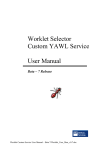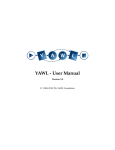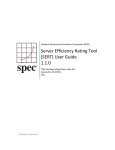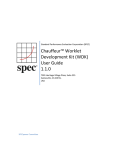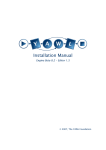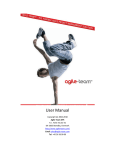Download The Worklet Custom Service for YAWL Installation and User Manual
Transcript
The Worklet
Custom Service for YAWL
Installation and User Manual
Beta – 8 Release
Worklet Custom Service Manual – Beta 8/Worklet_Man 1.0
Document Control
Date
Author
Version
Change
18 Dec 2005
3 March 2006
9 October 2006
Michael Adams
Lachlan Aldred
Michael Adams
0.1
0.1.1
1.0
Initial Draft
Merged installation manual
Updated for Beta 8 and the
Exception Service
Preface
This manual contains instructions for installing & using the Worklet Dynamic
Process Selection & Exception Handling Custom Service for YAWL.
Each section describes one part in the process of setting up and using the Worklet
Service. It is probably best to work through the manual from start to finish the
first time it is read. This manual focuses on the practical use of the Worklet
Service. For those interested, a more technical description of the inner operations
of worklets and the rule sets that support them can be found here or a more
concise version here.
All of the example specifications, rule sets, and so on referred to in this manual
can be found in the “worklet repository” distributed with the service as part of the
YAWL Beta 8 release.
This icon indicates a hands-on method or instruction.
8
Worklet Custom Service Manual – Beta 8/Worklet_ Man 1.0
ii
Contents
Document Control .............................................................................................................ii
Preface ..........................................................................................................................ii
Contents ........................................................................................................................ iii
Figures ........................................................................................................................ iii
1. Welcome to the Worklet Service for YAWL..................................................................1
What is a Custom YAWL Service?...........................................................................1
What is the YAWL Worklet Service? .......................................................................1
The Selection Service ...............................................................................................1
The Exception Service..............................................................................................2
2. Installation.....................................................................................................................3
Worklet Installation Package ....................................................................................3
Installing the Worklet Service...................................................................................3
1. Extracting and Installing the Repository.........................................................3
2. Configuring the Service .................................................................................4
3. Enabling the Worklet Exception Service ........................................................5
4. Installing the Rules Editor..............................................................................6
3. Using the Worklet Selection Service ..............................................................................8
Top-level or Parent Specifications ............................................................................8
Worklet Specifications............................................................................................10
4. Using the Worklet Exception Service...........................................................................13
Exception Types .....................................................................................................14
Constraint Types..............................................................................................14
Externally Triggered Types..............................................................................14
TimeOut ..........................................................................................................15
ItemAbort ........................................................................................................15
ResourceUnavailable .......................................................................................15
ConstraintViolation..........................................................................................15
Exception Handling Primitives ...............................................................................15
5. Worklet Rule Sets and the Rules Editor........................................................................18
Worklet Rule Sets...................................................................................................18
The Rules Editor.....................................................................................................21
Browsing an Existing Rule Set................................................................................22
The Toolbar .....................................................................................................23
Other Features .................................................................................................24
Adding a New Rule ................................................................................................25
Adding a Conclusion – Selection Rule Type ...........................................................28
Dynamic Replacement of an Executing Worklet.....................................................29
Creating a New Rule Set and/or Tree Set ................................................................31
Drawing a Conclusion Sequence.............................................................................35
6. Walkthrough – Using the Worklet Service ...................................................................37
Worklet Custom Service Manual – Beta 8/Worklet_ Man 1.0
iii
A. Selection: Worklet-Enabled Atomic Task Example............................................37
B. Selection: Worklet-Enabled Multiple Instance Atomic Task Example ................42
C. Exception: Constraints Example.........................................................................46
D. Exception: External Trigger Example ................................................................49
E. Exception: Timeout Example .............................................................................51
F: Rejecting a Worklet and/or Raising a New External Exception...........................54
Appendix A: Defining New Functions for Rule Node Conditions ....................................57
Appendix B: Sample Log (generated by Walkthrough C).................................................61
Figures
Figure 1: Worklet Repository Folder Structure ..................................................................3
Figure 2: Contents of the workletService.war file ..............................................................4
Figure 3: The Worklet Service’s web.xml file (detail)........................................................5
Figure 4: The YAWL Engine’s web.xml file (detail). ........................................................6
Figure 5: The YAWL Worklist’s web.xml file (detail).......................................................6
Figure 6: The Worklet Rules Editor ...................................................................................7
Figure 7: Example Top-level Specification ........................................................................9
Figure 8: Associating a task with the Worklet Service .......................................................9
Figure 9: The TreatFever Worklet....................................................................................10
Figure 10: Net-level Variables for the TreatFever Specification.......................................11
Figure 11: Example Handler Process in the Rules Editor..................................................17
Figure 12: Excerpt of Rule Set file Casualty_Treatment.xrs.............................................18
Figure 13: Example Rule Tree (Casualty Treatment spec)................................................19
Figure 14: Rules Editor First Time Use Message .............................................................21
Figure 15: The Rules Editor Configuration Dialog...........................................................22
Figure 16: Rules Editor Main Screen ...............................................................................23
Figure 17: Add New Rule Form.......................................................................................26
Figure 18: The Choose Worklet dialog ............................................................................28
Figure 19: The New Rule Node Panel after a New Rule has been Defined .......................29
Figure 20: Message Dialog Offering to Replace the Running Worklet .............................29
Figure 21: Result of Replace Request Dialog...................................................................30
Figure 22: Main Screen after Addition of New Rule ........................................................30
Figure 23: The Specification Location Dialog..................................................................31
Figure 24: The Create New Rule Set Screen ....................................................................32
Figure 25: Creating a New Rule Tree...............................................................................33
Figure 26: The Draw Conclusion Dialog..........................................................................35
Figure 27: A Conclusion Sequence shown as Text (detail)...............................................36
Figure 28: Welcome Page for the Worklet Service...........................................................37
Figure 29: Launching a Casualty Treatment Case (detail) ................................................38
Figure 30: Editing the Admit Workitem (detail)...............................................................38
Figure 31: Editing the Triage Workitem (detail) ..............................................................39
Figure 32: New Case Launched by the Worklet Service...................................................40
Figure 33: TreatFever Specification Uploaded and Launched...........................................41
Worklet Custom Service Manual – Beta 8/Worklet_ Man 1.0
iv
Figure 34: Test Fever Workitem (detail) ..........................................................................41
Figure 35: Treat Fever Workitem (detail).........................................................................42
Figure 36: Discharge Workitem with Data Mapped from TreatFever Worklet..................42
Figure 37: The wListMaker Specification ........................................................................43
Figure 38: Start of wListMaker Case with Three ‘Bob’ Values Entered (detail) ...............43
Figure 39: Workitems from each of the 3 Launched Worklet Cases .................................44
Figure 40: ‘Bob’ Specifications Loaded and Launched by the Worklet Service................45
Figure 41: The Show List Workitem Showing the Changes to the Data Values ................45
Figure 42: The OrganiseConcert Specification.................................................................46
Figure 43: The Book Stadium Workitem (detail) .............................................................47
Figure 44: The Sell Tickets Workitem (detail) .................................................................47
Figure 45: Effective Composite Rule for Do Show’s Pre-Item Constraint Tree ................48
Figure 46: The Book Ent Centre Workitem (detail)..........................................................48
Figure 47: Workflow Specifications Screen, OrganiseConcert case running ....................49
Figure 48: Case Viewer Screen........................................................................................50
Figure 49: Raise Case-Level Exception Screen (Organise Concert example) ...................50
Figure 50: Available Work Items after External Exception Raised ...................................51
Figure 51: The Timeout Test 3 Specification ...................................................................52
Figure 52: Rules Editor Showing Single Timeout Rule for Receive_Payment Task .........53
Figure 53: Rule detail for Receive Reply .........................................................................53
Figure 54: Available Work After CancelOrder Worklet Launched...................................54
Figure 55: Reject Worklet Selection Screen.....................................................................55
Figure 56: Example of a New Case-Level Exception Definition ......................................56
Figure 57: Administration Tasks Screen (detail) ..............................................................56
Worklet Custom Service Manual – Beta 8/Worklet_ Man 1.0
v
1. Welcome to the Worklet Service for YAWL
What is a Custom YAWL Service?
An important point of extensibility of the YAWL system is its support for
interconnecting external applications and services with the workflow execution
engine using a service-oriented approach. This enables running workflow
instances and external applications to interact with each other in order to delegate
work, to signal the creation of process instances and workitems, or to notify a
certain event or a change of status of existing workitems.
Custom YAWL services are external applications that interact with the YAWL
engine through XML/HTTP messages via certain endpoints, some located on the
YAWL engine side and others on the service side. Custom YAWL services are
registered with the YAWL engine by specifying their location, in the form of a
“base URL”. Once registered, a custom service may send and receive XML
messages to and from the engine.
More specifically, Custom YAWL services are able to check-out and check-in
workitems from the YAWL engine. They receive a message when an item is
enabled, and therefore can be checked out. When the Custom YAWL service is
finished with the item it can check it back in, in which case the engine will set the
work item to be completed, and proceed with the execution.
What is the YAWL Worklet Service?
The Worklet Dynamic Process Selection & Exception Handling Service for
YAWL comprises two distinct but complementary services: a Selection Service,
which enables dynamic flexibility for YAWL process instances; and an Exception
Handling Service, which provides facilities to handle both expected and
unexpected process exceptions (i.e. events and occurrences that may happen
during the life of a process instance that are not explicitly modelled within the
process) at runtime. A brief introduction to each Service follows.
The Selection Service
The Worklet Dynamic Process Selection Service (or Selection Service) enables
flexibility by providing a process designer with the ability to substitute a
workitem in a YAWL process at runtime with a dynamically selected "worklet" a discrete YAWL process that acts as a sub-net for the workitem and so handles
one specific task in a larger, composite process activity. The worklet is
dynamically selected and invoked and may be created at any time, unlike a static
sub-process that must be defined at the same time as, and remains a static part of,
the main process model.
Worklet Custom Service Manual – Beta 8/Worklet_ Man 1.0
1
An extensible repertoire (or catalogue) of worklets is maintained by the Service.
Each time the Service is invoked for a workitem, a choice is made from the
repertoire based on the contextual data values within the workitem, using an
extensible set of rules to determine the most appropriate substitution.
The workitem is checked out of the YAWL engine, and then the selected worklet
is launched as a separate case. The data inputs of the original workitem are
mapped to the inputs of the worklet. When the worklet has completed, its output
data is mapped back to the original workitem, which is then checked back into the
engine, allowing the original process to continue.
Worklets can be substituted for atomic tasks and multiple-instance atomic tasks.
In the case of multiple-instance tasks, a worklet is launched for each child
workitem. Because each child workitem may contain different data, the worklets
that substitute for them are individually selected, and so may all be different.
The repertoire of worklets can be added to at any time, as can the rules base used
for the selection process. Thus the service provides for dynamic ad-hoc change
and process evolution, without having to resort to off-system intervention and/or
system downtime, or modification of the original process specification.
The Exception Service
During every instance of a workflow process, certain things happen “off-plan”.
That is, it doesn’t matter how much detail has been built into the process model,
certain events occur during execution that affect the work being carried out, but
were not defined as part of the process model. Typically, these events are handled
“off-system” so that processing may continue. In some cases, the process model
will be modified to capture this unforeseen event, which involves an
organisational cost (downtime, remodelling, testing and so on).
The Worklet Dynamic Exception Handling Service (or Exception Service)
provides the ability to handle these events in a number of ways and have the
process continue unhindered. Additionally, once an unexpected exception is
handled a certain way, that method automatically becomes an implicit part of the
process specification for all future instances of the process, which provides for
continuous evolution of the process but avoiding the need to modify the original
process definition.
The Exception Service uses the same repertoire of worklets and dynamic rules
approach as the Selection Service. The difference is that, while the Selection
Service is invoked for certain tasks in a YAWL process, the Exception Service,
when enabled, is invoked for every case and task executed by the YAWL engine,
and will detect and handle up to ten different kinds of process exception. As part
of the handling process, a process designer may choose from various actions (such
as cancelling, suspending, restarting and so on) and apply them at a workitem,
case and/or specification level.
The Exception Service is extremely flexible and multi-faceted, and allows a
designer to provide tailor-made solutions to runtime process exceptions, as
described in the following pages.
Worklet Custom Service Manual – Beta 8/Worklet_ Man 1.0
2
2. Installation
Worklet Installation Package
Within the YAWL web release YAWL-Beta-8-Executable-WebServer-Version.zip
there is a file called workletService.war – this is the worklet web application
component. In addition to the custom service application files, workletService.war
contains a file called workletRespository.zip, which contains a required set of
directories where worklets and rules files are stored, logs are written to and so on,
and a number of sample worklets and rule sets (including all those discussed in
this manual).
Installing the Worklet Service
1. Extracting and Installing the Repository
The repository needs to be installed first because the Service depends on its
various components for its operation. The repository has this structure:
Figure 1: Worklet Repository Folder Structure
§ The logs folder is where the Service writes certain log files during its
operation. In particular, the eventLog.csv file logs the key events of the
service (when database persistence is disabled). All are plain text files.
§ The rules folder contains the sets of rules used during the selection and
exception handling processes. Rules files have an XML format. Each
YAWL specification that uses the service will have a corresponding rules
file of the same name, except with an extension of xrs (XML rule set).
§ The rulesEditor folder contains a tool that is used to manage and modify
rule sets (see Chapter 5 for a complete description of the Rules Editor).
§ The selected folder contains a set of files, in XML format, that are
essentially log files that capture the results of each selection process (either
via the Selection Service, or through the selection of a compensating
Worklet Custom Service Manual – Beta 8/Worklet_ Man 1.0
3
worklet via the Exception Service). These files have an xws extension
(XML Worklet Selection). These files are used by the Rules Editor to
enable the addition of new rules for a specification.
§ The worklets folder contains the worklet specification files. These files are
YAWL specifications that are run as required by the service.
Several of the folders contain examples.
8
To install the repository, first open workletService.war in an unzipping tool (e.g.
7-Zip). Locate and extract workletRespository.zip to a temporary directory.
Figure 2: Contents of the workletService.war file
Then, simply extract the contents of workletRepository.zip to a folder of your
choice, keeping the sub-folder structure intact.
Once that is done, the Service needs to be configured so that it can find the
location of the repository.
2. Configuring the Service
The workletService.war file should be copied to the webapps directory of your
Tomcat installation (if necessary, refer to the YAWL Installation Manual for more
information). Then, the file needs to be extracted to its own directory under
webapps. The easiest way to achieve this is to simply start Tomcat – it will
automatically extract, install and start the Worklet Service.
Worklet Custom Service Manual – Beta 8/Worklet_ Man 1.0
4
Once the service is fully extracted and installed, there are a couple of minor
configuration tasks to complete.
8
Open the service’s web.xml file (in folder \webapps\workletService\WEB-INF\) in
any text editor.
Locate the parameter named Repository, and change its param-value to the path
where you installed the worklet repository. The value should include the folder
‘repository’ and end with a slash, as shown in Figure 3 below.
<context-param>
<param-name>Repository</param-name>
<param-value>C:\Worklets\repository\</param-value>
<description>
The path where the worklet repository is installed.
</description>
</context-param>
<context-param>
<param-name>EnablePersistence</param-name>
<param-value>false</param-value>
<description>
'true' to enable persistence and logging
'false' to disable
</description>
</context-param>
Figure 3: The Worklet Service’s web.xml file (detail).
If you have enabled database persistence for the YAWL Engine (if necessary, see
the YAWL Install Manual for details about enabling persistence for the YAWL
Engine), then persistence should also be enabled for the Worklet Service (so that
case data for running processes can be persisted across Tomcat sessions). To
enable persistence, change the param-value to true for the EnablePersistence
parameter.
Save and close web.xml. Worklet Service installation is now complete. However,
by default the Selection Service is enabled within the YAWL Engine, but the
Exception Service is not. If you wish to enable the Exception Service, proceed to
Step 3 below.
3. Enabling the Worklet Exception Service
When YAWL Beta 8 is installed, the Exception Service is configured as disabled
in the YAWL Engine. To enable the Exception Service, a parameter has to be set
in the YAWL Engine’s web.xml file.
Open the engine’s web.xml file (in folder \webapps\yawl\WEB-INF\).
8
Locate the parameter named EnableExceptionService; to enable the Exception
Service, change the param-value to true (see Figure 4). Save and close web.xml.
Worklet Custom Service Manual – Beta 8/Worklet_ Man 1.0
5
<!-- PARAMS FOR EXCEPTION SERVICE -->
<context-param>
<param-name>EnableExceptionService</param-name>
<param-value>true</param-value>
<description>
Set this value to 'true' to enable monitoring by an
Exception Service (specified by the URI param below).
Set it to 'false' to disable the Exception Service.
</description>
</context-param>
Figure 4: The YAWL Engine’s web.xml file (detail).
8
The Exception Service uses extensions (or ‘hooks’) in the YAWL worklist
handler to provide methods for interacting with the Service, so if you have
enabled the Service in the Engine as above, you also need to enable the extensions
in the worklist. To do so, locate and open the worklist’s web.xml file (in folder
\webapps\worklist\WEB-INF\).
Locate the context parameter named InterfaceX_BackEnd. By default, the entire
parameter block is commented out. To enable the Exception Service extensions to
the worklist, simply remove the comment tags (shown in red in Figure 5 below).
Save and close web.xml.
<!-- This param, when available, enables the worklet exception
service add-ins to the worklist. If the exception service
is enabled in the engine, then this param should also be
made available. If it is disabled in the engine, the
entire param should be commented out. -->
<!-<context-param>
<param-name>InterfaceX_BackEnd</param-name>
<param-value>http://localhost:8080/workletService</param-value>
<description>
The URL location of the worklet exception service.
</description>
</context-param>
-->
Figure 5: The YAWL Worklist’s web.xml file (detail).
The Exception Service is now fully enabled and operational. For information on
how the Exception Service works and how to use it, see Sections 4 and 6.
4. Installing the Rules Editor
The Worklet Rules Editor allows you to browse the rule sets of specifications, add
new rules to existing rule sets, and add complete, new rules trees to rule sets. It is
a .NET based application, so has the following requirements:
§ Operating System: Windows OS’s 98SE or better
Worklet Custom Service Manual – Beta 8/Worklet_ Man 1.0
6
§ The Microsoft .NET framework (any version). If you don’t have the
framework installed, it can be downloaded for free from Microsoft:
http://www.microsoft.com/downloads/
The Rules Editor tool is found in the rulesEditor folder of the worklet repository.
It can be executed directly from there – no further installation is required.
Figure 6: The Worklet Rules Editor
For more details on the Rules Editor and how to use it, refer to Section 5.
Worklet Custom Service Manual – Beta 8/Worklet_ Man 1.0
7
3. Using the Worklet Selection Service
Fundamentally, a worklet is nothing more than a workflow specification that has
been designed to perform one part of larger or ‘parent’ specification. However, it
differs from a decomposition or sub-net in that it is dynamically assigned to
perform a particular task at runtime, while sub-nets are statically assigned at
design time. Also, worklets can be added to the repertoire at any time during the
life of a specification, even while instances are running. So, rather than being
forced to define all possible “branches” in a specification when it is first defined,
the Worklet Service allows you to define a much simpler specification that will
evolve dynamically as more worklets are added to the repertoire for a particular
task as different contexts arise.
The first thing you need to do to make use of the service is to create a number of
YAWL specifications – one which will act as the top-level (or manager or parent)
specification, and one or more worklets which will be dynamically substituted for
particular top-level tasks at runtime.
The YAWL Editor is used to create both top-level and worklet specifications. A
knowledge of creating and editing YAWL specifications, and the definition of
data variables and parameters for tasks and specifications, is assumed. For more
information on how to use the YAWL Editor, see the YAWL Editor User Manual.
Before opening the YAWL Editor, make sure that the Worklet Service is correctly
installed and that Tomcat is running (see Section 2 of this document and/or the
YAWL Engine Installation Manual for more information).
First, a top-level specification needs to be defined.
Top-level or Parent Specifications
To define a top-level specification, open the YAWL Editor, and create a process
specification in the usual manner. Choose one or more tasks in the specification
that you want to have replaced with a worklet at runtime. Each of those tasks
needs to be associated via the YAWL Editor with the Worklet Service.
For example, Figure 7 shows a simple specification for a Casualty Treatment
process. In this process, we want the Treat task to be substituted at runtime with
the appropriate worklet based on the patient data collected in the Admit and Triage
tasks. That is, depending on each patient’s actual physical data and reported
symptoms, we would like to run the worklet that best handles the patient’s
condition.
Worklets may be associated with an atomic task, or a multiple-instance atomic
task. Any number of worklets can be associated with (i.e. comprise the repertoire
of) an individual task, and any number of tasks in a particular specification can be
associated with the Worklet Service.
Worklet Custom Service Manual – Beta 8/Worklet_ Man 1.0
8
Figure 7: Example Top-level Specification
8
Here, we want to associate the Treat task with the Worklet Service. To do so,
right click on the task, then select Task Decomposition Detail from the popup
menu. The Update Task Decomposition dialog is shown (Figure 8). This dialog
shows the variables defined for the task – each one of these maps to a net-level
variable, so that in this example all of the data collected from a patient in the first
two tasks are made available to this task. The result is that all of the relevant
current case data for this process instance can be used by the Worklet Service to
enable a contextual decision to be made. Note that it is not necessary to map all
available case data to a worklet enabled task, only that data required by the
Service to make an appropriate decision. How this data is used will be discussed
later in this manual.
Figure 8: Associating a task with the Worklet Service
Worklet Custom Service Manual – Beta 8/Worklet_ Man 1.0
9
The list of task variables in Figure 8 also show that most variables are defined as
‘Input Only’ – this is because those values will not be changed by any of the
worklets that may be executed for this task; they will only be used in the selection
process. The last three variables are defined as ‘Input & Output’, so that the
worklet can “return”, or map back to these variables, data values that are captured
during the worklet’s execution.
The dialog has a section at the bottom called YAWL Registered Service Detail. It
is here that the task is associated with the Worklet Service by choosing the
Worklet Service from the list of available services. Note that list of services will
only be seen if Tomcat is currently running and it has those services installed.
8
Select the Worklet Service from the list. That is all that’s required to make the
top-level specification worklet-enabled. Next, we need to create one or more
worklet specifications to execute as substitutes for the worklet-enabled task.
Worklet Specifications
When the Casualty Treatment top-level specification is executed, the YAWL
Engine will notify the Worklet Service when the worklet-enabled Treat task
becomes enabled. The Worklet Service will then examine the data in the task and
use it to determine which worklet to execute as a substitute for the task. Any or all
of the data in the task may also be mapped to the selected worklet case as input
data. Once the worklet instance has completed, any or all of the available output
data of the worklet case may be mapped back to the Treat task to become its
output data, and the top-level process will continue.
A worklet specification is a standard YAWL process specification, and as such is
created in the YAWL Editor in the usual manner. Each of the data variables that
are required to be passed from the parent task to the worklet specification need to
be defined as net-level variables in the worklet specification.
Figure 9 shows a simple example worklet to be substituted for the Treat top-level
task when a patient complains of a fever.
Figure 9: The TreatFever Worklet
In itself, there is nothing special about the TreatFever specification. Even though
it will be considered by the Worklet Service as a member of the worklet repertoire
and may thus be considered a “worklet”, it is a standard YAWL specification and
Worklet Custom Service Manual – Beta 8/Worklet_ Man 1.0
10
as such may be executed directly by the YAWL engine without any reference to
the Worklet Service.
As mentioned previously, those data values that are required to be mapped from
the parent task to the worklet need to be defined as net-level variables in the
worklet specification. Figure 10 shows the net-level variables for the TreatFever
task.
Figure 10: Net-level Variables for the TreatFever Specification
Note the following:
§ Only a sub-set of the variables defined in the parent Treat task (see Figure
8) are defined here. It is only necessary to map from the parent task those
variables that contain values to be displayed to the user, and/or those
variables that the user will supply values for to be passed back to the
parent task when the worklet completes.
§ The definition of variables is not restricted to those defined in the parent
task. Any additional variables required for the operation of the worklet
may also be defined here.
§ Only those variables that have been defined with an identical name and
data type to variables in the parent task and with a Usage of ‘Input Only’
or ‘Input & Output’ will have data passed into them from the parent task
when the worklet is launched.
§ Only those variables that have been defined with an identical name and
data type to variables in the parent task and with a Usage of ‘Output Only’
or ‘Input & Output’ will pass their data values back to the parent task
when the worklet completes.
In Figure 10, it can be seen that the values for the PatientID, Name and Fever
variables will be used by the TreatFever worklet as display-only values; the
Notes, Pharmacy and Treatment variables will receive values during the execution
of the worklet and will map those values back to the top-level Treat task when the
worklet completes.
Worklet Custom Service Manual – Beta 8/Worklet_ Man 1.0
11
The association of tasks with the Worklet Service is not restricted to top-level
specifications. Worklet specifications also may contain tasks that are associated
with the Worklet Service and so may have worklets substituted for them, so that a
hierarchy of executing worklets may sometimes exist. It is also possible to
recursively define worklet substitutions – that is, a worklet may contain a task
that, while certain conditions hold true, is substituted by another instance of the
same worklet specification that contains the task.
Any number of worklets can be created for a particular task. For the Casualty
Treatment example, there are (initially) five worklets in the repertoire for the
Treat task, one for each of the five primary conditions that a patient may present
with in the Triage task: Fever, Rash, Fracture, Wound and Abdominal Pain.
Which worklet is chosen for the Treat task depends on which of the five is given a
value of True in the Triage task.
How the Worklet Service uses case data to determine the appropriate worklet to
execute is described in Section 5.
Worklet Custom Service Manual – Beta 8/Worklet_ Man 1.0
12
4. Using the Worklet Exception Service
In the previous Section, we saw how the Worklet Service adds dynamic flexibility
to a usually static YAWL specification by substituting tasks with contextually
chosen worklets at runtime. The Worklet Exception Service leverages off the
worklet framework to also provide support for the myriad exceptions that may
occur during the execution of any process instance.
Every process instance, no matter how rigidly structured, will experience some
kind of exception during its execution. While the word ‘exception’ conjures up
ideas of errors or problems occurring within the executing process instance, the
meaning in terms of workflow processes is much broader: exceptions are merely
events or occurrences that, for one reason or another, were not defined in the
process model. It may be that these events are known to occur in a small number
of cases, but not enough to warrant their inclusion in the process model; or they
may be things that were never expected to occur (or may be never even imagined
could occur). In any case, when they do happen, if they are not part of the process
model, they must either be handled “off-line” before the process continues (and
the way they are handled is rarely recorded) or in some instances the entire
process must be aborted.
Alternately, an attempt might be made to include every possible twist and turn
into the process model so that when such events occur, there is a branch in the
process to take care of it. This approach may lead to very complex models where
much of the original business logic is obscured, and doesn’t avoid the same
problems when the next unexpected exception occurs.
The Exception Service addresses these problems by allowing you to define
worklets that will act as exception handling processes for parent workflow
instances when certain events occur. Rules are defined in much the same way as
for the Selection Service, but with added features that enable you to pause,
resume, cancel or restart the task, case, or all cases of a specification, that
triggered the exception.
Because the service allows you to define exception handlers for all exception
events, and even to add new handlers at runtime, all exception events are able to
be captured “on-system”, so that the handlers are available to all future
occurrences of a particular event for the same context. And, since the handlers are
worklets, the original parent process model only needs to contain the actual
business logic for the process, while the repertoire of handlers grows as new
exceptions arise or different ways of handling exceptions are formulated.
IMPORTANT: While the Selection Service is linked explicitly to tasks as defined in
the YAWL Editor, and thus available whenever a worklet-enabled task is
executed, the Exception Service is either enabled or disabled (on or off); when it
is enabled, it manages exception handling for all process instances executed by
the engine –explicitly linking a task or process to the service is not required. Also,
the Selection and Exception Services can be used in combination within particular
case instances to achieve dynamic flexibility and exception handling
simultaneously.
Worklet Custom Service Manual – Beta 8/Worklet_ Man 1.0
13
Exception Types
This section introduces the 10 different types of exception that have been
identified, seven of which are supported by this version of the Worklet Service.
Some are related, while others are more distinct. Later sections will show
examples of each of these.
When the Exception Service is enabled, it is notified whenever any of these
exception types occur for every process instance executed by the YAWL Engine
(by various means). The Exception Service maintains a set of rules (described in
detail in Section 5) that are used to determine which exception handling process,
if any, to invoke. If there are no rules defined for a certain exception type for a
specification, the exception event is simply ignored by the service. Thus you only
need to define rules for those exception events that you actually want to handle for
a particular specification.
Constraint Types
Constraints are rules which are applied to a workitem or case immediately before
or after execution of that workitem or case begins. Thus, there are four types of
constraint exception:
§ CasePreConstraint – case-level pre-constraint rules are checked when
each case (i.e. instance) begins execution;
§ ItemPreConstraint – item-level pre-constraint rules are checked when
each workitem in a case becomes enabled (i.e. ready to be checked out);
§ ItemPostConstraint – item-level post-constraint rules are checked when
each workitem moves to a completed status; and
§ CasePostConstraint – case-level post constraint rules are checked when a
case completes.
The Exception Service receives notification from the YAWL Engine when each
of these events occur, then checks the rule set for the case to determine, firstly, if
there are any rules of that type defined for the case, and if so, if any of the rules
evaluate to true using the contextual data of the case or workitem. If the rule set
finds a matching rule for the exception type and data, an exception process is
invoked.
Note that for each of the constraint events, an exception process is invoked for a
rule when that rule’s condition evaluates to true. So, for example, if the condition
of an ItemPreConstraint rule for a Triage task was “PrivateInsurance=false”, and
that value of that attribute in the workitem was also false, then the exception
process for that rule would be invoked.
Externally Triggered Types
Externally triggered exceptions occur, not through the case’s data values, but
because something has happened outside of the process execution that has an
affect on the continuing execution of the process. Thus, these events are triggered
by a user; depending on the actual event, a particular handler will be invoked.
There are two types of external exceptions, CaseExternalTrigger (for case-level
Worklet Custom Service Manual – Beta 8/Worklet_ Man 1.0
14
events) and ItemExternalTrigger (for item-level events). See later in this section
for examples of each and how they are invoked.
TimeOut
A timeout event occurs when a workitem is linked to the YAWL Time Service
and the deadline set for that workitem is reached. In this case, the YAWL Engine
notifies the Exception Service of the timeout event, and passes to the service a
reference to itself and each of the other workitems that were running in parallel
with the timed-out item. Therefore, timeout rules may be defined for each of the
workitems affected by the timeout (including the actual timeout workitem itself).
ItemAbort
An ItemAbort event occurs when a workitem being handled by an external
program (as opposed to a human user) reports that the program has aborted before
completion. This event is not supported by this version of Exception Service.
ResourceUnavailable
This event occurs when an attempt has been made to allocate a workitem to a
resource and the resource reports that it is unavailable to accept the allocation.
This event is not currently supported by the Exception Service.
ConstraintViolation
This event occurs when a data constraint has been violated for a workitem during
execution (as opposed to pre or post execution). This event is not currently
supported by the Exception Service.
Exception Handling Primitives
For any exception event that occurs, a handling process may be invoked. Each
handling process contains a number of steps, or primitives, in sequence, and is
defined graphically using the Worklet Rules Editor (see Section 5). Each of the
handling primitives is introduced below.
Suspend WorkItem – suspends (or pauses) execution of a
workitem, until it is continued, restarted, cancelled, failed or
completed, or its parent case is cancelled or completed.
Suspend Case – suspends all “live” workitems in the current case
instance (a live workitem has a status of fired, enabled or
executing), effectively suspending execution of the case.
Worklet Custom Service Manual – Beta 8/Worklet_ Man 1.0
15
Suspend All Cases – suspends all “live” workitems in all of the
currently executing instances of the specification in which the
workitem is defined, effectively suspending all running cases of the
specification.
Continue Workitem – un-suspends (or continues) execution of the
previously suspended workitem.
Continue Case – un-suspends execution of all previously
suspended workitems for the case, effectively continuing case
execution.
Continue All Cases – un-suspends execution of all previously
suspended workitems for all cases of the specification in which the
workitem is defined or of which the case is an instance, effectively
continuing all running cases of the specification.
Remove Workitem – removes (or cancels) the workitem;
execution ends, and the workitem is marked with a status of
cancelled. No further execution occurs on the process path that
contains the workitem.
Remove Case – removes (cancels) the case. Case execution ends.
Remove All Cases – removes (cancels) all case instances for the
specification in which the workitem is defined, or of which the case
is an instance.
Restart Workitem – rewinds workitem execution back to start.
Resets the workitem’s data values to those it had when it began
execution.
Force Complete WorkItem – completes a “live’ workitem.
Execution of the workitem ends, and the workitem is marked with a
status of ForcedComplete, which is regarded as a successful
completion, rather than a cancellation or failure. Execution
proceeds to the next workitem on the process path.
Force Fail Workitem – fails a “live” workitem. Execution of the
workitem ends, and the workitem is marked with a status of Failed,
which is regarded as an unsuccessful completion, but not a
cancellation – execution proceeds to the next workitem on the
process path.
Worklet Custom Service Manual – Beta 8/Worklet_ Man 1.0
16
Compensate – run a compensatory process (i.e. a worklet).
Depending on previous primitives, the worklet may execute
simultaneously to the parent case, or execute while the parent is
suspended (or even removed).
The primitives “Suspend All Cases”, “Continue All Cases” and “Remove All
Cases” may be edited so that their action is restricted to ancestor cases only.
Ancestor cases are those in a hierarchy of worklets back to the parent case (that is,
where a case invokes a worklet which invokes another worklet and so on).
An example of a definition of an exception handing process in the Rules Editor is
below:
Figure 11: Example Handler Process in the Rules Editor
When invoked, this handler will suspend the current case, then run a
compensating worklet, then continue execution of the case.
In the same manner as the Selection Service, the Exception Service also supports
data mapping from a case to a compensatory worklet and back again. For
example, if a certain variable has a value that prevents a case instance from
continuing, a worklet can be run as a compensation, during which a new value can
be assigned to the variable and that new value mapped back to the parent case, so
that it may continue execution.
The full capabilities of the Exception Service are better described in the
walkthroughs in Section 6. But before we consider the walkthroughs, we must
first look at exactly how the rule sets are formed and how they operate, and how
to use the Worklet Rules Editor to manage rule sets for specifications. These
topics are discussed in the next section.
Worklet Custom Service Manual – Beta 8/Worklet_ Man 1.0
17
5. Worklet Rule Sets and the Rules Editor
This section describes the structure and operation of worklet rule sets. A tool has
been designed to manage the creation and modification of rule sets for
specifications, called the Worklet Rules Editor. The structure and operation of rule
sets is best described by using the Rules Editor to display and manipulate them.
So a description of how to use the Rules Editor is interspersed in this section with
the description of the rule sets themselves.
Again, the Worklet Selection and Exception Services work in very similar ways,
but with some necessary differences. In this section, the discussion of rule sets
applies to both services, except where indicated.
Worklet Rule Sets
Any YAWL specification may have an associated rule set. The rule set for each
specification is stored as XML data in a disk file that has the same name as the
specification, but with an “.xrs” extension (XML Rule Set). All rule set files are
stored in the rules folder of the worklet repository. For example, the file
Casualty_Treatment.xrs contains the worklet rule set for the
Casualty_Treatment.xml YAWL process specification. Figure 12 shows an
excerpt from that file.
Figure 12: Excerpt of Rule Set file Casualty_Treatment.xrs
Worklet Custom Service Manual – Beta 8/Worklet_ Man 1.0
18
A rule set for a specification consists of a collection of rule trees. Each rule tree
represents a set of modified Ripple-Down Rules (RDR), which maintains a rule
node hierarchy in a binary-tree structure. When a rule tree is queried, it is
traversed from the root node of the tree along the branches, each node having its
condition evaluated along the way. If a node’s condition evaluates to True, and it
has a true child, then that child node’s condition is also evaluated. If a node’s
condition evaluates to False, and there is a false child, then that child node’s
condition is evaluated. When a terminal node is reached (i.e. a node without any
child nodes) if its condition evaluates to True, then that conclusion is returned as
the result of the tree traversal; if it evaluates to False, then the last node in the
traversal that evaluated to True is returned as the result. The root node (Rule 0) of
the tree is always a default node with a default True condition and conclusion, and
so can only have a true branch.
Figure 13: Example Rule Tree (Casualty Treatment spec)
Effectively, each rule node on the true branch of its parent node is an exception
rule to the more general one of its parent (that is, a refinement of the parent rule),
while each rule node on the false branch of its parent node is an “else” rule to its
parent (or an alternate to the parent rule). For example, see the selection rule tree
for the Casualty Treatment specification (Figure 13). The condition part is the rule
that is evaluated, and the conclusion is the name of the worklet selected by that
rule if the condition evaluates to true. For example, if the condition “fever = true”
Worklet Custom Service Manual – Beta 8/Worklet_ Man 1.0
19
evaluates to true, then the TreatFever worklet is selected (via node 1); if it is false,
then the next false node is tested (node 2). If node 2 is also false, then node 3 is
tested. If node 3 evaluates to true, then the TreatAbPain worklet is selected,
except if the condition in its next true node (node 7) also evaluates to true, in
which case the TreatLabour worklet is selected.
One worklet rule set file is associated with each specification, and may contain up
to eleven sets of rule trees (or tree sets), one for selection rules and one for each of
the ten exception types. Three of the eleven relate to case-level exceptions (i.e.
CasePreConstraint, CasePostConstraint and CaseExternalTrigger) and so each of
these will have only one rule tree in the tree set. The other eight tree sets relate to
the workitem-level (seven exception types plus selection), and so may have one
rule tree for each workitem in the specification – that is, the tree sets for these
eight rule types may consist of a number of rule trees.
It is not necessary to define rules for all eleven types for each specification. You
only need to define rules for those types that you want to handle – any exception
types that aren’t defined in the rule set file are simply ignored. So, for example, if
you are only interested in capturing pre and post constraints at the workitem level,
then only the ItemPreConstraint and ItemPostConstraint tree sets need to be
defined (i.e. rules defined within those tree sets). In this example, any Timeout
exception events that occur during the execution of the specification would be
ignored by the Exception Service. Of course, rules for a Timeout event could be
added later if required (as could any of the other types not yet defined in the rule
set).
Referring back to Figure 12, notice that the file specifies a Selection rule tree for
the Treat task. The second ruleNode contains a condition “Fever = True” and a
conclusion of “TreatFever”. Thus, when the condition “Fever = True” evaluates to
true, the worklet TreatFever is chosen as a substitute for the Treat task. Notice
also that each rule node (except the first) has a parent, and may have two child
nodes, a true child and a false child.
To summarise the hierarchy of a rule set (from the bottom up):
§ Rule Node: contains the details (condition, conclusion, id, parent and so
on) of one discrete ripple-down rule.
§ Rule Tree: consists of a number of rule nodes in a binary tree structure.
§ Tree Set: a set of one or more rule trees. Each tree set is specific to a
particular rule type (timeout, selection, etc.). The tree set of a case-level
exception rule type will contain exactly one tree. The tree set of an itemlevel rule type will contain one rule tree for each task of the specification
that has rules defined for it (not all tasks in the specification need to have a
rule tree defined).
§ Rule Set: a set of one or more tree sets representing the entire set of rules
defined for a specification. Each rule set is specific to a particular
specification. A rule set will contain one or more tree sets – one for each
rule type for which rules have been defined.
Of course, to maintain a rule set of any complexity by directly editing the XML in
a rule set file would be daunting, to say the least. To make things much easier, a
Worklet Custom Service Manual – Beta 8/Worklet_ Man 1.0
20
Rules Editor tool has been developed, and can be found in the rulesEditor folder
of the worklet repository. It can be run directly from there – no further installation
is required (depending on the requirements below).
The Rules Editor
The Worklet Rules Editor allows for the addition of new rules to existing rule sets
of specifications, and the creation of new rule sets. It is a .NET based application,
so has the following requirements:
§ Operating System: Windows 98SE or later.
§ The Microsoft .NET framework (any version). If you don’t have the
framework installed, it can be downloaded free from Microsoft.
When the Rules Editor is run for the first time, the following dialog is displayed:
8
Figure 14: Rules Editor First Time Use Message
Clicking OK shows the Configuration dialog (Figure 15), where the paths to
resources the Rules Editor uses are to be specified. Some default paths are shown,
but can be modified directly or by using the browse buttons where available. The
following paths must be specified:
§ Worklet Service URI: the URI to the Worklet Service. The default URI
assumes it is installed locally. If it is remote to the computer running the
Rules Editor, then that URI should be entered, ensuring it ends with
“/workletService”.
§ Worklet Repository: the path where the worklet repository was installed.
The default path shown assumes the Rules Editor was started from the
rulesEditor folder of the repository. If it was started from another location,
specify the actual path to the repository by editing the path or browsing to
the correct location.
§ Specification Paths: the path or paths to locations on the local computer
where YAWL specification files may be found. The rules editor will
search each of the paths provided for specifications for which rule sets
may be created. Multiple paths can be provided, separated by semicolons
‘;’
§ YAWL Editor: the path and filename for the YAWL Editor.
Worklet Custom Service Manual – Beta 8/Worklet_ Man 1.0
21
Figure 15: The Rules Editor Configuration Dialog
Some checks will take place to make sure the paths are valid and you will be
asked to correct any that are not. Once the configuration is complete, the main
screen will appear. This screen allows you to view each node of each rule tree
defined for a particular specification. From this screen you can also add new rules
to the current rule set, create new tree sets for an existing rule set, and create
entirely new rule sets for new specifications.
Browsing an Existing Rule Set
8
To load a rule set into the Rules Editor, click on the File menu, then select
Open…, or click on the Open toolbar button. The File Open Dialog will open with
the rules folder of the repository selected. Select the file you wish to open, and
then click OK.
Figure 16 shows the main screen with the rule set for the Casualty Treatment
specification loaded. On this screen, you may browse through each node of a rule
tree set and view the various parts of each node. The main features of the screen
are explained below.
Worklet Custom Service Manual – Beta 8/Worklet_ Man 1.0
22
Toolbar
Current
Task Name
Current
Rule Type
Node’s
Cornerstone
Case Data
Tree View
Selected
Node’s
Details
Figure 16: Rules Editor Main Screen
The Toolbar
The toolbar buttons replicate the functions available from the main menu.
New Tree
or Rule Set
Close
Rules File
Open Rules
File
Tree
Viewer
Add New
Rule Node
About Box
Config
Form
§ New Tree or Rule Set: If there is no rules file currently open in the
Editor, this button displays the New Rule form to allow the creation of an
entirely new rule set file for a specification (i.e. one that does not yet have
a rule set file defined). If there is a rules file currently open in the Editor,
displays the New Rule form to allow the addition of new tree sets to the
opened rule set file (for rule types that have not yet been defined for that
specification). See the Creating a New Rule Set and/or Tree Set section
below for more details.
Worklet Custom Service Manual – Beta 8/Worklet_ Man 1.0
23
§ Open Rules File: Opens an existing rules file for browsing and/or editing.
The title bar shows the name of the specification associated with the
currently loaded rule set.
§ Close Rules File: Closes the currently opened rules file. Only one rules
file may be open at any one time.
§ Add New Rule Node: Displays the Add Rule form to allow the addition of
a new rule node to an existing tree to refine a worklet selection. See the
section below on the Adding a New Rule for more details.
§ Tree Viewer: Displays the Tree Viewer form, which provides the ability
to view large trees in full-screen mode.
§ Config Form: Displays the configuration form discussed above.
§ About Box: Displays some information about the rules editor (version
number, date and so on).
Other Features
§ Current Rule Type: This drop-down list displays each rule type that has a
tree set defined in the opened rules file. Selecting a rule type from the list
displays in the Tree View an associated rules tree from the tree set. Works
in conjunction with the Task Name drop-down list.
§ Current Task Name: This drop-down list displays the name of each task
that has a rules tree associated with it for the rule type selected in the Rule
Type list. Selecting a task name will display the rules tree for that task in
the Tree View. This drop-down list is disabled for case level rules types.
§ Tree View: This area displays the currently selected rules tree in a
graphical tree structure. Selecting a node in the tree will display the details
of that node in the Selected Node and Cornerstone Case panels. Nodes are
colour coded for easier identification:
o Blue nodes represent the root node of the tree
o Green nodes are true or exception nodes (i.e. they are on a true
branch from their parent node)
o Red nodes are false or else nodes (i.e. they are on a false branch
from their parent node)
§ Selected Node: Displays the details of the node currently selected in the
Tree View.
§ Cornerstone Case: displays the complete set of case data that, in effect,
caused the creation of the currently selected rule (see Adding a new rule
below for more details). In Figure 16, the Cornerstone Case data shows
that, amongst other things, the variable Fever had a value of true, while the
variables Rash, Wound and Fracture each have value of false.
Worklet Custom Service Manual – Beta 8/Worklet_ Man 1.0
24
Adding a New Rule
There are occasions when the worklet returned for a particular case, while the
correct choice based on the current rule set, is an inappropriate choice for the case.
For example, if a patient in a Casualty Treatment case presents with a rash and a
heart rate of 190, while the current rule set correctly returns the TreatRash
worklet, it may be desirable to treat the racing heart rate before the rash is
attended to. In such a case, as the Worklet Service begins execution of an instance
of the TreatRash process, it is obvious that a new rule needs to be added to the
rule set so that cases that have such data (both now and in the future) will be
handled correctly.
8
To add a new rule to a particular tree of a rule set, it is first necessary to open the
rule set in the Rules Editor (as described above). Then, click Rules on the top
menu, then Add…, or click the Add Rule toolbar button, to open the (initially
blank) Add Rule form.
Notice that the name of the opened rule set is shown in the title bar of the form,
and the rule type and task name that are currently selected on the main form have
been transferred to the Add Rule form. Thus, to add a new rule to a rule tree, that
rule tree must first be selected on the main Rules Editor form before the Add Rule
form is opened.
Every time the Worklet Service selects a worklet to execute for a specification
instance, a log file is created that contains certain descriptive data about the
worklet selection process. These files are stored in the selected folder of the
worklet repository. The data stored in these files are again in XML format, and the
files are named according to the following format:
CaseID_SpecificationID_RuleType_WorkItemID.xws
For example: 12_CasualtyTreatment_Selection_Treat.xws (xws for Xml Worklet
Selection). The identifiers in each part of the filename refer to the parent
specification instance, not the worklet case instance. Also, the WorkItemID
identifier will not appear for case-level rule types.
So, to add a new rule after an inappropriate worklet choice, the particular selected
log file for the case that was the catalyst for the rule addition must be located and
loaded into the Rules Editor.
8
From the Add Rule screen, click the Open… button to load the selection
information from the relevant selected log file. The File Open dialog that displays
will open in the selected folder of the repository. Select the appropriate file for the
case in question then click OK. Note that the selected file chosen must be for an
instance of the specification that matches the specification rule set loaded on the
main screen (in other words, you can’t attempt to add a new rule to a rule set that
has no relation to the xws file opened here). If the specifications don’t match, an
error message will display.
Figure 17 shows the Add Rule form with the selected file
12_CasualtyTreatment_Selection_Treat.xws loaded. The Cornerstone Case panel
shows the case data that existed for the creation of the original rule that resulted in
the selection. The Current Case panel shows the case data for the current case –
that is, the case that is the catalyst for the addition of the new rule.
Worklet Custom Service Manual – Beta 8/Worklet_ Man 1.0
25
The New Rule Node panel is where the details of the new rule may be added.
Notice that the id’s of the parent node and the new node are shown as read only –
the Rules Editor takes care of where in the rule tree the new rule node is to be
placed, and whether it is to be added as a true child or false child node.
IMPORTANT: Since we have the case data for the original rule, and the case data
for the new rule, to define a condition for the new rule it is only necessary to
determine what it is about the current case that makes it require the new rule to be
added. That is, it is only where the case data items differ that distinguish one case
from the other, and further, only a subset of that differing data is relevant to the
reason why the original selection was inappropriate.
For example, there are many data items that differ between the two case data sets
shown in Figure 17, such as PatientID, Name, Sex, Blood Pressure readings,
Height, Weight and Age. However, the only differing data item of relevance here
is HeartRate – that is the only data item that, in this case, makes the selection of
the TreatRash worklet inappropriate.
Figure 17: Add New Rule Form
8
Clicking on the line “HeartRate = 190” in the Current Case panel copies that line
to the Condition input in the New Rule Node panel. Thus, a condition for the new
rule has been easily created, based on the differing data attribute and value that
has caused the original worklet selection to be invalid for this case.
Worklet Custom Service Manual – Beta 8/Worklet_ Man 1.0
26
Note that it is not necessary to define the rule as “Rash = True & HeartRate =
190”, as might first be expected, since this new rule will be added to the true
branch of the TreatRash node. By doing so, it will only be evaluated if the
condition of its parent, “Rash = True”, first evaluates to True. Therefore, any rule
nodes added to the true branch of a parent become exception rules of the parent.
In other words, this particular tree traversal can be interpreted as: “if Rash is True
then return TreatRash except if HeartRate is also 190 then return ???” (where ???
= whatever worklet we decide to return for this rule – see more below).
Now, the new rule is fine if, in future cases, a patient’s heart rate will be exactly
190, but what if it is 191, or 189, or 250? Clearly, the rule needs to be amended to
capture all cases where the heart rate exceeds a certain limit; say 175. While
selecting data items from the Current Case panel is fast and easy, it is often the
case that the condition needs to be further modified to correctly define the relevant
rule. The Condition input allows direct editing of the condition.
Conditions are expressed as strings of operands and operators of any complexity,
and sub-expressions may be parenthesised. The following operators are supported:
Precedence
Operators
Type
1
*/
2
+ –
3
= > <
!= >= <=
Comparison
4
&
Logical AND
|
Logical OR
!
Logical NOT
Arithmetic
All conditions must finally evaluate to a Boolean value (i.e. true or false).
8
To make the condition for the new rule more appropriate, the condition
“HeartRate = 190” should be edited to read “HeartRate > 175”.
After defining a condition for the new rule, the name of the worklet to be executed
when this condition evaluates to true must be entered in the read-only Conclusion
field of the New Rule Node panel (refer Figure 17). To select or create an
appropriate worklet, click the New… button.
What happens next depends on whether the rule type for the tree you are adding
the new rule to is of Selection type, or one of the exception types. Adding a
conclusion for a Selection rule is explained below. Refer to the Creating a New
Rule Set and/or Tree Set section below for details on adding a conclusion for the
exception types.
Worklet Custom Service Manual – Beta 8/Worklet_ Man 1.0
27
Adding a Conclusion – Selection Rule Type
For a Selection rule tree, when the New… button is clicked, a dialog is displayed
that comprises a drop-down list containing the names of all the worklets in the
worklets folder of the worklet repository (refer Figure 18). An appropriate worklet
for this rule may be chosen from the list, or, if none of the existing worklets are
suitable, a new worklet specification may be created.
Figure 18: The Choose Worklet dialog
8
Clicking the New… button on this dialog will open the YAWL Editor so that a
new worklet specification can be created. When defining the new worklet, bear in
mind that to pass data from the original work item to the worklet, the names and
data types of the variables to be passed must match those of the work item and be
created as net-level variables in the worklet specification. Also, all new worklets
must be saved to the worklets folder of the repository so that the Worklet Service
can access it.
TIP: You may choose more than one worklet in this dialog simultaneously by
holding down the Ctrl or Alt keys while clicking the mouse (in the usual Windows
way). If you choose several worklets, when this rule is invoked for a process at
runtime all of the worklets chosen will be launched concurrently and the process
will continue only after all the worklets launched have completed.
When the new worklet is saved and the YAWL Editor is closed, the name of the
newly created worklet will be displayed and selected in the worklet drop-down
list. Click the OK button to confirm the selection and close the dialog. Figure 19
shows the New Rule Node panel after the definition of the example new rule has
been completed. A value in the Description field is optional, but recommended.
Worklet Custom Service Manual – Beta 8/Worklet_ Man 1.0
28
Figure 19: The New Rule Node Panel after a New Rule has been Defined
8
Once all the fields for the new rule are complete and valid, click the Save button
to add the new rule to the rule tree.
Dynamic Replacement of an Executing Worklet
Remember that the creation of this new rule was triggered by the selection and
execution of a worklet that was deemed an inappropriate choice for the current
case. So, when a new rule is added, you are given the choice of replacing the
executing (inappropriate) worklet instance with an instance of the worklet defined
in the new rule.
After the Save button is clicked, a message similar to the Figure 20 is shown,
providing the option to replace the executing worklet, using the new rule. The
message also lists the specification and case id’s of the original work item, and the
name and case id of the running worklet instance.
Figure 20: Message Dialog Offering to Replace the Running Worklet
If the Yes button is clicked, then in addition to adding the new rule to the rule set,
the Rules Editor will contact the Worklet Service and request the change. For this
process to succeed, the following must apply:
§ Tomcat is currently running and the Worklet Service is correctly installed;
Worklet Custom Service Manual – Beta 8/Worklet_ Man 1.0
29
§ The Service URI specified in the Rules Editor configuration dialog is
valid; and
§ The worklet originally chosen is currently running.
A message dialog will be shown soon after with the results of the replacement
process sent from the Worklet Service back to the Rules Editor, similar to Figure
21.
If the No button is clicked, then the new rule is simply added to the rule set.
Figure 21: Result of Replace Request Dialog
Figure 22 shows the main Rules Editor screen with the new rule added in the
correct place in the tree, with the current case data becoming the Cornerstone
Case for the new rule.
Figure 22: Main Screen after Addition of New Rule
Worklet Custom Service Manual – Beta 8/Worklet_ Man 1.0
30
Creating a New Rule Set and/or Tree Set
As mentioned previously, it is not necessary to create tree sets for all of the rule
types, nor a rule tree for an item-level rule type encompassing every task in a
specification. So, most typically, rule sets will have rules defined for a few rule
types, with some tasks left undefined (remember that any events that don’t have
associated rules for that type of event are simply ignored).
It follows that there will be occasions where you will want to add a new tree set to
a rule set for a previously undefined rule type, or add a new tree for a previously
undefined task to an existing tree set. Also, when a new specification has been
created, a corresponding base rule set will also need to be created (if you want to
handle selections and exceptions for the new specification).
For each of these situations, the Rules Editor provides a New Rule form, which
allows the definition of new rule trees (with any number of rule nodes) for
existing tree sets (where there is a task of the specification that has not yet had a
tree defined for it within the tree set); the definition of new tree sets for
specifications that have not yet had a tree set defined for a particular rule type; and
entirely new rule sets for specifications that have not yet had a rule set created for
them.
The use of the New Rule form varies slightly depending on whether it is working
with a new rule set or an existing rule set. This section will describe the features
of the New Rule form for adding a new rule set, and describe how the process
differs for existing rule sets as necessary.
8
To create a new rule set, click the File menu then select New…, or click the New
Rule toolbar button. To add a new rule set, make sure there is no rule set file
currently open in the Editor. If you are creating a new rule set, a dialog will
display asking for the path and file name of the specification for which the rule set
is being created (Figure 23).
Figure 23: The Specification Location Dialog
Figure 24 shows the Create New Rule Set form. The form allows you create a rule
set, one rule tree at a time (for the selected specification, rule type and task name).
On this form:
§ The Process Identifiers panel is where the names of the specification, rule
type and task name for the new tree are defined. The Specification Name
input is read-only – for new rule sets it is the specification chosen via the
Worklet Custom Service Manual – Beta 8/Worklet_ Man 1.0
31
Specification Location dialog (Figure 23); for existing rule sets it is the
specification for the rule set currently loaded into the Rules Editor. The
Rule Type drop-down list contains all of the available rule types (i.e. all the
rule types for which no or incomplete tree sets exist). For new rule sets, all
rule types are available. The Task Name drop-down list contains all the
available tasks for the selected rule type (i.e. tasks for which no tree exists
in the tree set for this rule type). The Task Name list is disabled for caselevel rule types.
Figure 24: The Create New Rule Set Screen
§ The New Rule Node panel is identical to the panel on the Add New Rule
form. Here a condition and optional description can be entered, and the
conclusion for the new rule created or selected from the list (depending on
the rule type – see below).
§ The Cornerstone Case Data panel allows a set of cornerstone data for the
new rule to be defined. Add a variable name to the Attribute input, and
give it a value in the Value input, then click the Add button to add it to the
set of Cornerstone Case data. Usual naming rules apply to the data
attributes: the attribute name must begin with an alpha character or
underscore and contain no spaces or special characters.
§ The Effective Composite Rule panel displays a properly indented text
equivalent of the composite condition comprising the conditions of the
selected node and all ancestor nodes back to the root node – in other
words, the entire composite condition that must evaluate to true for the
conclusion of the selected node to be returned.
Worklet Custom Service Manual – Beta 8/Worklet_ Man 1.0
32
§ The RDR Tree panel dynamically displays graphically the new rule tree as
it is being created.
New rule nodes can be added wherever there is a node on the tree that does not
have a child node on both its true and false branches (except the root node which
can have a true branch only). To identify possible locations to add a rule node,
special ‘potential’ nodes can be seen in the RDR Tree panel, called “New True
Node” or “New False Node”. These potential nodes are coloured yellow for easy
identification.
8
To add a new rule, select the yellow new rule node where you would like the rule
to be added. When you select a new rule node, the various inputs for the new rule
become enabled. Refer to the Adding a New Rule section above for details of the
types of operands and operators you can add as the condition of the new rule.
To add a conclusion to the new rule, click the New… button. If the currently
selected rule type is Selection, a worklet can be added as a conclusion in the way
described in the Adding a New Rule section. If it is one of the exception rule
types, the New… button will display the graphical Draw Conclusion dialog,
allowing you to build a sequence of tasks (or primitives) in an exception handling
process (explained in detail below). When the conclusion sequence has been
defined and the dialog closed, a text-based version of it will display in the
Conclusion panel.
Once the new rule node has a valid condition and conclusion, and optionally some
cornerstone data and a description, click the Add Rule button to add the rule to the
tree. The new node will be displayed at the selected position on the tree with the
relevant coloured node icon indicating whether it is a true or false node of its
parent. New potential node add-points will also be displayed. See Figure 25 for an
example of a newly created tree that has several nodes added.
Figure 25: Creating a New Rule Tree
Repeat the add rule procedure for however many rule nodes you wish to add by
clicking on the appropriate yellow node (note that when you click on a node other
than yellow, its stored details are displayed in the various form inputs).
Worklet Custom Service Manual – Beta 8/Worklet_ Man 1.0
33
TIPS:
§ If the number of nodes starts to get a little confusing, you can check which
node is the parent of the selected node by looking at its id in the Selected
Node panel.
§ If you start to add details for a new node then change your mind about
adding it, simply click on any other node (rather than clicking on the Add
Rule button) – doing that will immediately discard any input data values.
Don’t click Cancel – that closes the entire form without saving anything
(see below).
When you are done adding nodes, click the Add Tree button to add the tree you
have just created to the tree set selected (via the selected Rule Type and Task
Name lists).
IMPORTANT: Once you have added the newly created tree to the selected tree set
using the Add Tree button, you will no longer be able to add nodes to the tree via
the New Rule Set form. This is to protect the integrity of the rule set. Since each
subsequent rule will be added because of an exceptional case or where the
selected worklet does not fit the context of a case, the preferred method is to
create the base rule set and then add rules as they become necessary via the Add
Rule form as described earlier. In this way, added rules are based on real case data
and so are guaranteed to be valid. In a similar vein, there is no option to modify or
delete a rule node within a tree once the tree has been added to the rule set, since
to allow it would destroy the integrity of the rule set, because the validity of child
rule nodes depend on the conditions of their parents.
When a tree is added to the tree set:
§ If it is a case-level tree, the rule type that the tree represents will be
removed from the Rule Type list. That is, the rule type now has a tree
defined for it and so is no longer available for selection on the New Rule
form.
§ If it is an item-level tree, the task name that the tree represents will be
removed from the Task Name list. That is, the task now has a rule tree
defined for it (for the selected rule type) and so is no longer available.
§ If it is an item-level tree, and all tasks now have trees defined for them for
the selected rule type (i.e. this was the final task of the specification for
which a tree has been defined), the rule type that the tree represents will be
removed from the Rule Type list.
This approach ensures that rule trees can only be added where there are currently
no trees defined for the selected specification.
Once the tree is added, the form resets to allow the addition of another new tree as
required, by repeating the process above for a new rule type (or rule type/ task
name for item-level trees).
8
After you have completed adding trees, click the Save & Close button to save all
the additions to the rule set file. The Rules Editor will return to the main form
Worklet Custom Service Manual – Beta 8/Worklet_ Man 1.0
34
where the additional trees will immediately be able to be browsed.
IMPORTANT: No additions will be actually saved until the Save & Close button is
clicked – this is to allow you the option to discard all additions, if you wish, by
clicking the Cancel button. That is, cancelling returns to the main Editor form and
discards ALL additions for the session; Save & Close returns to the main form
and saves all additions.
Drawing a Conclusion Sequence
As mentioned in the Adding a New Rule section, adding a conclusion to a
Selection rule is simply a matter of choosing a worklet from the list or creating a
new worklet in the YAWL editor. However, when adding a conclusion for a rule
type other than Selection (i.e. an exception rule type), an exception handling
sequence needs to be defined that will manage the handling process invoked by
the rule. The earlier section on the Exception Service detailed the various actions
that make up the available set of exception handling ‘primitives’ or tasks that may
be sequenced to form an entire handling process.
8
The Draw Conclusion dialog makes the process of defining an exception handling
sequence easier by allowing you to create the sequence graphically. Simply select
the appropriate primitive from the toolbox on the left, and then click on the
drawing canvas to place the selected primitive. Figure 26 shows an example of the
Draw Conclusion dialog.
Toolbox
Canvas
Primitives
Select
Tool
Arc
Tool
Start
Node
End
Node
Figure 26: The Draw Conclusion Dialog
Use the Arc Tool to define the sequence order. First, select the Arc Tool in the
toolbox, then click and hold on the first node, drag the mouse pointer until it is
over the next node in the sequence, then release the mouse. For a conclusion to be
valid (and thus allowed to be saved) there must be a direct, unbroken path from
the start node to the end node (the start and end nodes are always displayed on the
Worklet Custom Service Manual – Beta 8/Worklet_ Man 1.0
35
canvas). Also, the conclusion will be considered invalid if there are any nodes on
the canvas that are not attached to the sequence when Save is attempted.
Use the Select Tool to move placed primitives around the canvas. First, select the
Select Tool in the toolbox, then click and drag a primitive to a new location.
The Align button will immediately align the nodes horizontally and equidistantly
between the start and end nodes (as in figure 26).
The Clear button will remove all added nodes to allow a restart of the drawing
process.
The Cancel button discards all work and returns to the previous form.
The Save button will save the conclusion and return to the previous form (as long
as the sequence is valid).
To delete a primitive from the canvas, right click on the primitive and select
Delete from the popup menu.
The Compensate primitive will, when invoked at runtime, execute a worklet as a
compensation process as part of the handling process. To specify which worklet to
run for this sequence, right click on the Compensate primitive and select Define
Worklet from the popup menu. The Choose Worklet dialog will appear (identically
to the Selection conclusion process) allowing the selection of an existing worklet
or the definition of a new worklet to run as a compensatory process. Select the
appropriate worklet to add it to the compensatory primitive. Note that a sequence
will be considered invalid if it contains a Compensate primitive for which a
worklet has not yet been defined.
The primitives SuspendAllCases, RemoveAllCases and ContinueAllCases may be
limited to ancestor cases only by right-clicking on primitives of those kinds and
selecting Ancestor Cases Only from the popup menu. Ancestor hierarchies occur
where a worklet is invoked for a case, which in turn invokes a worklet, and so on.
When a primitive is limited to ancestor cases, it applies the primitive’s action to
all cases in the hierarchy from the current case back to the original parent case,
rather than all running cases of the specification.
IMPORTANT: No validation is done for the defined sequence, besides that
described above. It is up to the designer of the sequence to ensure it makes sense
(for example, that it doesn’t try to continue a case it has previously removed).
When a valid sequence is saved, you will be returned to the previous form (i.e.
either the Add Rule or New Rule form depending on where you are in the Editor).
The conclusion will be displayed textually as a sequential list of tasks (Figure 27,
for example).
Figure 27: A Conclusion Sequence shown as Text (detail)
Worklet Custom Service Manual – Beta 8/Worklet_ Man 1.0
36
6. Walkthrough – Using the Worklet Service
The worklet repository that comes with the Worklet Service release contains a
number of example specifications with worklet-enabled tasks, each with an
associated rule set and a number of associated worklets. This section will step
through the execution of several of these examples. The first two examples feature
the Selection Service; the remainder the Exception Service. Knowledge of how to
use the YAWL system is assumed. Before we begin, make sure the Worklet
Service is correctly installed and operational, and then log into the YAWL system.
The easiest and best way to ensure the Worklet Service in ‘on-the-air’ is to go to
the YAWL Administrate page and click on the Worklet Service’s URI link. If all’s
well the service’s welcome page will be displayed (Figure 28).
Figure 28: Welcome Page for the Worklet Service
A. Selection: Worklet-Enabled Atomic Task Example
The Casualty Treatment specification used in the previous sections of this manual
is an example of a specification that contains an atomic task (called Treat) that is
worklet selection-enabled. We’ll run a complete instance of the example
specification to see how worklet selection operates.
Worklet Custom Service Manual – Beta 8/Worklet_ Man 1.0
37
8
Navigate to the YAWL Administrate page and upload the Casualty Treatment
specification from the worklets folder of the worklet repository. Then, go to the
Workflow Specifications page and launch a Casualty Treatment case.
The case begins by requesting a patient id and name – just enter some data into
each field then click Submit (Figure 29).
Figure 29: Launching a Casualty Treatment Case (detail)
8
Go to the Available Work page, and the first task in the case (Admit) will be listed
as an available workitem. Make a note of the case number. Check out the Admit
workitem.
Figure 30: Editing the Admit Workitem (detail)
The Admit workitem simulates an admission to the Casualty department of a
hospital, where various initial checks are made of the patient. You’ll see that, in
Worklet Custom Service Manual – Beta 8/Worklet_ Man 1.0
38
addition to the patient name and id specified earlier, there are a number of fields
containing some medical data about the patient. Each field has some default data
(to save time), but you may edit any fields as you wish (Figure 30). When done,
click the Submit button.
8
Go back to the Available Work page and check out the next workitem, Triage. The
Triage task simulates that part of the process where a medical practitioner asks a
patient to nominate their symptoms. You’ll see that the patient’s name and id have
again been displayed for identification purposes, in addition to 5 fields which
approximate the medical problem. One field should be set to True, the others to
False.
Let’s assume the patient has a fever. Set the Fever field to True, the rest to False,
and then submit it (Figure 31).
Figure 31: Editing the Triage Workitem (detail)
There is nothing special about the first two tasks in the process; they are standard
YAWL tasks and operate as expected. However, the next task, Treat, has been
associated (using the YAWL Editor) with the Worklet Selection Service. The
Treat task simulates that part of the process that follows the collection of patient
data and actually treats the patient’s problem.
Of course, there are many medical problems a patient may present with, and so
there are just as many treatments, and some treatment methods are vastly different
to others. In a typical workflow process, this is the part of the process where
things could get very complicated, particularly if we tried to build every possible
treatment as a conditional branch into the process model.
The Worklet Service greatly simplifies this problem, by providing an extensible
repertoire of discrete workflow processes (worklets) which, in this example, each
handle the treatment of a particular medical problem. By examining the case data
collected in the earlier tasks, the Worklet Service can launch, as a separate case,
the particular treatment process for each case.
Worklet Custom Service Manual – Beta 8/Worklet_ Man 1.0
39
This method allows for a simple expression of the task in the ‘parent’ process (i.e.
a single atomic Treat task signifies the treatment of a patient, whatever the
eventual treatment process may be) as well as the ability to add to the repertoire of
worklets at any time as new treatments become available, without having to
modify the original process.
When the Triage workitem is submitted, the next task in the process, Treat,
becomes enabled. Because it is worklet-enabled, the Worklet Selection Service is
notified. The Selection Service checks to see if there is a set of rules associated
with this workitem, and if so the service checks out the workitem.
When this occurs, the YAWL Engine marks the workitem as executing (externally
to the Engine) and waits for the workitem to be checked back in. In the meantime,
the Worklet Service uploads the relevant specification for the worklet chosen as a
substitute for the workitem and launches a new case for the specification. When
the worklet case completes, the Worklet Service is notified of the case’s
completion, and the service then checks the original workitem back into the
Engine, allowing the original process to continue.
8
We have completed editing the Triage workitem and clicked the Submit button.
Go to the Available Work page. Instead of seeing the next workitem listed (i.e.
Treat), we see that Test Fever, the first workitem in the TreatFever process, is
listed in its place (Figure 32). The TreatFever process has been chosen by the
Worklet Service to replace the Treat workitem based on the data passed to the
service.
Figure 32: New Case Launched by the Worklet Service
8
8
Note that the case id for the Test Fever workitem is different to the case id of the
parent process. Worklets run as completely different cases to the parent process,
but the Worklet Service keeps track of which worklets are running for which
parent cases. Go to the Workflow Specifications page to see that a Casualty
Treatment case is still running, and that the TreatFever specification has been
loaded and it also has a case running (Figure 33).
Go back to the Available Work page and check out the Test Fever workitem. The
Test Fever workitem has mapped the patient name and id values, and the
particular symptom – fever – from the Treat workitem checked out by the
Worklet Custom Service Manual – Beta 8/Worklet_ Man 1.0
40
Worklet Service. In addition, it has a Notes field where a medical practitioner can
enter observations about the patient’s condition (Figure 34). Enter some
information into the Notes field, and then submit it.
Figure 33: TreatFever Specification Uploaded and Launched
8
Check out the next workitem, Treat Fever, and then edit it. This workitem has two
additional fields, Treatment and Pharmacy, where details about how to treat the
condition can be entered (Figure 35). Enter some data here, and then submit it.
Figure 34: Test Fever Workitem (detail)
Worklet Custom Service Manual – Beta 8/Worklet_ Man 1.0
41
Figure 35: Treat Fever Workitem (detail)
When the Treat Fever workitem is submitted, the worklet case is completed. The
Worklet Service maps the output data from the worklet case to the matching
variables of the original Treat workitem, then checks that workitem back in,
allowing the next workitem in the Casualty Treatment process, Discharge, to
execute.
8
Go to the Available Work page, and you’ll see that the Discharge workitem is
available (Figure 36). Edit it to see that the data collected by the TreatFever
worklet has been mapped back to this workitem. Submit it to complete the case.
Figure 36: Discharge Workitem with Data Mapped from TreatFever Worklet
B. Selection: Worklet-Enabled Multiple Instance Atomic Task Example
This walkthrough takes the List Maker example from the YAWL Editor User
Manual and worklet-enables the Verify List task to show how multiple instance
atomic tasks are handled by the Worklet Selection Service.
Worklet Custom Service Manual – Beta 8/Worklet_ Man 1.0
42
The specification is called wListMaker. The only change made to the original List
Maker specification was to associate the Verify List task with the Worklet Service
using the YAWL Editor. Figure 37 shows the specification.
Figure 37: The wListMaker Specification
8
Go to the Administrate page and upload the wListMaker specification from the
worklets folder of the worklet repository. Then, go to the Workflow Specifications
page and launch an instance of wListMaker.
When the case begins, enter 3 values for the Bob variable, as shown in Figure 38 –
you will have to click the Insert after selected button twice to get three input
fields. Make sure you enter the values “one”, “two” and “three” (without the
quotes and in any order). Submit the form.
Figure 38: Start of wListMaker Case with Three ‘Bob’ Values Entered (detail)
Worklet Custom Service Manual – Beta 8/Worklet_ Man 1.0
43
8
Check out and edit the Create List Items workitem. Since the values have already
been entered there is no more to do here, so click the Submit button to continue.
The next task is Verify List, which has been associated with the Worklet Selection
Service. Since this task is a multiple-instance atomic task, three child workitem
instances of the task are created, one for each of the Bob values entered
previously. The Worklet Service will determine that it is a multiple instance
atomic task and will treat each child workitem instance separately, and will launch
the appropriate worklet for each based on the data contained in each. Since the
data in each child instance is different in this example, the Worklet Service starts
3 different worklets, called BobOne, BobTwo and BobThree. Each of these
worklets contains only one task.
8
Go to the Available Work page. There are three workitems listed, each one the
first workitem of a separate case (see Figure 39).
Figure 39: Workitems from each of the 3 Launched Worklet Cases
8
Go to the Workflow Specifications page to see that the BobOne, BobTwo and
BobThree specifications have been uploaded and launched by the Worklet Service
as separate cases (Figure 40 – note the case numbers).
Go back to the Available Work page and check out all three workitems. Edit each
of the Get_Bob workitems, and modify the values as you wish – for this
walkthrough, we’ll change the values to “one – five”, “two – six” and “three –
seven” respectively.
As you edit and submit each Get_Bob workitem, notice that the corresponding
Verify List workitem is automatically checked in by the Worklet Service (you’ll
only see this if you are logged in as ‘admin’). Since the Bob worklets contains
only one task, editing and submitting this workitem also completes the worklet
case.
Worklet Custom Service Manual – Beta 8/Worklet_ Man 1.0
44
Figure 40: ‘Bob’ Specifications Loaded and Launched by the Worklet Service
8
After the third workitem has been edited and submitted, and so the third Verify
List workitem is checked back into the Engine by the Worklet Service, the Engine
determines that the Verify List workitem has completed and so the original
process continues to its final workitem, Show List.
Check out and edit the Show List workitem to show the changes made in each of
the Get_Bob worklets have been mapped back to the original case (Figure 41).
Figure 41: The Show List Workitem Showing the Changes to the Data Values
Worklet Custom Service Manual – Beta 8/Worklet_ Man 1.0
45
C. Exception: Constraints Example
This walkthrough uses a specification called OrganiseConcert to demonstrate a
few features of the Worklet Exception Service. The OrganiseConcert
specification is a very simple process modelling the planning and execution of a
rock concert. Figure 42 shows the specification as it appears in the YAWL Editor.
Figure 42: The OrganiseConcert Specification
8
First, ensure the Exception Service is enabled (see Section 2 for details). Navigate
to the YAWL Administrate page and upload the OrganiseConcert specification
from the worklets folder of the worklet repository. Then, go to the Workflow
Specifications page and launch an OrganiseConcert case.
As soon as the Engine launches the case, it notifies the Exception Service via a
PreCaseConstraint event. If the rule set for OrganiseConcert contains a rule tree
for pre-case constraints, that tree will be queried using the initial case data to
determine whether there are any pre-constraints not met by the case. In this
example, there are no pre-case constraint rules defined, so the notification is
simply ignored.
Tip: To follow what is happening, watch the log output in the Tomcat command
window – both the exception and selection services log all interactions between
themselves and the Engine to the Tomcat window and to a log file (found in the
logs folder of your Tomcat installation). See Appendix B of this manual for a
sample log output for this walkthrough.
Pre-case constraints can be used, amongst other things, to ensure case data is valid
or within certain ranges before the case proceeds; can be used to run
compensatory worklets to correct any invalid data; or may even be used to cancel
the case as soon as it starts (in certain circumstances). As a trivial example of the
last point, launch an instance of the Casualty Treatment specification discussed in
Walkthrough A, and enter “smith” for the patient name when the case starts. The
Casualty Treatment rule set contains a pre-case constraint rule to cancel the case if
the patient’s name is “smith” (presumably smith is a hypochondriac!) This is also
an example of exception rules and selection rules being defined within the same
rule set.
Directly following the pre-case event, the Engine notifies the Service of a
PreItemConstraint for the first workitem in the case (in this case, Book Stadium).
The pre-item constraint event occurs immediately the workitem becomes enabled
Worklet Custom Service Manual – Beta 8/Worklet_ Man 1.0
46
(i.e. ready to be checked out or executed). Like pre-case constraint rules, pre-item
rules can be used to ensure workitems have valid data before they are executed.
The entire set of case data is made available to the Exception Service – thus the
values of any case variables may be queried in the ripple-down rules for any
exception type rule. While there are pre-item constraint rule trees defined in the
rule set, there are none for the Book Stadium task, so this event is also ignored by
the service.
8
The Book Stadium workitem may be checked out in the normal fashion. This
workitem captures the seating capacity, cost and location of the proposed rock
concert. These may be changed to any valid values, but for the purposes of this
example, just accept the default values as given (Figure 43).
Figure 43: The Book Stadium Workitem (detail)
When the workitem is submitted, a PostItemConstraint event is generated by the
Engine. There are no post-item constraint rules for this workitem, so again the
event is just ignored. Then, a pre-item constraint notification is received for the
next workitem (Sell Tickets). This workitem records the number of tickets sold,
and the price of each ticket. Enter a price of $100 per ticket, and 12600 as the
number of tickets sold, and then submit the workitem (Figure 44).
Figure 44: The Sell Tickets Workitem (detail)
Notice that the entered number of tickets sold (12600) is slightly more than 50%
of the venue’s seating capacity (25000). The next workitem, Do Show, does have
a pre-item constraint rule tree, and so when it becomes enabled, the rule tree is
queried. The effective composite rule for Do Show’s pre-item tree (as viewed in
the Rules Editor), is:
Worklet Custom Service Manual – Beta 8/Worklet_ Man 1.0
47
Figure 45: Effective Composite Rule for Do Show’s Pre-Item Constraint Tree
In other words, when Do Show is enabled and the value of the case data attribute
“TicketsSold” is less than 75% of the seating capacity of the venue, we would like
to suspend the workitem, run the compensatory worklet ChangeToMidVenue, and
then, once the worklet has completed, continue (or unsuspend) the workitem.
Following the logic of the ripple-down rule, if the tickets sold are also less than
50% of the capacity, then we want instead to suspend the workitem, run the
ChangeToSmallVenue worklet, and then unsuspend the workitem. Finally, if there
has been less than 20% of the tickets sold, we want instead to suspend the entire
case, run a worklet to cancel the show, and then remove (i.e. cancel) the case.
In this example, the first rule’s condition evaluates to true, for a Tickets Sold
value of 12600 and a seating capacity of 25000, so the child rule node on the true
branch of the parent is tested. Since this node’s condition evaluates to false for the
case data, the rule evaluation is complete and the last true node returns its
conclusion.
The result of all this can be seen in the Available Work screen of the worklist. The
Do Show workitem is marked as “Suspended” and thus is unable to be selected for
checking out; while the ChangeToMidVenue worklet has been launched and its
first workitem, Cancel Stadium, is enabled and may be checked out. By viewing
the log file, you will see that the ChangeToMidVenue worklet is being treated by
the Exception Service as just another case, and so receives notifications from the
Engine for pre-case and pre-item constraint events also.
8
Check out Cancel Stadium, accept the default values, and submit. Notice that the
worklet has mapped the data attributes and values from the parent case. Next,
check out the Book Ent Centre workitem – by default, it contains the data values
mapped from the parent case. Since we are moving the concert to a smaller venue,
change the values to match those in Figure 46, then submit the workitem.
Figure 46: The Book Ent Centre Workitem (detail)
The third workitem in the worklet, Tell Punters, is designed for the marketing
department to advise fans and existing ticket holders of the change in venue.
Worklet Custom Service Manual – Beta 8/Worklet_ Man 1.0
48
Check the workitem out from Available Work. Notice that the values here are
read-only (since this item is meant to be a notification only, the person assigned
does not need to change any values). This is the last workitem in the worklet, so
when that is submitted, the engine completes the case and notifies the Exception
Service of the completion, at which time the service completes the third and final
part of the exception handling process, i.e. continuing or unsuspending the Do
Show workitem so that the parent case can continue.
Back at the Available Work screen, the Do Show workitem is now shown as
enabled and thus is able to be checked out. Check it out now and notice that the
data values entered in the worklet’s Book Ent Centre workitem have been mapped
back to the parent case.
D. Exception: External Trigger Example
It has been stated that every case instance involves some deviation from the
standard process model. Sometimes, events occur completely removed from the
actual process model itself, but affect the way the process instance proceeds.
Typically, these kinds of events are handled “off-system” so there is no record of
them, or the way they were handled, kept for future executions of the process
specification.
The Worklet Exception Service allows for such events to be handled on-system by
providing a means for exceptions to be raised by users externally to the process
itself. The Organise Concert specification will again be used to illustrate how
external triggers work.
8
Go to the Administrate Screen and launch another instance of the Organise
Concert specification. Execute and submit the first workitem.
To raise a case-level external exception, go to the Workflow Specifications screen,
and click on the current case id for the Organise Concert case (Figure 47).
Figure 47: Workflow Specifications Screen, OrganiseConcert case running
The Case Viewer Screen appears with 4 buttons available (if it only has two
buttons, the exception service has not been correctly enabled for the worklist;
review the installation section at the beginning of this document for details on
Worklet Custom Service Manual – Beta 8/Worklet_ Man 1.0
49
how to enable the service in the worklist). Click on the Raise Exception button
(Figure 48).
Figure 48: Case Viewer Screen
The Raise Case Level Exception Screen is now displayed. This screen is a
member of a set of Worklet Service add-in screens for the worklist (note the
worklet logo in the top left of the banner, identifying it as a worklet add-in
screen). Before this screen is displayed, the Exception Service retrieves from the
rule set for the selected case the list of existing external exception triggers (if any)
for the case’s specification. See Figure 49 for the list of case-level external
triggers defined for the Organise Concert specification.
Figure 49: Raise Case-Level Exception Screen (Organise Concert example)
Worklet Custom Service Manual – Beta 8/Worklet_ Man 1.0
50
This list contains all of the external triggers either conceived when the
specification was first designed or added later as new kinds of exceptional events
occurred and were added to the rule set. Notice that at the bottom of the list, the
option to add a New External Exception is provided – that option is explained in
detail in Walkthrough F.
For this example, let’s assume the band has requested some refreshments for
backstage. Select that exception trigger and submit the form. When that exception
is selected, the conclusion for that trigger’s rule is invoked by the service as an
exception handling process for the current case. You are immediately taken to the
Available Work form where it can be seen that the parent case has been suspended
and the first workitem of the compensatory worklet, Organise Refreshments, has
been enabled (Figure 50).
Figure 50: Available Work Items after External Exception Raised
Organise Refreshments informs the staff member responsible to buy a certain
number of bags of M & M’s (first workitem), then to remove the candies of a
specified colour, before delivering them to the venue (mapped in from the parent
case). Once the worklet has completed, the parent case is continued.
Item-level external exceptions can be raised from the Available Work screen by
selecting the relevant workitem via the radio button to its left, then clicking the
Raise Exception button. You will be taken to the Raise Item Level Exception
screen where the procedure is identical to that described for case-level exceptions,
except that the item-level external exception triggers, if any, will be displayed.
External exceptions can be raised at any time during the execution of a case – the
way they are handled may depend on how far the process has progressed (via the
defining of appropriate rule tree or trees).
E. Exception: Timeout Example
YAWL provides a Time Service which, when a workitem is associated with it,
will check out the workitem, wait until a pre-defined time span has elapsed or a
certain date/time reached, then check the item back in. Effectively, the time
Service allows a workitem to act as a timer on a process branch; typically one or
more workitems execute in parallel to the time service workitem. If the deadline is
reached, a timeout occurs for that item.
Worklet Custom Service Manual – Beta 8/Worklet_ Man 1.0
51
When a workitem times out, the Engine notifies the Exception Service and
informs it of all the workitems running in parallel with the timed out item. Thus,
rule trees can be defined to handle timeout events for all affected workitems
(including the timed out item itself).
The specification Timeout Test 3 gives an example of how a timeout exception
may be handled (Figure 51). Upload the specification via the Administrate screen,
and then launch the case.
Figure 51: The Timeout Test 3 Specification
The first workitem, Fill Order, simulates a basic purchase order for a bike. Check
out the Fill Order workitem, accept the default values, and submit it. Once the
order has been filled, the process waits for payment to be received for the order,
before it is archived. The wait task is associated with the Time Service, and so
merely waits for some time span to pass. For the purposes of this example, the
wait time is set to 5 seconds.
While the deadline is reached, the Engine notifies the Exception Service of the
timeout event. The timeout tree set is queried for both the wait task and the
parallel Receive Payment workitem. There is a tree defined for the Receive
Payment task with a single rule (see Figure 52).
Notice the rule’s condition: isNotCompleted(this):
§ isNotCompleted is an example of a defined function that may be used as
(or as part of) conditional expressions in rule nodes.
§ this is a special variable created by the Worklet Service that refers to the
workitem that the rule is defined for and contains, amongst other things,
all of the workitem’s data attributes and values.
Tip: The Worklet Service provides developers with an easily extendible class
where functions can be defined and then used in conditions. See Appendix A for
more information about defining functions.
Worklet Custom Service Manual – Beta 8/Worklet_ Man 1.0
52
Figure 52: Rules Editor Showing Single Timeout Rule for Receive_Payment Task
In this case, the condition tests if the workitem Receive_Payment has not yet
completed (i.e. if it has a status of Fired, Enabled, Executing or Suspended). If it
hasn’t completed (thus payment for the order has not yet been received) then the
conclusion will be executed as an exception handling process, including the
launching of the worklet SendReminder.
The SendReminder worklet consists of three tasks: Send Request, and the parallel
tasks wait and Receive Reply – the wait task in this specification is again
associated with the Time Service and again, for the purposes of the example, waits
for 5 seconds before timing out. When the wait task times out, the Exception
Service is notified. There is a single timeout rule for the Receive Reply task – its
condition is again isNotCompleted(this) but this time, the rule’s conclusion looks
like this:
Figure 53: Rule detail for Receive Reply
Worklet Custom Service Manual – Beta 8/Worklet_ Man 1.0
53
When this conclusion is executed as an exception handling process, the Available
Work Screen in the YAWL worklist now looks like this:
Figure 54: Available Work After CancelOrder Worklet Launched
File Cancellation is the first task of the Cancel Order worklet. What we now have
is a hierarchy of worklets: case 30 (TimeoutTest3) is suspended pending
completion of worklet case 31 (Send Reminder) which itself is suspended pending
completion of worklet case 32 (Cancel Order). Worklets can invoke child
worklets to any depth. Notice the third part of the handling process: “remove
ancestorCases”. Ancestor Cases are all cases from the current worklet case back
up the hierarchy to the original parent case that began the exception chain (as
opposed to “allCases” which refers to all currently executing cases of the same
specification as the case which generates the exception). So, when the Cancel
Order worklet completes, the Send Reminder case and the original parent Timeout
Test 3 are both cancelled by the Exception Service.
F: Rejecting a Worklet and/or Raising a New External Exception
The processes involved in rejecting a worklet (launched either as a result of the
Selection or the Exception Service) and raising a new external exception (that is,
an external exception which has not yet been defined – formally an unexpected
exception) are virtually identical and so are discussed together in this section.
When the service launches a worklet, it selects the most appropriate one based on
the current case context and the current rule set for the parent case. As discussed
previously in this manual, there may be occasions where the selected worklet does
not best handle the current case’s context (perhaps because of a new business rule
or a more efficient method of achieving the goal of a task being found). In any
event, a worker may choose to reject the worklet that was selected.
IMPORTANT: The rejection of a selected worklet is a legitimate and expected
occurrence. Each rejection allows for the addition of a new exception rule (or a
rule on the true branch of its parent) thus creating a ‘learning’ system where all
events are handled on line. When the new rule is added as a result of the rejection,
it will return the correct worklet for every subsequent case that has a similar
context. Thus rejecting a worklet actually refines the rule set for a specification.
To reject a selected worklet, go to the Workflow Specifications screen and click on
the case id of the worklet you wish to reject. At the Case Viewer screen, click the
Reject Worklet button (see Figure 48). You will be redirected to the Reject
Worklet Selection screen, another Worklet Service add-in screen (Figure 55). This
Worklet Custom Service Manual – Beta 8/Worklet_ Man 1.0
54
screen displays the Specification and Case ID for the selected worklet. Enter a
proposed title (or name) for the new worklet and an explanation of reason for the
rejection (in plain text), and then submit the form.
Figure 55: Reject Worklet Selection Screen
To raise an unexpected exception at the case-level, follow the same process to the
Case Viewer screen, but click the Raise Exception button. On the Raise CaseLevel Exception screen (discussed in Walkthrough D), select New External
Exception from the list and submit the form. You will be redirected to the Define
New Case Level Exception screen. Enter a proposed title, a description of the
scenario (what has happened to cause the exception) and a (optionally) a proposal
or description of how the new worklet will handle the exception (in plain text),
and then submit the form. See Figure 56 for an example using the Organise
Concert specification. Raising an item-level exception is identical, except that the
Raise Exception button is clicked on the Available Work screen, rather than the
Case Viewer screen.
The information entered on the form is sent to a Worklet Service Administrator,
who will action the rejection or new exception by adding a new rule to the rule set
and (optionally) having the Rules Editor notify the service to reselect the new
worklet using the updated rule set (see the Section 5 on the Rules Editor for more
detail). The process requires a user with administration authority to action the
rejection request, rather than allow all users access to update rule sets.
Note: Rejecting a worklet selection or raising a new unexpected exception will
automatically suspend the parent case until such time as the rejection or
unexpected exception is actioned by an administrator.
Worklet Custom Service Manual – Beta 8/Worklet_ Man 1.0
55
Figure 56: Example of a New Case-Level Exception Definition
If you are logged into the YAWL worklist as an admin user, and the exception
service is enabled, you will notice an extra link on the top menu of most of the
worklist screens called Worklet Admin Tasks (for example Figure 56 above). This
link allows administrators to view the current list of outstanding worklet rejections
and requests for new exception handlers. It also allows administrators to view the
details of each outstanding rejection and exception request and to mark it as
completed (removing them from the list) after it has been actioned (figure 57).
Figure 57: Administration Tasks Screen (detail)
Worklet Custom Service Manual – Beta 8/Worklet_ Man 1.0
56
Appendix A: Defining New Functions for Rule Node Conditions
In Section 5, we saw how rule conditions could be defined using a combination of
arithmetic operators and operands consisting of data attributes and values found in
workitems and at the case level of process instances. In Walkthrough D, an
example of a defined function was given (isNotCompleted), using the special
variable this.
The Worklet Service provides a discrete class that enables developers to extend
the availability of such defined functions. That is, a developer may define new
functions that can then be used as (or as part of composite) conditional
expressions in rule nodes. That class is called RdrConditionFunctions – the source
code for the class can be found in the au.edu.qut.yawl.worklet.support package.
Currently, this class contains a small number of examples to give developers an
indication of the kinds of things you can do with the class and how to create your
own functions.
The class code is split into four sections:
§ Header;
§ Execute Method;
§ Function Definitions; and
§ Implementation.
To successfully add a function, these rules must be followed:
1. Create the function (i.e. a normal Java method definition) and add it to the
'function definitions' section of the code. Ensure the function:
§ is declared with the access modifier keywords private static; and
§ returns a value of String type.
2. Add the function's name added to the array of '_functionNames' in the
header section of the code.
3. Add a mapping for the function in the 'execute' method, using the examples
as a guide.
Once the function is added, it can be used in any rule's conditional expression.
Let’s use the max function as a simple example walkthrough (to be read in
conjunction with the source code for the class). The first thing to do is define the
actual function in the function definition section. Here’s the entire function:
Worklet Custom Service Manual – Beta 8/Worklet_ Man 1.0
57
public static String max(int x, int y) {
if (x >= y) return String.valueOf(x) ;
else return String.valueOf(y) ;
}
Notice that the function has been declared as private static and returns a String
value. Next, the name of the function, max, has to be added as a String value to
the _functionNames array in the header section of the code:
public static final String[] _functionNames = { "max",
"min",
"isNotCompleted",
"today"} ;
Finally, we need to map the function name to the execute method, which acts as
the interface between the class’s functions and the Worklet Service. The execute
method receives as arguments the name of the function to execute, and a
HashMap containing the function’s parameters (all are passed as String values).
The execute method is essentially an if…else if block, the sub-blocks of which call
the actual functions defined. This is the section of the execute method for the max
function:
else if (name.equalsIgnoreCase("max")) {
int x = getArgAsInt(args, "x");
int y = getArgAsInt(args, "y");
return max(x, y);
}
The first line checks to see if the name of the function passed to the execute
method is “max”. If it is, the parameters passed with the function (as String values
in the HashMap “args”) are converted to integer values and finally the max
function is called – its return value is passed back from the execute method to the
calling Worklet Service.
The getArgsAsInt method called in the snippet above is defined in the
Implementation section of the class’s code. It is here that you can create private
methods that carry out the external work of the any functions defined, as required.
The definition of isNotCompleted is slightly different, since the parameter passed
is the special variable this. The this variable is essentially a WorkItemRecord that
contains descriptors of the workitem the rule is testing, enabling developers to
write methods that test the values in the variable and act on those values
Worklet Custom Service Manual – Beta 8/Worklet_ Man 1.0
58
accordingly. If it is for a case-level rule, this contains the case data for the instance
invoking the rule. Both versions of this are passed as a string-ified JDOM Element
format. See the YAWL source code for more details of the WorkItemRecord class,
if required.
The execute method’s sub-block for the isNotCompleted function looks like this:
if (name.equalsIgnoreCase("isNotCompleted")) {
String taskInfo = (String) args.get("this");
return isNotCompleted(taskInfo);
}
The block gets the this variable as a String from the “args” HashMap and then
calls the actual isNotCompleted method:
public static String isNotCompleted(String itemInfo) {
Element eItem = JDOMConversionTools.stringToElement(itemInfo);
String status = eItem.getChildText("status");
return String.valueOf(! isFinishedStatus(status) );
}
Notice again that the function has been declared as private static and returns a
String value. The first line of the function converts the String passed into the
function to a JDOM Element, and then extracts from that Element a value for
“status” (being one of the data attributes contained in the this variable). It then
calls another method, defined in the Implementation section, called
isFinishedStatus:
private static boolean isFinishedStatus(String status) {
return status.equals(WorkItemRecord.statusComplete) ||
status.equals(WorkItemRecord.statusForcedComplete) ||
status.equals(WorkItemRecord.statusFailed) ;
}
All methods defined in the Implementation section must also be declared as
private static methods – however, they can have any return type, so long as the
value returned from the execute method back to the Worklet Service has been
converted to a String value.
Worklet Custom Service Manual – Beta 8/Worklet_ Man 1.0
59
Of course, you are not restricted to querying the this variable as a
WorkItemRecord – it is passed simply as a JDOM Element that has been
converted to a String and so can be queried via a number of different methods.
The objective of the RdrConditionFunctions class is to allow developers to easily
extend the capabilities of the Worklet Service by providing the means to test for
other things in the conditional expressions of rule nodes other than the process
instance’s data attributes and values. It is envisaged that the class’s functions can
be extended into areas such as process mining, querying resource logs and
external data sets.
Worklet Custom Service Manual – Beta 8/Worklet_ Man 1.0
60
Appendix B: Sample Log (generated by Walkthrough C)
2006-09-12
2006-09-12
2006-09-12
2006-09-12
2006-09-12
2006-09-12
2006-09-12
2006-09-12
2006-09-12
2006-09-12
2006-09-12
2006-09-12
2006-09-12
2006-09-12
2006-09-12
2006-09-12
2006-09-12
2006-09-12
2006-09-12
2006-09-12
2006-09-12
2006-09-12
2006-09-12
2006-09-12
2006-09-12
2006-09-12
2006-09-12
2006-09-12
2006-09-12
2006-09-12
2006-09-12
2006-09-12
2006-09-12
2006-09-12
2006-09-12
2006-09-12
2006-09-12
2006-09-12
2006-09-12
2006-09-12
2006-09-12
2006-09-12
2006-09-12
2006-09-12
2006-09-12
2006-09-12
2006-09-12
12:16:31,875
12:16:31,984
12:16:32,093
12:16:32,109
12:16:32,156
12:16:32,281
12:28:17,968
12:28:18,000
12:28:18,015
12:28:18,078
12:28:18,093
12:28:18,093
12:56:08,000
12:56:08,015
12:56:08,140
12:56:08,140
12:56:08,156
12:56:08,171
12:56:08,203
12:56:08,343
12:56:08,546
12:56:08,578
12:56:08,593
12:56:08,593
12:56:08,593
12:56:08,593
12:56:08,609
12:56:08,609
12:56:08,640
12:56:08,656
13:02:48,171
13:02:48,187
13:02:48,234
13:02:48,250
13:02:48,265
13:02:48,265
13:10:10,468
13:10:10,484
13:10:10,500
13:10:10,500
13:10:10,515
13:10:10,515
13:13:59,281
13:13:59,281
13:13:59,281
13:13:59,296
13:13:59,437
[INFO ]
[INFO ]
[INFO ]
[INFO ]
[INFO ]
[INFO ]
[INFO ]
[INFO ]
[INFO ]
[INFO ]
[INFO ]
[INFO ]
[INFO ]
[INFO ]
[INFO ]
[DEBUG]
[DEBUG]
[DEBUG]
[DEBUG]
[DEBUG]
[DEBUG]
[INFO ]
[INFO ]
[INFO ]
[INFO ]
[INFO ]
[INFO ]
[INFO ]
[INFO ]
[INFO ]
[INFO ]
[INFO ]
[INFO ]
[INFO ]
[INFO ]
[INFO ]
[INFO ]
[INFO ]
[INFO ]
[INFO ]
[INFO ]
[INFO ]
[INFO ]
[DEBUG]
[INFO ]
[DEBUG]
[DEBUG]
ExceptionService
ExceptionService
ExceptionService
ExceptionService
ExceptionService
ExceptionService
ExceptionService
ExceptionService
ExceptionService
ExceptionService
ExceptionService
ExceptionService
ExceptionService
ExceptionService
ExceptionService
ExceptionService
ExceptionService
ExceptionService
ExceptionService
WorkletService
WorkletService
ExceptionService
ExceptionService
ExceptionService
ExceptionService
ExceptionService
ExceptionService
ExceptionService
ExceptionService
ExceptionService
ExceptionService
ExceptionService
ExceptionService
ExceptionService
ExceptionService
ExceptionService
ExceptionService
ExceptionService
ExceptionService
ExceptionService
ExceptionService
ExceptionService
ExceptionService
ExceptionService
ExceptionService
ExceptionService
ExceptionService
:::::::::::::::::::::::::::::::::::::::::::::::-
HANDLE CHECK CASE CONSTRAINT EVENT
Checking constraints for start of case 20 (of specification: OrganiseConcert)
No pre-case constraints defined for spec: OrganiseConcert
HANDLE CHECK WORKITEM CONSTRAINT EVENT
Checking pre-constraints for workitem: 20:BookStadium_5
No pre-task constraints defined for task: BookStadium
HANDLE CHECK WORKITEM CONSTRAINT EVENT
Checking pre-constraints for workitem: 20:SellTickets_3
No pre-task constraints defined for task: SellTickets
HANDLE CHECK WORKITEM CONSTRAINT EVENT
Checking post-constraints for workitem: 20.1:BookStadium_5
No post-task constraints defined for task: BookStadium
HANDLE CHECK WORKITEM CONSTRAINT EVENT
Checking pre-constraints for workitem: 20:DoShow_4
Workitem 20:DoShow_4 failed pre-task constraints
Invoking exception handling process for item: 20:DoShow_4
Exception process step 1. Action = suspend, Target = workitem
Successful work item suspend: 20:DoShow_4
Exception process step 2. Action = compensate, Target = ChangeToMidVenue
Worklet specification 'ChangeToMidVenue' is already loaded in Engine
Launched case for worklet ChangeToMidVenue with ID: 21
HANDLE CHECK WORKITEM CONSTRAINT EVENT
Checking post-constraints for workitem: 20.2:SellTickets_3
No post-task constraints defined for task: SellTickets
HANDLE CHECK CASE CONSTRAINT EVENT
Checking constraints for start of case 21 (of specification: ChangeToMidVenue)
No pre-case constraints defined for spec: ChangeToMidVenue
HANDLE CHECK WORKITEM CONSTRAINT EVENT
Checking pre-constraints for workitem: 21:CancelStadium_3
No pre-task constraints defined for task: CancelStadium
HANDLE CHECK WORKITEM CONSTRAINT EVENT
Checking pre-constraints for workitem: 21:Book_Ent_Centre_5
No pre-task constraints defined for task: Book_Ent_Centre
HANDLE CHECK WORKITEM CONSTRAINT EVENT
Checking post-constraints for workitem: 21.1:CancelStadium_3
No post-task constraints defined for task: CancelStadium
HANDLE CHECK WORKITEM CONSTRAINT EVENT
Checking pre-constraints for workitem: 21:Tell_Punters_4
No pre-task constraints defined for task: Tell_Punters
HANDLE CHECK WORKITEM CONSTRAINT EVENT
Checking post-constraints for workitem: 21.2:Book_Ent_Centre_5
No post-task constraints defined for task: Book_Ent_Centre
HANDLE CHECK CASE CONSTRAINT EVENT
Checking constraints for end of case 21
No post-case constraints defined for spec: ChangeToMidVenue
Worklet ran as exception handler for case: 20
Exception process step 3. Action = continue, Target = workitem
Worklet Custom Service Manual – Beta 8/Worklet_ Man 1.0
61
2006-09-12
2006-09-12
2006-09-12
2006-09-12
2006-09-12
2006-09-12
2006-09-12
2006-09-12
2006-09-12
2006-09-12
2006-09-12
2006-09-12
13:13:59,468
13:13:59,515
13:13:59,531
13:13:59,531
13:13:59,546
13:13:59,750
13:13:59,875
13:13:59,953
13:14:00,046
13:14:00,046
13:14:00,156
13:14:00,171
[DEBUG]
[INFO ]
[INFO ]
[INFO ]
[INFO ]
[INFO ]
[DEBUG]
[INFO ]
[INFO ]
[INFO ]
[INFO ]
[INFO ]
ExceptionService
ExceptionService
ExceptionService
ExceptionService
ExceptionService
ExceptionService
ExceptionService
ExceptionService
ExceptionService
ExceptionService
ExceptionService
ExceptionService
::::::::::::-
Successful work item unsuspend: 20:DoShow_4
HANDLE CHECK WORKITEM CONSTRAINT EVENT
Checking post-constraints for workitem: 21.3:Tell_Punters_4
No post-task constraints defined for task: Tell_Punters
Exception monitoring complete for case 21
HANDLE CHECK CASE CONSTRAINT EVENT
Checking constraints for end of case 20
No post-case constraints defined for spec: OrganiseConcert
HANDLE CHECK WORKITEM CONSTRAINT EVENT
Checking post-constraints for workitem: 20.3:DoShow_4
No post-task constraints defined for task: DoShow
Exception monitoring complete for case 20
Worklet Custom Service Manual – Beta 8/Worklet_ Man 1.0
62