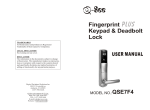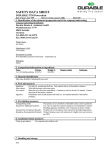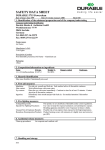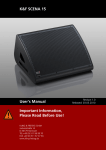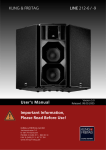Download Manual Tekno Master English.cdr
Transcript
teknohomes home security & automation USER MANUAL teknomaster Fingerprint Door Lock teknohomes home security & automation Tekno Homes S.A. Migueletes 1089 Piso 7ºA C1426BUM Buenos Aires, Argentina Tel./Fax: +54 (11) 5778-1572 [email protected] http://www.teknohomes.com Soporte Técnico [email protected] Thank you for choosing a TEKNO HOMES fingerprint lock. Please read this manual carefully before operation. Please keep this manual for later reference. CONTENTS 1. Introduction 1 1.1 Features 1 1.1.1 Model number 1 1.1.2 Main features 1 1.2 Size & Weight 2 1.2.1 Lock size 2 1.2.2 Mortise size 3 1.2.3 Weight 3 1.3 Technical Parameters 4 1.3.1 Technical Parameters 4 1.3.2 Operating Environment 5 1.4 Components 5 1.5 Structure View 6 2. Operation Instruction 7 2.1 Left handed and Right handed 7 2.2 Status of the lock 7 2.3 Instruction for indicators 8 2.4 Function of buttons 8 2.5 Master fingerprint & Emergency PIN 9 2.5.1 How to set Master fingerprint? 2.5.2 How to set Emergency PIN? 9 10 2.6 Enroll & erase group member's fingerprint(s) 12 2.6.1 Enroll group member's fingerprint(s) 13 2.6.2 How to erase group member fingerprint? 2.7 Unlocking 15 15 2.7.1 Unlock with Emergency PIN 15 2.7.2 Unlock with group member fingerprint 16 2.7.3 Unlock with mechanical key 17 2.8 How to set the status of the lock? 17 1. Introduction 1.1 Features 1.1.1Model number Fingerprint & Keypad Lock 2.8.1 Lock status 17 2.8.2 Lock-out status 17 2.8.3 18 Normally open status 2.9 Change batteries 3. Installation 19 20 3.1 Door requirement 20 3.2 Tools required 20 3.3 Installation template 21 3.4 Installation steps 22 Image 24 Model 4.1 Daily maintenance 24 Color 4.2 Troubleshooting 24 4. Maintenance 5 . Appendix 25 AD-E7F4 polished gold edge + pearl chrome 1.1.2 Main features 5.1 Package Contents 25 5.2 Handle Orientation 26 2. 5 latches, higher security 5.3 Fingerprint number & name list 27 3. 3 ways to open: Fingerprint, PIN and mechanical keys 1. Optical sensor with high resolution (500 dpi) 4. Capacity: maximum 120 fingerprints in 4 groups. 5. Allow to erase single fingerprint or group fingerprints. 6.Fingerprint can be enrolled and erased on the lock directly, no PC connection required. 7. Deadbolt can be locked by rotating outside/inside lever. 1 8. Blue background light, convenient for night use. 1.2.2 Mortise size Unit mm 9. “Normally open” status can be set for meetings or events. 20 10. Operates on 4 AA alkaline batteries or a 9V battery, with low voltage alert. 11.Auto alarm function: If the door is not locked properly, the latches draw out , 3 seconds later the lock will alarm automatically. While alarming, the door can’t be opened with fingerprint or Emergency PIN, but can be opened with mechanical key, after 1 minute’s alarming, the alarm stops, the lock go back into normal status. by inserting something like credit card. 85 149.5 against the door frame,which prevents the door from being opened simply 235 12.Antistrike function:when the door is closed ,the antistrike latch is pressed 13. Standalone, suitable for office, meeting room, residence, etc. 1.2 Size & Weight 1.2.1 Lock size 144 68 1 3 68.7 144 70 69.2 68 99 3 20 14.1 0 2 Unit mm 1.2.3 Weight 278 278 Parts 46 2 46 Net Weight Front plate 2.58 lb Back plate 3.44 lb Mortise 2.12 lb Total 8.14 lb 3 1.3.2 Operating Environment 1.3 Technical Parameters 1.3.1 Technical Parameters No: Outdoor Temperature -8 -50 Indoor Temperature -5 -50 Technical parameters Item Humidity Fingerprint sensor Optical sensor,CMOS 0.3 Mega Pixel Sensor resolution 500 dpi Antistrike ability of sensor surface Remain good condition after being jabbed with a 4H pencil at a 20cm's distance. Authentication speed Authentication methods 1.4 Components 1:N FRR 1% FAR 0.0001% Angle for putting finger 360 Fingerprint scanning Twice to get one fingerprint template Fingerprint template saved All enrolled fingerprint template will be saved while replacing the batteries User capacity 4 1 second 45%RH-85%RH Buttons Front Indicator Sensor Battery cover 120 max Light jam Sunlight resistable Sensor surface Optical glass with PVD coated Operating voltage 4 AA alkaline batteries,DC 4.5~6.0v or a 9V stand-by battery Battery life Approx 12 months Temperature for storage -10 Cylinder cover Battery cover button Rear indicator Socket for stand-by power (concealed by cylinder cover ) Deadbolt Cylinder cover button Antistrike latch Inside lever Outside lever Latches Back plate Side View Front plate -50 Static current 40 Dynamic current 180mA A 5 1. Operation Instruction Cylinder cover 2.1 Left handed and Right handed Front plate 1.5 Structure view Right handed Mortise Left handed 1.Standing out of the door, if the hinge is on the left, it is left handed lock. 6 Plastic screw cover Fixing screw M5 X L Battery cover Hexagon screw M6 X L Tapping screw M4 X 25 Back plate 2. Standing out of the door, if the hinge is on the right, it is right handed lock . 2.2 Status of the lock 1.Lock status, locked with latches (not by deadbolt) , (Figure 2-1) 2-1 7 2.Lock-out status, locked with latches and deadbolt,(Figure 2-2) 2.2 Button “1” - TO ENROLL GROUP MEMBER'S FINGERPRINT(S) Button “2” - TO ERASE GROUP MEMBER'S FINGERPRINT(S) Button “3”- TO SET THE LOCK INTO NORMALLY OPEN STATUS 2.5 Master fingerprint & Emergency PIN 2.5.1 How to set Master fingerprint? 1.Press and hold the cylinder cover button, slide down the cylinder cover with another hand. (Figure 2-3) 2-2 3.“Normally open” status, the lock will always be unlocked by rotating outside lever. 2.3 Instruction for indicators operation. 2-3 2.Insert mechanical key into the keyhole, turn the key (anticlockwise if left 2.Red light flashes once, followed by 2 short beeps, it means failed handed lock, clockwise if right handed lock) till a long beef is heard, stop operation. turning and hold the key. Red and green light flash, red light on sensor 3.Red light flashes from the sensor, it means the sensor is working. flashes as well, which means the lock, is ready for setup. (Figure 2-4) 1.Green light flashes once, followed by a long beep, it means successful 4.Red and green light flash, the buzzer alert 3 times, it means low voltage, please change the batteries. 5.Red light flashes once, the buzzer alert once, it means the fingerprint number is already used, use a different number. 6.Green light flashes once a second, it means the lock is in “normally open” status. 7.Red light flashes once a second, it means the lock is in lock-out status. 2-4 8.“Activate the lock” in the manual, it means to make the buttons or sensor begin to work. 2.4 Function of buttons Button “0” - TO ACTIVATE THE LOCK 8 3.Place the fingerprint which you wish to be the Master fingerprint on the sensor, red light goes out, green indicator lights all the time. When the red light on sensor goes out, remove your finger and a long beep will follow.(Figure2-5) 9 long beep, which indicates the successful setup for Emergency PIN. 5.After setting the Emergency PIN successfully, turn the mechanical key to the original position and draw out, put the cylinder cover back. NOTE: 1.While the lock is waiting for setup, if you don't put the finger or input Emergency PIN, the red light on sensor will go out after 5 seconds' flashing. 2.Master fingerprint and Emergency PIN have to be set separately. 2-5 3.While setting the Emergency PIN, the pause between 2 presses should not be 3.(Continued) NOTE: When the red light on sensor goes out, you must remove your finger otherwise the red indicator flashes, followed by 2 short beeps to indicate the failed setup. 4.When the red light on sensor flashes again, place the same fingertip on the sensor immediately, the green indicator goes out, followed by another long beep, which indicates the successful setup. NOTE: The red light on sensor will flash for about 4 seconds , the finger MUST be placed on the sensor within the 4 seconds. Otherwise, the red indicator flashes, followed by 2 short beeps to indicate the failed setup. 5. After setting up the Master fingerprint successfully, turn the mechanical key to the original position and draw out , put the cylinder cover back. longer than 4 seconds, meanwhile the pause between first and second entering the 8 IMPORTANT NOTE:Master fingerprint cannot be set as group member setup successfully, the fingerprints authorized by old Master fingerprint become fingerprint, to open the lock. invalid automatically. 2.5.2 How to set Emergency PIN? digit PIN should not be longer than 4 seconds either, otherwise the red indicator flashes, followed by 2 short beeps to indicate the failed setup. 4.Emergency PIN must be 8 digits, and the first digit should not be “0”, other digits could be any of the 4 buttons on the keypad. 5.Each lock has only ONE Master fingerprint / Emergency PIN. 6.To change Master fingerprint or Emergency PIN, just set a new Master fingerprint or input a new Emergency PIN. After the new Master fingerprint is 7.Master fingerprint can only be used to authorize to enroll group member's fingerprints but cannot be used to open the lock. 1.Press and hold the cylinder cover button, slide down the cylinder cover with 8.Emergency PIN is the only PIN to open the lock. another hand (Figure 2-3) 2.Insert mechanical key into the keyhole, turn the key (anticlockwise if left handed lock, clockwise if right handed lock) till a long beep is heard, stop turning. Red and green light flash, red light on sensor flashes as well, which means the lock is ready for setup. (Figure2-4) 3.Input a 8 digit PIN whose first digit should not be “0”, followed by a long beep, which indicates the first time successful input for Emergency PIN. NOTE: After entering the first digit, all red indicators change to green indicator lights. 4.Repeat entering the same 8 digit PIN, green indicator goes out, followed by a 10 11 Referring to the list, let's take the member in Group A, Fingerprint No. 0001 for example. 2.6 Enroll & erase group member's fingerprint(s) Fingerprint number & name list Group A No. Name Fingerprint Name Group C Fingerprint Name Group D Fingerprint Name 1.Place Master finger on the sensor, the lock will be activated once the infrared detector detects the finger. The blue background lights, green indicator light and red light on sensor flashes; Or press “0”, the blue background green 1 0001 1001 2001 3001 2 0002 1002 2002 3002 indicator light and red light on sensor flashes, place the Master finger on the 3 0003 1003 2003 3003 sensor .(Figure2-6) 4 0010 1010 2010 3010 5 0011 1011 2011 3011 6 0012 1012 2012 3012 7 0013 1013 2013 3013 8 0020 1020 2020 3020 9 0021 1021 2021 3021 10 0022 1022 2022 3022 11 0023 1023 2023 3023 12 0030 1030 2030 3030 13 0031 1031 2031 3031 14 0032 1032 2032 3032 15 0033 1033 2033 3033 16 0100 1100 2100 3100 17 0101 1101 2101 3101 NOTE: A. If the infrared detector doesn't work, you can press “0” to activate 18 0102 1102 2102 3102 the lock. 19 0103 1103 2103 3103 20 0110 1110 2110 3110 21 0111 1111 2111 3111 sensor within 5 seconds. Otherwise, the red indicator flashes, followed by 2 22 0112 1112 2112 3112 short beeps to indicate the failed operation. 23 0113 1113 2113 3113 2.All indicators go out, a long beep is heard, move away the Master finger, the 24 0120 1120 2120 3120 25 0121 1121 2121 3121 26 0122 1122 2122 3122 27 0123 1123 2123 3123 3.Press “1”, a long beep is heard, red indicator goes out, green indicator lights. 28 0130 1130 2130 3130 (Figure2-7) 29 0131 1131 2131 3131 2132 3132 30 12 Fingerprint Group B 2.6.1 Enroll group member's fingerprint(s) 0132 1132 ID For deleting Group A : ID For deleting Group B : 0000 1000 2-6 B. After the red light on sensor flashes, you must put the Master finger on the green and red indicators flash (NOTE: the flash will last about 6 seconds, step 3 must be done within 6 seconds) ID For deleting Group C : ID For deleting Group D : 2000 3000 13 2.6.2 How to erase group member fingerprint? 1. The same operation with the steps 1 and 2 in 2.6.1 2. Press button “2”, a long beep is heard, red indicator goes out, green indicator lights .(Figure2-8) 2-7 (NOTE: the green indicator will light for about 4 seconds, step 4 must be done within 4 seconds.) 2-8 4.Input fingerprint number “0001”, a long beep is heard, which indicates the successful first input of this fingerprint number. 5.Input fingerprint number “0001” the second time, another long beep is heard, the red indicator in the sensor flashes, which means the lock is ready for enrolling group member's fingerprints. (NOTE: If the fingerprint number is already used, the red indicator flashes once and the buzzer beeps once.) 3.Input the fingerprint number you wish to erase, here we take “0001” for example. Input “0001” , a long beep is heard, which means the successful first input. 4.Input “0001” again, a long beep is heard, and followed by another long beep, 6.Place a member finger on the sensor, when the red light in the sensor goes out, green indicator goes out, which means the successful erasing of fingerprint move away the finger, a long beep is heard; “0001”. 7.When the red light on the sensor flashes again, place the same member finger NOTE: By following above steps, if you input ID for deleting group for step 3 on the sensor second time, till a long beep is heard, which indicates the and 4, all fingerprints in the indicated group will be deleted. ( Refer to successful enrollment of this member fingerprint. Fingerprint number & name list) NOTE: A. In the Fingerprint number & Name list, up to 120 group member B. To change/ cover Master fingerprint can erase ALL enrolled fingerprints. fingerprints can be enrolled. But since Fingerprint number 3132 is for Master fingerprint, therefore, actually 119 group member fingerprints can be enrolled in each lock. B. Master fingerprint and the group member fingerprint cannot be the same . 2.7 Unlocking 2.7.1 Unlock with Emergency PIN C. A fingerprint number will only allow to enroll one fingerprint. D. Group member fingerprint can open the lock. 1.Input correct 8 digits Emergency PIN: NOTE: A. Every time you input a number, blue background will light up. The pause between 2 presses should not be longer than 4 seconds; B. If invalid PIN was entered 3 times continuously, the button “1”,”2”,”3” will 14 15 be locked, Master fingerprint or group member fingerprint can cancel the 2.7.3 Unlock with mechanical key locked status, or the locked status will be deleted in 1 minute automatically. 1.The same operation with step 1 in 2.5.1. 2.Blue background and green indicator light up, a long beep is heard, the inside 2.Insert mechanical key into the keyhole, turn the key (anticlockwise if right motor is activated. handed lock, clockwise if left handed lock) until it unlocks. (Figure2-10) 3.Rotate the outside lever to unlock. (Figure2-9) 2-10 2-9 2.7.2 Unlock with group member fingerprint 1.Place an enrolled group member finger on the sensor, the lock is activated after the infrared detector detected the finger. The blue background lights, green indicator light and the red light in the sensor flashes; or press “0”, the blue background, green indicator light and the red light in the sensor flashes, 2.8 How to set the status of the lock? In 2.2, we've introduced Lock status, Lock-out status and “Normally open” status, detailed explanation follows: 2.8.1 Lock status place an enrolled group member finger on the sensor. If the lock is not in “Lock-out status” or “Normally open status” it means that NOTE: If invalid finger was used 10 times continuously, the sensor will be the lock is in lock status. locked, Master fingerprint or group member fingerprint can cancel the locked open with either of Emergency PIN, Group member fingerprint or mechanical status, or the locked status will be deleted in 1 minute automatically. key; if you are inside, just rotate the inside lever to open the door. 2.Green indicator flashes once and lights up, a long beep is heard and the inside 16 3.Push the door to open. In this case, if you are outside the room, you can 2.8.2 Lock-out status motor is activated. Rotate the outside/ inside lever to reach out the deadbolt, and make the lock in 3.Rotate the outside lever to unlock. (Figure2-9) Lock-out status. (Figure2-11). In this case, the red indicator flashes once a NOTE: within 5 seconds after the inside motor is activated , the outside lever second. If you are outside the room, you can open with either of Emergency must be rotated to unlock. Otherwise, the door will be locked again PIN, Group member fingerprint or mechanical key; if you are inside, just rotate automatically. the inside lever to open the door. 17 status successfully. 3.Unlock with Emergency PIN or group member fingerprint again, after you hear the motor activated, the Normally open status is cancelled. 2.9 Change batteries When the low voltage indicator turns on, to ensure the normal use of your lock, 2-11 please change the batteries as soon as you can by following below steps: 1.Press and hold the battery cover button, slide down the battery cover. (Figure 2-13) 2.8.3 Normally open status None of the Emergency PIN, Group member fingerprint and mechanical key is required, just rotate the outside lever to open the door. In this case, the green indicator flashes once for a second. Follow the under mentioned steps to set the lock into Normally open status: 1.Unlock with Emergency PIN or group member fingerprint till you hear the motor activated, do not rotate the outside lever .(Figure2-12) 2-13 2.Take out all batteries, replace with 4 alkaline batteries and push back the battery cover. (Figure 2-14) 2-12 2-14 18 2.Press button “3” until the blue background and green indicator light up and NOTE:If the batteries are totally dead, you can use a 9V alkaline battery (not the buzzer sounds once and then release the button “3”. The green indicator provided) on socket for stand-by power to activate the lock, but remember to flashes once for a second, which indicates the lock is set into Normally open change the batteries as soon as possible. 19 3.Installation 3.3 Installation template Unit mm B 3.1 Door requirement 18 5 C 26 C 42 1. Material of door: wood. 15 5 A--A 105 A 20.5 R10.2 Lever centerline 18 56.7 29 24.5 163 187.5 20 35.5 35.1 36 Tape measure 1pc 2-R8 Pencil 1pc 45 Chisel 1pc R8 Screwdriver 1pc 3- 16 Drill 1pc 3.2 Knife 1pc A File 1pc 70 Square ruler 1pc 235.5 Hammer 1pc 113.5 Drill bit 1pc 50.5 Socket 1pc AD-E7F4 Drilling View of door and door frame 28 C--C 4 5 Electric drill 1pc A. Drilling view of door 123.4 3.2 Tools required The following tools (not provided) are suitable for installing this lock. B. Drilling view of door frame B 76 Decorative part must not be less than 110mm. 60 3. If there is decorative part on the door, the distance between door edge and 34.9 54 14 B--B 2. Thickness: 40 --- 65mm. 21 6.Put 4 AA alkaline 3.4 Installation steps batteries in battery box as instructed. 1.Draw lever centerline as your request, the recommended height is 1 meter above the ground. Mark the door for drilling holes with a pencil according to 7.M a r k t h e d o o r frame for drilling holes as per drilling view. Cut out the cavity for strike and strike plate. Put strike into the cavity, covered with strike plate, fix them on the door frame with 3 pcs of M4*25 screws. Mortise Line installation template provided. Square spindle centerline Square spindle centerline 8.Test the lock as per operation instructions. Mortise Line 2.Drill the door from both sides with electric drill. Cut out the cavity for mortise as per 3.P u t t h e mortise into the mortise cavity, fix it with 2 pcs of M4*25 screws. 9.Cover the back screw 10.Installation completed. hole with plastic screw cover provided. drilling view in the manual. 4.Fix front plate on the door, make the spindle on the front plate through the cylinder. 5.Connect the data cable in front plate with back plate, fix the back plate with 2 pcs of M5 screws and 1pc of M6 screw. 22 23 5. Appendix 4.Maintenance 4.1 Daily maintenance 5.1 Package Contents A. Keep away from corrosive material. B. Do not hang anything on the levers. 1 Front plate 1 pc D. When the batteries are dying, the red indicator flashes to alert low voltage. 2 Back plate 1 pc Although you still can unlock the door 20-30 times, you should replace the 3 Mortise 1 pc 4 Key box 1 pc C. Keep the sensor surface clean and dry. Wipe it with soft and dry cloth if any stain on it. batteries as soon as possible. E. Keep the mechanical keys carefully to prevent from being burglarized. Key box contents Plastic screw cover 1 pc 5 AA alkaline battery 4 6 Strike 1 pc 7 Strike plate 1 pc Installation template A 1 pc Installation template B 1 pc Accessories bag 1 set 4.2 Troubleshooting Problems When you put your enrolled fingerprint onto the sensor to unlock, red indicator flashes and follows two short beeps, door can't be opened. When you put your valid enrolled fingerprint onto the sensor to unlock, red indicator flashes and follows two short beeps, door can't be opened. Possible reasons 1.Invalid fingerprint key 2.Your fingerprint has already been deleted. Solution Unlock the door with a valid fingerprint key. 8 9 1.Your fingerprint position is quite different from where you first enrolled 2.Bad quality fingerprint. Put your finger onto the sensor again, try to put it onto where you first enrolled. Hexagon screw M6 X L including 1 pc for spare use Fixing screw M5 X L Accessories bag contents 10 24 Mechanical key including 2 for spare use 2 4 Hexagon screwdriver 1 pc Tapping screw M4 X 25 5 User manual 1 pc 25 5.3 Fingerprint number & name list 5.2 Handle Orientation Group A No. Left handed Left Hand Left Hand Reverse 26 Right handed Right Hand Right Hand Reverse Fingerprint Name Group B Fingerprint Name Group C Fingerprint Name Group D Fingerprint 1 0001 1001 2001 3001 2 0002 1002 2002 3002 3 0003 1003 2003 3003 4 0010 1010 2010 3010 5 0011 1011 2011 3011 6 0012 1012 2012 3012 7 0013 1013 2013 3013 8 0020 1020 2020 3020 9 0021 1021 2021 3021 10 0022 1022 2022 3022 11 0023 1023 2023 3023 12 0030 1030 2030 3030 13 0031 1031 2031 3031 14 0032 1032 2032 3032 15 0033 1033 2033 3033 16 0100 1100 2100 3100 17 0101 1101 2101 3101 18 0102 1102 2102 3102 19 0103 1103 2103 3103 20 0110 1110 2110 3110 21 0111 1111 2111 3111 22 0112 1112 2112 3112 23 0113 1113 2113 3113 24 0120 1120 2120 3120 25 0121 1121 2121 3121 26 0122 1122 2122 3122 27 0123 1123 2123 3123 28 0130 1130 2130 3130 29 0131 1131 2131 3131 30 0132 1132 2132 3132 ID For deleting Group A : ID For deleting Group B : 0000 1000 Name ID For deleting Group C : ID For deleting Group D : 2000 3000 27