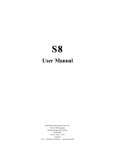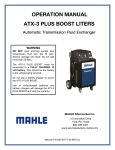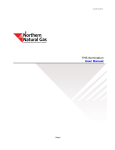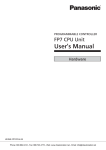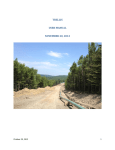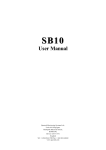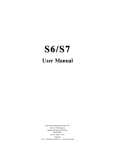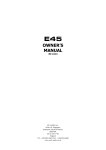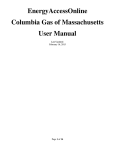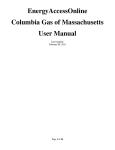Download TCPLUS User Guide
Transcript
TC PLUS User Reference Guide Nominations, Scheduling, Confirmations and OBAs TABLE OF CONTENTS Introduction ................................................................................................. 3 Contact Information ...................................................................................... 4 Nominations and Scheduling Hotline 888.750.6275 ...................................... 4 Contracts and Capacity Releases Information ................................................. 4 Billing and Invoicing Information .................................................................. 4 User ID Requests ....................................................................................... 5 OBA Information ........................................................................................ 5 EBB Websites ............................................................................................ 5 TC PLUS User Manuals ................................................................................ 5 TC PLUS – Changes from Pacific Express .......................................................... 6 Time Zone ................................................................................................ 6 Nominations: Path–Threaded ...................................................................... 6 Nominations: MDQ Validation ..................................................................... 6 Nominations: Segmentation ....................................................................... 7 Nominations: Backstops ............................................................................. 7 Nominations: Market Center Contracts ......................................................... 7 Market Center Contracts: Priority at Physical Points ....................................... 7 Market Center Locations ............................................................................. 8 Elapsed Operational Capacity ....................................................................... 8 Parking and Lending ................................................................................. 10 Navigation ................................................................................................. 11 Nominations .............................................................................................. 14 Nomination & Confirmation Timelines.......................................................... 14 Creating a Nomination .............................................................................. 15 Filtering and Copying Nominations.............................................................. 19 Nomination Detail Screen .......................................................................... 21 Nomination Dates .................................................................................... 23 Market Center Nominations ....................................................................... 24 Nomination Reconciliation Report ............................................................... 26 1 Revised: 5/21/2015 Scheduled Quantity Reports for Shippers ....................................................... 29 Parking and Lending Nominations ............................................................... 31 OPERATOR / OBA INFORMATION .................................................................. 33 Confirmations .......................................................................................... 33 Scheduled Quantity Reports for Operator .................................................. 37 Monthly Quantity Review for Operators .................................................... 38 OBA Reporting ......................................................................................... 40 OBA Imbalance – Location ...................................................................... 41 OBA Imbalance - Contract ...................................................................... 41 OBA Imbalance – Confirmation Statement ................................................ 43 General TC PLUS Info .................................................................................. 45 Contact Set Up to Receive Reports ............................................................. 45 Notices ................................................................................................... 47 Fuel Rates............................................................................................... 49 Calculating Fuel Rate ................................................................................ 50 2 Revised: 5/21/2015 Introduction TransCanada’s TC PLUS system is designed to handle the following transactional activities of pipeline customers and business partners. Contracting and Capacity Release Nominations and Scheduling Confirmations and Operational Balancing Agreements (OBAs) Invoicing Effective June 2015, the TransCanada pipelines currently using TC PLUS include: Gas Transmission Northwest Corporation (GTN) North Baja Pipeline Tuscarora Gas Transmission The TC PLUS Nominations, Scheduling and Confirmations Reference Manual will familiarize users with the system’s online transactional processes related to these functions. The Manual walks Shippers through how to enter nominations and view scheduled volumes reports. It will also demonstrate to Operators the steps necessary to conduct confirmations and manage their Out of Balance Agreements (OBAs) in the system. All users are able to access and download a variety of reports through TC PLUS. This Manual also explains some important differences between TC PLUS and the legacy system (Pacific Express) that was formerly utilized by GTN, North Baja and Tuscarora pipelines. 3 Revised: 5/21/2015 Contact Information Nominations and Scheduling Hotline 888.750.6275 Group Email [email protected] Amanda Bass - Manager Mark Dixon – Systems Mary Arambula Patricia Briggs Debbie Forth Brian Hart Margaret Kidd Charlene Kiddy Jennifer Marinelli Albert Shaver Rumi Qadeer Phone: 832.320.5429 IM: Driverwedg IM: Mary030194 IM: patbriggsanr IM: DebbieForthTC IM: GTNBrianH IM: [email protected] IM: charlenekiddyanr IM: GLJennyM IM: Albertshava IM: [email protected] Note: The Foothills BC System (FHBC) is not scheduled in TC PLUS. For assistance with FHBC scheduling, please contact the FHBC Scheduling Hotline at 403.920.7473. Contracts and Capacity Releases Information Group Email [email protected] Alan Carr Margaret Mahle [email protected] [email protected] 832.320.5226 832.320.5673 Billing and Invoicing Information GTN Group Email Tuscarora Group Email Daisy Chiang 4 Revised: 5/21/2015 [email protected] [email protected] [email protected] 832.320.5828 User ID Requests External Security Administrator Usman Khan TC [email protected] 832.320.5418 OBA Information Group Email [email protected] EBB Websites Gas Transmission Northwest Pipeline Tuscarora Gas Transmission Pipeline North Baja Pipeline www.gastransmissionnw.com www.tuscaroragastransmission.com www.TCPLUS.com TC PLUS User Manuals A variety of User Manuals are available for the various functions that the TC PLUS system accommodates: Contracts and Capacity Release Billing and Invoicing System Access and External Security Administrator (ESA) Please contact one of the appropriate contacts listed above, or download the desired user manual from one of the pipeline EBBs shown above. 5 Revised: 5/21/2015 TC PLUS – Changes from Pacific Express The TC PLUS employs methodologies and business practices that may in some cases be different than those utilized in Pacific Express and the legacy systems. Some of the most significant changes are captured below. For more information about any of the changes described herein, please contact the Nominations and Scheduling group. Time Zone TC PLUS uses Central Clock Time (CCT). Nominations: Path–Threaded TC PLUS utilizes a path-threaded methodology. A single receipt and a single delivery comprise a path-threaded nomination, as shown in the diagram below: This is different than in the Pacific Express system where a single nomination may contain multiple receipts and deliveries. Nominations: MDQ Validation TC PLUS enforces nominations within MDQ for firm transportation contracts. 6 Revised: 5/21/2015 Nominations: Segmentation TC PLUS accommodates segmentation of transportation capacity. There is no need to request an “override” as with Pacific Express. Nominations: Backstops TC PLUS balances all nominations prior to scheduling so backstop nominations (for example for parking/lending or backup supply/market) are not permitted in the system. Nominations: Market Center Contracts TC PLUS preserves the ability to utilize Market Center contracts. Market Center contracts can be utilized for the same purposes as in Pacific Express. Market Center nominations in TC PLUS are structured differently, due to the paththreaded platform of TC PLUS. Please refer to the Market Center Nominations section later in this manual for more information regarding how to structure these nominations. To ensure gas is scheduled correctly, these nominations must be in balance. If a shipper’s nominations are not in balance when they are submitted, TC PLUS will balance them prior to beginning the scheduling process. Please refer to the Nomination Reconciliation Report section later in this manual for more information regarding how to ensure nominations are in balance. Market Center Contracts: Priority at Physical Points In TC PLUS, Market Center nominations are assigned the lowest priority among nominations when there are point constraints (i.e., cuts required at a physical receipt or delivery). At these times, it is advisable to nominate directly to/from transportation contracts so that transportation priorities are taken into account during allocations for point capacity. If point constraints occur for ID-1 cycle, the elapsed prorata scheduled quantity (EPSQ) will prevent scheduled volumes on Market Center contracts from scheduling to zero. 7 Revised: 5/21/2015 Market Center Locations TC PLUS has logical Market Center locations. Market Center contracts must nominate either to and/or from a Market Center location when receiving or delivering gas on system. Elapsed Operational Capacity To determine available capacity, TC PLUS utilizes Elapsed Operational Capacity. This concept adjusts available capacity to account for the number of hours that have elapsed in the gas day. Example 1: Location A has a delivery capacity of 6,000 Dth. For Timely, Evening and ID-1 no volumes were scheduled to Location A. For ID-2 cycle, a customer nominates 6,000 Dth. Since half of the gas day has elapsed, only ½ of the point capacity is available for gas to flow. Therefore, only 3,000 Dth out of the requested 6,000 Dth can be scheduled for ID-2 cycle. Example 2: TIMELY CYCLE Location Name ID Location B 123 Hours Remaining to Flow 24 Operational Capacity (Dth) Previously Scheduled Qty 120,000 0 Incremental Nominated Qty Over By Total Cut Qty Scheduled Qty 80,000 0 0 80,000 Incremental Nominated Qty Over By Total Cut Scheduled Qty 0 0 0 80,000 Shipper A nominates and is scheduled 80,000 Dth EVENING CYCLE Location Name ID Location B 123 Hours Remaining to Flow 24 Operational Capacity (Dth) 120,000 Previously Scheduled Qty 80,000 Shipper A nominates and is scheduled 80,000 Dth 8 Revised: 5/21/2015 ID1 CYCLE Location Name ID Location B 123 Hours Remaining to Flow 16 Operational Capacity (Dth) 80,000 Previously Scheduled Qty Incremental Nominated Qty 53,333 40,000 Over By Total Cut Scheduled Qty 13,333 13,333 106,667 1/3 of gas day has elapsed (8 hours) 2/3 of Capacity still remaining (120,000/3 * 2 = 80,000) New Shipper for ID1 Shipper B is nominating an incremental volume of 40,000 Dth. Scheduled Volumes for ID1 Shipper A is scheduled 80,000 Dth. Shipper B is scheduled 26,667 Dth out of the 40,000 Dth that they are trying to nominate for ID1. ID2 CYCLE Location Name ID Location B 123 Hours Remaining to Flow 12 Operational Capacity (Dth) 60,000 Previously Scheduled Qty 60,000 Incremental Nominated Qty 23,333 Over By Total Cut Scheduled Qty 23,333 23,333 106,667 1/2 of gas day has elapsed (12 hours) 1/2 of Capacity still remaining (120,000/2 = 60,000) New Shipper for ID2 Shipper C is nominating an incremental volume of 10,000 Dth. Scheduled Volumes for ID2 Shipper A is scheduled 80,000 Dth. Shipper B is scheduled 26,667 Dth. Shipper C is scheduled 0 Dth out of the 10,000 Dth that they are trying to nominate for ID2. Note: The Operationally Available Capacity report (OAC) on the pipeline’s EBB site will always display the Operating Capacity (OPC) for the location based on the full gas day (24 hours). In this case, the OAC report for Location B would show 120,000 Dth as the Operational Capacity (OPC). 9 Revised: 5/21/2015 Parking and Lending For GTN there will be a single rate schedule for Parking and Lending activities. A single contract will be created for each park and loan activity for each location. Customers will need to get a PAL Agreement before any park and loan contract can be executed. For more information about PAL Agreements, please contact your Marketing or Contracts representative. For information about how to nominate Parking and Lending contracts, please refer to the Parking and Lending Nominations section later in this manual. 10 Revised: 5/21/2015 Navigation TC PLUS is a point and click system. Once you log into the system you will see the name of the pipeline you are logged into. If you have access to multiple pipelines within TC PLUS, click on the down arrow to select the pipeline you would like to access. To display the navigation menu click on the navigation button at the top left. This will display all navigation options on the left side of the screen. 11 Revised: 5/21/2015 Click on any category to expand the options within that category. Category Subcategory Click on the sub category to access the window for the desired transaction or report. Multiple tabs may also be opened, which provides the flexibility to switch back and forth from screen to screen. To do this, from the navigation menu, highlight the menu item and right click. A pop-up will appear on the right. Click on “Open in New Tab”. 12 Revised: 5/21/2015 A new tab will be opened. Next, click on this tab to go to the desired task. Note: Users may open multiple tabs in the application. To leave any screen and return to the home page menu, click on the house symbol at the top of the screen. 13 Revised: 5/21/2015 Nominations Nomination & Confirmation Timelines TC PLUS will follow the NAESB deadline standards. All times shown are in Central Clock Time (CCT). 14 Revised: 5/21/2015 Creating a Nomination To view the main menu categories and sub-categories click on the show/hide button on the upper left corner. Show / Hide Button Click on Nominations from the drop down Menu on the left-hand side of the screen. 15 Revised: 5/21/2015 From the Nominations Menu, click on Nomination Entry The Nomination Entry screen will open. Filter Section Form Section Matrix Section 16 Revised: 5/21/2015 To create a new nomination, select the contract from the Svc Req K drop down list in the filter section of the screen. Then fill in data for the following fields in the form section: Date and Cycles (the gas day begins at 9AM on day 1 and ends at 9AM the next calendar day) o Begin Date o End Date o Cycle Receipt / Delivery Locations o Based on the path of the nomination the following will display: Fuel Rate Fuel Qty Path Miles o Rec Loc Name – this is the name of the receipt location o Rec Loc – this is the number of the receipt location o Up Name – this is the Entity name of the upstream party o Up ID – this is the ID number of the upstream party o Up K – this is the contract # of the upstream party. IF a GTN contract, a dropdown list will appear. If an off-system contract, the field is freeform. o Rec Qty – this is the receipt quantity o Rec Rank – this is the rank of the receipt nomination o Del Loc Name – this is the name of the delivery location o Del Loc – this is the number of the delivery location o Dn Name – this is the Entity name of the downstream party. o Dn ID – this is the ID number of the downstream party o Dn K – this is the contract # of the downstream party. If it is a GTN contract, a dropdown list will appear. If it is an off-system contract, the field is freeform. o Del Qty – this is the delivery quantity o Del Rank – this is the rank of the delivery nomination Transaction Specific Notes o TT – this is the transaction type (current business will default) o Pkg ID – this is an optional field for freeform text o Nom Sub Cycle – this will default to being checked. If you don’t want your nomination to be automatically re-nominated for subsequent cycles, then uncheck the box. Review nomination and click on “Submit” You will receive in the top left corner a message that your nomination was saved successfully 17 Revised: 5/21/2015 Your Nomination will populate at the bottom of the nomination matrix section with a new nomination ID (Nom ID). 18 Revised: 5/21/2015 Filtering and Copying Nominations The filter section of the screen allows users to filter by date, service requester name (if agent for more than one company), and contract. Once filters have been selected, the screen will display existing nominations based on these filter options. This feature is helpful if users want to copy nomination information from prior gas days for a new nomination. Filter Section Form Section Copy Delete Identify the nomination to be copied and on the right side of the window under Actions, click on “Copy”. At this point the nomination information will copy to the screen however it won’t assign it a new Nom ID until the nomination is edited and saved. The copied nomination will appear in the form section. Please note that the Date/Cycle column will show the date/cycle that was selected prior to copying the nomination. Be sure to double check and modify these parameters as needed before saving the copied nomination as a new nomination. Once the nomination has been submitted, click Reset prior to copying the next nomination. If a nomination is copied to the form section and not submitted, the Reset button should be clicked to clear out the form prior to copying the next nomination. 19 Revised: 5/21/2015 The option to delete a nomination is only available before the gas day/cycle deadline specified for that nomination. To delete a nomination, click on “Delete” in the Actions section of the nomination line. A pop up window will appear and Yes must be clicked in order to delete the nomination. 20 Revised: 5/21/2015 Nomination Detail Screen From the Nominations Menu, select Nomination Detail The Nomination Detail Summary screen will display. Select the desired fields for the filter and click “Retrieve” to see the nominations that correspond to the filter selections. 21 Revised: 5/21/2015 For scheduling details related to a nomination, click on the nomination line and the View Nomination Detail screen will appear. The View Nomination Detail screen provides detailed scheduling information for each nomination, including cut codes that correspond to each phase of the scheduling process. 22 Revised: 5/21/2015 Nomination Dates TC PLUS supports the use of overlapping nominations. An example of overlapping nominations is as follows: Nomination #1 Submitted Begin Date: End Date: 11/01/15 @ 09:00 12/01/15 @ 09:00 Nomination #2 Submitted Begin Date: End Date: 11/15/15 @ 09:00 11/20/15 @ 09:00 Nomination #3 Automatically created Begin Date: End Date: 11/21/15 @ 09:00 12/01/15 @ 09:00 Nomination #1 will be in effect from 11/01/15 @ 09:00 until 11/15/15 @ 09:00 Nomination #2 will be in effect from 11/15/15 @ 09:00 until 11/20/15 @ 09:00 Nomination #3 will be automatically created and used 11/20/15 @ 09:00 until 12/01/15 @ 09:00 Note: The nominations in this scenario will all retain the same Nomination ID. To determine which nomination to use, TC PLUS will look at the effective date and then look at the date the nomination was created. For scheduling purposes, TC PLUS uses the most recently submitted nomination for a specified period. Additional Items to Note: There can be multiple nominations for a single contract. Submitting a new nomination will replace an existing nomination for the date specified when all parameters other than volume and rank are the same (up/down contract, receipt/delivery location). The most recently submitted nomination will be used by the system for scheduling purposes. If you wish to correct, edit or modify an existing nomination without rekeying all the information again, you can copy the nomination and submit changes. For more information, refer to the Filtering and Copying Nominations section. A single gas day nomination begins at 9 AM on Day 1 and ends at 9 AM on the next calendar day. A monthly nomination will begin at 9 AM on the first day of the month and end at 9 AM on the first day of the following month. For example, a nomination for the month of June 2015 would begin at 9 AM on 06/01/2015 and would end at 9 AM on 07/01/2015. The system will not allow nominations to be submitted after the corresponding nomination cycle deadline. If the deadline has passed, the nomination start time will default to the next cycle. 23 Revised: 5/21/2015 Market Center Nominations No fuel is required for a Market Center (MC) nomination because no transportation occurs. Market Center contracts can be used at physical locations where a Market Center location exists. TC PLUS balances all nominations prior to starting the scheduling process. Multiple ways of nominating. Example 1: The following example for MyGasCo, Market Center K#17116, illustrates how aggregating gas into and out of a Market Center can be used with multiple suppliers and markets: These are the Market Center “Outs” going to Markets 24 Revised: 5/21/2015 These are the Market Center “Ins” coming from Suppliers Example 2: The following example for MyGasCo, Market Center K#17116, illustrates how a Market Center can be used to point directly to the markets: 25 Revised: 5/21/2015 Nomination Reconciliation Report The Nomination Reconciliation Report (Nomination Recon) screen is used to make sure that contracts nominating into and out of Market Center locations are in balance prior to the beginning of a cycle. You can access the Nomination Recon screen in TC PLUS under the Nominations heading on the left hand side. From the Nominations Menu, select Nomination Recon You will be directed to the screen below. The Only Unbalanced box is checked by default. To view all nominations into and out of Market Center locations, uncheck the box. 26 Revised: 5/21/2015 This screen will display all nominations that are nominated into a Market Center and all nominations out of the Market Center location. It will also indicate if suppliers or markets have not entered a nomination to match. Example 1: “Balanced” Market Center Example 2: “Out of Balance Market Center “ Margaret Oil K#17049 has not entered nomination to receive gas from MyGasCo K#17116 27 Revised: 5/21/2015 Example 3: Once a market center is balanced, the Nomination Recon report will show no transactions out of balance: 28 Revised: 5/21/2015 Scheduled Quantity Reports for Shippers The Scheduled Quantity reports are designed to provide the shipper with the scheduled quantities for a particular contract during the course of the gas day. You can access scheduled quantity reports in TC PLUS under the Scheduled Quantity heading on the left hand side. Sched Qty – Scheduled Quantity report shows the scheduled volumes for a given gas day, cycle and contract. 29 Revised: 5/21/2015 Sched Qty Date – Scheduled Quantity by Date report provides the filtering option to view scheduled quantities for a given range of dates. With this report, shippers have a variety of additional options to filter by and access to view the information through printing, csv, excel and pdf format. Shippers that act as agents for other shippers have the option to review and download reports as the agent. 30 Revised: 5/21/2015 Parking and Lending Nominations For GTN there will be a single rate schedule for Parking and Lending activities. A single contract will be created for each park and loan activity for each location. Customers will need to get a PAL Agreement before any park and loan contract can be executed. For more information about PAL Agreements, please contact your Marketing or Contracts representative. In TC PLUS, nominations for Parking and Lending nominations will require the shipper to reference the Parking or Lending contract in the upstream or downstream contract field from the transportation or market center contract nomination. A separate nomination on the parking or lending contract is not required. They can be nominated on an FT, IT or MC contract. There is no fuel required for these transactions. Each Park or Loan contract will have its own contract number and a new contract will be executed with each deal for a specific term. Parks will be delivered to a specified MC location as designated in the contract (Receipt Loc = MC). DN K = Park Contract. Loans will be receipt to a specified MC location as designated in the contract (Receipt Loc = MC). Up K = Loan Contract. The example below shows a park nomination moving gas from the shipper’s Market Center and parking it in inventory on their park contract 17112. 31 Revised: 5/21/2015 To “Unpark” gas, the shipper will reference the Parking contract as the Up K on the Market Center or Transportation contract that will be unparking the gas. The example below shows a Loan nomination to the shipper’s Market Center as coming out of inventory on their park contract 17112. To do a “Loan Payback” nomination, the shipper will reference the Loan Payback contract as the Dn K on the Market Center or Transportation contract that will be doing the loan payback of the gas. 32 Revised: 5/21/2015 OPERATOR / OBA INFORMATION Confirmations Operators may elect to be either Active or Passive for Confirmations. If an operator is passive, all volumes that are nominated with confirmable supply/market will schedule fully for each cycle. Even if an operator is set up as passive, it is still possible to confirm actively in TC PLUS using the Confirmation Entry screen. Operators have the ability to confirm volumes under the Confirmation Entry screen for all NAESB cycles. Active operators must confirm any new volumes nominated to a location for a gas day. From the Nominations Menu under Confirmation, select Confirmation Entry. 33 Revised: 5/21/2015 Users will be directed to the screen below: This screen will default to the first Location that needs to be confirmed. All shipper nominations will display and Operators will need to confirm volumes under the “Confirm Qty” column. The following data fields are used: Loc Name – Location Name K Flo – Receipt (R) or Delivery (D) Svc Req Name – Shipper’s Name on pipe Svc Req K – Shipper’s Contract on pipe Up/DN Name – Shipper’s name on other pipe Up/DN ID – Shipper’s Duns number on other pipe Up/Dn K – Shipper’s Contract number on other pipe Nom Qty – Quantity nominating on pipe Prelim Qty – Preliminary quantity to be confirmed by pipe Confirmed Qty – Quantity confirmed by other pipe End Date – End date you wish to confirm volume Conf Sub Cycle – Click to allow volume to continue to roll for next cycle RR – Reduction Reason code Last Updated By – logon id information for last person confirmed Conf Trk ID – ID created by pipe for tracking purposes Operators can either select “Confirm All” to populate the Confirmed Qty column, or confirm volumes for each row individually. 34 Revised: 5/21/2015 The “Conf Sub Cycle” column is checked by default. This indicates that the confirmed volumes will continue to be confirmed for subsequent cycles for the gas day. “Conf Sub Cycle” may be unchecked if Operator does not want the volumes to be automatically confirmed for the remainder of the gas day. Clicking “Submit” at the top right hand corner will save all the confirmed volumes. 35 Revised: 5/21/2015 Operators are also able to print and export data from the Confirmation screen. Operators can sign up to receive Scheduled Quantity Operator reports at the end of each cycle. Please refer to the section Contact Set Up to Receive Reports later in this manual for more information regarding how to sign up for this feature. 36 Revised: 5/21/2015 Scheduled Quantity Reports for Operator Scheduled Quantity by Operator report shows the scheduled volumes for operators based on gas day, cycle and location. Select desired Gas Day, Cycle and Location and click Retrieve to view report. 37 Revised: 5/21/2015 Monthly Quantity Review for Operators The Monthly Quantity Review screen reflects the pipeline’s final, end of day, scheduled volume for each day in the month. After the close of each gas day’s ID-2 cycle, final volumes are available for review. The intent is to give pipeline operators the ability to verify the pipeline’s scheduled volumes. This helps with identifying and reconciling mismatches. The Monthly Qty Review screen is accessed in TC PLUS under Confirmation on the left hand side. When Monthly Qty Review is selected, users are directed to the screen below: 38 Revised: 5/21/2015 If the operator enters a volume in the “Interconnect Verified Qty” column that is different from the “Scheduled Qty” number, the difference will display in the “Variance” column. If a variance occurs, both interconnects are mutually responsible for communicating with one another and addressing out the discrepancy in a timely manner. TC PLUS requires that these volumes be verified no later than the 2nd business day of the month for the prior month. 39 Revised: 5/21/2015 OBA Reporting Flowing Gas Menu On the Flowing Gas menu, OBA balances can be viewed in multiple locations and arrangements. A simple month-to-date view can be seen if the contract is pulled up under “Allocated Contract Information” in addition to any allocated transportation contracts. The main area for viewing OBA information is under the OBA subsection. Click on Flowing Gas, then OBA: 40 Revised: 5/21/2015 OBA Imbalance – Location This report provides a narrowed view to a specific location and will provide the running balance for that location. If an operator manages multiple locations, or is an agent for multiple locations, it is necessary to choose the location from the Loc Name drop down (some locations will be for a flow direction). Then, the production period month and year need to be selected. OBA Imbalance - Contract This will be the primary view for all the activity and contract cumulative. Enter the date and the contract number in the filter section of the screen and each location for the contract will be displayed. The location daily balance is similar to the OBA Imbalance – Location. 41 Revised: 5/21/2015 The bottom section of the screen will have a summary section in which all locations for a given contract are tabulated together and the cumulative OBA balance is calculated. BOM – stands for Beginning of Month EOM – stands for End of Month This screen also allows users to see the cumulative balance at a specific location. By using the locations drop down menu and selecting only one location or a combination of locations users can view that locational cumulative imbalance, which can assist in prioritizing payback and OBA management. 42 Revised: 5/21/2015 OBA Imbalance – Entity This screen provides a view of the combined imbalance position for a Service Requester and is primarily for those with multiple OBA contracts. To retrieve data, select Service Requestor Name and Date. This view is the summation of all OBA contracts associated with a given Service Requestor. OBA Imbalance – Confirmation Statement This will provide the contract imbalance for a closed month. The Confirmation Statement(s), as stipulated by the OBA contract, provide a mechanism for confirming agreement or disagreement of the balances. To retrieve data: Select Date Select Svc Req Name Click Retrieve Selection results will appear. Click the View link under “Actions” 43 Revised: 5/21/2015 A PDF document will be downloaded for review All OBA contract holders should verify the information contained in the OBA Confirmation Statement and return a signed copy of the Statement to the contacts listed on the statement by e-mail or facsimile. Contract holders should indicate agreement or disagreement with the stated values. NOTE: This Statement contains proxy data and that is for informational purposes only and should not be construed to be actual OBA Confirmation Statement information. 44 Revised: 5/21/2015 General TC PLUS Info Contact Set Up to Receive Reports Operators and Shipper can set themselves up to receive emailed reports for Scheduled Volumes. This process is managed under Entities in TC PLUS. On the TC PLUS Customer Activities Menu, select Entities, located on the lower left hand side, then View Entities. Next, click on the legal entity name. 45 Revised: 5/21/2015 A new screen with tabs will appear: Select the Contacts tab and either edit a current contact or select the Add Contact+ link to create a new one. The field Contact Type: is where users can select the desired report(s). Nominations are for shippers and Confirmations are for operators. By selecting the Contact Type “Nominations” you will automatically receive by email the Scheduled Qty by Shipper report. By selecting the Contact Type “Confirmations” you will automatically receive by email the Scheduled Qty by Operator report 46 Revised: 5/21/2015 Notices The schedule for planned maintenance work on a given pipeline can be found in TC PLUS or the pipeline website. The maintenance schedule lists the location of maintenance work, the milepost, start date, end date and the limitations on capacity at the impacted location. The maintenance schedule is frequently updated and posted well in advance of the maintenance start date. From the TC PLUS Home Page, select Notices, located on the lower left hand side, then Select View Notices. You will be directed to the screen below. From the pipeline website, select Notices, located on the left hand side, then select Planned Service Outage. 47 Revised: 5/21/2015 You will be directed to the screen below. 48 Revised: 5/21/2015 Fuel Rates Fuel rates will be calculated automatically on the Nomination Entry screen when an upstream or downstream volume is entered. Fuel rates are posted on the website approximately seven days prior to the beginning of the month. To locate the posted fuel rates. From the TC PLUS Home Page, select Notices, located on the lower left hand side, then View Notices and then the applicable monthly fuel rate notice from the list of Non-Critical notices. You will be directed to the screen below. From the pipeline website, select Notices, located on the left hand side, then select Non-Critical. 49 Revised: 5/21/2015 Calculating Fuel Rate The following formula is used to calculate fuel in TC PLUS. Delivered Quantity / (1 – Fuel Rate) = Receipt Quantity An example of a receipt-based fuel calculation: 1. 2. 3. 4. 5. Start with your delivered quantity (10,000 Dths). Determine the transportation path (Kingsgate to Malin). Look up the fuel rate for the path (e.g., 0.030000). Divide the delivered quantity by one minus the fuel rate (0.970000). The result is your receipt quantity: 10,000 Dths/(0.970000) = 10,309 Dths 50 Revised: 5/21/2015

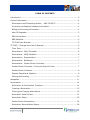






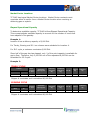


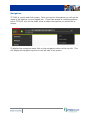

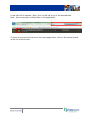
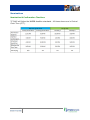


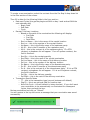








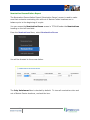

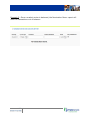



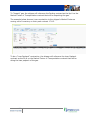

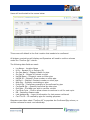

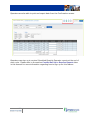



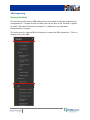
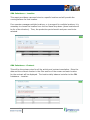



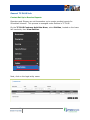

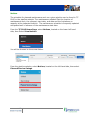
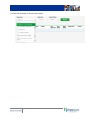
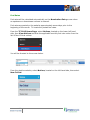

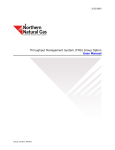



![EnergyAccessOnline User Manual[1]](http://vs1.manualzilla.com/store/data/005906408_1-e15b8e64694c6ea91dc3f2c3109f09fc-150x150.png)