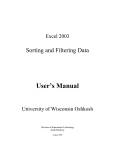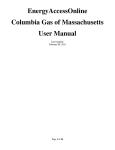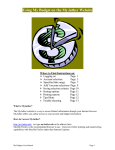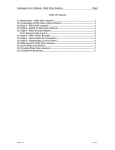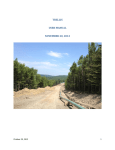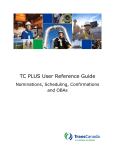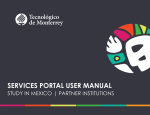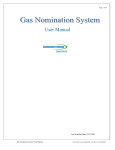Download NNG - TMS Group Function
Transcript
3/25/2003 Throughput Management System (TMS) Group Option User Manual group_function_040103 The Throughput Management System (TMS) Group function is available on the following screens: Nomination Maintenance, Nomination Reconciliation, Confirmation Maintenance, Scheduled Quantity, FDD Contract Balance, and IDD/PNR Contract Balance. The purpose of the Group function is to allow you to group data by one or more column names; for example, Beg Date and/or Rec Loc. The system then subtotals the data based on your grouping selection. The more column heads you select, the more narrow your grouping. The instructions for using the group function are the same for all the screens. Thus, we have used the Nomination Maintenance screen in the instructions below. 1. Open a contract using the desired TMS screen on which you want to group data (Figure 1). 2. Right mouse click in the Matrix area of the screen. The appears. 3. menu Drag your cursor over Group and left mouse click on it. Figure 1. Nomination Maintenance Screen The SubTotal Group Criteria View screen appears (Figure 2). Figure 2. SubTotal Group Criteria View Screen 4. Left mouse click on the desired group option in the Available area of the screen. For example, Beg Date. A check mark will appear to the left of your selection (Figure 3). Figure 3. Select Group Option Page 2 of 5 h:\postings\nng\admin\web_access_manuals\group_function_040103.doc 5. Left mouse click on . The selected column name will move to the Selected area of the screen (Figure 4). Select other column names if desired. Be aware of the order in which you move them from the Available area to the Selected area. The data will be grouped based on this order. 6. If you change your mind and do not want to group on one of the heading names you have selected, click on it in the Selected area. A check mark will appear beside it. 7. to return the Click column name to the Available area (Figure 5). 8. Figure 4. Move Option to Selected Area Figure 5. Return Option to Available Area After selecting all the column names on which you want to group, click (Figure 4). You are returned to the Nomination Maintenance screen. The data is grouped according to the criteria you selected, and the quantities are subtotaled (Figure 6). Figure 6. Subtotal by Group Page 3 of 5 h:\postings\nng\admin\web_access_manuals\group_function_040103.doc Notice how the grouping results differ between Figure 6 where only Beg Date was selected for the group and Figure 7 where Beg Date was the first selection and Rec Loc was the second selection. Figure 7. Selecting More than One Group Following are examples of the Confirmation Maintenance, Nomination Reconciliation, and Scheduled Quantity screens that have had data grouped using the Group function. Figure 8. Confirmation Maintenance Screen Grouped on End Date Figure 9. Confirmation Maintenance Screen Grouped on End Date and Location Page 4 of 5 h:\postings\nng\admin\web_access_manuals\group_function_040103.doc Figure 10. Nomination Reconciliation Screen Grouped on Svc Req K Figure 11. Nomination Reconciliation Screen Grouped on Svc Req K and Nom Diff Page 5 of 5 h:\postings\nng\admin\web_access_manuals\group_function_040103.doc