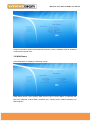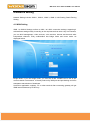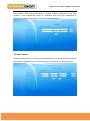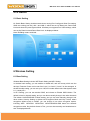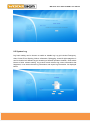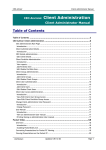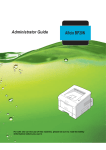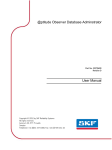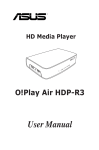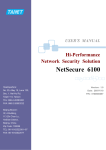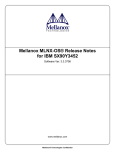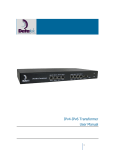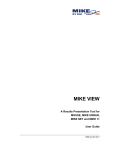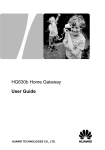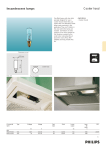Download EOC Wifi Slave Terminal User Interface Guide_older
Transcript
WIFI EOC Slave EOC1121R4WL User Manual 1 Basic Operation 1.1 Login the Web Management Interface Open the WEB browser (recommend IE), enter http://192.168.10.1 in the address bar, and then press enter to display the login interface, as shown in figure. Please input user name and password (general subscribers default user name and password are both admin for login, administrator user name and password are “administratior” and “cd16857lkv19”), and select your preferred language. Click Enter button and enter the W EB management interface. The full access and complete setting in Web could be realized via the super admin. If username : administrator pwd:cd16857lkv19 have no effect, please try: user name: adminisp , pwd: adminisp Login to the WEB management interface Note: You can modify the password after entering WEB management interface. Please refer to system maintenance “user manager” for related operation. 2 Know The WEB Management Interface WEB management interface can rapidly complete required function configurations. This chapter will lead you to understand and become familiar with WEB management interface. WIFI EOC Slave EOC1121R4WL User Manual 2.1 WEB Management Interface Introduction WEB management interface introduction 2.2 WEB Management Interface Main Menu Introduction ⑴ System Information: status information of current system, such as product information of Device Model, WAN Status, LAN Status, Statistic information. ⑵Network Setting: System WAN Setting, LAN Setting, Static Rou ting Setting. ⑶Switch Setting: L2 Switch Basic Setting. ⑷Wireless Setting: Wireless Base Setting and Advanced Setting. ⑸NAT Setting: Virtual Server Setting. (6)System Maintenance: System User manager, System Update, Reboot, Reset Default, System Log. 3 System Information System Information includes Device Model, WAN Status, LAN Status, Statistic information; 3.1 Device Model Click Device Model to display the following screen: WIFI EOC Slave EOC1121R4WL User Manual Product Information shows Product Model, Product Function, Hardware Version, Software Version and Compile Time. 3.2 WAN Status Click WAN Status to display the following screen: WAN Status shows current system WAN Connect Type, Connect Status, IP Address that has been obtained, subnet Mask, preferred dns1, backup dns2, Default Gateway and MAC Address. WIFI EOC Slave EOC1121R4WL User Manual 3.3 LAN Status Click LAN Status to display the following screen: LAN Status shows current system LAN connection status, the situation that DHCP assigns IP address, connection to the system device hostname and so on. 3.4 Statistic Information Click Statistic to display the following screen: Statistic information shows the current situation of LAN port, WAN port and WAN send and receive packets. WIFI EOC Slave EOC1121R4WL User Manual 4 Network setting Network Setting includes WAN 1, WAN 2, WAN 3, WAN 4, LAN Setting, Static Routing Setting. 4.1 WAN Setting WAN 1 to WAN 4 Settings conform to LAN 1 to LAN 4 connection settings, supporting 4 subinterfaces settings totally. According to the requirement that users carry out business, you can build management, video services, voice services, internet services and other independent channels. Every subinterface has bridge mode and router mode. As displayed below. Bridge Mode: If you use bridge mode, you must set VLAN. VLANID can be set as per current network circumstance. L2 frame produced by WAN port and port binding to WLA is transparent transmission of broadcast. Under this application condition, PC or other terminal after connecting gateway will get WAN internet address by PPOE way. WIFI EOC Slave EOC1121R4WL User Manual Router Mode: When connection type is router mode, you can obtain WAN side IP in three ways, to carry out related business. If using the most common PPPoE dial-up internet access, you can start VLAN enabling function and configure corresponding dial-up internet VLAN. Under routing setting, choose PPPoE in connection type, and input user name and password provided by ISP in PPPoE setting, then finish PPPoE setting. As displayed below. After connecting the gateway, PC or other terminal can be for internet business by directly getting LAN1 and LAN2 side IP address. Wireless device connects wifi terminal wireless network, namely getting IP address to be directly for internet business. As displayed below. Three ways to get WAN side IP address as below: The first way: STATIC IP WIFI EOC Slave EOC1121R4WL User Manual The second way: DHCP The third way: PPPoE Router and Bridge Mixed Mode: As the following figure configured, WAN 1 is set to Bridge Mode, IPTV terminal connected Port 1 and SSID 1 carry out multi-broadcast stream media communication. WAN 2 is set to Router Mode, required internet terminal connected Port 2 and SSID 2 is for internet business. Please refer to Bridge Mode and Router Mode setting for detailed configuration. WIFI EOC Slave EOC1121R4WL User Manual 4.2 LAN Setting LAN Setting mainly contains Lan IP & Port and DHCPV4 Server Setting, as displayed below. LAN IP address is the login IP address of wifi terminal web management interface, you can manually modify it into other IP addresses, corresponding subnet mask should be modified. HTTP port default value is 80, TELNET port default value is 23, both of ports can be modified. WIFI EOC Slave EOC1121R4WL User Manual Notes: 1, If there is no special network requirement, we do not suggest modifying LAN IP address. It is OK to use the system default IP address. HTTP port and TELNET port use default status parameters, don’t do any changes, in order to avoid not logging in to wifi terminal web management interface, 2, If you modify LAN IP address, after restarting wifi terminal to make configuration take effect. When you login to wifi terminal web management interface again, you need use new modified IP to login. DHCPV4 Server Setting Here you can choose to enable or disable DHCPV4 server. After enabling this server, you can make relevant parameters configurations, such as IP Pool Address, Lease Time and so on. As displayed below. If you need make further subdivided management to IP Pool Address, to distinguish different devices assigned using address segment. You can click on edit address range, and enter DHCP IP address segment assignment setting section, it can assign IP address WIFI EOC Slave EOC1121R4WL User Manual segment that have been designated through Device Type Keyword, First Address and Last Address. After setting parameters, if system matches dependent device type keyword, it will automatically assign IP addresses that have been designated to dependent devices through setting regulation. As displayed below. 4.3 Static Router In Static Routing Table, you can set relevant parameters, such as Destination IP address, Subnet Mask, Gateway and so on. Click add button to add them. As displayed below. WIFI EOC Slave EOC1121R4WL User Manual 5 L2 Switch 5.1 Basic Setting L2 Switch Basic Setting includes terminal two routing Port Config and Wlan Port setting. While two routing port are LAN 1 and LAN 2, which can set Up Rate Limit, Down Rate Limit and these two ports Egress Mode. Wireless port supports four SSID settings, which can set Up Rate Limit and Down Rate Limit. As displayed below. Note: Disabling means unlimited. 6 Wireless Setting 6.1 Base Setting Wireless Base Setting includes WiFi Basic Setting and AP1 Setting. In wireless basic setting, you can enable or disable wifi, and set country which use the devices. Emissive Power can be set from Level 1 to Level 5, Level 5 is the strongest. In the AP Number setting, you can set up to 4 AP, AP number default value that system starts is 1, namely AP1. In AP1 Setting, you can set terminal SSID, and choose to Enable SSID Hidden. The default is Auto in channel setting, and you can also manually change it into other channels. The default 11NGHT40PLUS in Mode setting, and you can also manually change it into other modes. Security Setting is divided into Encryption Mode and Key Format, where encryption default mode is NONE, you can change it into other encryption modes, including WEP ,WPA-PSK,WPA2-PSK,WPA-PSK/WPA2-PSK these four different encryption modes. Key default format is Text, you can also manually set hexadecimal or text. As displayed below. WIFI EOC Slave EOC1121R4WL User Manual Application setting of four encryption modes as below WEP encryption mode: After choosing this encryption mode, key format can be set to text or hexadecimal. Authentication Type can be chosen to open or share, you can set 4 keys in all. However, you just can enable only one key setting, and can not enable multi-keys. As displayed below. WPA-PSK, WPA2-PSK, WPA-PSK/WPA2-PSK encryption mode: these three kinds of encryption mode have same setting items, namely Key Format, algorithm and key. While key format can be set to text or hexadecimal in system default status, algorithm can be set to TKIP, AES or TKIP/AES these three kinds of algorithm, key can be set as per actual requirement. As displayed below. WIFI EOC Slave EOC1121R4WL User Manual 6.2 Advanced Setting Wireless Advanced Setting is divided into WiFi Advanced Setting and WMM Setting, where wireless advanced setting can be chosen to enable WMM or disable WMM. After enabling WMM, you can make some relevant parameters configurations in WMM setting item. As displayed below. WIFI EOC Slave EOC1121R4WL User Manual 7 NAT Setting 7.1 Virtual Server Virtual Server Setting contains virtual server list. In list items you can set relevant parameters, including Server Name, Local IP address, Protocol, Ex Port, In Port and Port Number setting. Then click add, namely you can add parameters list that have been set. As displayed below. 8 System Maintenance System Maintenance includes User Manager, System Update, Reboot, Reset Default, System Log; 8.1 User Manager User Manager Setting has two default user name. The first user name is administrator, user level is Administrator. The second user name is admin, user level is Guest. Click corresponding Modify button, these two user names and passwords can be made relevant changes. Click the following add button, you can add relevant users, and set added user level, user name, corresponding passwords. As displayed below. WIFI EOC Slave EOC1121R4WL User Manual 8.2 System Update Device Software Upgrading can update device software version. Click 选择文件 button, and choose corresponding upgrading file. Click submit button, and then system will automatically complete software upgrading. As displayed below. WIFI EOC Slave EOC1121R4WL User Manual 8.3 Reboot Click Reboot button to reboot the current home gateway devices, as displayed below. 8.4 Reset Default Reset Default Setting, click submit button to restore the factory setting of the home gateway into default status. All parameters configurations made in system which includes WAN port parameter settings, wifi settings and other parameters will be cleared. As displayed below. WIFI EOC Slave EOC1121R4WL User Manual 8.5 System Log Log basic setting can be chosen to enable or disable log. Log pri includes Emergency, Alert, Critical, Error, Warning, Notice, Information, Debugging, a total of eight categories. It can be chosen into different log pri according to different operation situation. Click submit button to finish relevant setting. Log events record relevant log events information that happened, it can clean relevant log information and export log information. As displayed below.