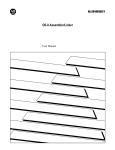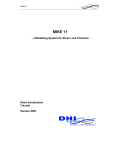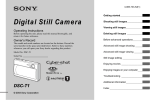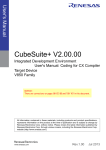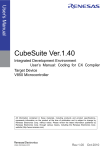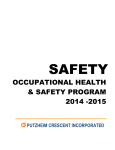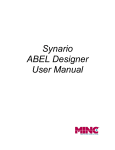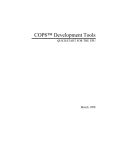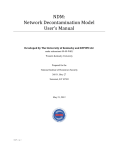Download mike view tutorial
Transcript
MIKE VIEW
A Results Presentation Tool for
MOUSE, MIKE URBAN,
MIKE NET and MIKE 11
User Guide
MIKE by DHI 2011
2
Please Note
Copyright
This document refers to proprietary computer software which is protected
by copyright. All rights are reserved. Copying or other reproduction of
this manual or the related programs is prohibited without prior written
consent of DHI. For details please refer to your 'DHI Software Licence
Agreement'.
Limited Liability
The liability of DHI is limited as specified in Section III of your 'DHI
Software Licence Agreement':
'IN NO EVENT SHALL DHI OR ITS REPRESENTATIVES (AGENTS
AND SUPPLIERS) BE LIABLE FOR ANY DAMAGES WHATSOEVER INCLUDING, WITHOUT LIMITATION, SPECIAL, INDIRECT,
INCIDENTAL OR CONSEQUENTIAL DAMAGES OR DAMAGES
FOR LOSS OF BUSINESS PROFITS OR SAVINGS, BUSINESS
INTERRUPTION, LOSS OF BUSINESS INFORMATION OR OTHER
PECUNIARY LOSS ARISING OUT OF THE USE OF OR THE INABILITY TO USE THIS DHI SOFTWARE PRODUCT, EVEN IF DHI
HAS BEEN ADVISED OF THE POSSIBILITY OF SUCH DAMAGES.
THIS LIMITATION SHALL APPLY TO CLAIMS OF PERSONAL
INJURY TO THE EXTENT PERMITTED BY LAW. SOME COUNTRIES OR STATES DO NOT ALLOW THE EXCLUSION OR LIMITATION OF LIABILITY FOR CONSEQUENTIAL, SPECIAL, INDIRECT,
INCIDENTAL DAMAGES AND, ACCORDINGLY, SOME PORTIONS
OF THESE LIMITATIONS MAY NOT APPLY TO YOU. BY YOUR
OPENING OF THIS SEALED PACKAGE OR INSTALLING OR
USING THE SOFTWARE, YOU HAVE ACCEPTED THAT THE
ABOVE LIMITATIONS OR THE MAXIMUM LEGALLY APPLICABLE SUBSET OF THESE LIMITATIONS APPLY TO YOUR PURCHASE OF THIS SOFTWARE.'
Printing History
June 2004
June 2005
December 2006
November 2007
January 2009
December 2011
3
4
MIKE Zero
1
2
3
4
5
GETTING STARTED . . . . . . . . . . . . . . .
1.1 How to Read this User Guide . . . . . .
1.2 Introduction . . . . . . . . . . . . . . . . .
1.3 Installation of MIKE View . . . . . . . . .
1.4 Starting the MIKE View GUI . . . . . . .
1.5 Content of the MIKE View Main Window
1.5.1 Graphical windows and dialogs
1.5.2 Menus . . . . . . . . . . . . . . .
1.5.3 Toolbars . . . . . . . . . . . . .
1.5.4 The status bar . . . . . . . . . .
WORKING WITH RESULT FILES . . . . .
2.1 Selecting a File for the Presentation
2.2 Selecting Data for the Presentation .
2.3 Adding a File . . . . . . . . . . . . . .
2.4 Closing a File . . . . . . . . . . . . .
. . . . . . . . . . . . . . . . . . . 11
. . . . . . . . . . . . . . . . . . . 11
. . . . . . . . . . . . . . . . . . . 12
. . . . . . . . . . . . . . . . . . . 12
. . . . . . . . . . . . . . . . . . . 14
.
.
.
.
.
.
.
.
.
.
.
.
.
.
.
.
.
.
.
.
.
.
.
.
.
.
.
.
.
.
.
.
.
.
.
.
.
.
.
.
.
.
.
.
.
.
.
.
.
.
.
.
.
.
.
.
.
.
.
.
.
.
.
.
.
.
.
.
.
.
.
.
.
.
.
.
14
15
16
16
. . . . . . . . . . . . . . . . . . . . . 17
. . . . . . . . . . . . . . . . . . . . . 17
. . . . . . . . . . . . . . . . . . . . . 17
. . . . . . . . . . . . . . . . . . . . . 18
. . . . . . . . . . . . . . . . . . . . . 18
VIEWING DATA IN A HORIZONTAL PLAN . .
3.1 The Local Menu for the Horizontal Plan
3.2 Selecting the Horizontal Plan Type . . .
3.3 Controlling Symbols and Fonts . . . . .
3.4 Importing a Background Map . . . . . .
3.5 Controlling the Axes . . . . . . . . . . . .
3.6 Using Graduated Symbols . . . . . . . .
3.7 Zooming . . . . . . . . . . . . . . . . . .
3.8 Controlling the Palette . . . . . . . . . .
VIEWING LONGITUDINAL PROFILES
4.1 Selecting a Profile . . . . . . . . .
4.2 Working with the Local Menu . .
4.3 The Options for the Local Menu .
. . . . . . . . . . . . . . . . . . . 11
. . . . . . . . . . . . . . . . . . . 19
. . . . . . . . . . . . . . . . . . . 19
. . . . . . . . . . . . . . . . . . . 20
. . . . . . . . . . . . . . . . . . . 21
. . . . . . . . . . . . . . . . . . . 23
. . . . . . . . . . . . . . . . . . . 25
. . . . . . . . . . . . . . . . . . . 26
. . . . . . . . . . . . . . . . . . . 27
. . . . . . . . . . . . . . . . . . . 28
. . . . . . . . . . . . . . . . . . . . . . . 31
. . . . . . . . . . . . . . . . . . . . . . . 31
. . . . . . . . . . . . . . . . . . . . . . . 32
. . . . . . . . . . . . . . . . . . . . . . . 33
VIEWING TIME SERIES . . . . . . . . . . . . . . . . . . . .
5.1 Selecting a Time Series . . . . . . . . . . . . . . . .
5.2 Working with the Local Menu in the Graphical View
5.3 Working with the Local Menu . . . . . . . . . . . . .
5.3.1 Plot – Options – information . . . . . . . . .
5.4 Adding Time Series to a Graph . . . . . . . . . . . .
5.5 Getting Detailed Information . . . . . . . . . . . . . .
5.6 Duration Curves . . . . . . . . . . . . . . . . . . . . .
5.7 Error Estimation . . . . . . . . . . . . . . . . . . . . .
5.8 Accumulated Values . . . . . . . . . . . . . . . . . .
. . . . . . . . . . . . 35
. . . . . . . . . . . . 35
. . . . . . . . . . . . 37
. . . . . . . . . . . . 38
. . . . . . . . . . . . 40
. . . . . . . . . . . . 42
. . . . . . . . . . . . 42
. . . . . . . . . . . . 42
. . . . . . . . . . . . 44
. . . . . . . . . . . . 45
5
6
VIEWING Q-H RELATIONS . . . . . . . . . . . . . . . . . . . . . . . . . . . . . . 47
6.1 Selecting the Location . . . . . . . . . . . . . . . . . . . . . . . . . . . . . 47
6.2 Working with the Local Menu . . . . . . . . . . . . . . . . . . . . . . . . . 48
7
OPERATING WITH SUBJECTS . . . . . . . . . . . . . . . . . . . . . . . . . . . 51
7.1 Creating Subjects . . . . . . . . . . . . . . . . . . . . . . . . . . . . . . . . 51
8
ANIMATION OF RESULTS . . . . .
8.1 Animating a Presentation . .
8.2 Controlling the Animation . .
8.3 Synchronizing the Animation
9
10
11
6
. . . . . . . . . . . . . . . . . . . . . . . . .
55
. . . . . . . . . . . . . . . . . . . . . . . . .
55
. . . . . . . . . . . . . . . . . . . . . . . . .
55
. . . . . . . . . . . . . . . . . . . . . . . . .
56
EXCHANGING DATA . . . . . . . . .
9.1 Exporting Graph Data . . . . .
9.2 Exporting Windows . . . . . . .
9.3 Including External Time Series
9.4 Printing . . . . . . . . . . . . . .
. . . . . . . . . . . . . . . . . . . . . . . .
57
. . . . . . . . . . . . . . . . . . . . . . . .
57
. . . . . . . . . . . . . . . . . . . . . . . .
57
. . . . . . . . . . . . . . . . . . . . . . . .
57
. . . . . . . . . . . . . . . . . . . . . . . .
60
TOOLS AND ACCESSORIES . . . . . . . . . .
10.1 Computing Derived Items . . . . . . . . .
10.2 Tools – Options . . . . . . . . . . . . . . .
10.3 Tools – Overload . . . . . . . . . . . . . .
10.4 Tools – Accumulate . . . . . . . . . . . . .
10.5 Saving Window Layout . . . . . . . . . . .
10.6 Saving Complete Layout . . . . . . . . . .
10.7 Changing Units . . . . . . . . . . . . . . .
10.8 The MIKEVIEW.INI File . . . . . . . . . .
10.9 The Load Geometry Feature . . . . . . .
10.10 The Info Mode . . . . . . . . . . . . . . . .
10.11 The Trace Functionality . . . . . . . . . .
10.12 Discharge Capacity Module . . . . . . . .
10.12.1 Step by step . . . . . . . . . . . .
10.12.2 Tabular presentation of results .
10.12.3 Graphical presentation of results
RESULT VERIFICATION TOOL . . . . .
11.1 Description of the Tool . . . . . . .
11.1.1 Quantitative analyses . . .
11.2 Description of the Functionality . .
11.2.1 Main dialog . . . . . . . . .
11.2.2 Presentation set dialog . .
11.2.3 Presentation of the results
. . . . . . . . . . . . . . . . . .
61
. . . . . . . . . . . . . . . . . .
61
. . . . . . . . . . . . . . . . . .
63
. . . . . . . . . . . . . . . . . .
65
. . . . . . . . . . . . . . . . . .
66
. . . . . . . . . . . . . . . . . .
67
. . . . . . . . . . . . . . . . . .
67
. . . . . . . . . . . . . . . . . .
67
. . . . . . . . . . . . . . . . . .
69
. . . . . . . . . . . . . . . . . .
70
. . . . . . . . . . . . . . . . . .
70
. . . . . . . . . . . . . . . . . .
71
. . . . . . . . . . . . . . . . . .
71
. . . . . . . . . . . . . . . . . .
. . . . . . . . . . . . . . . . . .
. . . . . . . . . . . . . . . . . .
72
73
74
. . . . . . . . . . . . . . . . . . . . . .
75
. . . . . . . . . . . . . . . . . . . . . .
75
. . . . . . . . . . . . . . . . . . . . . .
79
. . . . . . . . . . . . . . . . . . . . . .
80
. . . . . . . . . . . . . . . . . . . . . .
. . . . . . . . . . . . . . . . . . . . . .
. . . . . . . . . . . . . . . . . . . . . .
81
84
86
MIKE Zero
12
13
MOUSE/MIKE URBAN: MIKE VIEW TUTORIAL . . . . .
12.1 What Will I Learn? . . . . . . . . . . . . . . . . . . .
12.2 Before You Begin . . . . . . . . . . . . . . . . . . .
12.3 About MOUSE Result Files . . . . . . . . . . . . .
12.4 What Are We Going to View . . . . . . . . . . . . .
12.5 Loading Results . . . . . . . . . . . . . . . . . . . .
12.6 Exploring the MIKE View Screen . . . . . . . . . .
12.7 Viewing System Data . . . . . . . . . . . . . . . . .
12.7.1 Zooming . . . . . . . . . . . . . . . . . . .
12.8 Viewing Results . . . . . . . . . . . . . . . . . . . .
12.8.1 Selecting result variable and plot type . .
12.8.2 Animation of the horizontal plan . . . . . .
12.8.3 Graduated symbols . . . . . . . . . . . . .
12.8.4 Flooding . . . . . . . . . . . . . . . . . . . .
12.8.5 Adjusting min/max range and color palette
12.8.6 Exporting the horizontal plan . . . . . . . .
12.9 Viewing Results in a Longitudinal Profile . . . . . .
12.9.1 Selecting a longitudinal profile . . . . . . .
12.9.2 Animating a longitudinal profile . . . . . .
12.9.3 Synchronizing Animations . . . . . . . . .
12.10 Viewing Time Series . . . . . . . . . . . . . . . . .
12.10.1 Adding a result file . . . . . . . . . . . . . .
12.10.2 Selecting a time series . . . . . . . . . . .
12.10.3 Adding items to a time series graph . . . .
. . . . . . . . . . . . . 89
. . . . . . . . . . . . . 89
. . . . . . . . . . . . . 89
. . . . . . . . . . . . . 89
. . . . . . . . . . . . . 90
. . . . . . . . . . . . . 91
. . . . . . . . . . . . . 93
. . . . . . . . . . . . . 93
. . . . . . . . . . . . . 95
. . . . . . . . . . . . . 96
.
.
.
.
.
.
.
.
.
.
.
.
.
.
.
.
.
.
.
.
.
.
.
.
.
.
.
.
.
.
.
.
.
.
.
.
.
.
.
.
.
.
.
.
.
.
.
.
.
.
.
.
.
.
.
.
.
.
.
.
.
.
.
.
.
.
.
.
.
.
.
.
.
.
.
.
.
96
96
97
98
99
101
. . . . . . . . . . . .
101
. . . . . . . . . . . .
. . . . . . . . . . . .
. . . . . . . . . . . .
101
102
102
. . . . . . . . . . . .
103
. . . . . . . . . . . .
. . . . . . . . . . . .
. . . . . . . . . . . .
103
104
104
MIKE 11: MIKE VIEW TUTORIAL . . . . . . . . . . . . . . . . . . . . . . . . . 107
13.1 What Will I Learn? . . . . . . . . . . . . . . . . . . . . . . . . . . . . . . . 107
13.2 Before You Begin . . . . . . . . . . . . . . . . . . . . . . . . . . . . . . . 107
13.3 About MIKE 11 Result Files . . . . . . . . . . . . . . . . . . . . . . . . . 107
13.4 Starting MIKE View . . . . . . . . . . . . . . . . . . . . . . . . . . . . . . 108
13.5 Selecting Data for the Presentation . . . . . . . . . . . . . . . . . . . . . 108
13.6 Horizontal Plan Options . . . . . . . . . . . . . . . . . . . . . . . . . . . 110
13.6.1 Horizontal Plan Window options . . . . . . . . . . . . . . . . . . 111
13.6.2 Background images . . . . . . . . . . . . . . . . . . . . . . . . . 114
13.7 Viewing Time Series in Grid Points . . . . . . . . . . . . . . . . . . . . . 116
13.7.1 Selecting and displaying a time series from a grid point in the Horizontal Plan Window 116
13.7.2 Selecting and displaying a water level time series from a list . 118
13.7.3 Adding time series to the TSW . . . . . . . . . . . . . . . . . . . 118
13.7.4 Deleting time series in the TSW . . . . . . . . . . . . . . . . . . 119
13.7.5 Time series information . . . . . . . . . . . . . . . . . . . . . . . 120
13.7.6 Copy graphics . . . . . . . . . . . . . . . . . . . . . . . . . . . . 121
7
13.8 Viewing Water Levels In Cross Sections . . . . . . . . . . . . . . . . . . 121
13.8.1 Selecting and displaying a time series from a link . . . . . . . 121
13.9 Viewing Q-H (Discharge-Stage) Curve . . . . . . . . . . . . . . . . . . . 122
13.9.1 Selecting and displaying a Q-H (discharge-stage) curve . . . . 123
13.10 Viewing Longitudinal Profiles . . . . . . . . . . . . . . . . . . . . . . . . 124
13.10.1 Selecting and displaying the Longitudinal Profile . . . . . . . . 125
13.10.2 Longitudinal Profile options . . . . . . . . . . . . . . . . . . . . 126
13.11 Zooming In The Graphical Windows . . . . . . . . . . . . . . . . . . . . 129
13.11.1 Zooming in the Horizontal Profile Window . . . . . . . . . . . . 130
13.11.2 Zooming in the Time Series Window and the Longitudinal Profile
Window 131
13.12 Animating Results in the Longitudinal Profile Window . . . . . . . . . . 131
13.12.1 Animating results in Time Series Window and Longitudinal Profile
Window 132
13.13 Animating Results in the HPW . . . . . . . . . . . . . . . . . . . . . . . 133
13.13.1 Animating results in Horizontal Profile Window, Time Series Window
and Longitudinal Profile Window 133
13.14 Viewing Derived Results . . . . . . . . . . . . . . . . . . . . . . . . . . . 135
13.14.1 Computing and viewing derived results in TSW and LPW . . . 135
13.14.2 Viewing derived results in HPW . . . . . . . . . . . . . . . . . . 136
13.15 Save/Load Window Layout . . . . . . . . . . . . . . . . . . . . . . . . . 136
13.15.1 Save Time Series Window layout . . . . . . . . . . . . . . . . . 136
13.15.2 Load Time Series Window layout . . . . . . . . . . . . . . . . . 136
13.16 Save/Load Complete Layout . . . . . . . . . . . . . . . . . . . . . . . . 136
13.16.1 Save complete layout . . . . . . . . . . . . . . . . . . . . . . . . 137
13.16.2 Load complete layout . . . . . . . . . . . . . . . . . . . . . . . . 137
13.17 Opening Additional Result Files . . . . . . . . . . . . . . . . . . . . . . . 137
13.17.1 Opening a Second MIKE 11 Result Files . . . . . . . . . . . . 137
13.18 External Time Series . . . . . . . . . . . . . . . . . . . . . . . . . . . . . 139
13.18.1 Copying Discharges to ETS . . . . . . . . . . . . . . . . . . . . 139
13.18.2 Working with ETS . . . . . . . . . . . . . . . . . . . . . . . . . . 140
14
8
MIKE NET: MIKE VIEW TUTORIAL . . . . . . .
14.1 Loading Result Files . . . . . . . . . . . .
14.2 Adding a Georeference File for Mike Net
14.3 Viewing System Data . . . . . . . . . . . .
14.3.1 The Plan Type . . . . . . . . . . .
14.3.2 The Symbols and Fonts . . . . .
14.3.3 The Axes . . . . . . . . . . . . . .
14.4 Controlling the Palette . . . . . . . . . . .
14.5 The Longitudinal Profiles . . . . . . . . . .
. . . . . . . . . . . . . . . . .
141
. . . . . . . . . . . . . . . . .
141
. . . . . . . . . . . . . . . . .
142
. . . . . . . . . . . . . . . . .
143
. . . . . . . . . . . . . . . . .
. . . . . . . . . . . . . . . . .
. . . . . . . . . . . . . . . . .
144
144
146
. . . . . . . . . . . . . . . . .
148
. . . . . . . . . . . . . . . . .
150
MIKE Zero
14.6 Time Series . . . . . . . . . . . . . . . . . . . . . . . . . . . . . . . . . . 151
14.7 Forward and Backward Tracking . . . . . . . . . . . . . . . . . . . . . . 155
9
10
MIKE Zero
How to Read this User Guide
1
GETTING STARTED
1.1
How to Read this User Guide
MIKE View is a map-based GUI for the presentation of results from the
MOUSE, MIKE URBAN, MIKE NET and MIKE 11 one dimensional,
looped network, software packages. MIKE View is a true 32-bit Windows
application, running under Windows and Windows NT operating systems.
MIKE View is designed to service several different DHI Software packages. As the content of result files for these different software packages
varies, the features of MIKE View will also vary with the type of model
result file being viewed.
In this user guide both the generic MIKE View features used to display
results from the many different model result files and the product specific
MIKE View features are described. The user guide follows the format of
providing general information on features applicable to all model result
files followed by product specific features described in relevant subsections.
1.2
Introduction
MIKE View is a standard part of the Windows versions of MOUSE,
MIKE URBAN, MIKE NET and MIKE 11 packages but is also available
as a stand-alone result presentation tool.
MIKE View can display results from
z
MOUSE Runoff, HD, LTS, AD, WQ and ST simulations
z
SWMM 5 (Results from Runoff, EXTRAN and TRANSPORT are converted to MOUSE result files and then loaded into MIKE View)
z
MIKENET HD and WQ
z
MIKE 11 NAM, HD, AD, WQ and ST simulations.
All these results can be displayed in combination with the time series
taken from other sources external to the result file such as ASCII files,
MOUSE and MIKE 11 time series databases, etc. Please note that since
the SWMM 5 results need to be converted to MOUSE result files before
they are loaded into MIKE View all features valid for MOUSE are also
valid for SWMM 5.
11
Getting Started
The results can be presented as:
z
Color animations or static plots on a Horizontal Plan
z
Animated longitudinal profiles
z
Time series and duration curve graphs
z
Q-H relations
MIKE View is undergoing continuing development. We would welcome
your comments and suggestions for future versions. Please feel free to
pass on your comments to DHI directly or via your local DHI agent.
1.3
Installation of MIKE View
When installing MOUSE, MIKE URBAN, MIKE NET or MIKE 1, then
MIKE View will be installed automatically with the installation of these
software packages.
1.4
Starting the MIKE View GUI
The MIKE View GUI can be activated from various locations. The program is activated from Windows by double clicking on the ‘MIKE View’
icon in the MOUSE, MIKE NET, MIKE URBAN or MIKE 11 program
group.
Figure 1.1
Example of how to start MIKE View from the program group
For convenience, MIKE View may also be started from within MOUSE
by activating the “Project | Start MIKE View” menu option or by clicking
on the MIKE View button in the toolbar.
12
MIKE View
Starting the MIKE View GUI
Figure 1.2
Starting MIKE View from within MOUSE
Once activated, the program prompts the user to open a result file and
select the data you want to load. Choose the file you want to view and
click the ‘OK’ button.
Figure 1.3
Choosing between the different result files
13
Getting Started
1.5
Content of the MIKE View Main Window
Figure 1.4
1.5.1
14
The MIKE View main window
Graphical windows and dialogs
The following types of graphical windows exist in MIKE View:
z
Horizontal Plan window, opens automatically when a MOUSE,
MIKENET, MIKE URBAN or MIKE 11 network result file is loaded.
Displays various types of data in different presentation modes in a plan
view of the urban drainage or river network. Only one Horizontal Plan
window can be associated with each of the loaded network result files.
The Horizontal Plan window acts as the ‘main’ window - if it is closed,
all other windows associated with the result file will be closed too. A
distinction is made between the MOUSE Horizontal Plan and the
MIKE 11 Horizontal Plan.
z
Plan Overview window, opens automatically when a network flow
result file is loaded. It displays an overview of the network plan plot,
with the current area in the Horizontal Plan window shown as a frame.
z
Palette window opens automatically with some presentation modes.
Displays the color palette for the Horizontal Plan.
MIKE View
Content of the MIKE View Main Window
z
Longitudinal Profile window, opens upon the user's selection of the
Longitudinal Profile on the Horizontal Plan. Displays various types of
data in different presentation modes in a profile view along the selected
network branches. An arbitrary number of Longitudinal Profiles can be
associated with one Horizontal Plan.
z
Time Series window, opens upon the user's selection of a specific item
on the Horizontal Plan. Displays various types of data as time series
graphs. Each time series window contains one graph, however multiple
time series can be presented in the same window. An arbitrary number
of time series can be associated with one Horizontal Plan.
z
Duration Curve window, opens upon the user's selection of the “Duration Curve” option for the currently active time series plot. Displays
the time series and the duration curves for the time series. In the righthand side of the window, tables with numerical values are presented.
z
Q-H Relation window, opens upon the user's selection of a specific
location on the Horizontal Plan. Displays Q-H relations for a network
branch at the selected location. An arbitrary number of time series can
be associated with one Horizontal Plan.
Apart from graphical windows, MIKE View contains a number of dialogs
for display configuration and for tabular data display.
1.5.2
Menus
The MIKE View main menu contains the following items:
z
File: files can be opened, added, closed, presentation layout loaded, the
program terminated, graphics from the active window printed
z
View: elements of the MIKE View outlook can be switched ‘ON’ or
‘OFF’, and the appearance of the Horizontal Plan can be controlled
z
Plot: selection of various items to be viewed
z
Animation: control of the animated presentation
z
Tools: activation of various accessories
z
Window: control of the windows arrangement
z
Help: access to MIKE View online help facility
Additionally, local menus can be activated for any active window by
clicking with the right mouse button inside a window. This is available for
each of the graphical windows (Horizontal Plan, Longitudinal Profile,
Time Series and Q-H). The number of menu items varies for each window
type.
15
Getting Started
The MIKE View online help can also be activated directly by pressing the
‘F1’ button on the keyboard, this will open the relevant help page (where
available) to the active window.
1.5.3
Toolbars
The MIKE View toolbars are located under the main menu. Each toolbar
contains several tool icons, all of which serve as shortcuts for important
program functions. The same functionality for each tool in the toolbars
can also be found in the main menu.
The active tools on the displayed toolbars adapt as the user navigates
between different windows. As a result, each MIKE View window has its
own special toolbar, optimized for the specific functions associated with
the window.
Individual toolbars can be switched ‘ON’ and ‘OFF’ using the “View |
Toolbars” option.
1.5.4
The status bar
The MIKE View status bar is located in the bottom of the MIKE View
window.
The left side of the status bar provides information related to the program
mode, the expected user actions with tips for shortcut keys, etc.
In the right section of the status bar, the co-ordinates of the cursor are
traced and displayed. Depending on the type of the active window, the coordinate system may be X-Y, X-Time, Time-Value or Q-H.
The status bar can be switched ‘ON’ and ‘OFF’ under the “View” menu.
16
MIKE View
Selecting a File for the Presentation
2
WORKING WITH RESULT FILES
2.1
Selecting a File for the Presentation
When the program is started an ‘Open File’ dialog appears. It is important
to remember that only those result files, which contain the geographical
information of the modelled network, can be opened directly by MIKE
View (other file types have to be added).
Several file types can be opened from this view:
.PRF
MOUSE HD result file (binary)
.CRF
MOUSE runoff file (binary)
.RRF
MIKE 11 HD result file (binary)
RES11
MIKE 11 DSF result file (binary)
.RES
MIKE NET result file (binary)
As many different result files as the available computer hardware capacity
allows may be opened by selecting “File |Open”.
2.2
Selecting Data for the Presentation
By default, all available information saved in the result file is selected for
loading.
You can reduce the amount of data to be loaded by excluding some of the
available data types, by truncating the time period to be presented (choosing the appropriate FIRST and LAST time step), or by increasing the ‘Step
for loading’ factor to an integer value larger than one.
The Data Load Selection view opens up automatically after you select a
file to be loaded.
17
WORKING WITH RESULT FILES
Figure 2.1
2.3
Example of the Data Load Selection view for a MOUSE result file
Adding a File
Some types of result files from MOUSE, MIKE NET and MIKE 11 contain result data time series, but do not contain the necessary geographical
information needed for plotting the model network. Such files can be
‘added’ to, and viewed from, an already opened MIKE View presentation.
Adding a file to an existing MIKE View presentation does not open a new
Horizontal Plan window. The already opened Horizontal Plan window is
reused for viewing of the added data. The program provides a list of file
types eligible for “Add”-function automatically.
As many files as required may be loaded to the originally loaded file, as
long as they have been generated by the same network file.
For example, you can also add files (like PRF files), which you would normally view using ‘Open’.
2.4
Closing a File
You can close the loaded file by closing the active Horizontal Plan window. When you close a file, all associated windows derived from this file
are automatically closed as well.
18
MIKE View
The Local Menu for the Horizontal Plan
3
VIEWING DATA IN A HORIZONTAL PLAN
3.1
The Local Menu for the Horizontal Plan
Clicking on the right mouse button when the Horizontal Plan is the active
window activates the local menu.
Figure 3.1
The Local Menu for the Horizontal Plan
The local menu for the Horizontal Plan includes the following sections:
z
Zooming facilities (Zoom In, Zoom Out, Previous Zoom, Zoom to Full
Extent)
z
Metafile (Horizontal plan copied to clipboard or saved as an Enhanced
Meta File (*.emf))
z
MIKE Print access (Copy horizontal plan or opened, selected windows
to MIKE Print)
z
Options (Selecting the items to be displayed in the Horizontal Plan)
z
Synchronization (Allows synchronization with other open windows
when animated)
z
Layout facilities (Window Layout (saving and loading) and the Complete Layout (saving))
z
Load profile (Loading a longitudinal profile (*.lpf), which enables fast
drawing of a saved longitudinal profile). Note: This option is not available for MIKE 11.
19
VIEWING DATA IN A HORIZONTAL PLAN
3.2
Selecting the Horizontal Plan Type
MIKE View can display various static or dynamic items from the loaded
(or added) result files in the Horizontal Plan. However, only one item can
be shown at a time. The selection of the required item and the control of
the Horizontal Plan type take place in the Horizontal Plan local menu
under “Options | Plan Type”
The Options View is opened by clicking on the ‘Options’ button in the
tool bar
or alternatively by opening the local menu (click on the right
mouse button) and choosing ‘Options’.
Figure 3.2
Options View for MOUSE/MIKE URBAN Horizontal Plan
The static (structural) items can only be presented as static horizontal
plots, displayed color coded according to the associated palette.
Dynamic items can be shown as the envelope of minimum or maximum
values, or as an animated presentation.
Presentation of negative flows as absolute values (e.g. to avoid confusion
due to inconsistent specification of the upstream and downstream nodes
20
MIKE View
Controlling Symbols and Fonts
for some links), can be toggled by ticking the ‘Absolute values for Q’
field.
Simultaneous animations in multiple windows can be fully synchronized
by choosing “Animation |Synchronize All Plots”.
3.3
Controlling Symbols and Fonts
Control of symbols and fonts shown in the Horizontal Plan is accessed in
“Options | Symbols and Fonts” menu.
Figure 3.3
The Options View showing Symbols and Fonts settings
In this menu you can control the dimensions of the network graphical
symbols, select fonts for the plan axes and labels, select the label properties and switch each of the available symbol types ON/OFF.
When the nodes are switched ‘OFF’, it is not possible to select Longitudinal Profiles or time series in nodes graphically. Switch the nodes ‘ON’
temporarily if you want to make a selection this way.
21
VIEWING DATA IN A HORIZONTAL PLAN
When pressing the ‘Show Properties’ button in the ‘Labels’ section it is
possible to add predefined labels to the horizontal plan (e.g. in MOUSE
result files, the diameter for links and the invert level for nodes).
Figure 3.4
22
Adding (predefined) labels to the horizontal plan
MIKE View
Importing a Background Map
3.4
Importing a Background Map
Figure 3.5
The Options View showing Background Files settings
Working with the Horizontal Plan can be easier if you import a background map image. MIKE View supports 3 standard graphical file formats
(DXF, TIFF and BMP) for this feature. The background map selection is
found under “Options | Background Files”.
Loading DXF files is straightforward, assuming full consistency between
the co-ordinate systems used in the model and in the DXF file.
If a DXF file is based on a co-ordinate system different from the MOUSE
or MIKE NET network model and/or if it is based on other units than SI,
the MIKEVIEW.INI file (located in the Windows directory) must be manually edited, to compensate for the co-ordinate offset, and/or for the scaling in relation to SI.
23
VIEWING DATA IN A HORIZONTAL PLAN
The section of the MIKEVIEW.INI file controlling the DXF image offset
and scaling is shown below:
[DXF_transform]
Xoff=0.00
Yoff=0.00
Xmulti=1.0000
Ymulti=1.0000
It is possible to add several BMP and TIFF files to the background of a
single Horizontal Plan window. The visibility of these can be set individually to ‘Full’ (the entire image is drawn), ‘Name+Border’ (only the name
of file and the border of the image will be shown), ‘Border’ (solely the
border of image is shown) and ‘None’. The images will be drawn in the
sequence shown in the list of images.
A bitmap (BMP) or a TIFF file requires additional information, which
links the background map image with the model co-ordinate system. The
required information is usually provided by the supplier of the digitized
image. In case that you do the map scanning on your own, a trial and error
method is the only way to make the image fit with your model.
You should provide this information in a special ASCII file (file name the
same as the .BMP/TIFF file, default extension .BMW/.TFW).
A .BMW/.TFW file consists of 6 lines, containing the following information:
24
z
number of meters per pixel in X direction of the bitmap image
z
0 (should not be modified!)
z
0 (should not be modified!)
z
Number of meters per pixel along Y direction of the bitmap image. The
negative sign reflects the default choice of the image origin point at the
left upper corner, i.e. the image is drawn along the negative direction of
the Y axis
z
X co-ordinate of the left upper corner of the bitmap image (should be
consistent with your model co-ordinates)
z
Y co-ordinate of the left upper corner of the bitmap image (should be
consistent with your model co-ordinates).
MIKE View
Controlling the Axes
An example of a .BMW file is given below.
4.100000
0
0
-4.100000
5234000
3245000
Figure 3.6
3.5
Example of BMW file
Controlling the Axes
The orientation of the co-ordinate axes, the appearance of the Horizontal
Plan grid and the axes descriptors can be controlled through the axis view
box. The axis view options menu can be activated under the Horizontal
Plan local menu selection “Options | Axis”.
Figure 3.7
The Options View showing Axes settings
25
VIEWING DATA IN A HORIZONTAL PLAN
The ‘Options’ selection is accessed through a click on the options icon on
the Horizontal Plan tool bar, or the right Mouse button.
If the orientation of the axes changes, the background images will automatically follow the change.
3.6
Using Graduated Symbols
Graduated Symbols are a graphical facility for dynamic presentations of
the node- and link-related results in the Horizontal Plan window. This is
an excellent way to show the spatial distribution and dynamics of combined sewer overflows, flooding, critical pressures in water net etc.
Figure 3.8
The Options View showing Graduated Symbols settings
Under the Horizontal Plan local menu selection “Options | Graduated
Symbols”, the graduated symbols can be switched ‘ON’ and ‘OFF’, toggled through three available shapes (circle, square and bar), the symbols’
minimum and maximum size controlled, the type of fill selected, as well
as the grid allowed to be plotted on the top of the graduated symbols.
Please note that the Graduated Symbols option is not available with MIKE
11 result files.
26
MIKE View
Zooming
Graduated symbols can display the value of a selected item by simultaneously sizing the symbols and by applying the palette colors. This display
can be simplified, if desired, by removing one of the presentation variables: e.g. either set the symbols min. and max. size to be equal, or adjust
the palette so that only one color is displayed for the entire range of the
selected item.
3.7
Zooming
A global view of a large network may not display the required level of
detail of the model. MIKE View allows you to focus on smaller parts of
your network, through the Zoom function. The available ‘Zoom’ functions
are:
z
Zoom in;
z
Zoom out;
z
Zoom to model extent;
z
Return to previous zoom frame.
The MIKE View zoom facility is activated by the toolbar zoom icons, or
as a selection on the local menu (the right mouse button).
The activation of the ‘Zoom In’ function, changes the standard cursor
shape into a magnifying glass symbol. Zooming can be enabled in two
modes. By repeatedly clicking on the left mouse button, the display is
enlarged in steps. The location pointed to by the cursor is becomes the
center of the next enlarged plot. The ‘zoom’ mode is terminated by pressing the <Esc> key.
Alternatively, the desired zoom area can be framed by a rectangle with an
origin corner located by the position of the center of the cursor. The size
and the coverage of the zoom area is determined by dragging over the
screen (with left mouse button down!) to the diametrically opposite corner
of the desired zoom rectangle. The desired zoom area is ‘caught’ and displayed by releasing the left mouse button at the required location.
The ‘deepest’ possible zoom enlarges of the model view down to a 1
meter resolution.
The ‘Zoom Out’ option works in the opposite manner to the ‘Zoom In’
facility.
27
VIEWING DATA IN A HORIZONTAL PLAN
The Overview plan window can be of great assistance when zooming in. It
displays the extent of the zoomed frame on the overview plan and, also
allows moving the zoomed frame within the overall model area. To move
the zoom area within the overview window, click on the zoomed frame
inside the Overview plan and drag it to the desired location.
3.8
Controlling the Palette
The color palette for the Horizontal Plan presentation is displayed in the
Palette Window (see Figure 3.9).
28
Figure 3.9
The palette window displaying one of the five available palette types
Figure 3.10
The local menu of the palette
MIKE View
Controlling the Palette
The local palette menu allows numerous possibilities to adjust the palette
precisely to fit the current needs and preferences. The following palette
appearance features can be controlled:
z
The graphical palette shape can be selected from five different shape
options and the favorite shape set as default
z
Palette fonts
z
The number of palette intervals. The maximum number is ten, which
results in a 12- color palette
z
The ranges for individual intervals. Equidistant or customized interval
ranges may be selected
z
The high and low boundaries of the palette range
The upper and lower limits of the palette range may be also modified
under the Horizontal Plan local menu ‘Change palette Intervals’.
Figure 3.11
The five possible shape options of the color palette
The default palette colors can be customized. When you want to change a
color, just point at the color to be changed in the palette and double-click
the Mouse: This will open a color editor, where the color can be adjusted
as required.
Similarly, the upper and lower limits of the palette can be adjusted. A double click on the interval to be modified (i.e. on the highlighted number in
the palette window) opens the Edit Intervals panel (see Figure 3.12).
29
VIEWING DATA IN A HORIZONTAL PLAN
Figure 3.12
Editing the palette intervals
MIKE View does not check the consistency of the custom intervals during
the editing process. The consistency of the palette can be confirmed using
the ‘Check Intervals’ facility under the palette’s local menu.
A custom palette can be saved into a .PAL file. Gradually, a small library
of favorite palette files can be built, which can be reused in any other presentation, simply by loading an appropriate one.
The palette can be removed if required by switching the palette tool bar
button to the OFF position. The palette can be restored by switching the
palette tool bar button back to the ON position.
30
MIKE View
Selecting a Profile
4
VIEWING LONGITUDINAL PROFILES
4.1
Selecting a Profile
Longitudinal profiles of the model network can be selected graphically by
pointing and clicking on a Horizontal Plan view. Click on the longitudinal
profile icon on the tool bar, or select the “Plot | Profile” on the main menu
while in an active Horizontal Plan window to activate the profile selection
mode.
The profile icon on the tool bar.
The change of the program mode is indicated by a change of the cursor
shape. Selection of a profile is now possible when you approach a valid
node to be included in the profile with the cursor. If the model node is
valid for inclusion in a profile, the cursor shape will change into an arrow
icon.
Status bar in the bottom of the screen informs about the current program
mode and suggests the action
When a valid node for the profile is selected it changes to a bold green circle or in the case of MIKE 11 the model reach turns green. Each subsequent click on the mouse button selects the next valid node along the
network branch. Selections are painted green. In case of two or more possible node options at a model junction, you should help MIKE View by
pointing and clicking on the node in the desired direction of the profile.
It is usually sufficient to click on the first node of the profile, and point
and click repeatedly on the last node required in the profile - MIKE View
will find the right path to the cursor on its own!
If the last selected node is not required, <Backspace> or <Shift> + mouse
click will cancel the last selection(s), allowing for the redirection of the
profile to the desired network branch.
The direction that the profile proceeds from a node can be changed by
using the cursor arrow keys. Pressing <Esc> will cancel the entire selection.
A mouse click in a combination with <Ctrl> finishes the profile selection.
The program then prompts you to select the type of item to be shown on
the profile.
31
VIEWING LONGITUDINAL PROFILES
If the profile selection arrives at a dead end in the model network, MIKE
View automatically closes the selection and the Longitudinal Profile window appears and becomes active.
A profile can only be selected with displayed nodes!
4.2
Working with the Local Menu
Figure 4.1
The local menu of the longitudinal profile (MOUSE)
The Longitudinal Profile local menu is accessed by a click on the right
mouse button, while in an active Longitudinal Profile window. This menu
contains the following:
32
z
the zooming facilities, including ‘Advanced zoom’ with exact specification of axes ranges
z
buttons for exporting the Longitudinal Profile to MIKE Print, the Clipboard and to the Metafile (*.EMF)
z
the ‘Options’ that control the layout of the longitudinal profile
z
the ‘Clear History’ facility (only available for MIKE 11), which clears
the plot of the profile history if this option has been selected
z
the ‘Multi-link’ facility that makes it possible to choose the how to display links if multiple links exist between two nodes (used in MOUSE
and MIKE URBAN)
z
the ‘Swap Profile’ that swaps the direction the profile is plotted
(left/right)
MIKE View
The Options for the Local Menu
z
the animation synchronization control
z
the ‘Save Window Layout’ feature
z
the ‘Save Profile’ (*.LPF) feature (not available in MIKE 11)
z
the Discharge Capacity facility (only available for MIKE 11) which
calculates channel capacity at user defined levels of the channel
The zoom is also accessible via the toolbar!
The effects of various presentation options are best understood by trying
on a small example (use the tutorial).
4.3
The Options for the Local Menu
Figure 4.2
The options controlling the layout of the longitudinal profile
Three tabular pages exist in MOUSE/MIKE URBAN:
z
Axis
The grid, values, axis labels and units are controlled from this page.
The labels can be displayed, placed horizontally or vertically.
z
Symbols and Fonts
33
VIEWING LONGITUDINAL PROFILES
The display of node labels, node labels orientation, fonts and certain
computed values (for MOUSE e.g. the pressure line) are controlled
z
Legend
Controlling which legends are displayed on the screen and/or on prints
Additional tabular pages available for MIKE 11 are:
z
Graphical Items
The Graphical Items tab allows you to add additional information to
the existing profile. The additional information consists of either static
or dynamic items and can be from added result files.
z
Tabular Items
The Tabular Items tab allows you to add additional tabular information
to the bottom of the existing profile. The additional information consists of either static or dynamic items expressed as a numerical value
and can be sourced from added result files.
z
User defined Indicators
The User Defined indicators tab allows you to display markers on the
longitudinal profile at user defined levels. The markers can be used to
indicate critical levels (such as culvert details or road levels) at locations along the profile.
The effects of various presentation options are best understood by trying a
small example (use the tutorial).
34
MIKE View
Selecting a Time Series
5
VIEWING TIME SERIES
5.1
Selecting a Time Series
Time series information can be associated with nodes or with links. Some
result files also contain time series related to the whole system (‘system
items’).
You can select a time series graphically, pointing and clicking on a Horizontal Plan, or by making a selection from a list.
The selection mode is activated while in an active Horizontal Plan window by clicking on the node or link icon on the toolbar, or selecting the
“Plot | TS in Nodes”, or “Plot | TS in Links” in MOUSE/MIKE URBAN
or “Plot | TS in Grid Points in MIKE 11 on the main menu. This will open
the time series selection dialog.
Figure 5.1
Time Series Selection Dialog
The time series selection dialog allows for the specification of the result
file name (if several result files have been added) and the time series type.
Available types depend on the result file.
The ‘OK’ button closes the dialog and activates the graphical selection
mode. The change of the program mode is indicated by a change of the
cursor shape. The selection is possible only when you approach a valid
node or link and the cursor shape turns into an arrow.
Clicking the mouse on the required node opens a time series graphical
window and makes it active.
You can zoom-in and zoom-out even while in a selection mode!
In MOUSE/MIKE URBAN, when you select a link, you should further
specify the location of your choice along the selected link (computational
point).
35
VIEWING TIME SERIES
Figure 5.2
Selecting a location along a link in MOUSE/MIKE URBAN
The selection of the ‘system items’ can only be activated from the main
menu “Plot | TS of System data”.
The ‘List’ button in the “Data Type Selection Window” opens the time
series list window. The time series list contains the time series identifiers,
as well as maximum and minimum values of the item along with the associated times that the maximum and minimum occurred in the time series.
This window is equipped with fast search facilities and the group selection/de-selection tools. An individual time series is selected by selecting
the check box in front of the time series ID. Multiple time series can be
selected for viewing.
The selected time series can be presented as a data list (‘Show values’) or
as a graph (‘Draw graph’).
Figure 5.3
36
Example of the time series list window (from MOUSE, water level in
nodes)
MIKE View
Working with the Local Menu in the Graphical View
You can export your time series data to Clipboard by activating a ‘Copy
Values’ option on the local menu in a time series graphical window.
5.2
Working with the Local Menu in the Graphical View
The time series local menu is accessed by a click on the right Mouse button, while in an active time series window.
Figure 5.4
Time series local menu
This local menu contains the following facilities:
z
the zooming facility, the ‘Synchronize TS zoom’ will make other open
TS windows apply the same zoom as in the active window
37
VIEWING TIME SERIES
z
buttons for exporting the time series graphics to MIKE Print, to the
Clipboard and to the metafile (*.EMF). It is possible to copy the values of the TS to the clipboard and then paste tem into e.g. Excel
z
the options for the graphical TS presentation
z
Item info tool, displays information describing the node where the TS
is displayed, e.g. min and max values are given for the TS.
z
External TS, opens the External Time Series dialog allowing to import
and export time series data
z
Add/Delete tools, i.e. adding TS by pointing on the horizontal plan,
displaying next and previous TS (defined as the order the results are
stored in the binary result file), ‘Redirect TS’ will apply the options set
for the active TS window to the next TS chosen to display.
z
the animation synchronization control,
z
Save window layout.
z
Duration Curve tool,
z
Error Estimation tool,
z
Accumulated values
The Zoom and Add/Delete tools are also accessible via the toolbar.
5.3
Working with the Local Menu
The ‘Options’ facility allows you to control various items:
38
z
Grids (toggles on/off the display of grid)
z
Units (toggles on/off the display of units )
z
Legend (toggles on/off the display of legends)
z
Decimals (controls the number of decimals ( max. 10) to be copied
when copying the values of the TS to the clipboard)
z
Font (controls the fonts used)
z
TS Settings (controls various TS settings, see Figure 5.6)
z
Information
MIKE View
Working with the Local Menu
Figure 5.5
The TS Options
On the ‘TS Settings’ dialog it is possible to change the e.g. the line width,
markers to be displayed etc. If more than one TS is displayed it is possible
to add a TS to the previous TS on the graph. This is done by using the
‘Add to the previous TS’ tick box when the TS to be added is highlighted.
There are numerous ways to change the display of the graph to suit.
39
VIEWING TIME SERIES
Figure 5.6
5.3.1
40
TS Settings
Plot – Options – information
For time series plots with discharges the pop-up menu by right-clicking
and choosing Options offers a tab page named Information. This enables a
label on the plot with the accumulated flow within the displayed flow
graph.
MIKE View
Working with the Local Menu
Figure 5.7
Accumulation legend input page
Notice that the accumulated volume is calculated from the part of the flow
curve that is visible. The resulting Accumulation legend is shown in
Figure 5.8.
Figure 5.8
Accumulation legend
41
VIEWING TIME SERIES
5.4
Adding Time Series to a Graph
Each time series graph can contain several time series. However, only two
different time series types can be presented simultaneously.
The ‘Add Item’ function of the time series local menu re-activates the
time series selection mode. The new item is added to the time series graph
upon the selection. If the added item is of a different type, the right (secondary) y-axis will be activated, with the units corresponding to the added
item.
If you add too many items to the time series graph you can restore the
desired content of the graph using the ‘Delete item’ function of the local
menu.
‘Add Item’ and ‘Delete Item’ functions are also available on the tool bar
as ‘+’ and ‘-’ icons.
‘Next Item’ and ‘Previous Item’ are shortcuts for adding neighboring time
series of the same item type to a time series graph. The tape recorder symbols ‘forward’ and ‘backward’ on the toolbar activate the same function.
5.5
Getting Detailed Information
Detailed information relating to the selected item is at hand with the
‘Info...’ function of the local time series menu.
Click the ‘Copy All’ button, and the time series is put on the clipboard.
5.6
Duration Curves
The Duration Curve function is accessed through the time series local
menu. The function allows for the display of several types of duration
curves:
z
Cumulative time;
z
Maximum continuous period;
z
Maximum continuous period with specified recovery period.
Before the duration curve is plotted, a dialog for the specification of the
relevant parameters for the duration curves is displayed. The parameters
are self-explanatory.
42
MIKE View
Duration Curves
Figure 5.9
Specification of the duration curve parameters
Figure 5.10
Example of the Duration Curve window, with the graphical (left) and
numerical section (right)
43
VIEWING TIME SERIES
5.7
Error Estimation
The error estimation function allows for the comparison of simulated and
measured data for the statistical evaluation of simulation error.
In order to be able to utilize the function, a Time series plot containing
some of the computed variables and a corresponding time series of measured data must be opened. The “Error estimation” function may then be
activated from the time series local menu.
Figure 5.11
44
Example of a TS plot containing simulated TS and a corresponding
time series of measured data
MIKE View
Accumulated Values
Figure 5.12
An example a corresponding “Error estimation dialog”
Data selection group box: Selection of simulated and measured data takes
place using a combo box in which the time series currently shown in the
time series view is listed.
Interpolation group box: Some of the error estimations require that the two
data sets be defined at the same dates/times. If this is not the case interpolation (linear) in one of the data sets will be activated. The user selects
which data set to interpolate.
Calculation period: The user can specify the calculation period in three
ways (all data, to the zoom extent, or user defined)
Result of error estimation: Once the Calculate button is pressed, the error
estimates are calculated and displayed. For information on how the computation is calculated please refer to the online help for MIKE View
The “Error estimation” is best used with discharge (flow).
5.8
Accumulated Values
The accumulated values facility can be used for integrating discharge TS
either for the entire time period, for zoomed in time period or for a user
defined time period.
45
VIEWING TIME SERIES
Figure 5.13
46
Accumulated values (can only be used with discharge TS)
MIKE View
Selecting the Location
6
VIEWING Q-H RELATIONS
6.1
Selecting the Location
A Q-H graph provides useful information about the flow characteristics of
a conduit or river branch at a selected location.
MIKE View creates a Q-H graph by plotting the whole set of computed
discharges at the selected location and the water levels at the neighboring
H-point (optionally downstream or upstream), within a co-ordinate system
defined by the Q and H items on the ‘x’ and ‘y’ axes, respectively.
The selection of the Q-H location is similar to the selection of a time series
related to a link, i.e. by pointing and clicking on a Horizontal Plan. While
in an active Horizontal Plan window, click on the Q-H graph icon on the
tool bar, or select the “Plot | Q-H Curve” on the main menu. This will activate the Q-H selection mode. The change of the program mode is indicated by a change of the cursor shape. The selection is possible only when
you approach a valid link indicated by the cursor shape changing into an
arrow.
Clicking the mouse opens a view, which prompts you to select the Q-point
along the link (MOUSE/MIKESWMM), and to switch between the
‘upstream’ or ‘downstream’ options for the H-point selection. Upon the
confirmation of your choices, a Q-H graph window opens and the active
window for further configuration and for viewing.
47
VIEWING Q-H RELATIONS
6.2
Working with the Local Menu
Figure 6.1
The Q-H local menu
The Q-H local menu offers numerous options for fine-tuning your Q-H
plot. This menu contains the following:
z
the zooming facility,
z
buttons for exporting the Q-H graph to MIKE Print and to the clipboard metafile,
z
various presentation options,
z
Open Time Series tool,
z
Next/Previous Item tool,
z
the animation synchronization control,
z
tools for exporting time series
z
Save Window Layout
Most of these features work similarly to the Longitudinal Profile or the
time series graph. The ‘Next Item’ and ‘Previous Item’ replace the
selected Q-H relation with the neighboring node locations. ‘Open TS’
automatically opens a time series window with the Q and H time series of
the selected Q-H location.
Control of the visual appearance of the Q-H graph is available under
“Options” (see Figure 6.2).
48
MIKE View
Working with the Local Menu
Figure 6.2
Options view for the Q-H graph
The ‘snake’ will help to follow the dynamics of a presented Q-H relation
in case of a scattered Q-H plot (backwater).
49
VIEWING Q-H RELATIONS
50
MIKE View
Creating Subjects
7
OPERATING WITH SUBJECTS
7.1
Creating Subjects
When working with MIKE View it may become necessary to have several
windows opened simultaneously e.g. several longitudinal profiles and several TS windows. As more and more windows are opened it becomes difficult to keep an overview of the available information. The “Subjects”
facility aims to overcome this problem by creating several subjects, i.e.
several virtual screens. Switching between the different subjects (virtual
screens) is accomplished by clicking on different tabular pages in MIKE
View. The subjects dialog is activated on the ‘View’ menu under ‘Subjects’ (see Figure 7.1)
Figure 7.1
The subjects dialog is activated on the Tools menu
In the subjects dialog (see Figure 7.2) it is possible to:
Create, rename and delete subjects
Select/Deselect windows and subjects that the windows should be
assigned to
On opening the subjects dialog for the first time, all the open windows at
that time will be displayed. If all windows are not subsequently selected to
be in a subject group then the all the initially open windows remain on the
list of windows in the Subjects dialog. New windows will automatically
be made a part of the subject they are opened in. Only one result file may
be opened at the time when applying the Subjects facility.
51
OPERATING WITH SUBJECTS
Figure 7.2
Selecting a window and subject to place the window in
In the Subjects dialog pressing the ‘==>>’ button moves the selected window to the selected subject group. Vice versa pressing the ‘<<==’ button
will deselect a window from the selected subject. The windows are displayed on the windows list with their title (e.g. if a user defined title has
been made this will be displayed). A window can be in several subjects. A
star (*) in front of the title indicates when a window is included in one or
several subjects. In Figure 7.2 the window with the title ‘Node B4.1502,
Water Level’ is put in the subject ‘Water level, nodes’.
52
MIKE View
Creating Subjects
Figure 7.3
Changing between the subjects is done by pressing the different
tabular pages (highlighted by the circle on the above figure)
53
OPERATING WITH SUBJECTS
54
MIKE View
Animating a Presentation
8
ANIMATION OF RESULTS
8.1
Animating a Presentation
Time series items can be viewed as animated presentations in Horizontal
Plots and in Longitudinal Profiles. Illustration of the system dynamics is
created by sequentially displaying time series values within the time interval covered by the loaded data. In a horizontal plot, the items’ dynamics is
represented by the palette colors or by graduated symbols.
In order to start a horizontal plot animation, the plot type has to be set to
‘Animate’, and the required item selected. Animation of the Longitudinal
Profile is always available i.e. the animation does not need to be pre-set.
Animations are started and controlled by the tape recorder buttons on the
toolbar or by the main menu option ‘Animation’. Options for starting,
stopping with rewind, pausing and stepping forward or backward are
accessible in both forward and reverse directions.
Design your custom palette and set Max and Min. values for the range to
be displayed in the horizontal plot, for the best fit to your needs.
8.2
Controlling the Animation
The speed of the animation, starting and ending time step, as well as the
stepping rate are controlled from the animation ‘Advanced Control’ dialog
box. This dialog can be accessed via the main menu selection “Animation
| Advanced”.
Figure 8.1
Animation Advanced Control dialog
55
ANIMATION OF RESULTS
The maximum animation speed and the ‘smoothness’ of the animation
may depend on the power of your computer. A fast machine allows more
freedom to adjust the preferred animation speed.
A check in the ‘Continuous Animation’ box keeps the animation running
continuously.
8.3
Synchronizing the Animation
Animations most often run in the currently active Horizontal Plan or Longitudinal Profile window. Optionally, animated presentations in multiple
windows can be run simultaneously and fully synchronized.
The main switch for synchronized animation is accessed under the main
menu ‘Animation’ facility. Selecting the ‘Synchronize All Plots’ or ‘Clear
All Synchronization’ respectively switches ‘ON’ or ‘OFF’ the synchronization switches in all opened windows. Additionally, any window can be
included or excluded from a synchronized presentation simply by checking the ‘Synchronize’ box under the ‘Options’ of a local menu of an active
window. In this case the synchronization has to be turned ‘ON’ in the
window from which the animation is started.
The animated presentations of multiple networks (e.g. sewer system and
recipient) can be combined in order to visualize the impact. Similarly, the
same network can be animated in two windows, displaying the system
operation under different conditions.
Note that the time series and Q-H windows can also be included in a synchronized animation. In the time series window, a vertical line moving
along the time axis represents the passage of time as the animation
progresses. A ‘snake’ takes the same role on a synchronized Q-H plot.
By dragging the vertical line on a time series plot or the “snake’s” head on
a Q-H plot, the animation can be rapidly set to a desired time. If the exact
required time has not been hit at first attempt, fine-tuning of the time may
be accomplished using the ‘step forward’ and ‘step backward’ buttons on
the tool bar.
56
MIKE View
Exporting Graph Data
9
EXCHANGING DATA
9.1
Exporting Graph Data
MIKE View makes use of the Windows Clipboard for exporting time
series data to other applications. The option ‘Copy Values’ under the local
menu is available both in the time series and in the Q-H windows.
All underlying data are copied onto the Clipboard, with the date and time
column in the current Windows setting time/date format (Control Panel,
Regional Settings), with the short date format applied. The time and date
column format can be customized by selecting one of the available Windows options, or by typing your own format.
If you paste the time series data into a spreadsheet, make sure that the
local format settings of the current workbook are consistent with the general Windows setting!
9.2
Exporting Windows
The exporting of the MIKE View windows to other applications utilizes
the Windows Enhanced Metafile Clipboard. This means that the graphs
are copied onto the clipboard as fully vectored graphical files. From the
Clipboard, a graph can be pasted into a text processor, or into a compatible
drawing program. This opens great possibilities for efficient illustrations
of model outputs in a report text. Alternatively, a graph can be saved in a
file (*.EMF), for later use.
The ‘Metafile’ functions are located under the local menu in each MIKE
View presentation window.
Links with other applications are further enhanced by the possibilities to
export Horizontal plans to *.DXF and MID/MIF file formats. The former
format allows a direct import of MOUSE horizontal plan into CAD programs, while the latter opens the possibility of importing the Horizontal
plan into GIS applications.
9.3
Including External Time Series
MIKE View can import and display time series from various external
sources. The sources of external time series include:
57
EXCHANGING DATA
z
ASCII files in specific formats (.TXT)
z
MOUSE and MIKE 11 time series files
z
the Clipboard
z
special MIKE View ASCII files (.ETS).
All loaded external time series, independent of the source are placed in the
external time series (ETS) RAM buffer, which is then used as a source for
the selection of those time series to be presented in the individual MIKE
View windows.
The content of the ETS RAM buffer can be saved to a special ASCII file
(default extension .ETS) for later reuse. The ETS save option is accessed
via the main menu option “Plot | External TS | Save”, where a new .ETS
file name should be specified before the data are saved.
An already existing .ETS file can be loaded to the ETS RAM buffer. The
.ETS file load can either rewrite the existing buffer, or append the data to
the current content of the ETS RAM buffer. You pick up the desired option
under the main menu selection “Plot | External TS | Load”. The successively appended loads accumulate the time series in the ETS buffer.
The ‘Edit’ option under the main menu selection “Plot | External TS”
opens possibilities for loading time series from other listed sources,
renaming time series and for getting essential information related to the
specific time series (see Figure 9.1).
Figure 9.1
58
External Time Series Buffer ‘Edit’ menu option
MIKE View
Including External Time Series
External Time Series ‘Edit’ is accessible under the time series window
local menu option ‘External TS’.
Any MOUSE and MIKE 11 time series can be loaded into the ETS RAM
buffer. The loading function for MOUSE time series is found under the
external time series ‘Load Database.’ option and is composed of two
steps. First, the database containing the time series for loading is located
in the directory structure, and second, the time series to be loaded are
marked.
Figure 9.2
Locating and selecting the MOUSE database time series for loading
into the ETS buffer
MIKE View can load any type of time series from a MOUSE database.
MIKE View can load time series from ASCII files in a specific format,
with a ‘.TXT’ extension. A ‘.TXT’ file can contain only one time series.
The ‘.TXT’ format supported for loading into MIKE View is:
YYYY-MM-DD HH:MM:SS <value>
The ‘.TXT’ loading function is found under the external time series ‘Load
TXT’ option.
The ‘Paste’ function imports the time series data from the Clipboard. Usually, you would copy the measurement data from e.g. spreadsheet program.
MIKE View expects a date and time column format consistent with the
current Windows setting, with the date and time written in one column.
A time series loaded from a ‘.TXT’ file or from the Clipboard will be displayed without any scaling, independently of the system of units you use.
59
EXCHANGING DATA
9.4
Printing
When you are satisfied with the appearance of a presentation window, and
if it is to be included into a hard-copy production report, the whole window can be transferred to MIKE Print and included into one of the production report pages.
The ‘Copy to MIKE Print’ function is located under the local menu in
each window, i.e. it is instantly accessible by clicking on the right mouse
button.
MIKE Print is opened by choosing “Tools | MIKE Print”.
60
MIKE View
Computing Derived Items
10
TOOLS AND ACCESSORIES
The menu named Tools provides access to a number of features.
Figure 10.1
10.1
The Tools menu
Computing Derived Items
MIKE View can enhance your presentation by providing you with the
additional types of derived output including:
z
Depth - computed as a difference of the computed water levels and the
bottom levels.
z
Flood - computed as a difference of the computed water levels and the
ground levels. (MOUSE/MIKE URBAN)
z
Pressure - computed as a difference of the computed water levels and
the conduit ceiling (available for closed conduits only)
(MOUSE/MIKE URBAN).
z
Pipe Filling – computed as the ratio between the water depth and the
conduit height. (MOUSE/MIKE URBAN)
z
Q-manning - computing the Q as given by the Manning formula for the
link (MOUSE/MIKE URBAN)
z
Instability –opens up a dialog where the settings for computing the
instability is defined
The computed items can be presented in a horizontal plot, on a Longitudinal Profile and as time series graphs. The computed item is automatically
added to the list of item types available for the presentation.
Compute your flood, depth, pressure, pipe filling, Q-manning or items by
activating the main menu option by choosing the “Tools|Compute|...”
facility.
61
TOOLS AND ACCESSORIES
Figure 10.2
The Tools menu allows to computed derived items
The instability tool identifies time series that fail one of two criteria: either
the change in value from one time step to the next exceeds an allowed
maximum, or the number of local minimum and maximum within a time
window of specified duration exceeds a threshold value. The allowable
maximum change in value can be a fraction of the first value (coeff.), an
absolute value (maxdiff.), or both. The results from the instability computation may also be written to a text file.
Figure 10.3
62
The Instability dialog
MIKE View
Tools – Options
Figure 10.4
10.2
The computed derived items can be presented in e.g. a horizontal
plot
Tools – Options
On the main menu under Tools – Options, the logo tab page provides functionality to display a bitmap (*.bmp) file in the lower left corner of every
window displayed in MIKE View (see Figure 10.5 to see the input
required). It is typically used to display a company logo and title. The Text
fields are displayed right of the logo.
63
TOOLS AND ACCESSORIES
Figure 10.5
The input parameters for the logo
The result is not shown before MIKE View have been closed and started
up again. Right clicking on any window gives the option on the pop-up
menu to switch on and off the logo. The result of adding a logo to MIKE
View can look like shown in Figure 10.6.
Figure 10.6
64
Logo included on plots in MIKE View
MIKE View
Tools – Overload
10.3
Tools – Overload
The Overload functionality on the Tools menu is directed towards showing fixed level lines on various plots. This can be used to e.g. show design
levels for acceptable surcharging levels on time series and longitudinal
plots. The Save Channels Information saves a text file that can easily be
edited. When the file has been saved, the contents looks like shown in
Figure 10.7.
Figure 10.7
Channel information file saved from MIKE View
When adding three new columns to the file it is possible to give information on the line number (it is possible to have several lines on a plot), the
level at which the line occurs and the legend text for the line. The columns
are tab delimited. In the example shown in Figure 10.8 two lines have
been added to water level plots of the manhole named “50”.
Figure 10.8
Added columns in channel information file
65
TOOLS AND ACCESSORIES
Figure 10.9
User marks shown on a water level plot
After loading the file right click on the plot and click “Insert Limits”. The
lines appear on time series plots under Options as User marks where colours etc. can be changed. Longitudinal profiles do not allow for adjustment of the lines colours, thickness, etc.
10.4
Tools – Accumulate
The Tools Accumulate functionality enables aggregation of a result file to
accumulated and average values. The tool produces a new entry in the various lists of data. The result appears as if it were a new result file named
AccumExam6.prf if the example in Figure 10.10 is used.
Figure 10.10 Accumulate dialog
The Accumulate hours indicates the time prior to the accumulated value
that the value comprises. If e.g. 1 hour is selected results are computed at
66
MIKE View
Saving Window Layout
exactly 1 hour intervals. All water levels are averaged within the chosen
period whereas all discharges are accumulated.
10.5
Saving Window Layout
The local menu for each graphical window contains the ‘Save Window
Layout” option. This facility saves the relevant information about the current active window layout including: data source (result file name, external time series, etc.), the item identifier, the window size and position and
graphical layout features in an ASCII file with a default extension
(*.WLA).
At any later occasion after the specified result file has been loaded into
MIKE View, the window layout can be restored by loading the corresponding *.WLA file. Re-loading of *.WLA files is activated using the
Tools main menu option.
10.6
Saving Complete Layout
The local menu for the Horizontal Plot window contains the ‘Save Complete Layout” option. This facility allows the relevant information about
the current presentation layout such as: data source (result file names,
external time series, etc.), the presented item identifiers, window sizes and
positions and graphical layout features to be saved in an ASCII file with a
default extension (*.CLA).
At any later occasion, the presentation can be automatically restored by
loading the corresponding *.CLA file. The *.CLA files can be re-loaded
using the Tools main menu option.
A presentation layout can be restored with any result file, which is consistent with the result file network used when the presentation was originally
created. This opens the possibility for efficient presentations of successive
result files, e.g. during the calibration process.
10.7
Changing Units
MOUSE and MIKE 11 computations are based on the Systeme International (SI) units. This means that all input files, including the time series
from the boundary database actually store the data in SI units. Similarly,
the result files store the results in SI units.
67
TOOLS AND ACCESSORIES
However, both the model input and the result presentation user interfaces
may be adapted for to accommodate many alternative systems of units.
The information used by MIKE View and for a unit description, and for
the scaling of the result data is stored in the ASCII files US-UNITS.US
and US-UNITS.SI in the bin directory of the MIKE View installation. To
have MIKE View display e.g. US units, the file US-UNITS.US should
simply be copied to a file named US-UNITS.TXT (also located in the bin
directory of MIKE View). Alternatively, if SI units are to be displayed in
stead, the US-UNITS.SI should be copied to the US-UNITS.TXT. The
units to be displayed in MIKE View are set as MIKE View is initiated, i.e.
the US-UNITS.US/SI should be copied to the US-UNITS.TXT file before
starting MIKE View.
MIKE View is delivered with two standard sets of units: the SI (SIUNITS.UNI) and the American system (US-UNITS.UNI). You can easily
adapt MIKE View to show the results in your own system, fully consistent
with the usual practice in the country or the region of the application
The unit configuration files contain the unit information relevant for the
system geometry and for each of the result item types as identified by the
‘M11 record type’ integer codes. The unit information is actually specified
for a range of item types all sharing the same unit of measure.
The unit information for the geometry includes the X, Y and Z conversion
factors relative to the standard SI unit, offset adjustment, the unit identifier, and the number of decimals to be shown.
The information related to the result items includes the specification of the
M11 record type range (low and high boundary), the conversion factor relative to the standard SI unit, unit offset, the unit identifier and the number
of decimals.
An example of of one units parameter file (US-units) is presented in
Figure 10.11.
68
MIKE View
The MIKEVIEW.INI File
[UNIT_DEFINITION]
[TRANSFORMATION] // one set of transformation parameters
MODULE = 'MIKEVIEW' // name of module
UNITS_NAME = 'US - Units'
[GEOMETRY]
XY = 0.3048,0,'feet',1 // factor,offset,unit name,decimals
Z = 0.3048,0,'feet',1
EndSect //GEOMETRY
[M11_ITEMS]
//RecTypeLow, RecTypeHigh,factor,offset,unit name, decimals
INTERVAL = 100, 199, 0.3048,0, 'feet', 1
INTERVAL = 101, 102, 304.8,0, 'feet', 1
INTERVAL = 106, 106, 304.8,0, 'feet', 1
INTERVAL = 200, 249, 0.02832,0, 'cfs', 3
INTERVAL = 250, 252, 0.02832,0, 'ft3', 3
INTERVAL = 300, 301, 0.30480,0, 'ft/s',3
INTERVAL = 302, 302, 7.05555,0, 'in/h',3
INTERVAL = 303, 304, 25.4000,0, 'in/day',3
INTERVAL = 305, 305, 25.4000,0, 'in/h',3
INTERVAL = 306, 307, 7.05555,0, 'in/h',3
INTERVAL = 308, 310, 25.4000,0, 'in/h',3
INTERVAL = 311, 312, 304.800,0, 'ft',3
INTERVAL = 313, 313, 0.02832,0, 'cfs',3
INTERVAL = 450, 453, 0.55590,32.00,'deg. Farenheit',3
INTERVAL = 600, 600,4882.43,0,'lb/ft2',3
INTERVAL = 800, 800,0.09290,0,'ft2',3
INTERVAL = 802, 802,0.09290,0,'ft2',3
INTERVAL = 1000,1000,1.4882,0,'lb/ft',3
INTERVAL = 1401,1401,0.09290,0,'ft2',3
INTERVAL = 1402,1403,0.30480,0,'ft',3
INTERVAL = 1408,1408,0.09290,0,'ft2',3
EndSect // M11_ITEMS
EndSect //TRANSFORMATION
EndSect //UNIT_DEFINITION
Figure 10.11 US-UNITS.PAR file: An example of units configuration
10.8
The MIKEVIEW.INI File
At program start-up, MIKE View initializes information related to various
program settings. This information is stored in the ASCII file
MIKEVIEW.INI (located in the Windows directory). The file will be created the first time you start MIKE View.
The MIKEVIEW.INI file is updated automatically with the latest program
settings each time MIKE View is exited in a regular way. This means that
MIKE View ‘remembers’ the last active settings and that your next MIKE
View session will be started with the program settings active at the end of
your previous session.
69
TOOLS AND ACCESSORIES
The parameters recorded in the MIKEVIEW.INI file include various setting for each of the MIKE View window types, window positions, palette
settings, last loaded files, etc.
Some information in the MIKEVIEW.INI file has a static character, i.e. is
not subject to the automatic dynamic update. If necessary, such information can be modified to your specific needs by any ASCII editor.
If you change the screen resolution in consecutive MIKE View sessions,
you may experience some problems viewing some of your windows from
a previous session e.g. some windows may have ‘disappeared’ from the
screen. This typically happens when you switch between the built-in lowresolution screen of your portable PC and a high-resolution external display. If you experience problems of this type, an instant solution would be
to simply to delete the MIKEVIEW.INI file to reset the MIKE View settings.
10.9
The Load Geometry Feature
The Load Geometry feature (MOUSE only) found on the main menu
under ‘File | Load Geometry’ can be used for loading in the geometry of a
result file e.g. enables a MOUSE Runoff result file to be displayed with
the network geographical information. The geometry needs to be saved
from within MOUSE before the geometry can be loaded into MIKE View.
The geometry is stored in 3 separate files: The node geometry file (*.n_f),
the pipe geometry file (*.p_f) and finally the coordinates file (*.xy*).
These 3 files must be loaded in separately in MIKE View before the
geometry becomes available.
10.10 The Info Mode
The info mode is activated by either clicking the info mode icon on the
tool bar or selecting ‘View | Info’ on the main menu.
The info mode provides instant detailed information of calculated values
related to the selected node or link in the Horizontal Plan. You can also
move through a time series by clicking on the preview or next time arrow
button. The minimum and maximum values for a given item can also be
displayed.
70
MIKE View
The Trace Functionality
Figure 10.12 Example of information given in info mode on a node (MOUSE)
10.11 The Trace Functionality
When viewing MIKE NET results it is possible to perform forward and
backward flow tracking (‘Plot|Trace’) to highlight where water flows
through the model network. MIKE View will display the path(s) from a
selected node which identify the nodes water is supplied to and also the
flow path(s) that the water supply takes to get to the selected node from
the source node(s). Further details describing this facility are provided in
the MIKE NET tutorial.
10.12 Discharge Capacity Module
The longitudinal profile for MIKE 11 has on the local pup-up menu an
item for the Discharge Capacity Module. Selecting this item will open the
Discharge Capacity Calculation dialog. See Figure 10.13.
The feature has been developed in cooperation with CTI Engineering,
CO., Ltd., Japan.
71
TOOLS AND ACCESSORIES
Figure 10.13 Dialog for Discharge Capacity Calculation
The purpose of using this feature is to have a relationship between water
level and discharge calculated in all h-points belonging to the branches in
the longitudinal profile. To calculate a Q/h relationship in all h-points discharge needs to be known. This is done by interpolation of the discharge
in the upstream and downstream Q-point. For the first and the last h-point
in each branch no interpolation is done as the discharge in the first and last
Q-point respectively is used.
10.12.1 Step by step
The tool is applied by going through the following steps:
Selection of the computation method. The Q/h relationship can be calculated using one of three methods:
Interpolation. The data pairs with simulated values of h and Q are sorted
with respect to h, and the discharge at any water level can be calculated by
interpolation.
72
MIKE View
Discharge Capacity Module
Q=a(h+b)^2. The parameters a and b are found using the method of least
squares. I.e. by seeking the minimum of the term:
n
∑ [ Qi – a ( hi + b )
2 2
]
i=1
This is done by solving the two linear equations achieved by setting the
derivative with respect to a and b of this term to zero.
Q=a(h+b)^n. The parameters a, b and n are found by an iterative trial and
error solution of the equation for method of least squares.
Selection of levels at which the discharge are to be calculated. Once the
Q/h relationship is known the discharge can be calculated at selected
water levels. The number of water levels to calculate the discharge at is
specified in the field "Number of cases to calculate". The list of predefined
levels will adjust automatically to the number of cases selected. For each
case the water level can be selected as one of the following:
z
Left levee bank (level of marker 1 in the cross section)
z
Right levee bank (level of marker 3 in the cross section)
z
Min of left and right levee (the lower of the level at marker 2 and 3)
z
Left low flow bank (level of marker 4 in the cross section)
z
Right low flow bank (level of marker 5 in the cross section)
z
Min of left and right low flow (the lower of the level at marker 4 and
5)
z
Max. water level (the maximum water level that occurred in the simulation)
z
Any of the user-defined marks specified in the HD parameter file prior
to the simulation.
Once the calculation method is selected and the levels are defined the
"Calculate" button is pressed and the result will be shown in the lower part
of the dialog.
10.12.2 Tabular presentation of results
For each h-point the results of the discharge calculation are shown in the
following columns:
z
River name and chainage for the h-point.
73
TOOLS AND ACCESSORIES
z
The parameters a, b and n (this column is not shown for the interpolation method)
The correlation coefficient r between the actual data and the equation
given by the coefficients a, b and n (this column is not shown for the interpolation method).
For each water level case two more columns are shown with the water
level and the interpolated/calculated discharge. The user may have to
move the scroll bar to the right in order to see these columns.
10.12.3 Graphical presentation of results
Once the dialog is closed the discharge cases calculated are saved as static
item information. The names of these items are automatically generated as
"Q Capacity 1", "Q Capacity 2" etc. Such items can be visualized on the
longitudinal profile through the local pop-up menu -> Option -> Graphical
Items.
74
MIKE View
Description of the Tool
11
RESULT VERIFICATION TOOL
11.1
Description of the Tool
The result verification toolbox is designed as a calibration aid and to provide a range of numerical values to quantify the differences between modeled and measured time series. It can also be used to compare options (i.e.
between various analyses). Comparisons can be made for the entire set of
the time series (TS), a zoomed in portion of the TS or a user-specified time
period of the TS. All parameters (locations of the TS, names of the external TS to compare, and the setup of the graphical presentations (colors,
types of symbols, fonts etc.)) can be saved in a PFS (Parameter File Standard – DHI standard format for the TXT files) and reused. The tool can be
used for any type of the TS included in the result file.
The tool creates up to 6 plots which graphically present different types of
analyses:
1 Time Series Plot
Time series plots are useful guides as to the overall ‘shape’ of the model
vs the data. Time series plots are at best a qualitative measure of the goodness of fit, but they are probably the best indication of how the model
trends in comparison with the data trends. Time series plots are therefore
good for understanding of the process description in the model and how it
can represent our concept of the processes in the prototype, as represented
by the data. No other plot can demonstrate the time-varying behaviour of
the model and data, and how the catchments respond.
75
RESULT VERIFICATION TOOL
Figure 11.1
The Time Series Plot
2 Scatter Plot
The scatter graph is a traditional hydrologic analysis plot, where the Vertical Axis is the magnitude of the modeled flow and the horizontal axis is
the magnitude of the gauged flow. At the time of each gauged data point,
the model result is interpolated and plotted as an X,Y point on the graph.
If the model and data are in perfect match, then the point is plotted on a 45
degree line. If the model is low by comparison with the gauge, then the
point will be plotted below the 45 degree line.
The red line in the scatter plot, see Figure 11.2, is the line of best fit, and
the coefficient of correlation (r2) is calculated. The r2 value is a measure
of the degree of intensity of association between the data and the model. A
high value (1) indicates that there is a very intense association, while a low
value (0) indicates that there is a very low association.
The scatter plot visually shows if there is high or low behaviour in specific
flow ranges, and also the width of the scatter gives a qualitative estimate
of the amount of variability at a given flow rate or level. The analysis
therefore lends much more than just a quantitative r2, it also allows the
76
MIKE View
Description of the Tool
modeler to observe where the bias occurs in general areas of the modeled
behaviour.
Figure 11.2
The Scatter Plot
3 Temporal Bias
Residual is defined as the difference between the model and the data at the
same point in time, or expressed as (model-data). A plot of the residual
against time is shown in Figure 11.3 and is called a temporal bias plot. The
vertical axis is the difference between the gauge and the model, and the
horizontal axis is time. Bias in the predictions of the model vs the data
would be expressed as a trend or shift of the residual which is systematic
across the time period of the analysis, hence the plot is called a Temporal
Bias Plot. This plot indicates temporal biases for model fitted and/or
gauge values of level and flow rate measurements, and it indicates where
this temporal bias occurs, if it is a regular or random occurrence. This plot
tends to show if there are certain time periods where errors occur. If there
are multiple instances of the same behaviour, then it is not due to an isolated event and is something which repeats.
77
RESULT VERIFICATION TOOL
A line of best fit is calculated, and if the slope on the line is zero (i.e. the
line of best fit is parallel to the horizontal axis), then there is no trend of
bias in the comparison. In the case where the slope is zero but the Y-intercept is non-zero, then there is probably a baseflow missing or else there is
too much baseflow.
Figure 11.3
The Temporal Residual
4 Magnitude Bias
The magnitude residual plot is like the scatter graph but normalised to a
horizontal axis. By plotting the difference between the model and gauge
on the vertical axis and the average of the model and the gauge on the horizontal axis, the line of best fit becomes a horizontal line with Y-Intercept
zero. Hence this plot shows more clearly the width of the scatter at certain
flow rates or levels, and will signal wide errors at certain hydraulic conditions or when certain thresholds are exceeded.
78
MIKE View
Description of the Tool
Figure 11.4
The Magnitude Residual Plot
5 % Error Distribution
The %Error Distribution is used to determine if the difference between the
model and the data fall outside a set accuracy of the measurement. This
plot does not perform any analysis, but it does give an indication of where
the model and data diverge on a percentage basis.
6 R2 vs Lag Time
This plot is specifically designed to analyse for lags in the data or model
which would otherwise provide for a good fit. The analysis is also very
useful for determining the travel time of dry weather flows.
11.1.1
Quantitative analyses
A number of parameters are calculated for each plot which provide further
quantitative analysis to support the assessment of overall reliability of the
model. These are:
z
Coefficient of Determination (R2), which is a measure of the goodness
of fit
79
RESULT VERIFICATION TOOL
11.2
z
Maximum Observed Flow over the calculation period
z
Maximum Modelled Flow over the calculation period
z
Difference in Peak, which is the difference of the above 2 numbers
z
Max Positive Difference - the Maximum Positive difference of flows
over the period
z
Max Negative Difference - Maximum Negative Difference in flows
over the period
z
Volume Observed, which is the Accumulated volume under observed
curve
z
Volume Modelled, which is the Accumulated volume under modeled
curve
z
Volume Error, which is the difference between the above two numbers
as a percentage
Description of the Functionality
In order to be able to utilize the function, a TS plot containing the computed variables and a corresponding time series of measured data must be
loaded. If several time series are to be analysed then the plot should be set
up so that all the simulated time series are displayed on the same plot. It is
not necessary to plot both the measured and modeled time series, but it is
necessary to have loaded the measured time series into the ‘external’ time
series, either by loading an *.ETS file or by loading External Time Series.
The tool is activated from the Time Series Window using the local menu
command Statistical Analysis. Once the tool has been activated, the main
dialog appears:
80
MIKE View
Description of the Functionality
Figure 11.5
11.2.1
The result verification tool is activated by choosing 'Statistical Analysis' on the local menu for time series windows
Main dialog
The following dialog is used for entering the parameters:
81
RESULT VERIFICATION TOOL
Figure 11.6
Main dialog for the Result Verification Tool
There are a number of inputs required for the main dialog:
82
z
Error Estimation Calculation Period: The user can specify the calculation period in three ways (all data, to the zoom extent, or user defined).
z
Select Output Graphs: The user can specify the type and number of
graphs for the presentation. The number of the output graphs on a page
can also be controlled. If the user selects less graphs per page than
number of the presented graph, the plots can be scrolled through by
pressing the page down and page up Keys once the output graphs and
error estimations are calculated and presented.
MIKE View
Description of the Functionality
z
Gap: The user can specify if data gaps are removed from the output
graphs and the statistical analysis. The user also specifies the length of
time between measured data points that is to be considered a data gap.
Example: Measured data is 15-minute discharge data. User specifies
any data gap over 1 hour is to be removed from the statistical analysis,
so if there is a period of missing data for more than 1 hour then the
comparison of volume calculations will ignore the 1 hour period where
a gap is identified.
z
Time Interval for Temporal Bias Plot: The temporal bias plot is divided
into a number of time periods, and the values in the time window are
used as a population to calculate mean and 5% and 95% confidence
intervals. The confidence intervals are based on the assumption that the
error is normally distributed.
z
R2 vs Lag Time Plot: The user specifies a time period in the menu and
the number of lags to be analysed. The tool then shifts the modeled
time series both forward and backwards in time compared to the original position, and calculates the R2 for each position. The plot produced
is there a plot of number of lags on the horizontal axis (both negative
and positive) and the R2 on the vertical axis. The plot can be used to
determine if there are fundamental data shifts in the information, or for
example it can be useful in dry weather calibration to show the lag in
the pipe system.
Plot and analysis characteristics
The user can also specify the number of intervals for the Magnitude Bias
and % Error Distribution Plots and whether the gauge uncertainty will be
used in the error estimations.
The lower part of the window shows the contents of the analysis. One line
is needed for each individual analysis. The following values can be
selected:
z
Actual Name: Name of the analysis used for navigation and as the Title
in presentation.
z
TS: The TS name is loaded automatically and cannot be changed. All
computed TS that are shown in the Time Series Window are automatically included.
z
External TS: User can select any external TS that are currently loaded
in MIKEView.
z
Presentation: Presentation set containing user specified graphical
parameters.
z
Use Threshold: User can select if a threshold value is used.
83
RESULT VERIFICATION TOOL
z
Threshold Value: User defined threshold value. All values below
threshold value in measured TS and in computed TS are eliminated
from error estimation.
z
Presentation: Presentation set containing user specified graphical
parameters.
z
Secondary TS Axis: User can specify a secondary TS to be plotted on
the time series graph using the primary axis, secondary axis or opposite
secondary axis.
z
Secondary TS: User can specify a secondary TS located in result file.
z
Secondary External TS: User can specify an external secondary TS.
z
Uncertainty Type: %Relative is used for discharge, i.e. the gauge is
80% reliable, and Absolute is used for levels, i.e. the measurement is
+/- 0.25 meters.
z
Uncertainty Value: User can specify the uncertainty value of the gauge.
Buttons in the main dialog have following functionality:
11.2.2
84
z
Load PFS: Loads a saved list of the error estimation and presentation
formats from a *.PFS (text) file.
z
Save PFS: Saves all error estimation and presentation formats to the
*.PFS file.
z
Add: Adds all computed TS plotted in the Time Series Window to the
list of analysis. The first external TS and default presentation are
selected.
z
Presentations: Opens editor for creating/editing of the output graph
presentations.
z
Calculate: Calculates the data for the output graphs and error estimation values for all selected TS.
z
Close: Closes the dialog.
Presentation set dialog
The presentation dialog is opened by the button “Presentations” from the
main dialog.
MIKE View
Description of the Functionality
Figure 11.7
The Presentation Dialog
User can add, remove presentations using the standard MIKEView icons.
The parameters for the individual presentation areas can be edited after
pressing the button “Setup”.
Figure 11.8
The parameters for the individual presentation areas can be edited
from the setup dialog
In this dialog user can select the size, type and the color of the markers for
the data points and color and thickness of the best fit line.
85
RESULT VERIFICATION TOOL
11.2.3
Presentation of the results
The presentation window contains three parts:
z
Graphical presentations
z
Error estimations
z
Navigation window
The graphical presentation contains each of the output graphs selected by
the user. The second window contains the error estimations calculated
when comparing the computed TS to an external TS. Individual analysis
can be selected by selecting the name of the analysis in navigation window.
Graphical presentation window
The six graphical presentations are described below:
1 Model and Data TS vs Time: Computed TS and external TS are plotted
on the y-axis and time is plotted on the x-axis. A secondary TS can be
plotted on the primary y-axis, a secondary y-axis or on an opposite secondary y-axis.
2 Temporal Bias: The difference between the external TS and the computed TS are plotted on the y-axis and time is plotted on the x-axis.
The best-fit line with 5% and 95 % confidence levels are also plotted.
The temporal bias plot can be used to determine visually when in time
the model and gauge are matching or not matching.
3 Scatter Plot: Computed TS is plotted on the y-axis and the external TS
is plotted on the x-axis. The best-fit line for the plotted TS and the
“perfect calibration” best-fit line are also plotted in the scatter graph.
4 Magnitude Bias Plot: The difference between the external TS and the
computed TS are plotted on the y-axis and the average of the external
TS and the computed TS are plotted on the x-axis. The best-fit line
with 5% and 95 % confidence levels are also plotted. The magnitude
bias plot can be used to determine at what magnitude the model and
gauge are matching or not matching.
5 % Error Distribution: The %Error Distribution is plotted on the y-axis
and the external TS is plotted on the x-axis. The best-fit line with 5%
and 95% confidence levels are also plotted. The %Error distribution
shows the external TS data points that lay outside and inside the user
specified uncertainty range.
6 R2 vs Lag Time: The lag is plotted on the X axis (not time, the X axis
is integer numbers of lags) and the R2 for each lag is plotted on the Y
86
MIKE View
Description of the Functionality
axis. If a threshold is selected for the plot, the lag is undertaken for all
points, points above the threshold and points below the threshold. This
means that lag analysis can be done for both wet and dry weather
points in the same plot.
Error estimation window
This window include following error estimation parameters:
z
Correlation coefficient: A measure of the interdependence between the
measured data and the model (Reported as R2).
z
Max. Positive Difference: Maximum positive difference between computed TS and the external TS.
z
Max. Negative Difference: Maximum negative difference between
computed TS and external TS.
z
Volume Observed: Volume of external TS.
z
Volume Modeled: Volume of computed TS.
z
Volume Error: Percent error between volume observed and volume
modeled.
z
Peak Observed Value: Maximum value in external TS.
z
Peak Modeled Value: Maximum value in computed TS.
z
Peak error: Percent error between peak observed value and peak modeled value.
z
Contents of the error estimation window can be saved to a comma separated value (*.csv) file and viewed in Microsoft Excel.
Navigation window
This window is used for the selection of the analysis for the presentation.
z
Handling of missing or bad data
Often data series have dropouts or bad or missing data. These data are
normally flagged by a special value, or are simply missing in the time
series. A technique for undertaking the analysis to accommodate bad
or missing data is to implement a threshold value, and for values below
this, the analysis will not be undertaken.
z
For the time series residual, scatter plot and magnitude residual plots,
model/data pairs where the data is below the threshold are not included
in the analysis.
87
RESULT VERIFICATION TOOL
z
For the volume checks in the tabular data, model node/data pairs where
the data value is below the threshold are ignored. If for example the
data value is above the threshold and the model data is below the
threshold, then the volume error is included in the calculation.
However, if the data value is below the threshold then the pair of values is ignored in the assessment, regardless of whether the model is
above or below the threshold.
An advantage of the plotting is that errors in the data can be easily identified visually, as data errors often show as a set of strange-looking points in
the magnitude residual or in the temporal bias plots. Other issues such as
spatial variability of rainfall are also easier to justify when looking at the
model and data comparison in a variety of ways.
88
MIKE View
What Will I Learn?
12
MOUSE/MIKE URBAN: MIKE VIEW TUTORIAL
12.1
What Will I Learn?
This tutorial will guide you step by step through the basic features of
MIKE View. The result file included in this tutorial is a MOUSE result file
(originates from the ‘MOUSE Short Introduction and Tutorial’).
When working through the tutorial will help you learn to apply most of the
important features of MIKE View. Your understanding of MIKE View
can also be enhanced with the help of the MIKE View Manual and the
MIKE View online Help.
Since SWMM 5 result files need to be converted into MOUSE result files
before being loaded into MIKE View the entire tutorial also applies to features that can be used with SWMM 5 data.
12.2
Before You Begin
You can work through this Tutorial without any prior experience with
MIKE View. However, before you begin the tutorial you should ensure
that MIKE View is properly installed and that you can start the program.
Even though MIKE View is a user-friendly presentation tool for urban
drainage systems, rivers and canal networks, the successful use of the program requires some basic understanding of the respective hydraulic engineering areas.
A copy of the result file used by this tutorial is automatically installed on
your computer with the MOUSE installation. It is located in the MOUSE
Examples directory under TUTOR1.
12.3
About MOUSE Result Files
MOUSE produces several types of result files, which have one thing in
common - they all contain time series data for various variables in the
modeled system.
The different result files types are distinguished by their file name extension. Each result file type contains specific types of time series relevant to
the processes simulated by the model (e.g. runoff, sewer network flow,
river flow, pollution transport, etc).
89
MOUSE/MIKE URBAN: MIKE VIEW TUTORIAL
In MIKE View, the result files are hierarchically divided in two groups:
Files including the network information, i.e. the MOUSE HD result
file, *.PRF
Files without the network geographical files, e.g. the MOUSE Runoff
result, *.CRF, and the Advection-Dispersion, *.TRF
As MIKE View is a map-based presentation tool, files from the first group
establish a platform for result viewing in MIKE View. These files can be
loaded into MIKE View through the <Open> function. The files from the
second group can be loaded into MIKE View with the <Add> function as
they need to be associated with the relevant (already loaded) file from the
first group. The ‘added’ file must be fully consistent with its associated
MOUSE file.
Alternatively, it is also possible to save the geometry of a model from
within the MOUSE software package and then re-use this information in
MIKE View with e.g. the Runoff result file (*.CRF). The model geometry
is stored in 3 separate files:
1 the node geometry file (*.n_f)
2 the pipe geometry file (*.p_f)
3 the coordinates file (*.xy*)
An example of when this approach is relevant is, for example, when you
want to open a MOUSE Runoff result file. The geometry of the model network is not automatically attached to this type of file and will be missing.
The geometry therefore needs to be loaded in separately via ‘File | Load
Geometry’ on the main menu.
12.4
What Are We Going to View
The urban drainage network related to the result file in this tutorial consists of the following elements:
90
z
The urban catchment area: The area is divided into 8 urban sub-catchments. The storm surface runoff from these areas is loaded into the
sewer system during rain events
z
14 network nodes: The network consists of 3 different node types:
manhole, basin and outlet
MIKE View
Loading Results
z
A pump station: The pump station in this example consist of two separate Q-H snail pumps with a total capacity of up to 400 l/s
z
13 network links (conduits, pipes): The network includes three pipe
types: circular pipe, egg-shaped pipe and non-standard pipe
z
A weir: In this case, the weir diverts some of the flow away from the
treatment plant during heavy rainfall events. The excessive water is
discharged untreated to the receiving body due to the limited capacity
of the treatment plant
We are going to examine the details of the network layout throughout the
tutorial exercise.
12.5
Loading Results
Start MIKE View by choosing ‘MIKE View ’ in the ‘MOUSE’ program
group.
If you intend to use MIKE View frequently, make a shortcut and place it
on the desktop!
At start-up, MIKE View opens the File Open view. This facility makes it
possible to navigate through the accessible drives, making it easy to find
the data directory with your result file.
Examine the possible choices of result file types by clicking on the ‘Files
of Type’ field. Select the ‘PRF’ option, i.e. MOUSE HD result file.
All PRF files available in the TUTOR1 directory are listed. Select the
TUTOR1.PRF file.
91
MOUSE/MIKE URBAN: MIKE VIEW TUTORIAL
Figure 12.1
Opening the MOUSE result file
Some result files can be rather large, making them difficult to work with
even with a fast PC. It is often wise to load the data from a result file
selectively, so that your hardware is used in a more efficient way. MIKE
View gives you the opportunity to load up only the data types and simulation periods immediately relevant to you, or to reduce the level of time
resolution of the displayed data to a more manageable level. You simply
switch ON or OFF certain data types, redefine the time interval for loading, and select the appropriate step loading factor to your requirements.
Figure 12.2
92
The Data Load Selection View. As default, MIKE View proposes the
complete result file to be loaded
MIKE View
Exploring the MIKE View Screen
The tutorial result file is small, and you should simply confirm the default
selection by clicking on the <OK> button. After a short while, the file is
loaded and MIKE View opens two new windows.
12.6
Exploring the MIKE View Screen
MIKE View has now opened two windows:
z
Horizontal Plan window
z
Plan Overview window
If your MIKE View ‘remembers’ some other settings from the previous
session, the Palette window may also be on the screen, and the Horizontal
Plan will be colored.
The Horizontal Plan window is the central feature of MIKE View. It displays the layout of the sewer network. If you select the Horizontal Plan
window it becomes the active window, and the Horizontal Plan toolbar
appears under the main menu.
When you move the cursor within the Horizontal Plan window, the coordinates of the current position are displayed in the status bar, located in the
bottom left corner. The status bar also provides useful information on the
program mode, help text, etc.
The Overview Plan window contains an outline of the network Horizontal
Plan. It makes it easier to see which part of the network you are viewing
when zooming. Try to arrange the size and position of the MIKE View
windows until you get them in a desired layout.
12.7
Viewing System Data
The best way to get a better appreciation of the Horizontal Plan functions
is through exploring the various available options.
The Horizontal Plan Options View is activated by clicking on the Options
tool in the toolbar, or by activating the Horizontal Plan local menu (press
the right mouse button, while in the Horizontal Plan window).
93
MOUSE/MIKE URBAN: MIKE VIEW TUTORIAL
Figure 12.3
Horizontal Plan Options View
The various options available in MIKE View have been designed to help
you understand the flow behavior of the modeled network.
Try the different options from the Plan Type group. Select one of the
drawing modes featuring the system information, e.g. select ‘Slope’. The
display now gives you a first impression of the topographical layout of the
network: a palette of colors will describe the slopes of the links. Furthermore, you may select ‘Slope’ under the ‘Fonts and Symbols’ group, which
will add arrows to the links, indicating the direction of the slopes (works
only if ‘Slope’ has been selected under ‘Plan Type’). Similarly, if you
select ‘Diameter’, the color palette will illustrate the pipe dimensions.
By switching various symbols under the ‘Symbols and Fonts’ group ‘on’
and ‘off’, you may improve your knowledge of the network layout. If you
switch ‘Nodes’, ‘Links’, ‘Labels’ and ‘Pumps’ ‘ON’, you can see that
there is a pump located in node B4.1510, pumping water to node B4.1500.
The triangular symbol at node A0.0327 indicates that this is an outlet. The
rectangular symbols in nodes B4.1510 and B4.1480 represent the basins,
while the circles in all other nodes symbolize ordinary circular manholes.
By switching ‘Weirs’ ‘ON’, you can identify the existence of one overflow weir in basin B4.1480.
94
MIKE View
Viewing System Data
You can adjust the size of symbols and the thickness of links and select
your preferred font type and size under the ‘Symbols and Fonts’ group.
The system can be explored further by selecting and viewing the longitudinal profiles along various selected paths.
Figure 12.4
12.7.1
The network plan plot with the system elements displayed and with
slopes selected as the drawing mode
Zooming
The zoom function is available in all of the MIKE View graphical presentation windows. It is activated by choosing the various zoom tools in the
toolbar, or by selecting <Zoom In>, <Zoom Out> or <Zoom Previous> in
the local menu.
Activate the local menu by clicking on the right mouse button.
If you choose ‘Zoom In’ the cursor changes to a magnifying glass symbol.
Move it to the location on the plan plot that you would like to be one of the
corners of the zoomed-in frame. Then press the left mouse button and drag
the cursor across the Horizontal Plan. The cursor has again changed shape.
The zoom frame rectangle appears and indicates the area, which will be
included in the zoomed Horizontal Plan window. Continue dragging the
cursor until you are satisfied with the area included. Release the mouse
button, and the displayed part of the network Horizontal Plan reduces to
the framed area.
Note that the zoomed frame is indicated in the Overview as a rectangle.
95
MOUSE/MIKE URBAN: MIKE VIEW TUTORIAL
The scroll bars of the Horizontal Plan window make it possible to ‘pan’
the zoomed frame over the network area. Also, you can drag the zoom
frame rectangle in the Overview window over the network area to the
desired position.
If you would like to see the whole network again, use <Zoom Out> or
<Zoom Previous>
12.8
Viewing Results
12.8.1
Selecting result variable and plot type
Under the Horizontal Plan <Options><Plan Type> select one of the result
variables. You will notice that the result variables are divided into two
groups: variables attached to network nodes, and variables attached to
links.
If you have more than one result file loaded into MIKE View, you should
first select the desired result file. Then select a desired variable from the
list of the available variables.
Finally, select a mode for the presentation. The results may be viewed as
an animation, as minimum results or as maximum results. Selection of
‘Min’ or ‘Max’ results in the lower or upper envelope for the selected variable being displayed as a static Horizontal Plan plot. If you select Animation, then the selected variable will be displayed dynamically as a replay
of the model simulation through time. We will choose the animation.
The only file available (i.e. loaded in MIKE View in this exercise) is the
TUTOR1.PRF. Choose the group of variables related to links, and select
‘Discharge Branches’ (i.e. Links). Check to be sure ‘Animation’ is
selected as the plot type.
When you are happy with your selections, click <OK>. MIKE View now
displays the discharges in the Horizontal Plan, corresponding to the start
time of the simulation.
Note the date and time indicator in the upper part of the Horizontal Plan
(the ‘Clock’). The ‘tape recorder’ buttons in the toolbar have been activated, too.
12.8.2
96
Animation of the horizontal plan
If you click on the ‘run’ button, the animation will start. You will notice
that the time elapses in the ‘Clock’, and that the colors on the plan plot are
changing, following the modeled discharge dynamics.
MIKE View
Viewing Results
Try the other animation functions: Pause, Stop, Step Forward and Step
Backward. The functionality is the same as controlling a tape recorder.
Under the Main menu <Animation><Advanced>, you can adjust the
speed of the animation and some other parameters. Try changing these
parameters and note the difference to the display.
12.8.3
Graduated symbols
The result variables associated with the network nodes can be animated
using graduated symbols. Under <Options><Graduated Symbols> you
can activate and control this type of presentation in the Horizontal Plan.
Change the selection from ‘results in links’ to ‘results in nodes’ and
choose ‘Discharge Weirs’ among the available choices. Activate the
<Graduated Symbols> group, and select ‘Circle’ as the graduated symbol
shape. Set the ‘Min. Size’ to 5 and ‘Max. Size’ to 50. The ‘Fill Type’
should be set to ‘Solid’. Confirm your settings and start the animation.
Figure 12.5
The graduated symbols dialog
A graduated symbol appears only at the weir location. Changes to the
overflow discharge through time are represented by the size and the color
of the circle.
97
MOUSE/MIKE URBAN: MIKE VIEW TUTORIAL
Try ‘Graduated Symbols’ to show the pump station activity. Use ‘Bar’ as
the symbol shape.
12.8.4
Flooding
MOUSE computes absolute water levels. However, it may be of a particular interest to locate areas where flooding (water level above ground level)
occurs in the system. MIKE View can compute flooding as a new variable,
which you can view as any other result variable.
In the Main menu choose <Tools><Compute><Flood>. Flooding is now
computed for the whole system and added on the list of the available variables (in the Options View).
Go back to the Horizontal Plan window and select ‘Flood’ in links under
<Options> of the local menu. Change the plan type to ‘Max’ and click
<OK>.
Figure 12.6
Setting the horizontal plan to display the extent of the maximum
flood
Your Horizontal Plan now displays the upper envelope of flooding that
occurred during the simulated event. You can also view the dynamics of
98
MIKE View
Viewing Results
the flooding by simply switching to the plot type ‘Animation’ and pressing the ‘run’ tool.
Figure 12.7
Maximum extent of flooding for the simulated event
Compute pressure and depth. Show these variables as ‘Max’ and as ‘Animation’.
12.8.5
Adjusting min/max range and color palette
In reality, you are not interested in seeing the ‘negative’ flooding displayed, i.e. the situation where the water levels are below the surface levels as specified in the MOUSE model. You can easily avoid plotting
negative flooding values by adjusting the ‘Min’ and ‘Max’ of the displayed range.
99
MOUSE/MIKE URBAN: MIKE VIEW TUTORIAL
Figure 12.8
Accessing the min/max range of the color palette
Activate the <Change Palette Intervals> function in the Horizontal Plan
local menu, and change the ‘Min’ to zero (if it is not already zero as on
Figure 12.9). You may also change the ‘Max’ value to be a round number.
Confirm your settings and have a look at the plan plot. Initially, the whole
network is gray, indicating that there is no flooding. When you start the
simulation only those parts of the system where the flooding actually
occurs will change color, according to the palette.
Figure 12.9
Changing the min/max range of the color palette
The palette may be controlled in many ways. Click the right mouse button
while in the palette window, and examine the possibilities.
If you do not like the colors on the palette, you may change them with the
palette editor. Just double-click on the color you want to change, and the
palette editor opens. Similarly, if the range intervals are not suitable for
your presentation, double click on the value that you want to edit.
Spend some time exploring the palette options. If you create a custom palette of general applicability, or if you want to be able to recall the same
100
MIKE View
Viewing Results in a Longitudinal Profile
customized palette the next time you work with MIKE View you can save
the palette settings into a PAL file. Next time you are using MIKE View
you will be able to reload the same PAL file for use with your new result
files.
12.8.6
Exporting the horizontal plan
You will often be in a situation where you want to include some of the
MIKE View graphics into your text report. This is a simple task.
Your word processor should be a true Windows application with Copy and
Paste facilities, e.g. Word. Start the word processor, and open your report
document (or create a new one for the exercise).
Return to MIKE View, adjust the Horizontal Plan to fit your needs in the
report, and activate the local menu. Then simply click on the <Make
Metafile> option. The content of your Horizontal Plan will be copied to
the Windows Clipboard.
Switch again to the text editor, position the cursor at the desired location,
and activate the standard <Edit><Paste> function. The MIKE View plot is
pasted directly into your document as a fully vectored graphic image that
may be edited or resized.
This facility works for any graphical window in MIKE View.
12.9
Viewing Results in a Longitudinal Profile
The Horizontal Plan window is the working area from which items may be
selected for all the other presentation modes e.g. longitudinal profiles,
time series and Q-H relations.
12.9.1
Selecting a longitudinal profile
Let’s assume that we want to have a look at the longitudinal profile starting from node B4.1520, through the pumping station, and then down to
outlet A0.0327.
Click on the Longitudinal Profile tool in the toolbar and point with the
cursor in the vicinity of node B4.1520. When the cursor changes to an
arrow, it means that you are near a valid node and can start the selection of
the longitudinal profile.
Click on the mouse, and node B4.1520 changes into a large green circle.
Continue the selection by clicking at each node (or in the direction) along
the desired path. MIKE View paints your selections bold green. When you
101
MOUSE/MIKE URBAN: MIKE VIEW TUTORIAL
arrive to the outlet, MIKE View recognizes the end of the path and proposes that the selection be closed. Confirm the profile selection and
choose the type of variable that you would like to show in the longitudinal
profile. The default selection is ‘Water Levels’.
Figure 12.10 The longitudinal profile from B4.1520 to A0.0327
If you have selected an incorrect node, ‘deselect’ the last selected node by
pressing the Shift key and clicking on the mouse button at the same time
(or simply press Backspace).
12.9.2
Animating a longitudinal profile
First resize and reposition the Longitudinal Profile window, until you are
satisfied with its appearance. You can also, zoom-in, zoom-out and control
various display options by opening the Options View from the local menu
similar to the Horizontal Plan window.
The animation is started in exactly the same way as in the Horizontal Plan
- : just click on the ‘Run’ tool in the toolbar.
12.9.3
102
Synchronizing Animations
Should you desire, the animation in two or more windows can be fully
synchronized. This means that the animation in each of the open Horizontal Plan and Longitudinal Profile windows will elapse synchronously and
that you can follow the system dynamics from several ‘angles’ simultaneously.
MIKE View
Viewing Time Series
You can only have one Horizontal Plan window opened with each of the
network files loaded. But, if you load more network files (e.g. one from
MOUSE and the other from MIKE 11), a synchronized animation can also
be made for two Horizontal Plan windows.
To make sure that all your windows are ‘synchronized’ select <Animation><Synchronize All Plots>. Next time you start the animation, all windows will be in motion.
Each of the windows can individually be excluded from the synchronized
animation. This switch is found under the local menu of the window.
12.10 Viewing Time Series
Time series graphs are usually the most relevant graphs for the system
analyses. MIKE View allows you to plot any of the existing time series
from the loaded result files, view them in combination with the measured
data, and create time series graphs with all time series combinations.
12.10.1 Adding a result file
Earlier it was mentioned that some result file types can be added to an
existing presentation. In our case, it is relevant to combine the view of
some flow variables in the network with the runoff hydrographs from the
hydrological model.
Select <File><Add> in the main menu, and choose CRF as the file type to
be loaded. Then locate the file TUTOR1.CRF in the directory of the
TUTOR1 example, and load it into MIKE View.
Figure 12.11 Adding the runoff results
103
MOUSE/MIKE URBAN: MIKE VIEW TUTORIAL
View the hydrographs first in the Horizontal Plan. Select the
TUTOR1.CRF file for the presentation (Horizontal Plan, local menu:
<Options><Plan Type>), and set the runoff as the variable to be presented.
Switch on the graduated symbols (circle). Start the animation, and watch
the spatial and temporal distribution of the storm runoff load.
12.10.2 Selecting a time series
Let’s assume that the overflow hydrograph is of our primary interest.
Click the ‘TS in Nodes’ tool in the toolbar and select ‘Discharge Weir’ as
the variable.
Figure 12.12 Choosing the discharge of the weir as the variable
Select the PRF file and point the cursor to node B4.1480, where the overflow weir is located. At this location the cursor changes to an arrow, indicating that the weir data are available. After clicking with the mouse,
MIKE View opens a window with a graph showing the weir flow.
You can control the appearance of this window in many ways with the
local menu, in a similar manner as you would with the longitudinal profile
window.
Try and select a runoff time series at node B4.1520.
12.10.3 Adding items to a time series graph
You can complement any time series graph with as many other time series
as you wish. These may come from the same result file, from a second
loaded result file, from a MOUSE/MIKE 11 time series database, from the
Clipboard or from a text file.
104
MIKE View
Viewing Time Series
For purposes of this exercise, let’s view the weir flow in combination with
a rainfall time series.
Activate the time series window and open the local menu. Then choose
<External TS> in order to open the External Time Series View.
Figure 12.13 The External Time Series View
Click on the <Load Database> button and find the TUTOR1 database (it is
actually a subdirectory under the working directory). MIKE View will
now display a list of the time series contained in the database. Click on the
rain time series and confirm your choice. By this process you have actually loaded the rain time series into MIKE View.
Select the time series to be displayed on the time series graph by clicking
with the mouse on the time series identifier. Before confirming your selection with <OK>, select ‘Use second y-axis’ from the list. This will cause
the weir discharge and the rainfall to be presented at different scales on
separate y-axes.
105
MOUSE/MIKE URBAN: MIKE VIEW TUTORIAL
106
MIKE View
What Will I Learn?
13
MIKE 11: MIKE VIEW TUTORIAL
13.1
What Will I Learn?
This tutorial will guide you step by step through the basic features of
MIKE View with a focus on viewing MIKE 11 simulation output.
When working through the tutorial, you will get an overview of the operation and application of most of the important features of MIKE View.
With the help of the MIKE View Manual and the MIKE View Online Help
you will learn how to obtain optimal results from your work with MIKE
View.
13.2
Before You Begin
You can work through this Tutorial without any prior experience with
MIKE View. Before you begin you should ensure that the MIKE View
software is properly installed and you can start the program, otherwise
refer to the MIKE View User Manual for installation guidelines.
This session follows naturally after having developed and simulated a
MIKE 11 model. You've simulated a MIKE 11 model - now you want to
have a look at the model results.
Even though MIKE View is a user-friendly presentation tool for urban
drainage systems, rivers and canal networks, the successful usage of the
program requires some basic understanding of the respective hydraulic
engineering areas.
A copy of the result file used by this tutorial is automatically installed on
your computer. It is located in the \MikeZero\Examples\MIKE_11\Vida
directory.
13.3
About MIKE 11 Result Files
MIKE 11 produces several different types of result files which all have
one thing in common - they contain time series results for various variables in the modeled system. The files all have the extension *.RES11.
Result files containing additional output parameters as selected in the
MIKE 11 HD11 parameter file are found in a result file with the naming
convention <prefix>ADD.RES11. These files can all be loaded into
107
MIKE 11: MIKE VIEW TUTORIAL
MIKE View through the <Open> function. When loaded, the files establish a map-based platform for the result viewing in MIKE View.
From the MIKE View point of view, the result files are hierarchically
divided in two groups:
z
Files including the MIKE 11 network geographical information and,
z
Files with information that can be associated to the geo-graphically referenced cross sections.
In this tutorial we will deal specifically with a MIKE 11 result file for a
hydrodynamic (HD) model simulation.
13.4
Starting MIKE View
Start MIKE View by choosing ‘MIKE View’ in the ‘MIKE 11’ program
group or if you have a shortcut on your desktop by double clicking on the
icon.
If you intend to use MIKE View frequently, make a shortcut and place it
on the desktop!
13.5
Selecting Data for the Presentation
When the MIKE VIEW program is started, an ‘Open File’ view opens up.
MIKE 11 generates result file types that can be opened from the ‘Open
File’ view with file extension ‘’RES11’’
By default, the complete information from a result file is selected for loading. This is usually OK, but some large result files may require a selective
approach. You can reduce the amount of data to be loaded by excluding
some of the available data types, or by truncating the time period to be
presented (choosing the appropriate FIRST and LAST time step), or by
specifying a load step factor larger than one.
The Data Load Selection view opens up automatically after you choose
the right file for loading.
108
MIKE View
Selecting Data for the Presentation
Figure 13.1
Open File Menu
1 At start-up, MIKE View opens the File Open view. This facility makes
it possible to navigate through the accessible drives, and you can easily
find the data directory with your result file.
2 Examine the possible choices of result file types by clicking on the
‘Files of Type’ field. Select the ‘MIKE 11 files (*.RES11)’ option, i.e.
MIKE 11 DFS result file.
3 All RES11 files available in the Tutorial directory (\MikeZero\Examples\MIKE_11\Vida) are listed. Select a file and select<Open>.
4 This opens the “Data Load Selection” dialog. In this dialog you can
de-select unnecessary data types or unwanted simulation periods, or
change the time resolution of the displayed data. You simply switch
ON or OFF certain data types, redefine the time interval for loading,
and select the appropriate step for loading factor.
109
MIKE 11: MIKE VIEW TUTORIAL
Figure 13.2
Data Selection View
5 The result file is then loaded by selecting the <OK> button. After a
short while, the file is loaded and MIKE View opens two new windows
of the Horizontal Plan View showing the loaded network.
13.6
Horizontal Plan Options
You will now have two windows opened in MIKE VIEW:
110
z
Horizontal Plan window (HPW)
z
Plan Overview window (POW)
MIKE View
Horizontal Plan Options
Figure 13.3
Typical Horizontal Plan Window and Plan Overview Window
If your MIKE View ‘remembers’ some settings from the previous session,
the Palette window may also be on the screen, and the Horizontal Plan will
be colored.
The HPW is the main window in MIKE View. It displays the layout of the
channel network. If you select the HPW it becomes the active window,
and the Horizontal Plan toolbar appears under the main menu.
When you move the cursor within the HPW, the co-ordinates of the current position are displayed in the status bar, located in the bottom left corner of MIKE View. The status bar also provides useful information on the
program mode, help text, etc.
13.6.1
Horizontal Plan Window options
Plan Type
MIKE View can display various static or dynamic items from the loaded
(or added) result files in the HPW. However, only one item can be shown
at a time on the HPW. The selection of the presented item and the control
of the HPW type options take place in the HPW local menu.
111
MIKE 11: MIKE VIEW TUTORIAL
1 Select the HPW local menu Options tool by selecting the icon on the
tool-bar, or by pressing the right mouse button, while in the HPW. This
opens the HPW Options dialog.
Figure 13.4
Horizontal Plan Window Options – Plan Type Selection
2 Initially the “Plan Type” tab group is active. Check the “Draw
Branches As” modes one by one (press OK in between) and observe
how this is displayed in the HPW. Use this feature to give you a first
impression of the topographical layout of the network: the slopes of the
links will be displayed as a palette of colors (we’ll work with the palette in later exercise).
3 Open the drop down list in "Gird Points" selection to choose between
available data types that can be displayed. These are dynamic data
types (time series) and can be animated.
112
MIKE View
Horizontal Plan Options
Symbols and Fonts
1 Open the HPW options dialog and select the “Symbols and Fonts” tab
group.
Figure 13.5
Horizontal Plan Window Options – Symbols and Fonts
2 Check display of ‘Branches’, ‘Grid Points’, ‘Labels’ and ‘Slope’ ON,
and press OK. The HPW now displays network and grid points with
labels.
3 Select the “Plan Type” tab group and select Draw Links As Slope,
Press OK. The HPW now indicates the branch slope defined by color
coding of the palette.
113
MIKE 11: MIKE VIEW TUTORIAL
Axes
1 Open the HPW options dialog and select the “Axes” tab group. Here
you can control display of Grid Lines, Axis Units and Axis values.
Figure 13.6
Horizontal Plan Window Options – Axes Selection
2 Check the Axis direction box so that you display the X-Axis as negative. Press OK to view this in the HPW. Go back and check positive
X-direction.
3 The remaining Tab group “Background Files” will be addressed in the
following exercises.
13.6.2
Background images
Working with the Horizontal Plan can be easier if you import a background geographical map. MIKE View supports two standard graphical
file formats (DXF and BMP) for this feature.
Loading DXF files is straightforward, assuming full consistency between
the co-ordinate systems used in the model and in the DXF file.
If your DXF file is based on a co-ordinate system different from your network model and/or if it is based on other units than SI, you should manually edit the MIKEVIEW.INI file (located in the Windows directory), in
order to compensate for the co-ordinate offset, and/or for the scaling in
relation to SI.
114
MIKE View
Horizontal Plan Options
Background image
1 In the HPW click the right mouse button to open the local menu, select
“options”
Figure 13.7
Horizontal Plan View Options – Background Images
2 On the “Options” dialog select the “Background Files” Tab
3 Select the button “Select Bitmap” this opens a Bitmap Selection Window. Select the ‘’Add’’ button to create an entry in the Bitmap list.
4 Select the browse
button to select the required bitmap. The
“.bmw” file contains the geo-references for the bitmap image file.
Click the <Open> button.
5 Select the Full Visibility option and click <OK> to display the image in
the HPW. Try viewing the image with the various visibility Options
115
MIKE 11: MIKE VIEW TUTORIAL
Figure 13.8
13.7
Bitmap Selection Window
Viewing Time Series in Grid Points
MIKE 11 result files include variable series such as water levels, flows,
concentrations etc as a function of time. The time series graphs are displayed in graphical Time Series Windows (TSW).
You can select a time series either graphically by pointing and clicking in
the HPW, or by making a selection from a list.
13.7.1
Selecting and displaying a time series from a grid point in the Horizontal
Plan Window
1 To select a time series for a specific grid point use either the “grid point
selection” button on the tool bar or select the menu entry ”Plot | TS in
Grid Points…” from the menu bar.
Figure 13.9
116
Plot Times Series in Grid Points Function
MIKE View
Viewing Time Series in Grid Points
2 A “Data Type Selection” dialog box will open from which you select
the specific result file you want to view and data type that you require.
From the data type list select, ‘’WATER LEVEL or DISCHARGE”
Figure 13.10 Data Type Selection for Time Series Plot
3 Select <OK> to return to the HPW, notice that the cursor will change
shape. As you move the cursor over a grid point in the HPW it will
change shape to indicate it has found a valid grid point with the data
type that corresponds to your selection. You may select this particular
grid point to display the TSW for the selected data type.
Figure 13.11
Typical Time Series Plot Showing Local Menu Options
117
MIKE 11: MIKE VIEW TUTORIAL
4 On the TSW right mouse click and explore the various options available on the pop up dialog. The legend displayed to the right can be modified using the options menu. You can modify the window
layout/display from options menu.
13.7.2
Selecting and displaying a water level time series from a list
1 Repeat the grid point selection process (Steps 1 and 2 in Section
13.7.1) until you have again activated the ‘’Data Type Selection’’ window.
2 From the “Data Type Selection” dialog select the Data Type (water
level or discharge), then select the <List> button. A complete list of all
available grid points containing the selected data type will be displayed.
Figure 13.12 Typical List of Available Grid Points
3 The first column contains an index or the model grid points with a
check box to the left-hand side where you can select the required grid
points for display in a TSW. The remaining columns contain summary
information on the minimum and maximum water levels or discharge
and the time step at which these values occurred.
4 Check box’s for the various grid points you want to view and select the
<Draw Graph> button to open a new TSW with the checked grid point
information.
13.7.3
118
Adding time series to the TSW
1 If you wish to Add additional time series to an existing TSW you cam
make your selection using the local TS entry “Add TS…” from the pop
MIKE View
Viewing Time Series in Grid Points
up dialog in the TSW (right mouse click). A data type selection window will pop up allowing you to display any of the available data
types. Once you have made your data selection you should select the
required gridpoint from the HPW.
2 You can also add a time series from a neighboring grid point by using
the TS button selection tools on the tool bar
.
3 There is no limit to the number of time series that you can display in
the same TSW. If you display more than one data type (e.g. water level
and discharge) in the TSW a secondary Y-axis will become active on
the right hand side of the TSW. Try displaying two data types in the
one TSW.
13.7.4
Deleting time series in the TSW
Delete time series to from existing TSW by selecting the local TS entry
“Delete TS” or by selecting the “-” button located on the tool bar. This
opens the Delete TS dialog prompting you to select a TS to remove from
the TSW. Explore the Delete time series options using the tool bars.
Figure 13.13 Delete Time Series Option
119
MIKE 11: MIKE VIEW TUTORIAL
13.7.5
Time series information
1 Make the TSW active and click the right mouse key. Select the entry
“TS Info” to open the local Info Node dialog. This dialog displays
detailed information about the current grid point.
Figure 13.14 Time Series Info Selection from the Local Menu
2 Select the <Show Values> button to open the dialog showing the actual
time series values.
Figure 13.15 Typical Grid Point Info
120
MIKE View
Viewing Water Levels In Cross Sections
3 Select the <Copy All> button to copy the entire time series to the clipboard. You can now paste the time series into any other windows
application e.g. EXCEL or Windows Notepad. Go to the Windows
Start button, select programs | Accessories | Notepad. Once in Notepad
select “Edit | Paste” to paste the time series values.
4 The local entry “Copy Values” has the same functionality
13.7.6
Copy graphics
1 Make the TSW active and click the right mouse key. Select the entry
“Copy Graphics”. This action copies the TSW as vector graphics to
the clipboard. You can now paste the TSW graphics into another windows word processing application e.g. WORD or a similar. The
graphic is a true vector based picture that you can edit and e.g. add
your own annotation.
2 You can copy all graphical windows in MIKE View to the clipboard.
13.8
Viewing Water Levels In Cross Sections
You can display the water levels as an animation on a schematic plot of the
corresponding cross sections in the model. The cross section windows are
linked to the TSW and will show the corresponding water levels for the
time shown in the TSW.
13.8.1
Selecting and displaying a time series from a link
1 Make the HPW active and select the cross section tool from the tool
bar and then move the cursor over the HPW
Figure 13.16 Selection of the Cross Section Presentation Tool
2 Notice that the cursor will change shape as you move the cursor over a
valid cross section grid point. Select a grid point to display the Cross
Section Animation window.
121
MIKE 11: MIKE VIEW TUTORIAL
Figure 13.17 Typical Cross Section Plot
3 Using the methods described in the previous exercises select a TSW
for the same grid point and display the corresponding water level time
series.
4 Use the left mouse button to select any point in time in the TSW and
note how the water level in the cross section animation window
updates to reflect the water level at the selected time period. Note;
how the red and green envelope lines reflect the maximum and minimum water levels that occurred at the selected cross section.
13.9
Viewing Q-H (Discharge-Stage) Curve
A Q-H Curve facility provides useful information about the flow characteristic of a river branch at a selected location.
MIKE View creates a Q-H Curve by graphing the whole set of computed
discharges at the selected location and the water levels at the neighboring
downstream H-point, within a co-ordinate system defined by the Q and H
items on the x and y axes, respectively.
122
MIKE View
Viewing Q-H (Discharge-Stage) Curve
13.9.1
Selecting and displaying a Q-H (discharge-stage) curve
1 To select a grid point for which to display a Q/H Curve select either the
“Q/H” button on the toolbar or select the menu entry ”Plot | Q-H
Curve…”.
Figure 13.18 Selection of the Q-H Curve Plot Tool
2 Return to the HPW, notice that the cursor has changed shape. Move
the cursor in the HPW and notice how the shape changes when you
move close to a valid grid point. This indicates that you may select this
particular grid point to display a Q/H Curve.
3 Select a grid point to open the Q/H Curve window.
4 Move the cursor to the TSW and click the right mouse key, this opens
the local menu. Select the entry “Open TS”, this opens a new TSW
displaying the Q and H time series the current Q/H Curve has been
computed from.
5 Move the cursor to the Q/H TSW and click the right mouse key, this
opens the local menu. Select the entry “Options”, to open a dialog with
options for customizing the Q/H Curve display.
123
MIKE 11: MIKE VIEW TUTORIAL
Figure 13.19 Q-H Plot Options
6 Select the local menu entry “Copy Values” to copy the Q and H values
from the two time series to the clipboard. Open Notepad and paste the
time series.
13.10 Viewing Longitudinal Profiles
A longitudinal profile displays the spatial and temporal variation of the
Simulated Hydraulic Grade Line (HGL) or Discharge along user selected
segments. The user selects the profile path interactively directly from the
HPW.
Figure 13.20 Typical Longitudinal Profile Plot
124
MIKE View
Viewing Longitudinal Profiles
13.10.1 Selecting and displaying the Longitudinal Profile
1 Select the Longitudinal Profile option from the Plot Menu or the Profile tool from the toolbar.
Figure 13.21 Activating the Longitudinal Profile Plot Tool
2 Select the first node you want to include in the profile (make sure that
you have set display of node labels to 'ON'. Do this in HPW | local
menu | Options | Symbols and Fonts | check the Labels box) continue
the selection by moving the cursor in the desired direction and clicking
the left mouse key for each additional segment you want included in
the profile. The selection will close automatically if an end node (i.e. a
node with only one connected link) is selected. The selection can be
"toggled" between multiple flow branches at a node by using the arrow
cursor keys.
It is usually sufficient to click on the first node of the profile, and point
and click on the last node you want included in the profile - MIKE View
will find the right path to the cursor on its own!
3 End the selection, by pressing the {Ctrl} key and clicking the left
mouse button at the same time. It is possible to ‘step back’ or undo a
selection by pressing the {Shift} key and clicking the left mouse button
at the same time.
Closing the profile selection will activate the data type selection dialog
box. Select the “Water Level” option and select <OK>. This opens the
Longitudinal Profile Window (LPW) in a separate graphical Window.
125
MIKE 11: MIKE VIEW TUTORIAL
Figure 13.22 Data Type Selection for the Longitudinal Profile View
13.10.2 Longitudinal Profile options
1 Make sure that the LPW is active then click the right mouse button to
open the local menu. Select the entry “options’’. The options dialog has
four tabs the first “Axes” controls the grid layout while the second
“Symbols and Fonts” controls the display layout. Try changing the
labels for the longitudinal profile.
Figure 13.23 Longitudinal Profile Options Menu - Axes
2 In addition to changing the Symbols and Fonts you can alter the display of the profile and gridlines, labels and maximum and minimum
indicators. Try changing the display of the profile using the options
available on the Symbols and Fonts tab
126
MIKE View
Viewing Longitudinal Profiles
Figure 13.24 Longitudinal Profile Options Menu – Symbols and Fonts
3 The Graphical Items tab allows you to add additional information to
the existing profile. The additional information consists of either static
or dynamic items. Select the ‘’Insert’’ tool (circled below) and explore
the dynamic and static options available to you. Try displaying various
items and observing how the LPW is updated.
Figure 13.25
Longitudinal Profile Options Menu – Symbols and Fonts
127
MIKE 11: MIKE VIEW TUTORIAL
4 The Graphical Items tab allows you to add tabular information to the
longitudinal profile. The additional information consists of either
static or dynamic items.
Figure 13.26 Longitudinal Profile Options Menu –Tabular Items
5 Select the ‘’Insert’’ tool (circled in Figure 13.26) and explore the
dynamic and static options available to you. Try displaying various
items and observing how the LPW is updated.
Figure 13.27 Item Selection Menu
128
MIKE View
Zooming In The Graphical Windows
6 The User Defined indicators tab allows you to display markers on the
longitudinal profile at user defined levels. The markers can be used to
indicate critical levels (such as culvert details or road levels) at locations along the profile. Select the ‘’Insert’’ tool and explore the
dynamic and static options available to you. Try displaying various
items and observing how the LPW is updated. Note that you must
check the ‘’Show indicators check box at the bottom of the window to
display the markers in the LPW.
Figure 13.28 Longitudinal Profile Options Menu –User Defined Indicators
13.11 Zooming In The Graphical Windows
It is often difficult to select precise grid points from a large network in the
HPW. In MIKE View you can focus on smaller parts of your network,
using the Zoom functions. You can:
z
Zoom in
z
Zoom out
z
Return to previous zoom frame
z
Zoom to Full Extent.
The Zoom function is also accessible from the TSW and LPW to display
details from the results.
129
MIKE 11: MIKE VIEW TUTORIAL
13.11.1 Zooming in the Horizontal Profile Window
1 Make the Horizontal Profile Window active
2 The MIKE View zoom facility is activated by the tool bar zoom icons,
or as a selection on the local menu (the right mouse button!).
Figure 13.29 Activation of Zoom Tools
3 Select “Zoom In” observe how the cursor changes shape into a magnifying glass symbol.
4 Position the cursor at a one of the corners of your zoomed-in frame,
click the left mouse key (The desired zoom area is framed by a rectangle with an origin corner located by the position of the center of the
cursor). Keep the left mouse button pushed down and drag to the diagonal corner of a rectangle over the area of the screen you want to zoom
to. The size and the coverage of the zoom area, is determined by when
you release the button and - you are “zoomed in”
5 You can zoom in as many times as you want.
6 The overview plan window can be of great assistance when zooming
in. It displays the extension of the zoomed frame on the overview plan
as a rectangle and, moreover, allows you to move the zoomed frame
inside the whole model area. Make the overview window active select
130
MIKE View
Animating Results in the Longitudinal Profile Window
the zoomed frame and drag it to the desired location, observe how the
HPW pans.
7 Use the scroll bars in the HPW to ‘pan’ the zoomed frame over the network area.
8 Select the option “Zoom Out” to return to full view.
9 The option “Zoom Previous” returns the zoom frame to the previous
zoom extent.
13.11.2 Zooming in the Time Series Window and the Longitudinal Profile Window
1 Make a TSW active, click the right mouse button and select “Zoom
In”. Drag and drop the zoom frame.
2 Click the right mouse button and select the entry “Advanced Zoom”,
here you can control minimum and maximum for the Primary and Secondary axes.
Figure 13.30 Advanced Zoom Options
3 You can return to the full view at any time by selecting “Zoom Out”
13.12 Animating Results in the Longitudinal Profile Window
The basic result file time series items (Water Level and Discharge) can be
viewed as animated presentations in the longitudinal profile (LPW). The
dynamics of the model network are illustrated by displaying sequentially
swapped time series values within the time interval covered by the loaded
data.
131
MIKE 11: MIKE VIEW TUTORIAL
13.12.1 Animating results in Time Series Window and Longitudinal Profile
Window
1 Your View should, by now, have the HPW, a TSW and a LPW open.
2 69.Make the LPW active, then select the run button or “Animation |
Run” from the main menu bar (Circled to the below). Observe how the
time indicator in the LPW changes by continuously updating the current time step. The animation will continue to loop until you stop it.
Observe the TSW where the time passage is presented by a vertical line
moving along the time axis as the animation progresses.
Figure 13.31 Animation of the Longitudinal Profile
3 Pause the animation by selecting the “pause|” button. You can step forwards and backwards through the result file by selecting the “forward
step and backward step buttons (circled above). Finally stop the animation by selecting the stop button.
4 “Synchronize” results by selecting “Animation | Synchronize All
Plots”. All windows will now display results from exactly the same
time step. You can remove the synchronized option for all windows
“Animation | Clear All Synchronization” at the same time or each window individually by selecting the windows “local menu | Clear Synchronization”
5 Make the LPW active and select the entry “Animation | Advanced”,
this opens a dialog from which you can control the animation. Set the
parameters as indicated in the dialog, press <OK> and start the animation again.
132
MIKE View
Animating Results in the HPW
Figure 13.32 Advanced Animation Control
6 Select a Q/H Curve and in the Q/H curve window select the “local
menu | Options” and check all options. Press <OK>.
7 Click anywhere on the Q/H Curve or in the TSW and observe how all
windows display results from exactly the same time step. You can also
click when the animation is running thereby replaying a certain section
over and over again.
13.13 Animating Results in the HPW
In addition to animating result file time series items in the longitudinal
profile (LPW) the same items can be animated in the HPW. The item
dynamics are represented by the palette colors and/or by graduated symbols.
13.13.1 Animating results in Horizontal Profile Window, Time Series Window and
Longitudinal Profile Window
1 Your View should by now have the HPW, a TSW, a QHW and LPW
open.
2 Make the HPW active and select the “local menu | Options”, check the
box “Draw Branches As | Water Level”. Select <OK>. The links now
appear colored and a Palette Window (PW) is opened. The number of
classes, range and color ramp is determined by MIKE VIEW but can
be modified by the user.
133
MIKE 11: MIKE VIEW TUTORIAL
Figure 13.33 Palette Options
3 Make the PW active and click the right mouse button to access the
local menu. Select the entry “Equidistant Intervals..” to open the dialog, use setting as indicated. Next, double-click on each interval group
to define appropriate range intervals, following this double-click on the
color square to define appropriate color ramp for display.
Figure 13.34 Adjustment of Palette Intervals
4 You can control the palette in many ways and also save specific palette
setting. It will pay-off when you can efficiently apply your new experience in future work. Moreover, if you create a custom palette of a more
general applicability, or if you want to have it at hand next time you
work with MIKE View, just save the palette settings into a “.PAL” file.
Next time, load it and your own palette will be there again for your animation.
5 Start the animation by making the HPW active, then select the run button “>” or “Animation | Run” from the main menu bar. Observe how
the colors of the Links change with time continuously reflecting the
simulated water level at the current time step. The animation will continue to loop until you stop it. Observe the TSW where the time pas-
134
MIKE View
Viewing Derived Results
sage is presented by a vertical line moving along the time axis as the
animation progresses.
6 Pause the animation by selecting the “||” button. You can step forwards
and backwards through the result file by selecting the “|<<” and “>>|”
buttons. Finally stop the animation by selecting the stop button.
7 While replaying the animation you can switch to make any of the other
windows active. In these windows you can zoom in, move the time
cursor in the TSW, etc. You should note that the animation only can be
paused and stopped from the window it was started from.
8 Stop the animation and display an animation showing Discharges in
Branches.
13.14 Viewing Derived Results
MIKE View computes depths and flood levels by combining the model
results with the geometrical cross section information contained in the
result files. The following derived results can be computed in MIKE
VIEW:
Depth
(water level elevation) – (invert level (bed) elevation)
Flood
(water level elevation) – (ground level elevation)
13.14.1 Computing and viewing derived results in TSW and LPW
1 Select the main menu entry “Tools | Compute | Depth”. When the computation is completed a message info dialog appears, press <OK>.
Figure 13.35 Computation of Derived Results
2 Choose the “Select Grid Point” button to select a location for viewing
results. This opens the Data Type Selection dialog, in the drop down
list select the item “Depth”, select <OK>
135
MIKE 11: MIKE VIEW TUTORIAL
13.14.2 Viewing derived results in HPW
1 Make the HPW active. Select the “options” entry from the local menu.
2 In the local menu dialog select “Depth” from the “Draw Branches as”
drop down list. Select <OK> to close the dialog and animate Depth as
the variable in the HPW. Observe that the Palette automatically
changes range and number of classes. Customize the palette to by preparing a suitable color ramp.
3 Select the “>” replay animation button to start the animation.
13.15 Save/Load Window Layout
The local menu for each graphical window (TSW, LPW, QHW) contains
the ‘Save Window Layout” option. This allows the relevant information
about the current active window layout to be saved. Information such as
the data source (result file name, external time series, etc.), the item identifier, the window size and position and graphical layout features are saved
in an ASCII file with a default extension (*.WLA).
At any later occasion when the specified data source is already loaded into
MIKE View, the window can be restored by loading the corresponding
*.WLA file.
13.15.1 Save Time Series Window layout
1 Make the TSW active
2 Select the local menu option “Save Window Layout”
3 In the file dialog specify the file name “exampleTSW” using the extension “.wla”, select <OK>
4 Close the TSW
13.15.2 Load Time Series Window layout
1 Make the HPW active
2 Select the local menu option “Load Window Layout”
3 In the file dialog select the file “exampleTSW.wla”, select <OK>, this
automatically opens a TSW.
13.16 Save/Load Complete Layout
The local menu for the Horizontal Plot window contains the ‘Save Complete Layout” option. This allows the relevant information about the cur-
136
MIKE View
Opening Additional Result Files
rent presentation layout to be saved. Information such as the data source
(result file names, external time series, etc.), the presented item identifiers,
window sizes and positions and graphical layout features are saved in an
ASCII file with a default extension (*.CLA).
At any later occasion, the entire layout (HPW, TSW, QHW and LPW) can
be restored by loading the corresponding *.CLA file into MIKE View.
13.16.1 Save complete layout
1 Make the HPW active.
2 Select the local menu option “Save Complete Layout”.
3 In the file dialog specify the file name “example” using the extension
“.cla”, select <OK>.
4 Close the HPW, this closes all other windows.
13.16.2 Load complete layout
1 Select the main menu entry “Tools | Load Complete Layout”, in the file
dialog select the file “example.cla”.
2 Select <Yes> to use the result file as primary result file
3 In the “data load selection” dialog select <OK>, this opens the HPW
and the relevant TSW.
13.17 Opening Additional Result Files
Several result files (MIKE11 <.RES11>) may be opened simultaneously
in the same MIKE VIEW session.
Opening multiple result files in a single session allows the user to compare
model results from different simulations.
To open two result files in a single session it is imperative that the two
result files contain the same branch layout with the same grid point names.
It is not possible to load two different model networks at the same time.
13.17.1 Opening a Second MIKE 11 Result Files
1 You must first have two model simulations from the same network in
your working directory. If you do not have two model simulation
137
MIKE 11: MIKE VIEW TUTORIAL
result files then try running a separate MIKE 11 simulation using a
higher roughness.
2 Select the main menu entry “File | Open…” in the file selection dialog
select the MIKE 11 result file for the first model simulation. Load all
time steps. This opens a new HPW, with a network
3 Select the main menu entry “File | Add…” in the file selection dialog
select the second MIKE 11 result file. Load all time steps. The second
network results are loaded however the HPW window does not change.
Figure 13.36 Adding Multiple Result Files to MIKE View
4 Make the HPW active and then select the “Select grid Point” button
and in the Data Selection Dialog select “Water level’’. This will display the TSW for a grid point. From the local menu in the TSW select
the ‘’Add TS…’’ option to display the Data Type Selection Window.
From the Result File drop down dialog, select the second result file
name and pre < OK >. This will return you to the HPW where you
should again select the grid point that you are displaying. A second TS
from the second result file will be added to your TSW.
138
MIKE View
External Time Series
Figure 13.37 Selecting the Result File to be Viewed
13.18 External Time Series
In MIKE View you can also import and display time series from various
external sources. The relevant sources of for external time series (ETS)
are:
z
ASCII files in specific formats (.TXT)
z
the Clipboard
z
special MIKE View ASCII files (.ETS)
z
MOUSE/MIKE 11 time series database files (DFS0)
All loaded external time series, independently of the origin are placed in
the external time series (ETS) RAM buffer, which is then used as a source
for the selection of those time series to be presented in the individual
MIKE View TSW.
The content of the ETS RAM buffer can be saved to a special ASCII file
(default extension .ETS) for later reuse.
13.18.1 Copying Discharges to ETS
1 Make the TSW active. Select the local menu option ‘’Copy Values’’.
The time series values are now copied to the Clipboard.
2 Open Wordpad or Notepad and paste the clipboard contents to view the
copied data.
3 Make the TSW active. Select the local menu option “External TS… ”.
In the ETS dialog select the <Paste> button. This opens the dialog for
specifying a file name for the time series that we want to paste from the
Clipboard. Specify a file name and select <OK> (see Figure 13.38).
4 Select the new item in the ETS list (its highlighted) and select <OK>.
5 The TSW now displays the results from the MIKE 11 result file along
with results from another external data source.
139
MIKE 11: MIKE VIEW TUTORIAL
6 Select main menu entry “Plot | External TS | Save”, to save the entire
ETS database to an ASCII file in the current work directory. In the file
dialog specify the new .ETS file name.
Figure 13.38 Adding an External Time Series via the Local Menu
13.18.2 Working with ETS
MIKE View can load time series from ASCII files a specific format, with
a .TXT extension. A .TXT file can contain only one time series. The .TXT
format supported for loading into MIKE View:
YYYY-MM-DD HH:MM:SS <value>
1 The “Load Text File” and “Paste” are used to import gauge data from
e.g. ASCII spreadsheets or text files. Graphical comparison between
simulation and gauge data is easy.
2 Remember to save the ETS when you have imported several gauge
time series.
3 You can also save a window layout with ETS displayed and bring it up
again using the “Load Window Layout”.
4 Use the main menu entry “Plot | External TS | Load” to load an already
existing .ETS file to the ETS RAM buffer. The .ETS file load can
either rewrite the existing buffer, or append the data to the current content of the ETS RAM buffer.
140
MIKE View
Loading Result Files
14
MIKE NET: MIKE VIEW TUTORIAL
This tutorial MIKE NET – MIKE VIEW will guide you step by step
through the basic features of MIKE View with respect to viewing the
MIKE NET result files. The result file we will use for the tutorial is a
MIKE NET result file originating from the MIKE NET Tutorial LESSON
8A.
14.1
Loading Result Files
MIKE NET produces result files, which have the .RES extension. To open
this data in MIKE View select Open from the File menu, choose the
appropriate result file and then press the Open button. All data from the
result file will be loaded into MIKE View.
Figure 14.1
The Open dialog box
Some result files can be rather large, making them difficult to work with
even with a fast PC. It is often wise to load the data from a result file
selectively, so that your hardware is used in a more efficient way. MIKE
View gives you the opportunity to load up only the data types and simulation periods immediately relevant to you, or to reduce the level of time
resolution of the displayed data to a more manageable level. You simply
switch ON or OFF certain data types, redefine the time interval for loading, and select the appropriate step loading factor to your requirements.
141
MIKE NET: MIKE VIEW TUTORIAL
Figure 14.2
The Data Load Selection View. By default, MIKE View proposes the
complete result file to be loaded
The tutorial result file is small, and you should simply confirm the default
selection by clicking on the <OK> button. After a short while, the file is
loaded and MIKE View opens two new windows.
14.2
z
Horizontal Plan window
z
Plan Overview window
Adding a Georeference File for Mike Net
The result files from MIKE NET do not contain the geographical information (X,Y co-ordinates) needed for plotting the network in the Horizontal
Plan. If we need to view the water distribution net in the Horizontal Plan
we have to add the X, Y co-ordinates to a running presentation from the
.INP EPANET file, which can be exported from Mike Net as EPANET 2.0
file format. To add this .INP file go to <File ><Load Complete Layout> in
the main menu and select the .INP file which matches the result file and
press the OK button. With geographical information from the .INP file
loaded you will be able to view the network in the Horizontal Plan.
142
MIKE View
Viewing System Data
14.3
Figure 14.3
The Load NET Geometry. In order to view geometry of water distribution systems in the MIKE View Horizontal Plan add the EPANET
.INP file with X,Y coordinates
Figure 14.4
Typical Result File in the Horizontal Plan
Viewing System Data
The best way to change the result attributes of the Horizontal Plan is by
modifying the various available options. The Options menu can be activated by either selecting the Options Tool in the toolbar or by activating
the Horizontal Plan local menu (press the right mouse button, while in the
Horizontal Plan window).
143
MIKE NET: MIKE VIEW TUTORIAL
14.3.1
The Plan Type
The attributes of Links or Nodes in the Horizontal Plan can be adjusted in
the Plan Type menu. Go to the Options tool on the toolbar and select the
Plan Type sheet.
Figure 14.5
14.3.2
144
The Option dialog box – the Plan Type
The Symbols and Fonts
Go to the Options tool on the toolbar and select the Symbol and Fonts
sheet. Under the ‘Symbols and Fonts’ group, you can adjust the size of
symbols and the thickness of links and select your preferred font type and
size.
MIKE View
Viewing System Data
Figure 14.6
The Option dialog box – the Symbol and Fonts
Working with the Horizontal Plan can be easier if you import a background geographical map. MIKE View supports 3 standard graphical file
formats (DXF, TIFF and BMP) for this feature. The background map
selection is found under “Options | Background Files”.
Loading DXF files is straightforward, assuming full consistency between
the co-ordinate systems used in the model and in the DXF file. If a DXF
file is based on a co-ordinate system different from the MIKE NET network model and/or if it is based on other units than SI, the
MIKEVIEW.INI file (located in the Windows directory) must be manually
edited, in order to compensate for the co-ordinate offset, and/or for the
scaling in relation to SI.
The section of the MIKEVIEW.INI file controlling the DXF image offset
and scaling is illustrated below.
[DXF_transform]
Xoff=0.00
Yoff=0.00
Xmulti=1.0000
Ymulti=1.0000
145
MIKE NET: MIKE VIEW TUTORIAL
Figure 14.7
14.3.3
The Option dialog box – the Background Files
The Axes
The orientation of the co-ordinate axes and the appearance of the Horizontal Plan grid and the axes descriptors can be controlled through the axes
view box. The Axes dialog can be activated under the Horizontal Plan
local menu selection “Options | Axes”.
146
MIKE View
Viewing System Data
Figure 14.8
The Option dialog box – the Axes
Graduated symbols are a graphical facility for the dynamic presentation of
the node and link related results in the Horizontal Plan window. This is an
excellent way to show the spatial distribution and dynamics of critical
pressures, extremely high velocities in water net etc.
In the Horizontal Plan local menu selection “Options | Graduated Symbols”, the graduated symbols can be switched ‘ON’ and ‘OFF’, toggled
through three available shapes (circle, square and bar), the symbols’ minimum and maximum size controlled, the type of fill selected, as well as
enabling a coordinate grid to be plotted on the top of the graduated symbols.
147
MIKE NET: MIKE VIEW TUTORIAL
Figure 14.9
14.4
The Option dialog box – the Graduated Symbols
Controlling the Palette
The Color Palette Window is opened from the Control Palette tool on the
toolbar. The Color Palette defines a color scale to be used in displaying a
selected variable in the Horizontal Plan, based upon the variable’s value.
The following palette features can be controlled:
z
The graphical palette appearance - it can be selected among five different shapes and the favorite set as a default shape.
z
Palette fonts.
z
The number of palette intervals. The maximum number is ten, which
results in a 12-color palette.
z
The ranges for individual intervals. Equidistant or customized interval
ranges may be selected.
z
The high and low boundaries of the palette range.
The local palette menu opens numerous possibilities to adjust the palette.
The upper and lower boundaries of the palette range may be also modified
under the Horizontal Plan local menu ‘Change palette Intervals. In order
148
MIKE View
Controlling the Palette
to open the Change Palette Intervals make the Horizontal Plan window
active and click on the right mouse button.
Figure 14.10 The Change Palette Intervals
Figure 14.11 The Change Palette Intervals
The default palette colors can be customized as required. When you want
to change a color just point to it with the cursor and double-click the left
mouse button. This will open a color editor where the desired color can be
selected.
Similarly, the upper and lower boundaries for the palette intervals can be
adjusted. A double click on the interval to be modified (i.e. on the highlighted number in the palette window) opens the Edit Intervals panel.
149
MIKE NET: MIKE VIEW TUTORIAL
Figure 14.12 Editing the palette intervals
MIKE View does not check the consistency of the custom intervals during
the editing process. It is advisable to perform this check under the palette
local menu.
A custom palette can be saved into a .PAL file. Gradually, a small library
of favorite palette files can be built, which can be reused in any other presentation.
If necessary, the palette can be taken out of the way by switching it OFF
using the tool bar palette button. It remains at hand - just click on the same
button again, and the palette will be restored.
14.5
The Longitudinal Profiles
A longitudinal profile can be selected graphically by pointing and clicking
on a Horizontal Plan. Activate the longitudinal profiles to by clicking on
the profile icon on the tool bar, or by selecting “Plot | Profile” on the main
menu. This will activate the profile selection mode. The change of program mode is indicated by a change of the cursor shape. Profile selection
is only possible when you approach a valid node. When you approach a
valid node the cursor will change shape. Click on the node with the left
mouse button. Once selected, a node changes to a bold, green circle. Each
subsequent click on the Mouse button selects the next node along the network branch. The selections are painted green. Where there are two or
more possible options at a network junction, you should help the MIKE
View by pointing and clicking on the node in the desired direction.
After selecting the profile path, double click on the right mouse button on
the end node of the selected profile to closed the defined profile. Next
select the Data Type, which you want to view and hit the OK button. The
selected longitudinal profile plot will now appear.
150
MIKE View
Time Series
Figure 14.13 The Data Type Selection
14.6
Time Series
A time series can be associated with a node or with a link. You can select a
time series graphically by pointing and clicking on a Horizontal Plan, or
by making a selection from a list. The selection mode is activated from an
active Horizontal Plan window by clicking on the node or link icon on the
toolbar, or selecting the “Plot | TS in Nodes”, or “Plot | TS in Links” on
the main menu.
Figure 14.14 The TS in Nodes and TS in Links from the Plot menu
This will open the time series selection dialog. The time series selection
dialog allows for the specification of the result file name (if several result
files have been added to MIKE View) and the time series type. Available
data types depend on the result file.
151
MIKE NET: MIKE VIEW TUTORIAL
Figure 14.15 Time Series Selection Dialog
The ‘List’ button opens the time series list window. The time series list
contains the time series identifiers, as well as maximum and minimum
values of the items with associated times when the highest and lowest values occurred. This window is equipped with fast search facilities and the
group selection/de-selection tools. An individual time series is selected by
activating the check box in front of the time series ID.
The selected time series can be presented as a data list (‘Show values’) or
as a graph (‘Draw graph’).
You can export your time series data to the Clipboard by activating the
‘Copy Values’ option on the local menu in any time series graphical window.
Figure 14.16 Time Series Selection List
152
MIKE View
Time Series
The ‘OK’ button closes the dialog and activates the graphical selection
mode. The change in program mode is indicated by a change of the cursor
shape. Graphical selection of a time series is only possible for valid nodes
or links. When you approach a valid node or link the cursor shape will
turn into an arrow.
Clicking the left mouse button at the desired node opens a time series
graphical window and makes it active.
Figure 14.17 Time Series Graphical Window
When you select a time series for a link, you will also need to specify the
location of your selection along the selected link (computational point).
Figure 14.18 Selecting a location along a link
153
MIKE NET: MIKE VIEW TUTORIAL
Instant detailed information of calculated value associated with the
selected node or link can be accessed by selecting the Info option from the
View menu. It is possible to move along the time series of results for an
extended simulation period by clicking on the previous or next time arrow
button.
Figure 14.19 Example of detailed item information – Link
154
MIKE View
Forward and Backward Tracking
Figure 14.20 Example of detailed item information – Node
14.7
Forward and Backward Tracking
After loading the results, the user can perform interactive forward and
backward tracking of the flow to show where water goes (>0.5) and where
water originates (<-0.5) from at a particular node.
To perform forward and backward flow tracking, select TRACE from the
Plot menu. Then, from the Horizontal plan, click on the node where you
are interested to analyze forward and backward tracking of flow. MIKE
VIEW will display the path(s) from the selected node with which the
nodes supply water to and the path(s) taken by flow to get to the selected
node from the source node(s). Analysis of forward and backward tracking
will result in optional colors being assigned to the network.
155
MIKE NET: MIKE VIEW TUTORIAL
Figure 14.21 Example of forward and backward tracking
156
MIKE View
157