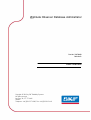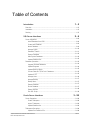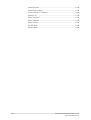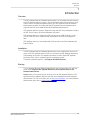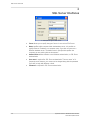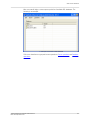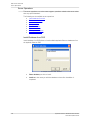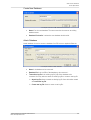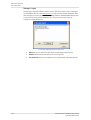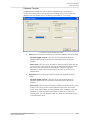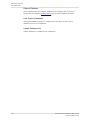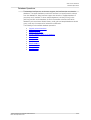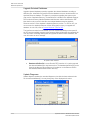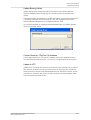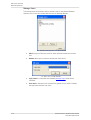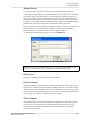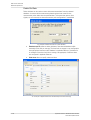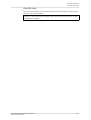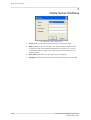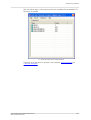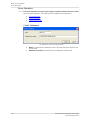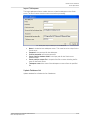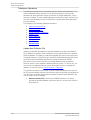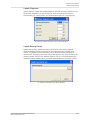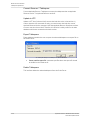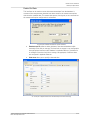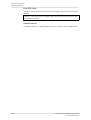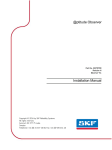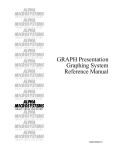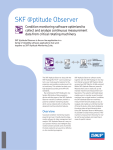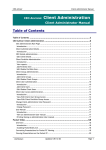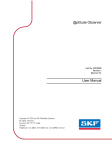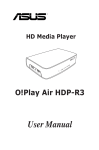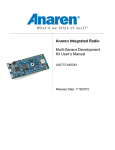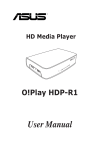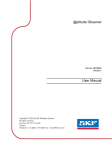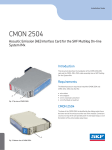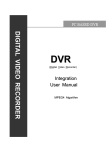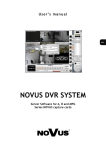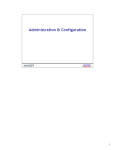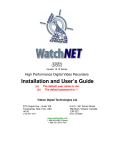Download @ptitude Observer Database Administrator
Transcript
@ptitude Observer Database Adminstrator Part No. 32170600 Revision D User Manual Copyright © 2012 by SKF Reliability Systems All rights reserved. Aurorum 30, 977 75 Luleå Sweden Telephone: +46 (0)31 337 1000, Fax: +46 (0) 920 134 40 SKF Reliability Systems SKF Condition Monitoring Center Aurorum 30 977 75 Luleå Sweden Telephone: +46 (0)31 337 1000 FAX: +46 (0)920 134 40 For technical support, contact: [email protected] for customers in Europe, Middle East and Africa. Telephone: +46 (0)31 337 6500 or [email protected] for customers in North America, South America and Asia. Telephone: +1 800 523 7514 Telephone in Latin America: +55 11 4448 8620 Visit us at our web site www.skf.com/cm ® SKF is a registered trademark of the SKF Group Table of Contents Introduction 1-5 Overview............................................................................................................1 - 5 ............................................................................................................1 - 5 Installation Starting ............................................................................................................1 - 5 SQL Server Interfaces 2-6 ............................................................................................................2 - 8 Server Operations ....................................................................................................2 -8 Install Database from DVD ....................................................................................................2 -9 Create New Database ....................................................................................................2 - 9 Attach Database ....................................................................................................2 - 10 Manage Logins - 11 Database....................................................................................................2 Transfer ....................................................................................................2 - 12 Restore Database ....................................................................................................2 - 12 Hide System Databases ....................................................................................................2 - 12 Update Database List ............................................................................................................2 - 13 Database Operations - 14 Upgrade ....................................................................................................2 Selected Databases ....................................................................................................2 - 14 Update Diagnoses ....................................................................................................2 - 15 Update Bearing Library ....................................................................................................2 - 15 Convert Observer 7/ProCon 6.5 database - 15 Update to....................................................................................................2 UTC ....................................................................................................2 - 16 Manage Users ....................................................................................................2 - 17 Manage Backup ....................................................................................................2 - 17 Backup Now ....................................................................................................2 - 17 Detach Database ....................................................................................................2 - 17 Shrink Database ....................................................................................................2 - 18 Delete Old Data - 19 Run SQL....................................................................................................2 Script Oracle Server Interfaces 3 - 20 ............................................................................................................3 - 22 Server Operations ....................................................................................................3 - 22 Create Tablespace ....................................................................................................3 - 23 Import Tablespace ....................................................................................................3 - 23 Update Database List ............................................................................................................3 - 24 Tablespace Operations ....................................................................................................3 - 24 Update from Definition File @ptitude Observer Database Administrator User Manual, Revision D TOC-3 ....................................................................................................3 - 25 Update Diagnoses ....................................................................................................3 - 25 Update Bearing Library ....................................................................................................3 - 26 Convert Observer 7 Tablespace - 26 Update to....................................................................................................3 UTC ....................................................................................................3 - 26 Export Tablespace ....................................................................................................3 - 26 Delete Tablespace ....................................................................................................3 - 27 Delete Old Data - 28 Run SQL....................................................................................................3 Script ....................................................................................................3 - 28 Rebuild Indexes TOC-4 @ptitude Observer Database Administrator User Manual, Revision D Introduction Overview 1 Introduction Overview The SKF @ptitude Observer Database Administratior is an invaluable tool when working with SKF @ptitude Observer system. It has many features which are necessary to use in order to have a complete and updated system. The SKF @ptitude Observer Database Administrator has tools for working with the SKF @ptitude Observer database which supports both SQL Server database and Oracle database administration. SKF @ptitude Observer system is designed to work with SQL Server databases including the SQL Server Express, and Oracle databases 10g and 9i. SKF @ptitude Observer is shipped with SQL Server Express 2008 R2 which is a free version of the SQL Server engine but with the limitation of storing ten Gigabytes of data. SKF @ptitude Observer is also shipped with a free version of the Oracle Database 10g Express Edition. Installation The SKF @ptitude Observer Database Administrator tool is installed from the auto run menu of the SKF @ptitude Observer DVD. It is included in the SKF @ptitude Monitoring Suite package as an option. For detailed information on how to install SKF @ptitude Monitoring Suite, refer to "@ptitude Observer Installation Manual". The default installation path for is C:\Program files\SKF\Observer\. Starting To start @ptitude Observer Database Administrator tool, click the shortcut on the start menu under Programs\SKF @ptitude Monitoring Suite\@ptitide Observer X.X Database administrator. Server allows you to specify the type of server in use for SKF @ptitude Observer. SKF @ptitude Observer database supports both SQL Server database and Oracle database administration. For SQL server type, refer to SQL Server Interfaces. For Oracle database administration type, refer to Oracle Server Interfaces. @ptitude Observer Database Administrator User Manual, Revision D 1-5 SQL Server Interfaces 2 SQL Server Interfaces 1: Example of Logon to SQL server 2-6 · Server allows you to specify the type of server in use such as SQL Server. · Name specifies which computer holds the database server. It is possible to specify either an IP address or a computer name, if you wish to connect to a different database server. The default value is (Local) which specifies the computer you are working with at the moment. · Authentication defines whether to use Windows authentication, or SQL Server authentication. · User name is required for SQL Server authentication. The user name "sa" is frequently used. However, user name can be changed along with the password if you wish to login with different criteria. · Password is required for SQL Server authentication. @ptitude Observer Database Administrator User Manual, Revision D SQL Server Interfaces After a successful login, a screen opens up with list of available SQL databases. The following is an example. 2: Example of Overview of SQL Databases SQL server interfaces are grouped into two operations; Server operations and Database operations. @ptitude Observer Database Administrator User Manual, Revision D 2-7 SQL Server Interfaces Server Operations Server Operations The server operations are, as the name suggests, operations related to the server rather than any specific database. The following are the available server operations. · · · · · · · · Install database from dvd Create new database Attach database Manage logins Database transfer Restore database Hide system databases Update database list Install Database from DVD Install database from DVD allows to install available @ptitude Observer databases from the @ptitude Observer DVD. 3: Example of Install a SQL database 2-8 · Select database you wish to install. · Install as to the name you wish the database to have after installation is completed. @ptitude Observer Database Administrator User Manual, Revision D SQL Server Interfaces Server Operations Create New Database 4: Example of Create a SQL database · Name is for the new database. The name cannot be the same as an existing database name. · Database file location is where the new database should reside. Attach Database Attach database is used to connect a database from SQL server to @ptitude Observer. 5: Example of Attach a SQL database · Name is the database to be connected. · Database file is the .mdf file of the database to be connected. . · Transaction log file is the existing log file (.ldf) of the database to be connected. You may select to attach an existing log file or create a new log file. Ø Attach log file allows to attach an existing log file from the location stated at Transaction log file. Ø Create new log file allows to create a new log file. @ptitude Observer Database Administrator User Manual, Revision D 2-9 SQL Server Interfaces Server Operations Manage Logins Manage logins operation allows to add or remove SQL Server logins. Later, these logins can be added to the list of the Manage Users in order to access specific databases. Note that the logins and users you manage in @ptitude Observer Database Administrator tool are for the SQL server and the databases only. They are not the users who can configure in @ptitude Observer. 6: Example of Manage longins on SQL server 2-10 · Add allows you to add a user with name and password to the login file. · Remove eliminates the selected user from the login file. · Set password allows you to change the current password of the selected user. @ptitude Observer Database Administrator User Manual, Revision D SQL Server Interfaces Server Operations Database Transfer Database transfer enables the user to transfer a database from one location to another.This feature is often used by MasCon48 portable unit users to transfer the database from the portable unit to a stationary or portable PC or vice versa. 7: Example of SQL server database transfer · Source refers to the source location from which the database should be copied. - Currently logged in server is the SQL Server that @ptitude Observer Database Administrator tool has been connected to when starting the software. - Other server refers to a server located in a different location rather than the current location. In this case, you are to enter additional information such as the server name, authentication and database. In addition, login and password are required if the authentication has been set to SQL Server authentication. · Destination refers to the target location to which the database should be copied. - Currently logged in server is the SQL Server that @ptitude Observer Database Administrator tool has been connected to when starting the software. - Other server refers to a server located in a different location than the current location. In this case, you are to enter additional information such as the server name, authentication and new database name. In addition, login and password are required if the authentication has been set to SQL Server authentication. The new database name can not be an already exiting name in the destination server. @ptitude Observer Database Administrator User Manual, Revision D 2-11 SQL Server Interfaces Server Operations Restore Database Restore database operation restores databases from the backup files, if necessary. Backup files are handled by Manage Backup interface under Database Operations. Hide System Databases Hide system databases operation is a toggle button that shows or hides system databases from the list of databases. Update Database List Update database list refreshes the list of databases. 2-12 @ptitude Observer Database Administrator User Manual, Revision D SQL Server Interfaces Database Operations Database Operations The database interfaces are, as the name suggests, the interfaces that are related to databases. The specific database on which the interface is to be performed is selected from the database list. Most interfaces support the selection of multiple databases if more than one is installed. To select multiple databases, hold the [Ctrl-key] or the [shift-key] and click on the databases in the list. Remember to double check which databases you have selected. Model, Master, msdb, pubs and tempdb databases should never, under any circumstances be selected for modification. The following are the available database operations. · · · · · · · · · · · · Upgrade selected databases Update diagnoses Update bearing library Convert Observer 7/ProCon 6.5 database Update to UTC Manage users Manage backup Backup now Detach database Shrink database Delete old data Run SQL script @ptitude Observer Database Administrator User Manual, Revision D 2-13 SQL Server Interfaces Database Operations Upgrade Selected Databases Upgrade selected databases operation upgrades the selected databases according to definition files. A definition file specifies how the database structure should look like in a @ptitude Observer database. This feature is used when upgrading the system to the new version of @ptitude Observer. The definition file is located in the @ptitude Observer DVD under the directory NewVer\Database administrator and has the extension .DEF. Note that in order to use this interface, the selected database must be @ptitude Observer version 8. If the database is @ptitude Observer version 7 or ProCon 6.5, you must convert it to @ptitude Observer version 8 first, before you try to upgrade the database. In such case, refer to Convert Observer 7/ProCon 6.5. The interface can take from 10 seconds up to two minutes depending on the speed of the CPU and the available memory at the moment. When the interface is completed, the user will receive a message stating that the upgrade has been finished. Otherwise, the user will receive an error message. 8: Update a SQL database · Database definition file is a text file with .DEF extension. It is used to upgrade the selected database(s) to the latest version. The database definition file can be found in the directory where Observer is installed or on the Observer DVD in the NewVer/Database administrator directory. Update Diagnoses Update diagnoses updates the standard diagnoses rules with the latest released rules for the selected database(s). You may change any of the displayed unit values. 9: Example of Update diagnoses rules on a SQL database 2-14 @ptitude Observer Database Administrator User Manual, Revision D SQL Server Interfaces Database Operations Update Bearing Library Update bearing library updates the bearing information in the selected @ptitude Observer database(s) with new bearings as new bearings become available on the market. The update contains information from 20 different bearing manufactures including SKF. The bearing information file has the extension .brg, and is located in the directory NewVer\Database administrator in the @ptitude Observer DVD. It is recommended that you update the bearing database when you update @ptitude Observer to a newer version. 10: Update a bearing library on a SQL database Convert Observer 7/ProCon 6.5 database Convert @ptitude Observer 7/ProCon 6.5 database converts the databases that are currently @ptitude Observer version 7 or ProCon 6.5 to @ptitude Observer version 8. Update to UTC Update to UTC (universal time) converts the local time to the universal time. In order to have the time converted correctly, you need to enter the local time zone of @ptitude Observer Monitor computer. Note that @ptitude Observer 8 and later versions use the universal time. Therefore, this function is mainly useful for the older databases which were converted to the latest version. @ptitude Observer Database Administrator User Manual, Revision D 2-15 SQL Server Interfaces Database Operations Manage Users The manage users can be used to add or remove a user for the selected database. However, this is not to be confused with the users in @ptitude Observer. 11: Example of Manage users on a SQL database · Add brings you to Edit user screen as shown below and allows you to add a user. · Remove allows you to remove a selected user from the list. 12: Edit a user on a SQL database 2-16 · Login name is a name that was created by Manage Logins under Server Interfaces. · User name is the name to be used which is optional. If user name is omitted, the login name becomes user name. @ptitude Observer Database Administrator User Manual, Revision D SQL Server Interfaces Database Operations Manage Backup It is important that you make sure that the system performs backups frequently. The manage backup allows you to create backup jobs inside the SQL Server. The backup job creates a .bak file and places the file in the path directory specified with the form below. The backups can be performed daily at a specific time. It is recommended that the backups are configured to run when the computer or network environment has low workload. This is a complete backup which backs up everything in the @ptitude Observer database each time it runs and overwrites existing backup files if they exist. After the .bak file has been created, it is up to you/customer to move or copy this file to a backup media such as a backup tape, CD or DVD. It is common that the backup is performed directly to a network resource which is regularly backed up. To temporarily disable backups, the user can uncheck Enabled field. 13: Example of Daily Backup on a SQL database Important- This feature is available only with SQL Server full version and not with the SQL Server Express version which is included in the @ptitude Observer DVD. Backup Now It performs a backup of the selected database immediately. Detach Database Detaching a database is an effective way to disconnect a database from the SQL Server and move it to a different location. Detaching a database will free up the .ldf file and the .mdf file for the specific database and the user can freely copy, rename or move the files. If you intend to touch the database files, it is crucial that you first detach the database or else you might risk a danger of database becoming corrupted. Shrink Database Shrink database allows each file within the selected database(s) to be shrunk to remove unused pages and tries to minimize fragmentation. Both data and transaction log files can be shrunk. This activity occurs in the background and does not affect any user activity within the database. As @ptitude Observer database grows, this interface becomes more resourceful. @ptitude Observer Database Administrator User Manual, Revision D 2-17 SQL Server Interfaces Database Operations Delete Old Data Delete old data can be used to remove old measurement data from the selected database. It removes all the measurement data that have been saved for the measurement points older than the specified date. This means that spectra, time signals, etc are removed, but the measurement point configuration is maintained. 14: Example of Delete old data on a SQL database · Database specific allows to delete old data of the selected database which reached the time limit on storage. The time limit on storage is user configurable through Options interface under Database in @ptitude Observer. See below for an example of how the time limit on storage, storage depth, of different data are configured in @ptitude Observer. · Older than allows to specify a date and time. 15: Example of @ptitude Observer Database Options General settings 2-18 @ptitude Observer Database Administrator User Manual, Revision D SQL Server Interfaces Database Operations Run SQL Script Run SQL script allows the user to execute advanced Structured Query Language scripts directly on the specific database. Important - Use it with caution. Improper usage of this function may cause loss of data and database corruptions. @ptitude Observer Database Administrator User Manual, Revision D 2-19 Oracle Server Interfaces 3 Oracle Server Interfaces 16: Example of Logon to Oracle server 3-20 · Server allows you to specify the type of server in use such as Oracle. · Name specifies Oracle Service name. This can be found in tnsnames.ora file. Contact your local Oracle database administrator to find this out. If you are running limited Oracle 10gXE version then the name can be either XE or PC name/IP address. · User name specifies the user who logs in to Oracle database. · Password specifies the password for the user specified in the user name field. @ptitude Observer Database Administrator User Manual, Revision D Oracle Server Interfaces After a successful login, a screen opens up with a list of available Oracle databases. The following is an example. 17: Example of Overview of Oracle databases The Oracle server interfaces are grouped in two operations; Server operations and Tablespace operations. @ptitude Observer Database Administrator User Manual, Revision D 3-21 Oracle Server Interfaces Server Operations Server Operations The server operations are, as the name suggests, operations related to the server rather than any specific database. The following are the available server operations. · · · Create tablespace Import tablespace Update database list Create Tablespace 18: Example of Create an Oracle database · · 3-22 Name is the desired new tablespace name. This name has to be unique for the Oracle server. Database file location is where files for the tablespace should reside. @ptitude Observer Database Administrator User Manual, Revision D Oracle Server Interfaces Server Operations Import Tablespace The import tablespace feature enables the user to install a tablespace on the Oracle server. The file to restore must be on the server before proceeding. 19: Example of Import a tablespace on Oracle server · · · · · · Name is the desired new tablespace name . This name has to be unique for the Oracle server. Password is the password for the tablespace. Confirm password confirms the password. Server path for database folder is the input path for the Oracle server database folder. Server path for restore file is the path of the file to restore including the file name on the Oracle Server. Tablespace name is the name of the tablespace to restore from the specified file. Update Database List Update database list refreshes the list of databases. @ptitude Observer Database Administrator User Manual, Revision D 3-23 Oracle Server Interfaces Tablespace Operations Tablespace Operations The tablespace operations are the operations that are related to the tablespaces. The specific tablespace that the operation is to be performed against is selected in the tablespace list. Most operations support the selection of multiple tablespaces, if more than one is installed. To select multiple tablespaces hold the [Ctrl-key] or the [shift-key ] and click on the tablespaces on the list. Remember to double check which tablespaces you have selected. The following are the available tablespace operations. · · · · · · · · · · Update from definition file Update diagnoses Update bearing library Convert Observer 7 tablespace Update To UTC Export tablespace Delete tablespace Delete old data Run SQL script Rebuild indexes Update from Definition File Update from definition file updates the selected databases according to the definition file. A definition file specifies how the database structure should look like in a @ptitude Observer database. This feature is used when upgrading the system to the new version of @ptitude Observer. The definition file is located in the @ptitude Observer DVD under the directory NewVer\Database administrator and has the extension .ORADEF. Note that in order to use this interface, the selected database must be @ptitude Observer version 8. If the database is @ptitude Observer version 7 or ProCon 6.5, you must convert it to @ptitude Observer version 8 first, before you try to upgrade the database. In such case, refer to Convert Observer 7 Tablespace. The interface can take from 10 seconds up to two minutes depending on the speed of the CPU and the available memory at the moment. When the interface is completed, the user will receive a message stating that the upgrade has been finished. Otherwise, the user will receive an error message. · 3-24 Database definition file is text file with .ORADEF extension. It is used to upgrade the selected database to the latest version. It can be chosen from the drop-down list. @ptitude Observer Database Administrator User Manual, Revision D Oracle Server Interfaces Tablespace Operations Update Diagnoses Update diagnosis updates the standard diagnosis rules with the latest released rules for the selected database(s). You may change unit values of electrical grid frequency, accelerometer unit, velocity sensor unit, displacement probe unit, or envelope unit. 20: Example of Update diagnoses rules for Oracle database Update Bearing Library Update bearing library updates the bearing information in the selected @ptitude Observer database(s) with new bearings as new bearings become available on the market. The update contains information from 20 different bearing manufactures including SKF. The bearing information file has the extension .brg, and is located in the directory NewVer\DbTool in the @ptitude Observer DVD. It is recommended that you update the bearing database when you update @ptitude Observer to a newer version. 21: Update a bearing library for Oracle database @ptitude Observer Database Administrator User Manual, Revision D 3-25 Oracle Server Interfaces Tablespace Operations Convert Observer 7 Tablespace Convert @ptitude Observer 7 tablespace converts the tablespaces that are @ptitude Observer version 7 to @ptitude Observer version 8. Update to UTC Update to UTC time (universal time) converts the local time to the universal time. In order to have the time converted correctly, you need to enter the local time zone of @ptitude Observer Monitor computer. Note that @ptitude Observer 8 and later versions are set to use the universal time. Therefore, this function is mainly useful for the older databases which were converted to the latest version. Export Tablespace Export tablespace enables the user to export the selected tablespace to an export file on the Oracle server. 22: Example of Export a tablespace for Oracle database · Server path for export file parameter specifies where the export file should be located on the Oracle server. Delete Tablespace This interface deletes the selected tablespace from the Oracle Server. 3-26 @ptitude Observer Database Administrator User Manual, Revision D Oracle Server Interfaces Tablespace Operations Delete Old Data This interface can be used to remove old measurement data from the database. It removes all the measurement data that have been saved for the measurement points older than the specified date. This means that spectra, time signals, etc are removed but the measurement point configuration is maintained. 23: Example of Delete old data for Oracle database · Database specific allows to delete old data of the selected database which reached the time limit on storage. The time limit on storage is user configurable through Options interface under Database in @ptitude Observer. See below for an example of how the time limit on storage, storage depth, of different data are configured in @ptitude Observer. · Older than allows you to specify a date and time. 24: Example of @ptitude Observer Database Options General settings @ptitude Observer Database Administrator User Manual, Revision D 3-27 Oracle Server Interfaces Tablespace Operations Run SQL Script It allows to execute advanced Structured Query Language scripts directly on the specific database. Important - Use it with caution. Improper usage of this function may cause loss of data and database corruptions. Rebuild Indexes It rebuilds all indexes in a selected database. This can be used to fix the invalid indexes. 3-28 @ptitude Observer Database Administrator User Manual, Revision D