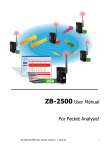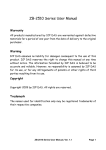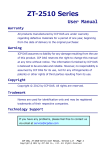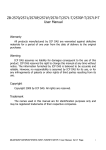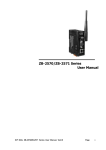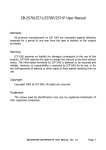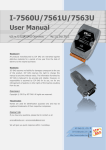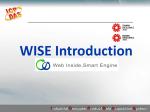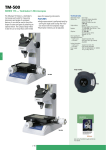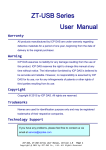Download ZigBee Wireless Converter User`s Manual
Transcript
ZB‐2510 Series User Manual Warranty All products manufactured by ICP DAS are warranted against defective materials for a period of one year from the date of delivery to the original purchaser. Warning ICP DAS assumes no liability for damages consequent to the use of this product. ICP DAS reserves the right to change this manual at any time without notice. The information furnished by ICP DAS is believed to be accurate and reliable. However, no responsibility is assumed by ICP DAS for its use, or for any infringements of patents or other rights of third parties resulting from its use. Copyright Copyright 2009 by ICP DAS. All rights are reserved. Trademark The names used for identification only may be registered trademarks of their respective companies. ZB-2510 Series User Manual, Ver. 1.2 Page 1 Table of Contents 1. Introduction .....................................................................................................................................3 2. Specifications ..................................................................................................................................4 3. Product Description....................................................................................................................5 3.1 Internal I/O Structure .......................................................................................................5 3.2 Appearance ............................................................................................................................6 3.3 Dimensions (Units: mm)...................................................................................................7 4. Operating Modes and Applications ...................................................................................8 4.1 Introduction ...........................................................................................................................8 4.2 ZigBee Repeater usage .....................................................................................................9 1. Broadcast Mode: ..........................................................................................................9 2. Userdefined Route Mode: .......................................................................................9 3. Userdefined Route Mode with a backup route:........................................ 10 4.3 Applications........................................................................................................................ 12 5. Quick Start for the ZB2510 Series.............................................................................. 14 5.1 Installing the ZB2000 Driver.................................................................................... 14 5.2 Installing the Hardware and Driver ....................................................................... 17 5.3 Installing the Configuration Tool............................................................................. 21 5.4 Quick Configuration for the ZB2510 Series ....................................................... 23 6. Appendix......................................................................................................................................... 25 7. Ordering Information............................................................................................................. 28 8. Accessories .................................................................................................................................... 29 ZB-2510 Series User Manual, Ver. 1.2 Page 2 1. Introduction What are the benefits of using ZigBee? ZigBee is a specification based on the IEEE 802.15.4 standard for wireless personal area networks (WPANs). It is targeted at applications that require secure networking as well as high flexibility for network expansion anytime new nodes are to be added. It is also widely used in the industrial control field, in hospitals, labs and in building automation. Three topologies are defined in the IEEE 802.15.4 standard: Star, Cluster Tree and Mesh. ZB2510 Series The ZB‐2510 series are two ZigBee‐based repeater modules included in the ICP DAS product line. The main difference between T and PA‐version is the transmission range. The ZB‐2510‐T supports an extended transmission range of up to 100 meters, whereas the ZB‐2510‐PA can transmit to a maximum of 700 meters. Both modules are able to operate in broadcast and user‐defined route modes. When the repeater is set to broadcast mode, the transmission route is constructed by the ZigBee Host. The repeater will forward any data that it receives using broadcast mode. The advantage of this mode is that the repeater can be deployed in a “haphazard” manner without any concern about positioning. However, the main flaw of this mode is that if there are too many ZigBee slaves sending connection request at same time, incorrect ZigBee parent may response the ZigBee slave connection requests. It would be causing a ZigBee network may not get the best signal strength topology. In contrast, when the repeater is set to user‐defined route mode, it can be constructed as the best ZigBee network in signal strength. The benefit of this mode is that the data transmission path can be defined by our‐selves. We can use this feature to avoid the signal transmitted in the interference environment. However, if the main and redundant ZigBee repeaters have failure, the ZigBee will be invalid. ZB-2510 Series User Manual, Ver. 1.2 Page 3 2. Specifications Features: ISM 2.4 GHz Operating Frequency. Full Compliance with 2.4 G IEEE802.15.4/ZigBee Specifications. Wireless transmission range up to 100 m (LOS) (ZB‐2510/ZB‐2510‐T) Wireless transmission range typical for 700 meters, up to 1 km (LOS)(P/PA) USB Interface for configuration. GUI Configuration Software (Windows Version) DIN‐Rail Mountable. Specifications: Modules Wireless RF Channels Receive Sensitivity Transmit Power Network Topology Certification Antenna (2.4 GHz) Transmission Range Setting Interface USB Included Cables Compatibility Supported Drivers LED Indicators ZigBee Net State ZigBee RxD Power Power Protection EMS Protection Required Supply Voltage Power Consumption Connection Mechanical Casing Flammability Dimensions (W × L × H) Installation Environment Operating Temperature Storage Temperature Relative Humidity ZB-2510 / ZB-2510-T 16 -102 dBm 9dBm /4 dBm Star, Mesh and Cluster tree TUV (ZCP) 3 dBi Omni-Directional antenna 100 m (LOS) ZB-2510P / ZB-2510-PA 22 ~24 dBm, adjustable 5 dBi Omni-Directional antenna Typical for 700 meters, up to 1 km (LOS) Type B CA-USB18 (1.8 M Cable) x 1; USB Type A connector (Type A to Type B cable provided) USB 1.1 and 2.0 standard Windows 98/ME/2000/XP/Vista/Linux 2.6.19 Green Yellow Red Power reverse polarity protection. ESD, Surge, EFT +10 VDC ~ +30 VDC 1.5 W 3W 3-pin 5.08 mm Removable Terminal Block. Plastic UL 94V-0 materials 33 mm × 78 mm × 107 mm DIN-Rail -25 ℃ ~ +75 ℃ -40 ℃ ~ +80 ℃ 5 ~ 95 % RH, non-condensing ZB-2510 Series User Manual, Ver. 1.2 Page 4 3. Product Description 3.1 Internal I/O Structure ZB-2510 Series User Manual, Ver. 1.2 Page 5 3.2 Appearance ZB-2510 Series User Manual, Ver. 1.2 Page 6 3.3 Dimensions (Units: mm) ZB-2510 Series User Manual, Ver. 1.2 Page 7 4. Operating Modes and Applications 4.1 Introduction Operating Mode Broadcast Mode Description Establish used of the network routing path is automatically generated. Refer to Broadcast Mode User-defined Route Mode (Typical) User-defined Route Mode (Back-up Route) Each repeater uses a unique routing path to forward data. The repeater path needs to be pre-configured. Refer to User-defined Route Mode If a problem occurs on the current routing path, data will be automatically switched to another routing path. Two routing paths can be configured. Refer to User-defined Route Mode with a back-p Route ZB-2510 Series User Manual, Ver. 1.2 Page 8 4.2 ZigBee Repeater usage 1. Broadcast Mode: A diagram showing the typical usage for a ZigBee repeater that is forwarding data using broadcast mode is shown below: In the initial stages of constructing a ZigBee network, the ZigBee Host will determine which repeater will be the forward spot of the default data transmission route. The designated repeater will forward the host data to the ZigBee Device and ZigBee DIO modules. 2. Userdefined Route Mode: Any repeater operating in this mode needs to be configured using a unique repeater ID number and with a second repeater ID number (*1, *2) that defines where this repeater should forward data to when it receives the ZigBee Device data (*3). Repeater ID 01 Repeater forwarding data received from the ZigBee 00 device (*a) (*b) 02 03 04 01 02 03 ... ... 13 14 12 13 Repeater configuration table 1 ZB-2510 Series User Manual, Ver. 1.2 Page 9 *a: Data transmission to the ZigBee Device from the ZigBee Host is in the opposite direction. *b: Repeater ID 00 is reserved for the ZigBee Host. Repeater IDs should be set beginning from 1. By following the above configuration, the data transmission route for this mode will be as follows: *1: ICP DAS provides two hardware and software versions that can be selected by the user depending on different environments. *2: Not only does a unique PAN ID need to be set for the repeater, in the same way as any other ZigBee product, but a repeater ID number also needs to be set for use in user‐defined route mode. *3: Data transmission from the ZigBee Host to the ZigBee Device is in the opposite direction. 3. User‐defined Route Mode with a back‐up route: User‐defined route mode allows more flexibility in the ZigBee application and more expansion of the network. There are times when we need to consider an application where one or more repeaters in the ZigBee network are invalid. Communication between the host and the device will be disrupted, which will cause the data to be trapped at the failed repeaters. Even if a scanning device is used to locate and replace the invalid repeater, the entire system will be inactive while time is wasted waiting for the engineer to repair the problem. Sometimes, if the weather causes a device to be inoperable, or the engineer is a long distance from the location, the recovery time will be increased. Thus, the network self‐recovery and redundancy functions are very important in this kind of application. The method used to implement the above functions in user‐defined route mode is to add a secondary repeater ID number using the ZB-2510 Series User Manual, Ver. 1.2 Page 10 software utility, and then deploy two repeaters in each of the planned repeater locations. Repeater ID 01,15 02,16 03,17 04,18 Repeater forwarding data received from the ZigBee device 00 01 02 03 Back up repeater ID - 15 16 17 13,27 14,28 ... ... 12 13 26 27 Repeater configuration table 2 The above figure shows an example application and configuration table. If the repeater with the ID number 02 in the above application is invalid, the data transmission route will switch to the secondary repeater if the ZigBee self‐detection time has elapsed (*4). *4: The user can define this value based on the system environment. The minimum timeout is 4 seconds. The network will attempt to forward the data to the secondary route if there is a problem with the ZigBee network. ZB-2510 Series User Manual, Ver. 1.2 Page 11 4.3 Applications ZigBee repeater application 1 An example is as follows: The locations of the repeater installation should be well planned. The repeater’s forward route should be configured using user‐defined route mode and then the locations of all devices should be set up. If a back‐up route solution is added to the application, then the installation will be as follows: If a repeater at any of the locations is invalid, the data transmission route will be switched to the back‐up route based on the user‐defined timeout so that the ZigBee network transmission can be recovered. ZB-2510 Series User Manual, Ver. 1.2 Page 12 ZigBee repeater application 2 An example of an application based on a repeater and a ZigBee DIO module is as follows: The ZigBee DIO module can control and monitor each traffic light at the intersection based on the traffic light control system. During non‐rush hour periods, the traffic light control system can operate on a standalone basis. However, when the traffic light control system needs to be operated manually, the module also allows the system to be controlled by a remote host. The remote host can be used to manage the time and the sequence of all traffic light control systems. If the distance between two intersections is beyond the ZigBee DIO module’s default transmission range, a ZigBee repeater can be added to extend the transmission range. ZB-2510 Series User Manual, Ver. 1.2 Page 13 5. Quick Start for the ZB‐2510 Series 5.1 Installing the ZB‐2000 Driver 1. Download the file from: http://ftp.icpdas.com/pub/cd/usbcd/napdos/zigbee/zigbee_repeater/zb_2510/driver/ 2. Uncompress the file and double click the ZB2000 DriverInstaller.exe file to install the driver for the ZigBee repeater. 3. When the following screen is displayed, click the Next> button to continue the installation, or click Cancel exit the installation. ZB-2510 Series User Manual, Ver. 1.2 Page 14 4. When the following screen is displayed, select the “I accept the terms of the license agreement.” option, then click the Next> button to continue the installation, or click Cancel exit the installation. 5. When the following screen is displayed, click the Continue Anyway button to continue the installation, or click STOP Installation exit the installation. ZB-2510 Series User Manual, Ver. 1.2 Page 15 6. When the following screen is displayed, click the Finish button to finalize the software installation. ZB-2510 Series User Manual, Ver. 1.2 Page 16 5.2 Installing the Hardware and Driver 1. Hardware Installation: ZB-2510 series PC-base Terminal CA-USB18 2. Windows will detect the new device and will initiate “the Found New Hardware Wizard” prompting you to install the software for the detected USB Device. Select the “Yes, now and every time I connect a device” option. Click the Next> to button continue. ZB-2510 Series User Manual, Ver. 1.2 Page 17 3. When the following screen is displayed, select the “Install from a list or specific location (Advanced)” Option, then click the Next> button to continue the installation, or click the Cancel button exit the installation. 4. Browse to \\Napdos\ZigBee\ZigBee_Repeater\ZB_2510\Driver\ZB2000_Driver to locate the installation file, and click the Next> button to begin the search. ZB-2510 Series User Manual, Ver. 1.2 Page 18 5. When the following screen is displayed, click the Continue Anyway button to continue the installation, or click STOP Installation exit the installation. 6. When the following screen is displayed, click the Finish button to finalize the software installation. NOTE: When the driver installation is complete, unplug the USB cable, and then reconnect it. ZB-2510 Series User Manual, Ver. 1.2 Page 19 7. Right click on My Computer and select Properties. 8. Select Device Manager from the System Properties dialog box. 9. Confirm whether the ZB‐2000 (COM Number) is listed in the ports section. ZB-2510 Series User Manual, Ver. 1.2 Page 20 5.3 Installing the Configuration Tool 1. Download the file from: http://ftp.icpdas.com/pub/cd/usbcd/napdos/zigbee/zigbee_repeater/zb_2 510/utility/ 2. Double click the setup_zigbee_configuration_utility_ver_5.x.x.exe file to install the configuration tool for the ZigBee repeater. 3. When the following screen is displayed, click the Next> button to continue the installation, or click Cancel exit the installation. ZB-2510 Series User Manual, Ver. 1.2 Page 21 4. When the following screen is displayed, either click the ‘Next>’ button to install the software into the default directory, or click the ‘Change...’ button to install into an alternate location. Click the ‘Cancel’ button to quit the installation. 5. When the following screen is displayed, click the Finish button to finalize the software installation. ZB-2510 Series User Manual, Ver. 1.2 Page 22 5.4 Quick Configuration for the ZB‐2510 Series 1. Hardware Installation: ZB-2510 Series PC-base Terminal CA-USB18 2. After installing the ZigBee_Configuration_Utility_Ver_5.x.x, the executable file can be found at: Start:\ICPDAS\ZigBee_Configuration_Utility_Ver5.x.x 3. When the following screen is displayed: In the Environment Settings section: 1. Choose the language. 2. Scroll the interface parameters (COM Port number). 3. Choose the module (ZB‐2510(P)(T)). 1 2 3 4. When the following screen is displayed: In the Set the Parameters section: ZB-2510 Series U User Manual, ser Manua l, Ver. 1.2 Page 23 A. B. Set the ZigBee parameters. After entering the ZigBee parameter settings, click the Configure button. When the following alert is displayed, it means that the configuration has been successful. Click the configurations or click button to continue the other button to exit configuration. 1 2 ZB-2510 Series User Manual, Ver. 1.2 Page 24 6. Appendix 1. Version Comparison Normal-version Transmission power Antenna 2.4 GHz – Transmission range (LOS) ZB-100R/ZB-100T Supported Supports Max. Slaves (Host) Certification T-version P-version PA-version 9 dBm 4 dBm 22 ~ 24 dBm 22 ~ 24 dBm 3 dBi 3 dBi 5 dBi 5 dBi Omni-Directional Omni-Directional Omni-Directional Omni-Directional antenna antenna antenna antenna 100 m 100 m 700 m (Typical) 700 m (Typical) 1 km (Max.) 1 km (Max.) No Yes No Yes 60 256 60 256 No CE/FCC,FCC ID No No 2. Set to Default: 1. In the set parameters dialog box (step 5 above.), click the default button. Click the Default button. . ZB-2510 Series User Manual, Ver. 1.2 Page 25 2. The ZB‐2510 Series default settings Pan ID 00 01 Node ID 00 01 RF Channel 1 Network Presence Detection Time Interval 20 sec Route Paths Options Broadcast Mode 3. Network Status Detection Time Setting: If setting value is 20, it means every 20 seconds a packet will be send to confirm the status of the network. If communication is disconnected, then self‐recovery of the network will occur, if the value is set to 0, the mechanism will be turned off. 4. Route Path Options: Broadcast mode is automatically builds the network. User‐defined Route mode builds the network based on the main route path or the back‐up route path. Broadcast Mode: Userdefined Route Mode: ZB-2510 Series User Manual, Ver. 1.2 Page 26 5. Setting Tool download location: Website: http://ftp.icpdas.com/pub/cd/usbcd/napdos/zigbee/zigbee_repeater/zb_2510/ utility/ http://ftp.icpdas.com/pub/cd/usbcd/napdos/zigbee/zigbee_repeater/zb_2510/ driver/ http://ftp.icpdas.com/pub/cd/usbcd/napdos/zigbee/zigbee_repeater/zb_2510/ utility/ CD path: \Napdos\ZigBee\ZigBee_Repeater\ZB_2510\Utility\ 6. Document download location: Website: http://ftp.icpdas.com/pub/cd/usbcd/napdos/zigbee/zigbee_repeater/zb_2510/ document/ CD path: \Napdos\ZigBee\ZigBee_Repeater\ZB_2510\Document\ 7. Driver download location: Website: http://ftp.icpdas.com/pub/cd/usbcd/napdos/zigbee/zigbee_repeater/zb_2510/driver/ CD path: \Napdos\ZigBee\ZigBee_Repeater\ZB_2510\Driver\ 8. ZigBee Products website: http://www.icpdas.com.tw/product/solutions/industrial_wireless_communication/ wireless_solutions/wireless_selection.html#d 9. Technical Service: If you have any questions, send a description of your problem to: [email protected] ZB-2510 Series User Manual, Ver. 1.2 Page 27 3. LED Display Indicator LED ZBNet Status Blinking (Green LED) Steady ZigBee RxD Blinking (Yellow LED) Steady unlight Blinking PWR Steady light (Red LED) Steady unlight LED ZigBee mesh not established ZigBee mesh has been successfully created. Receive a data from other ZigBee modules. No data input. Watch dog enabled power on Power off. 7. Ordering Information ZigBee Repeater ZB-2510 CR ZigBee Repeater (RoHS) ZB-2510/S CR ZigBee Repeater (RoHS) + GPSU06U-6 (Power Supply) ZB-2510P CR High Power Amplifier ZigBee Repeater (RoHS) ZB-2510P/S CR High Power Amplifier ZigBee Repeater (RoHS) + GPSU06U-6 (Power Supply) ZB-2510-T CR ZigBee Repeater (RoHS) ZB-2510-T/S CR ZigBee Repeater (RoHS) + GPSU06U-6 (Power Supply) ZB-2510-PA CR ZigBee Repeater (RoHS) ZB-2510-PA/S CR ZigBee Repeater (RoHS) + GPSU06U-6 (Power Supply) ZB-2510 Series User Manual, Ver. 1.2 Page 28 8. Accessories ZigBee Converter RS-485/RS-232 to ZigBee Converter (Host) ZB-2550 RS-485/RS-232 to ZigBee Converter (Host) (CE/FCC/FCC ID) ZB-2550-T RS-485/RS-232 to ZigBee Converter (Host) (long range) ZB-2550-PA RS-485/RS-232 to ZigBee Converter (Slave) ZB-2551 RS-485/RS-232 to ZigBee Converter (Slave) (CE/FCC/FCC ID) ZB-2551-T RS-485/RS-232 to ZigBee Converter (Slave) (long range) ZB-2551-PA Ethernet/RS-485/RS-232 to ZigBee Converter (Host) ZB-2570 Ethernet/RS-485/RS-232 to ZigBee Converter (Host) (CE/FCC/FCC ID) ZB-2570-T Ethernet/RS-485/RS-232 to ZigBee Converter (Host) (long range) ZB-2570-PA Ethernet/RS-485/RS-232 to ZigBee Converter (Slave) ZB-2571 Ethernet/RS-485/RS-232 to ZigBee Converter (Slave) (CE/FCC/FCC ID) ZB-2571-T Ethernet/RS-485/RS-232 to ZigBee Converter (Slave) (long range) ZB-2571-PA ZB-Repeater ZigBee Repeater ZB-2510 ZigBee Repeater (CE/FCC/FCC ID) ZB-2510-T ZigBee Repeater (long range) ZB-2510-PA ZigBee AIO ZB-2015-T ZB-2017-T ZB-2017C-T ZB-2018-T ZB-2024-T ZB-2026-T Wireless 6-ch RTD Input Module with 3-wire RTD Lead Resistance Elimination (CE/FCC/FCC ID) Wireless 8-ch Analog Input Module with High Voltage Protection (CE/FCC/FCC ID) Wireless 8-ch Current Input Module with High Common Voltage Protection (CE/FCC/FCC ID) Wireless 8-ch Analog Input Module with High Voltage Protection (CE/FCC/FCC ID) Wireless 4-ch Voltage/Current Output Module (CE/FCC/FCC ID) Wireless 4-ch Voltage Input, 2-ch Voltage Output and 2-ch Digital Output Module (CE/FCC/FCC ID) ZigBee DIO ZB-2042-T ZB-2043-T ZB-2052 ZB-2052-T ZB-2053-T ZB-2060 ZB-2060-T ZB-2060-PA Wireless 4-ch PhotoMOS Relay Output and 4-ch Open Collector Output Module (CE/FCC/FCC ID) Wireless 14-ch Isolated Digital Output Module (CE/FCC/FCC ID) Wireless 8-ch Isolated Digital Input Module with 16-bit Counters Wireless 8-ch Isolated Digital Input Module with 16-bit Counters (CE/FCC/FCC ID) Wireless 14-ch Isolated Digital Input Module (CE/FCC/FCC ID) (long range) Wireless 6-ch Isolated Digital Input and 4-ch Relay Output Module Wireless 6-ch Isolated Digital Input and 4-ch Relay Output Module (CE/FCC/FCC ID) Wireless 6-ch Isolated Digital Input and 4-ch Relay Output Module (long range) ZB-2510 Series User Manual, Ver. 1.2 Page 29