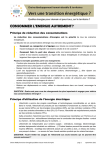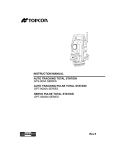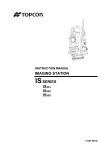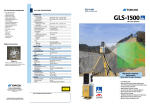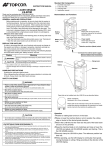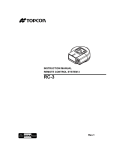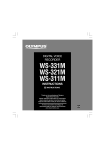Download GPT-7000i series
Transcript
INSTRUCTION MANUAL IMAGING TOTAL STATION GPT-7000i SERIES [PROGRAM MODE] FOREWORD FOREWORD Thank you for purchasing the TOPCON Imaging Total Station,GPT-7000i series. For the best performance of the instruments, please carefully read these instructions and keep them in a convenient location for future reference. 1 FOREWORD General Handling Precautions Before starting work or operation, be sure to check that the instrument is functioning correctly with normal performance. No responsibility TOPCON Corporation has no responsibility for loss of data stored in the memory in case unexpected accidents. User 1)This product is for professional use only! The user is required to be a qualified surveyor or have a good knowledge of surveying, in order to understand the user and safety instructions, before operating, inspecting or adjusting. 2)Wear the required protectors (safety shoes, helmet, etc.) when operating. Exceptions from Responsibility 1)The user of this product is expected to follow all operating instructions and make periodic checks of the product’s performance. 2)The manufacturer, or its representatives, assumes no responsibility for results of a faulty or intentional usage or misuse including any direct, indirect, consequential damage, and loss of profits. 3)The manufacturer, or its representatives, assumes no responsibility for consequential damage, and loss of profits by any disaster, (an earthquake, storms, floods etc.). A fire, accident, or an act of a third party and/or a usage any other usual conditions. 4)The manufacturer, or its representatives, assumes no responsibility for any damage, and loss of profits due to a change of data, loss of data, an interruption of business etc., caused by using the product or an unusable product. 5)The manufacturer, or its representatives, assumes no responsibility for any damage, and loss of profits caused by usage except for explained in the user manual. 6)The manufacturer, or its representatives, assumes no responsibility for damage caused by wrong movement, or action due to connecting with other products. 2 FOREWORD Contents FOREWORD. . . . . . . . . . . . . . . . . . . . . . . . . . . . . . . . . . . . . . . . . . . . . . . . . . . 1 General Handling Precautions . . . . . . . . . . . . . . . . . . . . . . . . . . . . . . . . . . . . . . . . . . . . . . . 2 User. . . . . . . . . . . . . . . . . . . . . . . . . . . . . . . . . . . . . . . . . . . . . . . . . . . . . . . . . . . . . . . . . . . . . 2 Exceptions from Responsibility . . . . . . . . . . . . . . . . . . . . . . . . . . . . . . . . . . . . . . . . . . . . . . . . 2 Contents . . . . . . . . . . . . . . . . . . . . . . . . . . . . . . . . . . . . . . . . . . . . . . . . . . . . . . . . . . . . . . . . . 3 PROGRAM MODE . . . . . . . . . . . . . . . . . . . . . . . . . . . . . . . . . . . . . . . . . . . . 4 Setting a Direction Angle for Backsight Orientation(BS) . . . . . . . . . . . . . . . . . . . . . . . . . . . . . 5 Remote Elevation Measurement (REM) . . . . . . . . . . . . . . . . . . . . . . . . . . . . . . . . . . . . . . . . . 7 Missing Line Measurement (MLM) . . . . . . . . . . . . . . . . . . . . . . . . . . . . . . . . . . . . . . . . . . . . 10 Repetition Angle Measurement (REP) . . . . . . . . . . . . . . . . . . . . . . . . . . . . . . . . . . . . . . . . . 12 Edge Abstraction Mode. . . . . . . . . . . . . . . . . . . . . . . . . . . . . . . . . . . . . . . . . . . . . . . . . . . . . 14 Displayed Messages . . . . . . . . . . . . . . . . . . . . . . . . . . . . . . . . . . . . . . . . . . . . . . . . . . . . . . . 15 3 PROGRAM MODE PROGRAM MODE Select the menu by pressing panel icon. Main menu Press the [PROG] icon. Program mode menu Repetition angle measurement Refer to Chapter “Repetition Angle Measurement (REP)” . Missing line measurement Refer to Chapter “Missing Line Measurement (MLM)” . Remote elevation measurement Refer to Chapter “Remote Elevation Measurement (REM)” . Setting a direction angle for backsight orientation Refer to Chapter “Setting a Direction Angle for Backsight Orientation(BS)” . Edge abstraction mode Refer to Chapter “Edge Abstraction Mode” . 4 PROGRAM MODE Setting a Direction Angle for Backsight Orientation(BS) (Entering the instrument and backsight coordinate values) This program uses the input coordinate values of the occupied point, (instrument), and backsight point to calculate the backsight orientation direction angle. The occupied and backsight coordinate input display appears. After the coordinate values are entered for both points, the instrument calculates the backsight direction angle for orientation. Also the occupied coordinate values are stored in memory. The program does not store the backsight coordinate values in memory. N Backsight point A Direction angle Occupied point C E Example: Occupied point C : N coordinate 5.321m, E coordinate 8.345m Backsight point A : N coordinate 54.321m, E coordinate 12.345m 1 Press the [BS] icon. 2 Input N and E coordinate of occupied point C. Example : N coordinate; 5.321m : E coordinate; 8.345m 3 Input N and E coordinate of backsight point A. Example : N coordinate; 54.321m : E coordinate; 12.345m At this time, press the [IMAGE] key. The image will be displayed. 5 PROGRAM MODE 4 To memorize the occupied point, press the [SET OCC] key. 5 Press the [YES] key. 6 Press the [SET] key. 7 Collimate the backsight. 8 Press the [YES] key. The display returns to Program mode menu. 6 PROGRAM MODE Remote Elevation Measurement (REM) The Remote Elevation program calculates the vertical distance (height) of a remote object relative to a prism and it's height from a ground point, (without a prism height). When using a prism height, the remote elevation measurement will start from the prism (reference point). If no prism height is used, the remote elevation will start from any reference point in which the vertical angle is established. In both procedures, the reference point should be perpendicular to the remote object. Target K Prism P VD Prism height Instrument G 1) With prism height input 1 Press the [REM] icon. 2 Select the [YES] button. 3 Input the Prism Height. (Example;1.000m) 4 To memorize the prism height, press the [SET] key. 5 Press the [YES] key. 7 PROGRAM MODE 6 Collimate prism. 7 Press the [Meas Prism] key. 8 Press the [SET] key. (To measure the distance again, press the [RE-TRY] key.) 9 Collimate target K. Vertical angle(VA) and Vertical distance(VD) will be shown. 8 PROGRAM MODE 2)Without prism height input 1 Press the [REM] icon. 2 Select the [NO] button. 3 Collimate prism. 4 Press the [Meas Prism] key. 5 Press the [SET] key. 6 Collimate ground point G. 7 Press the [Meas Ground] key. 8 Press the [SET] key. 9 Collimate target K. Vertical angle(VA) and Vertical distance(VD) will be shown. 9 PROGRAM MODE Missing Line Measurement (MLM) The Missing Line Measurement program calculates the horizontal distance (dHD), slope distance (dSD) and elevation (dVD) between two target prisms. The instruemt can accomplish this in two ways: MLM Method (A-B, A-C): Measurement is A-B, A-C, A-D, ......... MLM Method (A-B, B-C): Measurement is A-B, B-C, C-D, ......... Prism A Prism B Instrument Prism C [Example] MLM Method (A-B, A-C) Procedure of MLM Method (A-B, B-C) is completely same as Method (A-B, A-C) Method. 1 Press the [MLM] icon. 2 Select the [(A-B, A-C)] button. 3 Collimate prism A. 4 Press the [MEAS] key. Horizontal distance between the instrument and prism A will be shown. 10 PROGRAM MODE 5 Collimate prism B, and press the [MEAS] key. Horizontal distance between the instrument and prism B will be shown. And then, the horizontal distance (dHD), relative elevation (dVD) and slope distance (dSD) between prism A and B will be shown. 6 Press the [IMAGE] key. A figure for drawing the sides of the image is displayed. 7 To measure the distance between points A and C, repeat procedure 5. ● To confirm the previous data, press the [←] or [→] key. ● To clear all data, press the [RESET] key. 11 PROGRAM MODE Repetition Angle Measurement (REP) Repetition Angle Measurement program calculates horizontal angles and shows the total angle (Ht) and the mean (Hm) of all the angles measured. The program also keeps track of the amount of complete sets of horizontal angles measured. Repetition Angle Measurement program can be done by horizontal angle right measurement mode. 1 Press the [REP] icon. 2 Collimate the first target A. 3 Press the [MEAS] key. 4 Collimate the second target B. 5 Press the [MEAS] key. 12 PROGRAM MODE The total of angle (Ht) and the mean of angle (Hm) are shown. 6 Repeat procedure 2 ~ 5 to measure the desired number of repetitions. ● Horizontal angle can be accumulated up to 99 times. ● To clear all data, press the [RESET] key. 13 PROGRAM MODE Edge Abstraction Mode At the time of measurement, this mode abstracts the edge and displays the coordinates of its points. 1 Press the [EDGE] icon. 2 Collimate the target object. 3 Switch to the telescopic mode and press the [MEAS] key. * Measurement cannot be conducted unless you switch to the telescopic mode. Telescopic: numeric key [1] Wide-angle: numeric key [2] Following the completion of measurement, the screen will become set. To release it, click the [CLEAR] key. Measurement results N, E and Z will be displayed, these points indicating the abstracted edge. If edge abstraction is unsuccessful, a message to that effect will be displayed. If you tap inside the frame, the coordinates of the point tapped will be displayed. Frame 14 * You can also display the coordinates of any point when extraction has been successfully carried out. PROGRAM MODE Displayed Messages Message code Countermeasures [Please Mode change to narrow angle.] Switch to telescopic display, then conduct measurement. [Corner detection has not been performed.] Edge extraction was unsuccessful, but measurement was completed. If you tap a point within the frame, its coordinates will be displayed. [Can't change image after meas. Is it all Following measurement, the magnification and the right?] camera mode cannot be changed. To change them, press the [CLEAR] key. [Please specify within the limit.] Tap inside the frame. ● If message code still persist after attempting to clear them, contact your local Topcon dealer or Topcon head office. 15 PROGRAM MODE 16 IMAGING TOTAL STATION GPT-7000i series TOPCON CORPORATION 75-1 Hasunuma-cho, Itabashi-ku, Tokyo 174-8580, Japan Phone: 3-3558-2520 Fax: 3-3960-4214 www.topcon.co.jp 64548 90020 GPT-7000i [PROGRAM MODE]