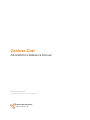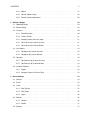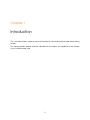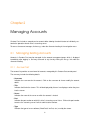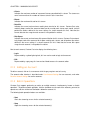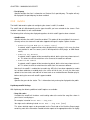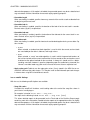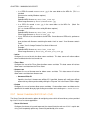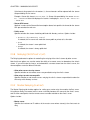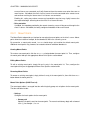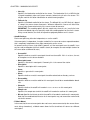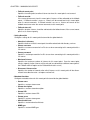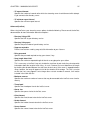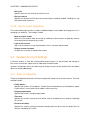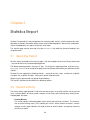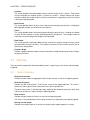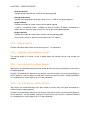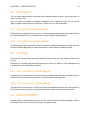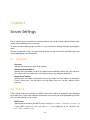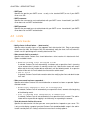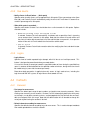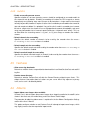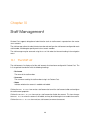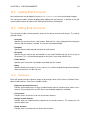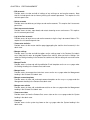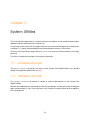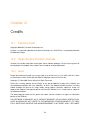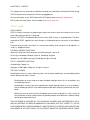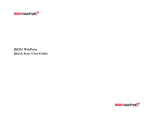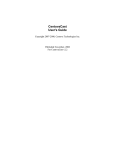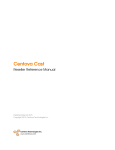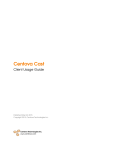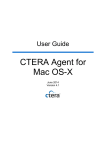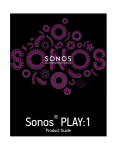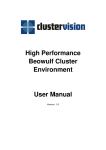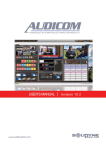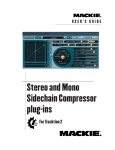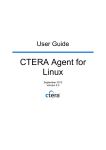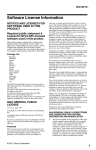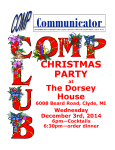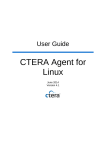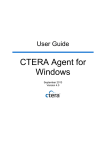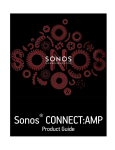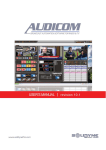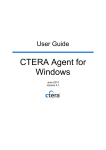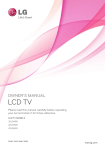Download Administrator`s Reference Manual
Transcript
Centova Cast
Administrator's Reference Manual
Published May 04, 2015
Copyright 2015, Centova Technologies Inc.
Centova Technologies Inc.
www.centova.com
Contents
1 Introduction
5
2 Managing Accounts
6
2.1 Managing Existing Accounts . . . . . . . . . . . . . . . . . . . . . . . . . . . . . . . . .
6
2.1.1 Account List . . . . . . . . . . . . . . . . . . . . . . . . . . . . . . . . . . . . . .
6
2.1.2 Editing an Account
. . . . . . . . . . . . . . . . . . . . . . . . . . . . . . . . . .
7
2.1.3 Batch Operations . . . . . . . . . . . . . . . . . . . . . . . . . . . . . . . . . . .
7
2.1.4 Searching, Filtering, Sorting . . . . . . . . . . . . . . . . . . . . . . . . . . . . .
8
2.2 Creating New Accounts . . . . . . . . . . . . . . . . . . . . . . . . . . . . . . . . . . . .
8
2.3 User Account Settings
. . . . . . . . . . . . . . . . . . . . . . . . . . . . . . . . . . . .
9
2.3.1 Stream . . . . . . . . . . . . . . . . . . . . . . . . . . . . . . . . . . . . . . . . .
9
2.3.2 Limits . . . . . . . . . . . . . . . . . . . . . . . . . . . . . . . . . . . . . . . . . . 11
2.3.3 AutoDJ . . . . . . . . . . . . . . . . . . . . . . . . . . . . . . . . . . . . . . . . . 12
2.3.4 Widgets . . . . . . . . . . . . . . . . . . . . . . . . . . . . . . . . . . . . . . . . 14
2.3.5 Hosts . . . . . . . . . . . . . . . . . . . . . . . . . . . . . . . . . . . . . . . . . . 16
2.3.6 Albums . . . . . . . . . . . . . . . . . . . . . . . . . . . . . . . . . . . . . . . . . 16
2.3.7 Server Overrides (SHOUTcast v1/v2) . . . . . . . . . . . . . . . . . . . . . . . . 17
2.3.8 Relaying (SHOUTcast v1/v2) . . . . . . . . . . . . . . . . . . . . . . . . . . . . . 18
2.3.9 Master Relaying (IceCast)
. . . . . . . . . . . . . . . . . . . . . . . . . . . . . . 18
2.3.10 Mountpoint Relaying (IceCast) . . . . . . . . . . . . . . . . . . . . . . . . . . . . 19
2.3.11 Mount Points . . . . . . . . . . . . . . . . . . . . . . . . . . . . . . . . . . . . . . 20
2.3.12 Advanced . . . . . . . . . . . . . . . . . . . . . . . . . . . . . . . . . . . . . . . 24
2.3.13 User Account Operations . . . . . . . . . . . . . . . . . . . . . . . . . . . . . . . 26
2.4 Reseller Account Settings . . . . . . . . . . . . . . . . . . . . . . . . . . . . . . . . . . . 26
2.4.1 Basic Configuration . . . . . . . . . . . . . . . . . . . . . . . . . . . . . . . . . . 26
2.4.2 Limits . . . . . . . . . . . . . . . . . . . . . . . . . . . . . . . . . . . . . . . . . . 27
CONTENTS
2
2.4.3 Albums . . . . . . . . . . . . . . . . . . . . . . . . . . . . . . . . . . . . . . . . . 27
2.4.4 Reseller Options Page . . . . . . . . . . . . . . . . . . . . . . . . . . . . . . . . 28
2.4.5 Reseller Account Operations . . . . . . . . . . . . . . . . . . . . . . . . . . . . . 28
3 Statistics Report
3.1 Reporting Period
29
. . . . . . . . . . . . . . . . . . . . . . . . . . . . . . . . . . . . . . . 29
3.2 Recent Activity . . . . . . . . . . . . . . . . . . . . . . . . . . . . . . . . . . . . . . . . . 29
3.3 Listeners . . . . . . . . . . . . . . . . . . . . . . . . . . . . . . . . . . . . . . . . . . . . 30
3.3.1 Period Overview . . . . . . . . . . . . . . . . . . . . . . . . . . . . . . . . . . . . 30
3.3.2 Listener Trends . . . . . . . . . . . . . . . . . . . . . . . . . . . . . . . . . . . . 31
3.3.3 Average Listener Session Length . . . . . . . . . . . . . . . . . . . . . . . . . . . 31
3.3.4 Top Listeners by Listener Sessions . . . . . . . . . . . . . . . . . . . . . . . . . . 31
3.3.5 Top Listeners by Listener Minutes . . . . . . . . . . . . . . . . . . . . . . . . . . 31
3.4 User Agents . . . . . . . . . . . . . . . . . . . . . . . . . . . . . . . . . . . . . . . . . . 32
3.4.1 Top Agents by Listener Sessions . . . . . . . . . . . . . . . . . . . . . . . . . . . 32
3.4.2 Top Agents by Listener Minutes
3.5 Countries
. . . . . . . . . . . . . . . . . . . . . . . . . . . 32
. . . . . . . . . . . . . . . . . . . . . . . . . . . . . . . . . . . . . . . . . . . 32
3.5.1 Top Countries by Listener Sessions . . . . . . . . . . . . . . . . . . . . . . . . . 32
3.5.2 Top Countries by Listener Minutes . . . . . . . . . . . . . . . . . . . . . . . . . . 32
3.6 Historical Statistics . . . . . . . . . . . . . . . . . . . . . . . . . . . . . . . . . . . . . . 32
3.6.1 Graphs . . . . . . . . . . . . . . . . . . . . . . . . . . . . . . . . . . . . . . . . . 33
3.6.2 Average Listeners Per Hour Chart . . . . . . . . . . . . . . . . . . . . . . . . . . 33
4 Server Settings
34
4.1 General . . . . . . . . . . . . . . . . . . . . . . . . . . . . . . . . . . . . . . . . . . . . 34
4.2 E-mail . . . . . . . . . . . . . . . . . . . . . . . . . . . . . . . . . . . . . . . . . . . . . 34
4.3 Limits . . . . . . . . . . . . . . . . . . . . . . . . . . . . . . . . . . . . . . . . . . . . . . 35
4.3.1 Data Transfer . . . . . . . . . . . . . . . . . . . . . . . . . . . . . . . . . . . . . 35
4.3.2 Disk Quota . . . . . . . . . . . . . . . . . . . . . . . . . . . . . . . . . . . . . . . 36
4.3.3 Logins . . . . . . . . . . . . . . . . . . . . . . . . . . . . . . . . . . . . . . . . . 36
4.4 Defaults . . . . . . . . . . . . . . . . . . . . . . . . . . . . . . . . . . . . . . . . . . . . 36
4.4.1 General . . . . . . . . . . . . . . . . . . . . . . . . . . . . . . . . . . . . . . . . 36
4.4.2 AutoDJ . . . . . . . . . . . . . . . . . . . . . . . . . . . . . . . . . . . . . . . . . 37
4.5 Features . . . . . . . . . . . . . . . . . . . . . . . . . . . . . . . . . . . . . . . . . . . . 37
CONTENTS
3
4.6 Albums . . . . . . . . . . . . . . . . . . . . . . . . . . . . . . . . . . . . . . . . . . . . . 37
4.6.1 Album Data Source Configuration . . . . . . . . . . . . . . . . . . . . . . . . . . 38
4.7 Feature Buttons . . . . . . . . . . . . . . . . . . . . . . . . . . . . . . . . . . . . . . . . 38
5 Managing E-mail Messages
40
5.1 The Message List . . . . . . . . . . . . . . . . . . . . . . . . . . . . . . . . . . . . . . . 40
5.2 Editing Messages . . . . . . . . . . . . . . . . . . . . . . . . . . . . . . . . . . . . . . . 40
5.3 Placeholders / Variables
. . . . . . . . . . . . . . . . . . . . . . . . . . . . . . . . . . . 41
5.4 Message Previews . . . . . . . . . . . . . . . . . . . . . . . . . . . . . . . . . . . . . . 41
6 Host Management
42
6.1 The Hosting Servers List . . . . . . . . . . . . . . . . . . . . . . . . . . . . . . . . . . . 42
6.2 Adding Hosting Servers . . . . . . . . . . . . . . . . . . . . . . . . . . . . . . . . . . . . 42
6.3 Editing Hosting Servers . . . . . . . . . . . . . . . . . . . . . . . . . . . . . . . . . . . . 43
7 Account Templates
44
7.1 The Account Templates List . . . . . . . . . . . . . . . . . . . . . . . . . . . . . . . . . . 44
7.2 Creating New Account Templates
. . . . . . . . . . . . . . . . . . . . . . . . . . . . . . 44
7.3 Editing Account Templates . . . . . . . . . . . . . . . . . . . . . . . . . . . . . . . . . . 45
8 System Status
46
9 System Logs
47
9.1 Log Browser . . . . . . . . . . . . . . . . . . . . . . . . . . . . . . . . . . . . . . . . . . 47
9.1.1 Log Manager
. . . . . . . . . . . . . . . . . . . . . . . . . . . . . . . . . . . . . 47
9.1.2 Server Logs . . . . . . . . . . . . . . . . . . . . . . . . . . . . . . . . . . . . . . 47
9.2 Log Viewer . . . . . . . . . . . . . . . . . . . . . . . . . . . . . . . . . . . . . . . . . . . 48
10 Staff Management
10.1 The Staff List
49
. . . . . . . . . . . . . . . . . . . . . . . . . . . . . . . . . . . . . . . . . 49
10.2 Adding Staff Accounts . . . . . . . . . . . . . . . . . . . . . . . . . . . . . . . . . . . . . 50
10.3 Editing Staff Accounts . . . . . . . . . . . . . . . . . . . . . . . . . . . . . . . . . . . . . 50
10.3.1 Permissions . . . . . . . . . . . . . . . . . . . . . . . . . . . . . . . . . . . . . . 50
11 System Utilities
53
11.1 Database Manager . . . . . . . . . . . . . . . . . . . . . . . . . . . . . . . . . . . . . . 53
11.2 Database Optimizer . . . . . . . . . . . . . . . . . . . . . . . . . . . . . . . . . . . . . . 53
12 Credits
54
12.1 Centova Cast . . . . . . . . . . . . . . . . . . . . . . . . . . . . . . . . . . . . . . . . . 54
12.2 Open Source Product Licenses . . . . . . . . . . . . . . . . . . . . . . . . . . . . . . . . 54
12.2.1 libxml . . . . . . . . . . . . . . . . . . . . . . . . . . . . . . . . . . . . . . . . . . 54
12.2.2 php . . . . . . . . . . . . . . . . . . . . . . . . . . . . . . . . . . . . . . . . . . . 55
12.2.3 pcre . . . . . . . . . . . . . . . . . . . . . . . . . . . . . . . . . . . . . . . . . . 56
12.2.4 taglib . . . . . . . . . . . . . . . . . . . . . . . . . . . . . . . . . . . . . . . . . . 57
12.2.5 pure-ftpd . . . . . . . . . . . . . . . . . . . . . . . . . . . . . . . . . . . . . . . . 64
12.2.6 maxmind . . . . . . . . . . . . . . . . . . . . . . . . . . . . . . . . . . . . . . . . 64
12.2.7 nginx . . . . . . . . . . . . . . . . . . . . . . . . . . . . . . . . . . . . . . . . . . 64
Chapter 1
Introduction
This is the administrator’s reference manual for Centova Cast, the leading Internet radio stream hosting
solution.
This manual provides detailed reference information for the features and capabilities of the Centova
Cast v3.x administration area.
5
Chapter 2
Managing Accounts
Centova Cast includes a comprehensive account editor allowing the administrator to individually customize the operation of each client’s streaming server.
To access the account manager, click Manage under the Accounts heading in the navigation menu.
2.1 Managing Existing Accounts
Accounts in Centova Cast may be managed via the account management page, which is displayed
immediately after logging in, and may accessed at any time by clicking the Manage link under the
Accounts heading.
2.1.1 Account List
The account list provides an overview of all accounts managed by this Centova Cast control panel.
The summary includes the following details:
• Username
Indicates the username for the account. Click on the username to view or modify the account
details.
• Title
Indicates the title for the stream. This will be displayed by listeners’ media players when they tune
into the stream.
• Server
Indicates the name of the server on which the account is hosted.
• Port
Indicates the port number on which this client’s streaming server listens. Click on the port number
to access the streaming server’s built-in administrative interface.
• Type
Indicates the type of server software (ShoutCast2, IceCast, etc.) used by the stream.
6
CHAPTER 2. MANAGING ACCOUNTS
7
• Clients
Indicates the maximum number of concurrent listeners permitted for this stream. The stream can
never have more than this number of listeners tuned-in at the same time.
• Bitrate
Indicates the maximum bit rate for this stream.
• Data Xfer
Indicates the current and maximum monthly data transfer for this stream. Centova Cast automatically keeps track of the amount of data transfer used by each stream each month, and will
perform the actions defined in the server settings if a stream exceeds this limit. Note that the
current data transfer usage for each account is not updated in realtime.
• Disk Space
Indicates the current and maximum disk space utilization for this stream. Centova Cast automatically keeps track of the amount of disk space used by each stream, and will perform the actions
defined in the server settings if a stream exceeds this limit. Note that the current disk space
usage for each account is not updated in realtime.
Next to each account, Centova Cast also displays the following icons:
• Login
Represented by a yellow lightning bolt, this icon can be used to login to the account.
• Edit
Represented by a gray cog, this icon can be clicked to access the account editor.
2.1.2 Editing an Account
To edit an account, click on its username or click the gray cog icon next to its entry.
The account editor interface is described under User Account Settings for user accounts, and under
Reseller Account Settings for reseller accounts.
2.1.3 Batch Operations
Centova Cast supports performing an action on multiple accounts simultaneously, known as “batch
operation”. To perform a batch operation, click the checkbox next to each of the accounts you want to
operate on, and then click one of the buttons below the account list.
The following batch operation buttons are available:
• Start
Starts the streaming servers for the selected account(s).
• Stop
Stops the streaming servers for the selected account(s).
CHAPTER 2. MANAGING ACCOUNTS
8
• Suspend
Suspends the selected account(s).
• Unsuspend
Unsuspends the selected account(s).
• Delete
Permanently deletes the selected account(s).
2.1.4 Searching, Filtering, Sorting
Searching
To display only the accounts whose username, title, or other basic information contain a specific keyword, enter your keyword in the Search ... box on the toolbar above the account list. The Search
... box can also be accessed by pressing the backslash (\) key on the keyboard.
Filtering
To filter the account list by other criteria, click the View button on the toolbar just above the account list.
The following filter/search options are available:
• By reseller
Displays only accounts by the specified reseller.
• By server
Displays only accounts hosted on the specified server.
• By streaming server type
Displays only accounts using the specified streaming server type (eg: SHOUTcast DNAS v2,
IceCast, etc.)
Sorting
To sort the account list by a specific set of criteria, click the View button on the toolbar just above the
account list. Select your sort criteria from the Sort dropdown box.
2.2
Creating New Accounts
New accounts may be created using the New account link near the top of the page. The New Account
dialog prompts for the following options:
• Type
Specifies the type of account which should be created:
CHAPTER 2. MANAGING ACCOUNTS
9
– User - Specifies that a user account should be created. This option is used to set up new
streaming accounts.
– Reseller - Specifies that a reseller account should be created. Reseller accounts are
much like limited administrator accounts, and can independently create and manage their
own user accounts.
– From template - Specifies that the account should be created based on an Account Template you have already created. Consult the Account Templates section for more information
about account templates.
• Template
Specifies the account template to use to create the account. This option is only available if From
template is selected in the Type field.
• Host
Specifies the hosting server on which the account should be created. Leaving this option set to
Automatically choose best will choose the server which has the fewest existing accounts.
• Server Type
Indicates the type of server software to use for the account – currently, ShoutCast2, ShoutCast,
and IceCast are supported. Note that Centova Cast will only display server types which have
been installed and enabled on your server.
• AutoDJ Type
Indicates the type of autoDJ software to use for the account. Note that Centova Cast will only
display autoDJ types which have been installed and enabled on your server and are compatible
with the Server type you have chosen above.
After setting your account options, click the Create button to proceed to the account editor to create
your new account.
The account editor interface is described under User Account Settings for user accounts, and under
Reseller Account Settings for reseller accounts.
2.3
User Account Settings
A “User account” could more accurately be described as a “stream account” – each user account
corresponds to precisely one audio stream.
Centova Cast provides access to a wide range of settings for each user account which are broken down
into several tabbed pages. Some settings may differ based on the type of streaming server or autoDJ
software configured for each account, and those differences are noted below.
2.3.1 Stream
The stream tab contains the basic configuration settings for the station. The fields available include:
CHAPTER 2. MANAGING ACCOUNTS
10
• Username
Specifies the username for this streaming server. Note that this is only displayed while creating
the account; after the account is created, its username cannot be changed through the account
editor.
• Hostname
Specifies the hostname for this streaming server. This is used by the streaming server software
to generate self-referencing links, and must be specified. If no hostname is configured in DNS for
this server, you should enter server’s IP address here.
• IP address
Specifies the IP address on which the streaming server should listen. Specify auto to use the
default IP address for the hosting server.
• Port
Specifies the port number on which the streaming server should listen. When more than one port
is used, this value specifies the first port used by the stream.
SHOUTcast v2 requires 6 ports; SHOUTcast v1 requires 2 ports; IceCast requires one port.
Specify auto to choose any available port.
• Stream title
Specifies the title for the stream. This will be displayed by listeners’ media players when they tune
into the stream.
• E-mail address
Specifies the E-mail of the person in charge of managing the stream. Centova Cast will automatically send notifications to this address when necessary.
• Company/organization
Specifies the company/organization name. This may be used by the streaming server for various
purposes.
• Website URL
Specifies the URL to the web site associated with this stream (if any). This may be published by
the streaming server.
• Source password
Specifies the password required by streaming sources to connect to this stream and begin broadcasting. This password must be provided to DJs who will be connecting to the server via a live
source to perform live broadcasts.
• Administrator password
Specifies the password required to login to the client’s Centova Cast account or the streaming
server’s internal administrative interface. Some streaming servers require that this password
must differ from the source password, so it is best to use a unique password here.
• Time zone
Specifies the client’s time zone. The autoDJ’s track scheduler uses this to ensure that the times
configured for playlists (in the Playlist Manager) always reflect the client’s local time zone.
CHAPTER 2. MANAGING ACCOUNTS
11
• Locale
Specifies the client’s preferred locale. This determines the language and the date and time formats used in the control panel.
• Character encoding
Specifies the client’s preferred character encoding for reading MP3 ID3 (metadata) tags. MP3
audio files do not contain any information about the language or “character set” in which they
were encoded, so if the client’s MP3s’ artist, album or track names use a non-Latin character set
(Cyrillic, Asian, etc.), the character encoding must be appropriately to ensure that all of the letters
in the alphabet of the client’s language are interpreted correctly from the client’s media.
Note that this feature is only used for the interpretation of MP3 ID3 tags. Centova Cast itself uses
Unicode (UTF-8) character encoding internally which can represent characters from virtually any
language.
2.3.2
Limits
The limits page configures the limits and restrictions imposed on the stream.
Options include:
• Maximum listeners
Specifies the maximum number of concurrent listeners for this stream. The streaming server will
never allow more than this number of listeners to be tuned in at the same time.
• Maximum bit rate
Specifies the maximum bit rate for this stream, in kilobits per second (kbps). The autoDJ will be
configured such that it cannot exceed this bit rate. To enforce the bit rate on live broadcasts as
well, Centova Cast will periodically check each stream and if the live broadcast is exceeding the
bit rate limit, it will shut down the server (without suspending it) and send a notification E-mail to
the stream owner and administrator.
• Transfer limit
Specifies the maximum monthly data transfer limit for this stream, in megabytes (MB). This includes all data transfer recorded by the streaming server in its log files. Centova Cast automatically keeps track of the amount of data transfer used by each stream each month, and will perform
the actions defined in your master settings if a stream exceeds this limit.
• Disk quota
Specifies the maximum amount of disk space that this account may consume. This includes
all data for the account, including logs, playlists, and media such as MP3 files for the autoDJ.
Centova Cast automatically keeps track of the disk usage for each stream, and will perform the
actions defined in your master settings if a stream exceeds this limit.
• Mount point limit
Specifies the maximum number of mount points that may be created for this account.
• Raw configuration
Specifies whether or not the user may edit the raw configuration files for the streaming server and
autoDJ software. Typically this should not be enabled as it would permit the client to bypass most
of the limits imposed upon his account.
CHAPTER 2. MANAGING ACCOUNTS
12
• Port 80 proxy
Specifies whether the client is allowed to use Centova Cast’s port 80 proxy. This option will only
be displayed if the port 80 proxy has been enabled.
2.3.3
AutoDJ
The AutoDJ tab contains options for configuring the stream’s autoDJ, if enabled.
The autoDJ tab will differ depending on the type of autoDJ you have selected for the stream. Each
variation is described in its own section below.
The following fields will always be displayed regardless of which autoDJ type has been selected:
• AutoDJ status
Specifies whether the autoDJ should be enabled. This option will be unavailable if the stream is
currently online; the stream will need to be stopped to change this option. Options include:
– Prohibited (stream MUST use an offsite source)
If selected, autoDJ support will be entirely disabled for this account. In this case, the client
must provide his own live source (such as WinAmp with the DSP plugin, or SAM Broadcaster).
– Permitted, but disabled
If selected, autoDJ support will be turned off by default, but the client may choose to turn it
on. This allows the client to switch from a live source to the autoDJ on demand.
– Permitted and enabled
If selected, autoDJ support will be turned on by default, but the client may choose to turn it
off. This allows the client to switch from the autoDJ to a live source on demand.
Note that if the autoDJ is enabled, but no media (eg: MP3 files) have been uploaded, or media
has not been added to an enabled playlist, the server will fail to start. As such, the client must
upload at least one track, and add one or more tracks to an enabled General Rotation playlist,
before starting the server with autoDJ support enabled.
• Genre
Specifies the genre for the station. This is informational only and may be displayed to the public.
Liquidsoap autoDJ Settings
With Liquidsoap, the following additional autoDJ options are available:
• Song title codes
If enabled, the autoDJ will include a small tracking code at the end of the song titles shown in
your listeners’ media players.
For example, instead of: Artist Name -- Song Title
You might see the following instead: Artist Name -- Song Title [C51B]
This allows detailed reports to be generated (on the Tracks tab of the Statistics Report page)
containing most of the information needed to make reports to the appropriate entities for royalty
CHAPTER 2. MANAGING ACCOUNTS
13
determination purposes. If this option is disabled, the generated reports may be less detailed and
may not contain sufficient information for accurate royalty reporting purposes.
• Crossfade length
When crossfading is enabled, specifies how many seconds of the end of a track are blended into
the beginning of the next track.
• Crossfade fade-in
When crossfading is enabled, specifies the duration of the fade-in for the next track in seconds.
Decimal values (eg: 0.5) are permitted.
• Crossfade fade-out
When crossfading is enabled, specifies the duration of the fade-out for the current track in seconds. Decimal values (eg: 0.5) are permitted.
• Crossfade mode
When crossfading is enabled, specifies how tracks are blended together during a crossfade. Options include:
– Normal
When selected, a standard crossfade algorithm is used in which the current and next track
are crossfaded per the fade-in, fade-out, and length values.
– Smart
When selected, a “smart” crossfade algorithm is used in which the perceived loudness of
the last few seconds of the current track and the first few seconds of the next track are used
to determine the optimal method for the crossfade. In theory this should result in a bettersounding crossfade, however in practice (depending upon the media being streamed) the
“Normal” crossfade mode may yield results closer to what most listeners expect to hear.
• Apply replay gain Enable to use the replay gain values (if any) stored in the MP3 files to normalize the volume of the audio stream. This may be useful to avoid dramatic per-track changes
in volume when using MP3s from different sources.
ices-cc autoDJ Settings
With ices-cc, the following autoDJ options are available:
• Song title codes
If enabled, the autoDJ will include a small tracking code at the end of the song titles shown in
your listeners’ media players.
For example, instead of: Artist Name -- Song Title
You might see the following instead: Artist Name -- Song Title [C51B]
This allows detailed reports to be generated (on the Tracks tab of the Statistics Report page)
containing most of the information needed to make reports to the appropriate entities for royalty
determination purposes. If this option is disabled, the generated reports may be less detailed and
may not contain sufficient information for accurate royalty reporting purposes.
CHAPTER 2. MANAGING ACCOUNTS
14
• Crossfade length
When crossfading is enabled, specifies how many seconds of the end of a track are blended into
the beginning of the next track.
• Crossfade style
When crossfading is enabled, specifies how tracks are blended together during a crossfade.
• Minimum track length
When crossfading is enabled, tracks shorter in duration than the minimum length will not be crossfaded. This ensures that short clips (station branding, very short advertisements, etc.) remain
audible.
sc_trans v2 autoDJ Settings
With sc_trans v2, the following autoDJ options are available:
• Crossfade length
When crossfading is enabled, specifies how many seconds of the end of a track are blended into
the beginning of the next track.
• Crossfade threshold
Specifies the minimum track length (in seconds) for which crossfading should be enabled. Tracks
shorter than this length of time will not be crossfaded.
• MP3 unlock name (SHOUTcast only)
Specifies the name from the client’s SHOUTcast license key for MP3 broadcasting.
• MP3 unlock code (SHOUTcast only)
Specifies the code from the client’s SHOUTcast license key for MP3 broadcasting.
• ICQ (SHOUTcast only)
Specifies your ICQ UIN, which is published by SHOUTcast DNAS.
• AIM (SHOUTcast only)
Specifies your AIM handle, which is published by SHOUTcast DNAS.
• IRC (SHOUTcast only)
Specifies your IRC nick, which is published by SHOUTcast DNAS.
• Apply replay gain (SHOUTcast only)
Enable to instruct sc_trans to honour the replay gain values stored in the MP3 files.
• Calculate replay gain (SHOUTcast only)
Enable to instruct sc_trans to calculate the replay gain on the MP3 files.
2.3.4
Widgets
The Widgets tab contains options for configuring and customizing the widgets provided for use on
the client’s web site. It is organized into sub-tabs representing the individual widgets available for
configuration.
CHAPTER 2. MANAGING ACCOUNTS
15
• General
Configures the availability of various widgets and options.
– Activate start page
Specifies whether a start page is made available for the stream. See the separate section
on start pages for details about this feature.
– Enable on-demand content widget
Specifies whether the on-demand content widget is made available for the stream. See the
separate section on the On-demand Content widget for details about this feature.
– Enable Google Maps widget
Specifies whether the Google Maps widget is made available for the stream. See the separate section on the Google Maps widget for details about this feature.
• Song Requests
Configures the Song Request widget. See also the separate section on the Song Request widget
for details about this feature.
– Enable song request widget
Specifies whether the Song Request widget is made available for the stream.
– Automatically queue requests
Specifies whether song requests submitted by users are automatically compared against
the media library and queued for playback via the autoDJ.
If enabled, a best-effort attempt is made to match the artist name and song title provided by
the user against a track in the media library. This does, however, largely rely upon the user
to use correct spelling.
– Request delay
Specifies the length of time to wait after a song request is received before playing the requested track via the autoDJ. A delay of a specific period of time may be required by certain
music licensing authorities when streaming copyrighted music.
– Request probability
After the request delay has elapsed, a requested track will normally be queued for immediate
playback. Specifying a request probability less than 100% increases a further delay in the
queueing of the requested track.
Example: If you specify a 60% request probability, then each time a track finishes playing
(after the request delay has elapsed) there is a 60% probability of the requested track being
selected for playback as the next track.
– E-mail unknown requests
Specifies whether requests for songs that could not be identified in the media library should
be emailed to the stream administrator. If this option is set to No, the request is discarded if
it cannot be found in the media library.
• Recent Tracks
Configures the Recent Tracks widget. See also the separate section on the Recent Tracks widget
for details about this feature.
– Enable recent tracks widget
Specifies whether the Recent Tracks widget is made available for the stream.
CHAPTER 2. MANAGING ACCOUNTS
16
– Number of recent tracks
Specifies the number of tracks that will be shown in the Recent Tracks widget.
2.3.5
Hosts
The Hosts tab includes options for configuring the hosting server on which the stream is hosted.
Options include:
• Hosted on
Specifies the server on which the account is hosted. This is only modifiable when initially creating
the account; after the account is created, this field becomes static and simply displays the hosting
server on which the account is hosted.
2.3.6
Albums
The Albums tab contains options for configuring the retrieval of album art and metadata for the tracks
in the media library. Album data can be retrieved from a variety of sources, known as “album data
sources”.
Once retrieved, the album art can be displayed in the Recent Tracks widget and in other places in the
control panel. Some data sources also provide links to purchase an album, which in some cases may
allow the station operator to generate affiliate revenue. When available, a “Buy now” link is also included
in the Recent Tracks widget.
The Albums page is organized into sub-tabs representing each of the supported album data sources.
The tabs include:
• Settings
Configures the order in which the album data sources are consulted when retrieving album data.
If, for example, you prefer to retrieve covers from last.fm before using the iTunes store, you would
drag the last.fm entry above the iTunes Store entry in the list.
• Embedded (ID3/metadata)
Configures the retrieval of album covers from the internal metadata of the media files. Many
media files include album covers and other data embedded directly within the file, and this data
source will extract the embedded data and use it in the media library.
• Folder images
Configures the use of images saved in the media library folders for use as album covers. This
data source will search for JPEG (.jpg) images saved in the media folders in the following order:
– In a JPEG file with the same name as the MP3 file.
Example:
Uploaded MP3 filename: My Music\demo_track.mp3
Cover image filename: My Music\demo_track.jpg
CHAPTER 2. MANAGING ACCOUNTS
17
– In a JPEG file named albumartsmall.jpg in the same folder as the MP3 file. (This is a
standard
filename also used by Windows explorer.)
Example:
Uploaded MP3 filename: My Music\demo_track.mp3
Cover image filename: My Music\albumartsmall.jpg
– In a JPEG file named folder.jpg in the same folder as the MP3 file.
albumartsmall.jpg,
this is a standard filename also used by Windows explorer.)
Example:
Uploaded MP3 filename: My Music\demo_track.mp3
Cover image filename: My Music\folder.jpg
(Much like
– In any JPEG file in the same folder as the MP3 file. If more than one JPEG exists, preference
will be
given to those with filenames containing the words “front” or “cover”. If no filenames contain
“front”
or “cover”, the first image Centova Cast finds will be used.
Example:
Uploaded MP3 filename: My Music\demo_track.mp3
Cover image filename: My Music\any_filename_will_work.jpg
• last.fm
Configures the use of last.fm for album covers and data. This data source will retrieve album
covers and data from the last.fm web site.
• iTunes Store
Configures the use of the iTunes Store for album covers and data. This data source will retrieve
album covers and data from the iTunes Store.
• Amazon.com
Configures the use of Amazon.com for album covers and data. This data source will retrieve
album covers and data from Amazon.com.
– Amazon affiliate ID
Specifies the client’s Amazon.com affiliate ID. If specified, Amazon will credit your affiliate
account for any albums purchased by clicking the “Buy now” link in the Recent Tracks widget.
• Custom
Configures the use of custom album covers and data. Custom album covers and data can be
specified in the media library by right-clicking on an album and selecting Edit album details.
2.3.7
Server Overrides (SHOUTcast v1/v2)
The Server Overrides tab contains options for configuring values which will override any values provided
by a live DJ via a live source application.
• Stream title format
Configures the format string used to present the stream title to the end-user. If this is a plain text
string, it will completely replace any stream title provided by a live source.
CHAPTER 2. MANAGING ACCOUNTS
18
If the format string contains the characters %s, these characters will be replaced with the stream
title provided by the live source.
Example: Stream title format: Station XYZ: %s Stream title provided by live source: Artist
Foo - Album Bar Actual title displayed in listeners’ media players: Station XYZ: Artist Foo
- Album Bar
• Stream URL format
Identical in nature to the Stream title format option above, but specifies the format for the stream
URL presented to the end-user.
• Public server
Specifies whether the stream should be published with directory services. Options include:
– Automatic (determined by source)
If selected, the live source can make the stream public or private at its discretion.
– Never
If selected, the stream is never published.
– Always
If selected, the stream is always published.
2.3.8
Relaying (SHOUTcast v1/v2)
The Relaying tab contains options for controlling the relaying of the client’s stream by other servers.
Note that these options are used to control the ability of a remote server to rebroadcast the client’s
stream. If you wish to do the inverse, and rebroadcast a remote stream from the client’s server, the
relevant options are on the Mount Points tab.
• Allow other servers to relay stream
Specifies whether or not remote servers are permitted to relay the client’s stream.
• Allow relays to make stream public
Specifies whether or not remote servers relaying the client’s stream are permitted to advertise
their relays with directory services.
2.3.9
Master Relaying (IceCast)
The Master Relaying tab includes options for setting up a master relay from another IceCast server.
Using Master Relay, the remote IceCast server essentially becomes the source for the client’s server,
and all of the mount points from the remote server are made available on the client’s server.
Options include:
• Master server
Specifies the hostname or IP address of the master server whose stream(s) the client wants to
relay.
CHAPTER 2. MANAGING ACCOUNTS
19
• Master port
Specifies the port number of the master server whose stream(s) the clietn wants to relay.
• Master update interval
Specifies the interval at which the remote stream’s configuration is replicated to the local server.
• Master username
Specifies the username required by the remote server for relaying.
• Master password
Specifies the password required by the remote server for relaying.
• Relay on demand
If enabled, the client’s IceCast server will only connect to the remote IceCast server when one
or more listeners are connected, and it will disconnect from the remote server when there are no
more listeners. If disabled, the client’s IceCast server will remain connected to the remote server
and continue receiving the stream even if no listeners are connected.
Enabling this setting may reduce unnecessary bandwidth usage, but may slightly increase the
time required to begin streaming when the client’s first listener connects.
2.3.10 Mountpoint Relaying (IceCast)
The Mountpoint Relaying tab includes options for setting up a relay from a single mount point on a
remote server. Using Mountpoint Relay, the remote mount point essentially becomes the source for the
client’s server, and listeners tuning into the client’s server will hear the remote server’s stream.
Options include:
• Stream server
Specifies the hostname or IP address of the remote server whose stream the client wants to relay.
• Stream port
Specifies the port number of the remote server whose stream the client wants to relay.
• Stream mount point
Specifies the mount point for the desired stream on the remote server. If the remote server is a
SHOUTcast server, you should specify /stream here.
• Local mount point
Specifies the mount point for the relayed stream on the local server. If in doubt, you can specify
/stream here as a default value.
• Stream username
Specifies the username required by the remote server for relaying.
• Stream password
Specifies the password required by the remote server for relaying.
• Relay on demand
If enabled, the client’s IceCast server will only connect to the remote IceCast server when one
CHAPTER 2. MANAGING ACCOUNTS
20
or more listeners are connected, and it will disconnect from the remote server when there are no
more listeners. If disabled, the client’s IceCast server will remain connected to the remote server
and continue receiving the stream even if no listeners are connected.
Enabling this setting may reduce unnecessary bandwidth usage, but may slightly increase the
time required to begin streaming when the client’s first listener connects.
• Relay metadata
If enabled, the metadata provided by the remote streaming server will be passed through to the
client’s listeners. If disabled, the locally-configured metadata will be used instead.
2.3.11 Mount Points
The Mount Points tab provides an interface for managing the mount points on the client’s server. Mount
points allow the creation of multiple, distinct broadcasts within the streaming server.
By convention, a mount point named /stream should always exist and be the default mount point.
Additional mount points may, however, be created to allow for additional broadcasts.
Creating Mount Points
To create a new mount point, click the Create new button below the mount point list. Then, configure
the mount point fields per the appropriate Mount Point Options section below.
Editing Mount Points
To edit an existing mount point, simply click on its entry in the mount point list. Then, configure the
mount point fields per the appropriate Mount Point Options section below.
Removing Mount Points
To remove an existing mount point, simply click on its entry in the mount point list, then click the Remove
button below the mount point list.
Mount Point Options (SHOUTcast v2)
The mount point editor is arranged into tabs which logically group sets of options for the mount point.
The tabs available include:
• Settings
Configures the basic options for the mount point.
– Stream path
Specifies the path (name) for the mount point. The name should always begin with a forward
slash (/), for example: /stream
CHAPTER 2. MANAGING ACCOUNTS
21
• AutoDJ Settings
Each mount point may either be independent, or use the autoDJ.
If the mount point is independent, it may be used with a live source to create a separate broadcast
that is completely independent of any other mount points on the server.
An account can only have a single autoDJ, however, so if the mount point uses the autoDJ, it can
only be used to rebroadcast the main autoDJ stream (for example, to create multiple streams for
the same station at different bit rates).
– Use autoDJ
Specifies whether or not this mount point should use the autoDJ. If this is set to No, the rest
of the options on this tab are disabled.
– Audio encoder
Specifies the audio format to use for this mount point. Supported options include AAC+, for
a low-bandwidth AAC+ stream, or MP3, for a more common MP3-format stream.
– Bit rate
Specifies the bit rate at which the autoDJ will encode the audio on this mount point. Note
that the combined total bit rates of all mount points may not exceed the maximum bit rate for
the client’s account.
– Channels
Specifies whether the autoDJ will encode in Stereo or Mono on this mount point.
– Sample rate
Specifies the sample rate at which the autoDJ will encode the audio on this mount point.
– MP3 CBR/VBR mode
Specifies CBR (constant bit rate)/VBR (variable bit rate) encoding mode used for this mount
point. Consult the SHOUTcast DNAS v2 documentation for details.
– Optimize for
Specifies the optimization method used for this mount point. Consult the SHOUTcast DNAS
v2 documentation for details.
• Relaying
If an autoDJ is not being used on the mount point, the mount point may be used to relay a remote
stream.
– Relay URL
Specifies the URL of the remote stream to relay through this mount point.
Mount Point Options (IceCast)
The mount point editor is arranged into tabs which logically group sets of options for the mount point.
The tabs available include:
• Settings
Configures the basic options for the mount point.
– Mount point
Specifies the name for the mount point. The name should always begin with a forward slash
(/), for example: /stream
CHAPTER 2. MANAGING ACCOUNTS
22
– Intro clip
Specifies the introduction media file for the stream. The introduction file is an MP3 file that
is played immediately after each listener connects, before tuning in to the live stream. This
may be useful for for station identification or advertisement purposes.
– Fallback clip
Specifies the fallback media file for the stream. The fallback file is an MP3 file that is played
in a loop if the source stream disconnects. Without a fallback file, listeners will either hear
silence, or be disconnected entirely if the source stream disconnects.
IMPORTANT: The encoding options (bit rate, sample rate, channels, etc.) used in the introduction and fallback clips must precisely match the encoding options for the client’s stream.
If they are not identical, the client will experience playback problems on his stream.
• AutoDJ Settings
Each mount point may either be independent, or use the autoDJ.
If the mount point is independent, it may be used with a live source to create a separate broadcast
that is completely independent of any other mount points on the server.
An account can only have a single autoDJ, however, so if the mount point uses the autoDJ, it can
only be used to rebroadcast the main autoDJ stream (for example, to create multiple streams for
the same station at different bit rates).
– Use autoDJ
Specifies whether or not this mount point should use the autoDJ. If this is set to No, the rest
of the options on this tab are disabled.
– Mount point name
Specifies a title for this mount point. Commonly this is the name of the station.
– Description
Specifies a description of this mount point.
– Genre
Specifies a genre for this mount point.
– Genre
Specifies whether or not this mount point should be advertised on directory services.
– Re-encoding
Specifies whether or not the audio for this mount point should be re-encoded before broadcast.
– Channels
Specifies whether the autoDJ will encode in Stereo or Mono on this mount point.
– Sample rate
Specifies the sample rate at which the autoDJ will encode the audio on this mount point.
– Bit rate Specifies the bit rate at which the autoDJ will encode the audio on this mount point.
Note that the combined total bit rates of all mount points may not exceed the maximum bit
rate for the account.
• Fallback Mount
In the event that the current mount point does not have a source connected (or the source disconnects during a broadcast), a fallback mount allows IceCast to redirect all listeners to a different
mount point.
CHAPTER 2. MANAGING ACCOUNTS
23
– Fallback mount point
Specifies the mount point to redirect listeners to when this mount point is not sourced.
– Fallback override
If the source disconnects from this mount point, listeners will be redirected to the fallback
mount. If Fallback override is Enabled, listeners will be moved back to this mount point
when its source reconnects. If Fallback override is Disabled, listeners will remain on the
fallback mount even when the source reconnects to this mount point.
– Fallback when full
Specifies whether listeners should be redirected to the fallback mount if the current mount
point is at its listener capacity.
• Setting Overrides
Configures settings for this mount point that override the global defaults.
– Advertise in directory
Specifies whether or not this mount point should be advertised with directory services.
– Source username
Specifies a custom username for live DJs to use when connecting to this mount point with a
live source.
– Source password
Specifies a custom password for live DJs to use when connecting to this mount point with a
live source.
– Maximum listeners
Specifies the maximum number of listeners for this mount point. Once the mount point
reaches capacity, further listeners will be refused (or redirected to a different mount point if
the Fallback when full option on the Fallback Mount tab is used.)
– Disconnect listeners after
Specifies the number of seconds after which listeners on this mount point will be disconnected. Leave blank or enter 0 to impose no time limit.
• Metadata Overrides
Configures metadata values for this mount point that override the global defaults.
– Stream name
Specifies a custom stream name.
– Stream description
Specifies a custom stream description.
– Stream URL
Specifies a custom stream URL.
– Stream genre
Specifies a custom stream genre.
– Advertised bit rate
Specifies a custom advertised bit rate.
– MIME type
Specifies a custom MIME type.
CHAPTER 2. MANAGING ACCOUNTS
24
2.3.12 Advanced
The Advanced tab includes options for configuring various advanced settings which normally do not
need to be adjusted.
Advanced (SHOUTcast v2)
When using SHOUTcast v2 as your streaming server, options include the following. Please consult the
SHOUTcast v2 documentation for more information about these options.
• UVOX cipher key
Specifies the UVOX cipher key for your stream.
• Disconnect idle sources after
Specifies the number of seconds after which idle sources should be disconnected. Idle sources
are sources which are connected to the server but not actually sending any audio data.
• Disconnect listeners if source connects
Specifies whether listeners should be disconnected from the server if the source disconnects
from the server. Typically this is unwanted and should be set to No.
• Always disconnect listeners after
Specifies the number of seconds after which listeners should be disconnected.
• Hostname lookups
Specifies whether the streaming server should look up the IP addresses of all incoming clients
in DNS, and log the client’s hostname to the access log. This may cause dramatic delays during
tune-in if the DNS server is slow or unresponsive.
• Use server
For internal use. Do not modify.
• Use YP v2
Specifies whether or not to contact the directory service to advertise your stream.
• YP server address
Specifies the Internet address for the directory server to use.
• YP server path
Specifies the URI for the directory service.
• YP report interval
Specifies the frequency (in seconds) at which the streaming server should update the directory
server.
• YP request retries
Specifies the number of times the streaming server should retry a connection to the directory
server upon failure.
• YP server port
Specifies the port number for the directory server to use.
CHAPTER 2. MANAGING ACCOUNTS
25
• YP request timeout
Specifies the number of seconds after which the streaming server should time out while attempting to connect to the directory server.
• YP minimum report interval
Specifies the minimum report interval.
Advanced (IceCast)
When using IceCast as your streaming server, options include the following. Please consult the IceCast
documentation for more information about these options.
• Directory listings URL
Specifies the URL to your directory service.
• Directory listings port
Specifies the port number of your directory service.
• Suppress metadata
Prevents IceCast from sending song artist/title information to your listeners.
• Relay password
Specifies the password required to relay your stream, if any.
• Song length detect limit
Specifies the maximum expected length of time for a song played on your station.
This is necessary as IceCast’s logs only include the start time of each track; they do not provide
information about the length of each song. As such, Centova Cast must determine the length
by checking the duration between the start times of each song. If the server is stopped between
songs, however, the song will appear to last for the duration of the outage. This limit is used to
ensure that if any song ‘appears’ to last longer than a certain number of seconds, it will not be
included in the track statistics.
• Maximum sources
Specifies the maximum number of sources that may be connected to the IceCast server simultaneously.
• Thread pool
Specifies the thread pool size for the IceCast server.
• Queue size
Specifies the queue size for the IceCast server.
• Client timeout
Specifies the client timeout value for the IceCast server.
• Header timeout
Specifies the header timeout value for the IceCast server.
• Source timeout
Specifies the source timeout value for the IceCast server.
CHAPTER 2. MANAGING ACCOUNTS
26
• Burst size
Specifies the burst size value for the IceCast server.
• Burst on connect
Specifies the whether IceCast’s burst-on-connect feature should be enabled. Enabling this may
help reduce buffer underruns.
2.3.13 User Account Operations
The account editor page includes a number of additional buttons at the bottom of the page to assist in
managing user accounts. These buttons include:
• Move to another reseller
Moves the user account under the control of a different reseller account, or optionally removes
the account from the control of any reseller.
• Login to this account
Logs in to the account as if you had entered the user’s username and password.
• Change account username
Changes the username assigned to the account.
2.4
Reseller Account Settings
A “Reseller account” is much like a limited administrator account; it is able to create and manage its
own set of user accounts subject to limits imposed by the administrator.
Centova Cast provides access to a wide range of settings for each reseller account which are broken
down into several tabbed pages.
2.4.1 Basic Configuration
The basic configuration tab contains the basic configuration settings for the reseller account. The fields
available include:
• E-mail address
Specifies the reseller’s E-mail address. Centova Cast will automatically send notifications regarding the reseller’s user accounts to this address when necessary.
• Company/organization
Specifies the reseller’s company/organization.
• Time zone
Specifies the reseller’s time zone, which will be used as the default for user accounts created by
this reseller.
• Character encoding
Specifies the reseller’s preferred character encoding which will be used as the default for user
accounts created by this reseller.
CHAPTER 2. MANAGING ACCOUNTS
2.4.2
27
Limits
The limits page configures the limits and restrictions imposed on the reseller. Options include:
• Maximum bit rate
Specifies the maximum bit rate that this reseller can assign to each user account he creates.
Note that this is a per-user limit, not a combined total.
• Maximum accounts
Specifies the maximum number of user accounts (streams) that the reseller can create.
• Disk quota
Specifies the total amount of disk space allocated to this reseller. The reseller may assign this
disk space to his user accounts as he sees fit, but the combined total of the disk space used by
the reseller’s user accounts will never be permitted to exceed this limit.
• Listener slots (total)
Specifies the total number of listeners this reseller can potentially host. This is a combined total
limit for all user accounts created by this reseller. For example, if this value is set to 50, then the
reseller could create two 25-listener streams, or he could create two 10-listener streams and one
30-listener stream, etc.
• Data transfer limit
Specifies the maximum monthly data transfer limit for this reseller, in megabytes (MB). The reseller may assign data transfer limits to his user accounts as he sees fit, but the combined total of
the data transfer used by the reseller’s user accounts will never be permitted to exceed this limit.
• Bandwidth limit
Specifies the total amount of bandwidth (in kbps - NOT data transfer) which this reseller can
allocate. This is an alternative to specifying a data transfer limit, and is simply an alternate way
of imposing a similar restriction.
For example, 10 listener slots at 128kbps would use 1280kbps of bandwidth (10 x 128 = 1280).
Or, 5 slots at 128kbps and 8 slots at 64kbps would use 1152kbps of bandwidth (5 x 128 + 8 x 64
= 1152).
If you do not fully understand this metric, leave it set to “Unlimited” and assign a more conventional
data transfer limit instead.
• AutoDJ capabilities
Specifies whether the reseller is permitted to assign autoDJ capabilities to his clients.
• Port 80 proxy
Specifies whether the reseller is allowed to use Centova Cast’s port 80 proxy. This option will only
be displayed if the port 80 proxy has been enabled.
2.4.3
Albums
The tabs on this page configure the reseller’s options for each individual album data source. The data
sources are described in detail in the Albums Configuration Settings section of the User’s Manual.
CHAPTER 2. MANAGING ACCOUNTS
28
• Amazon.com
Configures the use of Amazon.com for album covers and data.
– Allow client-specified Amazon affiliate IDs - Configures whether or not client accounts are
permitted to specify their own affiliate ID to collect Amazon commissions from Amazon affiliate sales. If set to No, only the reseller’s (or administrator’s) affiliate ID will be used.
– Default Amazon affiliate ID - Specifies a default affiliate ID for all streams for which the client
has not entered his own affiliate ID, allowing the reseller to collect commissions for Amazon
affiliate sales for those streams.
– Amazon Web Services Access Key ID - Specifies your Amazon AWS Access Key ID, allowing each stream to be configured with an Amazon.com affiliate ID to integrate with Amazon.com’s affiliate program and retrieve album covers. Your AWS Access Key ID can be
generated at Amazon.com.
– Amazon Web Services secret key - Specifies your Amazon AWS Secret Key, which accompanies your AWS Access Key ID. Your secret key can be generated at Amazon.com.
2.4.4
Reseller Options Page
The reseller options page configures additional options for the reseller. Options include:
• Default character encoding for new servers
Specifies the character encoding to be used by default for all new servers created by this reseller.
• Sender E-mail address
Specifies the E-mail address that should be used as a return address for all E-mail messages
generated by the Centova Cast on behalf of this reseller. This allows for further branding of the
reseller’s hosting services.
• Logo image
Specifies a logo image to be displayed when the reseller’s clients log into Centova Cast, instead
of the default Centova Cast logo.
2.4.5
Reseller Account Operations
The account editor page includes a number of additional buttons at the bottom of the page to assist in
managing reseller accounts. These buttons include:
• Login to this account
Logs in to the account as if you had entered the reseller’s username and password.
• Change account username
Changes the username assigned to the account.
Chapter 3
Statistics Report
Centova Cast provides the most comprehensive streaming radio statistics system commercially available today. It provides information about listener trends and demographics, data transfer, track performances and popularity, user agents, and much, much more.
The statistics page may be accessed using the Statistics link under the Accounts heading in the
navigation menu.
3.1 Reporting Period
All of the metrics provided on the statistics page – with the exception those on the Recent Activity tab
– are valid for the current selected reporting period.
The default reporting period is the past 14 days. To change the reporting period, click the Change
reporting feature link at the top of the page, and select the period for which you would like to view
statistics.
Centova Cast can report by the following intervals: - activity for the last x days - activity from a specific
start date, until a specific end date - activity for a specific calendar month
Reports may be generated for any period of up to 90 days.
The statistics available are described in the following sections.
3.2
Recent Activity
The recent activity report provides a high-level overview of your server-wide statistics for the past 48
hours, including details of listener trends, average session times, total listening hours, data transfer,
track playback, and more.
• Listener Minutes
This section contains information about listener activity during the past 48 hours. The total minutes and total listening hours (TLH) indicate your server’s overall volume of listeners, and the
average session length indicates the length of time for which listeners are typically remaining
tuned-in to a station.
29
CHAPTER 3. STATISTICS REPORT
30
• Listeners
This section provides information about listeners tuned in to your server’s streams. Total listener
sessions describes the number of times a listener has tuned in. Unique listeners and unique
countries indicate the number of distinct listeners and countries (respectively) which have tuned
in during the reporting period.
• Data Transfer
This section provides details of your server’s data transfer during the past 48 hours, including the
total aggregate and per-session data transfer amounts.
• Tracks
This section provides details of the tracks played during the past 48 hours, including the number
of tracks and the number of unique tracks played during that period. The average number of
tracks per hour and average track length are also provided.
• Peak Period
This section provides information about the time at which the greatest number of listeners were
connected during the past 48 hours. The number of listeners, the track name, and the date of
that occasion are provided.
• Listeners Graph
Provides a graph of the total number listeners connections established during each hour throughout the past 48 hours.
3.3
Listeners
The listener overview provides information about listeners’ usage of your server for the selected reporting period.
3.3.1 Period Overview
• Total listener minutes
Provides the total number of aggregate listener minutes for your server for the reporting period.
• Total listening hours
Provides the total listening hours (TLH) for your server for the reporting period. This metric is
commonly used to report listener volume with music licensing authorities.
The total listening hours is calculated by simply adding up the number of minutes for which each
listener was tuned-in to a station during the reporting period.
• Total sessions
Provides the total number of listener sessions for the reporting period.
This value is incremented each time a listener connects to a station during the reporting period.
• Average session length
Provides the average length of a listening session during the reporting period, in minutes.
CHAPTER 3. STATISTICS REPORT
31
• Total data transfer
Provides the total data transfer, in MB, for the reporting period.
• Average data transfer
Provides the average data transfer per listener session, in MB, for the reporting period.
• Unique listeners
Provides the number of unique listeners for the reporting period.
A listener is considered “unique” if nobody else from the listener’s IP address connected to a
station with the same user-agent string as the listener during the reporting period.
• Unique countries
Provides the number of unique listener countries for the reporting period.
Each listener’s country is determined solely based on his IP address.
3.3.2
Listener Trends
Provides information about listener trends over the past 7, 14, and 30 days.
3.3.3
Average Listener Session Length
The average length of a listener session is broken down into common intervals and charted and
graphed.
3.3.4
Top Listeners by Listener Sessions
Top listeners are ranked according to the total number of times they have connected to a stream during
the reporting period.
Centova Cast automatically determines the countries from which listeners were connected based on
their IP addresses, and the software used by the listener to tune into the stream is noted and identified
as a media player or stream ripper to assist in abuse detection.
3.3.5
Top Listeners by Listener Minutes
Top listeners are ranked according to the total number of minutes they have spent connected to a
stream during the reporting period.
Centova Cast automatically determines the countries from which listeners were connected based on
their IP addresses, and the software used by the listener to tune into a stream is noted and identified
as a media player or stream ripper to assist in abuse detection.
CHAPTER 3. STATISTICS REPORT
3.4
32
User Agents
The user agents report provides an overview of the software programs listeners are using to tune in to
streams on your server.
Each user agent is classified as a legitimate media player (such as WinAmp, iTunes, etc.), or a stream
ripper (a program used to steal music from your stream) to assist in abuse detection.
3.4.1 Top Agents by Listener Sessions
The top software used to connect to a stream is charted and graphed according to the number of times
each software application has connected to your stream during the reporting period.
3.4.2
Top Agents by Listener Minutes
The top software used to connect to a stream is charted and graphed according to the total amount of
time each software application has spent connected to a stream during the reporting period.
3.5
Countries
The country overview provides information about the countries from which the majority of listeners are
tuning in.
Each country is identified (where possible) based on the listener’s IP address, and the appropriate flag
is displayed to aid in identification at a glance.
3.5.1 Top Countries by Listener Sessions
The top countries connecting to a stream are charted and graphed according to the number of times a
listener from each country has connected to a stream during the reporting period.
3.5.2
Top Countries by Listener Minutes
The top countries connecting to a stream are charted and graphed according to the total amount of
time listeners from each country have spent connected to a stream during the reporting period.
3.6
Historical Statistics
Historical statistics provide detailed data transfer and listener statistics, complete with graphs, allowing
you to track listener trends and resource usage over a period of time.
CHAPTER 3. STATISTICS REPORT
33
3.6.1 Graphs
The graphs on the Historical Statistics page are dynamic and interactive. Hovering your mouse over
any point on the graph will display a summary of the sample taken at that point. For more detailed
reporting, you may make a selection on the timeline below each graph to “zoom” into a specific portion
of the reporting period.
Each graph also includes a link to download a CSV-format spreadsheet file containing the raw data
used to generate the graph.
Graphs provided include:
• Listeners
Indicates the number of simultaneous listeners at each hour during the reporting period.
• Minutes
Indicates the listener minutes at each hour during the reporting period.
• Data Transfer
Indicates the data transfer at each hour during the reporting period.
3.6.2
Average Listeners Per Hour Chart
The Average Listeners Per Hour chart provides an overview of the popularity of the streams on your
server at specific times of the day on specific days of the week.
The average number of listeners for each day, and each time of day, are then charted based on the
following time periods:
•
•
•
•
•
Graveyard (00:00 - 07:00)
Morning (07:00 - 11:00)
Lunch (11:00 - 13:00)
Afternoon (13:00 - 19:00)
Evening (19:00 - 00:00)
This chart is extremely useful for scheduling advertisements and planning shows to take advantage of
your peak listening audience.
Chapter 4
Server Settings
Prior to creating your first Centova Cast hosting account, you should review the default Centova Cast
settings and customize them as necessary.
To access the Server Settings page, click the Settings link under the Settings heading in the navigation
menu.
Centova Cast provides access to a wide range of settings for your server which are broken down into
several tabbed pages, described below.
4.1 General
• Site name
Specifies the name of your web site or company.
• Notification E-mail address
Specifies the E-mail address to which any administrative notifications will be sent. You should set
this to your real E-mail address to ensure that you receive any important notifications.
• Sender E-mail address
Specifies the E-mail address which will be used as the “Sender” or “From” address on notification
E-mails sent to clients. You may either use a real address here, or a “no-reply” address of your
choosing.
4.2
E-mail
These settings allow you to configure an SMTP server to be used for all outgoing E-mail generated
by Centova Cast. If your clients complain that they are not receiving messages generated by Centova
Cast, you likely need to use this feature.
• SMTP server
Specifies the hostname for your SMTP server - usually mail.example.com or smtp.example.com.
If your SMTP server uses SSL, use add ssl:// to the beginning of the hostname (eg:
ssl://mail.example.com).
34
CHAPTER 4. SERVER SETTINGS
35
• SMTP port
Specifies the port for your SMTP server - usually 25 for standard SMTP, or 465 if your SMTP
server uses SSL.
• SMTP username
Specifies the username to use to authenticate with your SMTP server. Leave blank if your SMTP
server does not use SMTP authentication.
• SMTP password
Specifies the password to use to authenticate with your SMTP server. Leave blank if your SMTP
server does not use SMTP authentication.
4.3
Limits
4.3.1 Data Transfer
• Notify clients via E-mail when. . . (data transfer)
Specifies when to notify clients as they approach their data transfer limit. Enter a percentage
value (from 0 to 100), and Centova Cast will automatically notify the client via E-mail when his
stream uses this percentage of his monthly data transfer limit.
• When transfer limit is exceeded. . .
Specifies what action Centova Cast should take when a client reaches his data transfer limit.
Options available include:
– Shutdown streaming server and suspend account
If selected, Centova Cast will automatically shut down and suspend the client’s streaming
server account when it reaches its monthly transfer limit. Note that the stream will remain
offline and the client will not be able to reactivate it until the following month. A suspension
notice will be sent via E-mail to both the client and the administrator.
– Take no action
If selected, Centova Cast will take no action other than notifying the client and administrator
via E-mail.
• When an account has been suspended. . .
Specifies what action Centova Cast should take after an account has been suspended. Options
available include:
– Automatically unsuspend it until the following month
If selected, Centova Cast will automatically unsuspend the client’s account at the beginning
of the following month.
– Leave it suspended until unsuspended by an administrator
If selected, Centova Cast will not automatically unsuspend the client’s account. The administrator will be responsible for logging in and manually unsuspending the account.
• Total data transfer limit for this server
Specifies the data transfer limit that your own server provider has imposed on your server. This
is only used to display a graph of your total Centova Cast-related bandwidth usage in the administrator’s control panel; this setting is otherwise unused and is entirely optional.
CHAPTER 4. SERVER SETTINGS
4.3.2
36
Disk Quota
• Notify clients via E-mail when. . . (disk quota)
Specifies when to notify clients as they approach their disk quota. Enter a percentage value (from
0 to 100), and Centova Cast will automatically notify the client via E-mail when his account has
used this percentage of its disk quota.
• When disk quota is exceeded. . .
Specifies what action Centova Cast should take when a client exceeds his disk quota. Options
available include:
– Shutdown streaming server and suspend account
If selected, Centova Cast will automatically shut down and suspend the client’s streaming
server account when it reaches its disk quota. Note that the stream will remain offline and
the client will not be able to reactivate it until the administrator unsuspends it. A suspension
notice will be sent via E-mail to both the client and the administrator.
– Take no action
If selected, Centova Cast will take no action other than notifying the client and administrator
via E-mail.
4.3.3
Logins
• Login failures
Specifies how to handle repeated login attempts which fail due to an invalid password. This
feature is designed to prevent brute-force password attacks.
If a user fails to enter a correct password the specified number of times during the specified time
span, his account will be locked out for the specified number of minutes, during which time he will
be unable to log in (even with the correct password).
Brute-force attack prevention is applied universally across all login mechanisms, including the
login form and XML API system; all login failures count toward this limit.
4.4
Defaults
4.4.1 General
• Port range for new servers
Specifies the default port range for port numbers assigned to new streaming accounts. When
creating new streaming server accounts, Centova Cast will automatically determine which ports
are already in use by other streaming servers, and pre-populate the Port field with the next available (unused) port within this range. Note that the administrator will still be able to change this
value prior to provisioning the account if desired.
• Default character encoding for new servers.
Specifies the default character encoding to use for new servers. This is used to interpret metadata
from media uploaded for use with the autoDJ.
CHAPTER 4. SERVER SETTINGS
4.4.2
37
AutoDJ
• Enable re-encoding on new servers
Specifies whether or not new streaming servers should be configured to re-encode media to
the stream bit rate by default. Disabling re-encoding will reduce the CPU usage for a stream
to practically zero (allowing many more streams to be hosted on a single machine than would
normally be possible) however it requires that the client’s media be pre-encoded to the correct bit
rate and sample rate before it is uploaded. If any of the client’s media is encoded at an incorrect
bit rate or sample rate, the stream will use a disproportionate amount of bandwidth, and some
songs may be broadcast at an incorrect speed (leading to a “chipmunk vocal” effect). This has
no effect when the streaming source is sc_trans, as sc_trans always re-encodes the media it
streams.
• Default channels for re-encoding
Specifies the default number of channels to be used by the encoder when the Enable
re-encoding on new servers feature is enabled.
• Default sample rate for re-encoding
Specifies the default sample rate to be used by the encoder when the Enable re-encoding on
new servers feature is enabled.
• Default crossfade length for re-encoding
Specifies the default crossfade length (in seconds) to be used by the encoder when the Enable
re-encoding on new servers feature is enabled.
4.5
Features
• Allow server log downloads
Determines whether clients are permitted to download their raw ShoutCast/IceCast and autoDJ
log files.
• Provide stream directory
Determines whether Centova Cast will offer the Stream Directory widget to your clients. This
widget discloses information about all stations on your server which may represent a privacy
issue, and as such is disabled by default.
4.6
Albums
• Import album cover images when available
Centova Cast is able to import album cover images when importing media for the autoDJ, to be
shown in the client area, the media library, and in the Recent Tracks widget.
The procedure for obtaining album covers is explained in the the Albums Configuration Settings
section of the User’s Manual.
This option configures whether or not Centova Cast will attempt to import cover images, which
may slightly increase the time required to import media.
CHAPTER 4. SERVER SETTINGS
38
4.6.1 Album Data Source Configuration
The tabs on this page configure the options for each individual album data source. The data sources
are described in detail in the Albums Configuration Settings section of the User’s Manual.
• Embedded (ID3/Metadata)
Configures the retrieval of album covers from the internal metadata of clients’ media files.
– Enabled - Enables or disables this album data source.
• Folder Images
Configures the use of images saved in clients’ media library folders for use as album covers.
– Enabled - Enables or disables this album data source.
• iTunes Store
Configures the use of the iTunes Store for album covers and data.
– Enabled - Enables or disables this album data source.
• Amazon.com
Configures the use of Amazon.com for album covers and data.
– Enabled - Enables or disables this album data source.
– Amazon Web Services Access Key ID - Specifies your Amazon AWS Access Key ID, allowing each stream to be configured with an Amazon.com affiliate ID to integrate with Amazon.com’s affiliate program and retrieve album covers. Your AWS Access Key ID can be
generated at Amazon.com.
– Amazon Web Services secret key - Specifies your Amazon AWS Secret Key, which accompanies your AWS Access Key ID. Your secret key can be generated at Amazon.com.
– Default Amazon affiliate ID - Specifies a default affiliate ID for all streams for which the client
has not entered his own affiliate ID, allowing the administrator to collect commissions for
Amazon affiliate sales for those streams.
– Allow client-specified Amazon affiliate IDs - Configures whether or not client accounts are
permitted to specify their own affiliate ID to collect Amazon commissions from Amazon affiliate sales. If set to No, only the administrator’s affiliate ID will be used.
• last.fm
Configures the use of last.fm for album covers and data.
– Enabled - Enables or disables this album data source.
– last.fm API key - Specifies your last.fm API key. Your API key can be generated at last.fm.
4.7
Feature Buttons
Centova Cast provides a set of feature buttons at the bottom of the Server Settings page, which perform
the following tasks:
CHAPTER 4. SERVER SETTINGS
39
• E-mail test
Tests the validity of the settings on the E-mail tab. After updating your E-mail settings, press this
button to verify that Centova Cast is able to send mail via your SMTP server.
• Change administrator password
Changes the password for the admin account.
Chapter 5
Managing E-mail Messages
Every E-mail message sent by Centova Cast to administrators or clients can be customized via the
E-mail management page.
To access the E-mail management page, click the E-mails link under the Settings heading in the
navigation menu.
5.1 The Message List
The message list displays all available E-mail messages. Click on the Edit Message icon next to a
message to launch the message editor.
5.2
Editing Messages
The message editor provides the following fields:
• Subject
Specifies the text to use in the “subject” line of the E-mail message.
• Message text
Specifies the plain text content for the E-mail message. This represents the body of the message,
and will be displayed by E-mail mail clients which do not support HTML messages.
After composing a text version of your message, you may optionally click the To HTML button to
automatically generate an HTML version of the message based on your text version.
• Message HTML
Specifies the HTML content for the message. This represents the body of the message, and will
be displayed for the majority of mail clients which support HTML E-mail. If this field is left blank,
an HTML version of the message will be constructed automatically based on the text version.
After composing an HTML version of your message, you may optionally click the To Text button
to automatically generate a text version of the message based on your HTML version.
40
CHAPTER 5. MANAGING E-MAIL MESSAGES
5.3
41
Placeholders / Variables
Each message may include “placeholder” values that will be replaced with alternate text before the
message is sent. These are typically used to insert content such as the client’s name or E-mail address
into the message template.
Placeholders are enclosed in braces, and typically look something like {$account.username}.
The selection of available placeholders will vary per message; it is recommended that you base your
custom messages on the default messages and retain any placeholders that already exist in each one.
5.4
Message Previews
At any time while editing your message content, click the Preview button at the bottom of the page to
display a preview of your messages.
The preview feature displays both the HTML and text messages as they would appear in a user’s E-mail
client, with all variable placeholders replaced with sample text. This feature is especially useful when
composing HTML messages, to ensure that your HTML code is valid and correct.
Chapter 6
Host Management
The host manager allows the administrator to review and configure the list of stream hosting servers
managed by the Centova Cast web interface.
The host manager may be accessed using the Hosts link under the Management heading in the navigation menu.
6.1 The Hosting Servers List
The hosting servers list displays all of the hosting servers that are currently being managed by the
Centova Cast web interface. The list is organized into columns with the following headings:
• Title
The name of the hosting server; usually the server’s hostname or a descriptive title.
• Address
The IP address of the hosting server.
• Master
Indicates whether or not the server can act as a master hosting server.
• Relay
Indicates whether or not the server can act as a relay hosting server.
Click on the Edit Server icon next to a server to launch the hosting server editor to edit the server
connection parameters.
Click on the Delete Server icon next to a server to remove it from management by the Centova Cast
web interface.
6.2
Adding Hosting Servers
New hosting servers may be added to the web interface using the Add hosting server link near the
top of the page. (Note that you should not normally need to do this manually, however; this is typically
done automatically by the installer when setting up the hosting server.)
42
CHAPTER 6. HOST MANAGEMENT
43
The hosting server editor interface displayed when adding new hosting servers is identical to the hosting
server editor interface described in the Editing Hosting Servers section below.
6.3
Editing Hosting Servers
The hosting server editor interface provides access to the settings for each hosting server. The settings
available include:
• Server title
Specifies a descriptive name used to identify the hosting server; usually the server’s hostname,
and possibly including information about where the server is hosted.
• IP Address
Specifies the IP address on which the control daemon on the remote server is listening.
• Hostname
Specifies the hostname (if any) that corresponds to the server’s IP address. This will be used
when applicable for self-referencing links that point directly to this server.
• Port
Specifies the port on which the control daemon on the remote server is listening. This should
virtually always be set to 2198.
• Authentication Key
Specifies the authentication key configured for the control daemon on the remote server. This
should always match the contents of /usr/local/centovacast/etc/rpcshadow on the remote
server.
• Role
Specifies the roles for which this server may be used: master and/or relay. At the present time
this functionality is not used, but will be used for clustering support in future versions of Centova
Cast.
• Default stream IP address
Specifies the default IP address to be assigned to streams created on this server.
Chapter 7
Account Templates
Account templates allow the administrator to configure groups of settings to be applied to new accounts.
At account creation time, you can simply select the desired account template and all of those settings
will be applied directly to the newly-created account. For busy administrators this can save hours of
time per week in repetitive account configuration.
The account templates page may be accessed using the Templates link under the Management heading in the navigation menu.
7.1 The Account Templates List
The account templates list displays all of the account templates you have previously created. Click
on the Edit Template icon next to a template to launch the template editor, or create a new account
template as described in the following section.
7.2 Creating New Account Templates
New account templates may be created using the New account template link near the top of the
page. This process is very similar to that of creating a new account. The following options must be
specified to create the account template:
• Type
Specifies the type of account which should be created:
– User - Specifies that a user account should be created. This option is used to set up new
streaming accounts.
– Reseller - Specifies that a reseller account should be created. Reseller accounts are
much like limited administrator accounts, and can independently create and manage their
own user accounts.
• Server Type
Indicates the type of server software to use for the account – currently, ShoutCast2, ShoutCast,
44
CHAPTER 7. ACCOUNT TEMPLATES
45
and IceCast are supported. Note that Centova Cast will only display server types which have
been installed and enabled on your server.
• AutoDJ Type
Indicates the type of autoDJ software to use for the account. Note that Centova Cast will only
display autoDJ types which have been installed and enabled on your server and are compatible
with the Server type you have chosen above.
After setting your account template options, click the Create button to proceed to the account template
editor and customize your account template settings.
The account template creation interface is identical to the account template editor interface described
in the Editing Account Templates section below.
7.3 Editing Account Templates
The account template editor is virtually identical to the account editor described in the User Account
Settings for user accounts, and under Reseller Account Settings for reseller accounts. This is because
when you set up an account template, you are essential “pre-configuring” an account just as you would
when you create a new account.
The only significant differences between the template editor and the account editor are the absence of
a few fields (such as the username) which cannot be configured until an account is actually created,
and the addition of two fields which are specific to the account template editor:
• Template name
Indicates the identifying name for the template. This is used internally (and by billing systems
if you’re using billing integration) and must consist of letters, digits, and underscores only. No
spaces or other symbols are permitted.
• Template description
Specifies a description for the template. This is displayed in the interface whenever a template
selection is required, so you should be as detailed as necessary to help yourself identify the
template by its description.
For assistance with all other options provided by the account template editor, please refer to the User
Account Settings and Reseller Account Settings sections.
Chapter 8
System Status
The system status page provides an overview of the type and system resource utilization of each server
in your hosting cluster.
To access the System Status page, click the Status link under the System heading in the navigation
menu.
Centova Cast provides access to a variety of information about each server in your cluster, which is
broken down into columns with the following headings:
• Server
Displays the title of the server as configured under Host Management.
• OS
Displays information about the operating system installed on the server, and the underlying hardware specifications.
• Uptime
Displays uptime information (the length of time for which the server has been operating since its
last reboot) for the server.
• Load
Displays system load information for the server. The format of this information depends on the
operating system of the remote server; for Linux, it represents the 5-minute load average, for
Windows, it represents the CPU utilization percentage.
• Mem Used
Displays the memory usage information for the server, expressed as memory used as a fraction
of the server’s total memory. Note that memory allocated to the filesystem cache is explicitly
omitted from the total amount of used memory displayed, to yield a more accurate representation
of the server’s memory usage.
• Swap
Displays the swap usage information for the server, expressed as swap used as a fraction of the
server’s total swap.
46
Chapter 9
System Logs
Centova Cast provides a comprehensive, centralized log management system allowing the administrator to review not just the master Centova Cast event log, but also the system logs for the web interface
and each individual hosting server in the cluster.
To access the System Logs page, click the Logs link under the System heading in the navigation menu.
9.1 Log Browser
The log browser pane, which extends down the left-hand side of the log manager page, provides a
tree of log resources available for review. The top-level items in the tree are the Log Manager and the
Server Logs.
9.1.1 Log Manager
The Log Manager heading contains a single sub-item, Event Log, which provides access to the master
event log for the Centova Cast web interface.
The event log documents all user activity (including logins and logouts), account operations (account
creations, removals, etc.), a detailed record of any application errors that may have occurred, and other
vital information about the operation of Centova Cast.
9.1.2 Server Logs
The Server Logs heading provides access to the low-level system logs for each of your Centova Cast
hosting servers (configured on the Host Management page).
After selecting a particular server, the complete list of log files available on the server is displayed in the
log browser pane.
The specific log files available on each server will depend on the type of hosting server and its installed
operating system; more information may be available in the Core Files and Paths section of the Internals
Reference.
47
CHAPTER 9. SYSTEM LOGS
9.2
48
Log Viewer
The log viewer pane, which is displayed to the right of the log browser pane, displays the contents of
the selected log resource.
To improve loading speeds, logs are split into multiple pages and only a single page is displayed at any
time. The page navigation controls in the lower-right corner of the screen may be used to skip to the
next or previous page, or to jump directly to a specific page in the log.
In some log resources, a search feature may also be supported; when available, this will be displayed
as a Keyword field to the left of the page navigation controls. Entering a search term and pressing the
enter key will filter the log file by the specified keyword.
Chapter 10
Staff Management
Centova Cast supports delegation of administrative tasks to staff accounts separate from the master
admin account.
The staff manager allows the administrator to review and configure the staff account configured for each
staff member, and delegate specific permissions to each member.
The staff manager may be accessed using the Staff link under the Account heading in the navigation
menu.
10.1 The Staff List
The staff accounts list displays all of the staff accounts that have been configured in Centova Cast. The
list is organized into columns with the following headings:
• Real name
The name of the staff member.
• Username
The username used by the staff member to log in to Centova Cast.
• Status
Indicates whether the account is enabled or disabled.
Click on the Edit Account icon next to a staff account to launch the staff account editor and configure
the staff account properties.
Click on the Disable Account icon next to a staff account to disable the account. This icon changes
to Enable Account when the account is disabled, and may be clicked again to re-enable the account.
Click on the Delete Account icon next to a staff account to remove the account.
49
CHAPTER 10. STAFF MANAGEMENT
10.2
50
Adding Staff Accounts
New staff accounts may be added using the Create staff account link near the top of the page.
The staff account editor interface displayed when adding new staff accounts is identical to the staff
account editor interface described in the Editing Staff Accounts section below.
10.3
Editing Staff Accounts
The staff account editor interface provides access to the settings for each staff account. The settings
available include:
• Username
Specifies the username for this staff account. Note that this is only displayed while creating the
account; after the account is created, its username cannot be changed.
• Password
Specifies the password required to login to the staff account.
• Real name
Specifies the real name of the staff member, or any unique identifier that you wish to assign to
the account. This is for identification purposes only and is not used by Centova Cast.
• E-mail address
Specifies the E-mail of the staff member associated with this account.
• Status
Specifies whether this account is Enabled or Disabled. When disabled, Centova Cast effectively
treats the account as if it does not exist.
10.3.1 Permissions
Each staff account can be assigned a unique set of privileges which limit its access to Centova Cast’s
administration features. Permissions available include:
• Superuser (unrestricted access)
Provides unrestricted access to nearly all administration features, identical to the master admin
account. (Only command-line and API access are controlled separately; see below.)
• List accounts
Provides access to view the list of user and reseller accounts.
• Change account statuses
Provides access to suspend and unsuspend user and reseller accounts. This requires the List
accounts permission.
• Create accounts
Provides access to create new user and reseller accounts.
CHAPTER 10. STAFF MANAGEMENT
51
• Edit accounts
Provides access to view and edit all settings of any existing user and reseller accounts. Note
that this includes permission to view any existing user account passwords. This requires the List
accounts permission.
• Delete accounts
Provides access to delete any existing user and reseller accounts. This requires the List accounts
permission.
• Start/stop account streams
Provides access to start, stop, reload, and restart streaming servers and sources. This requires
the List accounts permission.
• Log in to client accounts
Provides access to log in to user and reseller accounts using the “Log in to account” feature. This
requires the List accounts permission.
• View master statistics
Provides access to the master statistics page (aggregating the statistics for all accounts) in the
admin area.
• Manage settings
Provides access to view and edit the options on the settings page in the Centova Cast admin
area. Note that this refers to the global Centova Cast settings, accessed via the ‘Settings* link
under the Settings heading in the Centova Cast admin area, not the settings for user and reseller
accounts.
• Manage E-mails
Provides access to view and edit the notification E-mail templates on the E-mails page under
the Settings heading in the Centova Cast admin area.
• Manage hosts
Provides access to manage the cluster host servers on the Hosts page under the Management
heading in the Centova Cast admin area.
• Manage account templates
Provides access to view, edit, and create account templates on the Templates page under the
Management heading in the Centova Cast admin area.
• Manage news articles
Provides access to view, edit, and add news articles on the News page under the Management
heading in the Centova Cast admin area.
• View server status
Provides access to view the Centova Cast server status on the Status page under the System
heading in the admin area.
• View logs
Provides access to the system log viewer on the Logs page under the System heading in the
admin area.
CHAPTER 10. STAFF MANAGEMENT
52
• Trim logs
Provides access to trim the Centova Cast event log on the Logs page under the System heading
in the admin area. This requires the View logs permission.
• Access system utilities
Provides access to the features on the Utilities page under the System heading in the admin
area (with the exception of the database manager, which requires the Superuser permission).
• View active user sessions
Provides access to the current login sessions list, accessed via the Current login sessions
link on the Utilities page under the System heading in the admin area. This current login
sessions list provides a list of every user, reseller, or administrator currently logged in to Centova
Cast, as well as the option to forcibly log out each user. This requires the Access system utilities
permission.
• Manage staff accounts
Provides access to view, edit, and create staff accounts on the Staff page under the Accounts
heading in the Centova Cast admin area.
When a staff member is assigned this permission and creates or edits a staff account, he or she
can only assign permissions that he or she possesses. For example, if a staff member does not
possess the Manage settings permission, he cannot assign the Manage settings permission to
any other staff account.
• Command-line access (requires superuser)
Provides access to invoke Centova Cast’s ccmanage and sumanage commands using the staff
account’s username and password. Tasks performed using ccmanage or sumanage with a staff
account are executed as if they had been invoked by the master admin account.
The staff member would, of course, need to have shell access to the Linux server hosting Centova
Cast in order to make use of this permission, and assigning such access is left to the administrator. This permission requires the Superuser permission.
• API access (requires superuser)
Provides access to the Centova Cast XML and JSON APIs using the staff acocunt’s username
and password. API methods invoked using a staff account are executed as if they had been
invoked by the master admin account. This permission requires the Superuser permission.
Chapter 11
System Utilities
The System Utilities page contains a number of features intended for use by advanced administrators
to perform low-level maintenance on Centova Cast.
As incorrect use of the utilities on this page will likely result in permanent damage to your Centova Cast
installation, it is strongly recommended that only advanced administrators use these tools.
To access the System Utilities page, click the Utilities link under the System heading in the navigation menu.
The utilities available are described in the following subsections.
11.1 Database Manager
The Manage database link provides raw access to the Centova Cast database tables via a bundled
database management tool based on Adminer.
11.2 Database Optimizer
The Optimize database link performs a number of extensive optimizations on the Centova Cast
database tables.
Note that these optimizations may take quite some time to complete, and during that time the database
tables may be locked. As such, errors may occur in the Centova Cast web interface while the optimizations are performed.
53
Chapter 12
Credits
12.1 Centova Cast
Copyright 2006-2015, Centova Technologies Inc.
Centova is a registered trademark of Centova Technologies Inc. SHOUTcast is a registered trademark
of Radionomy Group.
12.2
Open Source Product Licenses
Centova Cast includes code from several open-source software packages. Per the licensing terms for
each package, the complete license details are included for each package below.
12.2.1 libxml
Except where otherwise noted in the source code (e.g. the files hash.c, list.c and the trio files, which
are covered by a similar licence but with different Copyright notices) all the files are:
Copyright (C) 1998-2003 Daniel Veillard. All Rights Reserved.
Permission is hereby granted, free of charge, to any person obtaining a copy of this software and
associated documentation files (the “Software”), to deal in the Software without restriction, including
without limitation the rights to use, copy, modify, merge, publish, distribute, sublicense, and/or sell
copies of the Software, and to permit persons to whom the Software is fur- nished to do so, subject to
the following conditions:
The above copyright notice and this permission notice shall be included in all copies or substantial
portions of the Software.
THE SOFTWARE IS PROVIDED “AS IS”, WITHOUT WARRANTY OF ANY KIND, EXPRESS OR IMPLIED, INCLUDING BUT NOT LIMITED TO THE WARRANTIES OF MERCHANTABILITY, FIT- NESS
FOR A PARTICULAR PURPOSE AND NONINFRINGEMENT. IN NO EVENT SHALL THE DANIEL
54
CHAPTER 12. CREDITS
55
VEILLARD BE LIABLE FOR ANY CLAIM, DAMAGES OR OTHER LIABILITY, WHETHER IN AN ACTION OF CONTRACT, TORT OR OTHERWISE, ARISING FROM, OUT OF OR IN CON- NECTION
WITH THE SOFTWARE OR THE USE OR OTHER DEALINGS IN THE SOFTWARE.
Except as contained in this notice, the name of Daniel Veillard shall not be used in advertising or
otherwise to promote the sale, use or other deal- ings in this Software without prior written authorization
from him.
12.2.2
php
The PHP License, version 3.01 Copyright (c) 1999 - 2006 The PHP Group. All rights reserved.
Redistribution and use in source and binary forms, with or without modification, is permitted provided
that the following conditions are met:
1. Redistributions of source code must retain the above copyright notice, this list of conditions and
the following disclaimer.
2. Redistributions in binary form must reproduce the above copyright notice, this list of conditions
and the following disclaimer in the documentation and/or other materials provided with the distribution.
3. The name “PHP” must not be used to endorse or promote products derived from this software
without prior written permission. For written permission, please contact [email protected].
4. Products derived from this software may not be called “PHP”, nor may “PHP” appear in their
name, without prior written permission from [email protected]. You may indicate that your software
works in conjunction with PHP by saying “Foo for PHP” instead of calling it “PHP Foo” or “phpfoo”
5. The PHP Group may publish revised and/or new versions of the license from time to time. Each
version will be given a distinguishing version number. Once covered code has been published
under a particular version of the license, you may always continue to use it under the terms of
that version. You may also choose to use such covered code under the terms of any subsequent
version of the license published by the PHP Group. No one other than the PHP Group has the
right to modify the terms applicable to covered code created under this License.
6. Redistributions of any form whatsoever must retain the following acknowledgment: “This product
includes PHP software, freely available from http://www.php.net/software/”.
THIS SOFTWARE IS PROVIDED BY THE PHP DEVELOPMENT TEAM “AS IS” AND ANY EXPRESSED OR IMPLIED WARRANTIES, INCLUDING, BUT NOT LIMITED TO, THE IMPLIED
WARRANTIES OF MERCHANTABILITY AND FITNESS FOR A PARTICULAR PURPOSE ARE
DISCLAIMED. IN NO EVENT SHALL THE PHP DEVELOPMENT TEAM OR ITS CONTRIBUTORS BE
LIABLE FOR ANY DIRECT, INDIRECT, INCIDENTAL, SPECIAL, EXEMPLARY, OR CONSEQUENTIAL DAMAGES (INCLUDING, BUT NOT LIMITED TO, PROCUREMENT OF SUBSTITUTE GOODS
OR SERVICES; LOSS OF USE, DATA, OR PROFITS; OR BUSINESS INTERRUPTION) HOWEVER
CAUSED AND ON ANY THEORY OF LIABILITY, WHETHER IN CONTRACT, STRICT LIABILITY, OR
TORT (INCLUDING NEGLIGENCE OR OTHERWISE) ARISING IN ANY WAY OUT OF THE USE OF
THIS SOFTWARE, EVEN IF ADVISED OF THE POSSIBILITY OF SUCH DAMAGE.
CHAPTER 12. CREDITS
56
This software consists of voluntary contributions made by many individuals on behalf of the PHP Group.
The PHP Group can be contacted via Email at [email protected].
For more information on the PHP Group and the PHP project, please see http://www.php.net.
PHP includes the Zend Engine, freely available at http://www.zend.com.
12.2.3
pcre
PCRE LICENCE
PCRE is a library of functions to support regular expressions whose syntax and semantics are as close
as possible to those of the Perl 5 language.
Release 7 of PCRE is distributed under the terms of the “BSD” licence, as specified below. The documentation for PCRE, supplied in the “doc” directory, is distributed under the same terms as the software
itself.
The basic library functions are written in C and are freestanding. Also included in the distribution is a
set of C++ wrapper functions.
THE BASIC LIBRARY FUNCTIONS
Written by: Philip Hazel Email local part: ph10 Email domain: cam.ac.uk
University of Cambridge Computing Service, Cambridge, England.
Copyright (c) 1997-2009 University of Cambridge All rights reserved.
THE C++ WRAPPER FUNCTIONS
Contributed by: Google Inc.
Copyright (c) 2007-2008, Google Inc. All rights reserved.
THE “BSD” LICENCE
Redistribution and use in source and binary forms, with or without modification, are permitted provided
that the following conditions are met:
• Redistributions of source code must retain the above copyright notice, this list of conditions and
the following disclaimer.
• Redistributions in binary form must reproduce the above copyright notice, this list of conditions
and the following disclaimer in the documentation and/or other materials provided with the distribution.
• Neither the name of the University of Cambridge nor the name of Google Inc. nor the names of
their contributors may be used to endorse or promote products derived from this software without
specific prior written permission.
THIS SOFTWARE IS PROVIDED BY THE COPYRIGHT HOLDERS AND CONTRIBUTORS “AS IS”
AND ANY EXPRESS OR IMPLIED WARRANTIES, INCLUDING, BUT NOT LIMITED TO, THE IMPLIED WARRANTIES OF MERCHANTABILITY AND FITNESS FOR A PARTICULAR PURPOSE ARE
DISCLAIMED. IN NO EVENT SHALL THE COPYRIGHT OWNER OR CONTRIBUTORS BE LIABLE
CHAPTER 12. CREDITS
57
FOR ANY DIRECT, INDIRECT, INCIDENTAL, SPECIAL, EXEMPLARY, OR CONSEQUENTIAL DAMAGES (INCLUDING, BUT NOT LIMITED TO, PROCUREMENT OF SUBSTITUTE GOODS OR SERVICES; LOSS OF USE, DATA, OR PROFITS; OR BUSINESS INTERRUPTION) HOWEVER CAUSED
AND ON ANY THEORY OF LIABILITY, WHETHER IN CONTRACT, STRICT LIABILITY, OR TORT
(INCLUDING NEGLIGENCE OR OTHERWISE) ARISING IN ANY WAY OUT OF THE USE OF THIS
SOFTWARE, EVEN IF ADVISED OF THE POSSIBILITY OF SUCH DAMAGE.
End
12.2.4
taglib
MOZILLA PUBLIC LICENSE Version 1.1
1. Definitions.
1.0.1. “Commercial Use” means distribution or otherwise making the Covered Code available to a third
party.
1.1. “Contributor” means each entity that creates or contributes to the creation of Modifications.
1.2. “Contributor Version” means the combination of the Original Code, prior Modifications used by a
Contributor, and the Modifications made by that particular Contributor.
1.3. “Covered Code” means the Original Code or Modifications or the combination of the Original Code
and Modifications, in each case including portions thereof.
1.4. “Electronic Distribution Mechanism” means a mechanism generally accepted in the software development community for the electronic transfer of data.
1.5. “Executable” means Covered Code in any form other than Source Code.
1.6. “Initial Developer” means the individual or entity identified as the Initial Developer in the Source
Code notice required by Exhibit A.
1.7. “Larger Work” means a work which combines Covered Code or portions thereof with code not
governed by the terms of this License.
1.8. “License” means this document.
1.8.1. “Licensable” means having the right to grant, to the maximum extent possible, whether at the
time of the initial grant or subsequently acquired, any and all of the rights conveyed herein.
1.9. “Modifications” means any addition to or deletion from the substance or structure of either the
Original Code or any previous Modifications. When Covered Code is released as a series of files, a
Modification is: A. Any addition to or deletion from the contents of a file containing Original Code or
previous Modifications.
B. Any new file that contains any part of the Original Code or previous Modifications.
1.10. “Original Code” means Source Code of computer software code which is described in the Source
Code notice required by Exhibit A as Original Code, and which, at the time of its release under this
License is not already Covered Code governed by this License.
1.10.1. “Patent Claims” means any patent claim(s), now owned or hereafter acquired, including without
limitation, method, process, and apparatus claims, in any patent Licensable by grantor.
CHAPTER 12. CREDITS
58
1.11. “Source Code” means the preferred form of the Covered Code for making modifications to it,
including all modules it contains, plus any associated interface definition files, scripts used to control
compilation and installation of an Executable, or source code differential comparisons against either the
Original Code or another well known, available Covered Code of the Contributor’s choice. The Source
Code can be in a compressed or archival form, provided the appropriate decompression or de-archiving
software is widely available for no charge.
1.12. “You” (or “Your”) means an individual or a legal entity exercising rights under, and complying with
all of the terms of, this License or a future version of this License issued under Section 6.1. For legal
entities, “You” includes any entity which controls, is controlled by, or is under common control with You.
For purposes of this definition, “control” means (a) the power, direct or indirect, to cause the direction
or management of such entity, whether by contract or otherwise, or (b) ownership of more than fifty
percent (50%) of the outstanding shares or beneficial ownership of such entity.
2. Source Code License.
2.1. The Initial Developer Grant. The Initial Developer hereby grants You a world-wide, royalty-free,
non-exclusive license, subject to third party intellectual property claims: (a) under intellectual property
rights (other than patent or trademark) Licensable by Initial Developer to use, reproduce, modify, display,
perform, sublicense and distribute the Original Code (or portions thereof) with or without Modifications,
and/or as part of a Larger Work; and
(b) under Patents Claims infringed by the making, using or selling of Original Code, to make, have
made, use, practice, sell, and offer for sale, and/or otherwise dispose of the Original Code (or
portions thereof).
(c) the licenses granted in this Section 2.1(a) and (b) are effective on the date Initial Developer first
distributes Original Code under the terms of this License.
(d) Notwithstanding Section 2.1(b) above, no patent license is granted: 1) for code that You delete
from the Original Code; 2) separate from the Original Code; or 3) for infringements caused by:
i) the modification of the Original Code or ii) the combination of the Original Code with other
software or devices.
2.2. Contributor Grant. Subject to third party intellectual property claims, each Contributor hereby
grants You a world-wide, royalty-free, non-exclusive license
(a) under intellectual property rights (other than patent or trademark) Licensable by Contributor, to
use, reproduce, modify, display, perform, sublicense and distribute the Modifications created by
such Contributor (or portions thereof) either on an unmodified basis, with other Modifications, as
Covered Code and/or as part of a Larger Work; and
(b) under Patent Claims infringed by the making, using, or selling of Modifications made by that
Contributor either alone and/or in combination with its Contributor Version (or portions of such
combination), to make, use, sell, offer for sale, have made, and/or otherwise dispose of: 1) Modifications made by that Contributor (or portions thereof); and 2) the combination of Modifications
made by that Contributor with its Contributor Version (or portions of such combination).
CHAPTER 12. CREDITS
59
(c) the licenses granted in Sections 2.2(a) and 2.2(b) are effective on the date Contributor first makes
Commercial Use of the Covered Code.
(d) Notwithstanding Section 2.2(b) above, no patent license is granted: 1) for any code that Contributor has deleted from the Contributor Version; 2) separate from the Contributor Version;
3) for infringements caused by: i) third party modifications of Contributor Version or ii) the combination of Modifications made by that Contributor with other software (except as part of the
Contributor Version) or other devices; or 4) under Patent Claims infringed by Covered Code in the
absence of Modifications made by that Contributor.
3. Distribution Obligations.
3.1. Application of License. The Modifications which You create or to which You contribute are governed
by the terms of this License, including without limitation Section 2.2. The Source Code version of
Covered Code may be distributed only under the terms of this License or a future version of this License
released under Section 6.1, and You must include a copy of this License with every copy of the Source
Code You distribute. You may not offer or impose any terms on any Source Code version that alters or
restricts the applicable version of this License or the recipients’ rights hereunder. However, You may
include an additional document offering the additional rights described in Section 3.5.
3.2. Availability of Source Code. Any Modification which You create or to which You contribute must
be made available in Source Code form under the terms of this License either on the same media as
an Executable version or via an accepted Electronic Distribution Mechanism to anyone to whom you
made an Executable version available; and if made available via Electronic Distribution Mechanism,
must remain available for at least twelve (12) months after the date it initially became available, or at
least six (6) months after a subsequent version of that particular Modification has been made available
to such recipients. You are responsible for ensuring that the Source Code version remains available
even if the Electronic Distribution Mechanism is maintained by a third party.
3.3. Description of Modifications. You must cause all Covered Code to which You contribute to contain a
file documenting the changes You made to create that Covered Code and the date of any change. You
must include a prominent statement that the Modification is derived, directly or indirectly, from Original
Code provided by the Initial Developer and including the name of the Initial Developer in (a) the Source
Code, and (b) in any notice in an Executable version or related documentation in which You describe
the origin or ownership of the Covered Code.
3.4. Intellectual Property Matters (a) Third Party Claims. If Contributor has knowledge that a license
under a third party’s intellectual property rights is required to exercise the rights granted by such Contributor under Sections 2.1 or 2.2, Contributor must include a text file with the Source Code distribution
titled “LEGAL” which describes the claim and the party making the claim in sufficient detail that a recipient will know whom to contact. If Contributor obtains such knowledge after the Modification is made
available as described in Section 3.2, Contributor shall promptly modify the LEGAL file in all copies
Contributor makes available thereafter and shall take other steps (such as notifying appropriate mailing
lists or newsgroups) reasonably calculated to inform those who received the Covered Code that new
knowledge has been obtained.
(b) Contributor APIs. If Contributor’s Modifications include an application programming interface and
Contributor has knowledge of patent licenses which are reasonably necessary to implement that
API, Contributor must also include this information in the LEGAL file.
CHAPTER 12. CREDITS
60
(c) Representations. Contributor represents that, except as disclosed pursuant to Section 3.4(a)
above, Contributor believes that Contributor’s Modifications are Contributor’s original creation(s)
and/or Contributor has sufficient rights to grant the rights conveyed by this License.
3.5. Required Notices. You must duplicate the notice in Exhibit A in each file of the Source Code. If
it is not possible to put such notice in a particular Source Code file due to its structure, then You must
include such notice in a location (such as a relevant directory) where a user would be likely to look for
such a notice. If You created one or more Modification(s) You may add your name as a Contributor
to the notice described in Exhibit A. You must also duplicate this License in any documentation for
the Source Code where You describe recipients’ rights or ownership rights relating to Covered Code.
You may choose to offer, and to charge a fee for, warranty, support, indemnity or liability obligations
to one or more recipients of Covered Code. However, You may do so only on Your own behalf, and
not on behalf of the Initial Developer or any Contributor. You must make it absolutely clear than any
such warranty, support, indemnity or liability obligation is offered by You alone, and You hereby agree
to indemnify the Initial Developer and every Contributor for any liability incurred by the Initial Developer
or such Contributor as a result of warranty, support, indemnity or liability terms You offer.
3.6. Distribution of Executable Versions. You may distribute Covered Code in Executable form only
if the requirements of Section 3.1-3.5 have been met for that Covered Code, and if You include a
notice stating that the Source Code version of the Covered Code is available under the terms of this
License, including a description of how and where You have fulfilled the obligations of Section 3.2. The
notice must be conspicuously included in any notice in an Executable version, related documentation
or collateral in which You describe recipients’ rights relating to the Covered Code. You may distribute
the Executable version of Covered Code or ownership rights under a license of Your choice, which may
contain terms different from this License, provided that You are in compliance with the terms of this
License and that the license for the Executable version does not attempt to limit or alter the recipient’s
rights in the Source Code version from the rights set forth in this License. If You distribute the Executable
version under a different license You must make it absolutely clear that any terms which differ from this
License are offered by You alone, not by the Initial Developer or any Contributor. You hereby agree to
indemnify the Initial Developer and every Contributor for any liability incurred by the Initial Developer or
such Contributor as a result of any such terms You offer.
3.7. Larger Works. You may create a Larger Work by combining Covered Code with other code not
governed by the terms of this License and distribute the Larger Work as a single product. In such a
case, You must make sure the requirements of this License are fulfilled for the Covered Code.
4. Inability to Comply Due to Statute or Regulation.
If it is impossible for You to comply with any of the terms of this License with respect to some or all of the
Covered Code due to statute, judicial order, or regulation then You must: (a) comply with the terms of
this License to the maximum extent possible; and (b) describe the limitations and the code they affect.
Such description must be included in the LEGAL file described in Section 3.4 and must be included
with all distributions of the Source Code. Except to the extent prohibited by statute or regulation, such
description must be sufficiently detailed for a recipient of ordinary skill to be able to understand it.
5. Application of this License.
This License applies to code to which the Initial Developer has attached the notice in Exhibit A and to
related Covered Code.
CHAPTER 12. CREDITS
61
6. Versions of the License.
6.1. New Versions. Netscape Communications Corporation (“Netscape”) may publish revised and/or
new versions of the License from time to time. Each version will be given a distinguishing version
number.
6.2. Effect of New Versions. Once Covered Code has been published under a particular version of the
License, You may always continue to use it under the terms of that version. You may also choose to use
such Covered Code under the terms of any subsequent version of the License published by Netscape.
No one other than Netscape has the right to modify the terms applicable to Covered Code created
under this License.
6.3. Derivative Works. If You create or use a modified version of this License (which you may only do
in order to apply it to code which is not already Covered Code governed by this License), You must (a)
rename Your license so that the phrases “Mozilla”, “MOZILLAPL”, “MOZPL”, “Netscape”, “MPL”, “NPL”
or any confusingly similar phrase do not appear in your license (except to note that your license differs
from this License) and (b) otherwise make it clear that Your version of the license contains terms which
differ from the Mozilla Public License and Netscape Public License. (Filling in the name of the Initial
Developer, Original Code or Contributor in the notice described in Exhibit A shall not of themselves be
deemed to be modifications of this License.)
7. DISCLAIMER OF WARRANTY.
COVERED CODE IS PROVIDED UNDER THIS LICENSE ON AN “AS IS” BASIS, WITHOUT WARRANTY OF ANY KIND, EITHER EXPRESSED OR IMPLIED, INCLUDING, WITHOUT LIMITATION,
WARRANTIES THAT THE COVERED CODE IS FREE OF DEFECTS, MERCHANTABLE, FIT FOR
A PARTICULAR PURPOSE OR NON-INFRINGING. THE ENTIRE RISK AS TO THE QUALITY AND
PERFORMANCE OF THE COVERED CODE IS WITH YOU. SHOULD ANY COVERED CODE PROVE
DEFECTIVE IN ANY RESPECT, YOU (NOT THE INITIAL DEVELOPER OR ANY OTHER CONTRIBUTOR) ASSUME THE COST OF ANY NECESSARY SERVICING, REPAIR OR CORRECTION. THIS
DISCLAIMER OF WARRANTY CONSTITUTES AN ESSENTIAL PART OF THIS LICENSE. NO USE
OF ANY COVERED CODE IS AUTHORIZED HEREUNDER EXCEPT UNDER THIS DISCLAIMER.
8. TERMINATION.
8.1. This License and the rights granted hereunder will terminate automatically if You fail to comply with
terms herein and fail to cure such breach within 30 days of becoming aware of the breach. All sublicenses to the Covered Code which are properly granted shall survive any termination of this License.
Provisions which, by their nature, must remain in effect beyond the termination of this License shall
survive.
8.2. If You initiate litigation by asserting a patent infringement claim (excluding declatory judgment
actions) against Initial Developer or a Contributor (the Initial Developer or Contributor against whom
You file such action is referred to as “Participant”) alleging that:
(a) such Participant’s Contributor Version directly or indirectly infringes any patent, then any and all
rights granted by such Participant to You under Sections 2.1 and/or 2.2 of this License shall, upon
60 days notice from Participant terminate prospectively, unless if within 60 days after receipt of
CHAPTER 12. CREDITS
62
notice You either: (i) agree in writing to pay Participant a mutually agreeable reasonable royalty for
Your past and future use of Modifications made by such Participant, or (ii) withdraw Your litigation
claim with respect to the Contributor Version against such Participant. If within 60 days of notice,
a reasonable royalty and payment arrangement are not mutually agreed upon in writing by the
parties or the litigation claim is not withdrawn, the rights granted by Participant to You under
Sections 2.1 and/or 2.2 automatically terminate at the expiration of the 60 day notice period
specified above.
(b) any software, hardware, or device, other than such Participant’s Contributor Version, directly or
indirectly infringes any patent, then any rights granted to You by such Participant under Sections
2.1(b) and 2.2(b) are revoked effective as of the date You first made, used, sold, distributed, or
had made, Modifications made by that Participant.
8.3. If You assert a patent infringement claim against Participant alleging that such Participant’s Contributor Version directly or indirectly infringes any patent where such claim is resolved (such as by
license or settlement) prior to the initiation of patent infringement litigation, then the reasonable value
of the licenses granted by such Participant under Sections 2.1 or 2.2 shall be taken into account in
determining the amount or value of any payment or license.
8.4. In the event of termination under Sections 8.1 or 8.2 above, all end user license agreements (excluding distributors and resellers) which have been validly granted by You or any distributor hereunder
prior to termination shall survive termination.
9. LIMITATION OF LIABILITY.
UNDER NO CIRCUMSTANCES AND UNDER NO LEGAL THEORY, WHETHER TORT (INCLUDING NEGLIGENCE), CONTRACT, OR OTHERWISE, SHALL YOU, THE INITIAL DEVELOPER, ANY
OTHER CONTRIBUTOR, OR ANY DISTRIBUTOR OF COVERED CODE, OR ANY SUPPLIER OF
ANY OF SUCH PARTIES, BE LIABLE TO ANY PERSON FOR ANY INDIRECT, SPECIAL, INCIDENTAL, OR CONSEQUENTIAL DAMAGES OF ANY CHARACTER INCLUDING, WITHOUT LIMITATION,
DAMAGES FOR LOSS OF GOODWILL, WORK STOPPAGE, COMPUTER FAILURE OR MALFUNCTION, OR ANY AND ALL OTHER COMMERCIAL DAMAGES OR LOSSES, EVEN IF SUCH PARTY
SHALL HAVE BEEN INFORMED OF THE POSSIBILITY OF SUCH DAMAGES. THIS LIMITATION
OF LIABILITY SHALL NOT APPLY TO LIABILITY FOR DEATH OR PERSONAL INJURY RESULTING
FROM SUCH PARTY’S NEGLIGENCE TO THE EXTENT APPLICABLE LAW PROHIBITS SUCH LIMITATION. SOME JURISDICTIONS DO NOT ALLOW THE EXCLUSION OR LIMITATION OF INCIDENTAL OR CONSEQUENTIAL DAMAGES, SO THIS EXCLUSION AND LIMITATION MAY NOT APPLY
TO YOU.
10. U.S. GOVERNMENT END USERS.
The Covered Code is a “commercial item,” as that term is defined in 48 C.F.R. 2.101 (Oct. 1995),
consisting of “commercial computer software” and “commercial computer software documentation,” as
such terms are used in 48 C.F.R. 12.212 (Sept. 1995). Consistent with 48 C.F.R. 12.212 and 48 C.F.R.
227.7202-1 through 227.7202-4 (June 1995), all U.S. Government End Users acquire Covered Code
with only those rights set forth herein.
11. MISCELLANEOUS.
CHAPTER 12. CREDITS
63
This License represents the complete agreement concerning subject matter hereof. If any provision of
this License is held to be unenforceable, such provision shall be reformed only to the extent necessary
to make it enforceable. This License shall be governed by California law provisions (except to the extent applicable law, if any, provides otherwise), excluding its conflict-of-law provisions. With respect to
disputes in which at least one party is a citizen of, or an entity chartered or registered to do business
in the United States of America, any litigation relating to this License shall be subject to the jurisdiction
of the Federal Courts of the Northern District of California, with venue lying in Santa Clara County,
California, with the losing party responsible for costs, including without limitation, court costs and reasonable attorneys’ fees and expenses. The application of the United Nations Convention on Contracts
for the International Sale of Goods is expressly excluded. Any law or regulation which provides that the
language of a contract shall be construed against the drafter shall not apply to this License.
12. RESPONSIBILITY FOR CLAIMS.
As between Initial Developer and the Contributors, each party is responsible for claims and damages
arising, directly or indirectly, out of its utilization of rights under this License and You agree to work with
Initial Developer and Contributors to distribute such responsibility on an equitable basis. Nothing herein
is intended or shall be deemed to constitute any admission of liability.
13. MULTIPLE-LICENSED CODE.
Initial Developer may designate portions of the Covered Code as “Multiple-Licensed”. “MultipleLicensed” means that the Initial Developer permits you to utilize portions of the Covered Code under
Your choice of the NPL or the alternative licenses, if any, specified by the Initial Developer in the file
described in Exhibit A.
EXHIBIT A -Mozilla Public License.
“The contents of this file are subject to the Mozilla Public License Version 1.1 (the “License”); you
may not use this file except in compliance with the License. You may obtain a copy of the License at
http://www.mozilla.org/MPL/
Software distributed under the License is distributed on an “AS IS” basis, WITHOUT WARRANTY OF
ANY KIND, either express or implied. See the License for the specific language governing rights and
limitations under the License.
The Original Code is ______________________________________.
The Initial Developer of the Original Code is ________________________. Portions created by
______________________ are Copyright (C) ______ _______________________.
All Rights
Reserved.
Contributor(s): ______________________________________.
Alternatively, the contents of this file may be used under the terms of the _____ license (the “[___]
License”), in which case the provisions of [______] License are applicable instead of those above. If
you wish to allow use of your version of this file only under the terms of the [____] License and not
to allow others to use your version of this file under the MPL, indicate your decision by deleting the
provisions above and replace them with the notice and other provisions required by the [___] License.
If you do not delete the provisions above, a recipient may use your version of this file under either the
MPL or the [___] License."
CHAPTER 12. CREDITS
64
[NOTE: The text of this Exhibit A may differ slightly from the text of the notices in the Source Code files
of the Original Code. You should use the text of this Exhibit A rather than the text found in the Original
Code Source Code for Your Modifications.]
12.2.5
pure-ftpd
Pure-FTPd is covered by the following license :
Copyright (c) 2001, 2002, 2003, 2004, 2005, 2006, 2007, 2008, 2009 Frank Denis with help of contributors.
Permission to use, copy, modify, and distribute this software for any purpose with or without fee is hereby
granted, provided that the above copyright notice and this permission notice appear in all copies.
THE SOFTWARE IS PROVIDED “AS IS” AND THE AUTHOR DISCLAIMS ALL WARRANTIES WITH
REGARD TO THIS SOFTWARE INCLUDING ALL IMPLIED WARRANTIES OF MERCHANTABILITY
AND FITNESS. IN NO EVENT SHALL THE AUTHOR BE LIABLE FOR ANY SPECIAL, DIRECT, INDIRECT, OR CONSEQUENTIAL DAMAGES OR ANY DAMAGES WHATSOEVER RESULTING FROM
LOSS OF USE, DATA OR PROFITS, WHETHER IN AN ACTION OF CONTRACT, NEGLIGENCE OR
OTHER TORTIOUS ACTION, ARISING OUT OF OR IN CONNECTION WITH THE USE OR PERFORMANCE OF THIS SOFTWARE.
The bsd-glob.c, bsd-glob.h, bsd-realpath.c, bsd-getopt_long.c and bsd-getopt_long.h source codes are
based upon the OpenBSD and NetBSD projects and they are covered by the BSD license. The original
license is enclosed at the beginning of the related files.
12.2.6
maxmind
This product includes GeoLite data created by MaxMind, available from http://www.maxmind.com.
12.2.7
nginx
Copyright (C) 2002-2009 Igor Sysoev
Redistribution and use in source and binary forms, with or without modification, are permitted provided
that the following conditions are met: 1. Redistributions of source code must retain the above copyright
notice, this list of conditions and the following disclaimer. 2. Redistributions in binary form must reproduce the above copyright notice, this list of conditions and the following disclaimer in the documentation
and/or other materials provided with the distribution.
THIS SOFTWARE IS PROVIDED BY AUTHOR AND CONTRIBUTORS “AS IS” AND ANY EXPRESS
OR IMPLIED WARRANTIES, INCLUDING, BUT NOT LIMITED TO, THE IMPLIED WARRANTIES
OF MERCHANTABILITY AND FITNESS FOR A PARTICULAR PURPOSE ARE DISCLAIMED. IN NO
EVENT SHALL AUTHOR OR CONTRIBUTORS BE LIABLE FOR ANY DIRECT, INDIRECT, INCIDENTAL, SPECIAL, EXEMPLARY, OR CONSEQUENTIAL DAMAGES (INCLUDING, BUT NOT LIMITED
TO, PROCUREMENT OF SUBSTITUTE GOODS OR SERVICES; LOSS OF USE, DATA, OR PROFITS; OR BUSINESS INTERRUPTION) HOWEVER CAUSED AND ON ANY THEORY OF LIABILITY,
WHETHER IN CONTRACT, STRICT LIABILITY, OR TORT (INCLUDING NEGLIGENCE OR OTHERWISE) ARISING IN ANY WAY OUT OF THE USE OF THIS SOFTWARE, EVEN IF ADVISED OF THE
POSSIBILITY OF SUCH DAMAGE.