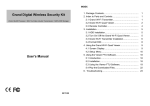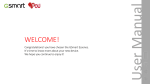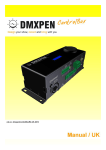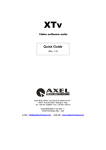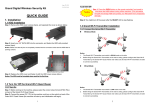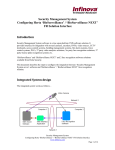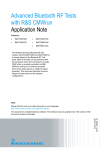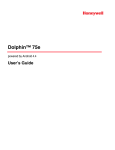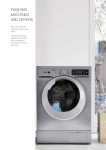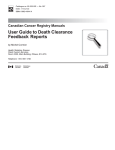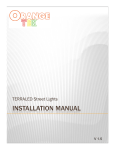Download W300产品手机 用户手册 - Lava Mobiles
Transcript
I © 2013. All rights are reserved. No part of this document may be reproduced without permission. While all efforts have been made to ensure the accuracy of all contents in this manual, we assume no liability for errors or omissions or statements of any kind in this manual, whether such errors or omissions or statements resulting from negligence, accidents, or any other cause. The contents of this manual are subject to change without notice. Protect our environment! We strive to produce products in compliance with global environmental standards. Please consult your local authorities for proper disposal. Note: User’s Manual is Just to guide the user about the functionality of the phone. This does not substantiates any certificate of technology. Some functions may very due to modifications and up-gradation of software or due to printing mistake II TABLE OF CONTENT WELCOME .......................................................................................................................................... - 5 PRECAUTIONS ...................................................................................................................................- 6 1. GENERAL INFORMATION .............................................................................................................. - 8 2. IMPORTANT INFORMATION ........................................................................................................ - 12 3. GETTING STARTED...................................................................................................................... - 13 3.1 BATTERY INSTALLATION............................................................................................................ - 13 3.2 SIM CARD/T-FLASH CARD INSTALLATION .................................................................................. - 13 3.3 CHARGING THE BATTERY ......................................................................................................... - 14 3.4 T-FLASH CARD ........................................................................................................................ - 14 3.5 USB CABLE ............................................................................................................................ - 14 4. BASIC FUNCTIONS ...................................................................................................................... - 15 5. GUIDE TO MENU OPERATIONS ..................................................................................................- 16 5.1 CONTACTS .............................................................................................................................. - 16 5.2 CALL LOG ............................................................................................................................... - 17 5.3 SETTINGS ............................................................................................................................... - 17 5.3.1 Profiles ........................................................................................................................ - 17 5.3.2 Dual SIM Settings ........................................................................................................ - 17 5.3.3 Phone Settings ............................................................................................................ - 18 5.3.4 Call Settings ................................................................................................................ - 19 5.3.5 Network Settings.......................................................................................................... - 20 5.3.6 Security Settings .......................................................................................................... - 20 5.3.7 Restore Factory Settings ............................................................................................. - 21 5.4 GALLERY ................................................................................................................................ - 21 III 5.5 MESSAGES ............................................................................................................................. - 21 5.6 MEDIA .................................................................................................................................... - 24 5.6.1 Audio Player ................................................................................................................ - 24 5.6.2 Video Player ................................................................................................................ - 24 5.6.3 Video Recorder ............................................................................................................ - 24 5.6.4 Camera........................................................................................................................ - 25 5.6.5 Image .......................................................................................................................... - 25 5.6.6 FM Radio ..................................................................................................................... - 25 5.6.7 Sound Recorder........................................................................................................... - 25 5.7 ORGANIZER ............................................................................................................................ - 25 5.7.1 Torch............................................................................................................................ - 25 5.7.2 Calendar ...................................................................................................................... - 25 5.7.3 Tasks ........................................................................................................................... - 26 5.7.4 Alarm ........................................................................................................................... - 26 5.7.5 World Clock ................................................................................................................. - 26 5.7.6 Bluetooth ..................................................................................................................... - 26 5.7.7 Calculator .................................................................................................................... - 26 5.8 FUN........................................................................................................................................ - 27 5.9 STK ....................................................................................................................................... - 27 6. GUIDANCE ON ENTRY METHODS .............................................................................................. - 27 7. CARE AND MAINTENANCE ......................................................................................................... - 28 8. TECHNICAL INFORMATION......................................................................................................... - 30 SAR INFORMATION ......................................................................................................................... - 31 TROUBLESHOOTING....................................................................................................................... - 33 IV Welcome Congratulations on your purchase of the LAVA mobile phone. Your phone provides many functions which are practical for daily use, such as a hands-free loudspeaker, camera, MP3 player, video recorder, LED Torch, Super Loud Speaker, Hindi Language Input & Display and more. Your phone can also connect to a PC, laptop, or other device using a USB data cable. You can read the manual for complete knowledge about the use of the KKT10 mobile phone and experiencing the well-established functions and simple operation method. Please use the original accessories in order to achieve best results.Use of non-original components may cause damage to machinery, for which the company shall not be held responsible. LAVA support and contact Information Check www.Lavamobiles.com web site for additional information downloads, and services related to your LAVA product. To check for the nearest LAVA service center location for maintenance services, you may like to visit www.lavamobiles.com/support-services For Your Safety Before using your phone, please read the following important information to eliminate or reduce any possibility of causing damage and personal injury. -5- Precautions Safe power on Do not use your mobile phone where it is forbidden to use or it might cause disturbance or danger. Safe transportation first Please observe all local laws and regulations. Do not use your mobile phone while driving. Safe transportation should be considered first when driving. Disturbance Mobile phone’s performances may fluctuate during a disturbance. Turn off when in the hospital Please follow location-specific applicable limitations. Please switch your mobile phone off when near a medical instrument. Turn off on an airplane Please follow location-specific applicable limitations. Do not use your mobile phone on an airplane. Turn off when at a gasoline station Do not use your mobile phone at a filling station or around fuels or chemicals. Turn off around exposure Area Please observe location-specific applicable limitations Do not use your mobile phone near an area where explosions can occur. -6- Proper use As described in this manual, your mobile phone can be used only in the locations free from mobile phone usage restrictions. Please do not touch the antenna area of your phone. Use qualified after sales service Only a qualified technician can install or repair your mobile phone. Please contact LAVA authorized service center in case of phone failure. Accessories and batteries Only use the authorized accessories and batteries. Waterproof Your mobile phone as well as battery is not waterproof. Please keep it away from water. Backup Remember to make a backup or keep a written record of all important information saved in your mobile phone. Connect to other devices Please read the user manual of the device to get more detailed security instructions before connecting to other devices and do not connect to an incompatible product. SOS emergency calls Make sure your mobile phone is switched on and in a service area. In idle mode, input the SOS number; then press the Dial Key. Advise where you are and do not hang up without permission. Improper use will invalidate the warranty! These safety instructions also apply to original accessories. -7- Backup Copies Remember to make back-up copies or keep a written record of all important information stored in your phone. 1. General Information Antenna Use of other antenna devices could damage your mobile phone and reduce performance. Your phone has a built-in antenna. Don’t touch the antenna area unnecessarily when the phone is switched on. Contact with the antenna affects call quality and may cause the phone to operate at a higher power level than otherwise needed. Network Service A lot of features described in this manual are called network service. They are special services provided by wireless service providers. You should subscribe to these services from your home service provider and learn instructions on uses before you select the network you want to use. Accessories Li-Ion battery is the manufacturer-approved rechargeable battery available for your phone. May be some batteries performs best after several full charge/discharge cycles. Use only batteries, chargers and accessories approved by the LAVA for use with this particular model. The use of any other types will invalidate any approval or warranty applying to the phone, and may be dangerous. Please consult with your dealer for availability of approved accessories. -8- Privacy The shoot or recording of photos, images or sounds privately may be prohibited by law and/or subject to criminal prosecution. We recommend you to be responsible and respectful of privacy laws when you are taking photos or shooting videos. Know Your Phone The Symbols above indicate: 1− Receiver 2− Display Screen -9- 3− Left Soft Key 5− Number Keys 7− Navigation Keys 9− Power Key/End key 11− # Key/Silent Profile Shortcut 13−Speaker Keypad & Shortcut Description Key Left Soft key / Right Soft key Navigation Keys OK Key End Key/ Power Key Dial Key 4−Dial Key 6−* Key/Bluetooth Shortcut 8− Right Soft Key 10− OK Key 12−Camera 14−Battery Cover Definitions 1. Execute functions that the left-down/ right-down corner indicator shows. 2. In standby mode, press left soft key to access Menu, press right soft key to access Names. 1. In other mode, it is used as the navigation/direction keyexcept for some special functions. 2. In standby mode, use navigation keys to enter shortcuts function. 1. In standby mode, press this key to enter Audio player. 2. In the dial panel, after inputting numbers, press this key to select SIM1/2 voice call. 3. In other mode, press the key for confirmation. 1. Mainly used as power on/off. 2. Press to return to standby screen in any interface. 3. End calls or reject incoming calls. 1. Press the key to dial or receive an incoming call. - 10 - Number Keys Torch Key * Key # Key 2. In standby mode, press to access All calls. 1. Use these keys to input numbers or letters. 2. In standby mode, long press the 0 key to enter FM radio (with earphone inserted). 1. In the standby mode, long press right soft key to turn on/off torch. 1. In standby mode, press left soft key and * key to lock or unlock keypad. 2. In standby mode, long press * key to open or close Bluetooth. 1. In text editing interface, press # key to switch the text input method. 2. Press and hold # key to shift profiles of current mode and Silent mode. Standby Screen and Icons Your mobile phone has a single screen display, which consists of three main areas: The First line displays status icons, which indicate the signal strength, the remaining power of the battery, etc. The Middle lines display network operators, time, and date. The Last line displays the currently available operations assigned to the left or right soft key. - 11 - Figure of Icons Icon Indicates Icon Indicates Signal strength New text message Call divert enabled Battery level Flight mode activated Missed calls Bluetooth turned on Headset connected Alarm enabled Ring only enabled Slient profile activated Vibrate only enabled Vibrate and ring enabled Vibrate then ring enabled Keypad locked MicorSD card inserted 2. Important Information Phone Code The Phone code can be used to avoid unauthorized use of your phone. The factory setting for the phone code is 4321. If phone lock is enabled, you will be asked to input the phone password when you switch on your phone. - 12 - 3. Getting Started 3.1 Battery Installation Caution: Install according to the illustration above to avoid breaking the battery connectors. 3.2 SIM Card/T-Flash Card Installation Caution: Do not bend or scratch your SIM card and T-Flash card. Avoid exposing your SIM card and - 13 - T-Flash card to static electricity, water, or dirt. Tips: Face the gold color contact point of SIM card towards the cell phone and push the SIM card into the slot. With the metal contacts facing down, gently slide the T-Flash card into the slot. Press and pull the cover up to lock it. 3.3 Charging the Battery Insert the charger into USB interface of the phone; the flash symbol on the charger plug must face upwards. Connect the charger to a standard wall outlet and the battery power icon in the up-right corner of the screen will start scrolling. When the battery bar stops scrolling, the battery charge is complete. Press the two sides of the charger plug and disconnect the charger from the phone. ·When the battery is low, a "low battery" message will display across the screen and the battery icon will seem empty. If the battery level is insufficient, the phone will turn off automatically. Do not use your phone under low battery state for an extended period of time or it may cause damage to battery. 3.4 T-flash Card Insert the T-Flash card into phone. This will expand the Flash memory of the phone. 3.5 USB Cable You can transfer and store files, such as MP3, MP4 and pictures from PC, through USB cable, to the mass storage in phone or identified SD card that is inserted. - 14 - 4. Basic Functions 4.1 Making a Call In standby mode, press numerical keys to input phone number to dial. If you have installed two SIM cards, both network carriers will appear on the screen. The upper left icons on the screen indicate the signal intensity of the two SIM cards (strongest when full). The call quality is easily impaired by stumbling blocks. To improve signal intensity, keep clear of blocks by moving about. To make phone calls, you may dial the number either from the keypad or use the numbers saved in the phonebook. 4.1.1 Emergency Calls This phone, like any wireless phones, operates using radio signals, wireless and landline networks which cannot guarantee connection in all conditions. Therefore, you should never rely solely upon any wireless phone for essential communications (e.g. medical emergencies) To make an emergency call: Switch your phone on. Some networks may require that a valid SIM card is properly inserted in the phone Dial the official emergency number. Emergency numbers vary by location. While making an emergency call, please remember to give all information as particularly as possible. Never hand off the call please until you are given permission to do so. 4.2 Answering a Call When you receive a call, the phone will ring or vibrate and will display an incoming call notification. Press the dial key or left soft key to answer. During the calling, you can press left soft key to access menu to do options: Hold, End single call, Phonebook, Call log, Messages, Auto stop call record, Mute, and Volume. - 15 - The name and phone number of the caller is shown on the screen if the network supports the service. You may answer or reject the call. If call waiting is ON when you are on the phone and there is another incoming call, your phone will notify you with a short tone. You may answer or reject that second call. If you choose to answer the second call, the current call will be on hold. 4.3 Rejecting a Call You can press End key or right soft key to reject or end a call. 5. Guide to Menu Operations All function options about the mobile phone are listed as below with brief descriptions. 5.1 Contacts In the contacts, you can store contacts' personal information and numbers while also search for previously stored contacts. ― Select Add new contact: You can save new contact To SIM1/2 or To Phone. When save the contact to phone, you can edit caller ringtone. ― Select one contact and press left soft key to access options: View: Check the detailed information of the contact Send text message: Edit text message and select SIM1/2 to send message Call: Select SIM1/2 voice call to call the number Edit: Edit the contact - 16 - Delete: Confirm whether to delete the contact Copy: Copy the contact To Phone, To SIM1, To SIM2, or To file Add to blacklist: Add the contact to Blacklist Mark several: Select to mark one or more contacts Phonebook settings: Set Preferred storage, Speed dial, Extra numbers, etc 5.2 Call Log In the call log menu, you can check dialled calls, received calls, missed calls, etc. ― Missed calls: Display the latest missed calls list. ― Dialled calls: Display the latest dialled calls list. ― Received calls: Display the latest received calls list. ― Delete call logs: Delete all records. ― Call duartion: Check all call time records and you can select to reset. ― SMS counter: To count all messages sent and received. 5.3 Settings 5.3.1 Profiles This phone provides several profiles, by pressing left soft key or OK key, you can enter options to set (expect Silent): Activate, Customize, and Reset. 5.3.2 Dual SIM Settings Select: Dual SIM open, Only SIM 1 open, or Only SIM 2 open - 17 - 5.3.3 Phone Settings ― Time and Date You can select Set home city, Set time/date, Auto update time, Set format, and Update with time zone. ― Language You can choose several languages under this function. ― Preferred Input Method Select one input method as preferred input method. ― Display Wallpaper You can set wallpaper under this function. Show date and time Select On or Off. ― Shortcuts With the shortcuts function, you can access an application quickly and conveniently. ― Dedicated Key Set shortcut functions for navigation keys. ― Flight Mode Select Normal mode or Flight mode ― Miscellaneous Settings Select LCD backlight to set - 18 - 5.3.4 Call Settings ― SIM1/2 Call Settings Call Waiting Set the mode of call waiting, this function need to be activated. Call Divert When the call divert is activated, incoming calls will be diverted to voice mail or other phone numbers according to the call divert settings. Call Barring When the call barring is activated, some of the calls will be barred according to the call barring setting condition. Contact your service provider to sign up for call barring. ― Advanced Settings Blacklist Select whether to Reject number in Blacklist and edit Blacklist numbers. Auto redial Set: On/ Off. Call time reminder Set: Off/ Single/ Periodic. Auto call recorder Set: Activate/ Deactivate. Answer mode Set: Any key or Auto answer when headset mode Call time limit To set whether to activate or deactivate the call limiter function and set time duration. - 19 - 5.3.5 Network Settings ― SIM1/SIM2 Network selection This function can let you select the network manually or automatically. 5.3.6 Security Settings ― SIM 1/SIM 2 Security PIN lock PIN number setting can avoid unauthorized usage of SIM card. If PIN number has been wrongly inputted for 3 times, the SIM card will be locked. PUK number is needed to unlock the SIM card. Please contact the network provider if you don’t know the PUK number. Change PIN Input old SIM1/2 PIN, and then input new PIN, input the PIN code again to confirm. Before change PIN, you need to turn on PIN lock. Change PIN2 Input old SIM1/2 PIN2, and then input new PIN2, input the PIN code again to confirm. ― Phone Security Phone Llock Input phone password to turn on/off phone lock. The default password is 4321. Change password Input old password, and then input new password, input the new password again to confirm. ― Auto Keypad Lock You can set the time to lock the keypad automatically. - 20 - ― Mobile Tracker Enter password to activate mobile tracker function. When user activated this function and lost the mobile, if someone pick-up the mobile and insert new SIM, the anti steal will send SMS to predetermined numbers to show detail of the lost mobile. 5.3.7 Restore Factory Settings Input default password 4321 to restore factory settings. 5.4 Gallery Enter this menu; you can check the files stored on Memory card. Select one file to open and press left soft key, you can do option. 5.5 Messages 5.5.1 Write Message This function can begin a new message. After completing the message: ― Press OK key: Enter number: Input number Add from Phonebook: Select contact from phonebook ― Press left soft key: Send to: Enter number or Add from Phonebook to send message Input method: Select input method Advanced: Insert number, name Save to Drafts: Save the message to drafts - 21 - 5.5.2 Inbox After entering the Inbox, press navigation key to select messages. Press OK key to check the details of message, or press left soft key to access Options: ― View: Check the message ― Reply: Reply message to the sender ― Reply with original text ― Call sender: Select SIM1/2 voice call to call the sender ― Forward: Send the message to others ― Delete: Confirm whether to delete the message ― Delete all: Confirm whether to delete all messages ― Save to phonebook: Save the sender’s number to phonebook ― Filter by: Select SIM1, SIM2, or All messages 5.5.3 Drafts You can save unsent and edit incomplete messages in draft box. Press left soft key to access to Options: ― View: Check the message ― Send: Enter number or Add from Phonebook and select SIM1/2 to send the message ― Edit: Edit the message ― Delete: Confirm whether to delete the message ― Delete all: Confirm whether to delete all messages - 22 - 5.5.4 Outbox Checks the information of unsuccessfully sent message in outbox. Press left soft key to access to Options: ― View: Check the message ― Resend: Send the message once more ― Edit: Edit the message ― Delete: Confirm whether to delete the message ― Delete all: Confirm whether to delete all messages 5.5.5 Sent Messages Check the message in sent box. Select one message to open, or press left soft key to access Options: ― View: Check the message ― Forward: Send the message to others ― Delete: Confirm whether to delete the message ― Delete all: Confirm whether to delete all messages 5.5.6 Voicemail Server Select SIM1 or SIM2 first. When enter this function for first time, you need to input voice mail number. After saved, you can call the number to listen to voice mails. 5.5.7 SMS Settings - 23 - ― ― ― ― ― ― SIM1/SIM2: Set SMSC address, Validity period, Message type, Delivery report, and Reply path Memory status: Check the message memory of SIM cards and phone Save Sent Message Preferred storage: Select SIM or Phone as preferred storage SMS Backup: Select to backup all text messages SMS Blacklist: Select whether turn on/off the mode, check or edit blacklist numbers 5.6 Media 5.6.1 Audio Player This function menu is used to store and play the audio files. Press the left soft key or OK key to enter and then use the left/right navigation keys and OK key to operate audio player. Press up/donw navigation keys to adjust volume. Press left soft key you can access List. 5.6.2 Video Player Preview the videos. Press * key and # key to adjust volume. Press navigation keys and OK key to operate the video player. Press left soft key to access Options. 5.6.3 Video Recorder After enter video recorder, press OK key to shoot, press left soft key to access Options, press right soft key to back. - 24 - 5.6.4 Camera Press left soft key or OK key to enter. The photo can be previewed in the screen; press OK key to shoot and right soft key to back, left soft key to access Options. 5.6.5 Image Enter image, you can choose photos to view or return. Press left soft key to access to Options: View, Image information, Browse style, Send, Use as, Rename, Delete, Sort by and Storage. 5.6.6 FM Radio Enter FM radio (insert earphone). Press OK key to turn on/off the radio. Press left/right navigation keys to change channels, press up/down navigation keys to change frequency manually, press * key and # key to adjust volume. Press the left soft key to access Options. 5.6.7 Sound Recorder You can take a recorder in this function. Press OK key or left soft key to enter and select New record to record. After record, press left soft key to access Options. After entering the record file list, select one file, press left soft key to access Options. 5.7 Organizer 5.7.1 Torch Press left soft key or OK key to turn on/off the torch. 5.7.2 Calendar You can use this feature to view the year, date and term easily. Use navigation keys to navigate other date. Press left soft key, you can enter to submenu to do options. - 25 - 5.7.3 Tasks To check tasks in the list or add new ones. 5.7.4 Alarm The alarm clock feature sounds an alert or makes a vibration alert at a time you specify. There are 5 alarm clocks can be edit and set. 5.7.5 World Clock By pressing left/right navigation keys to change time zone on world map, you can check time and date of different cities and regions. Press left soft key or OK key to access options. 5.7.6 Bluetooth This mobile phone support Bluetooth wireless connection. You can establish wireless connection between mobile phone and device to realize voice communication, data exchange and synchronization. Press left soft key or OK key to enter: Power, Visibility, My device, Search audio device, My name, and Advanced. 5.7.7 Calculator This feature can use your phone as a calculator for simple calculations. Press number keys to enter the numbers. Use following keys to calculate: Navigation keys: +, -, ×, ÷ OK key: Show the calculation result. * Key: Input double 0 # Key: Decimal point - 26 - 5.8 Fun 5.8.1 Games The phone has a built-in game. And you can enter the menu to set games settings. 5.9 STK If your SIM card supports STK function, the phone can display different first level menu according to different STK card. This function needs the network provider support. If user finds STK function can't operate normally, please contact the network provider. If the network provider does not support this function, we do not claim any responsibility whatsoever. 6. Guidance on Entry Methods You can use several methods for entering text and numbers. By selecting a Text Entry Mode, the phone provides a few Text Entry Mode for new adding, editing contact records, finding contacts, editing SMS and writing memos. Select Text Entry Mode: 6.1 Letter entry mode Press a key once to insert the first letter on the key, twice for the second letter, etc. If you pause briefly, the last letter in the display is accepted and the text awaits the next entry. For example, press the "2" key continuously, it will appear "a"、"b"、"c"、"2"one by one. 6.2 Number entry mode - 27 - Number Entry Mode can input the number in the text, such as telephone number. Tap the proper number and input it. 7. Care and Maintenance Battery care • Your device is powered by a rechargeable battery. When the power is weak, please charge the battery. In order to extend the lifespan of the battery, use all the battery's power before recharging. • Unplug the charger from the electrical plug and the device when not in use. Overcharging may shorten its lifespan. • Extreme temperatures can affect the ability of your battery to charge. Battery needs the fit temperature. If the surrounding temperature is over 40°C, the battery cannot be charged. • Use the battery only for its intended purpose. Never use any charger or battery that is damaged. Do not short-circuit the battery. Accidental short-circuiting can occur when a metallic object such as a coin, clip, or pen causes direct connection of the positive (+) and negative (-) terminals of the battery. (These look like metal strips on the battery.) Short-circuiting the terminals may damage the battery or the connecting object. • Leaving the battery in hot or cold places, such as in a closed car in summer or a freezer in winter conditions, will reduce the capacity and lifetime of the battery. Always try to keep the battery between 59°F and 77°F (15°C and 25°C). A hot or cold battery may not function temporarily, even when the battery is fully charged. • Battery performance is particularly limited in temperatures below freezing. • Do not dispose of batteries in a fire! Dispose of batteries according to local regulations. Please recycle when possible. Cellphones are not considered household waste. Mobile phone maintenance - 28 - • Keep the device dry. Precipitation, humidity, and all types of liquids or moisture can contain minerals that will corrode electronic circuits. If your device does get wet, remove the battery and allow the device to dry completely before replacing it. • Do not use or store the device in dusty, dirty areas. Its moving parts and electronic components can be damaged. • Do not store the device in hot areas. High temperatures can shorten the life of electronic devices, damage batteries, and warp or melt certain plastics. • Do not store the device in cold areas. When the device returns to its normal temperature, moisture can form inside the device and damage electronic circuit boards. • Do not attempt to open the device other than as instructed in this guide. • Do not drop, knock, or shake the device. Rough handling can break internal circuit boards and fine mechanics. • Do not use harsh chemicals, cleaning solvents, or strong detergents to clean the device. • Do not paint the device Paint can clog the moving parts and prevent proper operation. • Use only the supplied or an approved replacement antenna. Unauthorized antennas, modifications, or attachments could damage the device and may violate regulations governing radio devices. • Do not store your mobile phone near or with a credit card, disk or other magnetic materials. This may affect information stored on your phone. • Keep your phone away from pins. Pins can be absorbed by the phone’s receiver magnet which may cause harm. • If you intend not to use your mobile phone for a long period of time, please remove the battery from the phone. Leaving the battery inside the mobile phone for a long period of time may cause moisture to the battery, and it can damage the mobile phone or the battery. All of the above suggestions apply to your device, battery, charger, or any enhancement. If any device is - 29 - not working properly, take it to the nearest authorized service facility for service. Using the Charger Danger: • Only use the lava charger that came with the phone. Using a different charger may cause the phone to breakdown or explode. • If the charger short circuits, a fire may occur. • Do not use a damaged, worn or broken charger. This may cause a fire. • Clean dust away from the power socket to avoid the possibility of a fire. • Do not store the charger near any liquids. If liquids spill onto the charger and may cause it to overheat or breakdown. • If liquid does spill onto the charger, immediately unplug the power cable to prevent overheating, fire or another type of break down. • Do not use the charger in places with high humidity like a bathroom. This may cause a fire or other breakdowns. • Do not touch the charger, power cable or socket with wet hands. This may cause an electric shock. 8. Technical Information Weight: 50g (without battery) Size: 110.9 ×46.5 ×15.8 mm Battery: 1800mAh Networks: GSM Battery work times refer to the list below (Will not announce if the capacity is changed): The operation time of the battery depends on conditions such as: • Transmitting power level - 30 - • Signal (distance between the phone and the base station) • Network parameters defined by the operator • Phone use (WAP, games, SMS) • Charging procedure used Exclusions: Subject to the exclusions contained below: 1. Damage due to the improper use. 2. User does not follow the manual. Explanation: LAVA has the final right of the explanation for this document. Software upgrades will not be announced. All the configurations mentioned in this user manual is only for reference; please refer to the actual phone. SAR Information The highest SAR value for this mobile phone is <1.6 W/Kg, in accordance with the requirements of the ICNIRP. The recommended s limit for exposure to radio waves is 1.6 watts/kilogram (W/kg) averaged over 1 gramoftissue. For more information, please visit Lava’s website www.lavamobiles.comto read about Safety precautions: a. Use a wireless hands-free system ( Headphone, headset) with a low power Bluetooth emitter b. Make sure the cell phone has a low SAR c. Keep your calls short or send a text message (SMS) instead. This advice applies especially to children, adolescents and pregnant women d. Use cell phone when the signal quality is good - 31 - e. People having active medical implants should preferably keep the cell phone at least 15cm away from the implant - 32 - Troubleshooting Service Center number No.:+919560394002 Kindly note please send area code of place through SMS to this No. and in return you will get address of service center nearest to you by SMS - 33 - Frequently Asked Questions Frequently Asked Questions Cause and Solution Fail to turn on Press the power key for over 1 second. Check if the battery is properly connected. Please remove and install it again and retry; Check if battery is appropriately charged. Fail to connect network In case of Weak signal, please try and move to a location with strong signal and try connecting to the network again; Please ensure that you are not beyond the network coverage of service providers; Please ensure you have a valid SIM card. Please contact your network provider for further information. Display information while turning on Check if the SIM card is installed correctly Handset lock password: If the handset lock is activated, you have to input handset password. Input PIN: if Inputting PIN while turning the phone on each time is activated, you have to input the PIN code. Input PUK code: When you’ve input wrong PIN code for 3 times will lock the SIM card. You need to input the PUK code provided by your network provider. Poor quality calling Please check if the sound volume is tuned properly In an area with poor network conditions, example: basement, the signal might be weak. Try searching a location with stronger signal reception and call again. While using the mobile phone in the peak period of communication, like commute time, you may not be able to call because of line congestion. of - 34 - Standby duration shortened SIM Card Error Fail to dial out Callers can not contact you Fail charge to The standby duration is relative to the network systems. While the mobile phone is in an area with poor signal strength and cannot receive the signal, the handset will continuously search for a base station. This will significantly reduce battery charge. It is recommended that you turn off your mobile in area with no signal reception to save battery. Need replacing the battery: Please change to a new battery as battery performance may decrease after prolonged usage. Dirt on the metal surface of an SIM card: Use clean cloth to wipe the metal touch point on an SIM card. The SIM card is not installed. The SIM card is damaged. Please contact your network service provider. Please check if you press the dial key after typing the number. Please check if calling is forbidden because of default settings. Please check if the SIM is valid. Please check if the call barring is set. Please check if the fixed dial function is set. Please check if the mobile phone is on and connected with the network. Please check if the Call barring or call divert is activated. Please check if the SIM card is valid. May be due to poor contact. Please check if the plug is connected well. Please confirm if the environment temperature is within the range of 0ºC ~40ºC while charging. The battery or charger is damaged in which case you need to replace it. - 35 - Lava warranty certificate Limited warranty: LAVA international Ltd. (LAVA) provides limited warranty for your mobile phone and original accessories delivered with your mobile phone (hereinafter referred to as “product”) The warranty period for the transceiver is one (1) year and for battery, charger and headset is six (6) months from the date of purchase. LAVA Warranty Subject to the conditions of this Limited Warranty, LAVA warrants a product to be free from defects in design, material and workmanship at the time of its original purchase by you, and for a subsequent period of one (1) year for transceiver and six (6) months for battery & charger. You shall have to coverage or benefits under this warranty in the event that any of the following conditions are applicable: The product has been subjected to abnormal use or conditions, improper storage, exposure to 1.excessive moisture or dampness, exposure to excessive temperature, unauthorized modification, unauthorized repair (including but not limited to use of unauthorized spare parts in repairs),abuse, accidents, Acts of God, spills of food or liquids, improper installation You have not notified Lava of the defect in the product during the applicable warranty period. The product serial no. code or the accessories date code has been removed, defaced or altered. The product has been used with or connected to an accessory (i) Not supplied by Lava or its affiliates, (ii) Not fit for use with the product or (iii) Used otherwise than in manner intended. - 36 - The seals of the product’s battery enclosure have been broken or shown evidence of tempering or the product’s battery has been used in equipment other than that for which it has been specified usable by LAVA. All plastic surfaces and all other externally exposed part that is scratched or damaged due to normal use. To get maximum of your new product, we recommend you to: Read the guidelines for safe and efficient use as mentioned in the manual. Read the terms and conditions of your Lava warranty in the manual. Keep your original receipt; you will need it for warranty services if asked to produce. Present this Lava Warranty Certificate along with original proof of purchase whenever you require any warranty services. In case Lava product needs service, please visit the nearest Lava service centers given in the service guide. Please visit our Website www.lavamobiles.com for updated list of Authorized Service Centers near to your location. Important note: for your warranty to be valid, all information on the warranty certificate has to be completed including the stamp from the authorized distributor/retailer. All warranty information, product features and specifications are subject to change without notice. IMEI No. ………………………… Dealers Stamp ………….……… Date of purchase ……………… Model No. ……………………… - 37 -