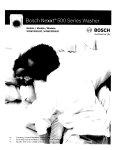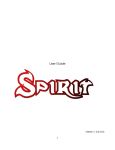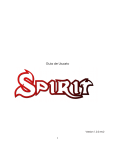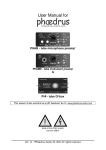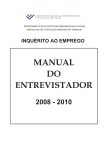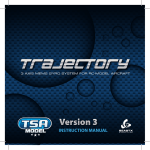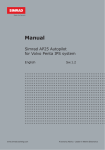Download Owner,s Manual - Mikado Model Helicopters
Transcript
Owner,s Manual VBar ,Control Owner s Manual Mikado Model Helicopters GmbH Friedrich-Klausing-Str. 2 · 14469 Potsdam · Germany Telefon +49 331 23749-0 · Telefax +49 331 23749-11 [email protected] · www.mikado-heli.de © Mikado Model Helicopters 2014. All rights reserved. v1.11 12-2014 4 Table of Contents Benefits at a Glance . . . . . . . . . . . . . . . . . . . . . . . . . . . . . . . 6 Technical Data . . . . . . . . . . . . . . . . . . . . . . . . . . . . . . . . . . . 19 Software Highlights: . . . . . . . . . . . . . . . . . . . . . . . . . . . . . . 6 Care and Cleaning . . . . . . . . . . . . . . . . . . . . . . . . . . . . . . . . 19 Hardware Highlights:. . . . . . . . . . . . . . . . . . . . . . . . . . . . . . 6 Getting Support and Service for your VBar Control . . . . 19 Introduction . . . . . . . . . . . . . . . . . . . . . . . . . . . . . . . . . . . . . . 7 Warranty . . . . . . . . . . . . . . . . . . . . . . . . . . . . . . . . . . . . . . 19 Welcome to VBar Control . . . . . . . . . . . . . . . . . . . . . . . . . . 7 After-Sales Service . . . . . . . . . . . . . . . . . . . . . . . . . . . . . . 19 What is VBar Control? . . . . . . . . . . . . . . . . . . . . . . . . . . . . 7 Compliance Information for the U.S., Europe and Other Countries . . . . . . . . . . . . . . . . . . . . . . . . . . . . . . 20 Purpose, Modifications and Export Regulations . . . . . . . . . 7 Icons used in this Manual . . . . . . . . . . . . . . . . . . . . . . . . . . 7 General Safety Precautions . . . . . . . . . . . . . . . . . . . . . . . . . 8 Precautions for the Use of the 2.4 GHz Band . . . . . . . . . . . 8 FCC Statement . . . . . . . . . . . . . . . . . . . . . . . . . . . . . . . . . 20 R&TTE Statement . . . . . . . . . . . . . . . . . . . . . . . . . . . . . . . 20 FCC Grants. . . . . . . . . . . . . . . . . . . . . . . . . . . . . . . . . . . . . . 21 Handling the VBar Control . . . . . . . . . . . . . . . . . . . . . . . . . 8 Built-in Rechargeable Lithium Polymer Battery and Battery Charger . . . . . . . . . . . . . . . . . . . . . . . . . . . . . . 9 Setup Package Contents . . . . . . . . . . . . . . . . . . . . . . . . . . . . . . . . . 9 Getting Started. . . . . . . . . . . . . . . . . . . . . . . . . . . . . . . . . . . 23 Transmitter Controls and Features . . . . . . . . . . . . . . . . . . 10 Updating an existing VBar or Mini VBar to communicate with your VBar Control Transmitter. . . . . . . 23 Basic Transmitter Operation . . . . . . . . . . . . . . . . . . . . . . . .11 How to turn the VBar Control on and off . . . . . . . . . . . . . . .11 The Main Screen and the Easy Dialog System . . . . . . . . .11 Basic VBar Control Setup . . . . . . . . . . . . . . . . . . . . . . . . . .11 Transmitter Setup . . . . . . . . . . . . . . . . . . . . . . . . . . . . . . . .11 Basic Setup using the Wizard . . . . . . . . . . . . . . . . . . . . . . 24 Express-Version, Mikado LOGO series . . . . . . . . . . . . . . 24 Express-Version, non-Mikado helis. . . . . . . . . . . . . . . . . . 26 ESC Setup Wizard . . . . . . . . . . . . . . . . . . . . . . . . . . . . . . . . 29 Application Setup . . . . . . . . . . . . . . . . . . . . . . . . . . . . . . . 13 YGE 90 LV and similar with Mikado OEM-firmware for stick programming . . . . . . . . . . . . . . . . . . . . . . . . . . . . 29 How to change the Stick Mode and adjust the Stick Tension, how to change the Stick Length. . . . . . . . . 14 Kontronik ESCs. . . . . . . . . . . . . . . . . . . . . . . . . . . . . . . . . 30 How to use VBar Control as a USB Game Controller . . . . 16 Binding a VBar Control Satellite Receiver . . . . . . . . . . . . 16 Battery Charging . . . . . . . . . . . . . . . . . . . . . . . . . . . . . . . . 16 Tips for using your VBar Control Transmitter . . . . . . . . . . 16 VBar Control Satellite Receiver . . . . . . . . . . . . . . . . . . . . . 17 Features . . . . . . . . . . . . . . . . . . . . . . . . . . . . . . . . . . . . . . 17 Control LEDs. . . . . . . . . . . . . . . . . . . . . . . . . . . . . . . . . . . 17 VBar Control Receiver Installation . . . . . . . . . . . . . . . . . . 17 Placement of Antennae in the Model . . . . . . . . . . . . . . . . 17 Updating and Enhancing your VBar Control Transmitter 18 Installing and Using VBar Control Manager . . . . . . . . . . . 18 Registration, Update, Getting Additional Software Features (VBar Control Apps) . . . . . . . . . . . . . . . . . . . . . . 18 Unknown/other ESCs . . . . . . . . . . . . . . . . . . . . . . . . . . . . 31 General Settings . . . . . . . . . . . . . . . . . . . . . . . . . . . . . . . . . 32 Express/Basic Setup . . . . . . . . . . . . . . . . . . . . . . . . . . . . . 32 Mainrotor Parameters . . . . . . . . . . . . . . . . . . . . . . . . . . . . 32 Tailrotor Parameters . . . . . . . . . . . . . . . . . . . . . . . . . . . . . 33 Governor . . . . . . . . . . . . . . . . . . . . . . . . . . . . . . . . . . . . . . 33 Model Status . . . . . . . . . . . . . . . . . . . . . . . . . . . . . . . . . . . 33 Tail-Servo List . . . . . . . . . . . . . . . . . . . . . . . . . . . . . . . . . . 34 Fail Safe . . . . . . . . . . . . . . . . . . . . . . . . . . . . . . . . . . . . . . . . 34 VBar and Mini VBar . . . . . . . . . . . . . . . . . . . . . . . . . . . . . . . 35 Safety Instructions . . . . . . . . . . . . . . . . . . . . . . . . . . . . . . 35 Wiring your VBar/Mini VBar . . . . . . . . . . . . . . . . . . . . . . . 35 Initialization . . . . . . . . . . . . . . . . . . . . . . . . . . . . . . . . . . . . 35 Recycling VBar Control and the Rechargeable Battery . . 18 Pre-Flight Check . . . . . . . . . . . . . . . . . . . . . . . . . . . . . . . . 35 Recycling the Built-In Rechargeable Battery . . . . . . . . . . 18 Exemption from Liability . . . . . . . . . . . . . . . . . . . . . . . . . . 35 VBar Control Transmitter and Receivers . . . . . . . . . . . . . 18 Accessories. . . . . . . . . . . . . . . . . . . . . . . . . . . . . . . . . . . . 35 5 Benefits at a Glance Software Highlights: ■■ Setup, programming and adjusting of VBar-controlled models accomplished directly via VBar Control radio. ■■ No computer, control panel or smartphone necessary. ■■ Instant access to almost every flight parameter from the transmitter controls, even in flight. ■■ Easy programming for new helicopters via the familiar VBar setup wizard. ■■ New ESC setup wizard for programming all types of speed controllers. ■■ Bank switching with three banks. ■■ Real time logging and real time vibration analysis readable from the transmitter. ■■ Several telemetry functions are available, such as voltages, current, rpm, speed, and power consumption of the batteries (may need additional hardware). ■■ Storage of event log files like VBar event log, VBar Control event log, GPS way points, voltage/current logging etc. ■■ Multiple timer functions available with warnings and reminders via sound, voice, or vibration output. ■■ Wireless buddy boxing with two VBar Control radios, fully configurable. ■■ Easy bind process, allows bind and fly of any model equipped with VBar Control (e.g. a buddy’s heli) with your own transmitter (Model Sharing). ■■ Software updates via internet using a simple VBar Control Manager app and the web browser. ■■ Option for adding new features via apps, simple installation via internet, supports both Windows and Mac OS X-PCs, no drivers needed. ■■ Additional airplane software will be available in summer 2014. 6 Hardware Highlights: ■■ 80 Channel 2.4 GHz FHSS bidirectional flight control, programming/setup and telemetry remote control system. ■■ VBar Control Satellite connects directly to VBar flybarless controller via 2.4GHz VBar-Link protocol. ■■ Unlimited model memory. ■■ Virtually unlimited number of control channels. High range, low latency, antenna diversity both on transmitter and receiver. ■ Intelligent antenna monitoring and management. ■■ XXtra Bright Graphic Display featuring high contrast and ambient light sensor to automatically control the display brightness, making it equally well readable in bright sunlight and in the dark. ■■ Easy Dialog System with rotary dial for convenient and safe inputs, with optical, tactile and acoustic feedback. ■■ Precision gimbals with four ball bearings, fully adjustable. ■■ Collective stick equipped with optional throw limiter. ■■ Fully equipped with four 3-position-switches, two quick-break-switches and two rotation knobs, all fully programmable. ■■ Delicate rubber lining for comfortable, slip-free and safe holding. ■■ 3-point neck-strap attachment, for optimum balance. ■■ Large 2 Watt loudspeaker for alarms and voice output. ■■ Vibration alarm (adjustable). ■■ Internal 8 MB flash memory. ■■ Memory accessible as a USB memory stick, no drivers needed. ■■ 4.000 mAh Lithium Polymer battery allows for long run times. ■■ Charge through USB connector or built-in charger. ■■ Power supply for fast charging included. Introduction Welcome to VBar Control Thank you for choosing this highly specialized yet versatile product. To safely operate and fly your radio controlled models using the VBar Control, you must read and follow this device manual carefully. For software and model setup, see the quick start guides and manuals provided with this radio, as well as documentation provided with the necessary components, such as motor, electronic speed controller, servos, the helicopter kit itself. For latest information, new features and updates, visit our product web site www.vstabi.info. VBar Control and the VBar Control accessories are developed and manufactured in Germany. They are state-ofthe-art products following highest quality and safety requirements. Every device has been inspected thoroughly during manufacturing and initial programming. VBar Control meets European requirements (ETSI) as well as US-American requirements of the Federal Communications Commission (FCC). VBar Control has been flight-tested thoroughly. Highest standards with regard to high noise immunity and operational reliability have been applied. ☝☝ Attention Unforeseeable changes in manufacturing processes and software development make this manual subject to change without notice. Mikado Model Helicopters strongly recommends that you visit the product web site www.vstabi.info regularly to get the latest information regarding your VBar Control transmitter. ☝☝ Attention Mikado Model Helicopters strongly recommends connecting the VBar Control transmitter to a personal computer at least every six months, and make a connection to the internet using VBar Control Manager to get the latest updates automatically. ☝☝ Attention We provide general information and video tutorials on our support web site www.vstabi.info/VBar_Control. ☝☝ Attention For service and support regarding programming and operation of your VBar Control and other Mikado products, please contact your local dealer or visit our product web site www.vstabi.info and the technical support forum there. Telephone and e-mail support are available through What is VBar Control? VBar Control is an advanced multi-function FHSS radio control system for model helicopters. With it’s unique concept of programming and operation, it is the ideal companion to go with your radio-controlled and VBar-equipped models. Purpose, Modifications and Export Regulations VBar Control is designated for use with model helicopters (and in the future also for use with model airplanes). VBar Control is not designated for any other purpose than remote control of models for recreation or hobby. Outside of the country of manufacture, VBar Control has to be approved by the laws applicable in the country of import, especially regarding emission of radio frequencies. On every re-export, VBar Control may be subject to regulations. Prior to use, approval of the relevant authorities may be required. If in doubt, contact your dealer to ensure that all regulations applicable have been met. VBar Control must not be used to control other than unmanned radio-controlled models on line of sight. Mikado Model Helicopters takes no responsibility for any modification or replacement of parts on VBar Control. Any modification other than described in the product documentation may render the warranty void. Icons used in this Manual ☝☝ Attention Problems and physical damage or physical injury may occur if not followed carefully. ⚠⚠Warning Dangerous conditions may occur, causing serious physical injury or death, or massive physical damage, if not followed carefully. ☠☠ Danger Dangerous conditions may occur, causing death, serious physical injury or high physical damage if not followed carefully. ☒☒Procedures and actions that are prohibited. ☑☑Procedures or actions that are mandatory. Mikado Model Helicopters GmbH Friedrich-Klausing-Str. 2 14469 Potsdam Germany phone +49 331 23749-0 [email protected] www.mikado-heli.de 7 General Safety Precautions Precautions for the Use of the 2.4 GHz Band VBar Control operates in the 2.4 GHz band, which is in common use with e.g. industry, science and medical (ISM) applications. It is widely used for microwave ovens, shortrange wireless communications like WiFi, bluetooth, cordless appliances like headphones, or amateur radio. Excessive use of the 2.4 GHz band (like in urban areas) may degrade the control response and range of VBar Control. If you experience adverse radio interference, immediately stop using VBar Control. In public places, such as airports, hospitals, or racetracks for example, special limitations may apply. Transmission is impeded or blocked when any objects are in the line of sight to the model. This degrades control response or even causes the model to go out of control. Always operate a radio-controlled model so you can safely control it within line of sight. Handling the VBar Control Check that all parts and manuals are provided in this box (see package contents on page 9). Turn on VBar Control and check that the battery is charged properly. We recommend that you connect your VBar Control to the wall charger, or to a personal computer using the USB cable to fully charge the battery. We also recommend to install the VBar Control Manager (available at www.vstabi.info) to connect VBar Control to the internet and upgrade to the latest software. If there are any items or manuals missing, please immediately contact your local dealer or the service department of Mikado Model Helicopters. ⚠⚠Warning Never use VBar Control on rainy days or if there is any precipitation. Electronics may malfunction if they get damp or wet. ⚠⚠Warning Never disassemble or modify VBar Control beyond what is described in this manual. Heat, fire or an electric shock may cause injury or physical damage. ⚠⚠Warning The power unit (engine/motor/gears) as well as rotating parts (rotor head and blades, tail rotor head and blades etc.) may start up at high speeds, causing danger. Always turn on VBar Control first, and make sure the throttle stick/switch is set to the lowest/motor off position, then turn on the receiver/model. Make sure that all fail safe precautions regarding an electric speed controller are met. Connect a flight pack only when sticks and switches are set to lowest/motor off position. When turning off power, always turn off the receiver/model first, also disconnect the flight pack. Note: as a safety precaution, VBar control can only be turned off after the connected VBar Flybarless controller and receiver have been turned off. ⚠⚠Warning Pay full attention when setting up an electronic speed controller (ESC) or an IC engine. Injury or physical damage can be caused. Do not start an IC engine with the throttle set to a high rpm position. Injury or physical damage can be caused. 8 ⚠⚠Warning When using components from other manufacturers, you must make sure that all components in the system are compatible with each other. Especially the power supply of the radio control system as a whole must be suitable to meet the needs of all appliances connected. Malfunctioning components or components drawing too high a current, or generating back voltages, may disrupt the safe operation of the radio control system as a whole. ⚠⚠Warning VBar Control and the VBar Control Receiver as well as the VBar and the other components are sensitive to shock. Avoid hard impacts. Do not drop them. This may cause malfunction. ⚠⚠Warning If you detect that control degrades, stop operation of your model, check battery and general condition. The model may get out of control, causing injury or physical damage. ⚠⚠Warning Never operate the model next to known radio interference, passing vehicles or people, next to high-voltage power lines, buildings, and be careful in mountainous areas. The model may get out of control, or malfunction may occur, causing injury or physical damage. ⚠⚠Warning Every electronic component that has gone damp or wet may malfunction at any time, even if it seems to work again normally after being fully dried. Do not continue to use such components and contact the service and support of the company for the product for a check-up. ☝☝ Attention Do not spill fuels or liquids from the exhaust of a combustion engine on VBar Control: they can leave permanent marks on surfaces. Remove such residues immediately. ☝☝ Attention Before any radio control operation, check the following: »» Are the batteries charged fully/sufficiently? »» Is there enough fuel in the tank? »» Are any liquids spilled on the electronics, like water or fuel? »» Make sure all linkages are secure and no slop or binding occurs in operation. »» Make sure that the overall vibration level on the model is low, and that all control functions work reliably when the power unit and drive train are running at the expected rpm. »» Make sure all fail safe precautions are met: in case of a loss of control the motor/engine must turn off. »» When running the power unit/drive train, keep clear of rotating parts and mind the danger of main or tail rotor blades spinning. »» On the first flights of a newly set up model, select a safe place for takeoff, and test the control functions and operation close by but at a safe enough distance for several minutes. Do not fly at great distances. »» Familiarize yourself with safety precautions, such as how to switch off the motor in case of any unwanted/uncontrolled operation. This is to take the energy and vibration out of the system. Be prepared to attempt an emergency landing/autorotation. ☝☝ Attention VBar Control will warn if the battery level falls below 3.5 V. VBar Control will switch off automatically when the battery level falls below 3.2 V except when a model is connected (safety feature). Land immediately and turn off the model if a battery warning occurs. Built-in Rechargeable Lithium Polymer Battery and Battery Charger ■ Take special care with the following to prevent unwanted heat generation, fire and explosion. ☠☠ Danger Use only the supplied wall charger with the appro- Package Contents ■ VBar Control Transmitter ■ Neck strap ■ Wall charger with connector for your area ■ USB lead ■ VBar Flybarless controller (optional) ■ VBar Control Satellite Receiver (optional) ■ This device manual ■ Software setup manual priate adapter. Check the voltage in the country you are in, it must not exceed 100-240 V AC. »» Do not misconnect (+) and (–) »» Do not place VBar Control or the charger next to heat or open fire. »» Keep open terminals (+) and (–) away from conductive materials like metal surfaces, carbon fibre, tools. »» Never disassemble or modify VBar Control beyond what is described in this manual, and never use a soldering iron on the electronics. ☠☠ Danger Never use batteries other than those sold by ikado Model Helicopters. The batteries have been careM fully selected and adapted for use in VBar Control. Always monitor the charging process, even though the integrated charging circuit takes care of the proper charging parameters. Stop the charging process immediately if the device gets hot. »» Never allow the battery to have any contact with liquids. »» Never damage the insulation, connecting wires, connectors. »» Stop using a battery that has taken damage to the insulation, connecting wires, connectors. »» Battery liquids are dangerous. If your eyes, skin or clothes come in contact with these, rinse thoroughly and wash your clothes with clean water. »» Always monitor the condition of your batteries by checking the operating time and charging time. When operating times or charging times start to differ strongly, the end of a battery’s lifetime may have come. »» Battery failure may cause your model going out of control, causing dangerous situations. ☝☝ Attention Never store your VBar Control and the battery in high temperature, or in very dusty or very humid conditions. »» Store the VBar Control and the battery outside of the reach of infants and children. »» Never charge the battery of your VBar Control in very cold conditions (lower than 0 °C). »» A used Lithium Polymer battery is not domestic waste. To dispose of a Lithium Polymer battery, discharge the battery, insulate the terminals with tape. Then take it to a store/dealer who can dispose of small rechargeable batteries, or take it to a collection point for harmful substances. »» Never keep the VBar Control in direct sunlight for an extended time. Keep it in the shadow when it is not used. 9 Transmitter Controls and Features Antenna ■ Gimbals ■ Adjustable sticks ■ Switches 1-6 ■ Rotating knobs 1+2 ■ Easy Dialog System Dial (EDS) with LED ring ■ XXtra Bright Graphic Display ■ Ambient light sensor ■ 3-point neck-strap attachment ■ Speaker ■ Rubber grip lining Rubber grip ■ Antenna lining ■ Carrying handle ■ USB connector and reset button with protective rubber cover ■ Charging connector with protective rubber cover ■ Transmitter battery (installed) ■ Stick tensioners ■ Collective stick brake & spring ■ Main board Gimbals Adjustable sticks Speaker 3-point neck-strap attachment Easy Dialog System Dial (EDS) with LED ring XXtra Bright Graphic Display Ambient light sensor Rotating knobs 1+2 Switches 1-3 Switches 4-6 Carrying handle Transmitter battery (installed) Stick tensioners 10 Collective stick Main board brake & spring Charging connector with protective rubber cover USB connector and reset button with protective rubber cover Basic Transmitter Operation How to turn the VBar Control on and off ■ Turn on your VBar Control by pressing down the Easy Dialog System Dial (EDS Dial), and at the same time rotate 90° clockwise. ■ Turn off your VBar Control by pressing down the EDS Dial, and at the same time rotate 90° anti-clockwise. Choose OK from the Shutdown menu by rotating the EDS, then click OK. ■ Mind that you cannot turn off your VBar Control as long as a VBar Control Receiver is connected, so always turn off your model first. Transmitter Setup Bind a VBar Control Receiver to the VBar Control transmitter. Click for a list of available devices (10-digit serial number of connected VBar Flybarless controller or model name for already set-up models), select the device you want to bind. See page 16. Application enable helps to enable or disable the Apps you wish to use. Check or uncheck the boxes as is applicable. Disabled Apps will not show in the setup process. All setup information required for flight operation is stored in each individual VBar, so you will not lose functionality or settings if you decide to disable or uninstall the App in order to empty menus or free memory. The Main Screen and the Easy Dialog System ■ On powering on, the main screen shows the current date and time in the upper left corner. ■ The transmitter battery status is displayed in the lower left corner with an icon and the percentage. ■ The current version number is displayed in the lower right corner. ■ To the right, next to the EDS Dial, you see the stillclosed setup menu, which is labelled select. ■ The EDS Dial is both navigator (turn right or left) and selector (press down). USB Mode allows to choose between USB Stick mode (for normal operation or setup/update purposes), Simulator (renders the VBar Control a USB game controller to go with your favorite simulator), or No USB (disables the USB connector temporarily). ⚠⚠Important Before you begin to set up a VBar equipped model, you must adjust at least basic settings such as Stick Mode and Mandatory Switches assignments. You must also remove the stepped brake plate from the collective stick gimbal and possibly change the collective stick to match your preferred stick mode (see page 14). Display Contrast s ets the black/white contrast of the display. Basic VBar Control Setup ■ Rotate or press the EDS Dial to access the menu. If you do not continue, it will close again after a few seconds without input. ■ Without a VBar Control Receiver connected, you can access only the transmitter setup functions. 11 Minimum Brightness sets the low threshold for the ambient light sensor. The display will not go darker than the value set here. To save on battery life, use the lowest convenient value. Sound volume c an be set separately for the EDS Dial feedback as well as for system messages, telemetry and timer apps. You can calibrate the gimbals by selecting one control function at a time and thereby ‘show’ the VBar Control the limits and the center position by just moving the stick. It will learn and store the values automatically. Assign and Calibrate lets you select the stick mode (mind that you have to change the hardware if you switch between throttle-left and throttle-right modes, see page 14). In case you want to have the collective stick reversed, choose modes 5-8 instead. 12 Collective Center Fine a llows to set the zero collective position, even though the gimbal has no spring to center itself. Move the stick to the precise mechanical center position according to the zero pitch line on the gimbal’s scale, press Set Zero!. Mandatory switches assigns three switches needed for basic flight operations and the directions according to your liking. Defaults are Motor—upper left, Bank switch (flight modes)—upper right, Buddy Box—lower right. The graphics show the actual assignments. In Local Switches you can set Par lock to lock the rotary knob(s) eventually assigned for changing parameters in flight, so you can not accidentally change parameters once this switch is flipped. It also contains a Security switch, which acts as a safety feature to double-lock the heli agains accidental spool-up. Select if you want to use this feature and assign a switch. The Switches panel as well as the main screen show a padlock icon which indicates whether the safety is disabled (open padlock as shown below) or enabled. Optional switches lets you assign Option 1-3 functions to switches according to your liking. Later you will assign Option 1-3 functions within additional apps. For this, you may require additional hardware and/or software. Transmitter name a llows you to name your radio. To enter the name, select the position and then the character, using the EDS dial. Select Exit when done, select Reset to clear the name and start over. Archive These menu items contain file viewers for Screenshots, Battery Logs, Event Logs and if a GPS sensor is used on the model, the Latest GPS Position of the model, with a QR code which you can scan with your smart phone to e.g. find a lost model using the smart phone’s map App. Application Setup allows for basic settings of different apps. 13 How to change the Stick Mode and adjust the Stick Tension, how to change the Stick Length ■ Tools needed: 3 mm and 2 mm hex screwdrivers, PH0 x 50 Philips screwdriver, pliers. ■ Turn off your VBar Control transmitter ■ Remove the neck strap. ■ Put the VBar Control transmitter face down on a soft surface. 1Remove the six screws M3x20 mm to take off the bottom case. Then flip the case over so the screws fall out of the bottom case. ■ Flip the still-closed transmitter 90° to the left, and carefully start opening VBar Control like a book. ■ Carefully disconnect the both switch wires and the vibration alarm motor, and open the VBar Control fully, like a book. ■ Do not touch the main board! 2Locate and unscrew the metal brakes from the existing throttle stick. ■ If the stick mode is already OK for you, just remove the stepped brake. 3Unplug the wire going through the plastic brake. 4Unscrew the plastic brake on one end and unhinge it on the other end. 5Reconnect the wire, make sure to fix it in the plastic clip. 6Unscrew spring tensioner of the existing elevator stick (next to the battery, to the left or to the right). ■ Gently unhinge the spring and remove both the plastic holder and the spring. 7Remove the metal bracket by gently pulling it out, away from where the spring was attached. 8Disconnect the wire which now has to go through the plastic brake. 9Carefully thread it through the opening in the plastic brake and fix the wire in the plastic clip. ■ Re-connect the wire. 0Fix the metal brake and tighten to your liking. ■ Use the inner holes for a smooth brake feeling, or the outer holes for a stepped brake feeling. qPlace the metal bracket 180° from it’s original position on the other side, under the future elevator stick. ■ Take care that everything is rotated 180° compared to where you dismounted the parts. wPut the plastic holder in the slot, and hinge the spring to the bracket and the plastic holder. You may use the cable tie from the USB lead, and form a hook to handle the spring. The wire to the elevator gimbal must lie flat on the connector board there, such as not to bind against the bottom case when the elevator stick is moved to it’s end position. ■ Adjust the springs on all sticks to your liking. ■ Carefully close the VBar Control again, and re-connect the switch wires and the vibration alarm motor. ■ Carefully replace the bottom case, so as not to squeeze or damage any wires. ■ Fasten the six screws but do not over-tighten them. ■ To change the stick length, carefully twist the upper half of the stick counter-clockwise to loosen the stick, while holding the lower half. Adjust the lower and the upper half to the length of your choice. Fix the stick by twisting both halves against each other. 14 1 2 5 8 q 3 4 6 7 9 0 w 15 How to use VBar Control as a USB Game Controller ■ Select USB mode Simulator from the Transmitter Setup. ■ Connect the USB lead to your computer. ■ There is no driver needed on Windows PCs nor on Macs. The operating system will detect VBar Control automatically as a game controller. ■ In your preferred simulator software, select VControl as a controller and set up/calibrate as needed. ☝☝ Attention: Use the Simulator’s menus to adjust the Simu- lator to the VBar Control transmitter. Do not change settings (e.g. switches) in your VBar Control transmitter; this will affect behavior of your real-life models, too. Binding a VBar Control Satellite Receiver ■ Option 1 »» Turn on VBar Control transmitter. »» Make sure motor/throttle controls are in OFF position. »» Select Bind from the Transmitter Setup menu. »» Turn on the VBar with the VBar Control Satellite Receiver connected. »» Wait a few seconds for the VBar Control to scan for available devices. »» Select the VBar Control Satellite Receiver from the list. »» VBar Control will confirm with the message ‘Connected’. ■ Option 2 »» Turn on the VBar with the VBar Control Satellite Receiver connected. »» Wait for 10 seconds for the receiver to go into bind mode. »» Only now turn on VBar Control transmitter. »» Make sure motor/throttle controls are in off position. »» Select Bind from the Transmitter Setup menu. »» Wait a few seconds for the VBar Control to scan for available devices. »» Select the VBar Control Satellite Receiver from the list. »» VBar Control will confirm with the message ‘Connected’. Battery Charging ■ The built-in battery will be charged every time VBar Control is connected to a personal computer, using the USB cable. A green light will come on in the EDS Dial when the VBar Control is connected to a live USB port. ■ To charge VBar Control without a PC, connect the wall charger provided to a wall outlet. Select the appropriate adapter for your country. A red light will come on in the EDS Dial when the VBar Control is connected to the wall charger. ■ Connect the charger to VBar Control. ■ Charging time from the wall charger will be approx. 1.5 hours. The battery is full when the LED turns off. ■ When left on the wall charger, trickle charge will keep the battery fully charged. ■ Charging time from the USB cable will be approx. 10 hours (with the transmitter turned ON) or 40 hours (with the transmitter turned OFF). This is due to technical regulations of the USB power supply. ■ You may connect both the USB cable and the wall charger at the same time. The integrated charging circuit in your VBar Control transmitter will always use the input with the highest power and disable the other input. ■ In case the battery is exhaustively discharged, the charging time will noticeably increase to safely get the battery back to life. Tips for using your VBar Control Transmitter ■ Power saving Set the low threshold of the ambient light sensor to a low value, so the transmitter always uses the least power needed for the display. ■ Range check, check of antennae ☝☝ Attention If the re-binding procedure is no completed, a previously bound VBar Control Satellite Receiver remains bound to the last VBar Control transmitter it was bound to. The binding information is not automatically deleted by mistakenly powering up the model. Just turn the model off, turn on your VBar Control transmitter, then turn on the model again: it will re-connect at once. Once a VBar Control Satellite Receiver is connected, you can check the antenna status at Model Status/Antenna Status. You will see bars indicating the overall link power as well as the signal strength of the four antennae (Tx=radio, Rx=receiver). ⚠⚠If one of the four vertical bars falls below the indicated threshold, stop using VBar Control and find and remedy the cause. 16 For a range check, walk around your model in a 30 ft/10 m radius. Point the antenna of VBar Control at the model as if you were flying it. Link power may not read below the vertical threshold line. ⚠⚠If link power falls below the vertical threshold line, re-arrange the antennae and repeat the test. ☒☒Do not place the model onto a metal surface for this test. VBar Control Satellite Receiver Features ■ Antennae »» Coaxial antenna wire »» Actual antenna wire ■ Connector ■ Connecting cable (for Mikado VBar or Mini VBar only) ■ Control LEDs Connecting cable Actual antenna wire Coaxial antenna wire Control LEDs VBar Control Receiver Installation ■ Place the receiver next to the VBar Flybarless controller. ■ Fix it using e.g. double-sided adhesive tape or velcro tape. Make sure it does not touch the frames/chassis directly to avoid vibration influence. ■ Avoid places where liquids could spill on the receiver, take waterproofing measures if necessary. ■ Avoid places where high temperature changes can occur. ■ Take measures so wires or antennae do not get damaged e.g. by sharp-edged carbon fiber or aluminum frames. ■ Make sure the connector is securely attached and the wire is not subject to tension and that they are not bent or kinked. Placement of Antennae in the Model ■ Place the antennae in a way so the actual antennae do not touch frames or chassis elements. The free space around the tip should have the size of a table tennis ball. ■ If the actual antennae touch conductive or shielding material such as metal or carbon fiber surfaces, the reception will be reduced considerably. ■ Align the antennae in a way so they point at a 90° angle. ■ Separate the antenna tips as far as possible, their mutual distance is even more important than achieving a 90° angle. ■ Do not unnecessarily cover the actual antennae. ■ Do not bend or kink the actual antennae. ■ The coaxial wires may be bent, but only in a gentle arc, not 90° sharp, so as not to damage the actual antenna wire inside. ■ Separate the antennae as far as possible from electric motors, electronic speed controllers or other sources of electric/electronic noise. ■ Separate the antennae as far as possible from conductive or shielding materials/surfaces. When installed inside a fuselage, try and place the antenna tips outside the fuselage. ☝☝ If you are mounting the VBar Control Satellite inside a fusalage, always perform a comprehensive range check. Antennae ☝☝ Attention The black coded wire connects to the black mark of the Control Panel Connector of a VBar main unit or to the triangle mark on a Mini VBar. Control LEDs ■ The green LED signals that the receiver is bound to and synchronized with VBar Control. ■ The red LED flashes when data are being sent, e.g. telemetry is active. 17 Updating and Enhancing your VBar Control Transmitter Installing and Using VBar Control Manager ■ PC »» Go to our product web site www.vstabi.info, browse to the downloads section and get a download link for the VBar Control Manager (you will need a MikadoID (= login name to at www.mikado-heli.de) to do so). »» After the actual download, open the installer and follow the instructions on the screen. »» The program will be installed to the \Program Files-Folder on your hard disk. A shortcut will be created on your desktop. »» Double click the shortcut. »» Once the VBar Control is connected to the computer, VBar Control Manager will automatically connect to the internet and register with our support web site www.vstabi.info. »» If you have not done so already, log in to www.vstabi. info using your MikadoID. »» VBar Control Manager will always check for updates and automatically install them to your VBar Control transmitter, so you always have the latest firmware and features available. ■ Mac »» Go to our product web site www.vstabi.info, browse to the downloads section and get a download link for the VBar Control Manager (you will need a MikadoID to do so). »» After the actual download, open the disk image (dmgfile) and copy the VBar Control Manager App to your /Applications Folder. »» Double click the App. »» Once the VBar Control is connected to the computer, VBar Control Manager will automatically connect to the internet and register with our support web site www.vstabi.info. »» If you have not done so already, log in to www.vstabi. info using your MikadoID. »» VBar Control Manager will always check for updates and automatically install them to your VBar Control transmitter, so you always have the latest firmware and features available. ☒☒Never disconnect the VBar Control transmitter while USB or File System operations are in progress. Check the display on your VBar Control transmitter and the VBar Control Manager prior to unplugging the USB cable. Please be patient especially if you did not connect your VBar Control transmitter to the internet for an extended time: the update process can take several minutes if many files have to be transferred and updated. 18 Registration, Update, Getting Additional Software Features (VBar Control Apps) ■ Mikado Model Helicopters strongly recommends that you register your VBar Control transmitter using your MikadoID. ■ Registration helps us keeping you informed about latest developments, changes, necessary updates, safety bulletins and the like. ■ Registered users have access to free software, upgrades and updates as well as to the App Store on our support web site www.vstabi.info. ■ VBar Control Manager lets you connect your VBar Control to the internet to receive automatic updates. Just click on ‘Applications’ to access the App Store for VBar Control. There you find a selection of Apps for all kinds of tasks. Recycling VBar Control and the Rechargeable Battery Recycling the Built-In Rechargeable Battery Spent Lithium Polymer batteries are not domestic waste. Discharge the battery, insulate the terminals with tape or similar, and bring it to a store/dealer that disposes of small rechargeable batteries, or bring it to a collection point for harmful substances. VBar Control Transmitter and Receivers Used electronic devices are not domestic waste. You can reduce the environmental impact of electronics through proper recycling. Please refer to your local regulations or contact your local dealer to learn how to dispose of used small electronic devices properly. Technical Data Getting Support and Service for your VBar Control VBar Control Transmitter Working temperature range 0 °C to +40 °C 32 °F to 104 °F Current consumption Standby Normal Maximum Weight 880 g 190 µA 280 mA 1,200 mA VBar Control Satellite Receiver Working temperature range -5 °C to +45 °C 23 °F to 113 °F Current consumption Receive Transmit Supply voltage 3.5 to 8.4 V (2S LiPo) Weight 8g max. 70 mA max. 80 mA VBar Silverline Working temperature range -5 °C to +60 °C 23 °F to 140 °F Current consumption ca. 120 mA Supply voltage 3.5 to 8.4 V (2S LiPo) Mini VBar Blueline Working temperature range 0 °C to +50 °C 32 °F to 122 °F Current consumption ca. 80 mA Supply voltage 3.5 to 8.4 V (2S LiPo) Care and Cleaning ☝☝ Attention Use a soft brush to remove dirt and sand from surfaces and from the gimbals, to avoid scratches. ☝☝ Attention Use a dry or damp microfiber or other soft cloth to clean the surfaces. Do not rub firmly. Only neutral detergent may be used (check on a hidden surface first if in doubt). ☝☝ Attention Take special care when cleaning the display, foreign parts like dirt or sand for example might scratch the surface even when a soft cloth is used. ☝☝ Attention Do not use dripping wet cloth, and do not use hot water, benzine, gasoline, model fuels, thinner or other volatile detergents for example, as they might permanently damage or mark surfaces or damage the electronics inside. Warranty Mikado Model Helicopters offer free warranty repair or replacement during the legal warranty period applicable only if VBar Control is faulty during or after use according to the specification and this manual, and based on the regulations of Mikado Model Helicopters. Mikado Model Helicopters will charge cost for repairs or replacements necessary e.g. because of improper use, after the warranty period, and without proof of purchase provided. Warranty will be limited to the VBar Control itself and does not cover other components on the model like servos, power units, the model itself and especially non-Mikado products. Mikado Model Helicopters do not take responsibility for any physical damage or physical injury as well as loss of use or data saved on the device or any similar claim. After the warranty period has expired, or in case the damage was not a warranty issue, Mikado Model Helicopters will repair VBar Control with costs. We will provide a repair estimate to the customer. Repairs will only be made if VBar Control can be used safely again in the future. Please note that costs of some repairs might exceed the value of the device and might not be economically sensible. ☝☝ Attention Legal warranty periods may differ depending on the laws applicable in the country you live in. Please ask your local dealer/distributor for further details. ☝☝ Attention Make sure you save the files on your VBar Control to your computer before you send it in for warranty or general repair. The device may be reset and re-installed at the service shop, causing loss of all data saved on the internal memory. After-Sales Service Mikado Model Helicopters provides extensive worldwide after-sales service on the forums at the support web site www.vstabi.info as well as via e-mail through [email protected]. Spare parts and accessories for your VBar Control are available at www.mikado-heli.de. 19 Compliance Information for the U.S., Europe and Other Countries FCC Statement ☝☝ Attention This equipment has been tested and found to comply with the limits for a Class A digital device, pursuant to part 15 of the FCC Rules. These limits are designed to provide reasonable protection against harmful interference when the equipment is operated in a commercial environment. This equipment generates, uses, and can radiate radio frequency energy and, if not installed and used in accordance with the instruction manual, may cause harmful interference to radio communications. Operation of this equipment in a residential area is likely to cause harmful interference, in which case the user will be required to correct the interference at his own expense. ☝☝ Attention Changes or modifications not expressly approved by the party responsible for compliance could void the user’s authority to operate the device. R&TTE Statement ☝☝ Attention This equipment complies with the regulations of R&TTE directive 1999/5/EC. It carries the CE sign which demonstrates conformity and is accepted within the EU as well as additional countries such as Sweden, Norway, Estland and Switzerland for example. VBar Control may be sold and used in these countries. Please note that it is solely in the user’s responsibility to put radio equipment into service. 20 15C 15C 2401 0 - 2481 0 2401 0 - 2481 0 0 099 0 096 Output power listed is conducted. The antenna(s) used for this transmitter must be installed to provide a separation distance of at least 20 cm from all persons and must not be co-located or operating in conjunction with any other antenna or transmitter. Users and installers must be provided with antenna installation instructions and transmitter operating conditions for satisfying RF exposure compliance. Grant Notes Equipment Class: Part 15 Spread Spectrum Transmitter Notes: VBar Control 2 4GHz FHSS Satellite Receiver Output Frequency Watts Range (MHZ) FCC Rule Parts Frequency Tolerance Emission Designator Grant Notes 2ABXHVBCTX10 Mikado Model Helicopters GmbH 2401 0 - 2481 0 2401 0 - 2481 0 0 102 0 098 Output power listed is conducted. The antenna(s) used for this transmitter must be installed to provide a separation distance of at least 20 cm from all persons and must not be co-located or operating in conjunction with any other antenna or transmitter. Users and installers must be provided with antenna installation instructions and transmitter operating conditions for satisfying RF exposure compliance. 15C 15C Equipment Class: Part 15 Spread Spectrum Transmitter Notes: VBar Control 2 4GHz FHSS Remote Control Transmitter Output Frequency Frequency Watts Tolerance Range (MHZ) FCC Rule Parts FCC IDENTIFIER: Name of Grantee: 2ABXHVBCRX10 Mikado Model Helicopters GmbH FCC IDENTIFIER: Name of Grantee: Date of Grant: 04/17/2014 TCB Emission Designator Application Dated: 04/17/2014 EQUIPMENT AUTHORIZATION is hereby issued to the named GRANTEE, and is VALID ONLY for the equipment identified hereon for use under the Commission's Rules and Regulations listed below. NOT TRANSFERABLE Intertek Testing Services NA, Inc 70 Codman Hill Road Boxborough, MA 01719 Certification Issued Under the Authority of the Federal Communications Commission By: GRANT OF EQUIPMENT AUTHORIZATION EQUIPMENT AUTHORIZATION is hereby issued to the named GRANTEE, and is VALID ONLY for the equipment identified hereon for use under the Commission's Rules and Regulations listed below. NOT TRANSFERABLE Attention: Ralf Buxnowitz TCB Attention: Ralf Buxnowitz Application Dated: 04/17/2014 Date of Grant: 04/17/2014 TCB Mikado Model Helicopters GmbH Friedrich-Klausing-Str 2 Potsdam, 14469 Germany Intertek Testing Services NA, Inc 70 Codman Hill Road Boxborough, MA 01719 Certification Issued Under the Authority of the Federal Communications Commission By: GRANT OF EQUIPMENT AUTHORIZATION Mikado Model Helicopters GmbH Friedrich-Klausing-Str 2 Potsdam, 14469 Germany TCB FCC Grants 21 22 VBar Control Setup A short guide to get your model in the air quickly ☝☝ Attention Read the manuals at least one time from cover ☑☑If you want to use a new VBar with VBar Control that al- ☝☝ Take note of the video-tutorials on www.vstabi.info, both for ☑☑ Go through the Setup Wizard for your type of model. (page ☑☑Download VBar Control Manager from www.vstabi.info ☑☑Go through the ESC Setup Wizard (Mikado OEM-YGE ☑☑Connect VBar Control to the internet using the VBar Con- ☑☑Do a pre-flight check (page 35). ☑☑Have fun! to cover. Familiarize yourself with all functions and especially all safety precautions. VBar Control and VBar. and install (see page 18). trol Manager, to get updates automatically. Select ‚Applications‘. Register your VBar Control to your MikadoID, and select your desired language. ☑☑Change the stick mode if necessary. Remove the metal brake from the collective stick. Adjust the stick tension to your liking if necessary (see page 14). ☑☑Assign all mandatory and optional switches according to your liking (see page 13). ☑☑If you want to convert an already existing VBar for use with VBar Control, please register it to your MikadoID on www.vstabi.info and enable the firmware version 6 for it. 22 ready has firmware version 6 installed, you can proceed directly. 24, page 26). page 29, Kontronik page 30, other ESCs page 31). Getting Started ☝☝ Attention When promped by the wizard, you have to re-set the servo arms during model setup of VBar Control to get them as close to the actual center postion as possible. ☝☝ Attention Disconnect and remove the receiver of your old radio system from the helicopter. ☠☠ Danger Disconnect the ESC or move the motor away from the main gear. This is to avoid the model accidentally spooling up during the setup process. ☝☝ Attention On battery-powered helicopters, the ESC must ALWAYS must be connected to ‘Colle/ESC’ on a fullsize VBar with external sensor. In case it was connected to CH4 or Servo, please re-connect. On a Mini VBar, the ESC is always connected to RX B. ☝☝ Attention On nitro-powered helicopters, the throttle servo must ALWAYS be conntected to Servo (on fullsize VBars with external sensor). In case it was connected to CH4 or Colle/ESC, please re-connect. ☠☠ Danger Remove main rotor blades and tail rotor blades during setup and initial tests of the power unit and governor. ☝☝ Attention After the update has been completed, the VBar is no longer accessible and can no longer be set up using the PC software. To perform an update to a newer 6.x firmware, you must load the recovery firmware first (see FAQ on www.vstabi.info). ☝☝ Attention In case of an update gone wrong (interruption of the process, e.g. due to battery failure, computer crash, accidental disconnection of the USB lead or similar), please see our FAQ on www.vstabi.info on how to recover your VBar and start over. ☝☝ Attention To switch back to VBar firmware for use with radios other than VBar Control, see our FAQ on www.vstabi. info on how to recover your VBar. After recovery, select an appropriate firmware from the list in ‘File/Online Update’ of the 5.x+ PC software. If necessary, get a license key from www.vstabi.info. ☝☝ Attention You must create a new setup using the VBar Control’s setup wizards for every VBar you convert to firmware version 6.x. Parameters will not be transferred on an already set-up 4.x or 5.x VBar. Setup files from older versions of the VBar software and firmware are not compatible and can not be loaded into the VBar by copying on the VBar Control’s internal memory. Updating an existing VBar or Mini VBar to communicate with your VBar Control Transmitter ☝☝ Attention Do not connect the VBar Control Receiver Satel- lite yet. You may either connect the USB wire or a device to the Bluetooth/Control Panel connector, but not both. ■ Log in to www.vstabi.info using your MikadoID (please check out our video tutorials on www.vstabi.info if you are not yet familiar with registration and online update of VBar Flybarless Controllers). ■ Navigate to ‘My VBars’, check the list of devices registered to your MikadoID. ■ If needed, register a new or used device to your MikadoID first. ■ Click on the magnifying glass in the column ‘Options’ for the VBar in question. Click ‘Add VBar Control Version’ to enable the required firmware. ■ Click on the globe icon below ‘License’ to get a license key for the device in question. You will receive an e-mail with a one-time link shortly. ■ Click the link in the e-mail and follow the instructions on the screen. ■ Use PC software 5.3+ (download available on www. vstabi.info) to perform File/Online Update for the device. ■ Select 6.x firmware, click ‘Load’. Wait for the update to install, do not disconnect the VBar during the process. Make sure your receiver power supply is sufficient and that the USB lead is firmly plugged into the VBar (mind the rubber protector especially on a Mini VBar). ■ Turn off your VBar, disconnect the USB lead. ☝☝ Only now connect the VBar Control Receiver Satellite. ■ Turn on your VBar again (wait for 10 seconds: this will bring the VBar Control Receiver Satellite into Bind Mode). ■ Turn on your VBar Control Transmitter. ■ Select Transmitter Setup, Bind from the menu. ■ Select the VBar (serial number) of the VBar you are about to set up. ☝☝ Attention VBar Control has only Apps for basic setup and flight operations installed by default. Register your VBar Control (see page 18) to access the App Store on www. vstabi.info (click on ‘Applications’ in the VBar Control Manager). 23 Basic Setup using the Wizard Express-Version, Mikado LOGO series ☝☝ Attention This specific Wizard assumes that the heli is built according to the manual (e.g. leading/trailing edge control of the main and tail rotor, mounting position of servos, distance of ball links on servo arms, direction of rotation on main and tail rotor etc.). If the VBar Control Receiver Satellite is not yet bound to your VBar Control Transmitter, first turn on the receiver, wait for 10 seconds, then turn on the transmitter. Select Transmitter Setup, Bind from the menu, Select the VBar (model name or serial number) of the VBar you are about to set up. ☝☝ Attention Disconnect all servos on an already set-up model and disconnect the ball links to the swash plate and the tail rotor push rod. This is to avoid damage to the tail servo and to the mechanics during the setup process. ☝☝ Attention A VBar that is connected to the VBar Control System for the first time will automatically cause the setup wizard to start. A VBar that has already been connected to a VBar Control System will just connect. In this case, select Heli Setup Wizard from Model Setup, Setup Tools in the menu to start the setup process. Select Model Setup, Setup Tools, Heli Setup Wizard from the menu. ☝☝ Attention For LOGO series helicopters, the collective and cyclic values will be set automatically to factory defaults. This requires the heli to be set up by following the manual exactly. To check or to make changes to the setup according to your personal wishes or taste, re-enter the Heli Setup Wizard again after the initial setup and select Edit Current Model. In the Heli Setup Wizard, select the Mikado LOGO you want to set up (for other brands, see page 26 in this manual). Turn on your VBar Control Transmitter. Turn the motor switch to OFF-position if prompted. Carefully read the instructions given in the Wizard. Power up the VBar with the VBar Control Receiver Satellite connected. Select Load values… from the menu. This will load factory defaults for the LOGO series type and size into the VBar Flybarless Controller. Wait a few seconds for the process to finish. Mount the VBar or sensor of the VBar, as shown in the manual of your LOGO and as shown in the Wizard. 24 Connect the swash plate servos according to the graphics shown in the Wizard (nose of the model pointing away from you). In case you encounter issues with the control directions later on, double check proper connection of the servos again. Now mount the servo arms as close to 90° as possible to the servos/links. Connect the links to the swash plate. box. This can be adjusted properly with the heli turned off, so you can move the servo arm and push rod manually. Check the servo direction; reverse if necessary. Select and set the limits by moving the stick to both directions and using the EDS dial to fine-tune. On initial setup, the value is set very low (40), to avoid binding and damage to the servo and the mechanics. A sensible range of values will be 80-110. If necessary, move the ball link on the servo arm to get into this range. In case the values for both directions differ immoderately, move the servo arm one notch over it’s true center position and try again. Check if the swash plate is moving correctly according to the stick inputs. If not, reverse. All three swash plate servos will be reversed simultaneously. Use the trim controls to level the swash plate (90° to the main shaft for aileron and elevator, good visual judgment is precise enough) and to set it to the center of it’s available collective throw. Make sure the servo arms are truly at 90° to the servos/links now. If not, adjust the links to the swash plate by the same amount, and/or move servo arms to achieve the least necessary electronic trim. ☝☝ Attention For adjusting 0° collective, fold the blades and visually check that they are on the same level. There is no method more precise than the folding method. Select the type of Governor you intend to use: External Governor (means the ESC will do the rpm control, VBar Control will loop through the throttle signal) or VBar e-Governor (means VBar Control and the VBar Flybarless Controller will govern rpm). In case you select the External Governor, the Wizard will finish here. Continue setting up your ESC on page 29. If you you select VBar e-Governor, check and select the type of main gear and pinion on your heli (to calculate the gear Select the tail servo type (see list on page 34 or www.vsta� - ratio automatically) and set the Sensor configuration propbi.info/tailservos). In case your servo is not listed, check erly (half the pole count of your electric motor, e.g. ‘5’ for a the specs of your servo for center pulse (mandatory pa- 10-pole motor). rameter) and frame rate. Select the adequate center pulse The values for the most popular Mikado Combos will be and the frame rate that comes closest to, but does not ex- pre-set already. The Wizard will finish here. ceed, the frame rate which your servo can handle. Only now connect the servo to the VBar Flybarless Controller and mount the servo arm as close to 90° as possible to the servo/tail push rod. The final trim will be done by the Autotrim feature (see page 32). For optimum performance, 90° angles should apply from the servo arm to the push rod and from the push rod to the bell crank on the tail gear ☝☝ Attention Certain Mikado OEM-ESCs (like the YGE 160 HV from Mikado 700 and 800 XXtreme-Combos) come pre-programmed and ready for use. These controllers you do not need to set up using a prog card or other means. For non-Mikado ESCs or YGE 90 LV ESCs from Mikado Combos, please go to the ESC Setup Wizard (see page 29). 25 Express-Version, non-Mikado helis ☝☝ Attention Disconnect all servos on an already set-up model and disconnect the ball links from the swash plate and the tail rotor push rod. This is to avoid damage to the tail servo and to the mechanics during the setup process. Also disconnect the throttle servo linkage on a nitro helicopter. If the VBar Control Receiver Satellite is not yet bound to your VBar Control Transmitter, first turn on the receiver, wait for 10 seconds, then turn on the transmitter. Select Transmitter Setup, Bind from the menu, Select the VBar (model name or serial number) of the VBar you are about to set up. ☝☝ Attention A VBar that is connected to the VBar Control system for the first time will automatically cause the setup wizard to start. A VBar that has already been connected to a VBar Control System will just connect. In this case, select Heli Setup Wizard from Model Setup, Setup Tools in the menu to start the setup process. ☝☝ Attention To set up VBar Control with a nitro heli, you will need the Nitro Governor App. Turn on your VBar Control Transmitter. If prompted, turn the motor switch to OFF-position. Power up the VBar with the VBar Control Receiver Satellite connected. Select Model Setup, Setup Tools, Heli Setup Wizard from the menu. In the Heli Setup Wizard, select the size of the heli you want to set up (for Mikado LOGO series, see page 24 in this manual). Carefully read the instructions given in the Wizard. Select Load values… from the menu. This will load factory defaults for the heli type and size into the VBar Flybarless Controller. 26 Mount the VBar or sensor of the VBar in suitable a place, as recommended in the heli’s manual. Accordingly, select the proper alignment of the sensor in the Wizard. Select the swash plate type of your heli. Select the direction of rotation of your heli. Check if the swash plate is moving correctly according to the stick inputs. If not, reverse the individual servos as necessary. Use the trim controls to level the swash plate (90° to the main shaft for aileron and elevator) and to set the swash plate to the center of it’s available throw for collective. Make sure the servo arms are exactly at 90° to the servos/links now. To do so, adjust the links to the swash plate and/or move servo arms to achieve the least possible electronic trim. ☝☝ Attention For adjusting 0° collective, fold the blades and visually check that they are on the same level. ☝☝ Attention For the next step, unfold the blades to take load from the servos. Select leading or trailing edge control depending on the layout of the rotor head. ☝☝ Attention If you have a heli with levers in between the rods from the swash plate to the blade grips, which reverse the direction of movement of the rods (seen e.g. on some TT helis), please set this parameter opposing to the display here, else some of the feed forwards (like tail rotor pre-compensation) might work the wrong way. Set the minimum and maximum collective angles independently. The geometry on your heli is OK if 12-14° can be achieved within 80-100 points here. Calibrate the control loop by adjusting the Cyclic value for 8°. Move one blade over the tail boom for measuring. The geometry on your heli is OK if 8° can be achieved within 80-110 points here. Connect the swash plate servos according to the graphics shown in the Wizard (nose of the model pointing away from you). If you encounter issues with the control directions later on, double-check the servo connections. Now mount the servo arms as close to 90° as possible to the servos/links. Connect the links to the swash plate. ☝☝ Attention On a 4-point-swash-plate, double-check servo directions and servo throws prior to connecting the links to the swash plate, to avoid binding and damage to the servo and the mechanics. For precision setup, please get the Free Swash Plate Configuration-App from www.vstabi.info. Select the tail servo type (see list on page 34 or www.vsta� bi.info/tailservos). In case your servo is not listed, check the specs of your servo for center pulse (mandatory parameter) and frame rate. Select the proper center pulse and the frame rate that comes closest to, but does not exceed, the frame rate your servo can handle. 27 Only now connect the servo to the VBar Flybarless Controller and mount the servo arm as close to 90° as possible to the servo/tail push rod. The final trim will be done by the Autotrim feature (see page 32). For optimum performance, 90° angles should apply from the servo arm to the push rod and from the push rod to the bell crank on the tail gear box. This can be adjusted properly with the heli turned off, so you can move the servo arm and push rod manually. Check the servo direction, reverse if necessary. Select and set the limits by moving the stick to both directions and using the EDS dial to fine tune. On initial setup, the value is set very low (40) to avoid binding and damage to the servo and the mechanics. A sensible range of values will be 80-110. If necessary, move the ball link on the servo arm to get into this range. In case the values for both directions differ immoderately, move the servo arm one notch over it’s true center position and try again. Select the type of Governor you intend to use: External Governor (means the ESC will do the rpm control, VBar Control will loop through the throttle signal) or VBar e-Governor (means VBar Control and the VBar Flybarless Controller will govern rpm). If you select the External Governor, the Wizard will finish here. Continue setting up your ESC on page 29. If you select VBar e-Governor, calculate and enter the gear ratio of your heli, and set the Sensor configuration properly (half the pole count of your electric motor, e.g. ‘5’ for a 10pole motor). The Wizard will finish here. ☝☝ Attention To set up your ESC, now go to the ESC Setup Wizard (see page 29). 28 ☝☝ Attention In order to select the VBar n-Governor, you need to have the Nitro Governor App intstalled on your VBar Control Transmitter. The value for Sensor Config is the count of magnets or other markers defining the count of rpm. Calculate the gear ratio of your heli and enter the value here. The actual configuration of the n-Governor will be done by means of the Nitro Governor-App (please download the manual for this app from the list of apps on www.vstabi. info). ESC Setup Wizard YGE 90 LV and similar with Mikado OEM-firmware for stick programming Select Model Setup, Setup Tools, ESC Setup Wizard from the menu. ☠☠ Danger Take safety precautions so the power unit can not To start with the ESC programming wizard, move the collective stick to full negative. The screen will change so you can start the actual setup. To enter the programming mode of the ESC, cut power to your VBar Flybarless Controller, wait for the current screen to disappear. Move the collective stick to full positive. Now turn on your VBar Flybarless Controller again. start up accidentally and cause physical injury or physical damage. Select YGE from the menu. Carefully read the instructions on the screen of your VBar Control Transmitter. Your heli and the VBar Flybarless Controller must be set up using the wizard. Both must be wired properly according to the manuals prior to entering this menu. Your VBar Control transmitter and the VBar Flybarless Controller are in a programming mode now that allows you to program the ESC using the collective stick, as if it was connected to a regular receiver. Now follow the YGE programming procedure as shown on the screen: Wait for the ESC to confirm it is in programming mode (20+2 beeps). Move the collective stick to full negative (wait for one beep), again to full positive (wait for two beeps), and again to negative (wait for two beeps). Now press Exit, and power-cycle your VBar Flybarless Controller again for the ESC to start up in regular mode again. 29 Kontronik ESCs Select Model Setup, Setup Tools, ESC Setup Wizard from the menu. Plug in the programming jumper of the Kontronik ESC. To enter the programming mode of the ESC, cut power to your VBar Flybarless Controller, wait for the current screen to disappear. Now turn on your VBar Flybarless Controller again. ☠☠ Danger Take safety precautions so the power unit can not start up accidentally and cause physical injury or physical damage. Select Jive from the menu. Your VBar Control transmitter and the VBar Flybarless Controller are in a programming mode now, which allows you to program the ESC using the collective stick, as if it was connected to a regular receiver. Now follow the Kontronik programming procedure. Remove the programming jumper, wait for the ESC to confirm. Now wait for the ESC to indicate ‘Mode 4’ with four consecutive beeps, and confirm with moving the collective stick to full positive. The ESC will confirm again. Carefully read the instructions of your Kontronik ESC and the instructions on the screen of your VBar Control Transmitter. Your heli and the VBar Flybarless Controller must be set up using the wizard. Both must be wired properly according to the manuals prior to entering this menu. Now press Exit, and power-cycle your VBar Flybarless Controller again for the ESC to start up in regular mode again. Move the collective stick to full negative to start with the ESC programming wizard. The screen will change so you can start the actual setup. 30 ☝☝ Attenteion If you want to program further features of your Kontronik ESC, just go through the ESC Setup Wizard again. At the last step, just wait for the ESC to indicate the desired mode (e.g. 9 consecutive beeps for LiPo mode, 10 consecutive beeps for KSA mode, 11 consecutive beeps for constant rpm control mode). Unknown/other ESCs Select Model Setup, Setup Tools, ESC Setup Wizard from the menu. ☠☠ Danger Take safety precautions so the power unit can not start up accidentally and cause physical injury or physical damage. Select Other from the menu. To enter the programming mode of the ESC, cut power to your VBar Flybarless Controller, and wait for the current screen to disappear. Now turn on your VBar Flybarless Controller again. Your VBar Control transmitter and the VBar Flybarless Controller are in a programming mode now, which allows you to program the ESC using the collective stick, as if it was connected to a regular receiver. Once finished with the programming, press Exit, and power-cycle your VBar Flybarless Controller again for the ESC to start up in regular mode again. ☝☝ Attention If it is required that you program each feature of Carefully read the instructions of your ESC and the instructions on the screen of your VBar Control Transmitter. Your heli and the VBar Flybarless Controller must be set up using the wizard. Both must be wired properly according to the manuals prior to entering this menu. your ESC individually, just go through the ESC Setup Wizard again for each required step in the ESC setup manual. To start with the ESC programming wizard, move the collective stick to full negative. The screen will change so you can start the actual setup. See the manual of the ESC for understanding the required setup procedure. 31 General Settings Express/Basic Setup ☝☝ Attention All parameters explained here are banked, which means you can set different values for three different banks/flight modes (four, in case you want to use bank four for autorotation. To use this feature, install the Pro Parameters-App). The parameter for the active bank is highlighted in white. The highlighting changes immediately when you operate the switch assigned to bank switching. ■ Gain adjusts the gyro gain for the aileron and elevator gyros. Higher values result in a tighter, crisper feeling on the cyclic controls. Too high a value will result in oscillations after stick inputs. The sensible range is from 40 (for 250 size helis) through 90 (for 500-800 size helis) to 120 (for large scale ships). This value will be pre-set by the choice of heli in the setup wizard. ■ Autotrim ☝☝ Attention Once you enter a value (like ‘Mainrotor Expo’) and move one of the rotary knobs, the knob automatically assigns itself to the parameter in question. Note that the rotary knob position is absolute. This means if it is set to 50 for a specific value, and you enter a bank which has a value of 70, rotating the knob will make the parameter jump to 50 first, before it changes to the selected value. The rotary knob stays assigned until you turn off the transmitter or change the assignment, even if you exit the setup to the main screen. ☝☝ Attention To avoid accidental changing of parameters, you may assign a switch to temporarily lock and unlock changing parameters with the rotary knobs. Alternatively you may lock this feature completely (Transmitter Setup/Assign & Calibrate/Mandatory Switches). ☝☝ Attention You may also change values with the EDS Dial. Note that the position of the EDS Dial is relative. This means it will always change parameters from where they are currently set. This feature is only active for the parameter currently selected from the menu. Mainrotor Parameters Autotrim activates the automatic trim feature of your VBar Flybarless controller. If enabled, the VBar will automatically trim the swash plate and the tail when the following conditions are met: the motor must be running, collective must be in the range for hovering, and the cyclic and tail sticks must be left alone. To perform a trim flight, bring the heli into a stable hover in front of you, then let it drift with no further stick inputs. If heli moves to far away, bring the heli back into a stable hover in front of you. After a few iterations you will notice that the heli will drift less and less, until it finally (almost) remains in the position you put it in. To verify the quality of a trim flight, do a stationary pirouette: the heli should stay in place. Now land and move the collective stick to 0° collective or slightly below, to prevent the autotrim function from continuing the trim process. The learned values will be saved if you deactivate the auto trim feature, or if you cut power your VBar. Note: Do a trim flight only in calm weather conditions. Wind will affect the quality of the trim flight. ■ Exponential alters the control curve from stick (input) to swash plate (output) in a way that it feels less direct/aggressive around center. ■ Style affects the overall response of the heli: Higher values result in a more precise feel (can be compared to a heli on a simulator), lower values result in a more vivid feel (can be compared to the feel of a flybarred heli). ■ Agility sets the overall roll and flip rate of the model. It can be compared to Dual Rate on conventional radios. The sensible range is from 60 (for scale flight) through 80-90 (for sports- and 3-D-flying) to 110 (for aggressive 3-Dflight). 32 Note: You can alter the trim values here to manually trim e. g. the tail center position, too. Swash plate trims should be done in the Heli Setup Wizard. Note: Trim flight is a global parameter. You get the best results if you perform the trim flight at the rpm setting you mainly intend to use with a particular heli. Tailrotor Parameters Model Status ■ Exponential alters the control curve from stick (input) to tail rotor (output) in a way such that the helicopter responds less directly/aggressively around stick center. The pre-set value of 50 resembles the stick feeling of a standard AVCS heading hold gyro. ■ Rate sets the overall pirouetting rate. A value of 100 corresponds to about one pirouette per second. This value can be compared to Dual Rate on conventional radios. ■ Gain adjusts the gyro gain for the tail rotor gyro. Higher values result in a tighter, crisper feeling on the tail control. Too high a value will result in oscillations after stick inputs or in fast forward flight. The sensible range is from 40 (for 250 size helis) through 60 (for 400 and 450 size helis) and 90 (for 500-800 size helis) to 120 (for large scale ships). This value will be pre-set by the choice of heli in the setup wizard. Depending on the tail servo used and the rpm, it may be necessary to alter this value for all banks/flight modes. ■ Governor Info shows information like requested rpm, current rpm and throttle output to the ESC/throttle servo, as well as whether the governor is in active or inactive state, at the low or full throttle limit, in bailout or failsafe mode. The Ramp indicator will light up during the automatic spoolup of the governor. ■ VBar Log shows the live log of your VBar Flybarless Controller. The last VBar Event Log files will also be saved on your VBar Control Transmitter for later analysis. Governor ■ VBar Info shows the type, firmware version and serial number of the VBar connected. ☝☝ Attention: this is where you find the serial number of the ■ Headspeed If you use the VBar governor, you set the desired headspeed here. ■ ESC Output If you use an external governor, the throttle value will be set here. ■ Governor Gain If you use the VBar governor, the overall gain of the governor can be set here. Starting value for the electric governor is 30. Too high a gain will cause the rpm to pump in normal flight. Too low a gain will cause inconsistent headspeed. VBar connected to VBar Control. Use it e.g. to register at www.vstabi.info or to open a service request if necessary. ■ Antenna status shows a live reading of both the VBar Control Transmitter antennae and the VBar Control Receiver Satellite antennae. In case the values fall below the threshold line, check the corresponding antennae. ☠☠ Danger Do not use the VBar Control System until the cause for the issue has been found and resolved. 33 ■ Model name The model name can be set or altered in the Model Setup, Setup Tools menu. ■ Save/Load Setup files You may save the settings of any VBar connected to a file on your VBar Control transmitter. The saved file can serve as a backup, for reverting to earlier or different settings, or for transferring settings from one VBar to the next. The saved file can be copied to your PC using the USB connection for an additional backup or to share it with our service staff. Tail-Servo List Manufacturer Servo type Frequency Center pulse ACE DS0606 333 Hz 1.500 µSec ACE DS0606 n 333 Hz 760 µSec Airtronics 94758 333 Hz 1.500 µSec Airtronics 94761 333 Hz 1.500 µSec Align DS 520 333 Hz 1.500 µSec Align DS 525 M 333 Hz 1.500 µSec Align DS 620 333 Hz 1.500 µSec Align DS 650 333 Hz 1.500 µSec Align DS 651 333 Hz 1.500 µSec Futaba S 9253 333 Hz 1.500 µSec Futaba S 9254 333 Hz 1.500 µSec Futaba S 9257 333 Hz 1.500 µSec Futaba S 9451 333 Hz 1.500 µSec Futaba S 9650 333 Hz 1.500 µSec Futaba S 3153 333 Hz 1.500 µSec Futaba S 3154 333 Hz 1.500 µSec Futaba BLS 451 333 Hz 1.500 µSec Futaba S 9251 333 Hz 760 µSec Futaba S 9256 333 Hz 760 µSec Futaba BLS 251 333 Hz 760 µSec Futaba BLS 256 HV 333 Hz 760 µSec Futaba BLS 257 333 Hz 1.500 µSec Graupner HBS 770 333 Hz 1.500 µSec Hitec 5925 MG 333 Hz 1.500 µSec Hitec 6965 HB 333 Hz 1.500 µSec Hitec HSG-5083MG 333 Hz 1.000 µSec JR 8900 G 333 Hz 1.500 µSec JR 3400G 333 Hz 1.500 µSec JR 2700 G 200 Hz 1.500 µSec JR 8700 G 200 Hz 1.500 µSec JR 810 G 200 Hz 1.500 µSec JR MP 80 G 333 Hz 1.500 µSec JR SPG 01 333 Hz 1.500 µSec JR MP 83 GWV 333 Hz 1.500 µSec 34 Manufacturer Servo type Frequency Center pulse Logictech 2100 G 333 Hz 1.500 µSec Logictech 6100 G 333 Hz 1.000 µSec MKS HBL 950 HV 333 Hz 1.500 µSec MKS HBL 980 HV 333 Hz 760 µSec MKS HBL 669 333 Hz 760 µSec MKS BLS 980 333 Hz 760 µSec MKS BLS 990 333 Hz 760 µSec MKS DS 95 i 333 Hz 760 µSec MKS DS 760 333 Hz 760 µSec MKS 8910A 333 Hz 760 µSec Robbe FS 61 BB 333 Hz 1.500 µSec Savox SB-2272 MG 333 Hz 1.500 µSec Savox SB-2271 MG 333 Hz 1.500 µSec Savox SC-1257 TG 333 Hz 1.500 µSec Savox SH-1290 MG 333 Hz 1.500 µSec Sky HDS-577 200 Hz 1.500 µSec Sky HDS-877 200 Hz 1.500 µSec Torq BL 9188 HV 333 Hz 760 µSec Torq BL 9088 333 Hz 760 µSec Note: if your type of servo is not in this list, please look up the parameters in the manual of the servo or on the internet. Fail Safe ☝☝ Attention VBar Control’s pre-programmed Fail Safe-Set- tings will set the servos to hold and the ESC/trottle servo to the known motor off-position, both if the connection between satellite and VBar is interrupted and if the radio connection is interrupted or broken. This way, the energy is taken out of the system as much as possible, and the model is left on a hopefully predictable trajectory. ☝☝ Attention If the connection can be re-established, (e.g. after temporary radio interference), you regain control immediately. On an electric heli, the motor will spool up quickly, the same as from bail out/idle. A combustion engine will not regain power. Land/autorotate the model immediately and find/remedy the cause before flying again. ☝☝ Attention In case the connection to the model or VBar breaks, VBar Control will notify Connection broken and advise to turn off the motor switch. Turn off the motor at your own discretion: we recommed turning off the motor before the model hits the ground, to avoid further damage. ⚠⚠Warning Always set the motor switch to ‘Motor Off’ position when approaching a crashed model: in case the connection can be re-established, the motor will otherwise spool up again. VBar and Mini VBar Safety Instructions ☠☠ Danger An R/C controlled helicopter is not a toy! While moving, the rotor blades pose a serious danger to persons and things. You must obey all safety instructions of the manufacturer for operation of your helicopter. ☝☝ Attention VBar is not an autopilot! VBar may be installed in helicopters which are suitable for flying without flybar. During installation and operation you must follow all instructions given in the software and in this manual. VBar may not be operated in wet conditions (high humidity or rain). If the helicopter shows vibrating behavior during flight, operation of the helicopter is to be stopped immediately. Do not continue flying until the cause for vibration has been eliminated. ⚠⚠Caution When setting up, disconnect the motor w ires or remove the pinion gear to avoid accidental spooling up of the helicopter while setting up the speed controller (ESC) functions. The same applies when loading unknown setup or preset-files, as they may transport other settings as you have on your heli! ☝☝ Attention Never connect the Gyro-Sensor to a port other that it‘s own or it will be destroyed immediately and beyond repair. ☝☝ Attention Never connect power to RX A, RX A is signal transmission-only. ☝☝ Attention A heli equipped with VBar draws higher currents than a conventional flybarred heli. Make sure you use a sufficient power supply. Wiring your VBar/Mini VBar Servo/Funktion Mini VBar VBar Silverline VBar Control Satellite CP Control Panel Swash plate CH1 Channel 1 (the actual assign- CH2 Channel 2 ment is shown in the CH3 Channel 3 setup wizard) Channel 4 Tail rotor servo RD Tail Servo Electronic speed RX B Colle/ESC Throttle servo (Nitro) — Servo RPM sensor Signal lead (usually Sensor II orange) to RX A, Note If an rpm signal Note RX A and upper pin; supply lead does not require Sensor II must not be voltage e.g. to RX C 3.3-5 V receiver used for power using a Y-harness. voltage or also serves supply to the VBar! Attention: do not a BEC slave wire (e.g. apply more than 5 V YGE ESCs), you can on RX A, for higher (BEC: must) connect receiver voltage use (+) and (–) wire(s) to a voltage divider. the front of the VBar. Gyro sensor — Gyro Sensor Telemetry RX-1, RX-2 RX1, RX2 controller (ESC) ☝☝ Attention polarity is always shown on the label of the VBar. The brown lead (negative terminal) of the servo connectors must point to the label. For extra connectors on e.g. VBar Silverline, see the markings on the label, too. ☝☝ Attention Additional power supply may be connected to any free port on the servo side (Mini VBar: do not use RX A for power supply, if necessary use Y-harnesses). ☝☝ Attention USB is only used for firmware updates. Do not connect at the same time with a VBar Control Satellite. Note: the remaining connectors may be used for special functions (e.g. retractable landing gear, light). Information will be provided in the relevant manuals to specific Apps. You can download these manuals from www.vstabi.info. ☝☝ Attention If you chose to use a VBar with other radio control systems, please refer to the Quick Start Guide provided on www.vstabi.info. You must install a different firmware on the VBar for use with other radio control system. Initialization During Initialization, the VBar goes through a self-test. The helicopter must be at rest during this test. »» Note for Mini VBar: During the self-test, the V flashes (blinks). When the test is finished, you will see a brief twitching (jump) of the swash plate. Also the V stops blinking and will be lit up continuously. »» Note for VBar with external sensor: The V starts flashing blue-green-red in a sequence. Pre-Flight Check Before each flight you must double-check the active direction of the swash plate and the tail rotor. To do so, lift the helicopter up and move it along the three axis. The swashplate must tilt noticeably against the movement. The tail rotor must create thrust against the direction of rotation on the yaw axis. »» Note for VBar with external sensor: The sensor LED will show it’s activity in three different colors: red for aileron, green for elevator, blue for tail. Exemption from Liability Mikado does not assume liability for completeness or correctness of the content of this manual and of the software provided. The user assumes all liability for all potential damages or claims that might arise from the operation of the VBar and his helicopter. Accessories You will find accessories to be used with VBar on Mikado’s website www.mikado-heli.de 35