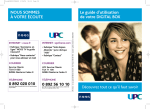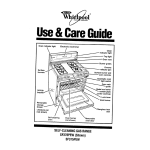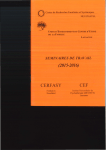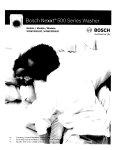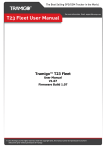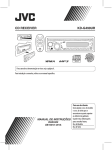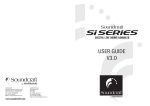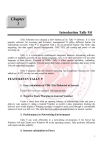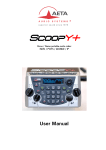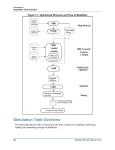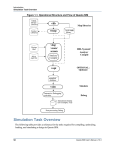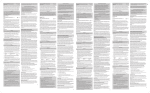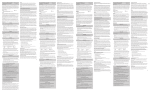Download CUDGEL® v4.5a
Transcript
ELAN ASSOCIATES ® ® GreenLight Consultants and Publishers• Client, Calendar & Case Control from A to Z • Boston • Chicago • San Francisco 79 West Monroe #1320 Chicago IL 60603-4969 USA Fax 312=782-6494 Voice 312=782-6496 [email protected] CUDGEL ® v4.5a The Flexible Litigation Companion WITH CALENDAREYE® CLIENT PORTRAIT ® CADENCE ® Online Help Hints and User Manual in PDF Format July 2002 By Daniel Kegan, PhD, JD Copyright © Elan Associates 1989-2002. All Rights Reserved. Helix software Copyright © Helix Technologies. 1984-1999. . The following pages present Cudgel® Help Topic, Rank, Section Help Hint Text Key Indexed Hint Terms Revised Date, Cudgel Hint Record Number GreenLight Cudgel® Online Help Hints & User Manual in PDF Format. © Elan 2002. Page 1 Read Me First 20.00 A About Read Me First. Last Minute Chanages, if any. -None- « Read Me First Changes Oct 10, 1999 01:40 117 N GreenLight Cudgel® Online Help Hints & User Manual in PDF Format. © Elan 2002. Page 2 About Help Hint Sections 100.00 A About A About B Basic C Conventions D Data Entry E Export/ Import F Finding G Group Mail H Help Hints I Installation J K Key Commands (Shortcuts) L Links M Menus N New & Next O Output P Personalize Q Queries R Review S Scripts T Tutorial U Users V Validations W World Venues X Index Y WhyTime Z « About Help Hint Oct 9, 1999 16:22 116 N GreenLight Cudgel® Online Help Hints & User Manual in PDF Format. © Elan 2002. Page 3 About Client Portrait® 110.00 A About Client Portrait® The Client, Marketing & Conflicts System For Business Professionals Client Control From A to Z® ____________________________________________ Don’t just struggle to survive, know your market and flourish. Client Portrait is designed for hierarchical organizational data: personal contacts, their secretaries, parent and sibling corporations, subsidiaries, affiliated businesses, partnerships, sole practitioners, trusts; mergers & acquisitions, name changes. Know who can make corporate decisions. Track clients and prospects by industry groups. Readily accommodates foreign entities, multiple phone, fax, and E-mail numbers. Available user-defined fields, GreenLight open architecture, Helix ease and flexibility. Recognize your referral sources, know written representation agreements need to be updated. See who’s related to whom—clients, potential clients, former clients, adverse parties, government officials, vendors. Set a warning flag for adverse parties, difficult people, and other problems. See open client matters; whether you, client, or adverse party has the next task responsibility. Select client’s preferred language form letters. Note Myers Briggs personality descriptions, accommodating communication and decision-making differences. » About Client Portrait® Jan 5, 1998 20:44 1 N GreenLight Cudgel® Online Help Hints & User Manual in PDF Format. © Elan 2002. Page 4 About CalendarEye® 120.00 A About About CalendarEye® The Professional Calendar with Perspective Calendar Control from A to Z® ____________________________________________ Gain perspective over your commitments. With CalendarEye you can flexibly organize and see who needs to do what when—whether today, this week, this month, this year, this decade, or beyond. Integrated with GreenLight’s Client Portrait and Cudgel, CalendarEye and the Helix relational database engine, CalendarEye readily lets you see what you’ve done and what’s left undone—by client, by employee, by case, as well as by date. CalendarEye supports the sole practitioner as well as the large firm with multiple supervision levels. Facilitates work flow management—when you can start a project, when you target completion, when your task is actually due, and grace periods, if available. Facilitates storage management with file cull, close, and disposal options. For each case and client matter, readily see your last and next required actions—for the firm, for your supervisees, for each responsible person. Readily print client status reports. Monitor and maintain government registrations and requirements—trademarks, patents, designs, copyrights, customs, more; designed for multiple venues from county to country. Integrated foreign exchange calculator. « About CalendarEye® Jan 5, 1998 20:44 2 N GreenLight Cudgel® Online Help Hints & User Manual in PDF Format. © Elan 2002. Page 5 About Cudgel® Companion 130.00 A About Cudgel® v2 Litigation Companion Case Control From A to Z® ____________________________________________ CUDGEL® is The Flexible Litigation Companion. With Cudgel you can control your litigation, seeing both the forest and the trees. The Magic Yellow Pad™, The Cudgel companion comprehensively coordinates Evidence, Witnesses, Facts, Laws, Papers, Case Citations, Docket Due Dates, Notes, Costs, graphic Exhibits & more—key litigation information from complaint through discovery to trial and appeal. Cudgel’s integrated docket system easily shows all deadlines and those for the next day, week, month. Optional supervisory review reduces missed deadlines. Turnkey docket information includes the time and date of the event, location, who’s responsible, that person’s backup, and the case. In addition to traditional data about accumulated evidence, Cudgel accepts graphics to accompany text. You can easily set up key word searches for text, dates, times, and numbers; searches can be exact hits or simple logical relationships, such as find all letters between June 13, 1983 and August 4, 1986. Not simply “litigation support” nor “case management,” the fully relational Cudgel companion has optimized menus and privileges for Trial, Docket, Clerical Support, Archiving, and Full Access. With Cudgel, you can be confident you have evidence to support all your facts, facts to support all your legal points, and case citations to respond to expected questions. You can also pinpoint holes in the opposition’s case. Of course, you have to do the thinking, but if you tell Cudgel what to relate, Cudgel’s lists clearly analyze the case. Cudgel gathers data to empirically evaluate insurance adjusters, adverse counsel, adversaries, and your own clients and cases. The dictionary defines cudgel as "a short, heavy club." For litigation, we suggest you speak softly, and carry Cudgel®. ◊ The Logic of Cudgel®. Litigation is a complex, multidimensional, interactive, uncertain, adversarial enterprise. Everything is connected to everything else, with frequent time deadlines. The Cudgel companion is designed to help you organize, retrieve, and analyze your information from the first client interview, to complaint or answer drafting, through discovery, and to trial and appeal. Much litigation focuses on statements of Law and proving Facts. Witnesses introduce Evidence; Evidence supports Facts; Facts and points of Law support Issues; Issues define Matters to be decided by the court; Papers are filed to influence the decisions on various Matters. > Papers Matters > Issues >Facts > Evidence > Law > Witnesses > Citations GreenLight Cudgel® Online Help Hints & User Manual in PDF Format. © Elan 2002. Page 6 Cudgel gives you easy places to enter your information, to list it, and to relate it. Cudgel helps you see what Exhibits each Witness discusses, and all the Witnesses discussing each Exhibit. Cudgel lets you know what papers have been filed on which matters. Copyright © Elan Associates 1987-2002. All Rights Reserved. « About Cudgel® Companion Litigation Magic Elan Logic Jun 29, 2002 20:09 3 N GreenLight Cudgel® Online Help Hints & User Manual in PDF Format. © Elan 2002. Page 7 About Cadence® Model Policy & Procedures 140.00 A About Cadence® v3 PPM - Model Policy & Procedure Manual Firm Control from A to Z® ____________________________________________ Cadence helps everyone in your office do things the same correct way. Designed for the solo practitioner and small to medium firm using computers, Cadence integrates efficient computer techniques, traditional management approaches, and today’s marketing concerns. Computerization only helps if office systems are consistent and efficient. Cadence provides an easy organizational system for recording and retrieving the critical information necessary to smoothly operate your professional practice. Cadence is several manuals on disk: Reference, Training, Temporary Employee, Staff Selection, Study Guides, Glossary, & more. With Cadence, you eliminate much keyboarding and have a customized office manual always current and available. Cadence helps firms just starting to computerize, and fully automated firms—including Macintosh, DOS, Windows platforms. Cadence integrates into Cudgel®. « About Cadence® Model Policy Procedures PPM Jan 5, 1998 20:46 39 N GreenLight Cudgel® Online Help Hints & User Manual in PDF Format. © Elan 2002. Page 8 Your License for Cudgel® 147.00 A About READ THIS, it is your license to use Cudgel. Cudgel®Demo users may explore Cudgel® with CalendarEye®, Client Portrait®, and Cadence® to determine whether they wish to purchase Cudgel and may install the Cudgel®Demo version on their computers. Cudgel®Demo users may not reverse engineer or otherwise illegally simulate the organization, structure, and function of GreenLight software. Moreover, Cudgel is patented. A full license to use this GreenLight product may be obtained from Elan Associates. The standard initial license is for a single computer with a single terminal. You may physically transfer the software from one computer to another provided that the software is used only on one computer at a time. You may not physically or electronically distribute copies of the non-demo software to others. Concurrent multi-user licenses are readily available; Contact Elan Associates for other license arrangements. Additional litigation information may be entered and retrieved by using additional Cudgel files. Simply make another working file from your GreenLight distribution disk, calling it for example "CudgelDWebster". You may do this, provided that you only use one Cudgel at a time. If you need to use two separate Cudgel collections at the same time, contact GreenLight for an appropriate license. If you do not agree to these terms, you must stop your use of Cudgel. Please advise Elan of your experience with GreenLight software, at [email protected]. « Licensense Jun 29, 2002 20:09 202 N GreenLight Cudgel® Online Help Hints & User Manual in PDF Format. © Elan 2002. Page 9 Trademark Copyright Patent Notice 148.00 A About • Trademarks GreenLight, Elan Associates, Elan, Cadence, Client Portrait, CalendarEye, Cudgel, the GreenLight logo and — Control from A to Z are registered trademarks of Elan Associates. Apple, the Apple logo, LaserWriter, the Macintosh logo, are trademarks of Apple Computer, Inc. Macintosh is a trademark of McIntosh Laboratories, Inc, licensed to Apple Computer, Inc. Helix is a registered trademark, Helix Express is a trademark of Helix Technologies. Timeslips is a trademark of Timeslips Software Corp. Sonar is a trademark of Virginia Systems Software Services Inc. • Copyrights Copyright © Élan Associates 1987-2002. All Rights Reserved. This manual and the software described in it are copyrighted with all rights reserved. Under the copyright laws, this manual or the software may not be copied, in whole or part, without written consent of Elan Associates, except in the normal use of the software by a licensee or to make a permitted backup copy. The same proprietary and copyright notices must be affixed to any permitted copies as were affixed to the original. Under the law, copying includes translating into another language or format. Elan Associates assertively protects its intellectual property. Copyright infringement engenders bad karma. The Helix application itself is copyright by Helix Technologies. • Patents. Patented 5,819,248. « Trademark Copyright Patent Notice Karma Jun 29, 2002 20:10 114 N GreenLight Cudgel® Online Help Hints & User Manual in PDF Format. © Elan 2002. Page 10 Comments to Elan/ GreenLight 149.00 A About Élan/ GreenLight GreenLight is committed to providing software products you can easily use to help you manage your business easier, better, and more productively. We'd like to hear from you: what you like about our products, what we should improve. Let us know. We're at: Élan Associates 79 West Monroe Street #1320 Chicago IL 60603-4969 USA email: [email protected] When corresponding with GreenLight/ Elan Associates, please include your Cudgel® and your Helix registration numbers. Busy professionals want the efficiency and power of today's personal computer, but they need to be able to understand and use the machines quickly. Moreover, few offices have long-time clerical staff. Both professionals and their support staff need computerized information systems they can quickly learn to use. The Macintosh is a perfect machine for professionals who want to work more efficiently—and deliver higher quality services. Apple's Macintosh defined "user-friendly." It is also technologically powerful. Moreover, Apple Computer has consistently demonstrated its commitment to the installed base of Apple users—to keep open paths for technical improvements. Because the Macintosh was designed as an international computer, Cudgel can help professionals in most countries throughout the world. Cudgel was designed by Daniel Kegan, a trademark attorney, management consultant, and organizational psychologist. Dr. Kegan began designing personalized data base systems over two decades ago. His publications include "Reducing the People Problems of Law Office Computerization," "The POMRAD Integrated Information System," "Avoiding Legal Problems When Marketing," "Making It Easier to Use In-House Peer Review for Evaluation and Training," and "Survey Evidence in Copyright Litigation." Daniel is also an attorney with Kegan & Kegan, Ltd. in Chicago, Illinois. His legal practice focuses on trademarks, copyrights, computers, licensing, and new business ventures. He has served as an expert witness for trademark surveys, and designed and conducted research and evaluation studies for attorneys, educational, business, and research and development organizations. « Comments Elan/ GreenLight Registration Macintosh Kegan Jun 29, 2002 20:11 115 N GreenLight Cudgel® Online Help Hints & User Manual in PDF Format. © Elan 2002. Page 11 Structure Cudgel-Client Portrait-CalendarEye 210.00 B Basic Cudgel-Client Portrait-CalendarEye are structured from several database “relations,” information pigeon holes where similar types of information are stored. The major relations are named A to Z (Relation suffixes are parenthetically shown). Actors (A). People, parties, counsel, witnesses; names and key information. Billings (B). Keep track of litigation expenses, both for services and other costs. Cites (C). Full case citations and other authorities, with comments if you wish. Case costs, judgment awards may be tracked and charted. Dates (D). Chronological data of the case. Helpful in taking an early case history from your client, or later refreshing your memory for key dates and events. This is also the relation in which Docket entries are made. Evidence (E). Keep track of the smoking gun, the bullet, the product label, admission 17, document production, and the highest Exhibit and Bates™ numbers. Graphics may be readily included. Exhibits. A subset of Evidence, only the exhibits to be used in Court, at a hearing or trial. Duplicate Evidence (EEDup). Keeps track of duplicate evidence—the same item given different exhibit numbers, or appearing as an Exhibit in different motions. Fact (F). Facts to prove or disprove. Eg, Plaintiff first used the trademark DICKENS in Illinois on January 7, 1947. Groups (G). Tag any Actor with one or more Group names, such as Client, Adverse, Media, etc; also used for grouped mailings. Help Hints (H). Online help hints for Cudgel, CalendarEye, and Client Portrait. Cudgel's help data are called HelpHints; Helix's help data is simply Help. Issues (I). Eg, Whether the plaintiff has priority in trademark use. Jury (J). Voir Dire and during trial. Kalendar (K). Reserved Law (L). Statements of the law, connected to a record in the Cites relation for a full citation. Matter (M). Matters pending decision. Eg, trademark infringement, copyright counterclaim, Rule 11 sanction. Notes (N). Freeform notes. OpenTabs (O). Open a set of standard folders for cases. [In developent]. Papers (P). Pleadings, Motions, Briefs, Discovery Documents. court orders are a subset of Papers. Questions (Q). List your questions, and expected or actual answers, for depositions, direct, or cross examination. GreenLight Cudgel® Online Help Hints & User Manual in PDF Format. © Elan 2002. Page 12 Rulings (R). Evidentiary objecitons, rulings, and claimed errors. Scripts (S). Boilerplate and tailor-made form letters. Themes (T). Major groupings available, such as corporate divisions, product categories. Units (U). Administrative units of your practice; Corporate, Hiring, Internal, Contract, Real Estate, Trademark, Adverse, Will, etc. Users. Variable access permission depending of the User selected. UserFull has full permissions, Viewer° can view but generally not change records. User Setup (UR). Individualized data for report titles, letters (signature line, saluation, etc), an alternative form letterhead (for a business separate for the firm), and control parameters for group letters, CalendarEye date ranges, and Cudgel case lists. Vitals (V). Vital information for every file you manage. Witnesses. Keep close track of Exhibits you expect to introduce and Facts you want to prove. Witnesses are a subset of the Actors relation. World (W). Countries of the world or nearby counties, information on venue, costs, customs, crises, phone prefixes, currency exchange rates, and changing laws; Venue, citizenship, mail. Flag and Map fields available. Xref Cross Reference (X). Alphanumeric references to cases, registrations, anything. Y (Why Rules). Domestic and international rules suggesting timetables for expected next actions; includes start, due, grace dates. Zones (Z). Physical locations of your office, where files are kept or hide. • Supplemental Relations include: Abbreviations (å). Frequently used abbreviations within Cudgel, such as US states (IL, Illinois) and federal district courts (ND IL, Northern District of Illinois). Address (AD). Main address and multiple supplemental addresses available for each actor, including work, home, branch, shil to, po box, and former. Annual (¥). Periodic annual dates you wish to remember—birthdays, state corporation annual report due dates, maintenance contracts, memorials. Bench (ß). This is the firm's control center for Cudgel. Bench has only one data record, but it controls key parameters for your firm—your firm name, address, and letterhead logo, the warning icons of Cudgel. Cadence (©). GreenLight’s model policy and procedure manual (PPM) for professional offices. You can supplement or replace Cadence® with your own manual. Cadence® is available in Adobe Acrobat™ format, which does not require Cudgel, Helix, or a Macintosh computer. GreenLight Cudgel® Online Help Hints & User Manual in PDF Format. © Elan 2002. Page 13 Forms (ƒ). Paragraphs for specially designed forms, similar to scripts for letters but custom designed. Holidays (WH). Daily holidays in any venue you wish; generally include current and next year. User firm's responsibility to update and verify. Industry (AI). Identify any Actor with an industry. Use your own names or use those provided by Client Portrait. Interest ($). Standard interest and inflation rates may be displayed, such as Prime, Consumer Price Index, Dow Jones Industrial Average, IRS Imputed interest on Installment Loans, Court defined interest, etc. Join (Jn). Let CalendarEye keep track of what counrie have joined what which treaties and conventions. For domestic practice, keep track of which states have joined cooperative agreements. Languages (Æ). Languages in which you may wish to write actors. Cudgel can produce multilingual form letters in the designated language of an actor, if you write the letter in that language. Menu (µ). Menu choices for many popup menus are stored here, and can readily be customized to your particular custom and practice. MenuFields (µF). If you wish to customize popup menus for a variable field, the field name should be entered here, the particular menu choices are entered in the Menuµ relation. Mirror (≠). An inert relation for generating some views. PicBar (-). Bars for bar charts. Icononic bars may be imported from graphic programs. [Colored bars in development]. Phone (Pn). Main phone, fax, and electronic mail numbers. Also multiple home, work, cell, pager, day, night, Web page, and former numbers. Proof Standard (%). Set a numerical equivalent for civil, appellate, criminal, and other proof standards, such as Preponderance of the Evidence (51), Clear and Convincing (67), and Beyond a Reasonable Doubt (90), others. Quotes ("). A place to store motivational or other quotes you wishs to remember or randomly retrieve. Rates (W£). Handy on-screen listings of reported costs for services and fees—from foreign associates, government agencies, your own firm. Accomodates both local currency and home (eg. US$) data input. Rates are translated into home currency via the World exchange rates. For US states, also identifies federal judicial districts. Status (®). Readily assign a status and next expected action to most matters. Use the sets provided by Cudgel for litigation and by CalendarEye for registrations or develop your own custom sets. Treaty (WW). From 1886 Berne to 1995 GATT TRIPS and beyond, CalendarEye’s flexible openness readily accepts new treaties and agreements. TTerms ('). A controlled vocabulary for indexing evidence from a case or type of case. GreenLight Cudgel® Online Help Hints & User Manual in PDF Format. © Elan 2002. Page 14 V Class (ç). Easy, on-screen guides to current and past trademark, patent, and copyright classification systems; other classified systems may also be entered. Week (Wk). A structural relation giving names to the days of the week; you need not access the Week data. XXtra (XX). An extra shell relation, for future development, or—after you duplicate it to preserve the original unchanged— your customization. ZZap (ZZ). A special relation for the Demonstration version of Cudgel, Startup help, and Feedback to GreenLight. • Linking relations link data from major relations. AALinks link Actors. ACLinks link Actors and Cases. AELinks link Actors and Evidence. AGLinks link Actors and Groups. AVLinks link Actors and Vital files. VVLinks link Vital files. VCLinks link Vital files and Cases. EFLinks link Evidence and Facts. « Structure Cudgel Client Portrait CalendarEye Jun 29, 2002 22:46 4 N GreenLight Cudgel® Online Help Hints & User Manual in PDF Format. © Elan 2002. Page 15 What This Software Does 220.00 B Basic Cudgel with CalendarEye and ClientPortrait provide a central, consistent source for much of your critical business data. ClientPortrait® gives you powerful, flexible perspectives on your clients, prospective clients, government agencies, adverse parties, associates, friends—any entity important to you, person, corporation, division, partnership, whatever. CalendarEye® CalendarEye gives you powerful, flexible control over your calendar responsibilities—deadlines, expected future events, past dates to be remembered, project management task dates. Cadence®, the model Policy and Procedure Manual (PPM), helps everyone in your office do things the same correct way. Designed for the solo practitioner and small to medium firm using computers, Cadence integrates efficient computer techniques, traditional management approaches, and today’s marketing concerns. Computerization only helps if office systems are consistent and efficient. Cadence provides an easy organizational system for recording and retrieving the critical information necessary to smoothly operate your professional practice. With Cadence, you eliminate much keyboarding and have a customized office manual always current and available. Cudgel® is The Flexible Litigation Companion. With Cudgel you can control your litigation, seeing both the forest and the trees. The Magic Yellow Pad™, Cudgel helps you organize, maintain, and retrieve essential pretrial and litigation information, as well as transactional matters. The dictionary defines cudgel as “a short, heavy club.” For professional success and for litigation, we suggest you speak softly, and carry Cudgel®. « What This Software Does Client Portrait Calendar Eye Cudgel Cadence Jun 29, 2002 22:49 5 N GreenLight Cudgel® Online Help Hints & User Manual in PDF Format. © Elan 2002. Page 16 How Cudgel Works—Basic 230.00 B Basic Cudgel relates dates, actors, matters, and for attorneys cases, providing a fully relational database environment in which to consistently store and readily retrieve information. A database is like an electronic set of paper index cards, but with several advantages. Unlike paper cards, an electronic database can be sorted in multiple ways at the same time, so that lists of actors may be printed by name, zip code, or date of last contact. In a relational database, such as Helix, most data need be entered only once, so that address changes or other updates need only be done once. Good database design keep similar kinds of data together and different kinds of data apart. In Cudgel, people and organizations are identified in the Actors relation, accessed under the Who menu. Dates and associated events are in the History relation, accessed under the CEye (CalendarEye) menu. Scripts for form letters are in the Script relation, accessed under the ¶ (Paragraph) menu. Information about a person may be entered on a single index card or in a record of the Actor relation. Any given person should have one and only one record principally identifying themself. The person’s first name, last name, gender, social security number can be entered as data fields in this person’s data record. Because a person can have several telecommunications numbers, main phone, fax, and email, as well as work phone, home phone, Web pages, and other numbers may be entered in the Phone relation and associated with the person. Because a person or corporation may have several addresses—headquarters, branch, ship to, bill to, Post office box, vacation—addresses are entered in the Address relation and associated with the person. The principal function of a database is not to store information but to make retrieval easy. Books can be readily stored by throwing them into a big barrel, although retrieving The Hobbit from the other hundreds of books may take quite some time. Libraries order the books on the shelves, so that a desired title may be quickly found. If information is consistently entered into Cudgel, it can be readily retrieved. « How Cudgel Works Basic Database Design Retrieval Oct 10, 1999 10:43 6 N GreenLight Cudgel® Online Help Hints & User Manual in PDF Format. © Elan 2002. Page 17 Help Systems 240.00 B Basic Cudgel has multiple sources of help, including the Helix Reference manual, the Helix User’s Guide, Cudgel’s Glossary, and the three forms of onscreen help under the Apple menu—Why?, Help, and Help Hints. (Custom Help is replaced by the more flexible Help Hints. Help Hints may be printed on paper.) Why? Helix provides extensive error-protection, error-warning, and context-sensitive help. If you try to do something that Helix doesn't like or that you may regret (like throwing away data), Helix is likely to warn you: your Macintosh will beep. (The Control Panel, accessible under the Apple Menu, sets the loudness of your beep. You can turn it off, don't. If your sound is turned off, the menu bar will blink in place of the speaker beeping.) To find out what Helix didn't like, select the Why? under the Apple Menu. (Why? under the Apple menu is different from the Cudgel Why relation, which provides rules for deadlines.) Help Hints provides on-screen hints specific to your GreenLight software. As shipped, Help Hints contains suggested data entry conventions. You can add to Help Hints to include personalized onscreen hints for your unique situation. Help provides on-screen suggestions for using Helix. Glossary. If you encounter any word or symbol you do not fully understand, your learning and performance are likely to be greatly improved by promptly consuslting a dictionary or manual for the definition. Cudgel’s glossary appears toward the end of the full Cudgel manual. About Helix Express shows the version number of Helix you are using, how to contact Helix Technologies, and credits Helix Technologies’s programmers. Helix Express Info shows the current User Name, the name of the Helix collection you are using (Cudgel®), the hard disk space Cudgel currently occupies, the volume (hard disk) Cudgel is on, and the amount of memory free space left on that volume, and your Helix registration number. « Help Systems Hints Why Helix Beep Warn Glossary Oct 10, 1999 10:43 7 N GreenLight Cudgel® Online Help Hints & User Manual in PDF Format. © Elan 2002. Page 18 How Your Cudgel Works 250.00 B Basic Effective management demands collecting, processing, digesting, analyzing, reviewing, and retrieving vast amounts of interrelated and conflicting information. The Cudgel system can help you, but you in turn must help it, by using appropriate consistency. The computer is dumb and literal. Therefore, it is very important that data be entered consistently and accurately in accord with your established formats. The Macintosh and Helix can work with some inconsistency, but this will slow you down. The more consistent the data entry, the more consistent your use of Cudgel, the smoother and faster will be the help Cudgel offers you. « How Your Cudgel Works Consistent Accurate Jun 29, 2002 22:49 8 N GreenLight Cudgel® Online Help Hints & User Manual in PDF Format. © Elan 2002. Page 19 Helix Tricks 260.00 B Basic Helix Tricks. See the Helix manuals, and the Helix list. Sequence as Menu Bar command. To distinguish a Sequence in a menu bar command from a View with a virtually similar name, the View may have a period suffix. Views as menu commands may not "remember" resizing, sequences will. Helix Tricks sequence command period Jul 6, 2002 13:48 149 N GreenLight Cudgel® Online Help Hints & User Manual in PDF Format. © Elan 2002. Page 20 Data Entry Conventions 410.00 C Conventions The principal task of Data Entry is to make Data Retrieval easy, even if it makes data entry slightly more difficult. Make data entries so that someone much less familiar than you can understand. The Cudgel® companion is designed on similar principals to the Cadence manual: be prepared, work so that if you are absent, another person can readily understand and complete your tasks. Try to be consistent. If an apparent inconsistency seems needed, check first with the Administrator—the person at your firm responsible for Cudgel. Don’t invent new systems. If something doesn’t seem to fit easily into the existing system, advise the Administrator. If you must act first, inform the Administrator as soon as possible of the situation, your response, and your reasoning. Choose the first word carefully for each data field. The first word entered in any field; is especially important, since that determines indexing and sorting. In sorted fields (indicated in Full Mode Cudgel by a dot (•); at the end of the field name), start with an indexed term. For example, if entering a person’s name in the Key Text field, you should enter: “Hollerith, Herman” which will still sort on the last name, but also provide the first name information at the same time. In unsorted, comment fields, make the first word as distinctive as feasible. A reader’s eye sees the first word most easily. A distinctive first word quickens searching. Place the most important words early in the entry. Some custom listings may truncate a listing, to present more fields per report. Be concise. Avoid periods for abbreviations (except for the formal, legal name of an entity). Use standard firm abbreviations (see Cadence® manual, PPM 10.1). Consider using the logical abbreviations as appropriate (EQ equal, NE not equal, LT less than (earlier for dates), GT greater than (later and more recent for dates), GE greater than or equal, LE less than or equal). See the Glossary for useful abbreviations. Additional abbreviations and definitions useful in general practice are found in GreenLight’s Cadence®; model office policy and procedure manual. Omit Needless Words. Write with nouns and verbs; avoid qualifiers. Avoid fancy words. Use the active voice when feasible. Passive construction takes more words, is generally harder and slower to understand, and can create ambiguities, especially who the actor or subject really is. Eliminate unneeded prepositional phrases and unnecessary modifiers. Put statements in positive form; avoid negatives. Favor definite, specific, concrete language over abstractions. William Strunk Jr, William and E B White’s The Elements of Style (MacMillan) and Joseph Williams, Style—Ten Lessons in Clarity and Grace (Scott Foresman) are good guides to clear, concise writing. Unknown Date. If a date is unknown but the event is known to have occurred in the past, enter “1 Jan 11” or “1 Jan 1911” in the date field. Note, that if your litigation involves events that may have occurred in 1911, you will need to establish a different Unknown Date convention. For an indeterminate date far in the future, if a date is needed, use February 22, 2222. Caution: linkages and popup menus are used in Cudgel to promote consistent data entry and to avoid problems from misspelling, typographic errors, and the like. In most cases, Cudgel provides you with feedback text to check that you have entered the proper linking data. Check your linking entries before entering the full data record! Transposed digits or other errors will confuse Cudgel, and you. Some record linking is also automatically done through popup menus and posting Actor and VFile record data to User Setup. GreenLight Cudgel® Online Help Hints & User Manual in PDF Format. © Elan 2002. Page 21 Evidence and Exhibit numbers. Use leading zeros. The Evidence/Exhibit field (but not the Bates number) is defined for text, to accommodate both numbered and lettered exhibit numbers. Exhibit numbers 17, C, and AA-3 can all be accommodated. However, because the field is not restricted to numbers, single digit and dual digit numbers will sort differently. For most litigation, exhibit numbers are unlikely to exceed 999, and you will need leading zeros only for the first ninety-nine exhibits. If you expect will will need more than 999 exhibits, plan for more than three-digit exhibit numbers and use leading zeros from 0,001 to 0,999. If you are surprized, you can add an extra leading zero to all records when needed. » Data Entry Conventions Retrieval Consistent Administrator First Initial Sort Key Distinctive Concise Abbreviations Active Passive Verb PReposition Style Clarity Grace Date Unknown Caution Evidence Exhibits Bates Oct 10, 1999 10:40 9 N GreenLight Cudgel® Online Help Hints & User Manual in PDF Format. © Elan 2002. Page 22 Quality Control and Assurance 420.00 C Conventions A computerized database can ease your business management tasks in many ways, but the computer can't judge good data from a typing error. An address of 123 Main Street or of 213 Mian Street is equally acceptable to the unthinking microprocessor. Therefore, to ensure your Cudgel system has few data entry errors, you need to establish a data entry quality assurance procedure. Fortunately, Cudgel was designed to make it easy. Each record of litigation information should be reviewed for errors after it is entered into Cudgel. If you have clerical support, a staff person can enter much of your litigation information and you can later review it. If you have no support, you will enter your litigation information, and should review it a day later or so, when your eye is fresh and more likely to spot errors. To preserve your work product privilege for your Cudgel litigation system, you should appropriately supervise the data selection, entry, and editing process. Cudgel is designed to permit a solo attorney to gain the power of modern computers; Cudgel is also designed to permit a large firm to use allocate many legal assistants and attorneys to help with a big case. You don't have to review all the data in your Cudgel system, only those records entered or changed since your last editing time. The date a record was last revised is automatically saved, and displayed in each data entry window. To edit newly entered data, work down the ENTER menu, starting with the Actor relation and finishing with Zone. For each alphabetic relation, select VIEW QUERY, select the RevX• field in the Power Query, and enter the day before you last edited the Cudgel database. Select FIND FIRST under the VIEW menu, then work through all records changed since your last Revision date. Make any changes you wish; note systematic errors to advise your staff. Then review the next alphabetic relation. You may review and edit these records on the Macintosh. Or you can print them, using Find & Print All under the File menu, and review the paper copy; then have your staff person make the corrections. » Quality Control Assurance Errors Privilege Jun 29, 2002 22:51 10 N GreenLight Cudgel® Online Help Hints & User Manual in PDF Format. © Elan 2002. Page 23 Data Entry Error Indicators 430.00 C Conventions Data Entry Error Indicators 1. Compare the displayed information to the original data, for example your handwritten client history notes. 2. The Macintosh talks. You can Dump data into a text file, called for example, EditCase31Oct89 for a Citation dump made on October 31, 1989. Then use SmoothTalker™; by First Byte or other talking program to have the Macintosh read you the record information while you look at the original new client notes. 3. Look for common typographical errors: misspelled words, transposed letters or numbers, odd spacings. 4. Look for blank fields; for information you have or want. Sometimes in data entry, a person may forget to Tab to the next field and put information for two fields into one field. 5. Look for incomplete fields, for example, "Adele will send us the " in the Comments field. If a field has more data entered than there is room on the displayed rectangle, the extra information is not shown. While Cudgel has been designed so all fields are large enough for most users, verbose comments or unusually long names may exceed the display space. One solution is to enter the most important part of the information at the start of the field. All information is kept in Helix, even if all is not displayed. Alternatively, enter Full Mode, and adjust the Template to your unique needs. You can change to a smaller font or increase the size of the field's rectangle. 6. Look for incomplete fields. Although Cudgel provides space for many information items, you will not need every blank filled for every client. However, you will want some minimal information for most relations. If key information is missing, you will want to get that information soon. 7. Check for proper formatting, according to your data entry conventions. (Suggested data entry conventions are provided on-screen in Custom Help and in the Appendix.) For example, the name of the judge writing an opinion should separate the last from the first-middle name, so it will alphabetize and search properly. After you have reviewed all newly added and modified records, made your corrections, and then reviewed the corrected records, you then should update the LastEdit date in the Title/Date window. Select the LastEdit field and enter the proper date. Then Replace the record, and select Find First, to return to the first record in that field. You can choose to delegate both the data entry and record editing tasks to support staff. However, if you are more heavily involved in the litigation, you are more likely to spot errors and omissions. A basic rule of data entry and editing: the more times different people review a document, the more likely errors will be found. However, this also becomes more costly. We generally recommend having one support person primarily responsible for data entry and report printing, and having the attorney edit the data. « Data Entry Error Indicators Oct 10, 1999 10:41 109 N GreenLight Cudgel® Online Help Hints & User Manual in PDF Format. © Elan 2002. Page 24 Data Entry 440.00 C Conventions Data in Helix is entered by keyboarding or pasting into a field of a data entry window. The Tab key moves to the next field. (Some infrequently used fields are skipped by the tab key, but may be accessed by clicking when the cursor has changed to an I-beam over the field.) Generally avoid using a .i.carriage return; when entering data into Helix; most data fields expect brief amounts of data without carriage returns. Data entered into a data entry window is NOT saved in the Helix collection until after the Enter key is pressed or the View:Enter or View:Replace command is chosen. Many data entry windows have validations attached to select data fields, and will not permit saving data inconsistent with the validation criteria. For example, actor full names must be unique, dates of past events must not be in the future, dates of future events must not be in the past. Validations may be modified under Helix full mode. When Helix is launched, it copies the Cudgel information from the file on your computer hard disk into volatile random access memory (RAM). New data and saved data in the Cudgel collection is in volatile memory and, if logging is enabled, in the logfile on the hard disk. Entered data and new data appearing in a window is not saved to the more stable hard disk version of the Cudgel collection until the collection is saved. Data is entered in Helix by one of Five data entry methods—typing, popup menu, typing into a popup menu, clicking, and pasting. Most common is typing text into a data rectangle. Data for field with a few, consistent choices may be selected by a popup menu A Helix popup menu with fixed choices has a downward triangle in the data field. A Helix popup menu that also allows data to be typed into the data rectangle has a vertical line to the side of the triangle. Some data fields that only allow two defined choices (true, false, undefined, termed flag data in Helix) are marked true by clicking in the box and are marked false by unclicking the box. Text may be entered into a data rectangle by standard Macintosh copy and paste editing. Graphics are entered into picture fields by pasting. Data may also be loaded into Helix, generally used for bulk data entry. Within Helix, data is sometimes posted from one data field or calculation into another data field. For example, the time and date a record is revised is automatically recorded by Cudgel. Avoiding duplicate records. Cudgel constructs a full name for each actor, in the format Last Name, First Name [Unique] and generally alphabetizes actors by last name, then first name. Unique is a field to add a memorable identifier to distingusih among actors with identical or similar names. For example, John Smith in Massachusetts may be distinguished from John Smith in California by assigning each their state, MA and CA, in the unique field in their data record. Cudgel automatically places square brackets around the unique term. To enter an actor into Cudgel, its name must be unique to all other actors in Cudgel. However, Cudgel cannot know that John A. Smith and John Smith are the same person, and should not be entered twice. Entering data consistently and abiding by data entry conventions that permit everyone to readily retrieve data is an important task that requires attentive humans. Record locking. To prevent two people from simultaneously attempting to change data in the same database record (on the same index card), the first person to select a data field in a window locks that record. If another person seeks to change data in that record, they cannot, and Helix will advise GreenLight Cudgel® Online Help Hints & User Manual in PDF Format. © Elan 2002. Page 25 the second person that the record is locked. Likewise, if a single user is viewing the same data record from two different windows, the second window cannot change record data. Finally, if a second window depends in certain ways on data from the first window, the second window may be locked. Locked records may be viewed by others, although their data can only be changed by the first person, until the first person enters the record, thus releasing the lock. Cudgel’s User Setup relation contains several centrally used windows, which sometimes are record locked or lock other windows. Each user of Cudgel has one and only one record in the User Setup relation. A user’s User Setup record is often linked to the currently viewed Actor record, Vital record, and Cite record. User Setup windows include New Actor, Open Vfile, Letter, and the specialized forms under the § (Section) menu. To avoid User Setup record locking, immediately before openning one of the User Setup windows, ensure any open Actor, Vfile, and Cite window has been entered and no data field has been selected (by clearing the form, command-F). « Data Entry Validation Duplicates Alphabetize Record Locking Unique Actor Names Oct 10, 1999 10:41 11 N GreenLight Cudgel® Online Help Hints & User Manual in PDF Format. © Elan 2002. Page 26 Basic Data Retrieval 450.00 C Conventions Efficient data retrieval is the reason a database is maintained. Data records are usually selected by selecting from the entire database those few records that meet a selection query. For example, rather than searching through all Actor records to find Michael Heinlein Smith, the query may seek only those records where the full name begins with “Smith, M”. Some actor names may have been entered into Cudgel with middle names, some with middle initials, some without any middle data. Searching for “Smith, Michael H” will not display “Smith, Michael”. Therefore, generally make your selection query as short as feasible but as long as necessary to avoid retrieving too many unwanted records. Data is retrieved from Helix by one of five methods: quick query on an indexed field, clicking a command button, selecting a field in the User Setup window, building a power query on indexed fields of a relation, or viewing the first, next, previous, or last record in a relation. To begin a Quick Query, place the cursor over an indexed field and click in the field. Then choose Quick Query from the View menu or press command-G on the keyboard. An oval will appear at the top of the window. Text fields should be searched with “Starts with.” Do not use “Contains” or “Is Found Within”, these two searches take too long. Numeric fields present choices of equal (=), greater than or equal (≥), or less than or equal (≤). Command buttons are rounded rectangles. Clicking once on a command button causes something to happen. In the Actor window, clicking on the Edit Adr button opens the Address window and limits the records shown to those of the given Actor. The User Setup window is the central control window for each User of Cudgel companion; there may be only one record in the Own Setup window for each User. User Setup is used to limit the lists generated from the Out menu to those records associated with a given case. If you wish to temporarily limit reports to a specific focal Cudgel case, select the Short Case name in the For Case field. For a given focal Cudgel case and its reports, you may wish to enter your Side, usually π or ∆ (option-p or option j) for plaintiff or defendant. Docket lists (with ≤ as a suffix) may be limited to the Start Date and Stop Dates a user enters in its User Setup window. A blank start date is treated as January 1, 1911 and a blank stop date is treated as December 31, 9999. Other Cudgel reports may be limited to the Actor or VFile defined in Title/Date. With a Power Query you can build your selection criteria with a logical (AND, OR) combination of criteria tests for several indexed fields. Adding AND criteria narrows the number of records in the selection set; using OR criteria broadens the number of records selected and takes more time for show the search results. Quick queries on a single indexed field are faster and easier than building a multi-field selection criteria with a power query. However, the power query is available if you need it. You may move to the first, next, previous, and last record of a relation using the commands under the View menu— Find First, Find Next, Find Previous, Find Last or their command key equivalents, command -1, -2, -3, and -4. These view commands are limited by any query or power query still in effect for the relation. Popup menu restrictions are sometimes restricted by entering a few characters into an adjoining data entry field. The type of data to be entered is often indicated suffexed by >. To select the source for a new actor, drag across the Source> text, type a few characters of the full name of the source, and then choose the correct full name from the popup menu. GreenLight Cudgel® Online Help Hints & User Manual in PDF Format. © Elan 2002. Page 27 KEY WORD In addition to these five methods of retrieving data from Helix, there are two modes of window displaying data. Normally Helix has full Visual Data Integrity (hot form), so that as soon as data is entered into a record (not simply typed into a data field, but the record is entered or replaced) the new data is available to any other window displaying it. This is the normal, hot form, condition, indicated by a white square in the lower left corner of a window with a horizontal scroll bar. A cold form, indicated by a black square in the lower left corner of a window with a horizontal scroll bar, does not automatically update. Most windows in Cudgel are hot forms, automatically reflecting any updated data anywhere in the database, including data entered by other users when Cudgel is multiuser. Visual data integrity provides the most current data, but at the cost of additional screen redrawing time. Therefore, a few most frequently used Cudgel window have been made cold forms: Actor, Vital for a file, and Cite for a case. Power queries are also cold forms. If a power query were a hot form, then it would begin searching the database for records that matched the first entered criterion, and would have to search again for each additional AND or OR criterion added. To update the data displayed on a cold form, simply perform a Static enter—hold the option key down at the same time the enter key is depressed. If the window of a cold form is closed, the window’s data will be automatically updated when it is next reopened. If you do not want to enter new data shown in a cold form but do want to update the display, click on the black lower left square to refresh the data display. Warning, refresh will delete any new data typed into data fields that has not previously been entered into the data base. « Basic Data Retrieval Query Index Command Button Setup Power First Next previous Last Record Key Cold Form Jun 29, 2002 22:53 12 N GreenLight Cudgel® Online Help Hints & User Manual in PDF Format. © Elan 2002. Page 28 Cudgel Data Conventions Defined 460.00 C Conventions Efficient data retrieval is the reason a database is maintained. Data records are usually selected by selecting from the entire database those few records that meet a selection query. For example, rather than searching through all Actor records to find Michael Heinlein Smith, the query may seek only those records where the full name begins with “Smith, M”. Some actor names may have been entered into Cudgel with middle names, some with middle initials, some without any middle data. Searching for “Smith, Michael H” will not display “Smith, Michael”. Therefore, generally make your selection query as short as feasible but as long as necessary to avoid retrieving too many unwanted records. Data is retrieved from Helix by one of five methods: quick query on an indexed field, clicking a command button, selecting a field in the User Setup window, building a power query on indexed fields of a relation, or viewing the first, next, previous, or last record in a relation. To begin a Quick Query, place the cursor over an indexed field and click in the field. Then choose Quick Query from the View menu or press command-G on the keyboard. An oval will appear at the top of the window. Text fields should be searched with “Starts with.” Do not use “Contains” or “Is Found Within”, these two searches take too long. Numeric fields present choices of equal (=), greater than or equal (≥), or less than or equal (≤). Command buttons are rounded rectangles. Clicking once on a command button causes something to happen. In the Actor window, clicking on the Edit Adr button opens the Address window and limits the records shown to those of the given Actor. The User Setup window is the central control window for each User of Cudgel companion; there may be only one record in the Own Setup window for each User. User Setup is used to limit the lists generated from the Out menu to those records associated with a given case. If you wish to temporarily limit reports to a specific focal Cudgel case, select the Short Case name in the For Case field. For a given focal Cudgel case and its reports, you may wish to enter your Side, usually π or ∆ (option-p or option j) for plaintiff or defendant. Docket lists (with ≤ as a suffix) may be limited to the Start Date and Stop Dates a user enters in its User Setup window. A blank start date is treated as January 1, 1911 and a blank stop date is treated as December 31, 9999. Other Cudgel reports may be limited to the Actor or VFile defined in Title/Date. With a Power Query you can build your selection criteria with a logical (AND, OR) combination of criteria tests for several indexed fields. Adding AND criteria narrows the number of records in the selection set; using OR criteria broadens the number of records selected and takes more time for show the search results. Quick queries on a single indexed field are faster and easier than building a multi-field selection criteria with a power query. However, the power query is available if you need it. You may move to the first, next, previous, and last record of a relation using the commands under the View menu— Find First, Find Next, Find Previous, Find Last or their command key equivalents, command -1, -2, -3, and -4. These view commands are limited by any query or power query still in effect for the relation. Popup menu restrictions are sometimes restricted by entering a few characters into an adjoining data entry field. The type of data to be entered is often indicated suffexed by >. To select the source for a new actor, drag across the Source> text, type a few characters of the full name of the source, and then choose the correct full name from the popup menu. GreenLight Cudgel® Online Help Hints & User Manual in PDF Format. © Elan 2002. Page 29 KEY WORD In addition to these five methods of retrieving data from Helix, there are two modes of window displaying data. Normally Helix has full Visual Data Integrity (hot form), so that as soon as data is entered into a record (not simply typed into a data field, but the record is entered or replaced) the new data is available to any other window displaying it. This is the normal, hot form, condition, indicated by a white square in the lower left corner of a window with a horizontal scroll bar. A cold form, indicated by a black square in the lower left corner of a window with a horizontal scroll bar, does not automatically update. Most windows in Cudgel are hot forms, automatically reflecting any updated data anywhere in the database, including data entered by other users when Cudgel is multiuser. Visual data integrity provides the most current data, but at the cost of additional screen redrawing time. Therefore, a few most frequently used Cudgel window have been made cold forms: Actor, Vital for a file, and Cite for a case. Power queries are also cold forms. If a power query were a hot form, then it would begin searching the database for records that matched the first entered criterion, and would have to search again for each additional AND or OR criterion added. To update the data displayed on a cold form, simply perform a Static enter—hold the option key down at the same time the enter key is depressed. If the window of a cold form is closed, the window’s data will be automatically updated when it is next reopened. If you do not want to enter new data shown in a cold form but do want to update the display, click on the black lower left square to refresh the data display. Warning, refresh will delete any new data typed into data fields that has not previously been entered into the data base. « Cudgel Data Conventions Defined Date Unknown Indeterminate Future Today CaseRec Box By Hot Estimate Oct 10, 1999 10:41 54 N GreenLight Cudgel® Online Help Hints & User Manual in PDF Format. © Elan 2002. Page 30 Own Setup 1,100.00 D Data Entry Own Setup stores the basic setup parameters for your firm. Title. Default title for reports. Last Edit Date. Date administrator last edited or reviewed Cudgel. Set%. Reserved for future Cudgel feature. Gltr Saved by. User who last saved the Group Letter function. Annuals Thru. Date through which Annual dates have been posted, generally Dec 31 of this or the next year. Posting Annuals is a manual process; Cudgel does not automatically initiate this posting. Remind Mo Day. Month and day to be remined to post Annuals. Omit Unit. Unit code for Vital files to be omitted from DueLtr; generally V (Adverse) matters. TitleLength. Minimum number of characters in Title of a vital matter for the “Long” Title warning flag to display. DupExtract. Number of characters to be extracted from an Actor name when compiling Duplicate Actor list. Key Extract. • Firm Parameters FeeK V R. Usual firm maximum fees for ordinary (K), adverse/special matters (V); Usual retainer (R). MarkUp £. Markup for supervised associate fees; enter decimal (enter 0.10 for 10%). CullYrV. Number of years typically to hold closed adverse files before culling and return to client. NextDays. Number of days to expect response for routine matters. VfileSeed. Alternative seed for starting Vfile numbering (requires custom programming). Home Venue. Default venue for most matters. Vlabael√/gd/cl. Labels for Vital matter (Vfile). Vlabelƒ. Label for three checkboxes; for trademarks use ITU/ SuppR/ √ for Intent to Use, Supplemental Register, and third check option. gd. Label for Vfile subtitle. For trademarks, Goods & claims. cl. Label for Vfile classification. For intellectual property, Class. Local Ins role. Label for third counsel in Vfile, typically Local for local adverse counsel. Language1/+. Prime language for firm’s communications. MultiLang. Mark the box to implement multilingual form letters. Validation Toggle (in development). GreenLight Cudgel® Online Help Hints & User Manual in PDF Format. © Elan 2002. Page 31 AutoStatusD (Warning below). AutoLtrStatusß, If marked, permits a user to also enable AutoLtrStatusUR, which automatically changes the VFile status when a Letter is posted and the letter's script has a StatusNew defined. AutoNext, If marked, automatically inserts Y-calculated dates as next events in CalendarEye docket. WARNING! Carefully triple-check all Y-rules before using AutoNext and double-check early results. Double-check all script StatusNew entries. • Letterhead Firm Name. Firm Address & Phone/Fax Firm Focus (optional) Firm Logo (optional). graphic. Regards¶. Phrase to close letters, Regards, Sincerely, etc. • Home Court Court Home. eg. Usnited States District Court Northern District of Illinois Court Div. eg. Eastern Division. Court Address. eg. Dirksen Federal Building Chicago IL • GreenLight Icons. May be replaced with your own artwork. To replace, create your artwork (32x32 pixels), in Full Mode Helix select the icon field in Own Setup form, enable select and edit, then in Own Setup view select the desired icon field, paste. Repeat with other icons and fields. Replace (enter) the Own Setup record. Return to Own Setup form, disable select and edit. Return to Full Mode. Save. [See Helix Manual for more detailed instructions.] Time. Warn. Why. Post. Misc. Glight. « Own Setup Parameters Letterhead Court Icons Jul 9, 2000 21:37 40 N GreenLight Cudgel® Online Help Hints & User Manual in PDF Format. © Elan 2002. Page 32 User Setup 1,110.00 D Data Entry User Setup (Command-M [My setup]) User Setup stores the basic setup parameters for each User. Title. Title for reports. Case. Case for Cudgel case reports. Start and Stop Dates. Date ranges for date-range reports. Cadence Study. Date and Rank of last PPM page read. Revised. Date User Setup record last revised. By whom. Actor Set. Limit some reports to given Actor. [Future feature] VfileSet. Limit some report to given Vfile. [Future feature] Home Venue. Default venue for most matters. GroupSet. Select a Group for form letters. Save/Release/Undefined. After GroupLetter posting is Saved, only the reserver may Release the function. • Extract Parameters Omit Unit. Unit code for Vital files to be omitted from DueLtr; generally V (Adverse) matters. TitleLength. Minimum number of characters in Title of a vital matter for the “Long” Title warning flag to display. DupExtract. Number of characters to be extracted from an Actor name when compiling Duplicate Actor list. PostDueLtr. Post date for each DueLtrA printed. OmitPhnLab. Omit phone/fax/email from labaels. • Actor Letters Unit for script. Script. H Event. Event/Letter description for posting to History. Signor. Name of firm person to sign letter. Confirm. for “>Please confirm receipt” notice. Conf. for “Confidential” notice. Urgt. for “Urgent” notice. Corp. to replace firm letterhead with user’s own (Corp) letterhead. • Corp Ltr CorpDear. Salutation. (also used for bilingual letters) AllSignLine. Signature line for letters. Regards¶. Phrase to close letters, Regards, Sincerely, etc. Corp Name. Name for secondary letterhead. GreenLight Cudgel® Online Help Hints & User Manual in PDF Format. © Elan 2002. Page 33 Corp Address & Phone/Fax Corp Focus (optional) Corp Logo (optional). graphic. • Retire User. Retire this user from active choices. Auto ACV. Displays the last Actor, Case, Vfile posted. A2/W. Displays the last Actor2, World posted. » User Setup Oct 9, 1999 16:27 41 N GreenLight Cudgel® Online Help Hints & User Manual in PDF Format. © Elan 2002. Page 34 FasFile— QuickEntry for New File, Actor, Case 1,140.00 D Data Entry FasFile FasFile provides a single data-entry view for the quick entry of common file, actor, and case data. It does not provide all the detailed data of Open Vfile, New Actor, and Cite views. Moreover, some typical data (a set in User Setup> User Preferences> Home[data]) are suggested as defaults: Unit, LeadStaff, MarkerA date as Source, Venue. FasFile permits creation of Vital file, Actor, Phone, Address, and/or Case records. Validation requires a defined NameLast for Actor, defined plaintiff for Case, and Title and (NameLast or OldClient) defined for Vfile. WARNING!. Because the many possible and comples interactions involved, in some cases the computer may not be able to properly infer the relationships you wish. (For example, whether the actor is a plaintiff in a case or an entity related to a Vital file.) You should check your entered data in the Actor, UpdateV, and Cite views after entry. FasFile Fast Quick Data Entry Vital VFile File Actor Case Docket Warning Jun 29, 2002 17:27 120 N GreenLight Cudgel® Online Help Hints & User Manual in PDF Format. © Elan 2002. Page 35 ◊ Actor Data Formats 2,010.00 D Data Entry Actor (Command-A) Last Event (Display only). Last posted event for this actor. Names. Strip all punctuation (except apostrophe (O'Conner) from Last, First, and middle names. Last Name. For organizations, lead with the most distinctive part of the name. Place initial The after the name with a prefixing comma (Company Big, The). Company names similar to individual names generally lead with the surname (Baggins, Bilbo J Company, The). First Name, includes middle if known & desired. Nick Name, how the firm addresses the person. Form letters use the Nick Name in the salutation (Dear ---), or if Nick is not defined, then the First Name, and if that is also not defined, then the Last Name. The salutation may be edited in individual (non-Group) letters. Unique. A brief, descriptive phrase to distinguish actors with similar names. Cudgel automatically places the Unique identifier in square brackets. For example, a trademark infringer with a name confusingly simnilar to your client may be distinguished by adding the infringer's two-letter state abbreviation in the Unique field. Cudgel® validation requires that each newly entered actor have a Full Name, where Cudgel creates the Full Name from the Last Name followed by the First name followed by any Unique identifier. Legal Name. If different from First & Last Name. Use Legal Name for suffixes (Jr, PhD, MD), punctuation (The Coma Company, Inc.), corporate names sounding like individuals (The Frodo Baggins Company, Inc.). • Address and Phone are entered in New Actor, or in the separate Address and Phone directories. Warn/a. Warning text for actor. If more than one inch is needed, use Actor Comments for more detail. /a. Away note, for temporary awayness. eg. “7-13Jan98 Vactn”. Copies. Persons to receive copies of correspondence. This is a manual reminder; you can easily print addresses for copies people using the CopyTo button and view within Letter1. NoGmail. to omit from mass Group mailings. Entity. Inc (corporate), Sole, Partner, Limited Partnership, Limited Liability Corporation, Joint Venture, Association, Trust, Estate, doing business as, Division, Other. Formation (non-individuals/sole). For US state, enter the two-letter postal abbreviation, eg. IL. Choose nations from the popup list. Gender. Male, Female, Neuter. Non-sole entities automatically default to N. *Lead. Lead firm employee for this Actor. Backup. Backup firm employee for this Actor. GreenLight Cudgel® Online Help Hints & User Manual in PDF Format. © Elan 2002. Page 36 Source. Referral source for this Actor. Firm client is generally considered source for its adverse parties and their associated Actors. Contact1. Lead contact for the corporate actor. Generally blank for individual actors. Citizen2d. Secondary citizenship for dual citizens (eg Switzerland). Prime language for Actor. Industry. See firm Administrator if you wish to add new Indusries. /Numb. Industry NAISC or prior SISC number. Visa& Expires. Credit card (Visa, MasterCard, American Express, etc). Expires. Expiration date. (Use end of month if no day given). CodeA. Brief, unique code for Actors likely to frequently appear on reports. CC. Current Clients. Mark box for current clients. Some popup menus are limited to Current Clients unless an “All A” box on the popup form is marked. This CC limitation reduces wrongful data entry of actors with similar names to Current Clients. Theme. Unique. A brief, descriptive phrase to distinguish actors with similar names. Cudgel automatically places the Unique identifier in square brackets. For example, a trademark infringer with a name confusingly simnilar to your client may be distinguished by adding the infringer's two-letter state abbreviation in the Unique field. Comments. Date most comments; what was valid 31Dec97 may not be valid 1Jan98. • Marginal Data Entry Graphic. Scanned photo of actor; corporate logo, etc. OwnEE. Mark firm employees who will appear on popup menus. Az. Mark for prime foreign associates. A÷. MBTI. Myers Briggs Type Indicator type. Box13. Boses 1,2,3 for customized categories. G. Recent receipient of Group letter. • Buttons (launch a sequence) Edit Adr. Edit main address. Edit Phn. Edit main phone. Name≠. Change actor’s name. Generally change the name of the previously entered record and enter a new record with the former name. This preserves most linkages and maintains the previous record as the main actor record for that person. • CAUTION, Name Change Differs From Ownership Change. Marriage is a typical name change time for individuals. Since many Group. Assign actor to a Group. GreenLight Cudgel® Online Help Hints & User Manual in PDF Format. © Elan 2002. Page 37 Marker. Enter MarkerA date and event for Actor. Past. Display past events for Actor. Future≤. Display future events for Actor. Dates≤. Display all dates and events for Actor. ClOpen. Display designated open client tasks. Case. Enter case and role for Actor. Gsolo. Mark Actor as receiving Group letter. • Displayed data Actor-Other links. Phones+. Phone, Fax, Email, Web, Cell, Pager, Etc. MarkersA. Marker dates. Cases Addresses. Work, Home, Shipto, Vacation, Former, Etc. « Actor Data Formats Dec 4, 1999 01:03 13 N GreenLight Cudgel® Online Help Hints & User Manual in PDF Format. © Elan 2002. Page 38 New Actor 2,012.00 D Data Entry New Actor (Command-N) • Hint. Enter a new Actor's organization BEFORE entering the person; this permits use of the organization's AddressOf (and automatic PhoneOf). After entering the organization and the person, you may need to view the organization's Actor record (Who menu) and define the person as the prime Contact for the organization. • Hint. If you use the smaller 4x6" view (of the 8x10" form), enter data from the top-left quadrant down, then scroll to the bottom-right quadrant, scroll up, and then finish at the top-left again, when the BlackHole icon should appear as the Post (Gear) icon. • Check distinctive name-stem in Coflicts? against names already entered into Cudgel. DO NOT ENTER THE SAME ENTITY TWICE IN CUDGEL. CAUTION, Slight differences in first or middle names or in punctuation may appear to be different entities; doublecheck any doubtfully similar names with the Administrator. • BlackHole icon means all required fields have not been defined; data will not post unless the Post icon displays. WrongRecord (X) icon means the wrong record is being displayed. Find First before entering any data. •• Names. Strip all punctuation (except apostrophe (O'Conner) from Last, First, and middle names. Last Name. For organizations, lead with the most distinctive part of the name. Place initial The after the name with a prefixing comma (Company Big, The). Company names similar to individual names generally lead with the surname (Baggins, Bilbo J Company, The). First Name, includes middle if known & desired. Nick Name, how the firm addresses the person. Form letters use the Nick Name in the salutation (Dear ---), or if Nick is not defined, then the First Name, and if that is also not defined, then the Last Name. The salutation may be edited in individual (non-Group) letters. Honorary titles, if used, are placed in the Nick field: Letters will be addressed "Dear Judge Cardoza" if that is in the Nick field, will be addressed "Ben" if "Ben" is the Nickname. Unique. A brief, descriptive phrase to distinguish actors with similar names. Cudgel automatically places the Unique identifier in square brackets. For example, a trademark infringer with a name confusingly simnilar to your client may be distinguished by adding the infringer's two-letter state abbreviation in the Unique field. Cudgel® validation requires that each newly entered actor have a Full Name, where Cudgel creates the Full Name from the Last Name followed by the First name followed by any Unique identifier. Legal Name. • Use AddressOf when Actor's Main Address is the same as another Actor. AddressOf automatically also uses Phone+Of, unless a phone, fax, or email is defined for the new Actor. GreenLight Cudgel® Online Help Hints & User Manual in PDF Format. © Elan 2002. Page 39 •• Phone+. Phone number, with extensions. Phone number must be defined for Fax or Email to post. Fax. Email. •• Address. Type, Main Address is used for mailings. Other types of addresses include Home, Work, ShipTo, POBox, PayTo, Vacation, Headquarters, Branch, Former. When known, add the year an address becomes known as former. Address Line 1 (or AddressOf) must be defined for any address data to post. Addr1, if defined, is also included in the Actor's address when AddressOf is used. State. Use the standard two-letter postal abbreviation. Zip. Accepts 5 & 9 digits for US, letters for UK, etc. Foreign. Leave blank for USA, popup menu elsewhere. County. Leave blank unless known & needed. •• Use Address Of Another (AddressOf) Both selection of the Actor in the popup and the address to be used must be selected if AddressOf is to be used. Mark the "Not Use OfName" box if the name of another is not to be used although the address of another is to be used (eg child uses address but not name of parent). •• Demogaphic WarnA. Brief phrase indicating special attention needs to be paid to this actor. Common warnings are Adverse, SlowPay, Prepay, Client PreOk $, Client 2 (client of our client), Refused Client, Former Client, Sensitive (see comments and/or Administrator as needed), Other. Copies. Names of persons who should routinely receive copies of communications. NoGmail. Name will be omitted from Grouped mailings and labels. NoGmail automatically marks for any adverse label, but may be unmarked. Entity. Sole natural person, Inc (corporation), Partnership, Limited Partnership, Limited Liability Corporation, Joint Venture, Association, Trust, Estate, dba (doing business as), Division of another entity, Other. StateInc. State or foreign jurisdiction authorizing the entity. Generally use the two-letter postal abbreviation for US states, the popup menu for foreign jurisdictions. Gender. Male, Female, Neutral. • Lead firm person responsible for or most knowledgeable about this this Actor. This field MUST be defined for the record to post. Backup firm person. Source (or referral) for this Actor. Generally credit our client for its adverse parties. Contact. Prime contact person, if any, for this Actor. Citizen2. Secondary citizenship, only for use with entities with dual citizenship, blank otherwise. Language. Language in which communications to this Actor are to be addressed, for firms with multilingual abilities. GreenLight Cudgel® Online Help Hints & User Manual in PDF Format. © Elan 2002. Page 40 Industry. Visa or other charge card number, with expiration date (x 6/97). SSn. Social Security Number or FEID federal tax identification number. *CodeA. An unique brief term to identify clients and others you frequently interact with. Only the firm Administrator provides this CodeA identification. CC (current client). Mark the CC box for current clients. Some popup menus are initially limited to current clients, to speed performance and to reduce the likelihood of confusion among similarly named actors. In some views, actor popup choices may be expanded from current clients to all actors by marking the "All A" box. Theme. Notes. •• Linkages Actor for this A entry. Role, your brief description of the relationship. Title, the formal title, eg President, Corporate Counsel. Talk, blank, or a number indicating the first contact (Talk=1), second or backup contact (2) for the entity. Sign. Mark the box if the person is legally authorized to sign for the other entity. CorpList. Mark the box if this actor should appear on the short CorpList of the other actor. Both, when marked, provides default data for Other for A idential to the Actor for A data. A Picture accepts pasted graphics. A person's digital photo, a company's trademark logo, etc. • MarkersA are important dates not in the future. Marker1 must be defined for Marker2 to post. Source is the date we become aware of the Actor. Inquired is a particular source date when the initiative is with the actor, generally used for client prospects. K out, is the date we send a representation letter to a prospective client ($/R permits entry of the highest quoted hourly fee and the requested retainer). • Group. If this actor should be added to any Group mailing list, three may here be entered. Group1 must be defined for Group2 and Group3 to post. • Vital File. • Case. Active firm cases ("Show" marked in Cite) appear in the popup menu; actors from past cases may be loged by entering the Cudgel case number. » New Actor Sep 18, 1999 17:10 42 N GreenLight Cudgel® Online Help Hints & User Manual in PDF Format. © Elan 2002. Page 41 Actor More Data 2,014.00 D Data Entry The Actor More Data presents secondary Actor data that does not fit on the primary Actor view. InvShowHrs, if marked true, shows Hours on Invoice. InvShowStaff, if marked true, shows Staff on Invoice. Newletter stores the date of the last posted Newsletter. The ssquence button for Actor More Data is on the right edge of Actor view, about 5 inches from the top. Actor More Data newsletter invoice Jul 5, 2002 22:13 205 N GreenLight Cudgel® Online Help Hints & User Manual in PDF Format. © Elan 2002. Page 42 ◊ Billing 2,020.00 D Data Entry Billing (Command-B) Cudgel’s Billings is not intended to replace your full featured time and accounting systems, such as Timeslips® by Timeslips Software. Cudgel’s Billings does, however, provide a convenient place to record monthly summaries from your standard invoicing system. This permits you to monitor the expense of the litigation and to make informed settlement negotiations. Amount Amount in dollars. If you need more than 99 Million dollars, you can enlarge the field in Custom Mode; and advise GreenLight of your litigation experience. Fee? “F” (Fee or false) if this amount is for your time. or CosT? “T” (CosT or True) if this amount is for an advanced cost, such as court reporter, travel, duplication, local counsel, or forensic survey experts. or Undefined?; Fee/Cost undefined if the amount is not a separate fee or cost. However, try to keep Fee and Cost entries separate, this aids many courts in ganting fee petitions. Estimate? “Y” (Yes) if this is an estimate. DateAmount. Date of the service or cost. DateBilled. Date client is billed for the amount. Description. Description of the service or cost. Case. Select the Short Title for the case. Active cases display; type RecC number for inactive cases, or temporarily make Case Show (in Case view). Vfile. Enter the Vfile number, if you wish to also record costs for a particular file or subject. Actor. Enter the Actor, if you wish to also record costs for an Actor. » Billing Format Costs Fees Jan 5, 1998 21:04 14 N GreenLight Cudgel® Online Help Hints & User Manual in PDF Format. © Elan 2002. Page 43 Task Timer 2,022.00 D Data Entry Task Timer permits simple accumulation of time charges and expenses to be invoiced to clients. • Timer Operation. Task Timer is a simple billing device, that automatically counts the minutes from the time the view is first opened until the view data is entered—either by the Stop button or by Entering the data. Elapsed minutes are multipled by the selected Staff person's hourly billing rate (divided by 60, since minutes are counted). Tasks default to service Fee, but may be marked as Cost. • Adjustments. If you work straight through on a task and then click the Stop button or Enter the data, a billing amount for the slip is calculated and stored. Adjust the time spent on task by selecting the Minute field and type in your revision OR select the Amount field and type in your revision. "Timer Halted" appears after the timer is stopped the first time. If the Amount is thereafter deleted, the new calculated Amount will be based on the entire time since the Task Timer view was first openned—this rarely is correct so don't do it. This is a simple timer, but can readily be used to create invoices. • The Invoice view combines Timed Task records to print Invoices. Tasks marked Hold will not appear on the invoice. Task description is prefixed by the Case short name, or if no Case is selected, then by the VFile WorldCode, Title, Class, and Vfile number. • Task description is not generally the same as a Date event description—the audiences differ. Task description is for your client; Task Timer provides 20 inches of characters. Date event is primarily your internal description for Cudgel and CalendarEye, often limited on 1 to 4 inches of text. • Super is available as a field to mark (DateTime stamp) after Task Timer records have been reviewed by a supervisor. • Billing Rate Prferences. Timer default for staff person on task and for billing rate are set in User Setup> User Preferences> User Is and MainBillRate. User billing rates (suggest less than six) are entered into Rate, with Actor= Staff, Wcode= USA (if that home country), Unit= General, Task Name= Named Billing Rate— Standard, Litigation, Support, etc, Cost Raw= billing rate. Rank staff billing rates in a cluster separate from other billing rates, for example, starting at 9002. Task Timer invoice rate halted Jul 6, 2002 17:37 206 Y GreenLight Cudgel® Online Help Hints & User Manual in PDF Format. © Elan 2002. Page 44 ◊ Cases & Citations 2,030.00 D Data Entry Case Cite (Command-’ [single quote, authority]) Case. The Cite date entry screen is labeled for reported cases. Other authorities such as statutes, periodicals, books, and the like, can also be entered, as indicated below. Cudgel generally follows the modern Maroon Book, The University of Chicago Manual of Legal Citation, 1989. For reported cases, follow the labels directly. Line C. A line of text summarizing or quoting a case or point of law. π Party The first named party of the case. If an appellant case is titled in the “DefendantAppellant v Plaintiff-Appellee” style, still use P Party for the first named party of the case. ∆ Party Party named after the “v.” *ShortCase A short name for the case. Usually a short version of the first named party, or the more distinctive named party. If a case is likely to engender several reported decisions, distinguish them parenthentically— Cain v Abel (97IL). If you are likely to have more than one case with the same first party, add a distinguishing parenthetical phrase: for example, “Elan (GreenLight)” for Elan Associate’s case involving its GreenLight trademark. Helix validation requires that the case short name be unique. Vol. Volume of the reporter. ¶. Paragraph citation for electronic citation style. Reporter. Published reporter. Start P. Page on which the reported case starts. At Page. Page on which a cited point of law is found. Publisher. of the reporter. ParallelCite. A parallel citation, from Vol through Publisher. DateOpn. Date of the Opinion. The field will want a day, month, and year. If you only know the year, enter “January 1” for the rest of the date. Number. Court’s docket number for the case. May be omitted for published cases, include for pending and non-published cases. Eg. 96 Civ 0718. JudgeLast. Last name of the Judge, or author of the opinion. If there is a suffix, such as JR or III, add that after the last name. JudgeFirst. First and middle name of the Judge, or author of the opinion. JComment. A comment for the opinion writer, for example, “Dissenting.” Court. Standard abbreviation, eg, “7th Cir.” “ND IL” Ct Rank Rank of the court, helpful in sorting authorities 1 US Supreme Court 2 Federal Circuits 3 Federal Districts 4 Federal Agencies 5 Federal Statutes 6 Federal Regulations 9 Federal Other 11 State Supreme Court GreenLight Cudgel® Online Help Hints & User Manual in PDF Format. © Elan 2002. Page 45 12 13 14 15 16 19 29 Shepardze. State Appellate State Trial State Agencies State Statutes State Regulations State Other Other Date case last Shepardized;. ThirdPart.y Name of any third party. Note this is not the same as a second defendant. In Re. Prefatory case title, such as, “In re” Ex Re. Suffix case title, such as “Ex Rel” Status. Case status, generally used only for firm’s active cases, generally not used for reported cases. HotDays/HotTx. Priority ranking in days, and explanatory text. Location. Physical location of case materials. Case. Firm’s case for which this citation most directly applies. Matter. Cass matter for which citation most directly related. Own/Show/Us. Firm’s own case. Show active case in popups. (Popups are limited to less than 255 items). Us. Side of case firm represents, π, ∆. Brief. Mark if case is cited in the brief being written for the case. Generates a list of authorities cited. Add A>C Button. To add another actor to the case. Actor. Prime actor associated with case. Generally client for firm cases. Leads Us. Firm’s lead attorney for a firm case. Lead Adv. Lead adverse attorney for a firm case. Local. Lead local adverse attorney for a firm case. Theme. Filed/ClseDate. Date firm case filed and closed. π/∆ Win/$. Winning party; Amount won. Case Quotes. Case summar, point of law,y or select quotations from case. Prior/Subsequent Case History, with full Cite. • For citations to other authorities, enter data as follows Case Statute Periodical Book π Party Act Title Title Vol Vol/Title Volumne Volumne Reporter Code/ USC Periodical Start P Section Start P Section At Page Cited Page Cited Page Publisher Publisher GreenLight Cudgel® Online Help Hints & User Manual in PDF Format. © Elan 2002. Page 46 Number Date Opn JudgeLast JudgeFirst JComment Court Date Author Last Author Last Author First Author First Pending case, Reporter = “slip op at” US App Lexis . « Cases Citations Cite Authority Oct 3, 1999 14:23 15 N GreenLight Cudgel® Online Help Hints & User Manual in PDF Format. © Elan 2002. Page 47 ◊ Dates 2,040.00 D Data Entry Dates (Command-D) The Date relation is a foundation in Cudgel for case analysis, in CalendarEye for managing all the firm’s responsibilities, and in Client Portrait for accumulating the history of important interactions with clients and prospective clients. Because the Date data so centrally serves many masters, most entries will have some undefined fields. Date entries may be gathered from taking an early case history from your client. Date entries, in contrast to fact entries, may be more in the words of your client. Fact entries, in contrast to Date entries, should be honed to permit the facts and law to articulate well. Entries for your Cudgel Docket are also made in the Date window. Markers are dates that you wish to keep semipermanently. A list of all transactions for a matter may reach several pages. The Marker dates are those few dates you wish to keep “at the top of the list,” ready to see. Typical MarkerV dates are incorporation of a business, birth of a child, death of a testator, statute of limitations, first use of a trademark, and the like. There are also MarkerA dates for Actors (engagement letter signed) and MarkerC dates for cases. Automatic docket entry. Some Date entries may be made automatically when a Paper is entered. If the Auto Docket? question is answered “Yes” in the Paper window and if the Days Due field is validly entered, then the due date, responsive party, the paper to be responded to, the CaseRec, By and Last Revised fields will be automatically entered in the Date (docket) relation. Generally, you should review and edit these automatically generated records. The responsible party (generally π or ∆) will be prefixed to the Paper title: “∆<Complaint” will appear in the docket when the π’s Complaint is automatically docketed from the Paper window. Auto posting of Dates may also be done by entering a form Letter, updating a Vital file, printing DueLtr action due letters. •• Data Entry • DateType. A date type may be Message, Done, Past, Next, NextDue, NextTask, Marker (A, C, or V), or Private. Next dates cannot be in the past; Message, Past, Done, and Marker dates cannot be in the future. Message is for phone messages and similar short-term reminders. Done is for events that have occured in the past and that are candidates for deletion when the database is culled. Past is for any event that has occured in the past, exclusive of Marker events. Next is for general expected future events, but not NextDue nor NextTask. NextDue is for expected future events where important rights may be lost is the Due Date is not met. Statutes of limitations, briefing schedules, registration renewals are typical NextDue dates. NextTask is for task completion targets internal to the firm. Marker is for key historical data you want to preserve for ready access. MarkerA. Marker events for an Actor (MarkerA) may include birthday, wedding, signed engagement letter with the firm. Past marker events are displayed in a separate section of several views, permitting quite old marker events and future Next events to be displayed without all the intervening events. GreenLight Cudgel® Online Help Hints & User Manual in PDF Format. © Elan 2002. Page 48 MarkerC. Marker events for a case (MarkerC) may include trademark registration, complaint filing, preliminary injunction. MarkerV. CalendarEye marker events for a Vfile (MarkerV) may include, for example, trademark application, allowance notice, publication, first use, registration, incontestability, renewal. Private is for a user’s private calendar, generally not of concern to the firm. Private events are not secret, they may be viewed by anyone wishing to do so. (If you wish, you may program Cudgel not to display Private events to anyone except the User who entered them. As shipped, Cudgel conforms to the general policies in the Cadence model office manual, with broad openness to information.) • Date. Date of event. If a duration is involved consider making two entries, one for the start and one for the finish. • Vfile. Vfile associated with the event. • Event Summary of the event. If you need more space, use the NotesH. Also see the suggestions for concise data entry in Data Entry Conventions. Lists of events generally have 4” for cases, 3” for Actor records, and 2” for Marker events. Since marker events are more formulistic, recognized key phrases may readily be used (Birth, Wedding, Death, Complaint, Injunction, First Use, Lapse, etc.) • Task. Who is responsible for completing the task. Us. if the firm has the responsibility to complete this future task; symbol •; (bullet, our ball). Client. responsibility to complete a future task; symbol ÷; (divide, shared responsibility). Adverse. symbol ≠. HideDue. To hide NextDue items from DueLtr lists. Annual. Check the Annual Add box if you want to be remined of the anniversary of this event; mark Clear to remove this event from the Annual list. Staff1. Firm member responsible for completing the task. Staff Bu. Firm member responsible to back up the primarily responsible person. Task From. Firm member assigning the task. Theme. Case. The Case associated with the event. Client. Client associated with the event. Mark the All A box to display all Actors. MainDateA. Mark to post to Actor’s main date. MainDateV. Mark to post to Vfile’s main date. UpdateVhold. Mark to post to Vfile as Last, Next, or Next Due. Notes. Detailed notes for th event, eg phone notes. Priority. Cudgel automatically calculates a Priority number, ten times the number of days between Today and the date of the event. Negative priorities are things in the past—historical events or past due items. A priority of 20 would be due in two days. WhileOut. The traditional Phone Message pink slip: Phoned, Returned Phone, Please Call, Will Call Again, and Visited. GreenLight Cudgel® Online Help Hints & User Manual in PDF Format. © Elan 2002. Page 49 Where Where the event will occur. Generally used for Docket entries. If you primarily try cases in a single court location, you may want to enter court rooms. If you have a multi-state practice, start with the City, Court, and if it fits, the room. Again, consider the concise Data Entry Conventions. Start Time. Start time of the event. Generally not needed for evidence in many civil matters; may be critical if you’re dealing with the Butler, Major Moustache, Joe Friday, or other criminal matters. Start times for court hearings or other commitments should be respected. Stop Time. Stop time of the event. Often this will be an estimate. DoneB.y Name of the person responsible for determining that the event was completed. Supervise.√ If you wish an additional level of control to monitor whether deadlines are met, supervisory persons at the firm may enter their names when they are satisfied that the task is completed and the DoneBy name and date was properly entered. As Cudgel ships, anyone may enter any of the available firm employee names in Supervisor√. If you wish to restrict access to this field to only certain persons, this may be done in Custom Mode. SuperDate. Date the Supervisor confirmed the task was done. • Icons Vfile Time Warning (top right outlined square) displays the Warning Time for the Vfile matter, as calculated by the earlier of the Vfile Next and NextDue dates. Dtime Warning (no outline) displays the Warning Time for this date. • Holiday displays a flag if the selected date is a listed holiday in the venue of the Vfile matter, and a brief textual description of the holiday. Holidays are listed in Cudgel in the Holiday relation. Holiday button displays all Holidays, initially sorted by date. Use View>Sort Order to change the sort by venue. » Dates History Facts≠History Markers Done Past Next Time-Warn Icon Holiday Jun 29, 2002 00:44 20 N GreenLight Cudgel® Online Help Hints & User Manual in PDF Format. © Elan 2002. Page 50 ◊ Evidence 2,050.00 D Data Entry Evidence. Line E A line of text summarizing the evidence. The exhibit, interrogatory, admission, or “Bates™” number or letter field is alphanumeric, accepting numbers, letters, and mixed identifications. Use leading zero to maintain the proper sorting order. If you expect under a thousand exhibits, enter your first exhibit as “001”. Exhibit Number. eg. 017, A, D-17. QAD. Interrogatory, Admission, or Document Request number. Bates/Tag/Mx. Sequential “Bates™” number (not alphanumeric). Tag. Distinguishes Bates series. Max. Maximum Exhibit, QAD, and Bates for the Offered and Case selected. Date. Date of the exhibit, usually date of service for litigation papers. For document production, use date of document, not of service. If additional dates are important, enter and describe them in KEY and in LineE or ShortE. If you do not know the full date and if you are sure January 1 is not a critical date, then use “January 1” if you only know the year. • Status. Private, Shown, Produced, Marked, Offered, Objected, Sustained, Reserved, Admitted, Withdrawn. Hot(±%). Your subjective estimate of the importance of this evidence to your case. Positive numbers help your case; negative numbers hurt it. Numbers should range from +100, very helpful, through 0 with no impact, to - 100, very harmful. This summary subjective number may be a combination of credibility, persuasiveness, and importance of the evidence or witness. Confidntl? if the evidence is confidential, covered by a protective order, or otherwise needs special attention. By. Confidential information declared by π/∆/ Witness-named. π/∆/Witness-named. Multi E. The number of times this item of evidence has been entered into the Cudgel system. Cudgel calculates this automatically, provided you tell Cudgel in the Dups relation of multiple entries. Pic. Graphic of evidence. Source. of evidence. Last name of the author of the evidence. For corporate documents without an explicitly named author, you may simply wish to use “π” or “∆” . FirstAuthr. First name of author. RecipLast Last name of recipient of the evidence, often the addressee of a letter. FirstRecip. First name of recipient. Location. Current location of the evidence. If all your evidence is in one place and fits in a single file, you may choose to leave this blank. If the evidence is scattered among several buildings, rooms, boxes, and files, using the Location field may help you. Note, for Criminal and other sensitive matters, you may wish to use the Notes to identify all persons, dates, and locations in the Chain of Custod;. GreenLight Cudgel® Online Help Hints & User Manual in PDF Format. © Elan 2002. Page 51 Case. Firm’s case. Series/Trial. Series. Prefile, Disclosure, Discovery, Deposition, Admission, Interrogatory, Document Production, Inspection, Motion, Trial, Posttrial. Trial. TRO, Preliminary Injunction, Pretrial, Motion in Limine, Trial, Voir Dire, Openning, Plaintiff’s case, Defendant’s case, Rebuttal π, Closing, Jury Instructions, Post Trial. Trial Level of trial, especially helpful for appeals. For example, “NDIL”, “7th Cir”. One Fact. Lead fact this evidence supports. KeyE display. Short E. Additional description of evidence, if needed. DocumentE. • Although the Cudgel companion provides multiple ways to enter and retrieve evidence (Line E, Short E, Full E, Key, quick query, view query), Cudgel is not optimized for full text retrieval and complex Boolian and proximity searches; of large free text selections. For that purpose, sometimes termed litigation support, we recommend you consider Sonar®, by Virginia Systems Software Services;, Inc. (5509 West Bay Court, Midlothian, VA 23113; 804-739-3200; tell them GreenLight sent you). » Evidence Leading Zeros Exhibits Bates™ Custody Chain Stonar Litigation Support Confidential Jan 5, 1998 21:08 17 N GreenLight Cudgel® Online Help Hints & User Manual in PDF Format. © Elan 2002. Page 52 ◊ Evidence Duplicates 2,052.00 D Data Entry Use Duplicate evidence when the same Evidence is assigned multiple identifications. Enter the exhibit, sequential “Bates™,” or discovery number, then select the correct evidence. Case. Lead Evidence. Dup Evidence. » Duplicate Evidence Oct 9, 1999 23:01 16 N GreenLight Cudgel® Online Help Hints & User Manual in PDF Format. © Elan 2002. Page 53 ◊ Facts 2,060.00 D Data Entry Fact Fact Line. A Line of text summarizing the fact. Case. Date Fact. Date associated with the fact. If the fact involves a duration, generally enter the more important date, start or finish. For example, in trademark infringement, first use is critical; for a preliminary injunction, the recency of infringement may be more important than the start of the infringement, to support the need for immediate relief. If both start and end dates are important, simply enter two separate facts, one for the start, the other for the finish. StatusF. Stipulated, Contested, or Admitted. Hot F≠=±%. Law. Point of law this fact supports. -F Pair. Fact statement opposing this fact statement. For example, if both π and ∆ assert they have prior use of a trademark in the same area on the same goods, those two incompatible fact statements may be paired. » Facts Oct 9, 1999 13:21 18 N GreenLight Cudgel® Online Help Hints & User Manual in PDF Format. © Elan 2002. Page 54 ◊ Groups 2,070.00 D Data Entry • Group Group Name. Comment. Retired Group. Popup menus do not show retired groups. • Group< Actor. Actor. Group. Create new groups in Group. Role. » Groups Jan 5, 1998 21:09 19 N GreenLight Cudgel® Online Help Hints & User Manual in PDF Format. © Elan 2002. Page 55 ◊ Help Hints 2,080.00 D Data Entry Help Hints (command-/; also under Apple Menu). Online help hints for Cudgel, CalendarEye, and Client Portrait. Cudgel's help data are called HelpHints; Helix's help data is simply Help. HelpHints are organized by Sections, from About, Basic, Conventions, Data Entry to Index, Ytime, and Z. HelpHints are used for online help, as well as the User Manual, albeit in different orders. Each HelpHint page should have terms for indexing entered in the Key field. A helpHint page may also have an icon associated with that page. If you add your own HelpHints, each should be marked as not from Elan (the ≠Elan box in the lower right corner). This will ease future integration of Elan revisions and your own customized help. ◊ Help Hints Jun 30, 2002 14:20 144 N GreenLight Cudgel® Online Help Hints & User Manual in PDF Format. © Elan 2002. Page 56 ◊ Issues 2,090.00 D Data Entry Issue Use the Issue entry to help in drafting your briefs;. Then link your points of law, facts, and evidence to support your position. If you have all legal points, facts, and evidence, covered, you may be in good shape. If your listing of your opponent’s law, facts, or evidence shows you have some problems, you can concentrate additional investigation, research, and writing time to strengthen your side. Case. Issue. Brief description of issue. Rank. Orders Issues in popup menus. Text. Longer description of the issue. « Issues Oct 9, 1999 13:22 21 N GreenLight Cudgel® Online Help Hints & User Manual in PDF Format. © Elan 2002. Page 57 ◊ Jury 2,100.00 D Data Entry Brief description of juror. Last Name. First Name. Nick Name. Gender. Age. Race. Education. SES. Socioeconomic status. MBTI. Myers Briggs Type Indicator. Seat. Case. Notes. X1J-X5J. Five customizable text fields. » Jury Oct 9, 1999 13:22 22 N GreenLight Cudgel® Online Help Hints & User Manual in PDF Format. © Elan 2002. Page 58 ◊ Kalendar (Reserved for Development) 2,110.00 D Data Entry Kalendar Reserved for future developent. Kalendar Calendar Jul 24, 1999 15:48 23 N GreenLight Cudgel® Online Help Hints & User Manual in PDF Format. © Elan 2002. Page 59 ◊ Law 2,120.00 D Data Entry Law The Law window permits you to enter points of law, linked to the citation of the case or other authority, and linked to the issue in dispute. Focal case. The firm‘s active case. CiteShort. Beginning of the Cudgel Short name for the authority. At Page. Pinpoint cite for the point of law. Issue. Line. Brief description of the point of law. Rank. To order Law popup menu. Hot L±% is for your subjective estimate of the importance of the legal point. Jury Instruction. number. Box1-3. Three boxes for customized checkoffs. Notes. Longer descriptions. » Law Oct 9, 1999 13:23 24 N GreenLight Cudgel® Online Help Hints & User Manual in PDF Format. © Elan 2002. Page 60 ◊ Matter 2,130.00 D Data Entry Matter. Matters are things to be decided by the Court. Sample matters include the Complaint, a Motion to Dismiss, a Motion to serve more than the 20 interrogatories permitted by local rules; a motion to compel; and the like. A matter usually engenders several Papers: motions, briefs, replies, orders. Mover π/∆. Party initiating the matter. Matter. Line to describe the matter. Do not simply copy the title of your opponent’s motion papers. Attorneys often use unnecessarily long and confusing titles. Be concise and clear; Start with the important words. See Cudgel’s Data Entry Conventions. You should not include the party initiating the matter in this field, it is in the π/∆ field. Case. DateM Filed. Date the initial paper was filed or served. StatusM. Matter Status. Filed, Noticed, Moved, Briefed, Answer Briefed, Reply Briefed, Surreply Briefed, Ordered, Continued, Denied, Granted, Appealed, Affirmed, Reversed, Remanded. Date M Closed. Date M Status determined. Who’s Bal.l Party responsible for the next action: π, ∆, or Ct. Ball Due. Date next action is due. Vfile. « Matter Oct 9, 1999 13:23 25 N GreenLight Cudgel® Online Help Hints & User Manual in PDF Format. © Elan 2002. Page 61 ◊ Note 2,140.00 D Data Entry Note (Command-; [semicolon]) Notes provides a convenient place for freeform notes. LineN. Brief line to summarize your note. Case. Client. Mark All A to display all Actors. Theme. Note. Space for additional text. « Note Oct 9, 1999 13:23 26 N GreenLight Cudgel® Online Help Hints & User Manual in PDF Format. © Elan 2002. Page 62 ◊ Open Tabs (in development) 2,150.00 D Data Entry Open Tabs. (in development) Automatically generate a set of numbered VFiles for a given type of case or transaction. Tab Sets are defined in the Menu relation. Open Tabs lets you Title and order (Tab number) the files as you wish. Initial Tab Sets include CaseSmall, CaseMedium, CaseBig, Appeal, SupremeCourt, EstatePlan, RealEstateClose, CorporateSale, PersonalInjury, and InsurDefenseSml. ◊ Open Tabs Oct 9, 1999 13:23 27 N GreenLight Cudgel® Online Help Hints & User Manual in PDF Format. © Elan 2002. Page 63 ◊ Papers 2,160.00 D Data Entry Paper (Command-R [Read & Rite papeRs]) Keep track of your pleadings, motions, briefs, discovery documents, and court orders in the Paper window. If a response is due to this paper, and if you answer “Yes” to the Auto Docket? question, then an entry will automatically be posted into the History relation. (Make sure you have the proper Case entered, so that the item is posted to the proper case.) Tab. Index Tab number for a cumulative Pleadings book. Because items are sometimes received out of chronological or other desired pleading book order, the Tab field shows a decimal value. Generally enter whole integer numbers. However, if you need to insert an item between two previously Tabbed items, simply assign a decimal value. For example, to insert between 7 and 8, use 7.5. If you later have to insert between 7 and 7.5, you can use 7.3. MaxTab (display only). If a case is selected, then the maximum Tab logged in Cudgel for this case displays to the right of Tab. DateP. Date of the paper, generally date of service. Party. Source of document: π (plaintiff), ∆ (defendant), Ct (court), or CtM (court magistrate). Title Paper. Concise version of document’s title. Avoid surplusage even if the author didn’t; see Cudgel’s Data Entry Conventions. You need not enter the offering party in this field; it is recorded in the Party field. For Case. Focal case short name. Days Due. Number of days until a response is due. If the due date falls on a Saturday, Sunday, or Holiday, add days to get a “business day.” π∆ Ball. Party responsible for responding to this paper; who has the “ball.” Auto Docket? Mark the box if you want an automatic entry made to the Docket. Auto Task For. Choose the firm employee, if any, responsible for completing the task. Ct Order? Mark if a court order. Matter. Main matter associated with this document. Date>Client. Date copy of final document sent to client. Some clients want copies of everything as soon as available; some clients prefer to receive paper in chunks. Use this field to determine what has been sent to your client. New Matter? Button. Use when the paper initiates a new matater. Document. For importing a full copy of the document. Order Text. For the text of a court order. • Appellate Docket. Ct Docket. The docket number of the paper as reflected on the court Clerk’s official docket. Date √. The date someone checked the official court docket. GreenLight Cudgel® Online Help Hints & User Manual in PDF Format. © Elan 2002. Page 64 >Appeal. « Mark the box for papers to be included in the appellate record. Papers Jan 6, 1998 17:50 28 N GreenLight Cudgel® Online Help Hints & User Manual in PDF Format. © Elan 2002. Page 65 ◊ Question 2,170.00 D Data Entry Question You can list your questions, and expected or actual answers, for depositions, direct, or cross examination. Case. Target. Person or party question addressed to. NumberQ. For ordering your questions. Suggest you number consecutively and allow the two decimal places for adding questions into your first order. You may wish to use an outliner to initially develop your questions. Then enter the ordered questions into your Cudgel companion, and link the questions to the appropriate Evidence and Exhibits. (You may load/import data you have dumped/exported from the outliner.) LineQ. Summary line for your question. ShortQ. Larger space for full verbatim question. Note, that longer questions tend to be evaded more readily, and are harder for the jury and judge to understand. Concentrate on appropriate conciseness. Answer. Either for an expected or actual answer, as you prefer. To distinguish, you may begin an actual answer with a quote mark, “ . « Question Oct 9, 1999 13:24 29 N GreenLight Cudgel® Online Help Hints & User Manual in PDF Format. © Elan 2002. Page 66 ◊ Ruling 2,180.00 D Data Entry Rulings of the Court. Case. Witness. Exhibit. Use leading zeros for Exhibits and QAD. Mover. Party requesting a ruling. Motion re evidence. Objection to motion. Ruling by the Court. Private, Shown, Produced, Marked, Offered, Objected, Sustained, Reserved, Admitted, Withdrawn. Error to claim in ruling. Context. Time of ruling. (Cudgel automatically logs the time the record is first entered.) Trial Stage. TRO, Prelim Injtn, Hearing, Pretrial, M Limine, Trial, Voir Dire, Opening, Plaintiff Case, Defendant Case, Rebuttal, Closing, Jury Instruction, Post Trial. Motion. eg. Summary Judgment. Vfile. Notes. Law Point. Citation. ≠E. Main contrary evidence. « Ruling Oct 9, 1999 13:24 30 N GreenLight Cudgel® Online Help Hints & User Manual in PDF Format. © Elan 2002. Page 67 ◊ Script 2,190.00 D Data Entry Script. You may create form letters and form court documents by entering the text in the Script relation. Many simple letters fit on a single page. Due to current computer limitations, one, two, and three page form letters are separately organized. The Rank you give a letter determines its order in the Form Letter pop-up menu—organize in advance what form letters you want in which order for each Unit. Title. A unique title for the form letter. The title will also appear as part of the event posted to the History relation. Unit. Choose the Unit most applicable for this letter. Re line. Line of text what the letter is about; it can be edited on the form letter. Action line. Line of text what action you wish the addressee to take; it can be edited. RankS. Enter a unique rank, to order the letter titles on the popup menus. Suggest you initially enter letters by tens or twos, and save ones and decimals for later additions. Language. The firm’s prime language is the default; this Language field is for multilingual form letters. Prompts. letter. Enter brief prompts to remind the user to add or change information in the form To? Chose the Actor generally to receive this form letter. The popup menu gives the most common choices—Client, Associate, Adverse, or Lead3. If a particular other Actor should receive the letter (for example, the Registrar of Copyright), that Actor’s name can be selected, and the To? field will automatically be entered as “Set.” If no particular Actor can be assumed to receive the letter, leave blank; a particular Actor can be chosen when the form letter is chosen for printing. StatusNew. New status for matter after letter is sent. [option to be implemented through Custom programming]. Style. Letter default; CourtFed, CourtState, AgencyFed. Letter Text. One, two, and three page forms use different views. « Script Jan 6, 1998 17:52 31 N GreenLight Cudgel® Online Help Hints & User Manual in PDF Format. © Elan 2002. Page 68 ◊ Theme 2,200.00 D Data Entry Theme. Theme may be used to create an additional set of categories to sort data. Typical are divisions of a company, or major product groups. » Theme Jun 29, 2002 22:59 32 N GreenLight Cudgel® Online Help Hints & User Manual in PDF Format. © Elan 2002. Page 69 ◊ Unit 2,210.00 D Data Entry Unit, Administrative unit of the firm. Brief code for each unit. Consider breaking major areas of firm work into subunits, separate units with the same first letter code and differing subsequent letters. For example, T for Trademarks (federal), and Tz for Trademarks (foreign). Form letter scripts are grouped by units. » Unit Form Letters Oct 9, 1999 16:27 33 N GreenLight Cudgel® Online Help Hints & User Manual in PDF Format. © Elan 2002. Page 70 ◊ Vital File Update 2,220.00 D Data Entry Vital File Update. (Command-U). Vfile Sequence. Unique suffix of the Vfile number. Display and query only, not editable. AltV. Alternative identification for the file, typically your firm’s pre-Cudgel id or the id used by your associate or adverse party. Unit. World. Choose the jurisdiction or authority from the popup menu; the home venue defaults. US states are listed with their two-letter postal abbreviations, eg. US-IL. (Additional entries are added in the World view.) • Status. The selected unit limits the available Statuses. Update status. Statuses with a » suffix indicate that the MainDate should probably be updated. Status of the registration or Vfile. • Past, Next, and NextDue Events May be entered. Choose the popup menu for the correct date type: Past, Done, Marker; Next or NextTask; NextDue. Use past verb tense (-ed) to clearly indicate the event is known to have happened. Initiate each description of a future event with the carot (^, shift 6) symbol, to highlight the prediction. Use future verb tense to clearly indicate the event is a prediction of the future. For example, you want to VERY CLEARLY distinguish between when a renewal fee will be due and when it was paid: "^ Renewal Due" and "Renewal Paid" NOT "renew". Remember what is now entered as a future date will become a past date in time; to help user quickly know whether the event occured or is undone, use leading carots (^) and verb tenses. Next dates cannot be in the past. Past. Date and description for a past event. Mark the MainDate box if the past event should be posted as a Main Date. Next. Date and description for a general future event. Task For. Person assigned the Next task. • ÷. Mark the box if task is firm (our ball•) or client (divided responsibility ÷) task. NextDue. Date and description for a due date in the future. NextDue events are automatically assigned to the Lead person for the file; assignment may be changed in the posted History record. • WhyDates. The Y? popup menu displays suggested durations and next dates for the next events based on the Status, World, and Unit of the record. Suggested dates may be shown, as programmed in Y, for target, start, due, grace, and statute of limitations dates; multiple dates may be shown if rules have changed (for example, trademark registrations issued before November 16, 1969 were for twenty years, after for ten years). These suggested WhyDates are inert, and are not saved with the record; they are displayed as an aid to the user to select the proper date for entry. • Warning, data entry. The person entering data is responsible for choosing the proper date and correctly entering it into Cudgel. Because slight errors in dates (hitting the 5 rather than 4 key, transposing two digits 98 rather than 89) are difficult to discover from later reading the record, we GreenLight Cudgel® Online Help Hints & User Manual in PDF Format. © Elan 2002. Page 71 strongly recommend that all dates and numbers be double-checked against source material when they are first entered into the database. The suggested WhyDates and durations are only as valid as the data progammed into the Y relation. It is your Administrator’s responsibility to enter and update any suggested ddurations; It is the date entry person’s responsibility to ensure that data are accurately entered from source documents and that dates appear reasonable. •Y button. Launches a Y view of rules and next events. • Y suggested next events, conditions, and dates. Adjacent the Y button the popup menu may display Target, Start, Due, and Grace dates, next expected events, and conditions. Display requires prior entry of Y rules. CAUTION. Triple-check Y-rules are logically correct and are correctly entered. Promptly update and slupplement entered Y-rules as laws change. • AutoNext default. If AutoNext is enabled in Own Setup, then default next dates are entered into next date fields; these may be overwritten before the record is entered. The AutoNext default date is calculated from the date entered into the field to the right of the AutoNext popup if defined, otherwise from the Main Date if a main date is defined, otherwise from today. Expected button row. Likely expected next event, based on the current Status and Unit displays in the Y • Done Boxes. Boxes to check if the displayed Next or NextDue events have been done. If marked, the event is changed from Next or NextDue to Done type on entry of the V record. Done events are candidates for periodic purging, while Past evnts are maintained longer--both at the discretion of your firm administrator. If you use the Done Boxes, consider editing the Date record to Past, if appropriate. Consider editing, in the History view, the event, to correct verb tense and clairfy the expected (^) event did or did not occur. Warn V. Brief alert if something is unusual about this matter; consider also indicating initials of the firm employee who can further explain the warning, eg. “>Abc.” Copies. Names of addition persons to receive communications regarding this Vfile. Client. The firm’s client for the Vfile. If you are authorized by the Administrator, check the "All A" box to enable the Client popup to show all Actors, not just current clients. Owner. The legal owner of the matter. Enter names so they will alphabetize; persons should be entered last name first, then first name. See Actor for alphabetizing rules, including data entry for prefix, suffix, legal name, and unique identifiers to distinguish otherwise identically or confusingly similarly named entities. Adv. Prime adverse person, if any, for this file. Local. Prime adverse local person, if any, for this file. Associate. Actors with the Foreign Az box checked appear in the Associate popup menu, for matters in their venue. Record numbers for other actors may also be entered. * Lead. Backup. Firm person responsible for the Vfile; must be defined. Firm person with secondary responsibility for the Vfile. GreenLight Cudgel® Online Help Hints & User Manual in PDF Format. © Elan 2002. Page 72 Case Short case name, if this Vfile is related to a focal case. Theme. Zone. Location for the file. Class. For trademarks the classification, beginning with the number and followed by Int for the International classification, or Nat for a national or local system. For copyrights, the form. For patents, the class. Eg. 9, 16, 42 Int. label3/V Boxes. The label for these boxes is set in Own Setup. For intellectual property practice the boxes are: Itu, mark for Intent to use trademarks. SuppR, mark for Supplemental Registrations. √, is available for a third category. Watch. Frequency for those few matters which are periodically watched independent of Next date. Number. Number Type (Address, Case, Claims, Customs, Patent, Patent Design, Patent Plant, Renewal, Sn, UCC-1, ®, ©) and alphanumeric reference to be posted to Xrefer relation for this Vfile. Plase any less distinctive prefix after the distinctive part of the term, separate number groups over 999 with commas, eg. 345,678 -74 B. XType. Select from the popup menu, or if nothing appropriate type in a conscise label for the reference number. Main Number. Mark box to post as Vfile’s main number. Watch. Frequency if Vfile is to be routinely watched for developments. Eg.adverse trademark published for opposition WatchStatus (unlabeled rectangle to right of Watch) brief summary of status as of last watch. Ignore. Date, if any, Administrator decided this file may be "ignored." Tab. Folder tab number, generally for large litigation. Enter intergers for most Tab numbers, and decimals for continued files, such as extensive Case files. Generally litigation accumulates many files for a case. Each physical file will receive its own unique digit VFile Number. However, for ease of ordering, the litigation files may be tabbed with sequential Tab numbers starting 1. The Cadence manual suggests a conventional litigation file Tab ordering for common files: Billing, Client Communications, Adverse Communications, Associate Communications, Court Communications, Notes, Cases, etc. Hot. (Under development). Title for the file; lead with distinctive word(s). Long titles, as defined in Own Setup, display the LONG warning. Goods& claims. The specific goods or services described in a trademark registration. Many CalendarEye reports will report only the first three inches, although additional data may be entered and viewed in the Vfile window. For non-trademark matters, a subtitle or additional description of the matter. Private. Private contains private comments that generally are not shared with clients or others. • Buttons GreenLight Cudgel® Online Help Hints & User Manual in PDF Format. © Elan 2002. Page 73 Letter. Launch 1 page form letter. Marker. Enter MarkerV date. Xrefer. Enter Xrefer alphanumeric. AVLink. Enter Actor-Vfile link. VVLink. Enter Vfile-Vfile link. VDates. List all dates for the Vfile. Label+. Launch view to print updated matter label for physical file. New Case. Enabled after the Open New? box is marked, launches Cite view to enter a new case. • Linked Data. Cases. Linked in the CV view. X Refer. Reference alphanumerics linked in the Xrefer view. Next & Past. Events, ranked from future to past, excluding Marker events. MarkersV. MarkerV events, ranked from oldest. MainDate and MainRefX, displayed immediately under the MarkersV heading, are posted by selecting the Main box in the X Refer view or by the Number field in Update V view. Actors. For agreements and adverse matters, enter the non-client party with the VFile<Actor command (keyboard shortcut command-K, for kontract). Linked Files. Linked in the VV Link view. LinkedV. displays the number of Vfiles linked to this Vfile. « Vital File Update Main Date Done Jun 29, 2002 23:01 34 N GreenLight Cudgel® Online Help Hints & User Manual in PDF Format. © Elan 2002. Page 74 Open new Vital File 2,222.00 D Data Entry Open a new Vital File (Command-O) BlackHole icon indicates the record will not post; required fields do not yet pass the validations. Post (Gear) icon will post. • Title. Lead with distinctive word (See PPM). BALANCED COUNSEL Trademarks are in ALL CAPS; if the first trademark word is THE or A, lead with the trademark EXACTLY as it is. Patents and Copyrights do not lead with The or A, are not in all caps. Adverse Matters. Havoc Enterprises (CA) Entropy Forever, Tmo Sn 97-123,456. Lead with the name of the adverse party, then parenthetical principal state location, then concise description of dispute, then serial or registration number if known. Unit. World. Defaults to USA. States are alphabetized under USLead firm employee on the file. Backup firm employee. Client. To assign as a client an actor for which the Administrator has not approved current client status mark the "All A>" box. However this should only be done if you have authorization from the Administrator to do so. This does NOT accept the actor as a client, it only permits assignment of the name to the data field. Owner. Defaults to Client, but may be changed. Typically when the client is a referring attorney and the owner is the corporate attorney's client. Owner should be the current legal owner, whether or not such owner has been recorded with a government agency. Thus assignments first change the Owner field with a History marker assignment record, and after official recording an additional History market record with the recordal date and page is added. Assoc. Associate on the file. If the World venue is foreign, then all Actors for whom the Az checkbok on the Actor view has been marked will automatically appear in the Assoc popup menu. The A-Record number for other actors may be typed in. Case. Cases with "Show" marked in the Cite record will automatically appear in the popup menu; the C-Record number for other cases may be typed in. Theme. •• V Links AV Link. Type the first few letters of the last name of an actor to be linked to this file; select from the popup menu. RoveAV. Select from the popup menu, or if nothing appropriate type in a concise label for this actor's role in this matter. XRef. A reference number or alphanumeric. Plase any less distinctive prefix after the distinctive part of the term, separate number groups over 999 with commas. 345,678 -74 B XType. Select from the popup menu, or if nothing appropriate type in a conscise label for the reference number. GreenLight Cudgel® Online Help Hints & User Manual in PDF Format. © Elan 2002. Page 75 VVLead. The Cudgel® Vnumber the the lead file, if any, to which this new file is to be linked. The popup menu provides some standard how labels for the relationship between the files, or type in a concise label. ManiXRef? if marked will post the XRef number as the Main XRefnumber for this new file. Serial numbers and litigation case numbers are typically initial main numbers; issued registration numbers replace serial numbers. •• V Dates Past popup. Select Past, Done, or MarkerV date type. Past events cannot be in the future. Use past verb tense (-ed) to clearly indicate the event is known to have happened. Done events are events in the past which can readily be deleted when unneeded records are deleted from the Cudgel database; Past events can survive Done deletions. Market dates are more significant dates which are likely to form part of the permanent record for the matter. Application filing, trademark publicastion, registration issuance, renewal, assignment, expiration are typical market dates. Receipt of an acknowledgment postcard or minor correspondence in the midst of extended communications are typical Done dates. Past Event. Choose from the popup menu an appropriate event label, supplement if needed, or type the whole label. MainVDate? if marked will post the past event date and label for this new file. Next popup. Select Next, NextDue, or NextTask. All expected next dates are predictions of the future, and therefore somewhat uncertain. NextDue tasks risk loss of important rights if not timely completed. NextTask events are internal tasks supplemental to major status changes for the matter. Because dockets get crowded, Cudgel provides a separate docket list displaying only NextDue tasks. Initiate each description of a future event with the carot (^, shift 6) symbol, to highlight the prediction. Use future verb tense to clearly indicate the event is a prediction of the future. For example, you want to VERY CLEARLY distinguish between when a renewal fee will be due and when it was paid: "^ Renewal Due" and "Renewal Paid" NOT "renew". Remember what is now entered as a future date will become a past date in time; to help user quickly know whether the event occured or is undone, use leading carots (^) and verb tenses. Next dates cannot be in the past. TaskFor. Assign a Next future task to a firm employee. •Firm/Client÷. Mark the box if the firm is responsible for the next task and/or if the client is responsible. Whether the firm has the "ball" or whether the responsible for the next taxk is "divided." •• V Details Tab. Number if this matter is one of a set of files in the same case. If Case has been defined, then the Maximum tab number already assigned for this case displays. Status. Choose the status for this file. The Status popup menu is defined by the Unit assigned to this file. GreenLight Cudgel® Online Help Hints & User Manual in PDF Format. © Elan 2002. Page 76 Warn. Select or type in a brief label is this file needs particular attention. Do not assign a warning label routinely to adverse matters; Warning is more more than usual attention to this unit's type of matter. Zone. Select the location where the file will be placed. If you commit to frequent updating, you may also monitor the travels of the file from Client files, to particular attorneys, to support staff, to storage. If a file is returned to a client or destroyed (after notification to the client) add the year of the event. Copies. Enter the name(s) of persons who should receive copies of correspondence on this file. If a client wishes copies on all its matters, such is indicated in the Actor copies field, not the Vfile record. label3/V Boxes. The label for these boxes is set in Own Setup. For intellectual property practice the boxes are: Itu, mark for Intent to use trademarks. SuppR, mark for Supplemental Registrations. √, is available for a third category. Class. 9, 16, 42 Int. Lead with the distinctive elements. Int for international trademark classes; Nat for National classes. Watch. If this matter is to be placed on the periodic Watch list, choose the frequency: Day, Days 7 (week), Fortnight, Month, every OtherMonth, Quarter, Semiannual, Year. Type in the WatchStatus box the results of the last watch inquiry. Goods& claims. The label for this field is set in Own Setup. For intellectual property practice, Goods & Claims. Initial capital, update the field promptly after amendments to the application. Private contains private comments that generally are not shared with clients or others. Design accepts graphics. Select the field and past in a trademark logo, patent design, or other image.Open a new Vital File (Command-O) BlackHole icon indicates the record will not post; required fields do not yet pass the validations. Post (Gear) icon will post. • Title. Lead with distinctive word (See PPM). Trademarks are in ALL CAPS; even if the first trademark word is THE or A, lead with the trademark EXACTLY as it is. Patents and Copyrights do not lead with The or A, are not in all caps. Adverse Matters. Lead with the name of the adverse party, then parenthetical principal state location, then concise description of dispute, then serial or registration number if known— eg. Havoc Enterprises (CA) Entropy Forever, Tmo Sn 97-123,456. Unit. World. Defaults to Home Venue. States are alphabetized under USLead firm employee on the file. Backup firm employee. Client. To assign as a client an actor for which the Administrator has not approved current client status mark the "All A>" box. However this should only be done if you have authorization from the GreenLight Cudgel® Online Help Hints & User Manual in PDF Format. © Elan 2002. Page 77 Administrator to do so. This does NOT accept the actor as a client, it only permits assignment of the name to the data field. Owner. Defaults to Client, but may be changed. Typically when the client is a referring attorney and the owner is the corporate attorney's client. Owner should be the current legal owner, whether or not such owner has been recorded with a government agency. Thus assignments first change the Owner field with a History marker assignment record, and after official recording an additional History market record with the recordal date and page is added. Adverse attorney. Local adverse attorney. Assoc. Actors with the Foreign Az box checked appear in the Associate popup menu, for matters in their venue. Record numbers for other actors may also be entered. Case. Cases with "Show" marked in the Cite record will automatically appear in the popup menu; the C-Record number for other cases may be typed in. Theme. •• V Links Actor Link. Type the first few letters of the last name of an actor to be linked to this file; select from the popup menu. RoleAV. Select from the popup menu, or if nothing appropriate type in a concise label for this actor's role in this matter. XRef. A reference number or alphanumeric. Plase any less distinctive prefix after the distinctive part of the term, separate number groups over 999 with commas. 345,678 -74 B XType. Select from the popup menu, or if nothing appropriate type in a conscise label for the reference number. VVLead. Vfile number of the lead file, if any, to which this new file is to be linked. The popup menu provides some standard how labels for the relationship between the files, or type in a concise label. ManiXRef? if marked will post the XRef number as the Main XRefnumber for this new file. Serial numbers and litigation case numbers are typically initial main numbers; issued registration numbers replace serial numbers. •• V Dates Past popup. Select Past, Done, or MarkerV date type. Past events cannot be in the future. Use past verb tense (-ed) to clearly indicate the event is known to have happened. Done events are events in the past which can readily be deleted when unneeded records are deleted from the Cudgel database; Past events can survive Done deletions. Marker dates are more significant dates which are likely to form part of the permanent record for the matter. Application filing, trademark publicastion, registration issuance, renewal, assignment, expiration are typical market dates. Receipt of an acknowledgment postcard or minor correspondence in the midst of extended communications are typical Done dates. Past Event. Choose from the popup menu an appropriate event label, supplement if needed, or type the whole label. GreenLight Cudgel® Online Help Hints & User Manual in PDF Format. © Elan 2002. Page 78 MainVDate? if marked will post the past date and event for this new file. Next popup. Select Next, NextDue, or NextTask. All expected next dates are predictions of the future, and therefore somewhat uncertain. NextDue tasks risk loss of important rights if not timely completed. NextTask events are internal tasks supplemental to major status changes for the matter. Because dockets get crowded, Cudgel provides a separate docket list displaying only NextDue tasks. Initiate each description of a future event with the carot (^, shift 6) symbol, to highlight the prediction. Use future verb tense to clearly indicate the event is a prediction of the future. For example, you want to VERY CLEARLY distinguish between when a renewal fee will be due and when it was paid: "^ Renewal Due" and "Renewal Paid" NOT "renew". Remember what is now entered as a future date will become a past date in time; to help user quickly know whether the event occured or is undone, use leading carots (^) and verb tenses. Next dates cannot be in the past. NextTaskFor. Assign a Next future task to a firm employee. •Firm/Client÷. Mark the box if the firm (•) is responsible for the next task and/or if the client (÷) is responsible. Whether the firm has the "ball" or whether the responsible for the next taxk is "divided." •• V Details Tab. Number if this matter is one of a set of files in the same case. If Case has been defined, then the Maximum tab number already assigned for this case displays. Status. Choose the status for this file. The Status popup menu is defined by the Unit assigned to this file. Warn. Select or type in a brief label if this file needs particular attention. Do not assign a warning label routinely to adverse matters; Warning is more than usual attention to this unit's type of matter. Zone. Select the location where the file will be placed. If you commit to frequent updating, you may also monitor the travels of the file from Client files, to particular attorneys, to support staff, to storage. If a file is returned to a client or destroyed (after notification to the client) add the year of the event. Copies. Enter the name(s) of persons who should receive copies of correspondence on this file. If a client wishes copies on all its matters, such is indicated in the Actor copies field, not the Vfile record. label3/V Boxes. The label for these boxes is set in Own Setup. For intellectual property practice the boxes are: Itu, mark for Intent to use trademarks. SuppR, mark for Supplemental Registrations. √, is available for a third category. Class. Lead with the distinctive elements, eg. 9, 16 Int. Int for international trademark classes; Nat for National classes. GreenLight Cudgel® Online Help Hints & User Manual in PDF Format. © Elan 2002. Page 79 Watch. If this matter is to be placed on the periodic Watch list, choose the frequency: Day, Days 7 (week), Fortnight, Month, every OtherMonth, Quarter, Semiannual, Year. Type in the adjacent WatchStatus box the results of the last watch inquiry. Goods& claims. The label for this field is set in Own Setup. For intellectual property practice, Goods& claims. Initial capital, update the field promptly after amendments to the application. Private contains private comments that generally are not shared with clients or others. Design accepts graphics. Select the field and paste in a trademark logo, patent design, or other image. « Open New Vital File Done Past Marker Oct 9, 1999 13:24 43 N GreenLight Cudgel® Online Help Hints & User Manual in PDF Format. © Elan 2002. Page 80 ◊ World & Venue 2,230.00 D Data Entry World. (Command-W). Flag. Graphic. Map button. Launches Map view; use Quick Query on Wcode or Open Query to select venue. Paste or view a map. Country. Country or other venue. Wcode. Brief code for venue, generally initial three letters, more to distinguish (eg. Aust for Austria and Ausl for Australia). USA states are the two-letter postal abbreviations prefixed by US-. WIPO code. World Intellectual Property Organization code, or other third-party code you firm uses. WarnW. Short label, eg. Mail, Pay Here, Money Rates, New Law, Embargo, War Etc. Warn More. Additional dated description of Warning problem. Currency. Name of local currency. To US$/ As Of. Monetary exchange rate to USA$. As Of given date. Exchange rate From US$ to local currency displays. Phone. Telephone national code. Region. AmericaN, AmericaS, Europe, EuropeE, Mideast, Asia, Africa, or as otherwise set in menu. Language. Prime language of the venue, if one of the langues entered into Cudgel. Holidays Button. Launches list of Holiday in date order. Select View> Sort Order to list by venue. Fed Cir/Dists. For USA states, federal judicial circuit and within state districts. State Cir/Dists. For USA state counties, state judicial circuits and within county districts. • Show Menus. Show jurisdiction on popup menus for Venue (Vfile), Main (Address), Citizenship (Actor). LawLast/Next? Date of last major relevant law; exected next law change date. LawNotes. Describe recent and expected law changes. • Treaty-Join List. Displays dates joined varous treaties; x indicates left treaty. Theme. US Rates for Associate & Unit. Markup for associate work displays, as set in Own Setup. Associate popup menu for this venue (Az marked). Unit popup menu. Rates display. • If you add or delete a World record, consider making parallel add/deletes to the MapCells relation, so that the World change will be reflected in the Mapper charts. GreenLight Cudgel® Online Help Hints & User Manual in PDF Format. © Elan 2002. Page 81 » World Venue Jun 28, 2002 21:33 35 N GreenLight Cudgel® Online Help Hints & User Manual in PDF Format. © Elan 2002. Page 82 ◊ Xref Cross Reference Numbers & Terms 2,240.00 D Data Entry X Refer. Cross Reference Alphanumeric. Reference. Alphanumeric. Lead with the unique part, follow with a space, then a common prefix. Over 999 use comma groups. eg, 275,227 -75; eg, 7,412,753 TX. Refer Type. Serial Number,®, Renewal, ©, Patent, Patent Design, Patent Plant, Claim, Address, Customs, UCC-1, Claim, Case. Vfile. Case. MainRef>V?. Mark to post as MainNumber for Vfile. A MainNumber becomes part of the KeyV and displays in the Re line of Cudgel automated letters. « Xref Cross Reference Numbers Terms Jun 29, 2002 23:02 36 N GreenLight Cudgel® Online Help Hints & User Manual in PDF Format. © Elan 2002. Page 83 ◊ Y=WhyTime Rules & Deadlines 2,250.00 D Data Entry Y whyTime WhyTime is a condensed system presenting rules for assigning expected next events depending on the unit (U) and jurisdiction (W) of the matter. Where. Jurisdiction. Unit. Status®. Expect. Status-Expected pairs for a given Unit are entered in the Status® relation. Expected next event, defined in the Status® relation, for which the rule sets a time. • TimeType. Type of rule: Target Time. When a task is targeted. Start Time. When a task may begin. Due Time. When a completed task is due. Grace Time. When a past due task may be completed late, often with surcharge. Statute Limit. Statute of Limitations. • ±YMD Number of Years, Months, and/or Days between Calendared and Expected Event. ±. Expected Event is after (+) or before (-) Calendared Event. End of YM. Check the box if the time period extends to the end of the Year or Month. YMD± Date displayed calculated from date entered in UpdateVi Y row, else from MainV Date, else from Today. If Summary condition when the Y rule applies. • RuleBase. Base event from which to measure time under the rule. For example, US trademark rules changed for registrations issued on and after November 16, 1989—the Rule Base would be “Issued.” RuleStart. When does the rule begin to apply. RuleEnd. When does the rule no longer applies. If a rule has an ending date in the past entered, the Earlier warning icon displays. • Seal-POA. Formalities required: None. No formalities. Simple. Simple Power of attorney (POA). Notarized. Notarized POA. Magistry. Notarized POA and Certificate of Magistry. Apostile. Apostile. Legalized. Magistry Certificate Legalized, generally thru foreign counsel. Other> Other, comment what. Specimen. Number of specimens, exhibits, copies needed. AsOf. Date the rule is known to be valid. Source. Authority for rule Comment. Retire Rule. Hides rule from Vfile displays. GreenLight Cudgel® Online Help Hints & User Manual in PDF Format. © Elan 2002. Page 84 Rank display. Rank integer to order the rule, within Country and Unit, automatically calculated as 100 times the Status rank plus from 1-9 depending on the TimeType. This rank determines the order rules display in the V Suggested Dates popup menu. « Y WhyTime Rules Deadlines Time Jun 30, 2002 23:03 37 N GreenLight Cudgel® Online Help Hints & User Manual in PDF Format. © Elan 2002. Page 85 ◊ Zone 2,260.00 D Data Entry Zone. Physical location. » Zone Location Oct 9, 1999 13:25 38 N GreenLight Cudgel® Online Help Hints & User Manual in PDF Format. © Elan 2002. Page 86 AA Actor-Other Link 2,310.00 D Data Entry Actor< Other Link (Command-=). Actor. Other. Other actor to be linked to Actor. Role. Dated description of Other’s relathionship to Actor. Title. Other’s official title within Actor. Talk. Non-unique number showing order of communication. Prime contact for an Actor is 1, backups are 2, etc. Sign§. Mark if Other is authorized to sign for Actor. CorpList. Mark to display Other on Actor’s CorpList. « AA Actor Other Link Dec 26, 1997 14:03 Dec 26, 1997 19:42 DanielK AC Actor-Case Link 2,320.00 Case< Actor Link (Command- [hyphen]) 44 DanielK 9,400.00 D Data Entry Actor. Case. Role. Witness. » AA Actor Other Link Jan 6, 1998 17:59 44 N GreenLight Cudgel® Online Help Hints & User Manual in PDF Format. © Elan 2002. Page 87 AC Actor-Case Link 2,320.00 D Data Entry Case< Actor Link (Command- [hyphen]) Actor. Case. Role. Witness. » AC Actor Case Link Jan 6, 1998 18:00 45 N GreenLight Cudgel® Online Help Hints & User Manual in PDF Format. © Elan 2002. Page 88 AE Actor-Evidence Link 2,330.00 D Data Entry Actor< Exhibit Case. Witness. Bates/QAD/X. Show. Planned presentation order of exhibits to Witness. Prompt. for examination. Notes. Vfile. » AE Actor Evidence Link Oct 9, 1999 23:03 46 N GreenLight Cudgel® Online Help Hints & User Manual in PDF Format. © Elan 2002. Page 89 AG Actor-Group Link 2,340.00 D Data Entry Group< Actor Actor. Group. AG4Gp displays number of Actors in Group. Role. » AG Actor Group Link Oct 9, 1999 23:03 47 N GreenLight Cudgel® Online Help Hints & User Manual in PDF Format. © Elan 2002. Page 90 AV Actor-Vital Link 2,350.00 D Data Entry Vital< Actor (Command K [kontract]) Vfile. Actor. Role. » AV Actor Vital Link Dec 26, 1997 14:58 51 Dec 26, 1997 19:42 DanielK EF Evidence-Fact Link 2,410.00 Entry Fact< Evidence DanielK 9,400.00 D Data Case Evidence. Fact. Vfile. LifeEF. » EF Evidence Fact Link Dec 26, 1997 14:59 48 Dec 26, 1997 19:42 DanielK VC Vital-Case Link 2,510.00 9,400.00 Vital< Case Vfile Case Role. Notes. » VC Vital Case Link Dec 26, 1997 14:59 Dec 26, 1997 19:42 DanielK VV Vital-Vital Link 2,560.00 VV Link (Command-\ [backslash, half V]) DanielK D Data Entry 49 DanielK 9,400.00 D Data Entry Lead File. Linked File. How files are related. » AV Actor Vital Link Oct 9, 1999 23:04 51 N GreenLight Cudgel® Online Help Hints & User Manual in PDF Format. © Elan 2002. Page 91 CC Case-Case Link 2,355.00 D Data Entry Cudgel permits many different cases to be linked to a focal case. If you wish to link a Cudgel case to more than one focal case, use the Link More Cases command, under the Make menu. The More Linked Cases command displays all these Secondary Cases for a focal case. CC Case-Case Link May 26, 2002 23:54 200 N GreenLight Cudgel® Online Help Hints & User Manual in PDF Format. © Elan 2002. Page 92 EF Evidence-Fact Link 2,360.00 D Data Entry Link Evidence to a Fact you need to prove, or disprove. EF Evidence Fact Link Jun 29, 2002 23:07 48 N GreenLight Cudgel® Online Help Hints & User Manual in PDF Format. © Elan 2002. Page 93 VC Vital-Case Link 2,370.00 D Data Entry Assign a few Cases to a VFile. VC Vital Case Link Jun 29, 2002 23:09 49 N GreenLight Cudgel® Online Help Hints & User Manual in PDF Format. © Elan 2002. Page 94 VV Vital-Vital Link 2,380.00 D Data Entry Link two Vital Files. Typically used to link a trademark registration with adverse matters, or to link sequential matters such as annual insuranc policies. VFiles for a Case are generally linked to the Case and given ordered Tab numbers and displayed under Out> VFolders. VV Vital Vital Link Folders VFolders Jun 29, 2002 23:12 50 N GreenLight Cudgel® Online Help Hints & User Manual in PDF Format. © Elan 2002. Page 95 Phone 2,390.00 D Data Entry Use consistent separators for country and area codes. We suggest using single character hyphen (-) and equal sign (=), rather than the two-spaced paranthesis () around area code. If you export Cudgel data for a Palm or other PDA, you can enter your Phone Area Sep character in Own Setup, so that it will be converted to a simple hyphen on export for PDA. Phone equal area code hyphen Jun 29, 2002 23:16 147 N GreenLight Cudgel® Online Help Hints & User Manual in PDF Format. © Elan 2002. Page 96 Address 2,400.00 D Data Entry Cudgel automatic letters are addressed to an actor's Main Address. (The FaxCvr letter permits addressing to any of an Actor's addresses.) Foreign nation may be omitted if most of your Actors are within the same country. You can set your Home Venue in User Setup. If an actor uses the address of another actor already entered into Cudgel you need not enter the same data twice, but select the Actor and specific address in the Use Address> fields. Local1 permits associating a particular actor with a given address, for example the manager of a branch office. Address Jun 29, 2002 23:22 148 N GreenLight Cudgel® Online Help Hints & User Manual in PDF Format. © Elan 2002. Page 97 Abbreviations 2,410.00 D Data Entry Abbreviations are used to ease consistent data entry for frequent words while permitting automated letters and form to spell out the complete words. Two-letter postal code abbreviations for the USA states, for major entity types (Inc, Part, Sole), some federal agencies, and some federal courts are already entered. Abbreviations Jun 29, 2002 23:25 121 N GreenLight Cudgel® Online Help Hints & User Manual in PDF Format. © Elan 2002. Page 98 Annual 2,420.00 D Data Entry If you want to keep a Month-Day anniversary repeated in future years, mark its Date view to Add to Annual; mark the Date to Clear from the Annual list. Annual dates must be manually cranked for the future; this is a task for the firm administrator, using the Add Annuals view from the Fixer user. Own Setup displays the date Annuals have been posted Thru. Posted Annual dates may be of type NextDue or Next, as set in Own setup. Own Setup provides fields for the Month and Day you wish a Reminder Date event created for the next Annual posting; we generally recommend about September 10th. Holidays, generally when businesses or government offices are closed, may also be entered in the Holiday relation. Holidays generally change Dates (in Date, UpdateV, and Dater) to red and display a national Flag. Sometimes dates on Saturday or Sunday will also change a date to red. Annual holiday Fixer remind Jun 30, 2002 01:10 122 N GreenLight Cudgel® Online Help Hints & User Manual in PDF Format. © Elan 2002. Page 99 Cadence® PPM Policy & Procedure Manual 2,430.00 D Data Entry Cadence® PPM Policy & Procedure Manual "Help Hints" under the Apple menu (Command-/) (Command-/ is non-capitalized command-?) Topic of policy/procedure page Rank. Unique number orders the pages within the manual. Study. Unique sequential number for the order in which new employees should study the manual. Cadence provides both an online reference for experienced employees and an online study guide for new employees. PPM pages are logically grouped into chapters for reference, and logically grouped into a different order for study. Not all PPM pages need to be "studied," although all will be available for reference. Chap. Chapter for reference. Add or modify Chapter titles in the Menu/µ relation. Text of the PPM page (the large text field). PpmIcon. Optional graphic (icon) associated with this PPM page. The icon display size is 4/9 inch square, corresponding to a 36-pixel square graphic. Key. Key words describing this PPM text. The key words are indexed, and searched by the Find PPM sequence. The Topic words default to the Key field. • Delete/omit common low-information terms which will not distinguish content— a, the, is, of. • Enter distinguishable word roots. A key term of "trademark" will also find variants "trademarks", "trademarked", "trademarking"; but if the key term is plural "trademarks" it will not find the singular "trademark". « Cadence® Oct 9, 1999 13:26 123 N GreenLight Cudgel® Online Help Hints & User Manual in PDF Format. © Elan 2002. Page 100 Forms 2,440.00 D Data Entry Cudgel's automated letters and documents are constructed from Scripts and Forms. Form text is generally used for repetitively used segments which, through Helix text abacii, construct more complex documents. The forms may readily be changed in Custom mode by the firm Administrator through Fixer user. Typical forms include certificate of service, power of attorney for agency aplications, and segments of federal applications. Cudgel form documents generally include near the lower left margin a nonprinting indication of the constitutent form records. Forms Jun 29, 2002 23:43 124 N GreenLight Cudgel® Online Help Hints & User Manual in PDF Format. © Elan 2002. Page 101 Holidays 2,460.00 D Data Entry Holidays, generally when businesses or government offices are closed, may also be entered in the Holiday relation. Holidays generally change Dates (in Date, UpdateV, and Dater) to red and display a national Flag. Sometimes dates on Saturday or Sunday will also change a date to red. Holidays arae entered by specific date, such as September 2, 2002, not the first Monday in September (Labor Day, USA). Therefore, the Holiday relation needs to be annually updated for future years. We suggest you keep a few years ahead for your own country, and at least one year ahead for other jurisdictions you ineract with frequently. Holidays support foreign nations as well as USA states. If you want to keep a Month-Day anniversary repeated in future years, mark its Date view to Add to Annual; mark the Date to Clear from the Annual list. Holidays Jun 29, 2002 23:48 126 N GreenLight Cudgel® Online Help Hints & User Manual in PDF Format. © Elan 2002. Page 102 Industry 2,470.00 D Data Entry Actors may be assigned to an Industry. The Industry relation holds the pre-defined industry groups. Your firm Administrator may wish to edit the standard Cudgel industries to better fit your particular clients. Industry assignments may be helpful for marketing to client groups or to notify client groups of significant leegal changes. As with most data processes, consistent use of logically consistent data entry greatly eases automated letters and data retrieval. Industries may have their SIC number entered also. Actors (in their Actor record) may be assigned a text Industry and a numberical Industry Number. Industry Jun 30, 2002 00:06 127 N GreenLight Cudgel® Online Help Hints & User Manual in PDF Format. © Elan 2002. Page 103 Interest 2,480.00 D Data Entry Cudgel lets you keep track of key economic data for calculating present value, inflation, and opportunity costs: Prime interest rates, Consumer Price Index, Dow Jones Industrial Average, Standard & Poor 500 Index, IRS Imputed Interest, IRS Interest Charged, and Court (ND IL) interest. Your firm Administrator can add labels for additional types of parallel interest data. Cudgel provides the structure for the data, you are responsible for selecting, entering, and auditing appropriate data. Many of these indices have multiple and differing sources. For example, Chicago Bank One has a Price interest rate, the CPI differs in different regions, etc. Interest Jun 30, 2002 00:01 128 N GreenLight Cudgel® Online Help Hints & User Manual in PDF Format. © Elan 2002. Page 104 Join 2,490.00 D Data Entry The Join relation links jurisdictions (World records) to Treaties. The date a jurisdiction joins the treaty or convention, and the date of withdrawal, may be entered. If you know a jurisdiction has joined but are not sure of the date, you may enter the Helix general purpose past date for unknown events, January 1, 1911. Join Jun 30, 2002 00:10 129 N GreenLight Cudgel® Online Help Hints & User Manual in PDF Format. © Elan 2002. Page 105 Language 2,500.00 D Data Entry Cudgel permits automated form letters in multiple languages. Cudgel does not translate, but accepts letter scripts in Macintosh-supported languages. (Cudgel's developer is not fluent in oriental languages, so Japanes, Chinese, and other double-characer languages have not been tested.) If you wish to send automated letters and documents in multiple languages, you may enter the language name and the conventional phrases for letters for saluation (Dear), closing (Regards), Re, and Action Request. The firm's Prime Language is set in Own Setup. Language Jun 30, 2002 00:16 130 N GreenLight Cudgel® Online Help Hints & User Manual in PDF Format. © Elan 2002. Page 106 ManuFields 2,510.00 D Data Entry Part of Cudgel's flexibility comes from firm editable popup menus. The MenuFields relation, generally only used by GreenLight for Cudgel development, contains the names of fields with such user Administrator editable popup labels. If a new datafield is programmed to have a dynamic variable popup labael from the Menu relation, then a new abacus must be defined in the Menu relation. The abacus is Fieldµ=[MenuFieldName]. The labels for the popups are edited in the Menu relation. ManuFields Jun 30, 2002 00:33 131 N GreenLight Cudgel® Online Help Hints & User Manual in PDF Format. © Elan 2002. Page 107 Menu 2,520.00 D Data Entry Part of Cudgel's flexibility comes from firm editable popup menus. The labels for the popups are edited in the Menu relation, generally only by your firm Administrator. Popup menu labels are ordered by the assigned Rank, which mus be unique within Cudgel. Existing labels may generally be edited by your firm Adminisrator. However, WARNING, some Cudgel functions are logically dependent on particular labels and their EXACT text. For example, many reports sort events by their DateType, Next, NextDue, Past, MarkerC, and the like. Changing these labels will cause much of Cudgel to malfunction, unless your firm adminisrator also makes all necessasry programming changes. Do not casually attempt to reprogram Cudgel. Other popup labels, if changed, need to have the corresponding phrase changed in the Abbreviation relation. Menu Jun 30, 2002 00:29 132 N GreenLight Cudgel® Online Help Hints & User Manual in PDF Format. © Elan 2002. Page 108 PDA Categories 2,526.00 D Data Entry Personal Digital Assistants (PDAs) such as the Palm, although not as robust and flexible as a full relational database such as Helix, do permit import of Address Book, Memo Pad, Date Book, and To Do data--often associated with user defined Categories. PdaCategory, under the Porter User, permits entry of a set of Color-coded Categories for Cudgel Actors. Palm Desktop accepts color categories; PalmOS 4.0 does not. Typically, the Actors would be your firm's staff, but non-firm Actors may also be entered. The Colors reflect current Palm 505 PDAs; color names may be changed and added in the Cudgel Menu view, available to the Cudgel Administrator. PDA Categories Palm Color Jan 21, 2002 19:08 197 N GreenLight Cudgel® Online Help Hints & User Manual in PDF Format. © Elan 2002. Page 109 PicBar 2,530.00 D Data Entry The PicBar relation contains the grphics for Cugel bar charts. Graphed data is displayed in five percent increments; bars are available in black, red, green, and blue; further data entry is labeled for yellow, pink, and acqua, but those colors are not currently used in Cudgel graphs. CaseWins, CaseCosts, and CaseValue display bar charts. PicBar chart graph CaseWins CaseCosts CaseValue Jun 30, 2002 00:38 133 N GreenLight Cudgel® Online Help Hints & User Manual in PDF Format. © Elan 2002. Page 110 Proof Standards 2,540.00 D Data Entry Different decision makers use different Proof Standards. In the United States federal court system, civil litigation generally uses a Preponderance of the evidence standard, appeals use a Clear and convincing standard or a Clear error standard, and criminal trials use a Beyond a reasonable doubt standard. The Proof Standard relation permits you to enter numerical percentages reflecting the verbal proof standards. These proof standards may then be used automatically to sort evidence and witnesses. You set the numerical Proof Standard you want to use in your User Setup. You can also in User Setup choose your Evidence Model— Multiplicative or True/Fall or a custom model you develop yourself— and your Evidence Weight threshold. Evidence may be assigned weights (±100) for Impact, Accuracy, and Truth. Under a multiplicative model, the probabiliies for impact, accuracy, and truth are multiplied. A witness you rate as 75% for each factor will receive a multiplicative rating of 0.75 x 0.75 x 0.75 = 0.42. With an Evidence Weight threshold of 60%, each of the three factors will rate as True, and the evidence is predicted to be Accepted. Evidence records in Cudgel reflect your assumptions and predictions. Proof Standards Jun 30, 2002 00:53 134 N GreenLight Cudgel® Online Help Hints & User Manual in PDF Format. © Elan 2002. Page 111 Quote 2,550.00 D Data Entry Quote provides a convenient place to store short quotations, for motivation, reflection, or use in briefs. A random selection of a Quote is available from the User Setup view. The Again button will select another random quote. The Find button lets you search for quotes by key words, often including author. Quote Jun 30, 2002 00:57 135 N GreenLight Cudgel® Online Help Hints & User Manual in PDF Format. © Elan 2002. Page 112 Rates Services, Costs, Fees 2,560.00 D Data Entry Keep track of your firm's standard billing Rates, as well as rates for associated firms and government agencies. Rates may be entered in your national currency (USA $ Dollars, for example) or in foreign currencies. Rates are ordered in display by their Task Number. Foreign curriencies are converted into your national currency according to the exchange rate data entered into the World record for that jurisdiction. Thus foreign Rate data accuracy depends on current associate rates and current exchange rates. Your firm Administrator can evaluate how often foreign exchange rates need to be updated. If you markup foreign associate invoices to account for your administrative overhead or to estimate your supervisory work, that percentage may be entered by your firm Administrator in Own Setup> MarkUp£. Own Rates displays the entered rates for your firm. Your firm is identified by OwnFirm> in Own Setup. Rates Services, Costs, Fees Jun 30, 2002 01:17 136 N GreenLight Cudgel® Online Help Hints & User Manual in PDF Format. © Elan 2002. Page 113 Status 2,570.00 D Data Entry Most matters have a predictable life cycle of named stages. The names and typical time sequence of matters for each type of Unit of your firm are stores in the Status relation. For example, a trademark cycle may include Proposed, Searched, Cleared, First Used, Applied, File Receipted, Office Actioned, OA Replied, Published, Opposed, Allowed, Use Filed, Issued, Renewed, Lapsed. Litigation may include Claim Accured, Proposed, Demanded, Researched, Cleared, Filed, Served, Answered, etc. Sometimes a matter cycles within a few status, such as Office Actioned and OA Replied. Note that status labels are typically past-tense verbs. Status are Ranked within Units. Mapper charts matters by jurisdictions, and can display statuses in an assigned Color or with an assigned Map Suffix. If a given status is generally used to calculate other dates, Cudgel convention gives it a double arrowhead (right pointing), », to indicate that this status is a candidate for becoming a Main Date. Main Dates are not always linear. A USA federal trademark application will typically have main dates of Filed, Published, Allowed, Issued. In foreign jurisdictions with duration counted from filing date, the main dates may order as Filed, Published, Opposed, Filed. » Status Mapper color suffix main » Jun 30, 2002 01:31 137 N GreenLight Cudgel® Online Help Hints & User Manual in PDF Format. © Elan 2002. Page 114 Treaty 2,580.00 D Data Entry Treaty and conventions may be listed in the Treaty relation, with a short Treaty nickname and a longer Full Name, together with the date of the treaty and a summary of its provisions. You assign jurisdictions to treaties in the Join relation. To "Retire" a reaty, so that is does not appear in Cudgel popup menus, mark the Retire box. Treaty Jun 30, 2002 01:34 138 N GreenLight Cudgel® Online Help Hints & User Manual in PDF Format. © Elan 2002. Page 115 Terms 2,590.00 D Data Entry Evidence abstraction is often easier with consistent terms and a controlled vacabulary. If you wish to designate special words or phrases for a matter, you may enter them in the Terms relation. Terms may be for a single Case or, if marked All, for all cases. Terms Jun 30, 2002 01:38 139 N GreenLight Cudgel® Online Help Hints & User Manual in PDF Format. © Elan 2002. Page 116 VClass 2,600.00 D Data Entry Many agencies divide their tasks into classes; the VClass permits storing class abbreviations or numbers with longer descriptions. For example, the Copyright Office used to use classes A, B, C, D, and sinc 1978 uses TX, VA, SR, PA. The Trademark Office uses International lasses 1 through 45. VClass Jun 30, 2002 01:42 140 N GreenLight Cudgel® Online Help Hints & User Manual in PDF Format. © Elan 2002. Page 117 Week 2,610.00 D Data Entry Week is a structural Cudgel relation which assigns week names to the numbers 1 through 7. Do not alter this relations. Week Jun 30, 2002 01:43 141 N GreenLight Cudgel® Online Help Hints & User Manual in PDF Format. © Elan 2002. Page 118 Miror 2,620.00 D Data Entry Mirror is a generally inert relation in which many views are based. Miror inert Jun 30, 2002 01:44 142 N GreenLight Cudgel® Online Help Hints & User Manual in PDF Format. © Elan 2002. Page 119 Zap 2,640.00 D Data Entry Zap is another generally inert structural Cudgel relation which houses several views. Zap Jun 30, 2002 01:46 143 N GreenLight Cudgel® Online Help Hints & User Manual in PDF Format. © Elan 2002. Page 120 Defer Data Import Until You Know Helix 3,000.00 E ExportImport The Helix relational database environment is a powerful, flexible, user friendly tool. All tools have their limits. • WARNING! Do not attempt to import data into this Helix/ GreenLight database unless you understand Helix, database, and Macintosh basics-- such as what a tab delimited field is, the difference between a field and a record, validation, and the like. Clean data entry accelerates your productivity. Dirty (duplicate, incorrect etc) data entry creates a mess. Before you import data into Helix/GreenLight software-• CLEAN YOUR DATA BEFORE IMPORT; • KNOW HOW HELIX and the MACINTOSH WORK; • BACKUP ON SEPERATE MEDIA • Use a good Helix consultant if you aren't sure you know what your are doing. Defer Data Import Until You Know Helix Sep 18, 1999 23:14 146 N GreenLight Cudgel® Online Help Hints & User Manual in PDF Format. © Elan 2002. Page 121 Upgrading Client Portrait® Data 3,002.00 E ExportImport Contact GreenLight if you have difficulties Upgrading Client Portrait® Data Sep 18, 1999 23:06 145 N GreenLight Cudgel® Online Help Hints & User Manual in PDF Format. © Elan 2002. Page 122 PDA Handhelds 3,006.00 E ExportImport Some data from Cudgel® may be exported to a personal digital assistant (PDA) handheld computer, such as the Palm. Typically, data is exported from a computerized database, such as Cudgel, imported to a desktop/laptop PDA synchronization program (such as Palm Desktop), and then imported into the PDA. Because current PDAs do not support a full relational database such as Helix, some of the complex hierarchical linkages and associated data cannot readily be transferred to a PDA. Moreover, full two-way synchronization between a relational and a non-relational database is not currently feasible. Also, current PDAs have significantly less memory than do desktop and laptop computers. However, central PDA data may be obtained from Cudgel: Address Book< Actor, address & phone/fax/email/web; Date Book< Dates; To Dos< Dates; Expenses< Billing; Memo Pad< Notes. Pda Categories and their Colors may be entered in Cudgel for different Actors, and used to filter which Cudgel data are to be exported to a computer for adding to the PDA. Exported events from the Cudgel Dates relation stuff 4 data fields into the exported event data field: 1) Shorter Case Name if defined, else Vfile sequence; 2) CodeA for the Actor; 3) Title of the associated Vfile, if any; and 4) Event. Only a few of the initial characters are exported for Shorter Case, CodeA, and for Title, as determined by the PdaExtract User SetUp preferences; this permits more of the event description to be readily seen in the Pda. Extract length 8 for Case and CodeA, 12 for Title often suffice. Cudgel also has a PdaExported data field available to record the date an actor's Pda contact data was exported from Cudgel. Since multiple users and multiple Pdas may use common Cudgel data, proper data management principles should be employed to ensure data intregrity. PDA Handhelds Palm Category Color Extract Title Date Event multiple users synchronization Jan 21, 2002 19:12 196 N GreenLight Cudgel® Online Help Hints & User Manual in PDF Format. © Elan 2002. Page 123 PDA Export Field Match 3,007.00 E ExportImport DATES Palm Import Title• DateStart• DateEnd TimeStart• TimeEnd• Category1 Category2 [Note] TASKS Palm Import Task Date DaysBefore Completed Priority Category1 Category2 NOTES Palm Import Title• Body Time Date Modified Category1• Category2 CUDGEL NOTE EXPORT CharsInNote Title Category Note CONTACTS Palm Import [Additional null fields are added to Cudgel export views to ease field matching with Mac Palm Desktop. As of 2002, v 2.6, you should need little rearranging of fields. Turn off, click arrow, Palm import for null fields. Cudgel phone area code separator, suggested =, is replaced by hyphen, -, for export to Palm, to ease Palm formatting. If you use a different separator in Cudgel, it can be set in Own Setup, Phone Area Sep field.] NameFirst• NameLast TitleNick• - Prefix - Suffix - Title Company• - Division - Address1Label 1 Street1• GreenLight Cudgel® Online Help Hints & User Manual in PDF Format. © Elan 2002. Page 124 - Street line 2 City• State• Zip• Country/Foreign• -Address Label 2 THRU Foreign 2 Phone1Label [Main] • Phone1 [Main] • - Extension1 Phone2Label [Home] •; Phone2• - [Home]; - Extension 2 Phone3Label • [Mobile] etc Phone4• [Fax] etc Phn4 Extn - Comments - Birthday Email• - Web [null] Custom1• [Web] Custom2• [Family] Custom3• [Warn, MBTI, RecA, RevisedA] Custom4• [cudgel Notes] - Custom5-Custom9 - Modified - Marked Category1• [Cudgel Pda category set in User Setup] Category2• [Secondary category, not export to Palm] Attached Note• CONTACT SPECIAL • indicates Cudgel field of data to export - indicates a null field, no cudgel data, space placeholder TitleNick. organizational title if explicit with "of"; Nickname, which may include salutation. Company. From NameLast of AddressOf Cell phone label is imported to Pda as "Mobile". Family concatenates Social Security Number and Dates (b born, m married, dv divorced, d died). ! Mbti #A Rev concatenates WarningText, MBTI, Cudgel RecordA number, cudgel last Revised date for actor's RecordA. Cudgel seeks any match for MarkerA events starting (first four letters) with Born, Married, Divorced, or Died text. If an actor has two Born events (self and child) or two Married events, it is indeterminate which will be selected. Feel free to edit your Pda to include more Family information. Some Palm Desktop fields do not export to the Palm: -Web, so Custom1 is used to transfer website. PDA Export Field Match Palm Phone area code separator May 26, 2002 17:38 198 N GreenLight Cudgel® Online Help Hints & User Manual in PDF Format. © Elan 2002. Page 125 Export & Import Data 3,010.00 E ExportImport Port (Export/Import) Your Data. If you have some data in another data base and wish to upgrade to Cudgel, you generally can directly load your data without manual data entry. (See the Helix Manual for the basic Dump and Load commands.) Because Helix uses simple templates for porting— dumping and loading—templates without listing rectangles, subforms, or calculations, you should use the Port commands with the PortXFm templates to export or import data via Full Mode. If you add custom fields, you must also add them to the PortXFm templates. Loading data is also faster with these templates; they have no rectangle outlining to slow screen display. The vertical alphabetic field position ensures proper ordering. • Caution. However, it is prudent to double check that your exported data and your imported data have the same number and ordering of fields. Each relation needs to be separately imported or exported, if you wish to transfer its data. • Fully backup your data before Porting. • Set Helix Dump/Load options (field and record separators). Check some sample data after the Dump/Load. Embedded tabs or carriage returns within a field of data will create data entry errors. Use the Strip Options when loading data for safety (Helix Manual). Moving data between databases invokes Murphy's Law. Since an ounce of prevention is worth a megabyte of cure, before Loading or Dumping, carefully review the Helix manual. If the data you wish to enter into Cudgel do not have fields for each of the fields in PortFm, then either a) have empty fields for your import data (in typical tab-delimited fields, two tabs with no data between) or b) enter Full Mode to tailor the PortXFm templates to your data. Duplicate the particular PortFmX template, rename the duplicates, for example, PortCasesFx. In your new templates, delete the Cudgel data rectangles for which your old data base has no information, but • Warning, Do Not Trash The Field Icons From The Relation Window. (You are reducing the fields of data that will be requested from your old data base, but you do not want to reduce the data fields provided in Cudgel.) Rearrange the Cudgel data rectangles in all new templates, PortCasesFx for example, so that the data rectangles are in the same order as is your old data file. Remember, Helix processes templates according to the position of the top-left corner of the data rectangle. After you have loaded your old data into Cudgel, then you can re-enter Custom Mode and add additional data the same as for any Cudgel collection. • Warning: Deleting Records May Destroy Linkages. Cudgel assigns automatic record numbers for newly entered records based on the highest record number currently existing in that relation. If you delete the highest record number in a relation, you may create a second, different data record with the same number as a previously existing record. This will confuse linkages. If you wish to preserve any of the data in a Cudgel collection, do not delete the highest numbered record in any relation. Create a new, higher numbered record, if only a dummy record. Then, after you have created a new, higher numbered record, you may delete lower numbered records. After Export/Import, Cudgel automatically posts the date of porting in the Export field. You can use this dated field to select records to delete after exporting and archiving. Warning: to preserve Cudgel’s linkages, in each relation keep the highest record number, at least until a new and higher record number is created. GreenLight Cudgel® Online Help Hints & User Manual in PDF Format. © Elan 2002. Page 126 • Memory Management & Archiving One of the universal laws seems to be the constant tradeoff between time and space, labor and capital, computer response time and memory management. For most office operations, reasonable planning, periodic pruning, and archiving will provide you with good response times with commonly used Random Access Memory and disk drive memory. However, for at trial use of Cudgel, you may wish to optimize your computer system to maximize response time within your available RAM memory. » Export Import Data Dump Load Warning Archive Sep 18, 1999 23:05 52 N GreenLight Cudgel® Online Help Hints & User Manual in PDF Format. © Elan 2002. Page 127 Finding Data—Basic Data Retrieval 3,200.00 F Finding Data is retrieved from Helix by one of six methods: • Quick Query on an indexed field; • building a Power Query on indexed fields of a relation; • viewing the First, Next, Previous, or Last record in a relation; • List; or • Full Mode • clicking a Command Button. In Cudgel/CalendarEye you can also retrieve data by: • Getter; • selecting a field in the User Setup view. Efficient data retrieval is the reason a database is maintained. The more consistent care with with data are entered, the easier it is to find and retrieve data. Data records are usually selected by selecting from the entire database those few records that meet a selection query. For example, rather than searching through all Actor records to find Michael Heinlein Smith, the query may seek only those records where the full name begins with “Smith, M”. Some actor names may have been entered into Cudgel with middle names, some with middle initials, some without any middle data. Searching for “Smith, Michael H” will not display “Smith, Michael”. Therefore, generally make your selection query as short as feasible but as long as necessary to avoid retrieving too many unwanted records. Finding Data Getter Query Lost Actor Dates NoteD Retrieval Oct 31, 1999 12:46 155 N GreenLight Cudgel® Online Help Hints & User Manual in PDF Format. © Elan 2002. Page 128 Finding Data—Quick Query 3,210.00 F Finding You may Quick Query most selectable fields in Helix. First select the desired field (tab to or click the field rectangle; it will highlight) in an data entry view. (Quick query only works for entry views, not list views.) Then key command-G or choose Quick Query from the View menu. A new panel will open on top of the view. Selection choices will appear, depending on the data type of the selected field. Number and Date fields may be selected for records equal (=), greater than (>), or less than (<) the number you type in the oval. Logic/Flag fields may be selected as True (or T or Y or Yes) or False (F, N, No). Text fields may be selected for records Starting With text you enter in the oval. WARNING, DO NOT QUERY FOR "CONTAINS" or "IS FOUND WITHIN" Unless you must and have time; these searches cannot be indexed and will be SLOW for most searches. Some GreenLight fields are selectable for Quick Queries, but not Editable, so you may not change that data (at least from that view). Finding Data Quick Query Warning Slow Contains Oct 30, 1999 03:00 151 N GreenLight Cudgel® Online Help Hints & User Manual in PDF Format. © Elan 2002. Page 129 Finding Data—Power Query 3,220.00 F Finding With a Power Query you can build your selection criteria with a logical (AND, OR) combination of criteria tests for several indexed fields. Adding AND criteria narrows the number of records in the selection set; using OR criteria broadens the number of records selected and takes more time for show the search results. Helix Power Queries permit building a Boolian (AND, OR) selections. However, selections with more than five AND or OR statements tend to be more complex and slower for Helix. Also, any search on Unindexed fields will be much slower. Indexed fields are bolded, by Helix, and usually suffixed, by GreenLight, with •. Select the Item (usually data field) you want limited in the search. Then select "for when it" matches the criterion. Type in your criterion in the smaller rectangle below the larger "this item" rectangle. Tab after you have defined a complete Search Statement; the statement will appear in the lower box of the Power Query. To add another statement, without erasing the search statement jut completed, click the unmarked And/Or button to fix your statement, then click the other button if that is the one you want. When you have the full search statement you want, click the dark Helix icon in the lower left corner of the Power Query window; that will refresh this cold form. • Warning. Remember to Clear your query before you close the Power Query window; otherwise ALL views attached to that query will be limited. This is likely to confuse other users, and you later when you have forgotten the query limits you made. Finding Data Power Query Warning Boolian Oct 31, 1999 11:51 152 N GreenLight Cudgel® Online Help Hints & User Manual in PDF Format. © Elan 2002. Page 130 Query Select/ Restrict Data Views 3,222.00 F Finding Use a Query, accessible under the VIEW menu, to restrict the data displayed. Simple restrictions may be entered using QUICK QUERY: first click on the field you wish to restrict, then select QUICK QUERY under the VIEW menu (or type command-G), and enter your restriction. More complex restrictions, involving multiple fields, may be made under the QRY menu, available to the MASTER and TRIAL users. Select the data you want from the QRY menu, then select VIEW QUERY; under the VIEW menu. Then double-click on the oval of the field(s) you wish to restrict. A dialog box will appear and you can enter your restrictions. Note that these restrictions will apply until you delete them. We suggest you cultivate the habit of deleting your restrictions (not the data record, only the restriction entered into the Query oval) immediately after you are done with them. For example, if you wish to display and print citations but only for cases written by Judge Holmes, double-click the Judge Last Name oval of the Query and enter "Holmes" in the dialog box. If you wish to see the full data entry screen for each record, start in the ENTER menu; if you simply want a list, start in the QRY menu. (The LIST menu is already restricted to only the focal case, as set in TITLE/DATE, or if no focal case is entered, then data for all cases.) Your data will appear more quickly if you use indexed fields for your Query restrictions;. Indexed fields end with a dot after their name. For example, restrictions based on JudgeLast• will appear faster than restrictions based on Publisher. If you find your unique situation often needs a Query restriction not indexed in the general Cudgel collection, consider entering Full Mode, creating your own index, and adding a dot (•); to the end of the field name. The dot is not needed for indexing; it is a convention to help the user identify indexed fields. If you have very complex search criteria, enter Full Mode and define a new abacus. With more than a hundred calculation tiles available in Helix, you have its full power and flexibility. Finding Query Select Restrict Data Views Oct 31, 1999 23:42 65 N GreenLight Cudgel® Online Help Hints & User Manual in PDF Format. © Elan 2002. Page 131 Finding Data—First, Next, Previous, Last 3,230.00 F Finding You may move to the first, next, previous, and last record of a relation using the commands under the View menu—Find First, Find Next, Find Previous, Find Last or their command key equivalents, command -1, -2, -3, and -4. These view commands are limited by any query or power query still in effect for the relation. Finding Data First Next Previous Last Record Lost Query Oct 31, 1999 12:38 158 N GreenLight Cudgel® Online Help Hints & User Manual in PDF Format. © Elan 2002. Page 132 Finding Data—List 3,240.00 F Finding Most Lists in this GreenLight software display records when you double-click on the desired record. This function is available when the cursor over the record entry changes to a pointing hand. Finding Data List Cursor Hand Oct 31, 1999 12:38 153 N GreenLight Cudgel® Online Help Hints & User Manual in PDF Format. © Elan 2002. Page 133 Finding Data—Full Mode—Custom Icons 3,250.00 F Finding If you wish to find an unusual or complex set of data, you may—in single user mode—enter Full Mode Helix, construct custom abaci, and attach the abaci to a list or entry view. Ensure you WELL KNOW the Helix environment; you, not Elan, are responsible for all Full Mode and customized changes you make. •• Warning. GreenLight recommends you do not alter the GreenLight defined views. If you wish to customize this GreenLight product, first BACKUP on separate media, then DUPLICATE the view, rename the duplicate view, and then attach your custom abaci (or query) to your duplicate view. We also suggest you suffix your customized Helix icons with "&", a suffix GreenLight reserves for you. Finding Data Full Mode Abaci Warning Backup Custom Icon Ampersand Oct 31, 1999 12:38 154 N GreenLight Cudgel® Online Help Hints & User Manual in PDF Format. © Elan 2002. Page 134 Finding Data—Popup Menus 3,260.00 F Finding Popup menus are sometimes restricted by entering a few characters into an adjoining data entry field. The type of data to be entered is often indicated suffexed by >. To select the source for a new actor, drag across the "Source>" text, type a few characters (at least three) of the full name of the source (Last, First format), and then choose the correct full name from the popup menu. Finding Data Popup Menus Oct 31, 1999 13:04 160 N GreenLight Cudgel® Online Help Hints & User Manual in PDF Format. © Elan 2002. Page 135 Finding Data—Command Buttons 3,270.00 F Finding Command buttons are rounded rectangles. Clicking once on a command button causes something to happen. Some command buttons are labeled with text, describing what the action does; other command buttons have icons rather than text. The Hands-on-Keyboard icon, available near the top of many data entry views, provides direct access to the Help Hint page for that view. On output views (lists, letters, reports, etc), the Handson-Keybord icon provides Help Hints on selecting parameters to define the output. Find Command Buttons Hands Keyboard Entry Output Oct 31, 1999 12:57 156 N GreenLight Cudgel® Online Help Hints & User Manual in PDF Format. © Elan 2002. Page 136 Finding Data—Getter 3,280.00 F Finding • Getter is a small panel providing access to six views of data: Actor, Case, Date, Evidence, Law, and VitalFile. In the sole data entry rectangle, marked "<Type", type the initial characters (at least three) of the term from the keyField you wish to find, using no spaces or punctuation. Each of the six types of data has different data fields in its combined keyField (see below). Then click the Box for the type of record you wish to find: A, C, D, E, L, or V. Select the desired record from the Popup menu. Finally press the letter button for that type of record, and a new view with your data will open. ◊ Hint. KeyFields contain text from several different data fields (see Keyfield hing). Searching is fastest and easiest if you choose a distinctive search term with few likely hits. For example, although Vkey contains World Code, Class, Unit, and Title, generally search on the more distinctive Title, since there are likely to be many records with USA as World Code, 16 as class, T as unit. However, is you are seeking matters in the Czech Republic and only have a few, a search on Cze may quickly return your result. Dates are text, so searching on a month or day is likely to generate too many hits to be useful. Searching on an infrequent year, such as 1908, may work. Numbers for keyFields are also converted into text, and Helix considers commas and periods as delimiters that separate "words." • V4X (Vital File data for X-Reference Numbers) Cross-reference numbers may be numbers and/or letters; this combination requires that the Helix field be a text field. Digits in the XRef field are stored internally as text, not a numbers. Therefore, 01 is not 1 is not 001 is not 0,001. X-Reference identifiers should be entered (in searches as well as in data entry) with commas separating data in groups of three, when there are at least four integer digits. • Actor AKey is composed of NameLFU, Foreign (name of foreign nation from main address), State, Social Security Number, MainPhone. • Case. CKey is composed of CaseShort name, Year Filed, Cite (Plaintiff, Defendant, Third Pary, Reporter, Court abbreviation, Date Opinion, Case History comments, LineC summary text), Judge, Comment. • Date. DKey is composed of Date, DateType, VFileNumber, VUnit, NameFull of Actor, Event text, Where, CaseShort, CodeAStaff1 (Actor Code for the primarily responsible person in your firm). • Evidence and Exhibits. EKey is composed of Exhibit Number, QAD number (interrogatory questions, admissions, documents), Bates or other sequential number, LineE summary text, Date, Author, CaseShort. • Law. Vkey uses LineL, the text summarizing the point of law. • VitalFile. Vkey is composed of VFileNumber, Unit, VFileAltId, Wcode (world code), XRefMain (Main reference number), Title, Class, ActorCode, or if the Client for that Vfile has no ActorCode then the first 15 characters extracted from the Client's NameFull. GreenLight Cudgel® Online Help Hints & User Manual in PDF Format. © Elan 2002. Page 137 Alternative VFile IDs are generally entered without comma groupings in numbers; search also without comma delimiters. • NoteD button shows notes from Date records. You may select which Actor, VitalFile, Case, and/or Date Range for which you want to see the Date notes. • Actor Dates (icon) shows Date entries for your selection of an Actor, Date Range, and Type of date (NextDue, any Next-starting type, Past, Marker, MarkerA, Private, Message, etc). Blank selections are inoperative. For example, if you select an Actor but no dates and no Type Starts, you will get all Date records for that actor, without Type or Date restriction. If you want Date notes identified to an Actor who is not a Current Client, check the AllA box. If you only want Date entries that have been marked Task Client and/or Task Us, check those boxes. When you have the selection criteria you wish, check the Show box. • Reasons. The characters you type into the rectangle are compared with the keyword indexed fields. Helix considers spaces and other punctuation from keyword fields as word separators, and omits the separators from the keyword index. If you enter "Mc'Donald" or "Mac-Donald" no choices will display in the popup menus, since the key word index contains single words only, not these double-words-with-separators. The check boxes speed Helix; without them Helix would search all six relations even if you only want data from one. The Show box likewise speeds Helix; without it Helix would search after each part of your search was defined, with the Show box, Helix only searches after your complete search is defined. finding data getter query lost actor dates noted search retrieval altid vfilealtid keyfield comma punctuation distinctive Feb 25, 2001 02:02 53 N GreenLight Cudgel® Online Help Hints & User Manual in PDF Format. © Elan 2002. Page 138 Finding—Keyfields, Keywords 3,282.00 F Finding InHelix, a keyword field can be searched for a specific "word," defined as a character string with a space or new line character at the beginning, and a space, period, comma, carriage return or tabl at the end. The "word" can contain any ASCII character. Keyword searches are automatically optimized, ie fast. However, Helix ignores a set of 31 "stop words," very common words which would ordinarily clutter an index: a, an, and, are, as, be, but, by, for, from, had, have, he, his, i, in, is, it, not, of, on, or, she, that, the, they, this, to, was, we, with. Several characters are also ignored by default (See Helix manual) such as Carriage Return, Tab, !, :, >, and the like. KeyFields contain text from several different data fields. Searching is fastest and easiest if you choose a distinctive search term with few likely hits. For example, although Vkey contains World Code, Class, Unit, and Title, generally search on the more distinctive Title, since there are likely to be many records with USA as World Code, 16 as class, T as unit. However, is you are seeking matters in the Czech Republic and only have a few, a search on Cze may quickly return your result. Dates are text, so searching on a month or day is likely to generate too many hits to be useful. Searching on an infrequent year, such as 1908, may work. Numbers for keyFields are also converted into text, and Helix considers commas and periods as delimiters that separate "words." finding keyfields keywords key stop ignore index word string dates numbers search Feb 25, 2001 02:02 195 N GreenLight Cudgel® Online Help Hints & User Manual in PDF Format. © Elan 2002. Page 139 Finding Data— User Setup 3,286.00 F Finding The User Setup window is the central control window for each User of Cudgel/CalendarEye; there may be only one record in the Own Setup window for each User. User Setup is used to limit the lists generated from the Out menu to those records associated with a given case. If you wish to temporarily limit reports to a specific focal Cudgel case, select the Short Case name in the For Case field. For a given focal Cudgel case and its reports, you may wish to enter your Side, usually π or ∆ (option-p or option j). Docket lists (with ≤ as a suffix) may be limited to the Start Date and Stop Dates a user enters in its User Setup window. A blank start date is treated as January 1, 1911 and a blank stop date is treated as December 31, 9999. Other Cudgel reports may be limited to the Actor or VFile defined in User Setup. Finding Data User Setup Case Start Stop Dates Feb 25, 2001 01:49 157 N GreenLight Cudgel® Online Help Hints & User Manual in PDF Format. © Elan 2002. Page 140 Finding Lost Data 3,290.00 F Finding If you can't find data you believe is in the database: • Check whether a query is restricting the data view; • Doublecheck your spelling; try common spelling variants; try searching on fewer letters (but at least three). For example, search for Anders" rather than "Andersen" since "AndersOn" is also common. Finding Lost Data Query Spelling Name Oct 31, 1999 12:36 159 N GreenLight Cudgel® Online Help Hints & User Manual in PDF Format. © Elan 2002. Page 141 Hot and Cold Helix Forms 3,292.00 F Finding A Helix view may be Hot or Cold. Normally Helix has full Visual data integrity so that as soon as data is entered into a record (not simply typed into a data field, but the record is entered or replaced) the new data is available to any other window displaying it. This is the normal, hot form, condition, indicated by a white square in the lower left corner of a window with a horizontal scroll bar. A cold form, indicated by a black square in the lower left corner of a window with a horizontal scroll bar, does not automatically update. Windows without the horizontal scroll bar do not display an indication whether the form is hot or cold. On a list, when a single entry record is viewed (by double clicking that record with the hand cursor) and then closed, a hot form list returns to display the top of the list; a cold form list returns to display the doubleclicked record. Because of this Helix feature, many Cudge/CalendarEye lists are cold. Power queries are also cold forms. If a power query were a hot form, then it would begin searching the database for records that matched the first entered criterion, and would have to search again for each additional AND or OR criterion added. To update the data displayed on a cold form, simply perform a Static enter—hold the option key down at the same time the enter key is depressed. If the window of a cold form is closed, the window’s data will be automatically updated when it is next reopened. If you do not want to enter new data shown in a cold form but do want to update the display, click on the black lower left square to refresh ;the data display. • Warning, refresh will delete any new data typed into data fields that has not previously been entered into the data base. Visual data integrity provides the most current data, but at the cost of additional screen redrawing time and some differences in list behavior. COLD FORMS WILL NOT REFLECT DATA CHANGES SINCE THE FORM WAS OPENED until the form is entered or refreshed (by clicking the black cold form square in the lower-left corner). If your firm is likely to have multiple people simulataneously changing data, you may wish to make more forms hot. Finding Data Display Hot Cold Helix Forms Views Visual Integrity Lost Power Query Refresh Warning Oct 31, 1999 13:19 161 N GreenLight Cudgel® Online Help Hints & User Manual in PDF Format. © Elan 2002. Page 142 Group Mailings 3,400.00 G Group Mail A form letter may be sent to all the linked members of a Group. First, in User SetUp choose the group in Group Set. Second, lower in User SetUp> LettersA AG choose the Unit and Script for the form letter, as well as the Signor for the letter and the Event description to be posted for each actor. You also select in LettersA AG whether you want the letter labeled with Please Confirm Receipt, Confidential, or Urgent. Group Mailings form letter Jun 30, 2002 14:09 55 N GreenLight Cudgel® Online Help Hints & User Manual in PDF Format. © Elan 2002. Page 143 Help & Hints 3,600.00 H Help Hints Cudgel HelpHints are provided for easy online reference; they also makeup the Cudgel Online manual. If you use of Cudgel changes or you notice differences between the HelpHints and the actual operation of Cudgel, please notify your firm administrator. Your Cudgel administrator can create new HelpHints, to reflect your firm's particular data conventions and ther particular work styles. Help & Hints Jun 30, 2002 15:30 56 N GreenLight Cudgel® Online Help Hints & User Manual in PDF Format. © Elan 2002. Page 144 Preventative Maintenance 3,620.00 H Help Hints Computers, like automobiles, run better and have fewer emergencies when preventative maintenance is periodically performed. Suggestions for your Helix and GreenLight databases. 1. Backup. Backup daily to separate physical media, rotate the backups at least daily within the week and weekly for one month before overwriting a backup. 2. Helix Utilities. Frequently run the Helix Utilities (Helix Utility and Helix Updater). DataBright DataBase Checker automates this process. 3. Hard Disk. Test and repair the server hard disk at least monthly, weekly is better. Norton Utilities or the like performs this task. 4. Offsite Backup. Maintain an offsite copy of a backup. Update at least weekly. 5. Manuals. Read the Helix and GreenLight manuals. Preventative Maintenance Oct 9, 1999 13:31 119 N GreenLight Cudgel® Online Help Hints & User Manual in PDF Format. © Elan 2002. Page 145 Troubleshooting 3,630.00 H Help Hints Troubleshooting. One way to help clarify what's wrong is to write down the symptoms, what you're trying to do, and how the computer responds. Write it down using full, grammatical sentences; don't just think it through. Writing can help you clarify your thinking, sharpen your perceptions, and alert you to possible causes. Moreover, if you need to get help from someone else, writing your question down—and editing it for conciseness and clarity—helps. Try the simplest and most obvious things first. Try Helix Help; under the Apple menu. If you haven't installed it because of space limitations but have printed it, consult your print copy. Try the Cudgel manual;. Try the Double Helix manual. Apple Computer suggests these general approaches to troubleshooting. Try the simplest and most obvious things first. If you still have trouble: • Identify the problem. Take a look at the symptoms; define the problem in general terms. • Isolate it. Separate the problem area from the things that are working correctly. Determine what the last correct action is before something goes wrong. Change the variables one at a time until you alter the outcome. • Confirm it. When you think you know what's wrong, test your theory to see if the problem is repeatable. • Correct it. Take the necessary steps to fix the problem. (From Apple® Personal Modem User's Manual, © 1986) Troubleshooting Oct 9, 1999 16:43 110 N GreenLight Cudgel® Online Help Hints & User Manual in PDF Format. © Elan 2002. Page 146 Crash & Freeze Fixing 3,640.00 H Help Hints Sometimes computer programs stop working (crash) or the computer stops accepting commands (freeze). After you have checked the obvious suspects for general computer programs (see Troubleshooting, Section H), perform these Helix-specific checks. 1. Run Helix Updater to check the Helix structure and then Helix Utility to check for data damage. 2. Discard all saved client structures and Visit (not Open) the Helix Server, if runing multi-user Helix. 3. Run Norton Utilities or other program to perform low-level checks on your hard disk. Databases are very sensitive to small hard disk errors. Databases have much less contextual redundancy than typical English prose; while you can stil read a sentense with sevaral errors and understond it, it is much harder to know whether 53275 is a correct datum. 4. Check that your network cables and connections are ok. Crash & Freeze Fixing Jun 30, 2002 17:09 118 N GreenLight Cudgel® Online Help Hints & User Manual in PDF Format. © Elan 2002. Page 147 Installation 4,000.00 I Installation Before installing new software, it is prudent to check your hardware and software with a utility program, such as Norton Utilities, Tech Tool Pro, or Disk Warrier. Also ensure you have a good backup on separate media. Cudgel®Demo is (likely) distributed in a GreenLight folder (directory) with six icons: CudgelDemo, Helix Express Demo (v 4.5.1), Helix Help, Helix Utilities folder (containing Helix Utility and Update Collection), Helix Client&ServerDemo folder (containing Helix Express Server and Helix Express Client), Recipe/Restaurant sample Helix collection. Drag the GreenLight folder from the distribution disk to your computer's hard disk. If you already have Helix installed on your computer, you may delete the Helix demonstration icons. (If you do not delete the Helix demo icons and double-click Cudgel, either your full Helix or the demo Helix program may launch.) Cudgel@Demo is limited to 30 records in many critical relations and is time limited; after 30 days from first installation it may intermittently behave erratically. The full Cudgel® product does not have these demonstration limits; usage is limited only by your hard drive and the generous Helix specifications. Follow the Helix instructions to install Helix. Test Helix Express to see that it launches ok; then quit Helix. If you have a fully licensed Helix product, you will need to enter your enablement key; if you are using Helix Demo you may not need to enter the demo key. Standalone, single users user Helix (or Helix Rade in version 5). Multiuser versions will use Helix Server and Helix Client; Cudgel remains operable as a single user system when the Cudgel collection is not being used by multiuser Helix. After successful installation, store the GreenLight distribution disk in a secure place. Remember that computers are physical objects subject to error; frequently backup your data on separate media; routinely run your Helix collections through the Helix utilities. Installation Helix multiuser Jun 29, 2002 19:07 57 N GreenLight Cudgel® Online Help Hints & User Manual in PDF Format. © Elan 2002. Page 148 Re-Installation 4,090.00 I Installation Setup Through Number. Setup Panel (00) Reports the Setup stages you mark as "Done." However, you can redo a setup if you wish; the Setup Thru number is only an informative bookmark. To repersonalize Cudgel® after a major firm transition, enter Full Mode Helix, then in Setup+ relation choose ZeroSetup. Re-Installation Zero Setup Jun 30, 2002 17:10 201 N GreenLight Cudgel® Online Help Hints & User Manual in PDF Format. © Elan 2002. Page 149 J (Reserved) 4,200.00 J Reserved for J J (Reserved) Jun 30, 2002 17:11 58 N GreenLight Cudgel® Online Help Hints & User Manual in PDF Format. © Elan 2002. Page 150 Keyboard Command Shortcuts 4,400.00 K KeyCommnd Keyboard Command Shortcuts CommandMenu Command Mnemonic A Actor B Billings C Cut D Date E Delete F Clear Form G Quick Query H Open Query I Index Sort Order J Juries K VFile<Actor - Kontract (contract) L Letter1p - Letter M User Setup - My N New Actor O Open Vital file P Print Q Quit R Paper - papeR S Save T Time Stamp U Update Vfile V Paste W World X Cut Y WhyTime rules Z Undo 1 First Record of set 2 Next Record of set 3 Previous Record of set 4 Last Record of set 5 Cases? - win some, lose some, 50-50 6 KeyE? Key Evidence - preponderance of evidence >50% 7 Week events targeted for next 7 days 8 Titles? - infinity upright 9 Getter? 0 Conflicts? - zero conflicts of interest goal = Actor<Other - Equate actors - Actor Case Link / (?) Help Hint slash \ VV file link backslash - half-V , Label comma ; Note semicolon ‘ Case, Citation, Authority apostrophe -quote [ Address open bracket ] Phone close bracket ` [Date Calculator] accent GreenLight Cudgel® Online Help Hints & User Manual in PDF Format. © Elan 2002. Page 151 Cudgel Symbols and Warning Icons List Symbols Meaning (Mnemonic) ! Warning • Firm responsible for task - ball ÷ Client responsible for task - divided responsibility ≠ Adverse responsible for task - not us ^ Expected event - math expected value Ω Task past due - Greek Omega, last alphabet letter ◊ NextDue event > Next event √ Past Event - Check † Done Event § Supervisor confirms task done Supervised ≤ Date set by User Setup Range » Likely set New Status, New Main Date * ClientEye highlighted event ∞ π ∆ ∂ » Annual date Plaintiff Defendant Third Party - Less than or equal to Greek pi (P) Greek delta (D) Greek small delta Keyboard Command Shortcuts Jun 30, 2002 17:19 59 N GreenLight Cudgel® Online Help Hints & User Manual in PDF Format. © Elan 2002. Page 152 Links 4,600.00 L Links Many data elements are linked. If your particular situation requires additional links, you can use Helix programming, enter Full Mode Helix, and add the needed relations and links. Please advise GreenLight of your customization, so that if the customization appears helpful to many users GreenLight updates can consider incorporating it. » Links Jan 6, 1998 18:10 60 N GreenLight Cudgel® Online Help Hints & User Manual in PDF Format. © Elan 2002. Page 153 Menu Commands- Full User 5,000.00 M Menus Menus for Full User • Apple. About Helix® Express Helix® Express Info Why? Helix error notification. Help. Helix help. Help Hints. Cudgel® help hints. Find PPM? Cadence® or other Policy & Procedure Manual. • File. Close Collection Save Save As Revert to Saved Save & Long Page Setup Print Form Find and Print All Load Dump All PDA Export Quit • Edit. Undo Cut Copy Paste Clear Select All Open Copy Print Document Clear Selections Select All Records Copy Record Copy Selected Records Paste Record Copy/Paste Record Options Time Stamp Show Clipboard Edit Users • Set. Starting Page GreenLight Cudgel® Online Help Hints & User Manual in PDF Format. © Elan 2002. Page 154 User Full/Custom Mode User Password Custom Paper AutoSave Welcome to Cudgel® Getter. Get A,C,E,H,V, or Xref records; H notes. Task Timer. Simple time and invoicing function. TopView. Icon button overview of major Cudgel features. Porter. User to import & export data. Fixer. User for firm customization & update. • View. Quick Query Open Query Sort Order Replace Find First Find Next Find Previous Find Last Clear Form Revert Delete Delete All Delete Selections Find and Post All Post Selections • In. Actor Billing Cite Date Evidence Big Pic E EEDup Fact Issue Juror Key Law Matter Note Paper Question Ruling Term V Chain Custody GreenLight Cudgel® Online Help Hints & User Manual in PDF Format. © Elan 2002. Page 155 • Out. Case Actors Witnesses Billing Billings CAV Cites Brief Cites Cites& Lines Cases Secondary Dates MarkerC Dates Marker ACV Dates Next≤ Evidences Exhibits EEDups Facts Group Data Histories Issues Jury Laws Maatters Notes Orders/P Papers Questions Terms Rulings V Chains Custody V folders Shepardize • Q? CaseActorsQ BillingQ CitesQ Cites& LinesQ Cases? DatesQ DocketQ EvidencesQ KeyE? ExhibitsQ FactsQ HistoriesQ DatesQ IssuesQ JuriesQ Jury InstnQ LawsQ MaattersQ Matters Open GreenLight Cudgel® Online Help Hints & User Manual in PDF Format. © Elan 2002. Page 156 NotesQ PapersQ AppealQ QuestionsQ RulingsQ TermsQ V Chains CustodyQ ShepardizeQ •±? A Seeker C Seeker D Actor Dates E Seeker L Seeker P Seker V Seeker - slow V Search? MapperA Cients MapperC Cases MapperV Region MapperV LAyou MapperV World • Make. Order NDIL Appeal Record. Case Books Actor< Case Actor< Exhibit Witness’ Exhibits Exhibits by Ws Fact< Evidence Facts-Evidences Laws<F Isues<L Matters<P Link More Cases More Linked Cases V Tab Start LabelLawFile™ Case Value^ Case Costs Case$Wins JoinsQ Groups Status®Q Themes TreatiesQ GreenLight Cudgel® Online Help Hints & User Manual in PDF Format. © Elan 2002. Page 157 Units Worlds • Us User Setup Own Cases Own Open Own Closed Proof Standards Sources World Rate Own Rates World Issues World by Region Interest Rates Box Names Feedback User Manuel/GreenLight® PPM Contents Fixer • CEye. Dater Today Week Next≤• NextDue≤• NearLast≤ PastDueΩ≤ My Next≤ D Actor Dates Docket Next≤ NearLastLive≤ NearLastQ Done≤ DonePast≤ Where≤ Theme÷4Aset≤ ThemeNext≤ NotesD/AVCD NotesQ Messages4me My Due≤ MyBu Next≤ ClientEye≤ VitalEye≤ Due Letter≤ Annual¥ GreenLight Cudgel® Online Help Hints & User Manual in PDF Format. © Elan 2002. Page 158 Annuals¥ Y whyTime Statute Limitations • V. Titles? Open Vfile• Update V• FasFile X Refer Client Vitals Client IP Summary Vitals V Search? V Goods V Designs Vitals+Dates Active VFiles VV Link Vital< Actor Vital< Case Vitals-Actors Vitals-Cases Cases-Vitals Actors-Vitals Review Vitals Watch Vitals VV List BriefBank? V Classes Label3 Vfile • Who. Conflicts? New Actor Actor Actor< Other Group< Actor Actor-Others Others-Actor Actors A Label Big Label A Labels G ListQ G MailStart G AddrPhn G LastEventQ Address Book Addresses Address GreenLight Cudgel® Online Help Hints & User Manual in PDF Format. © Elan 2002. Page 159 Phone+ Sweep Actor Corp List Client Open ClientCodes Clients SourceOne MBTI Actors Actors-Groups Groups-Actors Actors-Cases • ¶. Scripted Letters & Documents Letter1•. One page form letter. Letter2. Two page form letter. Letter3. Three page form letter. LtrFax LtrPic Ltr Styled Ltr Blank Column3p1 Recover Ltr. Recover last form letter text. Court1. One page form court document. Court2 Court3 Agency1 Agency2 Agency3 Prose Find Scripts Scripts/Unit Scripts Units Start A Letter1. Form letter to defined set of Actors. G Letter1. Form letter to defined Group. • §. Customized forms Tma Federal wordmark trademark application Tma Design. Federal design trademark application. Use Extend §2.89 Use Amend §2.76 Use State §2.88 Appeal § 2.141 §8 Use+15 §9 Renew Assign Custom1 » GreenLight Cudgel® Online Help Hints & User Manual in PDF Format. © Elan 2002. Page 160 Menu Commands full user Jul 6, 2002 01:44 61 N GreenLight Cudgel® Online Help Hints & User Manual in PDF Format. © Elan 2002. Page 161 Menu Commands- Fixer User 5,010.00 M Menus Different Menus for Fixer User •Apple •File •Edit •Set ... Getter TopView Top Menu •View • Fix User Setup User SetupAll Own Setup HelpHintIn PpmPageIn Feedback Abbrev Documents Formƒ Group Holiday Icon Industry Inerest Join LanguageÆ LanguagesÆ/Q Menuµ NickMark Open Tab Quote In Status® Theme Treaty Unit V Class World Rate World Issue Status Y whyTime Zone • List AbbrevsQ FormsƒQ Groups HolidaysQ Icons GreenLight Cudgel® Online Help Hints & User Manual in PDF Format. © Elan 2002. Page 162 Industries Inerest ListsQ JoinsQ MenuµsQ NickMarks Documents Quotes Script Units Start Status®Q Themes TreatiesQ Units V Classes Worlds WorldsQ Rates World Issue Status Y whysTime Y Draft®Q Zones • Make CodeA Phn CodeA Fax CodeA Email CodeA Web CoeeA PhnFaxNet PPM Contents HelpHintIn Users List Proof Standard Proof Standards Map Cell Map Cells Map Cells Add Scripts/Unit Script Units Start Find Script? Script1 Script2 Script3 Ltr Alt Heads Invoice Timed TasksQ Load Doc Path Formƒ FormsƒQ • Change Warning ! GreenLight Cudgel® Online Help Hints & User Manual in PDF Format. © Elan 2002. Page 163 New Client New Owner New Staff Close Case Close Client Ignore Solo DAte Ignore Vitals&Dates Clear Hidden Duesß Current Clients GLtr Group Letters Sent-Warn Group Letter ClearA Swept Actors Box Names Clear Boxes Add Annuals User SetupAll User GlobalAll Patience • Review Review Actors Review Cites Review Dates Review Evidence Review Papers Review Scripts Review VBitals Review Worlds Review Ywhys Clients New/Yr •Debug Tally Recs Global Counts VfileX Undefined Menus Fixer user Jul 6, 2002 01:43 125 N GreenLight Cudgel® Online Help Hints & User Manual in PDF Format. © Elan 2002. Page 164 Menu Commands- Porter User 5,020.00 M Menus WARNING! Before major import and exports, BACKUP your data to separate media. NOTE. Currently Helix does not readily export or import graphics, although Helix does permit manual pasting of graphics into data records. Therefore the Cudgel relations with graphics cannot be completely restores by importing; manual graphic pasting is also needed. REMEMBER to SAVE World (flag), Icon (icons), PicBar (bars), Help (icons), Actor (pic), Vfile (design). Different Menus for Porter User •Apple •File •Edit •Set TopView Top Menu • View • SetUp Print PPM All Print Hints Dump Auto Load Auto • Pda PdaList< Actors PdaList< Actors Grouped PdaList< Case Actors PdaList< Dates PdaList< Notes Pda< Actors Pda< Actors Grouped Pda< Case Actors Pda< Dates Pda< Notes PdaCategory PdaCategories • PortAZ Port Actor Port Cite Port Date Port Evidence Port Script Port Vitalfile GreenLight Cudgel® Online Help Hints & User Manual in PDF Format. © Elan 2002. Page 165 Port XRef Port Annual¥ Port Bench Port Bench Port EEDup Port Fact Port Group Port Issue Port Jury Port Law Port Matter Port Note Port OpenTab Port Paper Port Question Port Ruling Port Theme Port Unit Port World Port YwhyTime Port Zone • PortLink Port AA Port AC Port AE Port AG Port AV Port EF Port VV Port AD Port LanguageÆ Port Industry Port Formƒ Port Holiday Port Join Port MenuField Port Menuµ Port PdaCategory Port Phone Port ProofStd Port RatesW£ Port Status® Port Term Port Treaties Port User Setup Port VClass Port Week Port WorldIssue GreenLight Cudgel® Online Help Hints & User Manual in PDF Format. © Elan 2002. Page 166 Menu Porter user import export warning graphics pics Jun 30, 2002 20:24 183 N GreenLight Cudgel® Online Help Hints & User Manual in PDF Format. © Elan 2002. Page 167 New & Next 5,900.00 N New Near? New Features in this Cudgel and Customized Requests for the Next Cudgel. New features since version 1. Upgraded to Helix Express v 4.5. Client Portrait and CalendarEye are integrated into Cudgel. Cudgel is structured to accept an integrated Cadence or other Policy and Procedure Manual. A lot more. » New Next Readme Features Customized Jun 30, 2002 20:26 62 N GreenLight Cudgel® Online Help Hints & User Manual in PDF Format. © Elan 2002. Page 168 Output 6,000.00 O Output Cudgel® provides for flexible, powerful reporting. Cudgel menus produce many reports. Additional reports may be created usisng appropriate Helix querries. Unusual report may be readily designed in Full Mode Helix. Many Cudgel reports are essentially self-documenting. The view displays the data and often the selection criteria. HelpHints for this Output section may be virtually blank, unless specific comment is needed. » Output Reports Jun 30, 2002 23:26 63 N GreenLight Cudgel® Online Help Hints & User Manual in PDF Format. © Elan 2002. Page 169 Actors 6,010.00 O Output Actors displays for each Actor in the database (as restricted by Open Query) the Actor's CodeA, Full Name, Address, Phone, Fax, Email, Industry, referral Source, and last posted Main Event date. Actors Feb 6, 2000 17:57 179 N GreenLight Cudgel® Online Help Hints & User Manual in PDF Format. © Elan 2002. Page 170 A Label 6,012.00 O Output A Label (Command-, (comma) Choose an Actor and basic mailing label information quickly displays. You can select and copy the address for mailing labels (such as CoStar’s LabelWriter). Ph+ Button displays all the Actor’s phone+ numbers, including fax, email, Web, pager, etc. Adr Button displays all the actor’s Addresses. OmitPhnLab, if marked in User Setup, omits phone, fax, and email from the label. Big Label presents the same information, but with larger type size. » A Label Phone+ Addresses Big Feb 6, 2000 17:08 75 N GreenLight Cudgel® Online Help Hints & User Manual in PDF Format. © Elan 2002. Page 171 A Labels 6,013.00 O Output A (Actor) Labels prints 3-up sheets of 1"x3" mailing labels, 30 labels per sheet. The Actors appearing on the A Labels view may be restricted with the Open Query view. Whether phone, fx, and email numbers appear on mailing labels is set in the User Setup view. OmitPhnFaxE omits phone, fax, and email from labels; OmitEmailLab omits only the email address from labels. Actor Labels Mailing Omit Feb 6, 2000 17:59 174 N GreenLight Cudgel® Online Help Hints & User Manual in PDF Format. © Elan 2002. Page 172 Clients 6,015.00 O Output Clients view lists Actors with CurrC (Currient Client) marked. The list may be restricted by Open Query. Displayed on the list are: CodeA, Date of last posted MainEventA, Full Name, Address, Phone, Fax, Email, Source, and Warning text (if any). Clients Current Feb 6, 2000 18:00 175 N GreenLight Cudgel® Online Help Hints & User Manual in PDF Format. © Elan 2002. Page 173 Corp List 6,016.00 O Output Corp List displays a column of the current key Cudgel/ Client Portrait data for an actor with a parallel blank column for the client to review and update information on a printed paper copy. Linked Actors, Addresses, and Phones are also displayed. Corp List Feb 6, 2000 18:00 176 N GreenLight Cudgel® Online Help Hints & User Manual in PDF Format. © Elan 2002. Page 174 Conflicts? 6,017.00 O Output The Conflicts? view displays actors for which a KeyA keyword starts with the characters typed into the Conflicts? data-entry rectangle. KeyA includes the Full Name of the Actor, the Unique term (if any), State abbreviation (or foreign country), Main Phone number, and Social Security (or Federal Tax ID) number. Helix deletes punctuation (- . , ' =) from its keyword index, so that an "O'Hare" actor will display if "Hare" or "hare" is entered into the data rectangle, but not if "O'Hare" or "OHare" is entered. Quick Query on Actor view remains available, to display records where the Actor's KeyA entire data field starts with the characters typed into the query oval; punctuation and multiple words are considered part of the whole and single character string. WARNING! The computer is dumb and literal. If you misspell Mrs. Robinson as Robinsen, Robinson will not display. Generally, typing only the first few (4-6 or so) characters of a name will return a list sufficient to find the desired Actor (if they are in the database) while avoiding typical spelling variations toward the ends of names. Punctuation. Remember the Actor data entry conventions; most punctuation is omitted from LastName, but may appear in LegalName. Corporate actors named after a person, "The John Smith Company, Inc." generally have a last name entered "Smith Company, Inc, The John". Conflicts? KeyA Keyword Punctuation Feb 6, 2000 22:54 177 N GreenLight Cudgel® Online Help Hints & User Manual in PDF Format. © Elan 2002. Page 175 Swept Actor Contexts 6,018.00 O Output Swept Actor Contexts This Sweeps the Cudgel database and lists records associated with the chosen actor. Records include: Actor-Other (AAL) links, Actor-VFile (AV) links, Actor-Case (AC) links, Actor Source (A), Actor-Evidence (AE) links, Notes (N), and VFiles (V) for which the Actor is Adverse, Local, or a Owner and not the Client. Sweep Actor creates temporary records, which may be viewed, printed, and saved to disk; the Sweep list is not intended to be saved in Cudgel. WARNING. Check Conflicts View for possible Name & Spelling Variants; Check Actor View for Related Entities. Swept Actor Contexts Sweep Conflicts Spelling Variants Related Entities Feb 6, 2000 18:00 178 N GreenLight Cudgel® Online Help Hints & User Manual in PDF Format. © Elan 2002. Page 176 Address Book 6,019.00 O Output Address Book displays an address book of name, addresses, and phone numbers. By reduced printing or copying, a pocket-size book may readily be prepared and frequently updated. The group of Actors to appear in the Address Book is set by the GroupSet field in User Setup. Actors are entered into a Group Set by linking the Actor to a Group (Group< Actor view). Typically firm employees enter actors for a personal addressbook by assigning them to a group defined as starting with "My/" and having the employee's unique initials after the slash. For example, employee Benjamin Cardozo Dickens would enter his actors as "My/BCD". The Address normally prints the Main Address and Main Phone number. If you wish an alternative address to print, that may be selected by the "Not Main Addr" field; it will REPLACE the Main Address. If you wish an ADDITIONAL phone (including fax, email, Web, etc) number to print, that may be selectged by the "Not Main Phn" field. Current Helix formatting restricts some printing to fixed rectangles: an additional phone number can often fit within the defined rectangle, while an additional address likely has several lines and could not fully display and might hide the phone numbers. If you want multiple addresses and/or multiple phone etc numbers (beyond the first supplement), simply enter multiple Group<Actor records with for each additional address/phone. At the bottom of the first page of the Address Book is a sequence button to view the Number Book. Address Book Personnal Phone Group My Main Feb 6, 2000 18:27 180 N GreenLight Cudgel® Online Help Hints & User Manual in PDF Format. © Elan 2002. Page 177 Number Book 6,019.20 O Output Number Book displays a list of numbers, references, passwords, and the like. By reduced printing or copying, a pocket-size book may readily be prepared and frequently updated. The group of Numbers to appear in the Number Book is set by the GroupSet field in User Setup. Actors are entered into a Group Set by linking the Actor to a Group (Group< Actor view). Typically firm employees enter actors for a personal addressbook by assigning them to a group defined as starting with "My/" and having the employee's unique initials after the slash. For example, employee Benjamin Cardozo Dickens would enter his actors as "My/BCD". The Number Book displays (in order), the ReferType, Reference number, and Actor for the number. Number Book (Cross Reference) My Group Feb 6, 2000 18:57 181 N GreenLight Cudgel® Online Help Hints & User Manual in PDF Format. © Elan 2002. Page 178 MBTI Actors 6,019.80 O Output MBTI (Myer Briggs Type Indicator) Actors displays Actors with their MBTI Type. The MBTI is a widely used psychological test assessing learning and work style preferences; it has no right or wrong answers. See the "Additional Resources and References" section of the Cadence policy and procedure manual for some citations— Myers, Isabel Briggs with Peter B. Myers. Gifts Differing; Keirsey, David & Marilyn Bates. Please Understand Me: An Essay On Temperament Styles. MBTI Actors Myer Briggs Type Indicator Feb 6, 2000 19:06 182 N GreenLight Cudgel® Online Help Hints & User Manual in PDF Format. © Elan 2002. Page 179 Billings 6,020.00 O Output Billings Warning: Sums are as shown in the window;. If you have entered restrictions into the associated Query, the full expenses of the litigation may not be summed. The “> 0;” (Greater than zero) ignores negative entries; this may give you an indication of the total cumulative cost of the litigation; payments to you by your client are excluded. Services, Costs, and Grand Sum; subtract for payments and other negative entries. This gives an indication of the amount your client owes you. Unbilled Sum; gives an indication of your work in progress for this list: expenses of litigation not yet billed to your client. Billings Oct 9, 1999 16:01 76 N GreenLight Cudgel® Online Help Hints & User Manual in PDF Format. © Elan 2002. Page 180 Invoice 6,022.00 O Output Invoice presents a simple accumulation of Task Timer time and expenses to be billed to clients. Tasks for a client are sorted by Start DateTime within Case, followed by non-Case tasks. Only unbilled and non-held Tasks for Current Clients are displayed in Invoice. The Fixer user controls the Invoices. Task descriptions may be reviewed and edited from the Timed TaskQ view. Timed Task records marked Hold will not display. When the Print&Post icon in Invoice is clicked, the Invoices for Current Clients with Task descriptions will print, and the Task records marked as Printed and Billed. If there is a Printer malfunction, you should reverse the Billed Date for those records of the malfunction DateTime, correct the printer error, and again command to Print&Post. Depending on your firm's data retention policy, you may use Timed TaskQ view to delete Timed Task records after the appropriate period from invoicee billing. Invoice task timer printer malfunction fixer Jul 7, 2002 00:44 207 Y GreenLight Cudgel® Online Help Hints & User Manual in PDF Format. © Elan 2002. Page 181 Cases 6,030.00 O Output cc Cases Jun 7, 1997 22:50 77 N GreenLight Cudgel® Online Help Hints & User Manual in PDF Format. © Elan 2002. Page 182 Case Books 6,032.00 O Output Cudgel automates the viewing and printing of two versions of a Case Book of Cudgel data. First, ensure you select your focal case, Set Case. You can print manually with options, or automatically with the Print buttons, which will make Print and Enter commands, thus printing with your default settings, generally one copy. The Case Booklet opens seven views, most often updated and consulted before trial. Case Actors Billings Cites & Lines Dates Marker Exhibits Papers V Folders. The Case Book open 25 views, many of which will have no data until around pretrial. Case Actors Billings Cites & Lines Brief Cites Cases Secondary Dates marker Exhibits Wxhibits by Witnesses Evidences Evidence Duplicate (EEDups) Facts Issues Jury Laws Matters Notes Orders/P Papers Questions Rulings Shepardize V Folders V Chains Custody Witnesses Witness' Exhibits. Case Books May 26, 2002 23:46 199 N GreenLight Cudgel® Online Help Hints & User Manual in PDF Format. © Elan 2002. Page 183 Own Firm Cases 6,034.00 O Output • Own Cases is a list of focal Cudgel cases. Your client’s side is indicated under the Us column; this entry is made to the Us?; field of the Case record. As case with the Own box checked in the Cite view will appear in the Own Case list. • Own Open. An Own Case with the Show box checked will appear as an Own Open case, and will appear in the Case popup menus. New focal (Own) cases will not appear on popup menus on cold forms until the window is closed and reopened; this permits the window and the popup to recompile. New focal (Own) cases appear immediately on hot form popup menus. • Own Closed. An Own Case with a defined Case Closed date will appear as an Own Closed case, and will not appear in Case popup menus. If you need to add or modify data for a closed Own case, temporarily check the Show box, make the modifications as needed, and then uncheck the Show box. Own Firm Cases Jun 7, 1997 23:18 106 N GreenLight Cudgel® Online Help Hints & User Manual in PDF Format. © Elan 2002. Page 184 Shepardize 6,038.00 O Output Shepardize The Shepardize window will show, for the focal Cudgel case entered in the Title/Date window, cases that have not been Shepardized (no date entry in the Shep’ed field in the Cite window) and cases Shepardized before the Last Edit date in the Title/Date; window. Cases are ordered first by Reporter, then Volume, then Start Page. The Shep Any; window shows cases needing to be Shepardized, without restriction to a focal Cudgel case. Shepardize Jun 7, 1997 23:00 104 N GreenLight Cudgel® Online Help Hints & User Manual in PDF Format. © Elan 2002. Page 185 Dates and Docket 6,040.00 O Output hh Dates Docket Calendar Jan 9, 2000 22:51 83 N GreenLight Cudgel® Online Help Hints & User Manual in PDF Format. © Elan 2002. Page 186 Evidences 6,050.00 O Output ee Evidences Oct 9, 1999 16:03 79 N GreenLight Cudgel® Online Help Hints & User Manual in PDF Format. © Elan 2002. Page 187 Duplicate Evidences 6,053.00 O Output dd Duplicate Evidences Jan 9, 2000 22:50 78 N GreenLight Cudgel® Online Help Hints & User Manual in PDF Format. © Elan 2002. Page 188 Facts 6,060.00 O Output ff Facts Oct 9, 1999 16:03 80 N GreenLight Cudgel® Online Help Hints & User Manual in PDF Format. © Elan 2002. Page 189 Group Mail 6,070.00 O Output gm Group Mail Jun 7, 1997 22:53 81 N GreenLight Cudgel® Online Help Hints & User Manual in PDF Format. © Elan 2002. Page 190 Groups 6,078.00 O Output groups Groups Oct 9, 1999 16:04 82 N GreenLight Cudgel® Online Help Hints & User Manual in PDF Format. © Elan 2002. Page 191 Issues 6,090.00 O Output i Issues Oct 9, 1999 16:04 84 N GreenLight Cudgel® Online Help Hints & User Manual in PDF Format. © Elan 2002. Page 192 Juries 6,100.00 O Output jj Juries Oct 9, 1999 16:05 85 N GreenLight Cudgel® Online Help Hints & User Manual in PDF Format. © Elan 2002. Page 193 Kalendar (reserved) 6,110.00 O Output kk Kalendar Oct 9, 1999 23:08 86 N GreenLight Cudgel® Online Help Hints & User Manual in PDF Format. © Elan 2002. Page 194 Laws 6,120.00 O Output ll Laws Oct 9, 1999 16:05 87 N GreenLight Cudgel® Online Help Hints & User Manual in PDF Format. © Elan 2002. Page 195 Matters 6,130.00 O Output mm Matters Oct 9, 1999 16:05 88 N GreenLight Cudgel® Online Help Hints & User Manual in PDF Format. © Elan 2002. Page 196 Notes 6,140.00 O Output nn Notes Oct 9, 1999 16:05 89 N GreenLight Cudgel® Online Help Hints & User Manual in PDF Format. © Elan 2002. Page 197 Orders 6,150.00 O Output oo Orders Jun 7, 1997 22:55 90 N GreenLight Cudgel® Online Help Hints & User Manual in PDF Format. © Elan 2002. Page 198 Papers 6,160.00 O Output pp Papers Oct 9, 1999 16:06 91 N GreenLight Cudgel® Online Help Hints & User Manual in PDF Format. © Elan 2002. Page 199 Questions 6,170.00 O Output q Questions Oct 9, 1999 16:06 92 N GreenLight Cudgel® Online Help Hints & User Manual in PDF Format. © Elan 2002. Page 200 Rulings 6,180.00 O Output rr Rulings Oct 9, 1999 16:06 93 N GreenLight Cudgel® Online Help Hints & User Manual in PDF Format. © Elan 2002. Page 201 Scripted Letters 6,190.00 O Output • Letter1, Letter2, Letter3 Cudgel readily integrates its Actor, Vital, and Case data with prepared script to general nearly complete form letters. However no machine can replace attentive human editing and review, to ensure your letters say what you mean and mean what you say. • Find Script? If you do not remember the short title of the script you want, enter a key term in the "Find Script?" view and tab out of that field. • Re VFile. In the form letter views, enter the VFile number for the file you are working on. The letter view will automatically select the associated practice Unit. Cudgel scripts are grouped by Units, but you may choose any unit's script. Some scripts may be generally used for one type of matter but also useful for others. Some broad-purpose scripts are grouped in the General unit. • Actor. Choose an Actor, and its name and main address displays at the start of the letter. The salutation uses the Actor's Nickname if such is stored in the Actor record, else the First Name, else the Last Name. These, as most text in a form letter, may be edited. • Case. If you select a Case, its description will replace the VFile description by the ReLine. • Next Event. You can enter the next expected event associated with the letter by entering a future date and description of the expected next event in the Next Event fields. It's helpful to begin all descriptions of future events with the caret (^, shift-6), so that when the next date passes, the entry is readily identified as a future prediction rather than definite past history. The firm person responsible for the next event is chosen by the small popup menu after the NextEvent boxes. Select the priority of the expected next event, either routine "Next" or higher priority "NextDue". If the next event is a Client Task, that box may be checked. • Letter Labels. Check the label boxes to display •Cfm, "Please Confirm Receipt" • Conf, "Confidential" • Urgt, "Urgent". • §aty. Cudgel letters automatically end with the name of the Cudgel user, as entered in the User Setup "AllSignLine." The name of lead firm person on the file will replace the user's name if "§aty" box is checked. Any other name may be entered in the letter by standard text editing. • Corp Alternative Letterhead. Each user may store (in the "Corp Ltr" fields of User Setup) the data for a letterhead different from the general firm letterhead. This can be helpful for one who is an officer of a major client and for dual professionals. If you want more than one additional letterhead, have the firm Administrator assign you another UserName each additional letterhead desired. • Print & Post. GreenLight Cudgel® Online Help Hints & User Manual in PDF Format. © Elan 2002. Page 202 Typically the "Print & Post" button is pressed, to print the letter and automatically calendar that it was sent. If you only want to print a letter without calendaring, choose Print from the File menu and then close the view. • Event>. The default calendar description for the letter is the first several letters of the addressee's name and the title of the script. If you enter anything into the Event field at the bottom of the first page, that text will replace the default description. • MarkerA Letter. Letters are posted to the calendar as "Past" events unless the "mrk" box is checked, which posts as "MarkerA" events. This is typically used for engagement and termination letters to clients. • Copy To. The "Copy To" button displays the "Ltr Fax" view. This view prints a sheet for addresses. While the Letter views display only an actor's main address, the Ltr Fax view permits you to choose any of an actor's addresses and phone/fax numbes. • Pic. One to four graphic images may be pasted into the lower left margin of the letters. Each graphic field is 1" high by 7/9" wide. • Recover. Since Cudgel scripts may be extensively used and reused, Cudgel letters are not routinely saved, although the title, addressee, and script title are calendared with Helix-posted letters. As a safeguard against printer malfunction, the text of the last posted Cudgel letter is saved, and accessible from the "Ltr Recover" view. Each page of text is saved in a separate field. To save the text of a Cudgel letter longer, select the letter body text, copy (command-c), then paste into a drag-and-drop enabled application--such as Apple's Notebook, and drag onto the desktop as a Clipping. Alternatively, you may paste into the Apple Scrapbook. • Prose is the output form for 1 to 4 pages of text, not in Letter, Case, or other special form. Centered headlines are provided; the main head is bold, the subhead is plain. To access a script that is not saved in the Prose style, check the AllStyles box. • Ltr Blank presents a simple letter format. Although the firm's name and address default, they can be edited or eliminated by selecting all and replacing with a single space. • 3 Column Text Lists of short phrases are efficiently presented by the Column3p1 view. Scripts Letters Prose Column Text Ltr Jan 9, 2000 03:14 94 N GreenLight Cudgel® Online Help Hints & User Manual in PDF Format. © Elan 2002. Page 203 Tutorials 6,200.00 O Output tt Tutorials Oct 9, 1999 16:46 95 N GreenLight Cudgel® Online Help Hints & User Manual in PDF Format. © Elan 2002. Page 204 Units 6,210.00 O Output uu Units Oct 9, 1999 16:47 96 N GreenLight Cudgel® Online Help Hints & User Manual in PDF Format. © Elan 2002. Page 205 Vitals 6,220.00 O Output Vitals displays a condensed two-lines of data for each included (all, or as restricted by Open Query) Vital File. The sort order is VFile Number, Unit, World Code, XRefer, Title, Class, ClientCode. Only the KeyV, Detail Description (Goods, Services, etc), Status, and Lead Person Responsible are displayed. KeyV includes VFile Number, Unit, AlternativeID, WorldCode, Main Reference (often Serial or Registration Number), Title, Class, ClientCode (CodeA). Vitals Feb 6, 2000 23:15 97 N GreenLight Cudgel® Online Help Hints & User Manual in PDF Format. © Elan 2002. Page 206 Vitals+Dates 6,221.00 O Output Vitals+Dates displays for each VFile record (as restricted by the Open Query) the Title, Description (Goods/ Services/ Detail), Venue, Class, Unit, Status, Owner, ClientCode (CodeA), VFile Number, Main Reference Number, Lead Responsible Person, and four Dates— Main Date and Event, recent Past Date and event, near future Date and event, and Due Date and event, and "X" for Ignored Vfiles. Vitals Dates Ignored Feb 6, 2000 22:26 184 N GreenLight Cudgel® Online Help Hints & User Manual in PDF Format. © Elan 2002. Page 207 V Designs 6,222.00 O Output V (Vital) Designs displays for each VFile record (as restricted by the Open Query) the same infomation as Vitals+Dates with the addition of displaying a thumbnail graphic, for those VFiles having such a graphic. Data include Design, Title, Description (Goods/ Services/ Detail), Venue, Class, Unit, Status, Owner, ClientCode (CodeA), VFile Number, Main Reference Number, Lead Responsible Person, and four Dates— Main Date and Event, recent Past Date and event, near future Date and event, and Due Date and event, and "X" for Ignored Vfiles. Vital Designs Feb 6, 2000 22:29 185 N GreenLight Cudgel® Online Help Hints & User Manual in PDF Format. © Elan 2002. Page 208 V Goods 6,222.40 O Output V (VitalFile) Goods displays identifying data for a VFile and a much larger data rectanagle for a long description of goods, services, or other detail. Most VFile lists display 3 to 6 inches of a single line of text; the V Goods view displays a 6 x 7 inch data rectangle, equivalent to 42 linear inches of text. Select which VFile to Display by Quick Query on (VFile, XRefMain, or Title) or by Open Query. V Goods Feb 6, 2000 23:01 186 N GreenLight Cudgel® Online Help Hints & User Manual in PDF Format. © Elan 2002. Page 209 Client Vitals 6,223.00 O Output Client Vitals display the VFile data for the selected Actor, sorted by Title, Unit, World Code, Class. If the VFiles are desired for an Actor who is not a current client, mark the "All A>" box. Only Active VFiles are displayed, unless this status box is marked, in which case the "Active Only" label changes to "Lapsed Also". VFiles for a particular Unit starting with a given letter or character string may be omitted or included, depending on contents of the "OmitUnit" field in UserSetup. Mark the "Conf?" box to display the word "Confidential" in each page's header. Unmark the "Az" box to hide the Associate, if any, associated with each VFile. Client Vitals Feb 6, 2000 23:08 189 N GreenLight Cudgel® Online Help Hints & User Manual in PDF Format. © Elan 2002. Page 210 Watch Vitals 6,224.00 O Output Watch Vitals displays those VFile matters requires a periodic status watch, defined as those VFile records for which the Watch field is defined. Watch frequency may be defined as Day, Days 7 (week), Fortnight, Month, Other Month, Quarter, Year. (Note that these terms are ordered the same alphebetically and by frequency.) Alternatively, by marking the "Show All?" box, all watched VFiles will display. A phone number for telephone status checks may be displayed, as selected in Own Setup, "VWatchPh/Nam" fields. Watch Vitals Feb 6, 2000 22:39 187 N GreenLight Cudgel® Online Help Hints & User Manual in PDF Format. © Elan 2002. Page 211 Titles? 6,225.00 O Output Titles? displays Active VFiles for which a KeyV keyword starts with the characters typed into the Titles? data-entry rectangle. If the box is marked, the "Active Only" label changes to "Lapsed Also," and Vfiles with "Lapsed »" status are also displayed. KeyV includes VFile Number, Unit, AlternativeID, WorldCode, Main Reference (often Serial or Registration Number), Title, Class, ClientCode (CodeA). Numbers are not efficiently retrieved by Titles?, or any Key-word-starts-with search. Numbers appear in text strings as text; numbers greater than three digits have commas separating the digits (for reading ease); this the computer divides the number "12,345" into two words, "12" and "345". Searching for numbers as numbers is more readily done with the ">V4X" button in Getter or by Quick Query (data string starts with) in the Reference field of X Refer. Helix deletes punctuation (- . , ' =) from its keyword index, so that an "O'Hare" title will display if "Hare" or "hare" is entered into the data rectangle, but not if "O'Hare" or "OHare" is entered. Quick Query on Vital view remains available, to display records where the retrieval is more efficient on fields other than KeyV. WARNING! The computer is dumb and literal. If you misspell Mrs. Robinson as Robinsen, Robinson will not display. Generally, typing only the first few (4-6 or so) characters of a name will return a list sufficient to find the desired Actor (if they are in the database) while avoiding typical spelling variations toward the ends of names. Punctuation. Remember the Actor data entry conventions; most punctuation is omitted from LastName, but may appear in LegalName. Corporate actors named after a person, "The John Smith Company, Inc." generally have a last name entered "Smith Company, Inc, The John". Titles? VFiles KeyV Keyword Numbers Search Efficient Punctuation Active Lapsed Status Feb 6, 2000 22:59 188 N GreenLight Cudgel® Online Help Hints & User Manual in PDF Format. © Elan 2002. Page 212 Label3 VFile 6,226.00 O Output Label3 VFile displays three labels for physical file folders, consistent with the Cadence® policy and procedure manual. The first label displays the ClientCode (bold), the date the VFile was opened, the Owner of the matter, and a blank field to add 2-5/9 inches of text. If the VFile has been marked as "Ignore", a large X displays. The second label displays the Unit code, Title, World Code, Main Number, Main Date, and Class. The third labael displays in large type the Unit and VFile Number. The Bar Code version (adjusted in Full Mode) also displays the VFile in bar code. Label3 VFile File Folder Bar Code Cadence Feb 6, 2000 23:27 191 N GreenLight Cudgel® Online Help Hints & User Manual in PDF Format. © Elan 2002. Page 213 BriefBank? 6,227.00 O Output BriefBank? displays Papers for which a KeyP keyword starts with the characters typed into the BriefBank? data-entry rectangle. BriefBank displays the Paper Date, Title, KeyV, and KeyP description. BriefBank? Brief Papers KeyP Feb 6, 2000 23:20 190 N GreenLight Cudgel® Online Help Hints & User Manual in PDF Format. © Elan 2002. Page 214 Worlds 6,230.00 O Output world Worlds Oct 9, 1999 16:47 98 N GreenLight Cudgel® Online Help Hints & User Manual in PDF Format. © Elan 2002. Page 215 W Treaties 6,232.00 O Output WT W Treaties Jun 7, 1997 22:58 99 N GreenLight Cudgel® Online Help Hints & User Manual in PDF Format. © Elan 2002. Page 216 W Joins 6,233.00 O Output WJ W Joins Mar 12, 2000 20:36 100 N GreenLight Cudgel® Online Help Hints & User Manual in PDF Format. © Elan 2002. Page 217 W Mapper 6,234.00 O Output Mapper presents data sorted by venue (country or US state). VFiles (matters) and Current Clients are shown in their Mappers. ◊ Mapper (VFile) presents for each included venue a short (one inch) listing of the Title or NickMark for each Vfile, subject to the selected variables. Each Mapper page presents 32 map cells (4 rows, 8 columns, 10 lines per cell). • Actor selects the client for which Vfiles are displayed. AllA expands the client choices to include all Actors. • Region selects the geographic region displayed. Mapper World displays all venues, all regions. • Unit selects those Vfiles starting with the selected Unit letters. If "All Units" is marked, then Vfiles for all Units are displayed; otherwise only Vfiles starting with the selected Unit code are displayed (in development). • Title or Nick displays either all qualifying Vfiles (Title) or only those Vfiles with NickMark defined (Nick). In either case if a NickMark is defined it is displayed, otherwise the Title or nothing. • Active or Lapse displays either only active Vfiles or also those with Lapsed» status. • Status or Class displays a suffix either for Status or for Class. Status sufficies are f=filed (green), v=contested (red), ®=issued (blue), x=lapsed (aqua). Status is also indicated by the color of the NickMark or Title, according to the color designations in the Status relation. Mapper Region displays venues in WorldName order; Mapper Layout displays venues in MapCell Layout order; Mapper World displays venues in WorldName order and displays all Regions. ◊ Mapper Actor presents for each included venue Current Clients. • If a World venue is added to the World relation, a Cell for that venue must alsos be added to the Cell relation, a task for the Cudgel Administrator. The MapCells Add view, from the World relation, displays a condensed list of World venues with cells, showing Region and flag. The MapCells Add list can be used, with a properly set Query, to post new map cells. Mapper Region World Venue NickMark Color MapCell Cell Llayout Jun 30, 2002 23:23 193 N GreenLight Cudgel® Online Help Hints & User Manual in PDF Format. © Elan 2002. Page 218 X Reference Numbers & Letters 6,240.00 O Output x X Reference Numbers & Letters Jun 7, 1997 22:58 101 N GreenLight Cudgel® Online Help Hints & User Manual in PDF Format. © Elan 2002. Page 219 Y WhyTime 6,250.00 O Output y Y WhyTime Oct 9, 1999 16:08 102 N GreenLight Cudgel® Online Help Hints & User Manual in PDF Format. © Elan 2002. Page 220 Zones Locations 6,260.00 O Output z Zones Locations Oct 9, 1999 16:08 103 N GreenLight Cudgel® Online Help Hints & User Manual in PDF Format. © Elan 2002. Page 221 Review Other's Data Entry 6,280.00 O Output Data entry of any User during a given period may be reviewed using the "Review" views for Actors, Cites, Dates, Evidence, Papers, Scripts, Vitals, World venues, and Ywhy. You may also check the "or All" box to review records by all users within the time period. Set the desired time period in the Date Start and Date Stop fields in your User Setup view. Then in the Review view for the data relation select the User or check the All box to review data entry during the period by any user. Data entered by a "retired user," generally a past employee, may be reviewed by entering that person's user name in the field. The date selection is the date a record was last revised; the person is the person who last entered or changed data for a record. A person entering data is also responsible to review the entire data record. If you edit the record and enter it, you will become the last user for that record, replacicng the prior user, and your user name will be entered in the RevisedBy field. Review Other's Data Entry Responsible Revised Feb 6, 2000 23:39 173 N GreenLight Cudgel® Online Help Hints & User Manual in PDF Format. © Elan 2002. Page 222 Annuals 6,310.00 O Output Annuals Annuals Jan 9, 2000 22:54 164 N GreenLight Cudgel® Online Help Hints & User Manual in PDF Format. © Elan 2002. Page 223 Chain of Custody 6,320.00 O Output Chain of Custody Chain of Custody Jan 9, 2000 22:56 165 N GreenLight Cudgel® Online Help Hints & User Manual in PDF Format. © Elan 2002. Page 224 Industries 6,330.00 O Output Industries Industries Jan 9, 2000 22:57 166 N GreenLight Cudgel® Online Help Hints & User Manual in PDF Format. © Elan 2002. Page 225 Interest List 6,340.00 O Output Interest List Interest List Jan 9, 2000 22:58 167 N GreenLight Cudgel® Online Help Hints & User Manual in PDF Format. © Elan 2002. Page 226 Quotes 6,350.00 O Output Quotes Quotes Jan 9, 2000 22:59 168 N GreenLight Cudgel® Online Help Hints & User Manual in PDF Format. © Elan 2002. Page 227 Rates 6,360.00 O Output Rates Rates Jan 9, 2000 23:00 169 N GreenLight Cudgel® Online Help Hints & User Manual in PDF Format. © Elan 2002. Page 228 Own Rates 6,362.00 O Output Own Rates displays standard fees and costs for your firm, ordered by the Task Number set for each Rate. Select the Actor record for your firm in Own Setup. Enter rates for your firm in the Rate view, generally as you would any other Actor. Own Rates Firm Fees Costs Jul 6, 2002 13:45 192 N GreenLight Cudgel® Online Help Hints & User Manual in PDF Format. © Elan 2002. Page 229 Terms List 6,370.00 O Output Terms List Terms List Jan 9, 2000 23:01 170 N GreenLight Cudgel® Online Help Hints & User Manual in PDF Format. © Elan 2002. Page 230 Treaties 6,380.00 O Output Treaties & Joined Treaty Memberships Treaties Joins Jan 9, 2000 23:02 171 N GreenLight Cudgel® Online Help Hints & User Manual in PDF Format. © Elan 2002. Page 231 Vital Classes 6,390.00 O Output Vital Classes displays classifications for certain units, a description for the generally short class code or number, the unit, and comments. Cudgel ships with the International (Nice) Trademark classification, the pre-1978 Copyright Forms, and the post-1977 Copyright Forms. Vital Classes Feb 6, 2000 23:54 172 N GreenLight Cudgel® Online Help Hints & User Manual in PDF Format. © Elan 2002. Page 232 Personalize for Firm- Own Setup 7,000.00 P Personalize • Own Setup is the central control window for your firm's Cudgel companion; there may be only one record in the Own Setup window. You may enter the date you last edited data entry in the Last Edit Date; field. Own Setup controls warning icons, firm letters, and other global parameters. Text you enter for your Firm Name; may appear in your Cudgel reports. FeeV The firm’s highest hourly fee, and is inserted into client engagement letters. FeeR The firm’s default retainer for new clients. Markup£ The firm’s usual markup for supervising foreign associate work. CullYrV The firm’s usual number of years from file closing to file culling and disposal. NextDaysV The firm’s usual number of days within which to expect a response from a client. Firm Name of the firm. Address Subtitle, address, phone, and fax, to be used in Cudgel created letterhead. Firm Focus Description of the firm’s focal skills, to be used in Cudgel created letterhead. Firm Logo Firm logo, if firm has one. Phone Firm’s phone and fax number. Regards Complimentary close, for Cudgel created letterhead. Sincerely, Regards, etc. Warn Icons Icons to warn of special issues with an Actor, Vfile, country (W), or general. Icon for multiple copies. Due Date Soon icons: within a Day, Week, Month, and Past Due. Why DateType icons: Target, Start, Due, Grace, Statute of Limitations, Earlier rule. Personalize own setup Jul 5, 2002 11:52 64 N GreenLight Cudgel® Online Help Hints & User Manual in PDF Format. © Elan 2002. Page 233 Personalize for User- User Setup 7,010.00 P Personalize User Setup is the central control window for each User of Cudgel companion; there may be only one record in the User Setup relation for each User. If you wish to temporarily limit reports to a specific focal Cudgel case, select the Short Case name in the For Case field. For a given focal Cudgel case and its reports, you may wish to enter your Side, usually π or ∆ (option-p or option-j). Docket lists (with ≤ as a suffix) may be limited to the Start Date and Stop Dates a user enters in its User Setup window. Other Cudgel reports may be limited to the Actor or VFile defined in Title/Date. Personalize user setup Jul 5, 2002 11:53 105 N GreenLight Cudgel® Online Help Hints & User Manual in PDF Format. © Elan 2002. Page 234 Monitoring Cudgel® 7,090.00 P Personalize • TallyRec provides a tally of the number of records in each relation in Cudgel. This can be helpful in large litigation, to ensure you have sufficient disk storage. You should also view TallyRec to check results of archiving and Deleting old data. Monitoring Cudgel® space tallyrec archive disk storage Jun 30, 2002 20:29 107 N GreenLight Cudgel® Online Help Hints & User Manual in PDF Format. © Elan 2002. Page 235 Personalized Popup Menus, Indexed Fields 7,120.00 P Personalize Personalized Popup Menus. Many of the Cudgel companion’s data entry windows have accuracyenhancing and speed promoting predefined popup menus. These menu labels have been chosen to accomodate most users. However, if you need different or additional labels, you can readily change or add them. To change a popup menu label, open the MenuµQ window by choosing it from the Fixer user/ menu. To add a menu label, you will need to define the field in the Fields relation, to define the appropriate abacus (F=…) in the Menuµ relation, and then set the Custom Icon parameters for the field in the template. If this is not clear, do not attempt such Helix Full Mode modifications. • Indexed Fields. Searching for unindexed fields takes more time than indexed fields; indexing fields takes more disk space. By the time you are ready for trial, you are likely to know if you need to index any additional fields beyond those that Cudgel has already indexed. If you have special needs, add the indices for the fields you need, double check that everything works as expected, Backup your data, Backup your data. You’re ready. Personalized Popup Menus Indexed Fields Oct 9, 1999 16:10 108 N GreenLight Cudgel® Online Help Hints & User Manual in PDF Format. © Elan 2002. Page 236 Personalization Tricks 7,130.00 P Personalize Personalized Tricks Personalization Tricks Oct 10, 1999 10:47 150 N GreenLight Cudgel® Online Help Hints & User Manual in PDF Format. © Elan 2002. Page 237 Personalize for Firm- Structural Changes 7,140.00 P Personalize Cudgel is open architecture software— with an appropriately licensed copy of Helix you can open, review, and modify the Cudgel programming. WARNING! You are responsible for any changes syou make to Cudgel programming. If you are not well versed in Helix programming do not make changes; use a qualified consultant. If you have not read the Helix manuals and the entire Cudgel manual, do not make changes; use a qualified consultant. If you know what you are doing, and wish to make structural changes to Cudgel, the XXtra relation is provided as a core to be copied, modified, and tested. If you add a relation to Cudgel, remember to: Change the new relation's suffix from XX; Add the Count for the new relation to Bench> Tally; Add a view for Port and add the view to the Fixer menu; Add appropriate Help Hints; Tell Elan/GreenLight what you did and why-it may be a feature others can use. Personalize Firm Structural Changes Helix open architecture xxtra programming Jul 5, 2002 12:22 204 Y GreenLight Cudgel® Online Help Hints & User Manual in PDF Format. © Elan 2002. Page 238 Quick Start - Welcome to Cudgel® 7,200.00 Q QuickStart GreenLight provides several aids to quickly learn and use Cudgel software. The Welcome to Cudgel® view highlights six overview panels. 1. Topview displays fifty commonly used functions, with icon-button access. These functions and more are also available from the menu bar. 2. CaseBooks show you a few of the more common reports. 3. Warning icons alert you to upcoming deadlines and other Cudgel operations. 4. The Onlin User Manual provides detailed explanation for most Cudgel operations, including a general review of database and Helix operations. The more you understand your computer, Helix, and Cudgel, the more Cudgel can help you and your firm. 5. The Start panel outlines major steps to personalize Cudgel for your firm and your personal style preferences. The Setup Panel presents 29 icon-button steps to help you personalize and enter data for your Own Firm, Actors, Work, Customize, and Files & Cases. 6. The Welcome panel also provides access to your license to use the Cudgel software and manual. Cudgel helps you work your way, with your clients, cases, and matters. You can start productively using Cudgel with only a few clients, matters, and scripts. As you continue to transfer your firm's data into Cudgel you'll gain the fast, flexible, friendly power of a relational database and the efficiency of Cudgel. Quick Start Jun 30, 2002 22:21 162 N GreenLight Cudgel® Online Help Hints & User Manual in PDF Format. © Elan 2002. Page 239 Review Macintosh Operations 7,400.00 R Review Review of Macintosh Operations. The Macintosh computer is designed with a simple, consistent grammar: You select some information or icon, and then choose an action for it. Select by moving the mouse so the cursor is on your target object, then click the mouse. Choose by clicking on a menu command or double-clicking on an object. For a fuller discussion consult your Macintosh manual. Review Macintosh Helix Operations Jun 30, 2002 20:46 66 N GreenLight Cudgel® Online Help Hints & User Manual in PDF Format. © Elan 2002. Page 240 Review Helix Structure 7,410.00 R Review Review of Helix Structure The following is offered as a review of the Helix™ structure; for fuller descriptions consult the appropriate Helix manual, published by Helix Technologies. You can also download Helix materials from the www.HelixTch.com websit. You do not need to know about the structure of Helix unless you wish to enter Full Mode Helix and make programming changes. WARNING: Do not make programming changes to Cudgel unless you are sure you know what you are doing. You, not Elan Associates/ GreenLight Software, are responsible for the changes you make. However, the more you understand about how relational databases, such as Helix, work, the more you can do with Cudgel. Helix Express version 4.5 contains ten principal icons: Collection, Relation, Field, Abacus, Template, View, Index, Query, Post, Sequence, and User. The Helix application program appears on your Helix application disk, published by Helix Technologies. Whenever you use Cudgel, you will need the Helix application on your Macintosh's hard disk. Helix icons A Collection is the document created by the Helix application; it is represented on your Macintosh Desktop by the Collection icon. Your Cudgel software template is a Helix collection. The programming structure for Cudgel and your litigation data are stored "within" the collection. The collection icon “contains” icons for Relation, User, Sequence, and the Helix wastebasket. The Relation icon is the heart of Helix, and contains your litigation information and the eight basic Helix structural icons used for defining and modifying the Cudgel system. A Relation is a "data base" or "table." A Collection may have several Relations. Information in any Relation within a single Collection is accessible through any other Relation within that Collection. Helix icons are hierarchical. Opening a Collection icon reveals Relation icons. Opening a Relation icon reveals the seven basic structural icons. Opening a structural icon shows its definition. If you need additional structural icons, simply drag a new one from its icon well; in the Relation's palette, the left-hand part of the open Relation icon. The Helix Wastebasket is analogous to the Macintosh's Trash icon; use it to discard unwanted icons. (Helix generally prevents you from discarding needed icons.) You can transfer your data out of the Cudgel Collection using the Dump command under the File menu (see Porting Your data) or the Cudgel Port commands. • The Seven Structural Icons A Field icon is used to define each type of information in the Relation. A separate field should be used for any "piece" of information you may wish to sort or retrieve separately. For example, since names are usually alphabetized by last name and letter salutations often use the person's first name, first name and last name should be two separate fields. There are four basic types of Field data: text, number, date, and logical flag (yes/no or true/false). Data types cannot be mixed within a field. If you change a field's data type, you will lose all information previously entered in that field. (If you must change, Dump and Load may save your information.) CAUTION. A Field icon represents all the information entered into that field. If you trash a Field icon, by throwing it in the Relation Wastebasket, all of the information will be discarded. GreenLight Cudgel® Online Help Hints & User Manual in PDF Format. © Elan 2002. Page 241 The Abacus icons contain logical programming, a series of calculation tiles. Template icons define how your data entry forms and reports appear. A template associates a particular Field with a particular rectangular space on the form. Forms may be viewed on your Macintosh screen and may be printed on paper. The menu commands and other parameter settings control what set of records appears on your Macintosh screen; PRINT under the FILE menu permits paper printing. The View icon defines and accesses a form, defined by a particular Template, and is used to enter or view data. An Index icon determines the order information is presented. A Query or Abacus icon may be used to limit which records are presented. In Cudgel, data records in each relation are given sequential record numbers. Index icons define the order in which information is shown. The Query icon is used to specify a search, to limit the data that is shown. A limitation entered into a Query icon may continue to limit the records shown until that limitation is deleted. If some records seem to have disappeared, check the associated Query icon—it may have an old search criterion still in it. Cudgel generally uses the newer Helix Power Query icons. The Post icon permits automatic modification of Cudgel data, given certain defined trigger events. For example, the date any record is last modified is automatically entered when a record is changed and saved. WARNING: Posting is a complex process. Unless you fully understand Helix’s posting, do not alter Post icons nor their associated Views. The Sequence icon can define a series of actions activated with a single command. Review Helix Structure warning icon Jun 30, 2002 21:04 111 N GreenLight Cudgel® Online Help Hints & User Manual in PDF Format. © Elan 2002. Page 242 Review of Helix Operations 7,420.00 R Review Review of Helix Operations. Helix provides extensive error-protection, error-warning, and context-sensitive help. If you try to do something that Helix doesn't like or that you may regret (like throwing away data), Helix is likely to warn you: your Macintosh will beep. (The Control Panel, accessible under the Apple Menu, sets the loudness of your beep. You can turn it off, don't.) To find out what Helix didn't like, select the Why?; under the Apple Menu. WHY? also contains information when an icon "zooms" or when you see "marching ants" in a Selection display. You can use Help under the Apple Menu for onscreen hints to using Helix. Help Hints is also available on-screen for hints specific to Cudgel. WARNING! Generally do not use a Contains or Is Found Within search. Such searches are not indexed and will take much time. They are available, however, if you really need them. • Contains indicates that the specified character string is located somewhere within the contents of a particular Field. For example, the Field holding the name "Washington" contains the character string "ash." • Is Found Within; indicates that the contents of a particular Field is located somewhere within a specified character string. (This is actually the converse of Contains.) The Field holding the name "Harry" is found within the character string "tomdickharry." Therefore, if you wanted to locate all records where a Field contains the names of either Tom, Dick, or Harry, you could simply type the "tomdickharry" string into a Query for the appropriate Field. Review of Helix Operations why zoom marching ants contains search warning Jun 30, 2002 22:02 112 N GreenLight Cudgel® Online Help Hints & User Manual in PDF Format. © Elan 2002. Page 243 Scripts & Form Letters 7,800.00 S Scripts Cudgel provides the structure for you to draft general form letters. Depending how you draft the letter, it may require little or no editing. However, every letter—form or otherwise—should be crefully checked before sending. Cudgel scripts permit letter-specific prompts, to remind the letter drafter of possible variations or matter specific changes required. Prompts appear on screen but do not print. Many form letters will fit within one standard page. Cudgel also provides 2- and 3-page letters for longer scripts. Because of the current design of Helix, text from one page does not automatically flow to another page; manually cut-and-paste such changes and then proof the result to ensure the letter on screen, and on paper, looks as you wish. Letters will automatically be addressed to the matter Client, Adverse, Associate, or Lead3 person if the VFile number for the matter is entered in the Letter datafields and the script has been defined to go to that category of person. A script can also be defined to be addressed to a paraticular Actor. Scripts are used for Letters, Court, Agency, Prose, and Column styles. Data input views differ, but all scripts are stored in the same Script relation. Scripts are first grouped by Unit, and then ordered in menus by the RankS number. Script Ranks should be unique across all scripts. If you trust your logic and scripts, your firm Administrator can enable AutoLtrStatus and AutoNext (in Own SetUp) so that the posting of letters automatially adjusts the Status of the Matter to the script's indictaed StatusNew. Do not do this casually; it may be safer to rely on manual status changes and human inspection. Scripts Form Letters AutoLtrStatus AutoNext StatusNew warning Jun 30, 2002 22:19 67 N GreenLight Cudgel® Online Help Hints & User Manual in PDF Format. © Elan 2002. Page 244 Tutorial 8,000.00 T Tutorial Cudgel with CalendarEye and Client Portrait is not a game, it does not do anything by itself; it does not have an automatic demonstration. Cudgel is a powerful, structured, flexible data environment in which you can place much of the data you encounter and from which you can readily retrieve that data, automatically create intelligent short letters, and gain control over your cases. The more you read the Cudgel and Helix manuals, the more you can do, and do more easily. Or just explore with the menus and demo panels; it's only software and sample data. CudgelDemo ships with two sample cases and a few sample actors, dates, matters, and the like. Sample actors include Michael Heinlein Smith of Groking Endeavors, Robin Clark Kent, Daniel Webster II, Otto Schmink, Adolph Entropy, Magistrate Solomon; the two sample cases are Alpha Centori v Zed Co and Elan Associates v Havoc Enterprises. The Welcome to Cudgel®Demo view presents five ways to explore Cudgel. First, Cudgel Topview shows fifty features grouped in five categories: CalendarEye, Client Portrait, Cudgel, Cadence, and Help. We suggest you interact with Cudgel, simulate getting a new client and case, and adding some of your own data. Second CaseBook shows common reports for a case—CaseBooklet show Case Actors, Billings, Cites & Lines, Dates Marker, Exhibits, Papers, and VTabs; CaseBook opens 25 views. Third, the Warning and Icon Symbols view displays fifty common icons keyed to upcoming deadlines, client issues, statutes of limitations, and data posting. Fourth, the Online User Manual describes Cudgel operation in 26 chapters: Fifth, you can explore the Cudgel Start (textual description) and Setup Panels (29 icon-guided steps to set up your Own Firm, Actors, Work, Customize, and Files & Cases. The Demo User is provided for demonstration versions of Cudgel. The demo User has almost all the commands of the Master User, but with severely restricted access privileges. The Demo User can rarely print, and cannot dump or load. Demo user may delete records only from some views. In addition, the Demo User is limited to no more than 30 records of data per relation; thereafter the demo misbehaves erratically. The Demo User is also limited in time; beyond the given time limit, the demo misbehaves erratically. Because of some use protection in the demo, it may perform slower than regular Cudgel. The Demo User can print the Feedback form for GreenLight, and can print an order form to purchase Cudgel (the Yes! command under the Demo menu). Tutorial demo Jun 29, 2002 15:23 68 N GreenLight Cudgel® Online Help Hints & User Manual in PDF Format. © Elan 2002. Page 245 TopView 8,010.00 Q QuickStart TopView provides sequence buttons to open many of the more frequently used views. • CalendarEye® Titles? To find Vfile matters, enter initial letters of a key word. FasFile. To enter basic data for a new Actor, Vfile, and/or case. New File. To enter data for a new Vfile. New Date. To enter a new dated event. Today. To display events calendared for today. Next Docket. To list "Next" events for the time period selected in User Setup. My Tasks. To list events for the time period selected in User Setup for the particular User. Actor Dates. For the selected Actor and the entered time period, displays Actor-associated events with the selected Date Type. Dater. Calculates the date and day of the week for a given number of days, months, and years before or after the entered date. Statute Limits. Displays Statute of Limitations periods for various causes of actions and venues. CAUTION- the user's firm is responsible for entering and updating laws, regulations, and rules. MapperV. For a given actor, displays VFile matters in regional sets of venues, typically North America, South America, Western Europe, Eastern Europe, Asia, Africia, United States states. • Client Portrait® Conflicts? To find Actors, enter initial letters of first or last word name, omit punctuation. Actor. To see detailed data about an Actor. New Actor. To enter a new Actor's date. Corp List. To see select Actors for an entity. Actor Sweep. To sweep much of the database for occurrances of a given Actor. Label. To display Actor's name, address, phone, fax, email. Big Label. To display Actor's label in larger font. Letter. To select a form or draft a free-form letter. Prose. To display long text forms. MapA. To display Actors mapped into their nations & states. GreenLight Cudgel® Online Help Hints & User Manual in PDF Format. © Elan 2002. Page 246 • Cudgel® Cases? To display cases, enter the first few letters of a distinctive word of the case title or keyword summary. Paper. To enter a new case paper. VFile. To display a Vfile matter. New Case. To initiate a new case entry. Case Value^. To chart the expected value of cases. Case Costs. To chart the costs of cases. Make VTabs. To initiate V records for a standard set of matters, typically a case. Key Evid?. To display evidence, enter the first few letters of a distinctive key word describing the evidence. Evid. To display information about an evidence item. MapC. To display cases mapped into their venues. CaseBook. To display common case reports. • Cadence® PPM™. To display a page of the Policy & Procedure Manual. Billing. To display the billing summary for a case or Vfile matter. OwnRate. To display your firm's standard billing rates. World. To display information on a nation, state, or other jurisdiction. Quote. To display quotes for reflection. UserSet. To change User Settings. Pda. To export Cudgel data to a Palm or other PDA. >Elan. To write to Elan Associates/ GreenLight. •Custom. Row reserved for your custom buttoms. • Help Help Hints. To view Hints by page for using this GreenLight software, About the software, Basic, Conventions, Data entry, … Y time rules, Z. Manual. To view Hints by Chapter for using this GreenLight software, in suggested reading order. Demo. Guidance for users of the Demonstration version of Cudgel—The Welcome to Cudgel panel. Symbol. To display the major icons and symbols used. GreenLight Cudgel® Online Help Hints & User Manual in PDF Format. © Elan 2002. Page 247 Start. To read overview instructions how to start using this GreenLight software. SetUp. Follow these 29 steps to setup your customized software— Own Firm, Actors, Work, Customize, Files & Cases. Getter. To get the data for an Actor, Case, Date, Evidence, Law point, VFile matter by name, VFile matter by number. Brief? To view information in the Brief Bank. Why? To display a rule for a particular venue and unit— such as USA trademark, Canadian personal injury statute of limitation, etc. TopView sequence buttons quick start Jun 30, 2002 22:27 194 N GreenLight Cudgel® Online Help Hints & User Manual in PDF Format. © Elan 2002. Page 248 Misunderstood Words, Clear Tasks 8,020.00 Q QuickStart Misunderstood Words. Unnoticed misunderstood words, numbers, or concepts often create significant errors. If you do not fully understand the meaning of any word, number, or concept you encounter at work, promptly attempt to find its meaning. First check a dictionary, then the Help Hint manual (Find HelpHint), the "Helix & Cudgel Glossary & Abbreviations" section of Help Hints/ User Manual, or the Glossary in the Cadence manual (Find PPM). If you still do not understand the meaning of a word, number, or concept, promptly seek clarification from your supervisor. It is generally faster and more accurate to understand before attempting a task, rather than attempting a task and later having to have it corrected. If there is anything about a task you are assigned you do not fully understand, promptly request clarification from the person assigning the task. We often deal with complex problems, which sometimes require additional study and clarification. No one is expected initially to know everything necessary to do our work, but everybody is required to promptly obtain clarification of anything either not fully understood or that does not seem right. Review the "Questions, Misunderstood Words" section in the Cadence Policy and Procedure Manual (PPM). Words Misunderstood Dictionary Understand Task Nov 1, 1999 00:34 163 N GreenLight Cudgel® Online Help Hints & User Manual in PDF Format. © Elan 2002. Page 249 Users 8,200.00 U Users Cudgel includes several user icons. These User icons may be duplicated by the firm Administrator with new names for each of your firm's authorized users of Cudgel— generally each person at your firm. Detailed permissions to Find, Add, Replace, Delete, Print, Load, and Dump for each View may be personalized for each named user; see the Helix manual. • Demo is the user for the demonstration version of Cudgel. Cudgel®Demo is limited to Helix ustom mode, relations are generally limited to 30 data records, and there are time constraints on the proper functioning of the demonstration version. Printing is also restricted. • DemoFixer is a parallel user icon for the Demo user. • UserFull is the fully empowered user, and should generally be restricted to the firm Administrator and to professionals both trusted with the firm's data and competent with computers. UserFull has full read, write, and delete permissions for most views. • Staff user generally can add but not delete data. • Viewer user generally can only view data and can make no data changes. • Fixer user typically is only used by the Cudgel Administrator; it has access to firm-wide preferences. • Porter user can be used to export and import data from and into Cudgel. Import should be used cautiously, to avoid duplicate records, duplicate record numbers, and other database problems. See the Port HelpHint on limitations in porting graphics through Helix. Users permissions demo UserFull staff viewer fixer porter administrator graphics Jun 30, 2002 22:41 69 N GreenLight Cudgel® Online Help Hints & User Manual in PDF Format. © Elan 2002. Page 250 Validation 8,400.00 V Validations Some Cudgel data entry fields require entered data to pass validation tests. However, no current computer can readily catch transpositional errors in dates (1989 v 1998) or serial numbers. (See HelpHints> Conventions section— Data Entry Conventions and Error Indicators). Your firm Administrator may choose to add additional validations in Cudgel. Many of the current Cudgel validations are summarized below (Relation Field Validation Criteria) Actor NameLast NameFull CodeA Defined Unique Unique or Undefined Bench RecB Only one record may be entered Case CaseShort Date Date Defined Past Date not in future Next… Date in future Done Date not in future SuperDate Date not in future Script Script Title Unit Unit User Title Vital Unique Unique Unique User Mark/Title Unique, only one record per user name Defined Client Defined Unit Defined VFileNumb Unique Next Date Next Action Last Date Due Date Defined Defined Not in future In future World World Unique country name Wcode unique code AALink AVLink VVLink AGroup Status¢ Status® Treaty Treaty Link Unique Link Unique Link Unique Group Unique Status¢ Unique, litigation status Status® Unique, registration status Name Unique Validation GreenLight Cudgel® Online Help Hints & User Manual in PDF Format. © Elan 2002. Page 251 Jun 30, 2002 22:50 70 N GreenLight Cudgel® Online Help Hints & User Manual in PDF Format. © Elan 2002. Page 252 World Venues 8,600.00 W World Venue The World venue relations holds data for many nations, internal states, and multi-national organizations, such as the European Community. However, popup menus are generally limited to 254 items. Therefore, Cudgel permits less frequently used venues to be omitted from some popup menus. Show jurisdiction on popup menus can be toggled for Venue (Vfile), Main (Address), Citizenship (Actor). If you need to use an infrequent venue on a popup menu, simply go to the World view, mark the popup to show, choose the venue as needed—in Vfile, Address, Citizenship, for example—and then unmark the popup inWorld. The data will be preserved. World Venues popup Jun 30, 2002 22:58 71 N GreenLight Cudgel® Online Help Hints & User Manual in PDF Format. © Elan 2002. Page 253 World Issues 8,610.00 W World Venue World Issues provides a sructure for storing and retrieving venue specific information, generally about non-legal matters, such as USA Department of State travel warnings, labor issues, or any other issues your firm wishes to track. Remember, computer data is only as valid as its selection, valid input, and timely review and editing. World Issues Jun 30, 2002 23:11 203 Y GreenLight Cudgel® Online Help Hints & User Manual in PDF Format. © Elan 2002. Page 254 X Index 9,000.00 X Index Key terms in this User Manual and in the Help Hints are indexed; text related to those key terms may be retrieved using the User Manual or Help Hint "Find" buttons. (The content of the User Manual and Help Hints are identical; the section ordering differs.) Key terms in the Cadence® Policy and Procedure Manual (PPM) are likewise indexed; text related to those key terms may be retrieved using the PPM "Find" buttons. X Index Nov 1, 1999 00:31 72 N GreenLight Cudgel® Online Help Hints & User Manual in PDF Format. © Elan 2002. Page 255 Helix & Cudgel Glossary & Abbreviations 9,090.00 X Index Glossary Abacus. A virtual view of data. An Abacus contains logical programming and calculations. Access. A reporduction within a Helix Collection of the structure (fields and indices) of an external data file or table residing on a network. Administrator. The person responsible for maintaining Cudgel and your computer system. Calculation. Logical programming, contained within an abacus icon. Cold form. A Helix cord form will not update immediately without special action. To update a entry view perform a static enter, hitting the Option and Enter keys simultaneously. To compile a power query and have it limit the data shown, click on the lower left corner of the power query window. Cold forms have the Helix icon in the lower left corner of the window dark; hot forms have that Helix icon light. Collection A computer program written in and to be used with Helix. The Cudgel companion is a collection. A database with all associated Relations and Users. Ct Court CtM Court-Magistrate Field. A chunk of data; a rectangle on an entry form to receive data. Good database construction generally seprates information into separate field, each field starting with a chunk of information that may be separately searched. For example, an address will have separate fields for street address, city, state, zip code. A “column” of data within the Relation icon. ---Fm. Suffix for Template icons. GE. Greater than or equal to. GT. Greater than; later date. Helix. A relational database computer application. Intv Interview Index. An ordering of the data within a Relation. ---Ix. Suffix for Index icons. L Lawyer LE Less than or equal to. Logfile A copy of data transactions that may be applied to a Collection in the event of a System failure. LT Less than; earlier date. Ltrt. Letter to; Ltrf, Letter from. GreenLight Cudgel® Online Help Hints & User Manual in PDF Format. © Elan 2002. Page 256 Listing rectangle. A rectangular space on a template, defining how data fields will list in a report. M Motion, or Matter relation. --- Po. Suffix for Posting icons. Post Automatic data manipulation functions. Query. To ask a question of the Helix collection; from all the data in the collection, to restrict the records presented to those answers the question—those meeting the logical conditions of the question. The parameters for a subset of the data contained within a Relation. xxxQ. Suffix for Query. xxxQp. Suffix for Power Query icons. Record. Data for a related group of fields. A data entry form shows some fields for that record, other fields for that record may exist but not show in that particular view. Each actor may have a record of data. Recover Collection. A safety file created by Helix to allow recovery of a Collection from an interrupted save. Rectangle A rectangular space on a template, used to define a data field or label. Relation. Sequence A related group of data items and structures. A pre-defined sequence of actions that can be performed by a user. Static Enter. Using Option-Enter keys simultaneously, a record is entered and its data is retained in the view. The simple Enter enters the data and the view shows the next record. Strip options. Options to remove (strip) field and record defining characters from a string or sample of alphanumeric text; often used in porting data. Subform. T. a template form used as part of another template True Template. A ‘blueprint’ used by a View or Query icon to specify the look and function of those icons when opened. User. A type of user of a Helix database. Users have customized menus and commands. You may customize Cudgel so each individual user has his or her own named User icon. View. A view into a Relation allowing access to the data within the Relation. W Witness WEπ2 Second plaintiff’s expert witness Y Yes ∆ ∆1 Defendant (Option-J keys) First Defendant GreenLight Cudgel® Online Help Hints & User Manual in PDF Format. © Elan 2002. Page 257 ∆2 ∆L ∂ π ø • Second Defendant Defendant’s lawyer Third Party (Option-D keys) Plaintiff (Option-P keys) Phone (Greek phi, Option-O keys) Dot, at the end of a field name indicates indexed field (Option-8 keys) Other terms are from the basic Macintosh manual by Apple or the Helix manual by Odesta. Helix Cudgel Glossary Abbreviations Index Jun 30, 2002 23:00 113 N GreenLight Cudgel® Online Help Hints & User Manual in PDF Format. © Elan 2002. Page 258 Y Why Time rules 9,200.00 Y WhyTime WhyTime is a condensed system presenting rules for assigning expected next events depending on the unit (U) and jurisdiction (W) of the matter. Y Why Time rules Jun 30, 2002 23:03 73 N GreenLight Cudgel® Online Help Hints & User Manual in PDF Format. © Elan 2002. Page 259 Z (Reserved) 9,400.00 Z Z (Reserved) Z Reserved Jun 30, 2002 23:12 74 N GreenLight Cudgel® Online Help Hints & User Manual in PDF Format. © Elan 2002. Page 260 GreenLight Cudgel® Online Help Hints & User Manual in PDF Format. © Elan 2002. Page 261