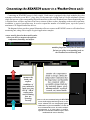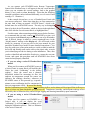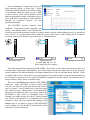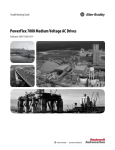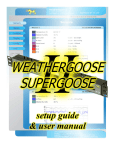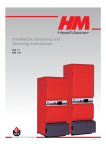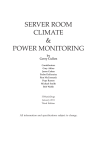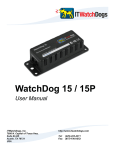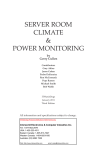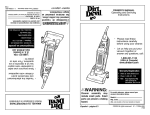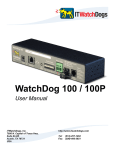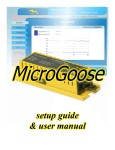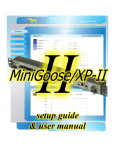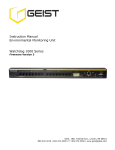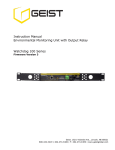Download (rev A.101). - ITWatchDogs
Transcript
RTAFHD3 Remote Temperature / Airflow / Humidity Sensor installation & user guide RTAFHD3 Remote Temperature / Airflow / Humidity Sensor While every model of the WeatherGoose monitoring system includes (at least) a built-in temperature sensor, and several models also include built-in humidity or airflow sensors, it’s often desirable to be able to monitor these conditions at multiple locations from a single central display, especially if you have a medium-to-large data center or server room with multiple cabinets located at various distances from a central air-conditioning system. The RTAFHD3 Remote Temperature / Airflow / Humidity Sensor allows you to monitor up to sixteen remote locations at once from a single WeatherGoose. (The MiniGoose/XP-II, with its built-in 16 sensor ports, can accommodate all sixteen RTAFHD3 sensors directly; other models will require the use of one or more external bus-splitters to expand the number of ports.) Note that 16 is the maximum number of sensors which can be used on any one WeatherGoose, and the use of bus-splitters does not expand this maximum number; bus-splitters only expand the number of physical connection points. The RTAFHD3 sensor is available with cable lengths of 12 ft. (3.65m), 20 ft. (6.1m), and 50 ft (15.24m) as standard options. Custom cable lengths can also be requested for specific applications. Keep in mind when ordering multiple sensors, or sensors with custom lengths, that WeatherGoose system has a maximum limit of 600 ft. of total cable length on the Digital Sensor Bus; i.e. you can have twelve 50 ft. sensors, or ten 50 ft. sensors plus five 20 ft. sensors, or any other combination of cable lengths as long as (A) the number of sensors does not exceed sixteen, and (B) the cable lengths do not add up to more than 600 ft. total. (Note that other Digital Sensor Bus devices, such as CCATs and temperature sensors, must also be added into these totals if present.) The RTAFHD3 sensor is compatible with any WeatherGoose (series I or series II) monitoring unit which has Digital Sensor Bus connections – however, there are some important compatibility issues to beware of if you are running older firmware revisions or have older RTAF2/RTAFH2 sensors installed already, so please read the next section carefully! RTAFHD3 Remote Temperature / Airflow / Humidity Sensor users’ guide – Rev. A-101 (Dec. 2010) IMPORTANT! RTAFHD3 is a new (as of 3rd quarter of 2010) addition to our product line. Previously, we offered two different, similar sensor models: RTAFH2 and RTAF2 (with and without humidity sensing, respectively), and RTHD2 (temperature & humidity without airflow measurement). These models have since been discontinued in favor of RTAFHD3, which is a significantly improved design offering better resolution, smoother response to airflow changes, and increased stability. If you purchased your WeatherGoose series-II monitoring unit at the same time as your RTAFHD3 sensors, and you don’t have any existing “legacy” sensors or monitoring units which you intend to mix with the new devices, you should not experience any compatibility issues, since your monitoring unit will have already shipped with the correct firmware revision to support RTAFHD3 sensors. However, if you are attempting to add RTAFHD3 sensors to an already-existing WeatherGoose installation which you purchased and set up in the past, please read and be aware of the following firmware and system-compatibility requirements: MINIMUM FIRMWARE VERSION REQUIRED TO SUPPORT RTAFHD3 SENSORS: Ÿ If you are using a Series-I WeatherGoose unit: v2.94 or higher is required Ÿ If you are using a Series-II WeatherGoose unit: v3.5.0 or higher is required If your WeatherGoose unit is currently running a firmware revision prior to these, you will need to visit the Support area of our web site (www.itwatchdogs.com) to download and install the appropriate firmware upgrade for your particular model prior to connecting the RTAFHD3 sensors. If you attempt to connect the RTAFHD3 to a unit with firmware older than the versions listed above, it will not be recognized by the WeatherGoose; either an “Unknown Device” or an incorrect sensor type will appear in the Sensors page, and the sensor will not function properly. COMPATIBILITY WITH PREVIOUS SENSOR DEVICES: WARNING: The RTAFHD3 is not compatible with the previous RTAF2 and RTAFH2 sensors! If you have an existing WeatherGoose installation with one or more of these older sensors attached, you will need to disconnect and remove them before attempting to connect any RTAFHD3 sensors to that WeatherGoose. Attempting to mix RTAF2/RTAFH2 and RTAFHD3 sensors on a single WeatherGoose monitoring unit will cause data-communication errors on the Digital Sensor Bus, and none of the sensors will function properly. (If this happens, the WeatherGoose unit will display a warning message advising you which legacy sensor(s) are causing a data-bus conflict and ask you to remove them.) This incompatibility between RTAF2/RTAFH2 and RTAFHD3 applies to all WeatherGoose models and firmware revisions. Note: there may also be compatibility issues with certain versions of the RTHD2 (temperature / humidity / dewpoint) sensors, especially ones manufactured before the 4th quarter of 2010. Again, the WeatherGoose will display a warning message if you have an incompatible RTHD2 connected once you try to attach an RTAFHD3. Other Digital sensor types, such as the RT temperature sensors and the CCAT analog-to-digital converters, are not affected by this incompatibility, and can be used in conjunction with RTAFHD3. If you are not certain whether you currently have any of the older RTAF2 or RTAFH2 sensors in service, we have provided some diagrams in Appendix A: How to Identify Old vs. New AirFlow Sensor Models to assist you in determining which type(s) of sensors you have. ITWatchDogs apologizes for the inconvenience. Any customers who need to add RTAFHD3 sensors to existing WeatherGoose installations with RTAF2, RTAFH2, or RTHD2 sensors attached are invited to contact our sales department to discuss upgrade options. Depending on the sensor model(s) and when they were originally purchased, you may be eligible for a free or reduced-cost trade-in of RTAF2/RTAFH2 sensors for RTAFHD3, and/or modification of their older RTHD2 sensors to be compatible with RTAFHD3. Connecting an RTAFHD3 sensor is fairly simple. Each sensor is equipped with a 6p6c modular plug (also sometimes referred to as an “RJ-11” plug, since it’s the same style of plug used in US-style telephone systems) which fits into one of the corresponding Digital Sensor Bus sockets on a WeatherGoose climate monitoring unit. A WeatherGoose will have anywhere from one to sixteen of these sockets, depending on the model in question; in addition, a passive bus-splitter may be used to expand the number of available ports, up to the system’s maximum of 16 Digital Sensor Bus devices. The diagrams below provide a general illustration of how to connect an RTAFHD3 sensor to a WeatherGoose monitoring unit, along with a couple of typical application examples: sensor wand is placed at the actual location where you desire to measure the ambient temperature, humidity, and airflow modular plug at the end of the RT data cable fits into one of the corresponding jacks on the WeatherGoose monitoring unit measure the intake and outflow conditions of your cabinets to make sure your HVAC / CRAC cooling units and circulating fans are operating correctly monitor the temperatures inside a storage cabinet for independent verification that the temperature and humidity has remained within acceptable storage limits for the materials (paper stock, pharmaceuticals, archived records, etc.) stored inside (note: we do not recommend using the RTAFHD3 sensor inside refrigerated storage areas, as the sensor elements are not waterproofed against condensation or frost accumulation. We also do not recommend the sensor be used in outdoor environments, or in areas where it could be exposed to concentrated chemical vapors which could attack the sensor elements.) Mounting an RTAFHD3 sensor is also fairly simple. Since the sensor is purely electronic, rather than mechanical, it isn’t absolutely dependant on being aimed in any particular direction with respect to the direction of airflow; the only requirement is that the airflow must pass over or through the open end of the tube, where the sensing elements are exposed via the cutout slots. (The sensor may provide slightly better response if the sensor is mounted such that the circuit board is perpendicular to the airflow direction, as shown below, but this is not a requirement.) THIS ORIENTATION GENERALLY GIVES THE BEST RESPONSE EITHER OF THESE ORIENTATIONS WILL ALSO WORK Any of the above mounting orientations will provide acceptable airflow response. However, mounting it such that the airflow is coming from behind the sensor, as shown here, will not work. THIS ORIENTATION WILL GIVE POOR AIRFLOW RESULTS As you connect each RTAFHD3-series Remote Temperature Sensor to the WeatherGoose, it will appear in the unit’s web interface where you can examine the current readings, look at the graphed history (if any), and set alarm thresholds. (Note that the following example screenshots, unless indicated differently, are of a series-II unit running v3.5.1 firmware.) In the example shown here, we see a WeatherGoose-II unit with two sensors connected. Notice that when they are first connected to the unit, both of them are named “AF/HTD Sensor”, which is the default name for an RTAFHD3 sensor. The only way to distinguish them is by their device ID numbers, which are shown in the right-hand side of the title bar for each sensor block, as highlighted here. For this reason, when connecting multiple sensors for the first time, we recommend that you only connect one RTAFHD3 at a time, wait for it to appear in the Sensors page, then make a note of its ID number and, if desired, change its name to a more meaningful one via the “friendly names” settings on the Display tab. (We will touch on this briefly in a moment; or you may refer to the user manual for your particular WeatherGoose model for more detailed instructions.) You may also wish to use a fine-point marker or a stick-on label to mark the device ID and friendly name on the cable or the plastic tube, to assist you in identifying each device during or after installation. Then, after you have identified and marked the first device, connect the next one in turn, and repeat this procedure until all RTAFHD3s have been connected and properly identified. Ÿ If you are using a series-II WeatherGoose model: When you first connect an RTAFHD3 sensor to a Series-II unit, its sensor block will look like this. Notice the word “Calibrating” in the Airflow reading? Since the sensor uses a thermaldifferential method for measuring air flow, the ambient air temperature around the sensor can influence the readings; therefore, whenever an RTAFHD3 sensor is first powered up, it spends a minute or two recalibrating itself to compensate for these air-temperature effects. Be aware that during this brief calibration period, the sensor is not measuring airflow, and no alarms will be tripped if the airflow goes above or below any alarm thresholds you may have set! Temperature, humidity, and dewpoint readings are not affected by this recalibration delay and will begin logging and alarming immediately upon connection. Ÿ If you are using a series-I WeatherGoose model: When you first connect an RTAFHD3 to a Series-I unit, it will not display the word “calibrating”; it will simply show a reading of “0” during the calibration process. This is a limitation of the series-I firmware. Once recalibration is complete, the device will begin reporting airflow, as shown here. Before setting any alarm thresholds on the airflow reading, we recommend letting the system run for a couple of hours, both to let the sensors stabilize and to gather a representative sample of data that will give you a good idea of what range of airflow high/low readings are considered “normal” for your particular installation. The RTAFHD3 directly measures three conditions: Temperature, Relative Humidity, and Airflow. Note that the airflow is not calibrated to a fixed scale or unit of measurement; instead, it is simply a relative value in which readings below 20 are considered to be “still air” (i.e. no appreciable airflow within the vicinity of the sensor), while readings above 20 indicate increasing airflow as the number rises towards 100, as illustrated below. no air movement moderate airflow (a small desk fan or a PC power-supply fan, for example) high-speed airflow The fourth measurement reported by the RTAFHD3, “Dew Point”, is not a direct measurement; rather, it is calculated from Temperature and Humidity. Dew Point simply indicates the temperature at which, given the current conditions, the ambient humidity will begin condensing out of the air and onto nearby surfaces. While it’s unlikely that a server room would ever get cold enough for such condensation to occur, this measurement may be of interest to customers who are using ITWatchDogs equipment to monitor non-IT environments such as storage facilities, utility rooms, or machine shops. Here, we see the Display page with the two RTAFHD3s connected. Notice that there are three entries under “Devices”; the first one, at the top of the list with a device type of “climate”, is the WeatherGoose-II itself; the other two, with device type “airFlowSensor”, are the RTAFHD3 sensors we just connected. Here, you can give each of the RTAFHD3s a more useful or meaningful name; for example, you might indicate the sensor’s location within your facility, or the position of an equipment rack being monitored. Then, when you examine the readings on the Sensors page or set alarms to trigger off the RTAFHD3 sensor readings, you will be able to easily identify which sensor device you are looking at. If you are using a series-II WeatherGoose: Each RTAFHD3 sensor connected to to the system will have its own section on the Alarms page, similar to the one shown here, just as they each have their own block on the Sensors page as shown previously. When first connected, these blocks will be empty save for a single button, Add New Alarms. Clicking this button will add a new alarm event to that sensor’s block; here, you can choose which reading you want to set an alarm threshold on, set the threshold itself, specify whether the alarm is to trip when the monitored temperature goes above or below the desired threshold, and which action(s) are to occur when the threshold is exceeded. The RTAFHD3 allows you to set alarms on the Temperature, Humidity, AirFlow, and Dewpoint readings from the sensor; additionally, Temperature and Dewpoint alarms can be set either in °C or °F, as desired. Note that on a series-II unit, you can set alarms in either °C or °F regardless of the temperature-scale display option chosen on the Display page; the WeatherGoose-II will convert the threshold values internally as necessary. Both °C and °F options are offered on the drop-down menu, so you can use them interchangeably as suits your needs. All WeatherGoose-II models offer both e-mail and SNMP-trap alarm actions, with the ability to selectively determine which e-mail recipients and/or SNMP managers should receive alert messages for any given alarm; some models also offer an audible siren, and/or one or more low-voltage dry-contact relays, which can also be selectively enabled to activate when the alarm occurs. Future add-on devices may further expand the WeatherGoose-II unit’s capabilities, in which case the alarm-settings block may show additional options beyond those shown above. The WeatherGoose-II allows you to add as many alarm thresholds to each sensor as you wish, up to the system’s maximum of 200 alarms, which allows you to set up a series of escalating alarm conditions depending on how far the sensor’s readings exceed the “normal” setpoint(s). For specific information on how to set alarm thresholds, and which additional action(s) beyond e-mail and SNMP are available on your particular WeatherGoose-II model, consult the Setup Guide & User Manual for the model in question. (Please note: IT Watchdogs cannot make any specific recommendations about what threshold(s) are appropriate for your specific installation; it is up to the end user to determine what conditions are considered “normal” based on observation and/or the specifications of the equipment installed at your location.) If you are using a Series-I WeatherGoose: The RTAFHD3 sensors’ behavior will be essentially the same as described above, but the alarms are set somewhat differently, and you do not have as wide a range of options as with the newer series-II units. In particular: Ÿ Each sensor will offer only a single High-Trip (i.e. alarm is tripped when the reading is higher than this value) and Low-Trip threshold for each measurement; it is not possible to add multiple thresholds to a particular measurement to set up escalating alarm events. Ÿ In addition, both High- and Low-Trip types are always active; the only way to “disable” a given trip type is to set it to a value that is well beyond the expected operating range. Ÿ Thresholds can only be set in the same temperature scale (°C or °F) set on the Display page. CAUTION: If you subsequently change the Display setting from one scale to the other, you will need to manually reprogram all of your alarm thresholds as well, as the series-I WeatherGoose will not automatically convert between °C and °F scales for you! Ÿ The series-I software does not support selectively determining which e-mail recipients receive alerts for which alarms; all e-mail recipients specified in the e-mail configuration page will automatically receive all alarm messages. Also, the series-I software does not provide for traps to be sent to more than one SNMP manager, and there are no series-I models which offer dry-contact relay outputs. Appendix A: How to Identify Older, Potentially-Incompatible Sensor models: Due to the compatibility issues between the old, now-discontinued RTAF2/RTAFH2 airflow sensors (and some versions of the RTHD2 “dewpoint” sensor, also discontinued) and the new RTAFHD3 sensors, the following diagrams are provided to help customers determine whether they have any of the old-style sensors still in service and whether they can be used in combination with the RTAFHD3. If the sensor is housed inside a thick-walled white plastic tube perforated with multiple small circular holes at one end, it is an RTAF2 (Temperature/Airflow), RTAFH2 (Temperature/Airflow/Humidity), or RTHD2 (Temperature/Humidity/Dewpoint) device manufactured before the 2nd quarter of 2008. No sensor devices in this style of tube are compatible with the RTAFHD3! If the sensor is housed inside a grey plastic tube with five or six horizontal slots at one end, examine the circuit board inside the tube through the slots and through the opening at the end. If you see a circuit board with two black, D-shaped components on either side of a single U-shaped cutout, it is an RTAF2 (Temperature/Airflow), RTAFH2 (Temperature/Airflow/Humidity), or RTHD2 (Temperature/Humidity/Dewpoint) device manufactured in 2008 or beyond. If it is an RTAF2 or RTAFH2 sensor, it will not be compatible with the RTAFHD3. Ÿ If it is an RTHD2 sensor (i.e. if it identifies itself as “Dew Point Sensor” on the Sensors page), it may or may not be compatible, depending on when it was manufactured and programmed. (Incompatible RTHD2s will cause the WeatherGoose unit to display a warning message that the device is causing a sensor-bus conflict. If this occurs, contact our sales department to inquire about having the sensor replaced or modified to work alongside RTAFHD3.) If, on the other hand, the circuit board inside the sensor has a more complex-looking series of cutouts, including two cylindrical components stretched across a pair of U-shaped cutouts, with a single flat square component visible at the spade-shaped tip, it is an RTAFHD3.