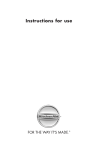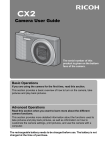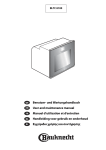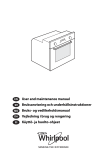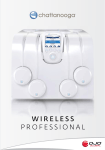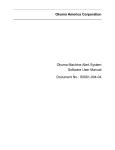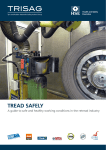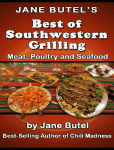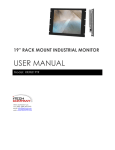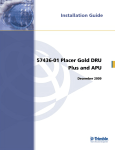Download Instructions for Use HVLab Thermal Aesthesiometer
Transcript
Instructions for Use HVLab Thermal Aesthesiometer Human Factors Research Unit Institute of Sound and Vibration Research University of Southampton Southampton S017 1BJ, UK HVLab document number TA 009 Issue 1.0 2.0 3.0 Date 03/08/04 10/08/04 16/01/06 4.0 24/04/07 117 5.0 03/09/07 162 5.1 26/05/09 244 6.0 08/09/10 263 Document no. TA 009 Issue 6.0 08/03/10 DRF No 009 013 032 Description First Issue Addition of CE mark Updated test instructions for v7 software Addition of disposal information Test and installation instructions updated for v8 software Clarification to recommendation for intervals of regular calibration. Updated technical specifications, figure for USB setup, system information, Annexe A and Annexe B. Removed Annexe C. HVLab Thermal Aesthesiometer Instructions for Use Signature CHL CHL CHL CHL SAS SAS SAS Page 0 of 29 Thermal Aesthesiometer Instructions for Use Document no. TA 009 Issue 6.0 08/03/10 HVLab Thermal Aesthesiometer Instructions for Use Page 1 of 29 Table of Contents 1 SYSTEM INFORMATION............................................................................................................... 4 2 PRODUCT SPECIFICATION ......................................................................................................... 5 2.1 3 4 INSTALLATION AND COMMISSIONING ..................................................................................... 7 3.1 System components................................................................................................ 7 3.2 Setting up the controlling computer and software .................................................... 8 3.3 Setting up the Thermal Aesthesiometer................................................................... 8 RUNNING A THERMOTACTILE PERCEPTION THRESHOLD TEST ....................................... 10 4.1 6 The Control Panel Window.....................................................................................10 4.1.1 Current Subject ...............................................................................................10 4.1.2 Diagnostic Tests..............................................................................................11 4.2 5 Technical Specifications.......................................................................................... 5 Thermotactile Threshold Test Window ...................................................................11 4.2.1 Subject Details ................................................................................................11 4.2.2 Test Parameters..............................................................................................12 4.2.3 Test details......................................................................................................14 4.2.4 Test Results ....................................................................................................15 4.2.5 Calibration.......................................................................................................15 4.3 The Thermotactile Threshold Measurement Window..............................................15 4.4 Viewing Previously Collected Test Results.............................................................20 4.5 Printing a Test Record............................................................................................20 4.6 Manually Entering Test Results..............................................................................21 4.7 Editing Test Results ...............................................................................................21 4.7.1 Edit Results.....................................................................................................21 4.7.2 Edit Parameters ..............................................................................................21 4.7.3 Edit Notes and Tester......................................................................................22 4.7.4 Edit Data File Name ........................................................................................22 MAINTENANCE ........................................................................................................................... 23 5.1 Cleaning.................................................................................................................23 5.2 Calibration..............................................................................................................23 5.3 Regular performance checks by the user ...............................................................23 WARNINGS AND PRECAUTIONS.............................................................................................. 24 Document no. TA 009 Issue 6.0 08/03/10 HVLab Thermal Aesthesiometer Instructions for Use Page 2 of 29 6.1 Handling and Storage.............................................................................................24 6.2 Precautions and contra-indications.........................................................................24 6.3 Connection to external devices ..............................................................................24 6.4 Obtaining reliable measurements ...........................................................................24 6.4.1 Finger skin temperature ..................................................................................24 6.4.2 Previous exposures to vibration ......................................................................24 6.4.3 Previous exposure to extremes of temperature ...............................................24 6.4.4 Auditory cues ..................................................................................................25 6.4.5 Finger contact .................................................................................................25 6.4.6 Instructions to subjects....................................................................................25 6.4.7 Location of the applicator ................................................................................25 6.4.8 Length of test ..................................................................................................25 7 SPARES AND ANCILLARY SERVICES ..................................................................................... 26 8 DISPOSAL.................................................................................................................................... 27 8.1 Information on Disposal for Users of Waste Electrical & Electronic Equipment (excluding private households) .................................................................................27 8.2 Information on disposal in other countries outside the European Union .................27 9 TROUBLESHOOTING GUIDE..................................................................................................... 28 10 CE DECLARATION OF CONFORMITY ...................................................................................... 29 ANNEXE A INTERFACE OF THE USB-2527 COMPUTER INTERFACE..........................................A1 ANNEXE B INSTALLING AND SETTING UP THE SOFTWARE.......................................................B1 B.1 Software installation options..................................................................................... B1 B.2 Performing a new installation .................................................................................. B1 B.3 Performing an installation over a distributed network................................................ B2 Document no. TA 009 Issue 6.0 08/03/10 HVLab Thermal Aesthesiometer Instructions for Use Page 3 of 29 1 System Information This manual was supplied with the following system: Device: HVLab Thermal Aesthesiometer Model Number: TA3.0 Manufacturer and Contact Details: Human Factors Research Unit Institute of Sound and Vibration Research University of Southampton Highfield Southampton SO17 1BJ United Kingdom Telephone: Fax: Email: Document no. TA 009 Issue 6.0 08/03/10 +44 (0)23 8059 2277 +44 (0)23 8059 2927 [email protected] HVLab Thermal Aesthesiometer Instructions for Use Page 4 of 29 2 Product Specification The HVLab Thermal Aesthesiometer provides measurement of tactile perception thresholds for thermal stimuli (i.e. the minimum change in temperature which can be perceived) at various sites on the surface of the body. It may be used for the assessment of sensory changes associated with neurological dysfunction. The applicator incorporates a Peltier semi-conductor head pump covered by a thin metal contact plate. The patient may rest a finger or toe on the contact plate, or it could be held against any part of the body. Tests may be performed to determine warm and cool thresholds, starting from either a fixed reference temperature or the skin temperature of the patient. In-built safety cut-outs ensure that the safe working temperature range is not exceeded. The temperature probe allows for independent monitoring of another site, for example, room temperature or a second skin location. During a thermotactile perception threshold test the Thermal Aesthesiometer is controlled by a personal computer. The temperature of the applicator contact plate is increased or decreased, until the patient depresses the response button. The temperature of the contact plate is then returned to the starting temperature. An automatic test programme repeats this process a pre-set number of times to establish threshold levels for perception of warmth and cool sensation. 2.1 Technical Specifications Skin-stimulator contact: Circular aluminium plate Contact plate diameter 55 mm Maximum temperature range 5°C to 55°C Stimulus: Temperature increases or decreases from reference until response button is pressed Contact plate reference temperature Selectable in range 25°C/s to 40°C/s Error in temperature setting < 0.5°C at 30°C < 1.0°C at 15°C and 50°C < 1.5°C at 10°C Rate of temperature decrement Selectable in range 0.2°C/s to 2.5°C/s Rate of temperature increment Selectable in range 0.2°C/s to 2.5°C/s Accuracy of rate of change of temperature < 10% error in temperature change over 15 s at 1°C/s from 30°C to 45°C < 13.3% error in temperature change over 15 s at 1°C/s from 30°C to 15°C Lower temperature limit Selectable in range 5°C to 10°C Upper temperature limit Selectable in range 50°C to 55°C Data sampling rate 10 readings per second Psychophysical algorithm: Method of limits Averaging method Arithmetic mean of reversals Consistency checks Variability indicated by standard deviations Number of reversals 4 to 15 Document no. TA 009 Issue 6.0 08/03/10 HVLab Thermal Aesthesiometer Instructions for Use Page 5 of 29 Delay between reversals 0 to 5 s (with a random variation of up to ± 25%) Neutral zone Difference between hot thresholds and cold thresholds Skin and room temperatures: Measured by k-type thermocouple Temperature measurement error < 0.5 ºC in range 15 – 45 ºC Dimensions: Applicator Height 160 mm, diameter 100 mm (base), diameter 55 mm (top), weight 0.8 kg Control box Height 100 mm, length 320 mm, width 470 mm, weight 6.4 kg Power Requirements: Options Compliance with standards: ISO 60601-1:2006 Document no. TA 009 Issue 6.0 08/03/10 220 to 250 VAC 100VA 110 to 120VAC Complies with the following standards Medical electrical equipment – Part 1: General requirements for basic safety and essential performance HVLab Thermal Aesthesiometer Instructions for Use Page 6 of 29 3 Installation and commissioning 3.1 System components If any of the following items are missing, please contact the manufacturer (the system components are illustrated in Figure 1). (a) Control Box (b) Applicator (c) Subject Response Button Figure 1 System components (see Section 3.1) Document no. TA 009 Issue 6.0 08/03/10 HVLab Thermal Aesthesiometer Instructions for Use Page 7 of 29 (d) K-type thermocouple (e) Computer Interface Cable (f) Power Supply Cable (g) Additional Protective Earth cable (h) USB-2527 Computer Interface (i) USB cable 3.2 Setting up the controlling computer and software The Thermal Aesthesiometer is controlled by the HVLab Diagnostic Instruments Manager software, running on a suitable personal computer. The computer should have the following minimum specification: • Pentium processor (1.5 GHz or more) • Microsoft Windows XP operating system • Display resolution of at least 1024x768 pixels • CD-ROM drive • More than 100 MB free on drive C: • One USB2.0 port (for connection of a USB-2527 interface board) Follow the instructions in Annexe A of this manual for installing the interface board and in Annexe B for installing the Diagnostic Instruments Manager Software. As well as controlling the Thermal Aesthesiometer Meter, the HVLab Diagnostic Instrument Manager provides database software with a simple interface for entry of patient details and health surveillance information, and for storing test results. The database has been designed to interact with the whole range of HVLab series of diagnostic instruments, allowing test results to be automatically added to the database. For further information on the database software see the HVLab Diagnostic Instruments Manager Database instructions for use. 3.3 Setting up the Thermal Aesthesiometer Connect the applicator cable to the connector marked Applicator and the applicator thermocouple to the connector marked Applicator Thermocouple on the front of the control box. Connect the subject response button cable to the connector marked Response Button on the front of the control box Connect the k-type thermocouple to the connector marked Free Probe Thermocouple on the front of the control box. Connect the mains power cable between the power connector on the rear panel of the control box and a mains 220-240v AC supply. Secure the spade connector on the additional protective earth cable to the green earth terminal on the rear panel of the control box. The other end of the protective earth cable is fitted with a mains plug that should be connected to an additional mains socket. Alternatively, the plug may be removed and the cable connected to a fixed and permanently installed Protective Earth Conductor. The additional protective earth should be connected at all times when the system is in use for testing patients or experimental subjects. Document no. TA 009 Issue 6.0 08/03/10 HVLab Thermal Aesthesiometer Instructions for Use Page 8 of 29 Connect the Computer Interface Cables to the connector marked Equipment Interface on the USB-2527 interface box. Press the green button marked power on the front of the control box to switch on the Thermal Aesthesiometer. You should see the following: • A green power light on the front of the control box • An orange light on the front of the control box when the response button is pressed The Display button on the front of the control box can be used to switch the applicator temperature display on and off. Your HVLab Thermal Aesthesiometer is now ready for use. Please refer to the troubleshooting guide if necessary. Document no. TA 009 Issue 6.0 08/03/10 HVLab Thermal Aesthesiometer Instructions for Use Page 9 of 29 4 Running a thermotactile perception threshold test Thermotactile threshold measurements are controlled from the HVLab Diagnostic Instruments Manager software. The Diagnostic Instruments Manager programme integrates the software that controls the Thermal Aesthesiometer, and other HVLab diagnostic instruments, with a relational database of subjects/patients and test results. Please read the HVLab Diagnostic Instruments Manager Database Instructions for Use before proceeding. When you start the HVLab Diagnostic Instruments Manager software the Control Panel window opens as shown in Figure 2. This window is divided into three main sections – Current Subject, which shows the currently active record in the subject or patient database; Diagnostic Tests, which provides access to the individual tests and databases of test results; and Questionnaires, which launches a health surveillance questionnaire database, if this has been provided. 4.1 The Control Panel Window Figure 2 Control Panel window 4.1.1 Current Subject Before running a test it is necessary to enter the details of your test subject or patient into the database by clicking on Add New Subject to open the Subject Details window (Figure 3) and filling in the fields as appropriate. If the subject has already been entered into the database, locate the subject record using the navigation buttons in the lower left corner of the Control Panel window, or click on Find Subject in the Current Subject section. Document no. TA 009 Issue 6.0 08/03/10 HVLab Thermal Aesthesiometer Instructions for Use Page 10 of 29 Figure 3 Subject Details Window 4.1.2 Diagnostic Tests The controls in the Diagnostic Tests section allow you to launch a new test, or to retrieve the results of existing tests from the test results database. After entering or finding your subject or patient, select Thermotactile Thresholds in the Test list box. Click on Start New Test to open the Thermotactile Threshold Test window as shown in Figure 4. To retrieve the results of existing tests on the current subject, select Thermotactile Thresholds and click on View Test Results. 4.2 Thermotactile Threshold Test Window The Thermotactile Threshold Test Window is divided into four sections – Subject Details, Test Parameters, Test Details and Test Results. 4.2.1 Subject Details The Subject Details section (see Figure 4) shows the details of the current subject, which cannot be edited here. The new test record that will be created in the thermotactile test results database will be linked to this subject record. Document no. TA 009 Issue 6.0 08/03/10 HVLab Thermal Aesthesiometer Instructions for Use Page 11 of 29 Figure 4 Thermotactile Threshold Test window 4.2.2 Test Parameters The Test Parameters section shows parameters of the thermotactile measurements that will be performed in the current test. The Measurement Sites are shown in the Test Results section. These parameters may be altered from the default values by selecting different parameter sets using the Parameter Set Name list box. Additional parameter sets may be entered into the database and existing parameter sets may be altered or deleted by clicking the Add New or the Edit/Delete controls (see section 4.2.2.10). The Test Parameters section includes the following values: 4.2.2.1 Parameter Set Name The name of the current parameter set. 4.2.2.2 Number of Measurements The number of test measurements to be completed. A measurement refers to the threshold determined at one test site with either a hot test or a cold test or both. The default value is the maximum of 8 measurements. Document no. TA 009 Issue 6.0 08/03/10 HVLab Thermal Aesthesiometer Instructions for Use Page 12 of 29 4.2.2.3 Reference Temperature The reference temperature may be varied from 25°C to 40°C in 0.5°C steps. The default value is set at 32.5°C. 4.2.2.4 Temperature Increment Rate The incremental rate refers to the rate at which the temperature of the applicator contact plate approaches the threshold value. For a hot test, this is the rate at which the temperature increases and for a cold test it is the rate at which the temperature decreases. The rates of temperature increment rate may be varied from 0.2°C/s to 2.5°C/s in steps of 0.1°C/s. The default value is set at 1°C/s. If the increment rate is too fast, there is a risk of the recorded thresholds being too high for a hot test or too low for a cold test. This is a result of subject reaction time in responding to the sensation. Incorrect thresholds may also be recorded if the rate is too slow because human temperature receptors adapt to slowly changing temperatures. 4.2.2.5 Temperature Decrement rate The decrement rate is the rate of return to the reference temperature following a press of the subject response button. For a hot test, this is the rate at which the temperature decreases and for a cold test it is the rate at which the temperature increases. The rates of temperature decrement rate may be varied from 0.2°C/s to 2.5°C/s in steps of 0.1°C/s. The default value is set at 1°C/s. 4.2.2.6 Number of reversals The number of reversals may be varied from 4 to 15. The default value is set at 6. Too many repeats especially those at slow rates with long delays may result in subject boredom, loss of concentration and fatigue. 4.2.2.7 Delay between reversals The delay between reversals can be set between 0 to 5 seconds. The default is set at 3 seconds. A random element of ± 25% is added to the chosen delay to reduce the chance of the subject anticipating the change of temperature, i.e. if the software delay is set to 4s, the actual delay will be varied randomly between 3s and 5s (4s ± 25%). By holding the applicator contact plate at a constant temperature between reversals, the temperature of the skin at the test site is stabilised. The length of the delay affects the total time required to complete a test; too short a delay will not allow for the stabilisation of skin temperature and too long a delay may result in subject boredom, loss of concentration and fatigue. 4.2.2.8 Temperature limits The minimum and maximum temperature that the applicator will reach before cutting out are displayed here. The upper temperature limit can be set between 50°C and 55°C and the lower temperature limit can be set between 5°C and 10°C. The default values are set at 55°C and 10°C for the upper and lower limits respectively. 4.2.2.9 Record Free Probe This function allows you to record the temperature of the free probe during the threshold measurement. For example, you may wish to have a record of the room temperature during the test. Document no. TA 009 Issue 6.0 08/03/10 HVLab Thermal Aesthesiometer Instructions for Use Page 13 of 29 4.2.2.10 Editing and creating new test parameters To create a new set of test parameters, click Add New to open the Thermotactile Threshold Test Parameters window (Figure 5). This contains three sections: Parameter Set, General Settings and Settings for Individual Measurements. Figure 5 Thermotactile Threshold Test Parameters window To define a unique parameter set, alter the values as appropriate within the General Settings section. The Settings for Individual Measurements section allows you to define test sites for each of the measurements. Once you have finished defining your parameters, label the parameter set in the Parameter Set Name field and click Save. To edit the parameters in the currently selected Parameter Set, click on Edit/Delete in the Thermotactile Threshold Test window. Change the desired parameter and then click Save. It should be noted that any alterations to the test parameters may affect the thermotactile thresholds obtained. You can also edit the test parameters for Measurement Site while carrying out a test by going to the Edit menu located on the menu bar and selecting Edit Parameters. However, this will only change the parameters for that particular test. 4.2.3 Test details The Test Details section (Figure 4) includes values for Room Temperature and Finger Skin Temperature (left hand and right hand). These should be entered before the test results are finally saved: a warning will be given by the software if values have not been entered. The values can be entered manually or will be entered automatically from a previous test. The TA Serial No. field displays the serial number of the Thermal Aesthesiometer which is currently connected to the computer. You can enter the serial number of the equipment in the Database Components window by selecting the Edit Components from the File menu located on the menu bar at the top left-hand corner of the Control Panel window. Then, scroll Document no. TA 009 Issue 6.0 08/03/10 HVLab Thermal Aesthesiometer Instructions for Use Page 14 of 29 down the window until you see the Available Tests and Health Surveillance Questionnaires table and enter the serial numbers of each instrument connected to your computer in the Serial No. column (see HVLab Diagnostic Instruments Manager Software User Manual for further details). The Tester field identifies the person that performed the test (this defaults to the name of the user who is currently logged in to the database programme). The Data File field is used by the software to store the location of the data file which contains the thermograms (see section 4.3) of the individual threshold measurements. Check Run as a simulation if you wish to run a simulated test without a subject (for demonstration). 4.2.4 Test Results This section contains the hot and cold thermotactile thresholds, standard deviations and neutral zones for each of the test sites using the current defined parameters. The controls in this section allow you to start and repeat thermotactile threshold measurements. Click one of the Start buttons to launch a thermotactile threshold measurement. The fields to the left of each button show the test site to which the applicator should be applied. Clicking Start opens the Thermotactile Threshold Measurement window (Figure 6) where you can perform the individual threshold measurement and save the thermotactile thresholds and standard deviations back to the database. Please read section 4.3 for instructions on how to perform a thermotactile threshold measurement. When all the measurements have been completed, click Save and Exit in the bottom left corner of the window to save the test record to the database and return to the Control Panel window. Alternatively, clicking Cancel will return to the Control Panel window without saving the test results. 4.2.5 Calibration The Calibration button opens the Calibration window. This window provides a means for monitoring temperature during calibration procedures. Please read section 5.3. 4.3 The Thermotactile Threshold Measurement Window Clicking on Start opens the Thermotactile Threshold Measurement window. At the top of the screen are the buttons to Start, Stop, Cancel or Save. The name, reference number of the current subject and the date and time of test are also displayed. At the bottom of the screen are the Site, number of Reversals, Reference temperature (°C) and Status of the current measurement (Figure 6). This window which displays results of the thermotactile threshold measurements is also called a thermogram. Document no. TA 009 Issue 6.0 08/03/10 HVLab Thermal Aesthesiometer Instructions for Use Page 15 of 29 Figure 6 Thermotactile Threshold Measurement window The experimental subject or patient should be given clear instructions concerning the experimental procedure before the first measurement is performed. Table 1 describes the procedure for measuring thermotactile thresholds at the fingertip. Precautions that should be taken to ensure reliable measurements are outlined in Section 6.4 of this manual. Table 1. Instructions for experimental subjects or patients when measuring thermal thresholds at the fingers (a) Rest your finger on the top of the applicator so that the fleshiest part of your finger-tip is in the centre of the contact plate. (b) Make sure that during the test procedure you maintain contact with the applicator contact pad without exerting excessive pressure. (c) Hold the response button in the opposite hand with the thumb over the button. (d) When you perceive a change in temperature of the contact pad, press the response button and then release it; the temperature will return to its original level. (e) When you perceive another change in temperature, press the response button again. This cycle will repeat until the experimenter tells you the test is complete. Document no. TA 009 Issue 6.0 08/03/10 HVLab Thermal Aesthesiometer Instructions for Use Page 16 of 29 Figure 7 Results of a Hot Thermotactile Threshold Measurement Click Start to commence the threshold measurement. The test can be interrupted at any time by clicking Stop. Clicking Cancel will be return to the Thermotactile Threshold Test window and any data will be lost. The thermogram is displayed in real time as the response button in pressed and released. Once the measurement is complete, the mean threshold and standard deviation is displayed in the thermogram (Figure 7). If you click Stop during the measurement, the mean threshold calculated will be the mean of the reversals which have been performed. If the hot and cold threshold test has been performed on one finger both thresholds will be presented on one thermogram (figure 8). Click Restart to if you need to repeat the current threshold measurement. This must be done before the data is saved and the user returns to the Thermotactile Threshold Test window. To repeat a test, ensure that the appropriate measurement (either Hot Threshold or Cold Threshold) is selected under Next Measurement at the top of the Thermotactile Threshold Measurement window and click Start. This may be done as often as required. Document no. TA 009 Issue 6.0 08/03/10 HVLab Thermal Aesthesiometer Instructions for Use Page 17 of 29 Figure 8 Results of a Hot and Cold Thermotactile Threshold Measurement If the subject does not feel a change in temperature, either the Upper Temperature Limit Exceeded or the Below Lower Temperature Limit will appear. For safety purposes the temperature of the applicator will continue to return to the reference temperature without any button presses. The operator can decide if they would like to Accept the threshold (at 55ºC or 10ºC) as part of the results, Reject the threshold judgement (which means that this judgement is not used as part of the results) or Stop the test completely. Click Save to return to the Thermotactile Threshold Test window. The thresholds and standard deviations will be transferred automatically to the database and displayed in the relevant fields. You will be prompted to save the complete thermogram as a .TAD file: the software will automatically suggest a filename (using the reference number and date) in the Data folder, but you may choose a different filename and/or location (Figure 9). Document no. TA 009 Issue 6.0 08/03/10 HVLab Thermal Aesthesiometer Instructions for Use Page 18 of 29 Figure 9 Dialogue for saving thermogram data file The test results will be transferred automatically to the database and displayed in the relevant fields. The Running Test and Importing Results dialogue is shown while the results are being transferred. This process can take several seconds. Figure 10 Waiting for data transfer Document no. TA 009 Issue 6.0 08/03/10 HVLab Thermal Aesthesiometer Instructions for Use Page 19 of 29 If this dialogue fails to close because there was a failure in data transfer or because you cancelled a test, you will need to close the dialogue by selecting Cancel Import from the File menu on the top left-hand corner. 4.4 Viewing Previously Collected Test Results To view the results for a particular subject, ensure that the correct subject is displayed in the Current Subject section of the Control Panel window. Select Thermotactile Thresholds from the drop down list in the Diagnostic Tests box and then click on View Test Results to display the Thermotactile Threshold Test window. This is the same window that was used to launch the measurements, except that the Start buttons for each measurement are now replaced by View buttons. If there are more than one test records for the current subject, you can use the navigation buttons in the bottom left corner of the screen to scroll to the required record set. Click each View button to display the individual thermograms, which are saved in the Data File shown in the Test Details section. Alternatively, click View All to display a combined thermogram for the current test record. It is important that the location saved in Data File matches the location of the .TAD data file on your PC. If it does not, a browse dialogue will allow you to browse for the data file. Alternatively, you can edit the Data File location (see section 4.7). The thermogram can be printed (to the default printer on your computer) or exported as a bitmap by selecting Print Graph or Export Graph from the File Menu. The scaling of the thermogram graph (i.e. the x- and y-axis limits) may be adjusted by selecting Rescale Graph from the View menu. This replaces the status fields at the bottom of the window by text controls showing the current axis limits which can be incremented or decremented by clicking on the associated scroll buttons. The thermogram data, reversal points and calculated thresholds may also be exported to a CSV file by selecting Export Results from the File Menu. Click Cancel to return to the Thermotactile Thresholds Test window. 4.5 Printing a Test Record A test report of the test record can also be previewed and printed (Figure 11) from the Thermotactile Threshold Test window by clicking the Print Record button at the bottom of the window. The test report can look different for different versions of the software. The software compares the results of the thermotactile threshold test, the vibrotactile threshold test, the finger rewarming test and the finger systolic blood pressure test to normal values as according to the ‘Standard diagnostic methods for assessing components of handarm vibration syndrome’ guidelines published by the Health and Safety Executive UK. You can access this table of normal values at any time by selecting the View Normal Values from the View menu located on the menu bar at the top left-hand corner of the Control Panel window. You can select the measurement which you would require for diagnostic comparison by checking the Print boxes next to the hot or cold threshold test of the individual measurement sites in Thermotactile Threshold Test window. This enables you to select the appropriate threshold measurements which you will use for diagnostic comparison if you have performed and recorded repeats. It is recommended that these Print boxes are checked while conducting the test or before saving a test for ease of reference if you decide to print at a much later point in time. The boxes which were selected will be saved into the test record as well. Document no. TA 009 Issue 6.0 08/03/10 HVLab Thermal Aesthesiometer Instructions for Use Page 20 of 29 Figure 11 Example of diagnostic test report In Print Preview 4.6 Manually Entering Test Results To manually enter test data for the current subject, select the required Diagnostic Test and click Manual Data Entry. Enter your test data in the respective boxes and click Save and Exit when you have fnished. 4.7 Editing Test Results If you wish to modify the test results in any test record, you can do so using the following commands from the Edit menu located on the menu bar - Edit Results, Edit Parameters, Edit Notes and Tester and Edit Data File Name. Use these functions only when necessary. 4.7.1 Edit Results This command allows you to edit any of the test results in the current test record. You may use this command if you have accidentally entered the wrong test results into the database during manual data entry. 4.7.2 Edit Parameters This command allows you edit the test parameters and measurement sites in the current test record. You may use this command if you have accidentally entered the wrong test parameters or measurement sites into the database during manual data entry. Document no. TA 009 Issue 6.0 08/03/10 HVLab Thermal Aesthesiometer Instructions for Use Page 21 of 29 4.7.3 Edit Notes and Tester This command allows you to edit the notes section and the name of the tester. You may used this command if you wish to add more comments to the notes section in any test record or have accidentally entered the wrong comments and name of the tester into the database during manual data entry. 4.7.4 Edit Data File Name This command allows you to edit the location of the file where the data has been saved into. You may use this command if you have accidentally entered the wrong location of the data file during manual data entry or if you would like to update the location of a data file, which has been moved to another location on your PC, in any test record. When you have completed editing click Close to save the changes. Document no. TA 009 Issue 6.0 08/03/10 HVLab Thermal Aesthesiometer Instructions for Use Page 22 of 29 5 Maintenance 5.1 Cleaning The subject response button and the applicator plate should be cleaned with an anti-bacterial wipe between each patient or subject. 5.2 Calibration All HVLab Diagnostic Instruments are calibrated and quality controlled prior to delivery. A full calibration report is attached to this manual as Annexe 1. The system is recommended to be re-calibrated at 12-monthly intervals and also if the equipment is moved to a new site. It is recommended that the calibration procedures are carried out by the manufacturer, or by a suitably trained person. Additionally, regular performance checks should be carried out by the user, as described in Section 5.3. The manufacturer bears no liability for injury to any person resulting from removal of equipment casings. The manufacturer does not guarantee that calibrations carried out by any person other than one designated by the manufacturer will result in satisfactory performance of the system. 5.3 Regular performance checks by the user The calibration of the two thermocouples are checked and adjusted during manufacture. However, periodic calibration checks are advisable. To do this, first disconnect the applicator and then connect free probe thermocouples to both the ‘Applicator Thermocouple’ and ‘Free Probe Thermocouple’ sockets. Open the calibration screen in the software (“Test” menu). Place the thermocouples in a temperature controlled water bath (30-35°C) with a mercury-in-glass thermometer which is accurate to 0.1°C. With the water being constantly stirred and the thermocouples not touching the side of the bath, the screen should show the same temperature for the thermocouples as is given by the thermometer. Adjust the calibration controls at the back of the aesthesiometer unit (PR1 and PR2) as necessary. Document no. TA 009 Issue 6.0 08/03/10 HVLab Thermal Aesthesiometer Instructions for Use Page 23 of 29 6 Warnings and Precautions 6.1 Handling and Storage When not in use, the Thermal Aesthesiometer should be switched off using the power button on the front of the control box. This will also remove power to the applicator. Care should be given to the handling of the thermal aesthesiometer at all times, particularly the applicator. Dropping the applicator, even a short distance, may damage the applicator. If the applicator is dropped, proceed through calibration checks before the Thermal Aesthesiometer is used (see section 5). The Thermal Aesthesiometer (TA) can be left connected to the computer whilst not in use. 6.2 Precautions and contra-indications Please ensure that before the Thermal Aesthesiometer is used on patients: The TA is calibrated to the required standard and is functioning correctly (see section 5) There is no obvious damage to the device The additional protective earth terminal is connected to earth via a mains power socket, or a permanently connected protective earth conductor. 6.3 Connection to external devices It is possible to connect external accelerometers or signal conditioning equipment to the HVLab Thermal Aesthesiometer. Any equipment not supplied by the manufacturer above, and connected to the device must satisfy the following criteria: conform with or maintain the requirements of medical electrical devices according to ISO 60601-1 and any applicable part 2 be a type B device The manufacturer can not be responsible for any damage or injury sustained for external devices failing to meet these criteria. 6.4 Obtaining reliable measurements In order to obtain repeatable measurements of thermotactile thresholds, attention should be given to various factors, these include: 6.4.1 Finger skin temperature Finger skin temperatures at the measurement locations should not be below 22° C. If the reference temperature is not to be set to the skin temperature, it is advisable to maintain a contact between the applicator and the test site for a fixed period before testing so that the skin may adapt to the reference temperature. 6.4.2 Previous exposures to vibration Exposure to vibration immediately prior to measurement of thermotactile thresholds might result in a temporary threshold shift. Any temporary threshold shift should be allowed to recover before measurement of thermotactile thresholds. 6.4.3 Previous exposure to extremes of temperature The subject should be allowed to acclimatise to the temperature of the room for a suitable amount of time before testing to ensure thermal equilibrium. Document no. TA 009 Issue 6.0 08/03/10 HVLab Thermal Aesthesiometer Instructions for Use Page 24 of 29 6.4.4 Auditory cues Noises in and around the testing location during measurements may be distracting. Precautions should be taken to ensure that the subject is not unnecessarily disturbed during testing Suitable precautionary measures include the use of ear defenders, ear plugs or masking tones for the duration of each measurement. 6.4.5 Finger contact For measurements on the finger, it is recommended that thresholds be obtained for the volar surface of the distal phalanx of the fingers with the centre of the whorl in contact with the applicator. The finger should be located in the centre of the applicator. 6.4.6 Instructions to subjects All subjects should be given a set of written instructions. This is done to ensure that nothing is omitted when preparing the subject for the test and that the psychophysical response is not affected by giving subjects differing instructions. Table 1 (see section 4.3) shows a sample set of instructions which may be copied for use in combination with the Thermal Aesthesiometer. 6.4.7 Location of the applicator Position the applicator unit on a firm, level surface that is isolated from the surface supporting the controlling computer (which contains cooling fans) or any other sources of vibration. It is desirable to use an arm rest to avoid fatigue of the arm or finger as this can lead to temporary threshold shift. 6.4.8 Length of test Long test durations resulting from inappropriate selection of test parameters can induce subject fatigue and unreliable threshold measurements. To prevent a measurement becoming excessively long, a single threshold test has been limited to a duration of 10 minutes. The threshold is calculated from reversals completed within the allotted time. Document no. TA 009 Issue 6.0 08/03/10 HVLab Thermal Aesthesiometer Instructions for Use Page 25 of 29 7 Spares and ancillary services The following accessories are available from the manufacturer. Please refer to the contact details at the beginning of this guide. If you wish to replace or have spares of a specific component, please contact us and we will endeavour to help you. Subject Response Button K-type Thermocouple Distribution Box to allow a complete suite of HVLab instruments to be controlled by a single computer and interface board We can also provide training, calibration and auditing of the operation of all diagnostic instruments. Please contact the manufacturer for a quotation. Document no. TA 009 Issue 6.0 08/03/10 HVLab Thermal Aesthesiometer Instructions for Use Page 26 of 29 8 Disposal 8.1 Information on Disposal for Users of Waste Electrical & Electronic Equipment (excluding private households) Used electrical and electronic products must not be mixed with general waste. Disposing of this product correctly will save valuable resources and prevent any potential negative effects on human health and the environment which could otherwise arise from inappropriate waste handling if you are unsure of your national requirements with respect to disposal. Please contact your local authority, dealer or supplier for further information. Penalties may be applicable for incorrect disposal of this waste, in accordance with national legislation. The above information is based on the European waste electrical and electronic equipment directive 2002/96/EC 8.2 Information on disposal in other countries outside the European Union This information is only valid in the European Union. If you wish to discard this product, please contact your local authorities or dealer and ask for the correct method of disposal. Document no. TA 009 Issue 6.0 08/03/10 HVLab Thermal Aesthesiometer Instructions for Use Page 27 of 29 9 Troubleshooting guide Problem Possible Cause Solution No Power The AC power lead has become disconnected from the control box There is no mains power supply to the control box The response button is not connected Check that the AC power lead is connected to the control box and that the power supply is connected to the mains. Pressing the subject response button does not reduce the vibration Check that the response button is connected to the front of the control box Check that the LED labelled ‘Response’ lights when the button is depressed The response buttons is faulty Temperature display does not show any numbers K-type thermocouple is not connected K-type thermocouple is faulty The thermal aesthesiometer shows a low reference temperature The thermal aesthesiometer has not been reset. Contact manufacturer if no light is seen, although button is connected Check that you have connected a k-type thermocouple to the front of the control box Replace with a spare thermocouple if necessary Press the reset button on the front of the control box If any of the above suggestions do not solve your problem, please contact the manufacturer by telephone on +44 (0) 2380 592277. Document no. TA 009 Issue 6.0 08/03/10 HVLab Thermal Aesthesiometer Instructions for Use Page 28 of 29 10 CE Declaration of Conformity Document no. TA 009 Issue 6.0 08/03/10 HVLab Thermal Aesthesiometer Instructions for Use Page 29 of 29 Annexe A Interface of the USB-2527 computer interface A PC which is to be connected to one or more HVLab Diagnostic Instruments must first be installed with a USB-2527 computer interface board according to the instructions below. (i) Put the Measurement Computing CD supplied with the USB-2527 interface into your CD-ROM drive. The installation process should start automatically. Uncheck all boxes (TracerDaq, DirectX, Hardware Manuals and Microsoft .NET framework) except InstaCal and Universal Library. Follow through the installation. Click Yes when you are prompted to restart your computer. (ii) Connect the USB-2527 to a USB2 port on your computer. Do Not connect the USB2527 until the InstaCal software has been successfully installed. (iii) When you first connect the USB-2527, Windows will launch the ‘Found New Hardware Wizard’. Select No, not this time when asked if you want to “connect to Windows Update to search for software” and click on Next. Then click on Install the software automatically when Windows detects the MCC USB2 Loader Device. (iv) After clicking Finish, Windows will again launch the ‘Found New Hardware Wizard’. Select No, not this time when asked if you want to “connect to Windows Update to search for software” and click on Next. Then click on Install the software automatically when Windows detects the USB-2527. After installing the USB-2527, click Yes when Windows prompts you to restart your computer. (v) After installing the USB-2527, run the InstaCal programme by clicking on the shortcut in Start\Programs\MeasurementComputing (it is recommended that the InstaCal shortcut be copied to the desktop for easy access) to configure and selfcalibrate the analogue inputs and outputs. Instacal should automatically detect and list the USB-2527 on the USB bus. Make sure that USB-2527 is checked and click OK to continue. To work with HVLab software the USB-2527 board number must be designated as Board#0 (i.e. board zero). If you find that another board (e.g. a Demo Board) is currently board zero, then right-click on this board and select Remove Board to delete it. Right-click on the USB-2527, select Change Board# and select board zero. (vi) Make sure your USB-2527 is configured for 16 Single Ended analogue input channels. Click on the USB-2527 to highlight it, then right-click on this and select Configure. Check that No. of Channels = “16 Single Ended”. (vii) After installing and configuring your USB-2527 interface, you will need to calibrate the analogue inputs. Make sure nothing else is connected to your board during the calibration. Click on your USB-2527 to highlight it, then click on A/D button to selfcalibrate the analogue inputs. Click on Calibrate and then OK when calibration is complete. This procedure should not need to be repeated unless the board is replaced or moved. The USB-2527 is now ready to be used. (viii) The USB-2527 should always be connected to the same port that it was installed to. If it is moved to another USB port on the same computer the Instacal and HVLab software will not be able to find the interface unless it is re-installed and reconfigured. You will need to follow steps 3 to 7 to reinstall the interface again. Document no. TA 009 Issue 6.0 08/03/10 HVLab Thermal Aesthesiometer Instructions for Use Page A1 Annexe B Installing and setting up the software B.1 Software installation options Before performing the installation of the software, decide whether you want to perform: • A new installation – this would mean that the PC has never been installed with the HVLab Diagnostic Instruments Manager software. This is explained in Section B.2. • An installation on a distributed network – this means that you would be able to perform different tests and view the test results with the same database using separate computers which work over a network. This is explained in Section B.3. B.2 Performing a new installation (i) The USB-2527 interface supplied with your system should be installed before the HVLab software (please refer to Annex A Interface board installation). (ii) The HVLab Diagnostic Instruments Manager stores test and questionnaire data in a MS ACCESS database. MS ACCESS 2003 can be installed on your computer, but it is not needed to run the HVLab software. However, all earlier versions of MS ACCESS are not compatible with HVLab and must be removed. (iii) Some computers with P4 processors are capable of “HyperThreading Technology”. HyperThreading is not compatible with HVLab software and must be disabled in the computer’s BIOS setup program. (iv) Close any Windows programs that are running. (v) Put the installation CD into your CD-ROM drive (Assumed to be drive D:). (vi) Note: If your CD-ROM drive is not drive D: or if you are installing from a network drive, then replace D: in the following with the drive letter corresponding to your installation drive. If the installation process does not start automatically, select ‘Run’ from the Microsoft Start Menu. This will open the Run dialogue window. Enter D:\Setup.Exe then click on OK. (vii) Follow through the installation. When choosing the setup type, it is recommended that you choose a ‘Typical’ installation. By default, the software will be installed into C:\My Documents\HVLwin84 for version 8.4. Choose a ‘Custom’ installation if you want to install HVLab into a different directory. After clicking Finish, the HVLab Diagnostic Instruments Manager is ready to be used. (viii) To be able to access the HELP documents from the HVLab software you will need to install Acrobat Reader (version 6.0 or above) on your computer. If you do not already have it, you can install Acrobat Reader from the CD by running D:\Acrobat Reader\AdbeRdr910_en_US_Std.exe from the Run dialogue or using Windows Explorer. (ix) Start the HVLab software by selecting HVLab diagnostic instruments from the Start/Programs menu or by clicking on the HVLab diagnostic instruments icon on the desktop. (x) When the software is launched for the first time, Windows may display a security warning asking if you want to block unsafe expressions: you should always click on Yes. You may then be asked to restart the application. Document number TA 009 Issue 6.0 08/03/10 HVLab Thermal Aesthesiometer Instructions for Use Page B1 (xi) Windows may then display another security warning stating “This file has been digitally signed by HVLab … This publisher has not been authenticated …”. To prevent recurrences of this warning you should install a digital certificate by clicking on Details. Click on View Certificate in the Digital Signature Details dialogue, then on Install Certificate in the Certificate Information dialogue. This will launch the Certificate Import Wizard. Accept all the default options and click Yes to confirm that you want to “…install the certificate from a certification authority claiming to represent HVLab”. Close the Digital Signature Details dialogue and the Certificate Information dialogue so as to return to the original security warning. (xii) At this point, you might or might not have the option to check the box for ‘Always trust files from this publisher…’. If you do have the option, check the box and click on Open to launch the HVLab software. If you don’t have the option, then you will have this option when you launch the HVLab software the second time. If you do not check the box, then Windows will always prompt you every time you launch the software. (xiii) You will be required to enter a valid User ID and Password: the default Personal ID is “admin” with Password “hvlab”. Additional users can be added or deleted after the software has been successfully set up (see HVLab Diagnostic Instuments Manager Database User Manual for further details). (xiv) Click on Continue. The first time that the software is run, the location of all the software components will be automatically detected and displayed in the Database Components window. The default location for all the components is in (InstallPath) and (InstallPath)\Data where (InstallPath) is the folder into which the software was installed, which defaults to C:\My Documents\HVLwin84 for version 8.4. It is possible to move the database components to a different location, such as the data folders to a folder on a shared network drive (see HVLab Diagnostic Instuments Manager Database User Manual for further details). (xv) Scroll down the Database Components window until you see the Available Tests and Health Surveillance Questionnaires table and make sure that the boxes in the Enabled column are checked for all the tests or questionnaires which you want to be available on your computer. An appropriate instrument should be selected in the Instrument column for each test that has been enabled. Make sure that the serial numbers of each instrument connected to your computer are entered in the Serial No. column. The Interface column should be set to MCC for each of these instruments. Tests for which you do not have the necessary instrument hardware connected can be run in simulation mode (check the boxes for these tests in the Simulation column) or they can be left unchecked. (xvi) When you are satisfied that all the components are located correctly, click on ‘Save’. This will link the database program to the tables and open the main Control Panel window B.3 Performing an installation over a distributed network (i) Before launching the database on any of the computers it is necessary to create a common database table on the network. On one computer only, locate the Data folder in the folder into which the HVLab Diagnostic Instruments Manager software was just installed. Copy this folder to a location on the network that can be accessed by all the test computers. Please note that all the computers which need to use the database over a network must have full-access rights to this location on the network. Document number TA 009 Issue 6.0 08/03/10 HVLab Thermal Aesthesiometer Instructions for Use Page B2 (ii) Start the HVLab software on each computer by selecting HVLab Diagnostic Instruments from the Start/Programs menu or from the desktop. You will be required to enter a valid User ID and Password: the default Personal ID is “Admin” with Password “hvlab”. Additional users can be added or deleted after the software has been successfully set up (see HVLab Diagnostic Instuments Manager Database User Manual for further details). (iii) The first time that the software is launched on each computer, the location of all the software components will be automatically detected and displayed in the Database Components window. The default location for the file containing the data tables HVLab_di_tables.mdb - is (InstallPath)\Data where (InstallPath) is the folder into which the software was installed, which defaults to C:\My Documents\HVLwin84 for version 8.4. Use the browse button to the right of the displayed data path to find the copy of the data tables that have been moved to the network (see (ii), above). The five data folders for the individual test data should also be relocated to the data folder on the network (see HVLab Diagnostic Instuments Manager Database User Manual for further details). (iv) Scroll down the Database Components window until you see the Available Tests and Health Surveillance Questionnaires table and make sure that the boxes in the Enabled column are checked for all the tests or questionnaires which you want to be available on your computer. An appropriate instrument should be selected in the Instrument column for each test that has been enabled. Make sure that the serial numbers of each instrument connected to your computer are entered in the Serial No. column. The Interface column should be set to MCC for each of these instruments. Tests for which you do not have the necessary instrument hardware connected can be run in simulation mode (check the boxes for these tests in the Simulation column) or they can be left unchecked. (v) When you are satisfied that all the components, tests and boards have been specified correctly, click on ‘Save’. This will link the database program to the tables and open the main Control Panel window. Document number TA 009 Issue 6.0 08/03/10 HVLab Thermal Aesthesiometer Instructions for Use Page B3