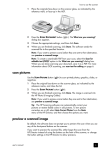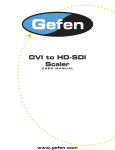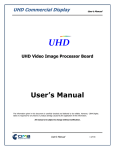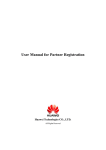Transcript
HARDWARE & INSTALLATION Control Panel Options The eight Control Panel Buttons displayed when viewing Technical Information documents from the Technical Information CD are as follows: RETURN Select this option to return to the “Select Return Destination” menu. PREVIOUS SCREEN Select this option to return to the previously displayed screen or document. CAMERA Select this button to turn pictures ON and OFF. T4 navigates through the display screens much faster when the images are switched off. To search for a particular image, it is quicker to turn the picture viewer off until the relevant display screen is found, then turn the picture viewer back on to study the image. PRINT Select to print the current document. It is possible either to print immediately, in which case a suitable printer must be connected to T4, or the document can be saved for printing later. HELP On-line help, providing information about the current screen. DETAILS When active, documents related to the currently displayed topic can be viewed. When selected, a Pop-Up window showing a list of related documents appears. Use the scroll up and scroll down arrow buttons to select a related document from the Pop-Up Window, then select the “CONTINUE” button to view the highlighted document. Alternatively, select the “CANCEL” button to return to the picture being viewed previously. If the option button is faded grey, it is in-active and signifies that there are no related documents available. NOTE: Pop-up windows disable the functionality of the rest of the display screen until a selection is made from the Pop-Up list. PREVIOUS PAGE An alternative to the up arrow on the side of the display screen. Selection of this option will cause the document to be scrolled backwards by a single page (one page is equal to the size of the View area). NEXT PAGE An alternative to the down arrow on the side of the display screen. Selection of this option will cause the document to be scrolled forwards by a single page (one page is equal to the size of the View area). In addition to the above Control Panel buttons, there are a number of “HOT LINKS” within the document which can be selected to move to an area providing related information. Any text or graphic with a shaded box around it signifies a “HOT LINK”. 62