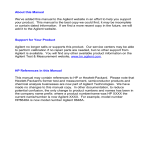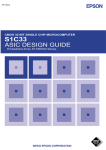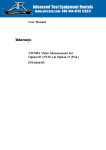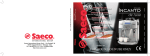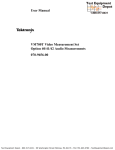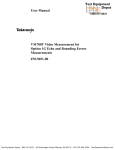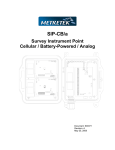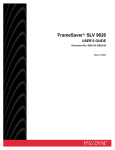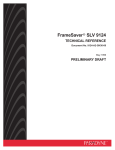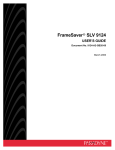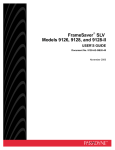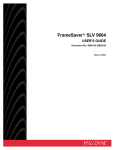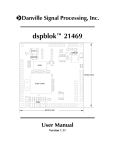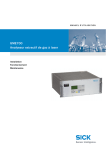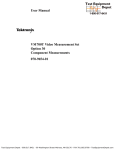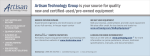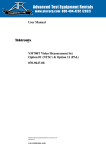Download User Manual VM700T Video Measurement Set Option 21 Camera
Transcript
User Manual VM700T Video Measurement Set Option 21 Camera Measurements 070-9653-00 Test Equipment Depot - 800.517.8431 - 99 Washington Street Melrose, MA 02176 - FAX 781.665.0780 - TestEquipmentDepot.com Table of Contents Preface . . . . . . . . . . . . . . . . . . . . . . . . . . . . . . . . . . . . . . . . . . . . . . . . . . . . . . . v Configuring the Camera Option Creating new Camera Testing Files . . . . . . . . . . . . . . . . . . . . . . . . . . . . . . . . . . . Creating a Camera Testing Configuration File . . . . . . . . . . . . . . . . . . . . . . . Editing a Camera Testing Configuration Parameter . . . . . . . . . . . . . . . . . . . Deleting a Camera Testing Configuration File . . . . . . . . . . . . . . . . . . . . . . . . . . Configuring the Video Source Files . . . . . . . . . . . . . . . . . . . . . . . . . . . . . . . . . . . Editing the Video Source File . . . . . . . . . . . . . . . . . . . . . . . . . . . . . . . . . . . . Changing Video Source File Parameters . . . . . . . . . . . . . . . . . . . . . . . . . . . Configuring Source Selection Video . . . . . . . . . . . . . . . . . . . . . . . . . . . . . . . . . . Specifying a Video Source File . . . . . . . . . . . . . . . . . . . . . . . . . . . . . . . . . . . Procuring Test Charts . . . . . . . . . . . . . . . . . . . . . . . . . . . . . . . . . . . . . . . . . . . . . . 1–1 1–3 1–4 1–6 1–6 1–7 1–7 1–8 1–9 1–10 Colorimetry . . . . . . . . . . . . . . . . . . . . . . . . . . . . . . . . . . . . . . . . . . . . . . . . . . . . . Colorimetry Setup . . . . . . . . . . . . . . . . . . . . . . . . . . . . . . . . . . . . . . . . . . . . . Colorimetry Display . . . . . . . . . . . . . . . . . . . . . . . . . . . . . . . . . . . . . . . . . . . Colorimetry Menu . . . . . . . . . . . . . . . . . . . . . . . . . . . . . . . . . . . . . . . . . . . . . Using a Custom Chart . . . . . . . . . . . . . . . . . . . . . . . . . . . . . . . . . . . . . . . . . . Positioning the Camera for a Custom Chart . . . . . . . . . . . . . . . . . . . . . . . . . Setting Up a Custom Chart . . . . . . . . . . . . . . . . . . . . . . . . . . . . . . . . . . . . . . Using a Custom Color Chart . . . . . . . . . . . . . . . . . . . . . . . . . . . . . . . . . . . . . Defects . . . . . . . . . . . . . . . . . . . . . . . . . . . . . . . . . . . . . . . . . . . . . . . . . . . . . . . . . Defects Setup . . . . . . . . . . . . . . . . . . . . . . . . . . . . . . . . . . . . . . . . . . . . . . . . Defects Display . . . . . . . . . . . . . . . . . . . . . . . . . . . . . . . . . . . . . . . . . . . . . . . Defects Menu . . . . . . . . . . . . . . . . . . . . . . . . . . . . . . . . . . . . . . . . . . . . . . . . Detail . . . . . . . . . . . . . . . . . . . . . . . . . . . . . . . . . . . . . . . . . . . . . . . . . . . . . . . . . . Detail Setup . . . . . . . . . . . . . . . . . . . . . . . . . . . . . . . . . . . . . . . . . . . . . . . . . . Detail Display . . . . . . . . . . . . . . . . . . . . . . . . . . . . . . . . . . . . . . . . . . . . . . . . Detail Menu . . . . . . . . . . . . . . . . . . . . . . . . . . . . . . . . . . . . . . . . . . . . . . . . . Fixed Pattern Noise . . . . . . . . . . . . . . . . . . . . . . . . . . . . . . . . . . . . . . . . . . . . . . . Fixed Pattern Noise Setup . . . . . . . . . . . . . . . . . . . . . . . . . . . . . . . . . . . . . . . Fixed Pattern Noise Display . . . . . . . . . . . . . . . . . . . . . . . . . . . . . . . . . . . . . Fixed Pattern Noise Menu . . . . . . . . . . . . . . . . . . . . . . . . . . . . . . . . . . . . . . Frequency Response . . . . . . . . . . . . . . . . . . . . . . . . . . . . . . . . . . . . . . . . . . . . . . . Frequency Response Setup . . . . . . . . . . . . . . . . . . . . . . . . . . . . . . . . . . . . . . Frequency Response Display . . . . . . . . . . . . . . . . . . . . . . . . . . . . . . . . . . . . Frequency Response Menu . . . . . . . . . . . . . . . . . . . . . . . . . . . . . . . . . . . . . . Gamma . . . . . . . . . . . . . . . . . . . . . . . . . . . . . . . . . . . . . . . . . . . . . . . . . . . . . . . . . Gamma Setup . . . . . . . . . . . . . . . . . . . . . . . . . . . . . . . . . . . . . . . . . . . . . . . . Gamma Display . . . . . . . . . . . . . . . . . . . . . . . . . . . . . . . . . . . . . . . . . . . . . . Gamma Menu . . . . . . . . . . . . . . . . . . . . . . . . . . . . . . . . . . . . . . . . . . . . . . . . 2–2 2–2 2–5 2–8 2–13 2–14 2–14 2–16 2–16 2–16 2–17 2–18 2–20 2–20 2–21 2–22 2–23 2–23 2–23 2–26 2–28 2–29 2–30 2–32 2–35 2–36 2–37 2–38 Operating Basics VM700T Option 21 Camera Measurements User Manual i Table of Contents Geometry and Registration . . . . . . . . . . . . . . . . . . . . . . . . . . . . . . . . . . . . . . . . . Geometry and Registration Setup . . . . . . . . . . . . . . . . . . . . . . . . . . . . . . . . . Geometry and Registration Display . . . . . . . . . . . . . . . . . . . . . . . . . . . . . . . Geometry and Registration Menus . . . . . . . . . . . . . . . . . . . . . . . . . . . . . . . . Shading . . . . . . . . . . . . . . . . . . . . . . . . . . . . . . . . . . . . . . . . . . . . . . . . . . . . . . . . . Shading Setup . . . . . . . . . . . . . . . . . . . . . . . . . . . . . . . . . . . . . . . . . . . . . . . . Shading Display . . . . . . . . . . . . . . . . . . . . . . . . . . . . . . . . . . . . . . . . . . . . . . Shading Menu . . . . . . . . . . . . . . . . . . . . . . . . . . . . . . . . . . . . . . . . . . . . . . . . Vertical Smear . . . . . . . . . . . . . . . . . . . . . . . . . . . . . . . . . . . . . . . . . . . . . . . . . . . Vertical Smear Setup . . . . . . . . . . . . . . . . . . . . . . . . . . . . . . . . . . . . . . . . . . . Vertical Smear Display . . . . . . . . . . . . . . . . . . . . . . . . . . . . . . . . . . . . . . . . . Vertical Smear Menus . . . . . . . . . . . . . . . . . . . . . . . . . . . . . . . . . . . . . . . . . . 2–41 2–42 2–43 2–45 2–47 2–48 2–48 2–49 2–50 2–51 2–51 2–52 Remote Commands and Keywords Camera Measurement Remote Commands . . . . . . . . . . . . . . . . . . . . . . . . . . . . . execute application . . . . . . . . . . . . . . . . . . . . . . . . . . . . . . . . . . . . . . . . . . . . . . . get keyword [channel-letter] . . . . . . . . . . . . . . . . . . . . . . . . . . . . . . . . . . . . . . . . getresults . . . . . . . . . . . . . . . . . . . . . . . . . . . . . . . . . . . . . . . . . . . . . . . . . . . . . . . hardkey button_name . . . . . . . . . . . . . . . . . . . . . . . . . . . . . . . . . . . . . . . . . . . . . . set keyword [channel_letter] value1 [value2 ...] . . . . . . . . . . . . . . . . . . . . . . . . . show filename . . . . . . . . . . . . . . . . . . . . . . . . . . . . . . . . . . . . . . . . . . . . . . . . . . . . softkey softkey_name . . . . . . . . . . . . . . . . . . . . . . . . . . . . . . . . . . . . . . . . . . . . . . get and set keywords . . . . . . . . . . . . . . . . . . . . . . . . . . . . . . . . . . . . . . . . . . . . . . . 3–2 3–2 3–2 3–3 3–3 3–4 3–4 3–4 3–6 Index ii VM700T Option 21 Camera Measurements User Manual Table of Contents List of Figures Figure 1–1: The Configure menu . . . . . . . . . . . . . . . . . . . . . . . . . . . . . . . . . . . . . Figure 1–2: Camera_Testing measurement limit menu choices . . . . . . . . . . . . . Figure 1–3: File naming keyboard . . . . . . . . . . . . . . . . . . . . . . . . . . . . . . . . . . . . Figure 1–4: Selecting a file to use as a template . . . . . . . . . . . . . . . . . . . . . . . . . Figure 2–1: A MacBeth ColorChecker chart camera setup for colorimetry measurement . . . . . . . . . . . . . . . . . . . . . . . . . . . . . . . . . . . . . . . Figure 2–2: Colorimetry measurement display in Color measurement mode . . . Figure 2–3: Colorimetry measurement display in continuous acquisition mode . . . . . . . . . . . . . . . . . . . . . . . . . . . . . . . . . . . . . . . . . . . . . . Figure 2–4: Colorimetry menu tree . . . . . . . . . . . . . . . . . . . . . . . . . . . . . . . . . . . Figure 2–5: Defects Measurement screen and waveform display . . . . . . . . . . . . Figure 2–6: Defects Measurement bar graph display. . . . . . . . . . . . . . . . . . . . . . Figure 2–7: Defects menu tree . . . . . . . . . . . . . . . . . . . . . . . . . . . . . . . . . . . . . . . Figure 2–8: Detail measurement screen and waveform display . . . . . . . . . . . . . Figure 2–9: Detail menu tree . . . . . . . . . . . . . . . . . . . . . . . . . . . . . . . . . . . . . . . . Figure 2–10: Fixed Pattern Noise measurement histogram display . . . . . . . . . . Figure 2–11: Fixed Pattern Noise measurement spectrum display . . . . . . . . . . . Figure 2–12: Fixed Pattern Noise measurement expanded picture display . . . . . Figure 2–13: Fixed Pattern Noise menu tree . . . . . . . . . . . . . . . . . . . . . . . . . . . . Figure 2–14: Frequency Response Measurement GBR output display . . . . . . . . Figure 2–15: Frequency Response Measurement YPbPr output display . . . . . . . Figure 2–16: Frequency Response menu tree . . . . . . . . . . . . . . . . . . . . . . . . . . . Figure 2–17: Gamma main menu and display . . . . . . . . . . . . . . . . . . . . . . . . . . . Figure 2–18: Gamma menu tree . . . . . . . . . . . . . . . . . . . . . . . . . . . . . . . . . . . . . . Figure 2–19: Geometry and Registration display in Frame Chart mode . . . . . . . Figure 2–20: Geometry and Registration display in Geometry measurement mode . . . . . . . . . . . . . . . . . . . . . . . . . . . . . . . . . . . . . . . . . . . . Figure 2–21: Geometry and Registration measurement menu tree . . . . . . . . . . . Figure 2–22: The Shading application display . . . . . . . . . . . . . . . . . . . . . . . . . . . Figure 2–23: The Shading menu tree . . . . . . . . . . . . . . . . . . . . . . . . . . . . . . . . . . Figure 2–24: The Vertical Smear main menu and display . . . . . . . . . . . . . . . . . . Figure 2–25: The Vertical Smear menu tree . . . . . . . . . . . . . . . . . . . . . . . . . . . . VM700T Option 21 Camera Measurements User Manual 1–2 1–2 1–4 1–8 2–4 2–5 2–7 2–8 2–17 2–18 2–18 2–21 2–22 2–24 2–25 2–26 2–26 2–30 2–31 2–32 2–37 2–38 2–43 2–44 2–45 2–48 2–49 2–52 2–53 iii Table of Contents List of Tables iv Table 1–1: Editable Fields in the Camera_Testing File . . . . . . . . . . . . . . . . . . . 1–5 Table 2–1: White Chip Settings for Colorimetry Measurement (Macbeth ColorChecker Chart Only) . . . . . . . . . . . . . . . . . . . . . . . . . . . . . . 2–3 Table 3–1: Front-Panel Button Names . . . . . . . . . . . . . . . . . . . . . . . . . . . . . . . . 3–3 Table 3–2: Exception Soft Key Names for Option 21 . . . . . . . . . . . . . . . . . . . . 3–5 Table 3–3: NTSC Keywords: for Get and Set Commands . . . . . . . . . . . . . . . . . 3–7 Table 3–4: PAL Keywords: for Get and Set Commands . . . . . . . . . . . . . . . . . . 3–7 VM700T Option 21 Camera Measurements User Manual Preface The following Camera Testing measurements are available with Option 21 of the VM700T Video Measurement Set. H Colorimetry measures the color fidelity of a camera’s output signal (CCD or tube cameras). H Defects identifies defective cells in CCD devices (CCD cameras only). H Detail measures the artificial sharpening transitions added to the video in both the horizontal and vertical directions as a percentage of transition amplitude (CCD or tube cameras). H Fixed Pattern Noise identifies unwanted signal nonuniformities correlated to CCD cells (CCD cameras only). H Frequency Response measures the degradation in waveform amplitude as the frequency of modulation increases (CCD or tube cameras). Measures aliasing components for CCD cameras. H Gamma measures the input-to-output light transfer characteristic of an imaging or display device (CCD or tube cameras). H Geometry and Registration measures geometric distortions in camera imaging elements (CCD or tube cameras). H Shading measures variation in camera output luminance levels when light input is constant (CCD or tube cameras). H Vertical Smear measures the ability of the camera to handle excess light (CCD cameras only). Configuring the Camera Option tells you how to set up the VM700T configuration files to use the Camera Testing measurements. Operating Basics explains the operation of each of the measurements listed above. For each measurement, this section describes: the purpose of the measurement; the lighting and chart setup required for the measurement to produce accurate results; the measurement display(s) and the meanings of data shown in the display; and the measurement soft keys and their functions. Remote Commands and Keywords tells how to use Option 21 in remote mode. This section explains the keywords, application names, and soft key names used with Camera Testing measurements. Refer to the VM700T RS-232 Interface Programmer Manual for further information on remote control of the video measurement set. If you have Option 48, the GPIB interface option, installed refer also to the VM700T Option 48 GPIB Interface Programmer Manual for added information on GPIB remote operation. VM700T Option 21 Camera Measurements User Manual v Configuring the Camera Option Configuring the Camera Option The approach to configuring the Camera_Testing measurement option of the VM700T Video Measurement Set is similar to that used for the other video functions. A series of files and directories provide default parameters that the VM700T uses to measure video signals. If the parameters in the System Default file are acceptable, the VM700T uses them (if this file is the selected file) for making measurements on the input video signals. If your application requires parameters other than the defaults supplied with the VM700T, you can configure the Camera_Testing option to suit your testing requirements. Creating new Camera Testing Files To configure and use new parameters in Camera_Testing measurements, you must perform these tasks: H Create your own Camera_Testing file (for example, ) and configure it with your parameter values. H Create your own Video Source file (for example, ) and select the file as the limits file to be used. H Configure the Source_Selection Video file to select the file as a source file for one or all of the channels (A, B, or C), as needed for your measurements. The following steps begin these tasks: 1. Begin configuration of the Camera_Testing measurement option by pressing the Configure button. The screen displays a memory use indicator, information about instrument option versions, and four soft keys (touch-screen buttons). See Figure 1–1. 2. Press the soft key to begin configuration. 3. The screen now displays a series of soft key options in a window. Scroll the window to view all the menu choices by turning the front-panel knob. 4. Touch the soft key to enter the Camera_Testing file directory. The screen displays the System Default file and user files (if any have been created). See Figure 1–2. You can press a file soft key to view the parameters in any file, but the System Default file parameters cannot be modified. VM700T Option 21 Camera Measurements User Manual 1–1 Configuring the Camera Option Non volatile memory: used 52416 bytes, free 995904 bytes free 95% used 5% VMā700T Video Measurement Set xxxxxxĆxxxx Option Option Option Option Option Option Option 01 11 40 30 20 1G 21 NTSC Version 2.09 PAL Version 2.09 Audio Version 1.05 Component Version 1.01 Teletext Version 1.01 Echo/Rounding Version 1.00 Camera Testing Version 1.02 Function Keys Configure Files Time Option Key Figure 1–1: The Configure menu System Default NTSC files In /nvram0/ConfigFiles/Camera_Testing/NTSC Delete Switch NTSC/PAL Create File Rename Print File Leave Directory Figure 1–2: Camera_Testing measurement limit menu choices 5. To modify the Camera_Testing measurement parameters from the system defaults, you must do the following tasks: H 1–2 create a new file using the System Default file as a template VM700T Option 21 Camera Measurements User Manual Configuring the Camera Option Creating a Camera Testing Configuration File H name the file you are creating H edit the measurement parameters in the new file as necessary H accept the edits H save the new file 1. Touch the soft key. The query line (the top line of the display) asks you to select a file to use as a template for your new file. 2. Touch the soft key of the file you want to use as a template (for example, ). The screen displays a keyboard that you can use to type a name for your new file (see Figure 1–3). 3. Type the new file name, observing the following rules and noting the special uses of some characters and keys: H Spaces are not allowed in file or directory names; use an _ (underline) or . (dot) to separate words in a name. H Forward slash (/) and reverse slash (\) are not permitted in the file name. H When neither nor is highlighted, you can type lowercase and uppercase English alphabet characters. The lowercase character set allows you to enter numerals and punctuation characters. The uppercase and the character set allow you to enter various special characters and accented characters for use in non-English language file names. Both the and character keys and the soft key “lock” when selected. and are unlocked by touching the same key again or touching the unselected key of the pair. is unlocked by touching again. H A maximum of 31 characters are allowed in a file or directory name. H Use only uppercase and lowercase letters, numbers, and the following punctuation characters: _ (underline), . (dot), — (minus sign), + (plus sign), : (colon), and ~ (tilde) in names. Avoid using punctuation characters other than those mentioned above in a directory or file name. H Multiline directories and file names can be entered using the key. Touch on the touch-screen keyboard to get to the second line. VM700T Option 21 Camera Measurements User Manual 1–3 Test Equipment Depot - 800.517.8431 - 99 Washington Street Melrose, MA 02176 - FAX 781.665.0780 - TestEquipmentDepot.com Configuring the Camera Option Please enter file name (max 31 characters) NewLimits q w a e s z Cancel r d f x Set1 t c Set2 y g v u h b i j n o k m Space p l Back Space Return Shift Done Figure 1–3: File naming keyboard H When the VM700T is in remote mode, the return character becomes a tilde (~) character for purposes of file name reference. Thus, a directory name that is displayed as: JOHN SMITH in the directory display becomes JOHN~SMITH in a remote operation. 4. Touch the Done soft key when you have named the file. The new file containing the Component Measurement limits from the file you selected as the template can be edited. (If you do not want to create the new file, touch the Cancel key to quit the process.) Editing a Camera Testing Configuration Parameter Table 1–1 shows the editable choices in a user-created Camera_Testing measurements limit file. To change a Camera_Testing parameter, use the following procedure: 1. Rotate the knob to highlight the line containing the parameter to change. This includes the title line in the configuration file. Use a descriptive file name for help in identifying it later. 2. Select the parameter you want to change by touching it. 3. Rotate the knob to increase or decrease the parameter value. 4. Touch the Accept Input soft key to accept the change. 1–4 VM700T Option 21 Camera Measurements User Manual Configuring the Camera Option Table 1–1: Editable Fields in the Camera_Testing File ÁÁÁÁÁÁÁÁÁ ÁÁÁÁÁÁÁÁÁÁÁÁÁÁÁÁ ÁÁÁÁÁÁÁÁÁ ÁÁÁÁÁÁÁÁÁÁÁÁÁÁÁÁ ÁÁÁÁÁÁÁÁÁ ÁÁÁÁÁÁÁÁÁÁÁÁÁÁÁÁ ÁÁÁÁÁÁÁÁÁ ÁÁÁÁÁÁÁÁÁÁÁÁÁÁÁÁ Editable Item Choices System Camera Testing Option Configuration defaults Name of file identification line can be changed for the measurement reports. This does not change the file name. Camera Output Standard NTSC Choices: Composite Composite with Setup GBR 700 (system default) GBR 700 Setup GBR 714 GBR 714 Setup YPbPr SMPTE/EBU YPbPr 714 Betacam Setup YPbPr 714 Betacam YPbPr 700 MII Setup PAL Choices: Composite GBR YPbPr SMPTE/EBU ÁÁÁÁÁÁÁÁÁ ÁÁÁÁÁÁÁÁÁÁÁÁÁÁÁÁ ÁÁÁÁÁÁÁÁÁ ÁÁÁÁÁÁÁÁÁÁÁÁÁÁÁÁ ÁÁÁÁÁÁÁÁÁ ÁÁÁÁÁÁÁÁÁÁÁÁÁÁÁÁ ÁÁÁÁÁÁÁÁÁ ÁÁÁÁÁÁÁÁÁÁÁÁÁÁÁÁ ÁÁ ÁÁÁÁÁÁÁÁ ÁÁÁÁÁÁÁÁÁÁÁÁÁÁÁÁ ÁÁÁÁÁÁÁÁÁ ÁÁ ÁÁÁÁÁÁÁÁ ÁÁÁÁÁÁÁÁÁÁÁÁÁÁÁÁ ÁÁÁÁÁÁÁÁÁ ÁÁÁÁÁÁÁÁ ÁÁÁÁÁÁÁÁÁÁÁÁÁÁÁÁ ÁÁ ÁÁÁÁÁÁÁÁÁÁÁÁÁÁÁÁ ÁÁÁÁÁÁÁÁÁ ÁÁÁÁÁÁÁÁÁÁÁÁÁÁÁÁ ÁÁÁÁÁÁÁÁÁÁÁÁÁÁÁÁ ÁÁÁÁÁÁÁÁÁÁÁÁÁÁÁÁ ÁÁÁÁÁÁÁÁÁ ÁÁÁÁÁÁÁÁÁÁÁÁÁÁÁÁ ÁÁÁÁÁÁÁÁÁ ÁÁÁÁÁÁÁÁÁÁÁÁÁÁÁÁ ÁÁÁÁÁÁÁÁÁ ÁÁÁÁÁÁÁÁÁÁÁÁÁÁÁÁ ÁÁÁÁÁÁÁÁÁ ÁÁÁÁÁÁÁÁÁÁÁÁÁÁÁÁ ÁÁÁÁÁÁÁÁÁ ÁÁÁÁÁÁÁÁÁÁÁÁÁÁÁÁ ÁÁÁÁÁÁÁÁÁ ÁÁÁÁÁÁÁÁÁÁÁÁÁÁÁÁ ÁÁÁÁÁÁÁÁÁ ÁÁÁÁÁÁÁÁÁÁÁÁÁÁÁÁ ÁÁÁÁÁÁÁÁÁ ÁÁÁÁÁÁÁÁÁÁÁÁÁÁÁÁ Frequency response results dB or percent. Zone selection Circular or octagonal. Frequency Response Packets 6 to 12 Packets X to X beyond 6 MHza Location Field and Line Frequency Response or Locations: Frequency Response Line Choice for both X’s is 1 to 12 NTSC Choices Field 1 or 2 Line 1 to 262 PAL Choices 1 to 625 Limits Upper and Lower Limits for the frequency response reference and all the packets can be set. The Reference voltage limit is 0 to 999.9 mV, lower to upper. The packet limits are –40 to +40 dB. Any limit can be set to undefined. Custom illuminant light source Color temperature (°K); x, y, z coordinates. Custom phosphor Color phosphor: Green, Blue, and Red x, y, z values. CIE Coordinates Y, u’, v’ values for 50 colors. Note: reference white is defined by the VM 700T to have a Y value of 100.00. a If you use a frequency response chart that has no frequency packets outside the 6 MHz BW of the VM 700T, aliasing is not required. You can eliminate the Aliasing measurement by defining invalid packets, for example, 9 to 8 (in the wrong order), for the packets beyond the 6 MHz BW of the VM 700T. In this case, aliasing is not valid, and the Aliasing measurement soft key menu choice in the Frequency Response measurement will not be displayed. If Aliasing is the selected choice when the packets are redefined to an invalid choice, the Frequency Response measurement defaults to Depth of Modulation. VM700T Option 21 Camera Measurements User Manual 1–5 Configuring the Camera Option NOTE. If you change a parameter and then decide you do not want to keep the change, press the No change & Exit soft key. The VM700T verifies that you want to exit without changing anything by asking you to touch the No change & Exit soft key again. To return to the file you created, touch the soft key on the display (the file you created now appears there). If you are making extensive changes to the file, you can avoid losing all your changes by pressing the Update & Exit soft key after each change and then re-entering the file. That way, if you make a mistake and must exit the file, your earlier work is retained while the most recent change (or mistake) is eliminated. Deleting a Camera Testing Configuration File You can delete a modified Camera_Testing file with this procedure: 1. In the Camera_Testing files directory, touch the Delete soft key. The query line (the top line of the display) asks you to select a file to be deleted. 2. Select the file to be deleted by touching its soft key. The VM700T begins the deletion process. NOTE. You can halt file deletion by pressing the Cancel soft key (in the same position as the Delete soft key before the deletion process started). You can also halt file deletion by touching the screen image of the file. Nothing happens to a file whose deletion process is halted. Configuring the Video Source Files Touch the Video_Source Files soft key to enter the Video Source Files directory. The screen displays the video source files. One file is always the System Default file (see Figure 1–4). You can select and press a soft key to display the parameters in a System Default file, but the parameters in this file cannot be modified. To modify file parameters, you must do the following tasks: H 1–6 create a file using an existing file as a template (usually the System Default file) VM700T Option 21 Camera Measurements User Manual Configuring the Camera Option H name the file you created H edit the information in the new file as necessary H accept the edits If the system default video source file is acceptable, the VM700T uses it (if it is selected) as it performs video measurements. If you must modify the video source file, do the following steps as needed. Editing the Video Source File To modify the Video Source file, follow this procedure: 1. Touch the Create File soft key. The query line (the top line of the display) asks you to select the file to be used as a template for your new file. 2. Touch the appropriate soft key for the file you want to use (for example, System Default). 3. The screen displays a keyboard, from which you can type the name for your new file. Type the new file name following the rules given earlier on page 1–3. 4. Press the Done key. The VM700T now displays the contents of the new file containing the video source data from the file you selected as the template. You can modify the parameters in this file. Changing Video Source File Parameters Change the Video Source parameters using the following procedure: 1. Rotate the knob to highlight the line containing the parameter you want to change (in this case, you would highlight the line Camera_Testing: System~Default). 2. Select a parameter by touching it (touch Camera_Testing: System~Default). 3. Rotate the knob to change the parameter or value (select the name of the new Video Source file you created). 4. Touch the Accept Input soft key to accept the change. VM700T Option 21 Camera Measurements User Manual 1–7 Configuring the Camera Option CamSource System Default NTSC Files In /nvram0/ConfigFiles/Video_Source~Files/NTSC Delete Switch NTSC/PAL Create File Rename Print File Leave Directory Figure 1–4: Selecting a file to use as a template NOTE. If you change a parameter and then decide you do not want to keep the change, press the No change & Exit soft key. The VM700T verifies that you want to exit without changing anything by asking you to touch the No change & Exit soft key again. To return to the file you created, touch the soft key on the display (the file you created now appears there). If you are making extensive changes to the file, you can avoid losing all your changes by pressing the Update & Exit soft key after each change and then re-entering the file. That way, if you make a mistake and must exit the file, your earlier work is retained while the most recent change (or mistake) is eliminated. For more information about the other selections in the Video Source file, refer to the VM700T Option 01 (NTSC) & Option 11 (PAL) User Manual. Configuring Source Selection Video The video limit files used by the VM700T for video measurements are configured in the Video Limit Files directory and specified in the Video Source Files directory. Likewise, the video source files are configured in the Video Source Files directory and specified in the Source Selection Video directory. 1–8 VM700T Option 21 Camera Measurements User Manual Configuring the Camera Option In the Source Selection Video file you can select a video source file (if you intend to use a source file other than the system default) for each of three sources. Specifying a Video Source File To specify a Video Source file, use the following procedure: 1. Touch the Source_Selection Video soft key. 2. Rotate the front panel knob to highlight the source for which you are specifying a video source file (source A, B or C). 3. Touch the highlighted source file to select it. 4. Rotate the front panel knob to change the Video Source file selection. 5. When you have selected a Video Source file, touch the Accept Input soft key. 6. If the change is correct, touch the Update & Exit soft key. If the change is not correct, touch the No change & Exit soft key and redo the change. NOTE. If you change the video source file and then decide to exit the directory and cancel the change, you must press the Accept Input soft key, followed by the No change & Exit soft key. The VM700T verifies that you want to exit the Source Selection Video directory and cancel any changes by asking you to touch the No change & Exit soft key again. Camera Testing measurements that need all three input channels use the Channel A configuration. Camera Testing measurements that need only one input channel use the configuration for the channel indicated by the lighted VM700T front-panel button. VM700T Option 21 Camera Measurements User Manual 1–9 Configuring the Camera Option Procuring Test Charts Some applications discussed in this manual require that the camera under test be pointed at a test chart. Types of charts required for this option include: the a color check chart for Colorimetry; the RETMA registration chart for Geometry and Registration; a gray scale chart for Gamma and Detail; and a Sine-wave Multiburst chart for Frequency Response. Vertical Smear requires a simple target chart (described in the section on using Vertical Smear) that you can make when it is needed. The remaining camera testing applications don’t require charts. The Macbeth ColorChecker chart is supplied with the Camera Testing application; the remaining charts (and replacement copies of the MacBeth ColorChecker chart) can be procured from: DSC Laboratories A division of D and S Corley Limited Ontario, Canada L4V 1R1 DSC products recommended for use with Option 21 are: TEK-AS, TEK-AT, and TEK-C1 Please contact DSC Laboratories for details and pricing of DSC products. 1–10 VM700T Option 21 Camera Measurements User Manual Operating Basics Operating Basics Refer to the VM700T Option 01 (NTSC) and Option 11 (PAL) User Manual for operating information of the VM700T Video Measurement Set. This section provides operating information for the Camera Testing measurements. The following Camera Testing measurements are available with Option 21 of the VM700T Video Measurement Set. H Colorimetry measures the color fidelity of a camera’s output (CCD or tube cameras). H Defects identifies defective cells in CCD devices (CCD cameras only). H Detail measures the artificial sharpening transitions added to the video in both the horizontal and vertical directions as a percentage of transition amplitude (CCD or tube cameras). H Fixed Pattern Noise identifies unwanted signal non-uniformities correlated to CCD cells (CCD cameras only). H Frequency Response measures the degradation in waveform amplitude as the frequency of modulation increases (CCD or tube cameras). Measures aliasing components for CCD cameras. H Gamma measures the input-to-output light transfer characteristic of an imaging or display device (CCD or tube cameras). H Geometry and Registration measures geometric distortions in camera imaging elements (CCD or tube cameras). H Shading measures variation in camera output luminance levels when light input is constant (CCD or tube cameras). H Vertical Smear measures the ability of the camera to handle excess light (CCD cameras only). For each measurement, this section describes the purpose of the measurement; the lighting and chart setup (if any) required for the measurement to produce accurate results; the measurement display(s) and the meanings of data shown in the display; and the measurement soft keys and their functions.1 1 Certain applications require the use of special charts if camera testing is to be successfully performed. For information on procuring these charts, refer to Procuring Test Charts on page 1–10 of this manual. VM700T Option 21 Camera Measurements User Manual 2–1 Operating Basics Colorimetry Colorimetry measures the color fidelity of the output of a CCD or tube camera. Measurement results include all the parameters defined in the CIELUV color space,2 as well as the additional color differences derived from the CIELUV color space. A weighted RMS result provides a single parameter that indicates the color reproduction capabilities of the camera. Colorimetry Setup In setting up to make a Colorimetry measurement, check the following items: H H H For GBR output, the G output of the camera should be connected to channel a of the VM700T, the B output of the camera to channel B of the VM700T, and the R output of the camera to channel C of VM700T. H For YPbPr output, the Y output of the camera should be connected to channel A of the VM700T, the Pb output of the camera should be connected to channel B of the VM700T, and the Pr output of the camera should be connected to channel C of the VM700T. H For composite output, the Y output of the camera should be connected to channel A of the VM700T. The Camera Testing Option configuration file, in directory /nvram0/ConfigFiles, must be set to the correct camera output format. Choose the camera output format from the following list: H For NTSC: Composite; Composite with Setup; GBR 700; GBR 700 Setup; GBR 714; GBR 714 Setup; YPbPr SMPTE/EBU; YPbPr 714 Betacam Setup; YPbPr 714 Betacam; YPbPr 700 MII Setup. H For PAL: Composite, GBR, YPbPr SMPTE/EBU. H Once the Camera Testing Option configuration file is set to the correct camera output format, make sure that the current Video Source file points to the correct Camera Testing Option configuration file. Then, make sure that the Source Selection Video file points to the correct Video Source File. See Configuring the Camera Option beginning on page 1–1 for information about setting up these files. H After white-balancing the camera, use the VM700T Waveform application to set the average voltage level of the white chip on the color chart as shown in Table 2–1. This table shows the recommended voltage levels for reference white on a color check chart, as a function of output format and gamma correction applied by the camera. 2 2–2 All three camera output channels should be connected to input channels on the VM700T. “Colour Science in Television and Display Systems, W.N. Sproson, 1983” VM700T Option 21 Camera Measurements User Manual Test Equipment Depot - 800.517.8431 - 99 Washington Street Melrose, MA 02176 - FAX 781.665.0780 - TestEquipmentDepot.com Operating Basics Linear gamma means the camera applies no gamma correction. Nominal CCIR 709 means the camera applies a gamma correction factor of 0.45. When setting the average voltage level of the white chip with GBR camera output, Tektronix recommends that you use the green input channel on the VM700T (channel A). When setting the average voltage level of the white chip with YPbPr camera output, you must use the Y input channel on the VM700T (channel A). Table 2–1: White Chip Settings for Colorimetry Measurement (Macbeth ColorChecker Chart Only) ÁÁÁÁÁÁÁÁÁ ÁÁÁÁÁÁÁÁ ÁÁÁÁÁÁÁÁÁ ÁÁÁÁÁÁÁÁÁ ÁÁÁÁÁÁÁÁ ÁÁÁÁÁÁÁÁÁ ÁÁÁÁÁÁÁÁÁ ÁÁÁÁÁÁÁÁ ÁÁÁÁÁÁÁÁÁ ÁÁÁÁÁÁÁÁÁ ÁÁÁÁÁÁÁÁ ÁÁÁÁÁÁÁÁÁ ÁÁÁÁÁÁÁÁÁ ÁÁÁÁÁÁÁÁ ÁÁÁÁÁÁÁÁÁ ÁÁÁÁÁÁÁÁÁ ÁÁÁÁÁÁÁÁ ÁÁÁÁÁÁÁÁÁ ÁÁÁÁÁÁÁÁÁ ÁÁÁÁÁÁÁÁ ÁÁÁÁÁÁÁÁÁ ÁÁÁÁÁÁÁÁÁ ÁÁÁÁÁÁÁÁ ÁÁÁÁÁÁÁÁÁ ÁÁÁÁÁÁÁÁÁ ÁÁÁÁÁÁÁÁ ÁÁÁÁÁÁÁÁÁ Format Linear Gamma Nominal Gamma SMPTE/EBU, GBR700, MII 619 mV 662 mV GBR714, Betacam 631 mV 675 mV MII w/ setup, GBR700 w/ setupa 625 mV 665 mV Betacam w/ setup, GBR714 w/ setupa 637 mV 678 mV a GBR signals coming directly from a camera normally do not have setup. H If using a standard Macbeth color chart, aim the camera so that the cross hairs in the camera viewfinder fall between the four center color chips on the chart. (These chips are moderate red, purple, red, and yellow.) Set the camera’s magnification so that the leftmost and rightmost edges of color chips on the chart lie within the viewing area. Because of the differing aspect ratio between the Macbeth chart and the video camera, leave approximately equal space above the top and below the bottom of the chart within the viewing area. See Figure 2–1. H If using a custom color chart, center the camera on the chart. Set the camera magnification so that the leftmost and rightmost edges of color positions on the chart lie within the viewing area. Leave approximately equal space above the top and below the bottom of the chart within the viewing area. Be sure to tell the VM700T the locations of the colors on the chart, using the Acquire & Charts/Custom Charts/Special Position soft key menu. (Refer to Using a Custom Chart on page 2–13.) VM700T Option 21 Camera Measurements User Manual 2–3 Operating Basics Center the view finder crosshair at the center of the color chart and adjust the magnification to align the left and right edges of the viewfinder on the edges of the color squares as shown. ÎÎÎÎÎÎÎÎÎÎÎÎÎÎÎÎÎÎÎÎÎÎÎÎ ÎÎÎÎÎÎÎÎÎÎÎÎÎÎÎÎÎÎÎÎÎÎÎÎ ÎÎÎÎÎÎÎÎÎÎÎÎÎÎÎÎÎÎÎÎÎÎÎÎ ÎÎÎÎÎÎÎÎÎÎÎÎÎÎÎÎÎÎÎÎÎÎÎÎ ÎÎÎÎÎÎÎÎÎÎÎÎÎÎÎÎÎÎÎÎÎÎÎÎ ÎÎÎÎÎÎÎÎÎÎÎÎÎÎÎÎÎÎÎÎÎÎÎÎ ÎÎÎÎÎÎÎÎÎÎÎÎÎÎÎÎÎÎÎÎÎÎÎÎ ÎÎÎÎÎÎÎÎÎÎÎÎÎÎÎÎÎÎÎÎÎÎÎÎ ÎÎÎÎÎÎÎÎÎÎÎÎÎÎÎÎÎÎÎÎÎÎÎÎ ÎÎÎÎÎÎÎÎÎÎÎÎÎÎÎÎÎÎÎÎÎÎÎÎ ÎÎÎÎÎÎÎÎÎÎÎÎÎÎÎÎÎÎÎÎÎÎÎÎ ÎÎÎÎÎÎÎÎÎÎÎÎÎÎÎÎÎÎÎÎÎÎÎÎ ÎÎÎÎÎÎÎÎÎÎÎÎÎÎÎÎÎÎÎÎÎÎÎÎ ÎÎÎÎÎÎÎÎÎÎÎÎÎÎÎÎÎÎÎÎÎÎÎÎ ÎÎÎÎÎÎÎÎÎÎÎÎÎÎÎÎÎÎÎÎÎÎÎÎ ÎÎÎÎÎÎÎÎÎÎÎÎÎÎÎÎÎÎÎÎÎÎÎÎ ÎÎÎÎÎÎÎÎÎÎÎÎÎÎÎÎÎÎÎÎÎÎÎÎ Moderate Red Purple Red Yellow The spacing at the top and bottom of the viewfinder image that is off the color chart should be approximately the same. Figure 2–1: A MacBeth ColorChecker chart camera setup for colorimetry measurement 2–4 H Within the Colorimetry application, tell the VM700T what light source is being used. To do so, press the Menu button to display the Colorimetry menu. Press the Meas. Condition soft key, press the Illum. soft key, then press the soft key corresponding to the light source being used. The Illum. D65 soft key refers to daylight at 6500°K color temperature. The Illum. 31K soft key refers to studio light at 3100°K ± 100°K color temperature. The Illum. 32K soft key refers to studio light at 3200°K ± 100°K color temperature. The Custom Illum. soft key refers to the custom light source defined at configuration. H Within the Colorimetry application, tell the VM700T what phosphor the camera uses. To do so, press the Menu button to display the Colorimetry menu. Press the Phosphors soft key, then press the soft key corresponding to the phosphor on the camera (Custom, EBU, or SMPTE). VM700T Option 21 Camera Measurements User Manual Operating Basics NOTE. Use the SMPTE phosphor setting to test NTSC cameras. H Colorimetry Display Within the Colorimetry application, tell the VM700T what gamma correction the camera uses. To do so, press the Menu button to display the Colorimetry menu. Press the Gamma soft key, then press the soft key corresponding to the appropriate gamma correction. Linear Gamma means the camera is performing no gamma correction. Nominal CCIR 709 means the camera is applying a camera correction factor of 0.45. Measured Gamma means the gamma measured and stored by the Gamma application. Figure 2–2 shows a typical Colorimetry display in Color Measurement mode (acquisition is not continuous). This display contains a list of colors whose names appear at the right side of the display. You can use the knob to scroll through this list of colors. As you scroll through the list, the parameters measured for the currently highlighted color appear on the screen to the right of center. Figure 2–2: Colorimetry measurement display in Color measurement mode VM700T Option 21 Camera Measurements User Manual 2–5 Operating Basics Reference color data supplied with the VM700T is furnished in terms of the CIE 1976 L*, u*, v* (CIELUV) color model. The following color parameters measured are shown for each color, along with their reference values: L* Lightness. This is a measure of a color’s lightness relative to reference white. u* This is a chromatic parameter that describes the degree of redness (+u*) or greenness (–u*) found in a color. It is also a function of Lightness. Neutral gray colors have a u* value of 0.0. v* This is a chromatic parameter that describes the degree of yellowness (+v*) or blueness (–v*) found in a color. It is also a function of Lightness. Neutral gray colors have a v* value of 0.0. C* Chroma. This parameter gives an indication of a color’s vividness or saturation. This is a function of both u* and v*. h Hue angle. This is essentially an indicator of the color family in which a color falls. This is most commonly associated with a color name, such as red, green, purple, etc. ∆E Color difference. This is a distance in CIELUV space that accounts for both luminance and chromatic variations between two colors. This value is computed by means of the following formula: ∆E * = Ǹ(∆L *) 2 + (∆u *) 2 + (∆V *) 2 where ∆L * = L *meas – L *ref ∆u * = u *meas – u *ref ∆v * = v *meas – v *ref ∆H Hue difference. This is a distance in CIELUV space that represents the difference between the hues of two colors. This is a chromatic difference only. This value is computed by means of the following formula: ∆H * = Ǹ2C 1C 2 (1 –cos∆h) where C1 = Ǹ(∆u * meas) 2 + (∆v * meas) 2 C2 = Ǹ(∆u * ref) 2 + (∆v * ref) 2 ∆h = hmeas – href 2–6 VM700T Option 21 Camera Measurements User Manual Operating Basics RMS values for ∆E and ∆H, the overall quality of the colors on the chart, are also displayed. A plot of u’ versus v’ appears on the left half of the screen (see Figure 2–3). The measured position of the selected color is shown by a solid box on this plot. An open box represents the reference position for the color. The position of white is also shown as a small circle marked with a W. For ease of interpretation, the positions of green, red, and blue are also shown on the display and form a triangle on the screen. Figure 2–3 shows the Colorimetry display in Continuous Acquisition mode. In this mode you may make on-camera adjustments while monitoring measured results. Up to six colors may be monitored continuously. The display contains three graphs that show color-patch lightness, hue, and measured error. Figure 2–3: Colorimetry measurement display in continuous acquisition mode VM700T Option 21 Camera Measurements User Manual 2–7 Operating Basics Colorimetry Menu Pressing the Menu button when the Colorimetry measurement is running brings up the Colorimetry main menu. The Colorimetry menu tree is shown in Figure 2–4. Main Menu Average Num ## Rescale Reference Meas. Condition Acquire & Charts Reference Submenu Store Reference Record Data Camera ID Text entry keyboard Relative to Ref Store (1) Reference Store (2) Reference Store (3) Reference Store (4) Reference Store (5) Reference Store (6) Reference Relative to Ref. Use (1) Reference Use (2) Reference Use (3) Reference Use (4) Reference Use (5) Reference Use (6) Reference Default Reference Meas. Conditions Submenu Illum. Gamma Phosphors Illum. D65 Illum 31 K EBU Phosphor SMPTE Phosphor Linear Gamma Nominal CCIR 709 Illum 32 K Measured Gamma Custom Illum Previous Menu Custom Phosphor Previous Menu Previous Menu Acquire & Charts Submenu Special Position Custom Chart Macbeth Chart Width ## Cycle Color Packet ## 1 to 32 1 to 24 Center ### µSec Weighting #.## # Colors 1 to 50 Acq Line F1 L### Change Acq. Mode Continual Acq: Yes/No Save as Custom Ch 13.5 to 56.5 0.00 to 1.00 1 to 263 (Available only when Color Packet is selected) Figure 2–4: Colorimetry menu tree 2–8 VM700T Option 21 Camera Measurements User Manual Operating Basics Main Menu ÁÁÁÁÁ ÁÁÁÁÁÁÁÁÁÁÁÁÁÁÁÁÁÁÁÁ ÁÁÁÁÁ ÁÁÁÁÁÁÁÁÁÁÁÁÁÁÁÁÁÁÁÁ ÁÁÁÁÁ ÁÁÁÁÁÁÁÁÁÁÁÁÁÁÁÁÁÁÁÁ ÁÁÁÁÁ ÁÁÁÁÁÁÁÁÁÁÁÁÁÁÁÁÁÁÁÁ ÁÁÁÁÁ ÁÁÁÁÁÁÁÁÁÁÁÁÁÁÁÁÁÁÁÁ ÁÁÁÁÁ ÁÁÁÁÁÁÁÁÁÁÁÁÁÁÁÁÁÁÁÁ ÁÁÁÁÁ ÁÁÁÁÁÁÁÁÁÁÁÁÁÁÁÁÁÁÁÁ ÁÁÁÁÁ ÁÁÁÁÁÁÁÁÁÁÁÁÁÁÁÁÁÁÁÁ ÁÁÁÁÁ ÁÁÁÁÁÁÁÁÁÁÁÁÁÁÁÁÁÁÁÁ ÁÁÁÁÁ ÁÁÁÁÁÁÁÁÁÁÁÁÁÁÁÁÁÁÁÁ ÁÁÁÁÁ ÁÁÁÁÁÁÁÁÁÁÁÁÁÁÁÁÁÁÁÁ ÁÁÁÁÁ ÁÁÁÁÁÁÁÁÁÁÁÁÁÁÁÁÁÁÁÁ ÁÁÁÁÁ ÁÁÁÁÁÁÁÁÁÁÁÁÁÁÁÁÁÁÁÁ ÁÁÁÁÁ ÁÁÁÁÁÁÁÁÁÁÁÁÁÁÁÁÁÁÁÁ ÁÁÁÁÁ ÁÁÁÁÁÁÁÁÁÁÁÁÁÁÁÁÁÁÁÁ ÁÁÁÁÁ ÁÁÁÁÁÁÁÁÁÁÁÁÁÁÁÁÁÁÁÁ ÁÁÁÁÁ ÁÁÁÁÁÁÁÁÁÁÁÁÁÁÁÁÁÁÁÁ ÁÁÁÁÁ ÁÁÁÁÁÁÁÁÁÁÁÁÁÁÁÁÁÁÁÁ ÁÁÁÁÁ ÁÁÁÁÁÁÁÁÁÁÁÁÁÁÁÁÁÁÁÁ ÁÁÁÁÁ ÁÁÁÁÁÁÁÁÁÁÁÁÁÁÁÁÁÁÁÁ ÁÁÁÁÁ ÁÁÁÁÁÁÁÁÁÁÁÁÁÁÁÁÁÁÁÁ ÁÁÁÁÁ ÁÁÁÁÁÁÁÁÁÁÁÁÁÁÁÁÁÁÁÁ ÁÁÁÁÁ ÁÁÁÁÁÁÁÁÁÁÁÁÁÁÁÁÁÁÁÁ ÁÁÁÁÁ ÁÁÁÁÁÁÁÁÁÁÁÁÁÁÁÁÁÁÁÁ ÁÁÁÁÁ ÁÁÁÁÁÁÁÁÁÁÁÁÁÁÁÁÁÁÁÁ ÁÁÁÁÁ ÁÁÁÁÁÁÁÁÁÁÁÁÁÁÁÁÁÁÁÁ Average Num ## Average Num. specifies the weighting factor to be used for averaging. The Average Num range is 1 to 256. The default value is 32. To change the Average Num value, touch the Average Num soft key to highlight it, rotate the knob until the desired weighting factor appears, then press the Average Num soft key again. Rescale Rescale restores the display to the optimum scale. Reference Reference brings up a submenu that allows you to store, examine, or make use of reference data values. Meas. Conditions Meas. Conditions brings up a submenu that lets you to inform the VM700T about the illumination, camera phosphor, and gamma correction being used for the measurement. Acquire & Charts Acquire & Charts brings up a submenu that lets you specify acquisition locations, and provides other acquisition control. Camera ID Camera ID brings up an on-screen keypad, on which you can enter an alphanumeric string to be used for camera identification. This string appears on all displays produced by the measurement, as well as on measurement results files and screen captures. It also carries over from one Camera Testing application to another, so you need not re-enter this string with each measurement unless you change cameras. Record Data Record Data stores current measurement results in a data file. Each time you touch this soft key, a new data file is created and stored in a file named Colorimetry.N, where N is one greater than the previously highest-numbered Colorimetry file. (The file names start with Colorimetry.0.) Reference Submenu ÁÁÁÁÁ ÁÁÁÁÁÁÁÁÁÁÁÁÁÁÁÁÁÁÁÁ ÁÁÁÁÁ ÁÁÁÁÁÁÁÁÁÁÁÁÁÁÁÁÁÁÁÁ ÁÁÁÁÁ ÁÁÁÁÁÁÁÁÁÁÁÁÁÁÁÁÁÁÁÁ ÁÁÁÁÁ ÁÁÁÁÁÁÁÁÁÁÁÁÁÁÁÁÁÁÁÁ ÁÁÁÁÁ ÁÁÁÁÁÁÁÁÁÁÁÁÁÁÁÁÁÁÁÁ Store Reference Store Reference brings up a submenu that allows you to save current data values as a reference. Relative to Ref Relative to Ref brings up a submenu to make measurements relative to a selected reference. VM700T Option 21 Camera Measurements User Manual 2–9 Operating Basics Store Reference Submenu ÁÁÁÁÁ ÁÁÁÁÁÁÁÁÁÁÁÁÁÁÁÁÁÁÁÁ ÁÁÁÁÁ ÁÁÁÁÁÁÁÁÁÁÁÁÁÁÁÁÁÁÁÁ ÁÁÁÁÁ ÁÁÁÁÁÁÁÁÁÁÁÁÁÁÁÁÁÁÁÁ ÁÁÁÁÁ ÁÁÁÁÁÁÁÁÁÁÁÁÁÁÁÁÁÁÁÁ ÁÁÁÁÁ ÁÁÁÁÁÁÁÁÁÁÁÁÁÁÁÁÁÁÁÁ Store (N) Reference Store (N) Reference stores the current measurement result as reference N. Relative to Ref Relative to Ref brings up a submenu to make measurements relative to a selected reference. Use Reference Submenu ÁÁÁÁÁ ÁÁÁÁÁÁÁÁÁÁÁÁÁÁÁÁÁÁÁÁ ÁÁÁÁÁ ÁÁÁÁÁÁÁÁÁÁÁÁÁÁÁÁÁÁÁÁ ÁÁÁÁÁ ÁÁÁÁÁÁÁÁÁÁÁÁÁÁÁÁÁÁÁÁ ÁÁÁÁÁ ÁÁÁÁÁÁÁÁÁÁÁÁÁÁÁÁÁÁÁÁ ÁÁÁÁÁ ÁÁÁÁÁÁÁÁÁÁÁÁÁÁÁÁÁÁÁÁ ÁÁÁÁÁ ÁÁÁÁÁÁÁÁÁÁÁÁÁÁÁÁÁÁÁÁ ÁÁÁÁÁ ÁÁÁÁÁÁÁÁÁÁÁÁÁÁÁÁÁÁÁÁ ÁÁÁÁÁ ÁÁÁÁÁÁÁÁÁÁÁÁÁÁÁÁÁÁÁÁ ÁÁÁÁÁ ÁÁÁÁÁÁÁÁÁÁÁÁÁÁÁÁÁÁÁÁ ÁÁÁÁÁ ÁÁÁÁÁÁÁÁÁÁÁÁÁÁÁÁÁÁÁÁ ÁÁÁÁÁ ÁÁÁÁÁÁÁÁÁÁÁÁÁÁÁÁÁÁÁÁ ÁÁÁÁÁ ÁÁÁÁÁÁÁÁÁÁÁÁÁÁÁÁÁÁÁÁ ÁÁÁÁÁ ÁÁÁÁÁÁÁÁÁÁÁÁÁÁÁÁÁÁÁÁ ÁÁÁÁÁ ÁÁÁÁÁÁÁÁÁÁÁÁÁÁÁÁÁÁÁÁ ÁÁÁÁÁ ÁÁÁÁÁÁÁÁÁÁÁÁÁÁÁÁÁÁÁÁ ÁÁÁÁÁ ÁÁÁÁÁÁÁÁÁÁÁÁÁÁÁÁÁÁÁÁ ÁÁÁÁÁ ÁÁÁÁÁÁÁÁÁÁÁÁÁÁÁÁÁÁÁÁ ÁÁÁÁÁ ÁÁÁÁÁÁÁÁÁÁÁÁÁÁÁÁÁÁÁÁ ÁÁÁÁÁ ÁÁÁÁÁÁÁÁÁÁÁÁÁÁÁÁÁÁÁÁ ÁÁÁÁÁ ÁÁÁÁÁÁÁÁÁÁÁÁÁÁÁÁÁÁÁÁ ÁÁÁÁÁ ÁÁÁÁÁÁÁÁÁÁÁÁÁÁÁÁÁÁÁÁ ÁÁÁÁÁ ÁÁÁÁÁÁÁÁÁÁÁÁÁÁÁÁÁÁÁÁ ÁÁÁÁÁ ÁÁÁÁÁÁÁÁÁÁÁÁÁÁÁÁÁÁÁÁ ÁÁÁÁÁ ÁÁÁÁÁÁÁÁÁÁÁÁÁÁÁÁÁÁÁÁ ÁÁÁÁÁ ÁÁÁÁÁÁÁÁÁÁÁÁÁÁÁÁÁÁÁÁ Use (N) Reference Use (N) Reference compares the current measurement result with the selected reference. Default Reference Default Reference compares the current measurement result with default reference values, which are derived assuming perfect testing conditions. If you are using custom charts, pressing this soft key causes the VM700T to read the custom chart reference numbers defined at configuration. Meas. Conditions Submenu Illum. Illum. brings up a submenu that tells the VM700T what kind of lighting is being used for the measurement. Phosphors Phosphors displays a submenu that tells the VM700T what kind of output phosphor the camera is adjusted for. Gamma Gamma brings up a submenu that tells the VM700T what kind of gamma correction the camera uses. Illum. Submenu 2–10 Illum. D65 Illum. D65 tells the VM700T that the measurement is being made using daylight as a light source (color temperature 6500°K). Illum. 31K Illum. 31K tells the VM700T that the measurement is being made using a studio light as a light source (color temperature 3100°K ± 100°K). Illum. 32K Illum. 32K tells the VM700T that the measurement is being made using a studio light as a light source (color temperature 3200°K ± 100°K). VM700T Option 21 Camera Measurements User Manual Operating Basics ÁÁÁÁÁ ÁÁÁÁÁÁÁÁÁÁÁÁÁÁÁÁÁÁÁÁ ÁÁÁÁÁ ÁÁÁÁÁÁÁÁÁÁÁÁÁÁÁÁÁÁÁÁ ÁÁÁÁÁ ÁÁÁÁÁÁÁÁÁÁÁÁÁÁÁÁÁÁÁÁ ÁÁÁÁÁ ÁÁÁÁÁÁÁÁÁÁÁÁÁÁÁÁÁÁÁÁ ÁÁÁÁÁ ÁÁÁÁÁÁÁÁÁÁÁÁÁÁÁÁÁÁÁÁ ÁÁÁÁÁ ÁÁÁÁÁÁÁÁÁÁÁÁÁÁÁÁÁÁÁÁ ÁÁÁÁÁ ÁÁÁÁÁÁÁÁÁÁÁÁÁÁÁÁÁÁÁÁ ÁÁÁÁÁ ÁÁÁÁÁÁÁÁÁÁÁÁÁÁÁÁÁÁÁÁ ÁÁÁÁÁ ÁÁÁÁÁÁÁÁÁÁÁÁÁÁÁÁÁÁÁÁ ÁÁÁÁÁ ÁÁÁÁÁÁÁÁÁÁÁÁÁÁÁÁÁÁÁÁ ÁÁÁÁÁ ÁÁÁÁÁÁÁÁÁÁÁÁÁÁÁÁÁÁÁÁ ÁÁÁÁÁ ÁÁÁÁÁÁÁÁÁÁÁÁÁÁÁÁÁÁÁÁ ÁÁÁÁÁ ÁÁÁÁÁÁÁÁÁÁÁÁÁÁÁÁÁÁÁÁ ÁÁÁÁÁ ÁÁÁÁÁÁÁÁÁÁÁÁÁÁÁÁÁÁÁÁ ÁÁÁÁÁ ÁÁÁÁÁÁÁÁÁÁÁÁÁÁÁÁÁÁÁÁ ÁÁÁÁÁ ÁÁÁÁÁÁÁÁÁÁÁÁÁÁÁÁÁÁÁÁ ÁÁÁÁÁ ÁÁÁÁÁÁÁÁÁÁÁÁÁÁÁÁÁÁÁÁ ÁÁÁÁÁ ÁÁÁÁÁÁÁÁÁÁÁÁÁÁÁÁÁÁÁÁ ÁÁÁÁÁ ÁÁÁÁÁÁÁÁÁÁÁÁÁÁÁÁÁÁÁÁ ÁÁÁÁÁ ÁÁÁÁÁÁÁÁÁÁÁÁÁÁÁÁÁÁÁÁ ÁÁÁÁÁ ÁÁÁÁÁÁÁÁÁÁÁÁÁÁÁÁÁÁÁÁ ÁÁÁÁÁ ÁÁÁÁÁÁÁÁÁÁÁÁÁÁÁÁÁÁÁÁ ÁÁÁÁÁ ÁÁÁÁÁÁÁÁÁÁÁÁÁÁÁÁÁÁÁÁ ÁÁÁÁÁ ÁÁÁÁÁÁÁÁÁÁÁÁÁÁÁÁÁÁÁÁ ÁÁÁÁÁ ÁÁÁÁÁÁÁÁÁÁÁÁÁÁÁÁÁÁÁÁ Custom Illum. Custom Illum. tells the VM700T that the measurement is being made using a custom illuminant as a light source. The color temperature and x, y, and z coordinates for a custom illuminant may be specified in the Camera_Testing file at configuration. Previous Menu Previous Menu returns to the previous menu. Phosphor Submenu EBU Phosphor EBU Phosphor tells the VM700T that the camera is adjusted for an EBU phosphor. SMPTE Phosphor SMPTE Phosphor tells the VM700T that the camera is adjusted for a SMPTE phosphor. Use this phosphor setting for testing NTSC cameras. Custom Phosphor Custom Phosphor tells the VM700T that the camera is adjusted for a customer phosphor definition. Defining a custom phosphor is done in Camera_Testing file in Configure mode. The green, red, and blue x,y, and z values may be individually adjusted. Previous Menu Previous Menu returns to the previous menu. Gamma Submenu Linear Gamma Linear Gamma tells the VM700T that the camera does not perform any gamma correction. Nominal CCIR 709 Nominal CCIR 709 tells the VM700T that the camera uses a gamma correction factor of 0.45, the CCIR 709 standard. NOTE. The name of this soft key has changed. This soft key,was previously called Nominal Gamma. The remote soft key name is now Nominal_CCIR_709. If you have a previously written Function Key file that includes the use of the Nominal Gamma soft key from Version 1.00 or Version 1.01 of the Camera option, and you are putting it into the VM700T Camera option, you will have to edit that Function Key file to read Nominal_CCIR_709 to prevent an error from occurring when the Function Key runs. VM700T Option 21 Camera Measurements User Manual 2–11 Operating Basics ÁÁÁÁÁ ÁÁÁÁÁÁÁÁÁÁÁÁÁÁÁÁÁÁÁÁ ÁÁÁÁÁ ÁÁÁÁÁÁÁÁÁÁÁÁÁÁÁÁÁÁÁÁ ÁÁÁÁÁ ÁÁÁÁÁÁÁÁÁÁÁÁÁÁÁÁÁÁÁÁ ÁÁÁÁÁ ÁÁÁÁÁÁÁÁÁÁÁÁÁÁÁÁÁÁÁÁ ÁÁÁÁÁ ÁÁÁÁÁÁÁÁÁÁÁÁÁÁÁÁÁÁÁÁ ÁÁÁÁÁ ÁÁÁÁÁÁÁÁÁÁÁÁÁÁÁÁÁÁÁÁ ÁÁÁÁÁ ÁÁÁÁÁÁÁÁÁÁÁÁÁÁÁÁÁÁÁÁ ÁÁÁÁÁ ÁÁÁÁÁÁÁÁÁÁÁÁÁÁÁÁÁÁÁÁ ÁÁÁÁÁ ÁÁÁÁÁÁÁÁÁÁÁÁÁÁÁÁÁÁÁÁ ÁÁÁÁÁ ÁÁÁÁÁÁÁÁÁÁÁÁÁÁÁÁÁÁÁÁ ÁÁÁÁÁ ÁÁÁÁÁÁÁÁÁÁÁÁÁÁÁÁÁÁÁÁ ÁÁÁÁÁ ÁÁÁÁÁÁÁÁÁÁÁÁÁÁÁÁÁÁÁÁ ÁÁÁÁÁ ÁÁÁÁÁÁÁÁÁÁÁÁÁÁÁÁÁÁÁÁ ÁÁÁÁÁ ÁÁÁÁÁÁÁÁÁÁÁÁÁÁÁÁÁÁÁÁ ÁÁÁÁÁ ÁÁÁÁÁÁÁÁÁÁÁÁÁÁÁÁÁÁÁÁ ÁÁÁÁÁ ÁÁÁÁÁÁÁÁÁÁÁÁÁÁÁÁÁÁÁÁ ÁÁÁÁÁ ÁÁÁÁÁÁÁÁÁÁÁÁÁÁÁÁÁÁÁÁ ÁÁÁÁÁ ÁÁÁÁÁÁÁÁÁÁÁÁÁÁÁÁÁÁÁÁ ÁÁÁÁÁ ÁÁÁÁÁÁÁÁÁÁÁÁÁÁÁÁÁÁÁÁ ÁÁÁÁÁ ÁÁÁÁÁÁÁÁÁÁÁÁÁÁÁÁÁÁÁÁ ÁÁÁÁÁ ÁÁÁÁÁÁÁÁÁÁÁÁÁÁÁÁÁÁÁÁ ÁÁÁÁÁ ÁÁÁÁÁÁÁÁÁÁÁÁÁÁÁÁÁÁÁÁ ÁÁÁÁÁ ÁÁÁÁÁÁÁÁÁÁÁÁÁÁÁÁÁÁÁÁ ÁÁÁÁÁ ÁÁÁÁÁÁÁÁÁÁÁÁÁÁÁÁÁÁÁÁ ÁÁÁÁÁ ÁÁÁÁÁÁÁÁÁÁÁÁÁÁÁÁÁÁÁÁ ÁÁÁÁÁ ÁÁÁÁÁÁÁÁÁÁÁÁÁÁÁÁÁÁÁÁ ÁÁÁÁÁ ÁÁÁÁÁÁÁÁÁÁÁÁÁÁÁÁÁÁÁÁ ÁÁÁÁÁ ÁÁÁÁÁÁÁÁÁÁÁÁÁÁÁÁÁÁÁÁ ÁÁÁÁÁ ÁÁÁÁÁÁÁÁÁÁÁÁÁÁÁÁÁÁÁÁ ÁÁÁÁÁ ÁÁÁÁÁÁÁÁÁÁÁÁÁÁÁÁÁÁÁÁ ÁÁÁÁÁ ÁÁÁÁÁÁÁÁÁÁÁÁÁÁÁÁÁÁÁÁ ÁÁÁÁÁ ÁÁÁÁÁÁÁÁÁÁÁÁÁÁÁÁÁÁÁÁ ÁÁÁÁÁ ÁÁÁÁÁÁÁÁÁÁÁÁÁÁÁÁÁÁÁÁ ÁÁÁÁÁ ÁÁÁÁÁÁÁÁÁÁÁÁÁÁÁÁÁÁÁÁ ÁÁÁÁÁ ÁÁÁÁÁÁÁÁÁÁÁÁÁÁÁÁÁÁÁÁ ÁÁÁÁÁ ÁÁÁÁÁÁÁÁÁÁÁÁÁÁÁÁÁÁÁÁ ÁÁÁÁÁ ÁÁÁÁÁÁÁÁÁÁÁÁÁÁÁÁÁÁÁÁ Measured Gamma Measured Gamma tells the VM700T that the camera uses the gamma measured and stored with the Gamma application. Previous Menu Previous Menu returns to the previous menu. Acquire & Charts Submenu Special Position Special Position brings up a submenu to define the acquisition location. Macbeth Chart Macbeth Chart sets locations to those appropriate to the Macbeth ColorChecker chart. Custom Chart Custom Chart sets locations to those appropriate to a custom chart previously defined by the user. If a custom chart has not been defined, brings up other soft keys to allow a custom chart to be defined. Change Acq. Mode Change Acq. Mode toggles the display from Continuous Acquisition to Color Measurement mode (a non-continuous acquisition mode). In Continuous Acquisition mode you may make adjustments on the camera while continuously monitoring measured results. In Color Measurement mode you may measure all colors on the chart and examine each in depth. Special Position Submenu 2–12 Width Width sets the width of the measurement area. To change the width, select the soft key and turn the knob. Color Packet Color Packet selects the packet to redefine. To change the packet number, select the soft key and turn the knob. Center 14.3 msec Center nn msec defines the center of the measurement area. To change the location, select the soft key and turn the knob. Available only when Color Packet is selected. Weighting 1.00 Weighting assigns a weighting factor, ranging from 0.0 to 1.0, to the color packet. To change the weighting factor, select the soft key and turn the knob. Available only when Color Packet is selected. Acq.Line Acq. Line sets the color packet to start acquisition on the current line. Available only when Color Packet is selected. Continual Acq. Continual Acq. selects continuous acquisition of an individual color. Available only when Color Packet is selected. VM700T Option 21 Camera Measurements User Manual Test Equipment Depot - 800.517.8431 - 99 Washington Street Melrose, MA 02176 - FAX 781.665.0780 - TestEquipmentDepot.com Operating Basics ÁÁÁÁÁ ÁÁÁÁÁÁÁÁÁÁÁÁÁÁÁÁÁÁÁÁ ÁÁÁÁÁ ÁÁÁÁÁÁÁÁÁÁÁÁÁÁÁÁÁÁÁÁ ÁÁÁÁÁ ÁÁÁÁÁÁÁÁÁÁÁÁÁÁÁÁÁÁÁÁ ÁÁÁÁÁ ÁÁÁÁÁÁÁÁÁÁÁÁÁÁÁÁÁÁÁÁ ÁÁÁÁÁ ÁÁÁÁÁÁÁÁÁÁÁÁÁÁÁÁÁÁÁÁ ÁÁÁÁÁ ÁÁÁÁÁÁÁÁÁÁÁÁÁÁÁÁÁÁÁÁ ÁÁÁÁÁ ÁÁÁÁÁÁÁÁÁÁÁÁÁÁÁÁÁÁÁÁ ÁÁÁÁÁ ÁÁÁÁÁÁÁÁÁÁÁÁÁÁÁÁÁÁÁÁ ÁÁÁÁÁ ÁÁÁÁÁÁÁÁÁÁÁÁÁÁÁÁÁÁÁÁ Save As Custom Ch. Save As Custom Ch. saves the current parameters as the custom chart. Field Toggle Field Toggle is displayed when the Select Line hard key is pressed. This soft key toggles the display between field 1 and field 2. Default Line Default Line is displayed when the Select Line hard key is pressed. Selects the line specified as the default at configuration. NOTE. You may exit and re-enter the application while defining or changing a custom chart without losing entered information. However, special positions (entered via the Acquire & Charts Submenu) are not saved for function playback. If a custom chart is selected during function playback, chart information is read from data stored in NVRAM. Using a Custom Chart You must do two things to use a custom color chart with the Colorimetry measurement: 1. Position the camera correctly on the chart. 2. Tell the VM700T where to make the measurements for the various colors within the active video area. This section tells you how to do the following tasks: H position the camera to use a custom chart H specify the number of colors on a custom chart H specify the acquisition line for a color packet H specify the measurement location (within a line) for a color packet H specify the measurement width (in cycles) for all color packets on a custom chart H specify the weighting factor for a color packet on a custom chart VM700T Option 21 Camera Measurements User Manual 2–13 Operating Basics Positioning the Camera for a Custom Chart Position the viewfinder so that its cross hairs point at the center of the chart, both horizontally and vertically. Adjust magnification so that the left and right edges of the image align with the leftmost and rightmost edges of chart colors. There may be space remaining at the top or bottom of the viewfinder image. Make the space at the top and at the bottom approximately equal. Setting Up a Custom Chart Use the following steps to specify the number of colors on a chart, the acquisition line for a color packet, or the measurement location (within a line) of a color packet. 1. Start the Colorimetry measurement. 2. Press the Menu button. 3. Touch the Acquire & charts soft key. 4. Touch the Custom Chart soft key. Then, follow one of the procedures listed below. To specify the number of colors on a custom chart: 1. Touch the Colors soft key to highlight it. 2. Turn the knob to set the number in the soft key to the number of colors on your chart. To change the acquisition line for a color packet on a custom chart: 1. Touch the Special Position soft key. 2. Touch the Color Packet key to highlight it. 3. Turn the knob until the number of the color packet whose acquisition line you wish to change appears in the soft key. 4. Press the Acq Line button. 5. Turn the knob until the desired line appears on the soft key and in the upper left of the display. 6. Touch the Save As Custom Ch soft key. 2–14 VM700T Option 21 Camera Measurements User Manual Operating Basics NOTE. Setting the acquisition line for a color packet resets the acquisition line for all higher-numbered color packets that were not previously set. For example, if you were using a custom chart with 25 colors on it and reset the acquisition line for color packet 22, then the acquisition lines for color packets 23, 24, and 25 would also be reset to that line, UNLESS YOU HAD SPECIFICALLY SET THEM FIRST. The suggested method of operating is to specify the number of colors in the chart, then set the acquisition line for the lowest-numbered color packet first (that needs resetting), then for the next lowest, and so on. To change the location of measurement (within a line) for a color packet on a custom chart: 1. Touch the Special Position soft key. 2. Touch the Color Packet key to highlight it. 3. Turn the knob until the number of the color packet whose acquisition line you wish to change appears in the soft key. 4. Touch the Center soft key to highlight it. 5. Turn the knob until the desired location appears in the soft key. 6. Touch the Save As Custom Ch soft key. To change the measurement width (in cycles) for all color packets on a custom chart: 1. Touch the Special Position soft key. 2. Touch the Width key to highlight it. 3. Turn the knob until the desired width, in cycles, appears within the soft key. 4. Touch the Save As Custom Ch soft key. In the Colorimetry measurement, each color packet has a weighting factor, which is used in computing the overall color difference. You can give each color on your custom chart a weighting factor from 1 (full weighting) to 0 (no weighting: the packet is not included in the color difference computation). To change the weighting factor for a color packet on a custom chart: 1. Touch the Special Position soft key. 2. Touch the Color Packet key to highlight it. 3. Turn the knob until the number of the color packet whose acquisition line you wish to change appears in the soft key. 4. Touch the Weighting soft key to highlight it. VM700T Option 21 Camera Measurements User Manual 2–15 Operating Basics 5. Turn the knob until the desired weighting factor appears within the soft key. 6. Touch the Save As Custom Ch soft key. Using a Custom Color Chart Once you have set up the Colorimetry measurement for a custom chart, you can use it just like a Macbeth chart. The colors listed on the right side of the Colorimetry display are shown as Color 1, Color 2, and so on. Defects The Defects measurement identifies defective cells in a CCD device. Defective CCD cells can generate a high voltage output when the light input is low, or a low voltage output when the light input is high. They can also produce a varying output when the light input is held steady. Under some conditions, an aberration in luminance level of even a single pixel can be quite noticeable on a TV monitor. Searching for CCD defects manually is a very time-consuming task. An operator must examine the output from the camera, searching through every line for voltage deviations while the light input is held steady. This must be done twice, once with the camera capped, once with the camera pointing at an evenly illuminated white chart. The Defects measurement automates this tedious process, looking over every line in the active video area and reporting the defects found. Defects Setup In setting up to make a Defects measurement, check the following: H The source selection hard keys are used to select and measure each channel separately. The application accepts GBR/color difference (YPbPr)/composite video, but does not distinguish between the different formats. H 2–16 Use the VM700T Waveform application to set the average voltage level of the signal with the camera pointed at an evenly illuminated white field. The camera should be defocused so that any possible light blemish is not picked up. For NTSC measurements, for the white field, set the average voltage level to 50 IRE. For PAL measurements, set the average voltage level to 350 mV. With the camera lens capped (black), check that the voltage level is above the black clip. VM700T Option 21 Camera Measurements User Manual Operating Basics NOTE. Make this measurement twice: once for black camera (lens capped) and once for white camera (camera pointed at an evenly illuminated white field). Defects Display Figure 2–5 shows the Defects measurement screen and waveform display. Figure 2–6 shows the Defects measurement bar graph display. The screen part of the screen and waveform display shows all defects found in the tested video area. For NTSC, the tested area starts at 11 msec from the leading edge of sync, and extends for 49.5 msec. For PAL, the tested area starts at 11.6 msec from the leading edge of sync, and extends for 49.5 msec. The waveform part of the screen and waveform display shows the measured voltage of each pixel for the current line. To change the current line, press the Select Line button and turn the knob. To change the magnification of the waveform display, use the Move/Expand and arrow buttons as necessary, and turn the knob. (Touching the screen sets the Move/Expand button to Expand; touch the screen and turn the knob to change the waveform display magnification.) Meas. Parameter Figure 2–5: Defects Measurement screen and waveform display VM700T Option 21 Camera Measurements User Manual 2–17 Operating Basics The Bar Graph display plots the number of clusters (groups of adjoining defective pixels) against the possible sizes of the clusters. Clusters of up to 120 pixels can be plotted. You can use the knob to scroll the x- and y-axes of the Bar Graph display. Meas. Parameter Figure 2–6: Defects Measurement bar graph display Defects Menu Pressing the Menu button when the Defects measurement is running brings up the Defects main menu. The Defects menu tree is shown in Figure 2–7. Main Menu Change Display Rescale Threshold ### H Density #### Pxls 1 to 100 1 to 9999 Meas. Parameter Camera ID Record Data Meas. Parameters Submenu Text entry keyboard n Frames Averaged Remove Shading Correct Threshold 20.0 C ##.# F. –99.9 to 99.9 Deg C Figure 2–7: Defects menu tree 2–18 VM700T Option 21 Camera Measurements User Manual Operating Basics Main Menu ÁÁÁÁÁ ÁÁÁÁÁÁÁÁÁÁÁÁÁÁÁÁÁÁÁÁ ÁÁÁÁÁ ÁÁÁÁÁÁÁÁÁÁÁÁÁÁÁÁÁÁÁÁ ÁÁÁÁÁ ÁÁÁÁÁÁÁÁÁÁÁÁÁÁÁÁÁÁÁÁ ÁÁÁÁÁ ÁÁÁÁÁÁÁÁÁÁÁÁÁÁÁÁÁÁÁÁ ÁÁÁÁÁ ÁÁÁÁÁÁÁÁÁÁÁÁÁÁÁÁÁÁÁÁ ÁÁÁÁÁ ÁÁÁÁÁÁÁÁÁÁÁÁÁÁÁÁÁÁÁÁ ÁÁÁÁÁ ÁÁÁÁÁÁÁÁÁÁÁÁÁÁÁÁÁÁÁÁ ÁÁÁÁÁ ÁÁÁÁÁÁÁÁÁÁÁÁÁÁÁÁÁÁÁÁ ÁÁÁÁÁ ÁÁÁÁÁÁÁÁÁÁÁÁÁÁÁÁÁÁÁÁ ÁÁÁÁÁ ÁÁÁÁÁÁÁÁÁÁÁÁÁÁÁÁÁÁÁÁ ÁÁÁÁÁ ÁÁÁÁÁÁÁÁÁÁÁÁÁÁÁÁÁÁÁÁ Change Display Change Display toggles the display between a bar graph and a monitor with a one-line waveform. Rescale Rescale restores the display to its default scale. Threshold at 10 mV Threshold specifies the minimum amplitude deviation to search for as a defect. To change the threshold, turn the knob while touching the soft key. H Density 700 Pxls H. Density nnn Pxls specifies the number of cells in each line of the CCD device under test. To change the number of cells, turn the knob while touching the soft key. NOTE. If H Density is not set correctly (for example, if it does not correspond to the number of cells in each line of the CCD camera being tested), erroneous or misleading results may occur. Note that the H Density value is entered by the user, not measured by the VM700T. ÁÁÁÁÁ ÁÁÁÁÁÁÁÁÁÁÁÁÁÁÁÁÁÁÁÁ ÁÁÁÁÁ ÁÁÁÁÁÁÁÁÁÁÁÁÁÁÁÁÁÁÁÁ ÁÁÁÁÁ ÁÁÁÁÁÁÁÁÁÁÁÁÁÁÁÁÁÁÁÁ ÁÁÁÁÁ ÁÁÁÁÁÁÁÁÁÁÁÁÁÁÁÁÁÁÁÁ ÁÁÁÁÁ ÁÁÁÁÁÁÁÁÁÁÁÁÁÁÁÁÁÁÁÁ ÁÁÁÁÁ ÁÁÁÁÁÁÁÁÁÁÁÁÁÁÁÁÁÁÁÁ ÁÁÁÁÁ ÁÁÁÁÁÁÁÁÁÁÁÁÁÁÁÁÁÁÁÁ ÁÁÁÁÁ ÁÁÁÁÁÁÁÁÁÁÁÁÁÁÁÁÁÁÁÁ ÁÁÁÁÁ ÁÁÁÁÁÁÁÁÁÁÁÁÁÁÁÁÁÁÁÁ ÁÁÁÁÁ ÁÁÁÁÁÁÁÁÁÁÁÁÁÁÁÁÁÁÁÁ ÁÁÁÁÁ ÁÁÁÁÁÁÁÁÁÁÁÁÁÁÁÁÁÁÁÁ ÁÁÁÁÁ ÁÁÁÁÁÁÁÁÁÁÁÁÁÁÁÁÁÁÁÁ ÁÁÁÁÁ ÁÁÁÁÁÁÁÁÁÁÁÁÁÁÁÁÁÁÁÁ ÁÁÁÁÁ ÁÁÁÁÁÁÁÁÁÁÁÁÁÁÁÁÁÁÁÁ ÁÁÁÁÁ ÁÁÁÁÁÁÁÁÁÁÁÁÁÁÁÁÁÁÁÁ Meas. Parameter Meas. Parameter brings up the submenu used to select averaging, shading filter on/off, and the temperature setting soft keys. Camera ID Camera ID brings up an on-screen keypad, on which you can enter an alphanumeric string to be used for camera identification. This string appears on all displays produced by the measurement, as well as on measurement results files and screen captures. It also carries over from one Camera Testing application to another, so you need not re-enter this string with each measurement unless you change cameras. Record Data Record Data stores current measurement results in a data file. Each time you touch this soft key, a new data file is created, and stored in a file named Defects.N, where N is one greater than the previously highest-numbered Defects file. (The file names start with Defects.0.) VM700T Option 21 Camera Measurements User Manual 2–19 Operating Basics Meas. Parameter Submenu ÁÁÁÁÁ ÁÁÁÁÁÁÁÁÁÁÁÁÁÁÁÁÁÁÁÁ ÁÁÁÁÁ ÁÁÁÁÁÁÁÁÁÁÁÁÁÁÁÁÁÁÁÁ ÁÁÁÁÁ ÁÁÁÁÁÁÁÁÁÁÁÁÁÁÁÁÁÁÁÁ ÁÁÁÁÁ ÁÁÁÁÁÁÁÁÁÁÁÁÁÁÁÁÁÁÁÁ ÁÁÁÁÁ ÁÁÁÁÁÁÁÁÁÁÁÁÁÁÁÁÁÁÁÁ ÁÁÁÁÁ ÁÁÁÁÁÁÁÁÁÁÁÁÁÁÁÁÁÁÁÁ ÁÁÁÁÁ ÁÁÁÁÁÁÁÁÁÁÁÁÁÁÁÁÁÁÁÁ ÁÁÁÁÁ ÁÁÁÁÁÁÁÁÁÁÁÁÁÁÁÁÁÁÁÁ ÁÁÁÁÁ ÁÁÁÁÁÁÁÁÁÁÁÁÁÁÁÁÁÁÁÁ ÁÁÁÁÁ ÁÁÁÁÁÁÁÁÁÁÁÁÁÁÁÁÁÁÁÁ ÁÁÁÁÁ ÁÁÁÁÁÁÁÁÁÁÁÁÁÁÁÁÁÁÁÁ ÁÁÁÁÁ ÁÁÁÁÁÁÁÁÁÁÁÁÁÁÁÁÁÁÁÁ ÁÁÁÁÁ ÁÁÁÁÁÁÁÁÁÁÁÁÁÁÁÁÁÁÁÁ ÁÁÁÁÁ ÁÁÁÁÁÁÁÁÁÁÁÁÁÁÁÁÁÁÁÁ ÁÁÁÁÁ ÁÁÁÁÁÁÁÁÁÁÁÁÁÁÁÁÁÁÁÁ ÁÁÁÁÁ ÁÁÁÁÁÁÁÁÁÁÁÁÁÁÁÁÁÁÁÁ ÁÁÁÁÁ ÁÁÁÁÁÁÁÁÁÁÁÁÁÁÁÁÁÁÁÁ n Frames Averaged 32 n Frames Averaged specifies the number of frames to average. The Average range is 1 to 256. The default value is 32. To change the average number, turn the knob while touching the soft key. Remove Shading Remove Shading removes horizontal shading when highlighted. Touch the soft key to toggle the state of the shading filter. Correct Threshold Correct Threshold applies a correction factor to the threshold value entered by the user. This correction factor compensates for the amplitude degradation due to the bandwidth rolloff of the VM700T. Touch the soft key to toggle the correction factor on and off. 20.0 C. 68 F C/F informs the VM700T of the ambient temperature when the Defects measurement is being made. To change the indicated temperature, turn the knob while touching the soft key. Temperature information is stored with measurement results in a results file for future reference. NOTE. Ambient temperature is entered by the user, not measured by the VM700T. Detail Detail is the artificial sharpening transitions added to the video in horizontal and vertical directions. The detail added is measured as a percentage of transition amplitude. The measurement uses any chart that contains a white patch, such as a window or a grayscale chart with a white chip. The white clip circuit of the camera should be disabled while performing this measurement. Detail Setup In setting up to make a Detail measurement, check the following item. H The source selection hard keys are used to select and measure each channel separately. The application accepts GBR/color difference (YPbPr)/composite video, but does not distinguish between the different formats. The measurement should be made on GBR input, because GBR input lets you measure how well the three channels track each other. 2–20 VM700T Option 21 Camera Measurements User Manual Operating Basics Detail Display Figure 2–8 shows the Detail display. Two separate screen displays graph the horizontal and vertical waveforms (line rate and field rate displays, respectively). This application measures vertical and horizontal detail and reports results as a percentage of transition amplitude. Figure 2–8: Detail measurement screen and waveform display NOTE. Figure 2–8 shows the Detail display and menus. The signal shown may not represent the type of signal normally used to perform this measurement. VM700T Option 21 Camera Measurements User Manual 2–21 Operating Basics Detail Menu Pressing the Menu hard key when the Detail measurement is running displays the Detail main menu. Figure 2–9 shows the Detail menu tree. Average Num ### Rescale V LinePos ##.# m Sec Camera ID Record Data 10.3 to 61.4 m Sec (NTSC) 1 to 256 10.6 to 61.7 m Sec (PAL) Text entry keyboard Figure 2–9: Detail menu tree Detail Menu ÁÁÁÁÁ ÁÁÁÁÁÁÁÁÁÁÁÁÁÁÁÁÁÁÁÁ ÁÁÁÁÁ ÁÁÁÁÁÁÁÁÁÁÁÁÁÁÁÁÁÁÁÁ ÁÁÁÁÁ ÁÁÁÁÁÁÁÁÁÁÁÁÁÁÁÁÁÁÁÁ ÁÁÁÁÁ ÁÁÁÁÁÁÁÁÁÁÁÁÁÁÁÁÁÁÁÁ ÁÁÁÁÁ ÁÁÁÁÁÁÁÁÁÁÁÁÁÁÁÁÁÁÁÁ ÁÁÁÁÁ ÁÁÁÁÁÁÁÁÁÁÁÁÁÁÁÁÁÁÁÁ ÁÁÁÁÁ ÁÁÁÁÁÁÁÁÁÁÁÁÁÁÁÁÁÁÁÁ ÁÁÁÁÁ ÁÁÁÁÁÁÁÁÁÁÁÁÁÁÁÁÁÁÁÁ ÁÁÁÁÁ ÁÁÁÁÁÁÁÁÁÁÁÁÁÁÁÁÁÁÁÁ ÁÁÁÁÁ ÁÁÁÁÁÁÁÁÁÁÁÁÁÁÁÁÁÁÁÁ ÁÁÁÁÁ ÁÁÁÁÁÁÁÁÁÁÁÁÁÁÁÁÁÁÁÁ ÁÁÁÁÁ ÁÁÁÁÁÁÁÁÁÁÁÁÁÁÁÁÁÁÁÁ ÁÁÁÁÁ ÁÁÁÁÁÁÁÁÁÁÁÁÁÁÁÁÁÁÁÁ ÁÁÁÁÁ ÁÁÁÁÁÁÁÁÁÁÁÁÁÁÁÁÁÁÁÁ ÁÁÁÁÁ ÁÁÁÁÁÁÁÁÁÁÁÁÁÁÁÁÁÁÁÁ ÁÁÁÁÁ ÁÁÁÁÁÁÁÁÁÁÁÁÁÁÁÁÁÁÁÁ ÁÁÁÁÁ ÁÁÁÁÁÁÁÁÁÁÁÁÁÁÁÁÁÁÁÁ ÁÁÁÁÁ ÁÁÁÁÁÁÁÁÁÁÁÁÁÁÁÁÁÁÁÁ ÁÁÁÁÁ ÁÁÁÁÁÁÁÁÁÁÁÁÁÁÁÁÁÁÁÁ ÁÁÁÁÁ ÁÁÁÁÁÁÁÁÁÁÁÁÁÁÁÁÁÁÁÁ ÁÁÁÁÁ ÁÁÁÁÁÁÁÁÁÁÁÁÁÁÁÁÁÁÁÁ ÁÁÁÁÁ ÁÁÁÁÁÁÁÁÁÁÁÁÁÁÁÁÁÁÁÁ Average Num nn Average Num. nn specifies the weighting factor to be used for averaging. The Average Num range is 1 to 256. The default value is 32. To change the Average Num value, touch the Average Num soft key to highlight it, rotate the knob until the desired weighting factor appears, then press the Average Num soft key again. Rescale Rescale restores the display to its default scale. V LinePos nn.n msec V LinePos nn.n mSec places the horizontal detail measurement position at the center of the bar (at the location of the white chip in the line rate display). Camera ID Camera ID brings up an on-screen keypad, on which you can enter an alphanumeric string to be used for camera identification. This string appears on all displays produced by the measurement, as well as on measurement results files and screen captures. It also carries over from one Camera Testing application to another, so you need not re-enter this string with each measurement unless you change cameras. Record Data Record Data stores current measurement results in a data file. Each time you touch this soft key, a new data file is created, and stored in a file named Detail.N, where N is one greater than the previously highest-numbered Detail file. (The file names start with Detail.0.) Pressing the Line Select hard key places the vertical detail measurement position at the center of the bar (at the location of the white chip in the field rate display). 2–22 VM700T Option 21 Camera Measurements User Manual Test Equipment Depot - 800.517.8431 - 99 Washington Street Melrose, MA 02176 - FAX 781.665.0780 - TestEquipmentDepot.com Operating Basics Fixed Pattern Noise The Fixed Pattern Noise measurement identifies signal nonuniformities that can be correlated to the CCD cell array. Fixed pattern noise (FPN) can create observable patterns, such as the vertical blinds effect. FPN can also create effects that appear to be random (like snow), but that do not change from one frame to the next. There are two types of FPN: foreground FPN and background FPN. Foreground FPN is measured with the camera pointed at an evenly illuminated white field. The primary sources of foreground FPN are variations in aperture among individual photo sensors, and structural defects within CCD devices. Background FPN is measured at very low luminance or with the camera capped. (The black clip circuit should be turned off, or set so that it does not interfere with video output.) The primary sources of background FPN are variations in dark current within individual pixels, or clock crosstalk. Background FPN also increases with temperature. Fixed Pattern Noise Setup In setting up to make a Fixed Pattern Noise measurement, check the following: H The source selection hard keys are used to select and measure each channel separately. The application accepts GBR/color difference (YPbPr)/composite video, but does not distinguish between the different formats. H Use the VM700T Waveform application to set the average voltage level of the signal with the camera pointed at an evenly illuminated white field. The camera should be defocused so that any possible uneven lighting effects will not be picked up. For NTSC measurements, for the while field, set the average voltage level to 50 IRE. For PAL measurements, set the average voltage level to 350 mV. With the camera lens capped (black), check that the voltage level is above black clip. NOTE. Make this measurement twice: once for black camera (lens capped) and once for white camera (camera pointed at an evenly illuminated white field). Fixed Pattern Noise Display The Fixed Pattern Noise measurement produces three added displays: the Histogram display, the Spectrum display, and the Expanded Picture display. The Waveform display and the regular monitor display are also available. Figure 2–10 shows the Fixed Pattern Noise histogram display. VM700T Option 21 Camera Measurements User Manual 2–23 Operating Basics The RMS noise level is always shown in the upper left corner of the display. Below that is a plot of the noise detected in the active video area. This plot is created using a simple pixel on/off selection scheme. Pixels whose noise value is higher than a specified threshold appear white; pixels whose noise value is lower than the threshold appear dark. The threshold value is controlled by the histogram display. Figure 2–10: Fixed Pattern Noise measurement histogram display Beneath the noise plot of the entire active video area is the wave form plot for the selected line. This plot appears in the lower left portion of the screen on all displays. The selected line is shown as a solid line in the plot of the active video area. To change the selected line, press Select Line and turn the knob. The histogram display shows the distribution of noise in the active video area. This display controls the noise threshold value for the plot that appears to its left. To change the threshold value, touch the histogram and turn the knob. Pixels whose measured noise value is greater than the new threshold value will be highlighted in the display to the left. The spectrum display plots noise level versus frequency for the line selected. The expanded picture display zooms in on a small portion of the noise display of the entire active video area, to allow closer examination. To change the position 2–24 VM700T Option 21 Camera Measurements User Manual Operating Basics or dimensions of the area zoomed in on, touch the expanded picture display, then use the Move/Expand and arrow buttons. Figure 2–11 shows the Fixed Pattern Noise spectrum display. Figure 2–11: Fixed Pattern Noise measurement spectrum display VM700T Option 21 Camera Measurements User Manual 2–25 Operating Basics Figure 2–12 shows the Fixed Pattern Noise expanded picture display. Figure 2–12: Fixed Pattern Noise measurement expanded picture display Fixed Pattern Noise Menu Pressing the Menu button when the Fixed Pattern Noise measurement is running brings up the Fixed Pattern Noise main menu. The Fixed Pattern Noise menu tree is shown in Figure 2–13. Main Menu Noise–FPN Remove Shading Rescale Filters Selection Camera ID Expanded Picture Spectrum Histogram Record Data Filters Selection Submenu Fsc. Trap Filter High Pass 100 kHz NTC–7 Weighting Chroma Weight Low Pass 4.2 MHz Unified Weighting Low Pass 5.0 MHz Figure 2–13: Fixed Pattern Noise menu tree 2–26 VM700T Option 21 Camera Measurements User Manual Operating Basics Main Menu ÁÁÁÁÁ ÁÁÁÁÁÁÁÁÁÁÁÁÁÁÁÁÁÁÁÁ ÁÁÁÁÁ ÁÁÁÁÁÁÁÁÁÁÁÁÁÁÁÁÁÁÁÁ ÁÁÁÁÁ ÁÁÁÁÁÁÁÁÁÁÁÁÁÁÁÁÁÁÁÁ ÁÁÁÁÁ ÁÁÁÁÁÁÁÁÁÁÁÁÁÁÁÁÁÁÁÁ ÁÁÁÁÁ ÁÁÁÁÁÁÁÁÁÁÁÁÁÁÁÁÁÁÁÁ ÁÁÁÁÁ ÁÁÁÁÁÁÁÁÁÁÁÁÁÁÁÁÁÁÁÁ ÁÁÁÁÁ ÁÁÁÁÁÁÁÁÁÁÁÁÁÁÁÁÁÁÁÁ ÁÁÁÁÁ ÁÁÁÁÁÁÁÁÁÁÁÁÁÁÁÁÁÁÁÁ ÁÁÁÁÁ ÁÁÁÁÁÁÁÁÁÁÁÁÁÁÁÁÁÁÁÁ ÁÁÁÁÁ ÁÁÁÁÁÁÁÁÁÁÁÁÁÁÁÁÁÁÁÁ ÁÁÁÁÁ ÁÁÁÁÁÁÁÁÁÁÁÁÁÁÁÁÁÁÁÁ ÁÁÁÁÁ ÁÁÁÁÁÁÁÁÁÁÁÁÁÁÁÁÁÁÁÁ ÁÁÁÁÁ ÁÁÁÁÁÁÁÁÁÁÁÁÁÁÁÁÁÁÁÁ ÁÁÁÁÁ ÁÁÁÁÁÁÁÁÁÁÁÁÁÁÁÁÁÁÁÁ ÁÁÁÁÁ ÁÁÁÁÁÁÁÁÁÁÁÁÁÁÁÁÁÁÁÁ ÁÁÁÁÁ ÁÁÁÁÁÁÁÁÁÁÁÁÁÁÁÁÁÁÁÁ ÁÁÁÁÁ ÁÁÁÁÁÁÁÁÁÁÁÁÁÁÁÁÁÁÁÁ ÁÁÁÁÁ ÁÁÁÁÁÁÁÁÁÁÁÁÁÁÁÁÁÁÁÁ ÁÁÁÁÁ ÁÁÁÁÁÁÁÁÁÁÁÁÁÁÁÁÁÁÁÁ ÁÁÁÁÁ ÁÁÁÁÁÁÁÁÁÁÁÁÁÁÁÁÁÁÁÁ ÁÁÁÁÁ ÁÁÁÁÁÁÁÁÁÁÁÁÁÁÁÁÁÁÁÁ ÁÁÁÁÁ ÁÁÁÁÁÁÁÁÁÁÁÁÁÁÁÁÁÁÁÁ ÁÁÁÁÁ ÁÁÁÁÁÁÁÁÁÁÁÁÁÁÁÁÁÁÁÁ ÁÁÁÁÁ ÁÁÁÁÁÁÁÁÁÁÁÁÁÁÁÁÁÁÁÁ ÁÁÁÁÁ ÁÁÁÁÁÁÁÁÁÁÁÁÁÁÁÁÁÁÁÁ ÁÁÁÁÁ ÁÁÁÁÁÁÁÁÁÁÁÁÁÁÁÁÁÁÁÁ ÁÁÁÁÁ ÁÁÁÁÁÁÁÁÁÁÁÁÁÁÁÁÁÁÁÁ ÁÁÁÁÁ ÁÁÁÁÁÁÁÁÁÁÁÁÁÁÁÁÁÁÁÁ ÁÁÁÁÁ ÁÁÁÁÁÁÁÁÁÁÁÁÁÁÁÁÁÁÁÁ ÁÁÁÁÁ ÁÁÁÁÁÁÁÁÁÁÁÁÁÁÁÁÁÁÁÁ ÁÁÁÁÁ ÁÁÁÁÁÁÁÁÁÁÁÁÁÁÁÁÁÁÁÁ ÁÁÁÁÁ ÁÁÁÁÁÁÁÁÁÁÁÁÁÁÁÁÁÁÁÁ ÁÁÁÁÁ ÁÁÁÁÁÁÁÁÁÁÁÁÁÁÁÁÁÁÁÁ ÁÁÁÁÁ ÁÁÁÁÁÁÁÁÁÁÁÁÁÁÁÁÁÁÁÁ ÁÁÁÁÁ ÁÁÁÁÁÁÁÁÁÁÁÁÁÁÁÁÁÁÁÁ ÁÁÁÁÁ ÁÁÁÁÁÁÁÁÁÁÁÁÁÁÁÁÁÁÁÁ Noise-FPN NoiseĆFPN acquires one more frame of data, computes total noise, and subtracts Fixed Pattern Noise previously calculated to derive the random noise in the input video. This noise is displayed in the upper-left rectangle on the screen. Remove Shading Remove Shading removes horizontal shading when highlighted. Rescale Rescale restores the display to its default scale. Filters Selection Filters Selection brings up a submenu to select one or more noise filters. Camera ID Camera ID brings up an on-screen keypad, on which you can enter an alphanumeric string to be used for camera identification. This string appears on all displays produced by the measurement, as well as on measurement results files and screen captures. It also carries over from one Camera Testing application to another, so you need not re-enter this string with each measurement unless you change cameras. Expanded Picture Expanded Picture selects the Expanded Picture display. Spectrum Spectrum selects the Spectrum display of the selected line. Histogram Histogram selects the histogram (noise distribution) display. Record Data Record Data stores current measurement results in a data file. Each time you touch this soft key, a new data file is created, and stored in a file named Fixed_Pattern~Noise.N, where N is one greater than the previously highest-numbered Fixed_Pattern~Noise file. (The file names start with Fixed_Pattern~Noise.0.) Filters Selection Submenu Fsc. Trap Filter Fsc. Trap Filter selects the frequency-at-subcarrier trap filter. High Pass 100 kHz High Pass 100 kHz selects the 100-kHz high-pass filter. NTC-7 Weighting NTCĆ7 Weighting (NTSC standard only) selects the standard NTC-7 weighting filter. Chroma Weight Chroma Weighting (PAL standard only) filters the signal to display approximately 3 MHz to 6 MHz. VM700T Option 21 Camera Measurements User Manual 2–27 Operating Basics ÁÁÁÁÁ ÁÁÁÁÁÁÁÁÁÁÁÁÁÁÁÁÁÁÁÁ ÁÁÁÁÁ ÁÁÁÁÁÁÁÁÁÁÁÁÁÁÁÁÁÁÁÁ ÁÁÁÁÁ ÁÁÁÁÁÁÁÁÁÁÁÁÁÁÁÁÁÁÁÁ ÁÁÁÁÁ ÁÁÁÁÁÁÁÁÁÁÁÁÁÁÁÁÁÁÁÁ ÁÁÁÁÁ ÁÁÁÁÁÁÁÁÁÁÁÁÁÁÁÁÁÁÁÁ ÁÁÁÁÁ ÁÁÁÁÁÁÁÁÁÁÁÁÁÁÁÁÁÁÁÁ ÁÁÁÁÁ ÁÁÁÁÁÁÁÁÁÁÁÁÁÁÁÁÁÁÁÁ ÁÁÁÁÁ ÁÁÁÁÁÁÁÁÁÁÁÁÁÁÁÁÁÁÁÁ Low Pass 4.2 MHz Low Pass 4.2 MHz selects the 4.2-MHz low-pass filter. Unified Weighting Unified Weighting selects the standard CCIR unified weighting filter. Low Pass 5.0 MHz Low Pass 5.0 MHz selects a 5- or 6-MHz low-pass filter. To change the frequency, touch and hold the soft key, turn the knob until the new frequency is displayed, then release the soft key. Frequency Response Also known as Depth of Modulation (DOM), this application measures wave form amplitude degradation as modulation frequency increases. For camera testing, this test is usually done with a frequency response chart that contains packets of square wave or sine wave bursts at various frequencies. In CCD cameras, aliasing is a direct result of the image sampling process. The input image at frequencies above one half the sampling rate is represented only as aliased components. While the camera still produces an output image, the image is not a true representation of the input (this phenomenon is not present in tube cameras). The measurement uses charts that contain packets of sine or square-wave bursts of different frequencies. However, for the Aliasing measurement, a sine-wave chart is recommended. The measurement accepts any chart with six to twelve multiburst packets. Because of VM700T bandwidth limitations, you must note the packets that are out of the 6 MHz bandwidth in the Camera Measurement Configuration file (refer to the Camera Testing Configuration file on page 1–3). If you use a frequency response chart that has no frequency packets outside the 6 MHz BW of the VM700T, aliasing does not occur. You may eliminate the Aliasing measurement by defining out-of-bandwidth packets in the reverse order (for example, 9 to 8) for the packets beyond the 6 MHz BW of the VM700T. In this case, Aliasing becomes invalid, and that soft key choice in the Frequency Response measurement menu will not be displayed. If Aliasing is the selected choice when the packets are redefined to eliminate the Aliasing measurement, the Frequency Response measurement defaults to Depth of Modulation. The following circuits must be disabled while making this measurement: gamma, knee, black compression and expansion (stretch), and detail. The light level should be set to allow optimum performance from the camera. This means that the iris setting, focus, and focal length (for zoom lenses) must be set near the center of their adjustment ranges. 2–28 VM700T Option 21 Camera Measurements User Manual Operating Basics The framing of the chart is important for the measurement since multiburst packets are designed to be at specific frequencies (or lines per picture height) when the chart is appropriately framed. For the DOM measurement, the amplitude of each multiburst packet is measured relative to a user-selected reference packet. Measurement results are presented in either dB or percent, selected at configuration. The results for the packets that are out of the VM700T bandwidth are displayed on the dimmer bit plane. The packets that are out of the VM700T bandwidth are used for the Aliasing measurement. The aliased components are measured and their frequencies and amplitudes are reported. The aliased component amplitude is referenced to the user-selected reference packet. Frequency Response Setup In setting up to make a Frequency Response measurement, check the following: H For GBR output, all three camera output channels should be connected to input channels on the VM700T. The G output of the camera should be connected to channel a of the VM700T, the B of the camera output to channel B of the VM700T, and the R output of the camera to channel C of VM700T. H For YPbPr output, the Y output of the camera should be connected to channel A of the VM700T, the Pb output of the camera should be connected to channel B of the VM700T, and the Pr output of the camera should be connected to channel C of the VM700T. H For composite output, the Y output of the camera should be connected to channel A. H The Camera Testing Option configuration file, in directory /nvram0/ConfigFiles, must be set to the correct camera output format. Choose the camera output format from the following lists: H H For NTSC: Composite; Composite with Setup; GBR 700; GBR 700 Setup; GBR 714; GBR 714 Setup; YPbPr SMPTE/EBU; YPbPr 714 Betacam Setup; YPbPr 714 Betacam; YPbPr 700 MII Setup. H For PAL: Composite, GBR, YPbPr SMPTE/EBU. Once the Camera Testing Option configuration file is set to the correct camera output format, make sure that the current Video Source File points to the correct Camera Testing Option configuration file. Then, make sure that the Source Selection Video file points to the correct Video Source File. Refer to Configuring the Camera Option beginning on page 1–1 for information about setting up these files. VM700T Option 21 Camera Measurements User Manual 2–29 Operating Basics H Use the VM700T Waveform application to set the average voltage level of the signal with the camera pointed at an evenly illuminated white field. The camera should be defocused so that any possible light blemish is not picked up. For NTSC measurements, for the white field, set the average voltage level to 50 IRE. For PAL measurements, set the average voltage level to 350 mV. With the camera lens capped (black), check that the voltage level is above the black clip. NOTE. We recommend that this measurement be made twice: once for black camera (lens capped) and once for white camera (camera pointed at an evenly illuminated white field). Frequency Response Display Figure 2–14 shows the Frequency Response Measurement display when the camera is outputting GBR signals. Figure 2–15 shows the Frequency Response Measurement display when the camera is outputting YPbPr signals. The screen shows amplitude versus packet number for each of the G, B, and R channels in GBR systems, or for the Y channel in YPbPr signals. Figure 2–14: Frequency Response Measurement GBR output display 2–30 VM700T Option 21 Camera Measurements User Manual Operating Basics Figure 2–15: Frequency Response Measurement YPbPr output display VM700T Option 21 Camera Measurements User Manual 2–31 Operating Basics Frequency Response Menu Pressing the Menu button when the Frequency Response measurement is running brings up the Frequency Response main menu. The Frequency Response menu tree is shown in Figure 2–16. Main Menu Average ## Frames Rescale Reference Measure Acquire Camera ID Record Data 2 to 32 Measure Submenu Depth of Modulation Reference Submenu Use (1) Reference Use (2) Reference 0dB Ref Packet ## Text entry keyboard Aliasing 1 Store Reference 1 to 12 Store Reference Submenu Store (1) Reference Store (2) Reference Show (1) Reference Show (2) Reference Previous Menu Acquire Submenu Special Position Block Average Block Lines ## 2 to 32 Special Position Submenu Set Default Width Default Packet ## Center Default Exit 1 to 12 1 If you use a frequency response chart that has no frequency packets outside the 6 MHz BW of the VM700T, aliasing does not occur. You may eliminate the Aliasing measurement by defining out–of–bandwidth packets in the reverse order (for example, 9 to 8) for the packets beyond the 6 MHz BW of the VM700A. In this case, Aliasing becomes invalid, and that soft key choice in the Frequency Response measurement menu will not be displayed. If Aliasing is the selected choice when the packets are redefined to eliminate the Aliasing measurement, the Frequency Response measurement defaults to Depth of Modulation. Figure 2–16: Frequency Response menu tree 2–32 VM700T Option 21 Camera Measurements User Manual Test Equipment Depot - 800.517.8431 - 99 Washington Street Melrose, MA 02176 - FAX 781.665.0780 - TestEquipmentDepot.com Operating Basics Main Menu ÁÁÁÁÁ ÁÁÁÁÁÁÁÁÁÁÁÁÁÁÁÁÁÁÁÁ ÁÁÁÁÁ ÁÁÁÁÁÁÁÁÁÁÁÁÁÁÁÁÁÁÁÁ ÁÁÁÁÁ ÁÁÁÁÁÁÁÁÁÁÁÁÁÁÁÁÁÁÁÁ ÁÁÁÁÁ ÁÁÁÁÁÁÁÁÁÁÁÁÁÁÁÁÁÁÁÁ ÁÁÁÁÁ ÁÁÁÁÁÁÁÁÁÁÁÁÁÁÁÁÁÁÁÁ ÁÁÁÁÁ ÁÁÁÁÁÁÁÁÁÁÁÁÁÁÁÁÁÁÁÁ ÁÁÁÁÁ ÁÁÁÁÁÁÁÁÁÁÁÁÁÁÁÁÁÁÁÁ ÁÁÁÁÁ ÁÁÁÁÁÁÁÁÁÁÁÁÁÁÁÁÁÁÁÁ ÁÁÁÁÁ ÁÁÁÁÁÁÁÁÁÁÁÁÁÁÁÁÁÁÁÁ ÁÁÁÁÁ ÁÁÁÁÁÁÁÁÁÁÁÁÁÁÁÁÁÁÁÁ ÁÁÁÁÁ ÁÁÁÁÁÁÁÁÁÁÁÁÁÁÁÁÁÁÁÁ ÁÁÁÁÁ ÁÁÁÁÁÁÁÁÁÁÁÁÁÁÁÁÁÁÁÁ ÁÁÁÁÁ ÁÁÁÁÁÁÁÁÁÁÁÁÁÁÁÁÁÁÁÁ ÁÁÁÁÁ ÁÁÁÁÁÁÁÁÁÁÁÁÁÁÁÁÁÁÁÁ ÁÁÁÁÁ ÁÁÁÁÁÁÁÁÁÁÁÁÁÁÁÁÁÁÁÁ ÁÁÁÁÁ ÁÁÁÁÁÁÁÁÁÁÁÁÁÁÁÁÁÁÁÁ ÁÁÁÁÁ ÁÁÁÁÁÁÁÁÁÁÁÁÁÁÁÁÁÁÁÁ ÁÁÁÁÁ ÁÁÁÁÁÁÁÁÁÁÁÁÁÁÁÁÁÁÁÁ ÁÁÁÁÁ ÁÁÁÁÁÁÁÁÁÁÁÁÁÁÁÁÁÁÁÁ ÁÁÁÁÁ ÁÁÁÁÁÁÁÁÁÁÁÁÁÁÁÁÁÁÁÁ ÁÁÁÁÁ ÁÁÁÁÁÁÁÁÁÁÁÁÁÁÁÁÁÁÁÁ ÁÁÁÁÁ ÁÁÁÁÁÁÁÁÁÁÁÁÁÁÁÁÁÁÁÁ ÁÁÁÁÁ ÁÁÁÁÁÁÁÁÁÁÁÁÁÁÁÁÁÁÁÁ ÁÁÁÁÁ ÁÁÁÁÁÁÁÁÁÁÁÁÁÁÁÁÁÁÁÁ ÁÁÁÁÁ ÁÁÁÁÁÁÁÁÁÁÁÁÁÁÁÁÁÁÁÁ ÁÁÁÁÁ ÁÁÁÁÁÁÁÁÁÁÁÁÁÁÁÁÁÁÁÁ ÁÁÁÁÁ ÁÁÁÁÁÁÁÁÁÁÁÁÁÁÁÁÁÁÁÁ ÁÁÁÁÁ ÁÁÁÁÁÁÁÁÁÁÁÁÁÁÁÁÁÁÁÁ ÁÁÁÁÁ ÁÁÁÁÁÁÁÁÁÁÁÁÁÁÁÁÁÁÁÁ ÁÁÁÁÁ ÁÁÁÁÁÁÁÁÁÁÁÁÁÁÁÁÁÁÁÁ ÁÁÁÁÁ ÁÁÁÁÁÁÁÁÁÁÁÁÁÁÁÁÁÁÁÁ ÁÁÁÁÁ ÁÁÁÁÁÁÁÁÁÁÁÁÁÁÁÁÁÁÁÁ ÁÁÁÁÁ ÁÁÁÁÁÁÁÁÁÁÁÁÁÁÁÁÁÁÁÁ ÁÁÁÁÁ ÁÁÁÁÁÁÁÁÁÁÁÁÁÁÁÁÁÁÁÁ ÁÁÁÁÁ ÁÁÁÁÁÁÁÁÁÁÁÁÁÁÁÁÁÁÁÁ ÁÁÁÁÁ ÁÁÁÁÁÁÁÁÁÁÁÁÁÁÁÁÁÁÁÁ ÁÁÁÁÁ ÁÁÁÁÁÁÁÁÁÁÁÁÁÁÁÁÁÁÁÁ ÁÁÁÁÁ ÁÁÁÁÁÁÁÁÁÁÁÁÁÁÁÁÁÁÁÁ Average Frames 32 Average nn Frames specifies the number of frames used to average in making the measurement. The averaging range is 2 to 32. To change the averaging value, touch the Average Frames soft key to highlight it, rotate the knob until the desired number of frames appears, then press the Average Frames soft key again. Rescale Rescale restores the display to an optimum scale. Reference Reference brings up a submenu to show, store, or use references. Measure Measure displays a submenu with two soft keys, where you may select between Depth of Modulation or Aliasing modes. The currently selected mode is shown in the upper right corner of the display. Acquire Acquire brings up a submenu where you may specify acquisition locations and blocks of lines on which to acquire and average data. Camera ID Camera ID brings up an on-screen keypad, on which you can enter an alphanumeric string to be used for camera identification. This string appears on all displays produced by the measurement, as well as on measurement results files and screen captures. It also carries over from one Camera Testing application to another, so you need not re-enter this string with each measurement unless you change cameras. Record Data Record Data stores current measurement results in a data file. Each time you touch this soft key, a new data file is created, and stored in a file named Frequency~Response.N, where N is one greater than the previously highest-numbered Frequency~Response file. (The file names start with Frequency~Response.0.) Reference Submenu Use (1/2) Reference Use (1)/(2) Reference compares the current measurement result with the selected reference. 0dB Ref Packet 1 dB Ref Packet selects the packet to use as the 0 dB reference. To change the packet number, select the soft key and turn the knob. Store Reference Store Reference displays a submenu where you may store or show the current measurement result. VM700T Option 21 Camera Measurements User Manual 2–33 Operating Basics Store/Show Reference Submenu ÁÁÁÁÁ ÁÁÁÁÁÁÁÁÁÁÁÁÁÁÁÁÁÁÁÁ ÁÁÁÁÁ ÁÁÁÁÁÁÁÁÁÁÁÁÁÁÁÁÁÁÁÁ ÁÁÁÁÁ ÁÁÁÁÁÁÁÁÁÁÁÁÁÁÁÁÁÁÁÁ ÁÁÁÁÁ ÁÁÁÁÁÁÁÁÁÁÁÁÁÁÁÁÁÁÁÁ ÁÁÁÁÁ ÁÁÁÁÁÁÁÁÁÁÁÁÁÁÁÁÁÁÁÁ ÁÁÁÁÁ ÁÁÁÁÁÁÁÁÁÁÁÁÁÁÁÁÁÁÁÁ ÁÁÁÁÁ ÁÁÁÁÁÁÁÁÁÁÁÁÁÁÁÁÁÁÁÁ ÁÁÁÁÁ ÁÁÁÁÁÁÁÁÁÁÁÁÁÁÁÁÁÁÁÁ ÁÁÁÁÁ ÁÁÁÁÁÁÁÁÁÁÁÁÁÁÁÁÁÁÁÁ ÁÁÁÁÁ ÁÁÁÁÁÁÁÁÁÁÁÁÁÁÁÁÁÁÁÁ ÁÁÁÁÁ ÁÁÁÁÁÁÁÁÁÁÁÁÁÁÁÁÁÁÁÁ ÁÁÁÁÁ ÁÁÁÁÁÁÁÁÁÁÁÁÁÁÁÁÁÁÁÁ ÁÁÁÁÁ ÁÁÁÁÁÁÁÁÁÁÁÁÁÁÁÁÁÁÁÁ Store(1/2) Reference Store (1)/(2) Reference stores the current measurement result as a reference. Show(1/2) Reference Show (1)/(2) Reference displays the stored reference. Previous Menu Previous Menu returns to the previously selected menu. Measure Submenu Depth of Modulation Depth of Modulation (DOM) measures the waveform amplitude degradation as the modulation frequency increases. Aliasing Aliasing measures the packets that are outside the 6 MHz bandwidth of the VM700T. The aliased components are measured, and their frequencies and amplitudes are reported. NOTE. If you use a frequency response chart that has no frequency packets outside the 6 MHz BW of the VM700T, aliasing does not occur. You may eliminate the Aliasing measurement by defining out-of-bandwidth packets in the reverse order (for example, 9 to 8) for the packets beyond the 6 MHz BW of the VM700T. In this case, Aliasing becomes invalid, and that soft key choice in the Frequency Response measurement menu will not be displayed. If Aliasing is the selected choice when the packets are redefined to eliminate the Aliasing measurement, the Frequency Response measurement defaults to Depth of Modulation. Acquire Submenu ÁÁÁÁÁ ÁÁÁÁÁÁÁÁÁÁÁÁÁÁÁÁÁÁÁÁ ÁÁÁÁÁ ÁÁÁÁÁÁÁÁÁÁÁÁÁÁÁÁÁÁÁÁ ÁÁÁÁÁ ÁÁÁÁÁÁÁÁÁÁÁÁÁÁÁÁÁÁÁÁ ÁÁÁÁÁ ÁÁÁÁÁÁÁÁÁÁÁÁÁÁÁÁÁÁÁÁ ÁÁÁÁÁ ÁÁÁÁÁÁÁÁÁÁÁÁÁÁÁÁÁÁÁÁ ÁÁÁÁÁ ÁÁÁÁÁÁÁÁÁÁÁÁÁÁÁÁÁÁÁÁ ÁÁÁÁÁ ÁÁÁÁÁÁÁÁÁÁÁÁÁÁÁÁÁÁÁÁ ÁÁÁÁÁ ÁÁÁÁÁÁÁÁÁÁÁÁÁÁÁÁÁÁÁÁ ÁÁÁÁÁ ÁÁÁÁÁÁÁÁÁÁÁÁÁÁÁÁÁÁÁÁ ÁÁÁÁÁ ÁÁÁÁÁÁÁÁÁÁÁÁÁÁÁÁÁÁÁÁ ÁÁÁÁÁ ÁÁÁÁÁÁÁÁÁÁÁÁÁÁÁÁÁÁÁÁ ÁÁÁÁÁ ÁÁÁÁÁÁÁÁÁÁÁÁÁÁÁÁÁÁÁÁ 2–34 Special Position Special Position brings up a submenu to define the acquisition locations. Block Average Block Average causes results from successive video lines on successive frames to be averaged. The number of lines averaged is specified with the Block Lines soft key. Block Lines nn Block Lines nn specifies the number of times successive frames are accessed to acquire one line of measurement data for the block averaging function (the range is 2 to 32 lines, which means that the application acquires one line from each of 2 to 32 successive frames, then returns to the first frame and performs the average function). VM700T Option 21 Camera Measurements User Manual Operating Basics Special Position Submenu ÁÁÁÁÁ ÁÁÁÁÁÁÁÁÁÁÁÁÁÁÁÁÁÁÁÁ ÁÁÁÁÁ ÁÁÁÁÁÁÁÁÁÁÁÁÁÁÁÁÁÁÁÁ ÁÁÁÁÁ ÁÁÁÁÁÁÁÁÁÁÁÁÁÁÁÁÁÁÁÁ ÁÁÁÁÁ ÁÁÁÁÁÁÁÁÁÁÁÁÁÁÁÁÁÁÁÁ ÁÁÁÁÁ ÁÁÁÁÁÁÁÁÁÁÁÁÁÁÁÁÁÁÁÁ ÁÁÁÁÁ ÁÁÁÁÁÁÁÁÁÁÁÁÁÁÁÁÁÁÁÁ ÁÁÁÁÁ ÁÁÁÁÁÁÁÁÁÁÁÁÁÁÁÁÁÁÁÁ ÁÁÁÁÁ ÁÁÁÁÁÁÁÁÁÁÁÁÁÁÁÁÁÁÁÁ ÁÁÁÁÁ ÁÁÁÁÁÁÁÁÁÁÁÁÁÁÁÁÁÁÁÁ ÁÁÁÁÁ ÁÁÁÁÁÁÁÁÁÁÁÁÁÁÁÁÁÁÁÁ ÁÁÁÁÁ ÁÁÁÁÁÁÁÁÁÁÁÁÁÁÁÁÁÁÁÁ ÁÁÁÁÁ ÁÁÁÁÁÁÁÁÁÁÁÁÁÁÁÁÁÁÁÁ ÁÁÁÁÁ ÁÁÁÁÁÁÁÁÁÁÁÁÁÁÁÁÁÁÁÁ ÁÁÁÁÁ ÁÁÁÁÁÁÁÁÁÁÁÁÁÁÁÁÁÁÁÁ Set Default resets the acquisition position to its default location for the selected packet. If no packets are selected, all packets are reset to their default acquisition locations. Width Default sets the width of the measurement area. To change the width, select the soft key and turn the knob. Packet ## selects the packet to redefine. To change the packet number, select the soft key and turn the knob. Center Default defines the center of the measurement area. To change the location of the center, select the soft key and turn the knob. Exit returns to the Frequency Response or the Aliasing display, with no soft keys displayed. Gamma Gamma is the input-to-output light transfer characteristic of an imaging or display device. CCD cameras are inherently linear, but the gamma adjustment is still necessary when considering the whole system, including the TV set. The measurement requires a commonly available grayscale step chart with linear or logarithmic steps. This chart contains two rows of grayscale steps, one in increasing and the other in decreasing luminance levels. The Gamma application characterizes the nonlinear transfer function with the camera’s gamma using the following equation: γ Video Level = K (L +K1) + K2 where K, K1, and K2 are constants and L is the light source. The application measures luminance at specific points, fits a curve through the points, and defines gamma according to the equation. The measurement result is the gamma (exponent) measured on the camera’s output. NOTE. The camera’s detail circuit should be disabled for this measurement. VM700T Option 21 Camera Measurements User Manual 2–35 Operating Basics Gamma Setup In setting up to make a Gamma measurement, check the following: H For GBR/color difference output, all three camera output channels should be connected to input channels on the VM700T. The G output of the camera should be connected to channel A of the VM700T, the B output of the camera to channel B of the VM700T, and the R camera output to channel C of the VM700T. H For YPbPr output, the Y output of the camera should be connected to channel A of the VM700T, the Pb output of the camera to channel B of the VM700T, and the Pr output of the camera to channel C of the VM700T. H For composite output, the Y output of the camera should be connected to channel A of the VM700T. H The Camera Testing Option configuration file, in directory /nvram0/ConfigFiles, must be set to the correct camera output format. Choose the camera output format from the following choices: H H For NTSC: Composite; Composite with Setup; GBR 700; GBR 700 Setup; GBR 714; GBR 714 Setup; YPbPr SMPTE/EBU; YPbPr 714 Betacam Setup; YPbPr 714 Betacam; YPbPr 700 MII Setup. H For PAL: Composite, GBR, YPbPr SMPTE/EBU. Once the Camera Testing Option configuration file is set to the correct camera output format, make sure that the current Video Source File points to the correct Camera Testing Option configuration file. Then, make sure that the Source Selection Video file points to the correct Video Source File. Refer to Configuring the Camera Option beginning on page 1–1 for information about setting up these files. Although the application accepts other formats, the measurement should be made on GBR input. GBR input lets you measure how well the three channels track. Because of the algorithm selected to measure the gamma curve, the measurement is always made on the increasing grayscale steps. Both increasing and decreasing steps can be observed on the display. Measurement results from this application can be passed to the Colorimetry application to measure color fidelity. NOTE. Gamma results passed to the Colorimetry application should be in the video format used by that application. For example, if you specify YPbPr input format for a Gamma measurement and pass the results to the Colorimetry application, you should also measure colorimetry on a YPbPr input. 2–36 VM700T Option 21 Camera Measurements User Manual Operating Basics Gamma Display Figure 2–17 shows the Gamma main menu. For the selected chart and light level, the display graphs the superimposed input signal levels for each input channel versus time, and shows the calculated gamma for each input channel. Figure 2–17: Gamma main menu and display VM700T Option 21 Camera Measurements User Manual 2–37 Operating Basics Gamma Menu Pressing the Menu button when the Gamma application is running displays the Gamma main menu. The Gamma menu tree is shown in Figure 2–18. Main Menu Average Num ### Rescale Shading Comp. Display Acquire & Charts Camera ID Record Data 1 to 256 Text entry keyboard Shading Comp. Submenu Store (1) Shading Store (2) Shading Remove (1) Shading Remove (2) Shading Pass to Clrimetry Shading Fit Display Submenu Waveform Box Source Graticule Ref #.## Fit Parade Channels Overlay Channels 0.45 to 3.00 Source A Source B Source C Display Acquire & Charts Submenu Special Position Manual Steps 3 to 12 Linear Chart 1st Step #.## µSec 0.9 to 79.5 Log Chart Last Step #.## µSec 0.9 to 79.5 Block Mode Measure Cycles # 1 to 20 Block Step ### 2 to 263 Exit Figure 2–18: Gamma menu tree Main Menu ÁÁÁÁÁ ÁÁÁÁÁÁÁÁÁÁÁÁÁÁÁÁÁÁÁÁ ÁÁÁÁÁ ÁÁÁÁÁÁÁÁÁÁÁÁÁÁÁÁÁÁÁÁ ÁÁÁÁÁ ÁÁÁÁÁÁÁÁÁÁÁÁÁÁÁÁÁÁÁÁ ÁÁÁÁÁ ÁÁÁÁÁÁÁÁÁÁÁÁÁÁÁÁÁÁÁÁ ÁÁÁÁÁ ÁÁÁÁÁÁÁÁÁÁÁÁÁÁÁÁÁÁÁÁ ÁÁÁÁÁ ÁÁÁÁÁÁÁÁÁÁÁÁÁÁÁÁÁÁÁÁ Average Num 32 2–38 specifies the weighting factor to be used for averaging. The Average Num range is 1 to 256. The default value is 32. To change the Average Num value, touch the Average Num soft key to highlight it, rotate the knob until the desired weighting factor appears, then press the Average Num soft key again. VM700T Option 21 Camera Measurements User Manual Operating Basics ÁÁÁÁÁ ÁÁÁÁÁÁÁÁÁÁÁÁÁÁÁÁÁÁÁÁ ÁÁÁÁÁ ÁÁÁÁÁÁÁÁÁÁÁÁÁÁÁÁÁÁÁÁ ÁÁÁÁÁ ÁÁÁÁÁÁÁÁÁÁÁÁÁÁÁÁÁÁÁÁ ÁÁÁÁÁ ÁÁÁÁÁÁÁÁÁÁÁÁÁÁÁÁÁÁÁÁ ÁÁÁÁÁ ÁÁÁÁÁÁÁÁÁÁÁÁÁÁÁÁÁÁÁÁ ÁÁÁÁÁ ÁÁÁÁÁÁÁÁÁÁÁÁÁÁÁÁÁÁÁÁ ÁÁÁÁÁ ÁÁÁÁÁÁÁÁÁÁÁÁÁÁÁÁÁÁÁÁ ÁÁÁÁÁ ÁÁÁÁÁÁÁÁÁÁÁÁÁÁÁÁÁÁÁÁ ÁÁÁÁÁ ÁÁÁÁÁÁÁÁÁÁÁÁÁÁÁÁÁÁÁÁ ÁÁÁÁÁ ÁÁÁÁÁÁÁÁÁÁÁÁÁÁÁÁÁÁÁÁ ÁÁÁÁÁ ÁÁÁÁÁÁÁÁÁÁÁÁÁÁÁÁÁÁÁÁ ÁÁÁÁÁ ÁÁÁÁÁÁÁÁÁÁÁÁÁÁÁÁÁÁÁÁ ÁÁÁÁÁ ÁÁÁÁÁÁÁÁÁÁÁÁÁÁÁÁÁÁÁÁ ÁÁÁÁÁ ÁÁÁÁÁÁÁÁÁÁÁÁÁÁÁÁÁÁÁÁ ÁÁÁÁÁ ÁÁÁÁÁÁÁÁÁÁÁÁÁÁÁÁÁÁÁÁ ÁÁÁÁÁ ÁÁÁÁÁÁÁÁÁÁÁÁÁÁÁÁÁÁÁÁ ÁÁÁÁÁ ÁÁÁÁÁÁÁÁÁÁÁÁÁÁÁÁÁÁÁÁ ÁÁÁÁÁ ÁÁÁÁÁÁÁÁÁÁÁÁÁÁÁÁÁÁÁÁ ÁÁÁÁÁ ÁÁÁÁÁÁÁÁÁÁÁÁÁÁÁÁÁÁÁÁ ÁÁÁÁÁ ÁÁÁÁÁÁÁÁÁÁÁÁÁÁÁÁÁÁÁÁ ÁÁÁÁÁ ÁÁÁÁÁÁÁÁÁÁÁÁÁÁÁÁÁÁÁÁ ÁÁÁÁÁ ÁÁÁÁÁÁÁÁÁÁÁÁÁÁÁÁÁÁÁÁ ÁÁÁÁÁ ÁÁÁÁÁÁÁÁÁÁÁÁÁÁÁÁÁÁÁÁ Rescale Rescale restores the display to its default scale. Shading Comp. Shading Comp displays a submenu where you may measure, store, and remove the shading on the lines where gamma is measured. An evenly illuminated white field is necessary to store and remove the shading effect. Display Display brings up a submenu where you may select the desired displays. You can choose overlay or parade graphs, different sources, and how each source is graphed. Acquire & Charts Acquire & Charts displays a submenu where you may specify the acquisition location, type of chart used, and the block of lines and index step for the measurement. Camera ID Camera ID brings up an on-screen keypad, on which you can enter an alphanumeric string to be used for camera identification. This string appears on all displays produced by the measurement, as well as on measurement results files and screen captures. It also carries over from one Camera Testing application to another, so you need not re-enter this string with each measurement unless you change cameras. Record Data Record Data stores current measurement results in a data file. Each time you touch this soft key, a new data file is created, and stored in a file named Gamma.N, where N is one greater than the previously highest-numbered Gamma file. (The file names start with Gamma.0.) Shading Comp. Submenu This submenu provides soft keys that let you store the current display to compensate for shading. ÁÁÁÁÁ ÁÁÁÁÁÁÁÁÁÁÁÁÁÁÁÁÁÁÁÁ ÁÁÁÁÁ ÁÁÁÁÁÁÁÁÁÁÁÁÁÁÁÁÁÁÁÁ ÁÁÁÁÁ ÁÁÁÁÁÁÁÁÁÁÁÁÁÁÁÁÁÁÁÁ ÁÁÁÁÁ ÁÁÁÁÁÁÁÁÁÁÁÁÁÁÁÁÁÁÁÁ ÁÁÁÁÁ ÁÁÁÁÁÁÁÁÁÁÁÁÁÁÁÁÁÁÁÁ ÁÁÁÁÁ ÁÁÁÁÁÁÁÁÁÁÁÁÁÁÁÁÁÁÁÁ ÁÁÁÁÁ ÁÁÁÁÁÁÁÁÁÁÁÁÁÁÁÁÁÁÁÁ ÁÁÁÁÁ ÁÁÁÁÁÁÁÁÁÁÁÁÁÁÁÁÁÁÁÁ ÁÁÁÁÁ ÁÁÁÁÁÁÁÁÁÁÁÁÁÁÁÁÁÁÁÁ ÁÁÁÁÁ ÁÁÁÁÁÁÁÁÁÁÁÁÁÁÁÁÁÁÁÁ Store (1) Shading Store (1) Shading stores the current shading result as a reference. Store (2) Shading Store (2) Shading stores the current shading result as a reference. Remove (1) Shading Remove (1) Shading removes the shading provided by the prestored data. Remove (2) Shading Remove (2) Shading removes the shading provided by the prestored data. VM700T Option 21 Camera Measurements User Manual 2–39 Operating Basics ÁÁÁÁÁ ÁÁÁÁÁÁÁÁÁÁÁÁÁÁÁÁÁÁÁÁ ÁÁÁÁÁ ÁÁÁÁÁÁÁÁÁÁÁÁÁÁÁÁÁÁÁÁ ÁÁÁÁÁ ÁÁÁÁÁÁÁÁÁÁÁÁÁÁÁÁÁÁÁÁ ÁÁÁÁÁ ÁÁÁÁÁÁÁÁÁÁÁÁÁÁÁÁÁÁÁÁ ÁÁÁÁÁ ÁÁÁÁÁÁÁÁÁÁÁÁÁÁÁÁÁÁÁÁ ÁÁÁÁÁ ÁÁÁÁÁÁÁÁÁÁÁÁÁÁÁÁÁÁÁÁ ÁÁÁÁÁ ÁÁÁÁÁÁÁÁÁÁÁÁÁÁÁÁÁÁÁÁ ÁÁÁÁÁ ÁÁÁÁÁÁÁÁÁÁÁÁÁÁÁÁÁÁÁÁ ÁÁÁÁÁ ÁÁÁÁÁÁÁÁÁÁÁÁÁÁÁÁÁÁÁÁ ÁÁÁÁÁ ÁÁÁÁÁÁÁÁÁÁÁÁÁÁÁÁÁÁÁÁ ÁÁÁÁÁ ÁÁÁÁÁÁÁÁÁÁÁÁÁÁÁÁÁÁÁÁ ÁÁÁÁÁ ÁÁÁÁÁÁÁÁÁÁÁÁÁÁÁÁÁÁÁÁ ÁÁÁÁÁ ÁÁÁÁÁÁÁÁÁÁÁÁÁÁÁÁÁÁÁÁ ÁÁÁÁÁ ÁÁÁÁÁÁÁÁÁÁÁÁÁÁÁÁÁÁÁÁ ÁÁÁÁÁ ÁÁÁÁÁÁÁÁÁÁÁÁÁÁÁÁÁÁÁÁ ÁÁÁÁÁ ÁÁÁÁÁÁÁÁÁÁÁÁÁÁÁÁÁÁÁÁ ÁÁÁÁÁ ÁÁÁÁÁÁÁÁÁÁÁÁÁÁÁÁÁÁÁÁ ÁÁÁÁÁ ÁÁÁÁÁÁÁÁÁÁÁÁÁÁÁÁÁÁÁÁ ÁÁÁÁÁ ÁÁÁÁÁÁÁÁÁÁÁÁÁÁÁÁÁÁÁÁ ÁÁÁÁÁ ÁÁÁÁÁÁÁÁÁÁÁÁÁÁÁÁÁÁÁÁ ÁÁÁÁÁ ÁÁÁÁÁÁÁÁÁÁÁÁÁÁÁÁÁÁÁÁ ÁÁÁÁÁ ÁÁÁÁÁÁÁÁÁÁÁÁÁÁÁÁÁÁÁÁ ÁÁÁÁÁ ÁÁÁÁÁÁÁÁÁÁÁÁÁÁÁÁÁÁÁÁ ÁÁÁÁÁ ÁÁÁÁÁÁÁÁÁÁÁÁÁÁÁÁÁÁÁÁ ÁÁÁÁÁ ÁÁÁÁÁÁÁÁÁÁÁÁÁÁÁÁÁÁÁÁ ÁÁÁÁÁ ÁÁÁÁÁÁÁÁÁÁÁÁÁÁÁÁÁÁÁÁ ÁÁÁÁÁ ÁÁÁÁÁÁÁÁÁÁÁÁÁÁÁÁÁÁÁÁ ÁÁÁÁÁ ÁÁÁÁÁÁÁÁÁÁÁÁÁÁÁÁÁÁÁÁ ÁÁÁÁÁ ÁÁÁÁÁÁÁÁÁÁÁÁÁÁÁÁÁÁÁÁ ÁÁÁÁÁ ÁÁÁÁÁÁÁÁÁÁÁÁÁÁÁÁÁÁÁÁ ÁÁÁÁÁ ÁÁÁÁÁÁÁÁÁÁÁÁÁÁÁÁÁÁÁÁ ÁÁÁÁÁ ÁÁÁÁÁÁÁÁÁÁÁÁÁÁÁÁÁÁÁÁ Pass to Clrimetry Pass to Clrimetry stores the measured results in a data file that can be accessed and used by the Colorimetry application. Shading Fit Shading Fit displays the fitting curve for shading references. Display Submenu Waveform Waveform displays the acquired waveform. Box Box displays measured amplitude positions as boxes. Fit Fit displays the fitting curve with the measured gamma. Graticule Ref. nn.n Graticule Ref. nn.n displays the reference curve for the specified gamma number. Source Source displays a submenu that allows you to select the input signal source (channel A, B, or C). Parade Channels Parade Channels displays input signals side-by-side for signal comparison. Overlay Channels Overlay Channels superimposes input channel signals (the default). Acquire & Charts Submenu 2–40 Special Position Special Position displays a submenu where you may define acquisition locations. Linear Chart Linear Chart causes the application to assume that the chart used is linear, rather than logarithmic. Log Chart Log Chart causes the application to assume that the chart used is logarithmic (has a gamma of 2.2), rather than linear. Block Mode Block Mode lets you select a block of lines in the current field on which to observe increasing and decreasing luminance steps. Block Step nnn Block Step nnn lets you set the number of lines that are stepped in block mode when the application performs the measurement (the range is 2 to the end of the field). VM700T Option 21 Camera Measurements User Manual Operating Basics Special Position Submenu ÁÁÁÁÁ ÁÁÁÁÁÁÁÁÁÁÁÁÁÁÁÁÁÁÁÁ ÁÁÁÁÁ ÁÁÁÁÁÁÁÁÁÁÁÁÁÁÁÁÁÁÁÁ ÁÁÁÁÁ ÁÁÁÁÁÁÁÁÁÁÁÁÁÁÁÁÁÁÁÁ ÁÁÁÁÁ ÁÁÁÁÁÁÁÁÁÁÁÁÁÁÁÁÁÁÁÁ ÁÁÁÁÁ ÁÁÁÁÁÁÁÁÁÁÁÁÁÁÁÁÁÁÁÁ ÁÁÁÁÁ ÁÁÁÁÁÁÁÁÁÁÁÁÁÁÁÁÁÁÁÁ ÁÁÁÁÁ ÁÁÁÁÁÁÁÁÁÁÁÁÁÁÁÁÁÁÁÁ ÁÁÁÁÁ ÁÁÁÁÁÁÁÁÁÁÁÁÁÁÁÁÁÁÁÁ ÁÁÁÁÁ ÁÁÁÁÁÁÁÁÁÁÁÁÁÁÁÁÁÁÁÁ ÁÁÁÁÁ ÁÁÁÁÁÁÁÁÁÁÁÁÁÁÁÁÁÁÁÁ ÁÁÁÁÁ ÁÁÁÁÁÁÁÁÁÁÁÁÁÁÁÁÁÁÁÁ ÁÁÁÁÁ ÁÁÁÁÁÁÁÁÁÁÁÁÁÁÁÁÁÁÁÁ ÁÁÁÁÁ ÁÁÁÁÁÁÁÁÁÁÁÁÁÁÁÁÁÁÁÁ ÁÁÁÁÁ ÁÁÁÁÁÁÁÁÁÁÁÁÁÁÁÁÁÁÁÁ ÁÁÁÁÁ ÁÁÁÁÁÁÁÁÁÁÁÁÁÁÁÁÁÁÁÁ ÁÁÁÁÁ ÁÁÁÁÁÁÁÁÁÁÁÁÁÁÁÁÁÁÁÁ ÁÁÁÁÁ ÁÁÁÁÁÁÁÁÁÁÁÁÁÁÁÁÁÁÁÁ ÁÁÁÁÁ ÁÁÁÁÁÁÁÁÁÁÁÁÁÁÁÁÁÁÁÁ ÁÁÁÁÁ ÁÁÁÁÁÁÁÁÁÁÁÁÁÁÁÁÁÁÁÁ ÁÁÁÁÁ ÁÁÁÁÁÁÁÁÁÁÁÁÁÁÁÁÁÁÁÁ ÁÁÁÁÁ ÁÁÁÁÁÁÁÁÁÁÁÁÁÁÁÁÁÁÁÁ ÁÁÁÁÁ ÁÁÁÁÁÁÁÁÁÁÁÁÁÁÁÁÁÁÁÁ ÁÁÁÁÁ ÁÁÁÁÁÁÁÁÁÁÁÁÁÁÁÁÁÁÁÁ ÁÁÁÁÁ ÁÁÁÁÁÁÁÁÁÁÁÁÁÁÁÁÁÁÁÁ ÁÁÁÁÁ ÁÁÁÁÁÁÁÁÁÁÁÁÁÁÁÁÁÁÁÁ Manual Steps Manual Steps sets the number of luminance steps in the signal. With the soft key selected, rotate the knob to set the number of luminance steps (3 to 12). 1st Step nn.n mSec 1st Step nn.n mSec sets the position of the first luminance step edge of staircase. With the soft key selected, rotate the knob to set the position of the first luminance step edge of staircase (0.9 to 79.5). Last Step nn.n mSec Last Step nn.n mSec sets the position of the last luminance step edge of staircase. With the soft key selected, rotate the knob to set the position of the last luminance step edge of staircase (0.9 to 79.5). Measure Cycles n Measure Cycles n sets the number of chrominance subcarrier cycles measured in each step. The width of the displayed box shows the measurement area determined by the selected number of cycles. With the soft key selected, turn the knob to change the number of cycles (1 to 20). Exit Exit leaves the Special Position display and returns to the main measurement display. Field Toggle Field Toggle is displayed when the Select Line hard key is pressed. This soft key toggles the display between field 1 and field 2. Default Line Default Line is displayed when the Select Line hard key is pressed. Selects the line specified as the default at configuration. Geometry and Registration Geometry uses the green channel to measure geometric distortion of a camera’s imaging elements. In tube cameras, geometric errors often appear as a pincushion effect caused by the deflection circuits. In CCD cameras, geometric errors are caused by lens distortion. Registration measures how well the blue and red channels track the green channel. This measurement is made with a registration chart consisting of black vertical and horizontal lines on a white background. For CCD cameras, geometry and registration do not change over the life of the CCD device, since CCD chips are permanently bonded to prisms. Tube cameras, however, must routinely have geometry and registration checked and adjusted. The geometry measurement is typically made with a ball chart and a grid-pattern generator and the error result is read from a TV monitor. VM700T Option 21 Camera Measurements User Manual 2–41 Operating Basics The advantage to using the VM700T for this measurement is it eliminates the need for the ball chart and grid pattern generator. Instead, both geometry and registration measurements can be made using a VM700T and a chart that contains black vertical and horizontal lines on a white background. To make these measurements, the detail circuit of the camera must be disabled, the luminance level must be at least 100.0 mV (referenced to back porch), and the lens should be focused on the test chart being used. The VM700T must be set for the chart used for the measurement so it can generate the proper grid on the display. The selected chart must be properly framed for this measurement to be valid. The chart is set up by superimposing the camera input over the generated grid (much as was done with the ball chart and grid generator). While monitoring the VM700T display, the camera is tilted, panned, or zoomed to correctly frame the chart. Default charts available include a registration chart and the EBU chart. You may also define a custom chart, but if you do so, the lines on the chart must be evenly spaced. Geometry and Registration Setup The Geometry and Registration application accepts only GBR input. Configuration information is always read from channel A. The source selection hard keys do not change the acquisition source. In setting up to make a Geometry and Registration measurement, check the following items: H Connect green to channel A, blue to channel B, and red to channel C. H The Camera Testing Option configuration file, in directory /nvram0/ConfigFiles, must be set to the correct camera output format. Choose the camera output format from the following choices: H H For NTSC standard: Composite; Composite with Setup; GBR 700; GBR 700 with Setup; GBR 714; GBR 714 with Setup; YPbPr SMPTE/EBU; YPbPr 714 Betacam with Setup; YPbPr 714 Betacam; YPbPr 700 MII with Setup. H For PAL standard: Composite, GBR, YPbPr SMPTE/EBU. Once the Camera Testing Option configuration file is set to the correct camera output format, make sure the current Video Source File points to the correct Camera Testing Option configuration file. Then, make sure the Source Selection Video file points to the correct Video Source File. Refer to Configuring the Option beginning on page 1–1 for information about setting up these files. Freeze and Average functions are disabled. 2–42 VM700T Option 21 Camera Measurements User Manual Test Equipment Depot - 800.517.8431 - 99 Washington Street Melrose, MA 02176 - FAX 781.665.0780 - TestEquipmentDepot.com Operating Basics Geometry and Registration Display Figure 2–19 shows the main Geometry and Registration display and menus (the default registration chart is shown, but others can be used, as described earlier). The display shows the type of chart selected and the operating mode (Frame Chart at start-up; then the Geometry measurement followed by the Registration measurement). Ball Registration Figure 2–19: Geometry and Registration display in Frame Chart mode The application starts in Frame Chart mode. In this mode, the input is not averaged. Each field is acquired and displayed as quickly as possible to aid in framing the chart. Since speed is important, only the displayed area is acquired. If the camera position relative to the chart is moving, it is important to use the Frame Chart soft key so the VM700T can accurately measure the relative location of the chart. By using the Expand function (zoom), you can accurately center and frame the camera relative to the chart. The Geometry measurement can be made once the chart is framed. This measurement must be completed before registration can be measured. If the camera is moved relative to the chart, the measurement process, starting with chart framing, must be repeated. VM700T Option 21 Camera Measurements User Manual 2–43 Operating Basics The result is the monitor-like display shown in Figure 2–20. The worst errors in each quadrant—upper right and left, lower right and left—are reported. The locations of these errors are indicated on the graph and listed in the associated text readout. Errors are expressed relative to center as percent of screen height. Pressing the Cursor soft key activates a cursor that may be moved over the active video area. Text on the display shows the error at the cursor location. The various zones are also graphed on the display. The zone type (circular or octagonal) can be specified in the Camera_Testing file at configuration. Figure 2–20: Geometry and Registration display in Geometry measurement mode 2–44 VM700T Option 21 Camera Measurements User Manual Operating Basics Geometry and Registration Menus Figure 2–21 shows the Geometry and Registration menu hierarchy. Main Menu Frame Chart Rescale to ###% Measure Graticule Registra. Ch B Registra. Ch C Charts Camera ID Record Data Center Cursor Cursor Measure Submenu Geometry Ch A (Only after Geometry measurement completes) Graticule Submenu Full Graticule Center Graticule Zones No Graticule Charts Submenu Ball Chart Standard 14X19 Custom Chart ## Vert Lines 12 to 40 ## Horiz Lines 9 to 40 Figure 2–21: Geometry and Registration measurement menu tree ÁÁÁÁÁ ÁÁÁÁÁÁÁÁÁÁÁÁÁÁÁÁÁÁÁÁ ÁÁÁÁÁ ÁÁÁÁÁÁÁÁÁÁÁÁÁÁÁÁÁÁÁÁ ÁÁÁÁÁ ÁÁÁÁÁÁÁÁÁÁÁÁÁÁÁÁÁÁÁÁ ÁÁÁÁÁ ÁÁÁÁÁÁÁÁÁÁÁÁÁÁÁÁÁÁÁÁ ÁÁÁÁÁ ÁÁÁÁÁÁÁÁÁÁÁÁÁÁÁÁÁÁÁÁ ÁÁÁÁÁ ÁÁÁÁÁÁÁÁÁÁÁÁÁÁÁÁÁÁÁÁ ÁÁÁÁÁ ÁÁÁÁÁÁÁÁÁÁÁÁÁÁÁÁÁÁÁÁ ÁÁÁÁÁ ÁÁÁÁÁÁÁÁÁÁÁÁÁÁÁÁÁÁÁÁ ÁÁÁÁÁ ÁÁÁÁÁÁÁÁÁÁÁÁÁÁÁÁÁÁÁÁ ÁÁÁÁÁ ÁÁÁÁÁÁÁÁÁÁÁÁÁÁÁÁÁÁÁÁ ÁÁÁÁÁ ÁÁÁÁÁÁÁÁÁÁÁÁÁÁÁÁÁÁÁÁ ÁÁÁÁÁ ÁÁÁÁÁÁÁÁÁÁÁÁÁÁÁÁÁÁÁÁ ÁÁÁÁÁ ÁÁÁÁÁÁÁÁÁÁÁÁÁÁÁÁÁÁÁÁ ÁÁÁÁÁ ÁÁÁÁÁÁÁÁÁÁÁÁÁÁÁÁÁÁÁÁ ÁÁÁÁÁ ÁÁÁÁÁÁÁÁÁÁÁÁÁÁÁÁÁÁÁÁ Main Menu Frame Chart forces acquisition of a data frame for accurate measurement of chart location relative to the camera. Rescale to nnn% centers and rescales the display to some percent of the active video area. The percent of area displayed is selected by touching the Rescale soft key and turning the knob. Measure displays a submenu to select Geometry (measured on channel A) or Registration (measured on channels B or C). The Registration soft keys become visible only after the Geometry measurement completes successfully. The Measure submenu also includes the cursor mode soft key. Graticule displays a submenu to select the desired graticule. Different graticules are appropriate during different phases of measurement. VM700T Option 21 Camera Measurements User Manual 2–45 Operating Basics ÁÁÁÁÁ ÁÁÁÁÁÁÁÁÁÁÁÁÁÁÁÁÁÁÁÁ ÁÁÁÁÁ ÁÁÁÁÁÁÁÁÁÁÁÁÁÁÁÁÁÁÁÁ ÁÁÁÁÁ ÁÁÁÁÁÁÁÁÁÁÁÁÁÁÁÁÁÁÁÁ ÁÁÁÁÁ ÁÁÁÁÁÁÁÁÁÁÁÁÁÁÁÁÁÁÁÁ ÁÁÁÁÁ ÁÁÁÁÁÁÁÁÁÁÁÁÁÁÁÁÁÁÁÁ ÁÁÁÁÁ ÁÁÁÁÁÁÁÁÁÁÁÁÁÁÁÁÁÁÁÁ ÁÁÁÁÁ ÁÁÁÁÁÁÁÁÁÁÁÁÁÁÁÁÁÁÁÁ ÁÁÁÁÁ ÁÁÁÁÁÁÁÁÁÁÁÁÁÁÁÁÁÁÁÁ ÁÁÁÁÁ ÁÁÁÁÁÁÁÁÁÁÁÁÁÁÁÁÁÁÁÁ ÁÁÁÁÁ ÁÁÁÁÁÁÁÁÁÁÁÁÁÁÁÁÁÁÁÁ ÁÁÁÁÁ ÁÁÁÁÁÁÁÁÁÁÁÁÁÁÁÁÁÁÁÁ ÁÁÁÁÁ ÁÁÁÁÁÁÁÁÁÁÁÁÁÁÁÁÁÁÁÁ ÁÁÁÁÁ ÁÁÁÁÁÁÁÁÁÁÁÁÁÁÁÁÁÁÁÁ ÁÁÁÁÁ ÁÁÁÁÁÁÁÁÁÁÁÁÁÁÁÁÁÁÁÁ ÁÁÁÁÁ ÁÁÁÁÁÁÁÁÁÁÁÁÁÁÁÁÁÁÁÁ ÁÁÁÁÁ ÁÁÁÁÁÁÁÁÁÁÁÁÁÁÁÁÁÁÁÁ ÁÁÁÁÁ ÁÁÁÁÁÁÁÁÁÁÁÁÁÁÁÁÁÁÁÁ ÁÁÁÁÁ ÁÁÁÁÁÁÁÁÁÁÁÁÁÁÁÁÁÁÁÁ ÁÁÁÁÁ ÁÁÁÁÁÁÁÁÁÁÁÁÁÁÁÁÁÁÁÁ ÁÁÁÁÁ ÁÁÁÁÁÁÁÁÁÁÁÁÁÁÁÁÁÁÁÁ ÁÁÁÁÁ ÁÁÁÁÁÁÁÁÁÁÁÁÁÁÁÁÁÁÁÁ ÁÁÁÁÁ ÁÁÁÁÁÁÁÁÁÁÁÁÁÁÁÁÁÁÁÁ ÁÁÁÁÁ ÁÁÁÁÁÁÁÁÁÁÁÁÁÁÁÁÁÁÁÁ ÁÁÁÁÁ ÁÁÁÁÁÁÁÁÁÁÁÁÁÁÁÁÁÁÁÁ ÁÁÁÁÁ ÁÁÁÁÁÁÁÁÁÁÁÁÁÁÁÁÁÁÁÁ ÁÁÁÁÁ ÁÁÁÁÁÁÁÁÁÁÁÁÁÁÁÁÁÁÁÁ ÁÁÁÁÁ ÁÁÁÁÁÁÁÁÁÁÁÁÁÁÁÁÁÁÁÁ ÁÁÁÁÁ ÁÁÁÁÁÁÁÁÁÁÁÁÁÁÁÁÁÁÁÁ Charts Charts displays a submenu from which you may select the chart to be used for the measurement. A custom chart can also be defined using this submenu. Camera ID Camera ID displays an on-screen keypad, on which you can enter an alphanumeric string to be used for camera identification. This string appears on all displays produced by the measurement, as well as on measurement results files and screen captures. It also carries over from one Camera Testing application to another, so you need not re-enter this string with each measurement unless you change cameras. Record Data Record Data stores current measurement results in a data file. Each time you touch this soft key, a new data file is created, and stored in a file named Geometry~Registration.N, where N is one greater than the previously highest-numbered Geometry and Registration file. (The file names start with Geometry~Registration.0.) Measure Submenu Geometry Ch A Geometry Ch A starts the Geometry measurement, which is made against an absolute reference. Registra. Ch B Registra. Ch B measures channel B registration against channel A. Registra. Ch C Registra. Ch C measures channel C registration against channel A. Center Cursor Center Cursor centers the cursor on the chart. Cursor Cursor activates Cursor mode, allowing you to move the cursor on the chart display and read horizontal and vertical error at the cursor location. Charts Submenu ÁÁÁÁÁ ÁÁÁÁÁÁÁÁÁÁÁÁÁÁÁÁÁÁÁÁ ÁÁÁÁÁ ÁÁÁÁÁÁÁÁÁÁÁÁÁÁÁÁÁÁÁÁ ÁÁÁÁÁ ÁÁÁÁÁÁÁÁÁÁÁÁÁÁÁÁÁÁÁÁ ÁÁÁÁÁ ÁÁÁÁÁÁÁÁÁÁÁÁÁÁÁÁÁÁÁÁ ÁÁÁÁÁ ÁÁÁÁÁÁÁÁÁÁÁÁÁÁÁÁÁÁÁÁ ÁÁÁÁÁ ÁÁÁÁÁÁÁÁÁÁÁÁÁÁÁÁÁÁÁÁ ÁÁÁÁÁ ÁÁÁÁÁÁÁÁÁÁÁÁÁÁÁÁÁÁÁÁ ÁÁÁÁÁ ÁÁÁÁÁÁÁÁÁÁÁÁÁÁÁÁÁÁÁÁ 2–46 Ball Chart Ball Chart selects the Ball Registration chart for the measurement. Standard 14X19 Standard 14X19 selects a standard 14 × 19 chart for the measurement (this is the same as the EBU chart). Custom Chart Custom Chart allows you to define a custom chart, when neither the Ball Chart nor the EBU chart are suitable. Pressing this soft key activates the Vert Lines and Horiz Lines soft keys. VM700T Option 21 Camera Measurements User Manual Operating Basics ÁÁÁÁÁ ÁÁÁÁÁÁÁÁÁÁÁÁÁÁÁÁÁÁÁÁ ÁÁÁÁÁ ÁÁÁÁÁÁÁÁÁÁÁÁÁÁÁÁÁÁÁÁ ÁÁÁÁÁ ÁÁÁÁÁÁÁÁÁÁÁÁÁÁÁÁÁÁÁÁ ÁÁÁÁÁ ÁÁÁÁÁÁÁÁÁÁÁÁÁÁÁÁÁÁÁÁ ÁÁÁÁÁ ÁÁÁÁÁÁÁÁÁÁÁÁÁÁÁÁÁÁÁÁ ÁÁÁÁÁ ÁÁÁÁÁÁÁÁÁÁÁÁÁÁÁÁÁÁÁÁ ÁÁÁÁÁ ÁÁÁÁÁÁÁÁÁÁÁÁÁÁÁÁÁÁÁÁ ÁÁÁÁÁ ÁÁÁÁÁÁÁÁÁÁÁÁÁÁÁÁÁÁÁÁ ÁÁÁÁÁ ÁÁÁÁÁÁÁÁÁÁÁÁÁÁÁÁÁÁÁÁ ÁÁÁÁÁ ÁÁÁÁÁÁÁÁÁÁÁÁÁÁÁÁÁÁÁÁ ÁÁÁÁÁ ÁÁÁÁÁÁÁÁÁÁÁÁÁÁÁÁÁÁÁÁ ÁÁÁÁÁ ÁÁÁÁÁÁÁÁÁÁÁÁÁÁÁÁÁÁÁÁ ÁÁÁÁÁ ÁÁÁÁÁÁÁÁÁÁÁÁÁÁÁÁÁÁÁÁ ÁÁÁÁÁ ÁÁÁÁÁÁÁÁÁÁÁÁÁÁÁÁÁÁÁÁ ÁÁÁÁÁ ÁÁÁÁÁÁÁÁÁÁÁÁÁÁÁÁÁÁÁÁ ÁÁÁÁÁ ÁÁÁÁÁÁÁÁÁÁÁÁÁÁÁÁÁÁÁÁ ÁÁÁÁÁ ÁÁÁÁÁÁÁÁÁÁÁÁÁÁÁÁÁÁÁÁ nn Vert Lines allows you to specify the number of vertical lines in a custom chart. The range is 12 to 40 vertical lines. nn Horiz Lines allows you to specify the number of horizontal lines in a custom chart. The range is 9 to 40 horizontal lines. Graticule Submenu Shading Full Graticule shows the full chart overlaid with input from the camera. Center Graticule displays only the chart center graticule. Zones displays zones to aid in characterizing deviations. Zone shape may be either circular or octagonal, and is specified at configuration. (Refer to Configuring the Camera Option beginning on page 1–1 for more information.) No Graticule displays input from the camera without a superimposed graticule. Shading is the variation in camera output luminance levels when light input is constant. These peak-to-peak amplitude variations can be caused by the camera lens, camera circuitry, or by bias lighting in tube cameras. The measurement is made for line and field rate (horizontal and vertical shading), respectively. Shading is measured under two conditions: H Camera lens capped (black shading) H Camera pointing at an evenly illuminated white field (white shading) Shading is usually measured by using a waveform monitor and noting the maximum and minimum video levels with either black or white input. The Shading measurement requires no charts or special setup conditions. Shading has two modes: Continuous Acquisition and Average. Continuous Acquisition mode lets you adjust camera circuitry while observing the shading effect. In this mode, each frame of video is acquired, processed, and displayed. Average mode (selected with the Average hard key) is better for precise measurements, but it is not suitable for use while adjusting the camera. Up to 32 frames of data can be averaged. When the selected number of frames are averaged acquisition stops, and you can examine the stored data. VM700T Option 21 Camera Measurements User Manual 2–47 Operating Basics Shading Setup Shading Display The shading measurement accepts input in any video format. Each channel is acquired and measured separately using the Source Selection hard keys. Figure 2–22 shows the Shading application display. Horizontal and vertical shading (line rate and field rate) are displayed in two graphs. Measurement results are presented in the text readout and include vertical shading, maximum and average horizontal shading, and horizontal shading on the selected line. The results are displayed as percent error of peak white (the reading is in mV). Dashed lines show, within the window, where the vertical shading data is sampled and which line the horizontal shading shows (and where text information originates). Figure 2–22: The Shading application display 2–48 VM700T Option 21 Camera Measurements User Manual Operating Basics Shading Menu Pressing the Menu button when the Shading application is running displays the Shading main menu. The Shading menu tree is shown in Figure 2–23. Main Menu Average ## Frames Rescale Median 1 Filter Show Max 1 n Lines Acquire Camera ID Special Position Text entry keyboard Record Data 2 to 32 1 Appears when sync pulse is applied, but only after averaging function finishes. Figure 2–23: The Shading menu tree Main Menu ÁÁÁÁÁ ÁÁÁÁÁÁÁÁÁÁÁÁÁÁÁÁÁÁÁÁ ÁÁÁÁÁ ÁÁÁÁÁÁÁÁÁÁÁÁÁÁÁÁÁÁÁÁ ÁÁÁÁÁ ÁÁÁÁÁÁÁÁÁÁÁÁÁÁÁÁÁÁÁÁ ÁÁÁÁÁ ÁÁÁÁÁÁÁÁÁÁÁÁÁÁÁÁÁÁÁÁ ÁÁÁÁÁ ÁÁÁÁÁÁÁÁÁÁÁÁÁÁÁÁÁÁÁÁ ÁÁÁÁÁ ÁÁÁÁÁÁÁÁÁÁÁÁÁÁÁÁÁÁÁÁ ÁÁÁÁÁ ÁÁÁÁÁÁÁÁÁÁÁÁÁÁÁÁÁÁÁÁ ÁÁÁÁÁ ÁÁÁÁÁÁÁÁÁÁÁÁÁÁÁÁÁÁÁÁ ÁÁÁÁÁ ÁÁÁÁÁÁÁÁÁÁÁÁÁÁÁÁÁÁÁÁ ÁÁÁÁÁ ÁÁÁÁÁÁÁÁÁÁÁÁÁÁÁÁÁÁÁÁ ÁÁÁÁÁ ÁÁÁÁÁÁÁÁÁÁÁÁÁÁÁÁÁÁÁÁ ÁÁÁÁÁ ÁÁÁÁÁÁÁÁÁÁÁÁÁÁÁÁÁÁÁÁ ÁÁÁÁÁ ÁÁÁÁÁÁÁÁÁÁÁÁÁÁÁÁÁÁÁÁ ÁÁÁÁÁ ÁÁÁÁÁÁÁÁÁÁÁÁÁÁÁÁÁÁÁÁ ÁÁÁÁÁ ÁÁÁÁÁÁÁÁÁÁÁÁÁÁÁÁÁÁÁÁ ÁÁÁÁÁ ÁÁÁÁÁÁÁÁÁÁÁÁÁÁÁÁÁÁÁÁ ÁÁÁÁÁ ÁÁÁÁÁÁÁÁÁÁÁÁÁÁÁÁÁÁÁÁ Average nn Frames selects the number of frames to average in performing the measurement (the range is 2 to 32). To change the Average Frames value, touch the Average Frames soft key to highlight it, rotate the knob until the desired number of frames appears, then press the Average Frames soft key again. Rescale resizes the display to the graticule. Median Filter uses a median filter to remove the highfrequency component of the video input. This removes the effect that CCD defects might have on measurement results. Show Max Lines produces a multiple-line display that lets you easily observe any horizontal shading trend in the field rate on the graph. Touch the soft key and rotate the knob to change the number of lines displayed. Acquire lets you select where the signal for the field-rate display is acquired. Acquire Special Position lets you define where acquisitions are actually made. VM700T Option 21 Camera Measurements User Manual 2–49 Operating Basics ÁÁÁÁÁ ÁÁÁÁÁÁÁÁÁÁÁÁÁÁÁÁÁÁÁÁ ÁÁÁÁÁ ÁÁÁÁÁÁÁÁÁÁÁÁÁÁÁÁÁÁÁÁ ÁÁÁÁÁ ÁÁÁÁÁÁÁÁÁÁÁÁÁÁÁÁÁÁÁÁ ÁÁÁÁÁ ÁÁÁÁÁÁÁÁÁÁÁÁÁÁÁÁÁÁÁÁ ÁÁÁÁÁ ÁÁÁÁÁÁÁÁÁÁÁÁÁÁÁÁÁÁÁÁ ÁÁÁÁÁ ÁÁÁÁÁÁÁÁÁÁÁÁÁÁÁÁÁÁÁÁ ÁÁÁÁÁ ÁÁÁÁÁÁÁÁÁÁÁÁÁÁÁÁÁÁÁÁ ÁÁÁÁÁ ÁÁÁÁÁÁÁÁÁÁÁÁÁÁÁÁÁÁÁÁ ÁÁÁÁÁ ÁÁÁÁÁÁÁÁÁÁÁÁÁÁÁÁÁÁÁÁ ÁÁÁÁÁ ÁÁÁÁÁÁÁÁÁÁÁÁÁÁÁÁÁÁÁÁ ÁÁÁÁÁ ÁÁÁÁÁÁÁÁÁÁÁÁÁÁÁÁÁÁÁÁ ÁÁÁÁÁ ÁÁÁÁÁÁÁÁÁÁÁÁÁÁÁÁÁÁÁÁ Camera ID displays an on-screen keypad, where you can enter an alphanumeric string to be used for camera identification. This string appears on all displays produced by the measurement, as well as on measurement results files and screen captures. It also carries over from one Camera Testing application to another, so you need not re-enter this string with each measurement unless you change cameras. Record Data stores current measurement results in a data file. Each time you touch this soft key, a new data file is created, and stored in a file named Shading.N, where N is one greater than the previously highest-numbered Shading file. (The file names start with Shading.0.) NOTE. Multiple-line display functionality is also supported for Copy mode, but remember that the more lines displayed, the more memory required for the Copy function. Vertical Smear Interline Transfer (IT) type CCD cameras have photosensitive cells interlaced with transfer cells. During vertical blanking, photosensitive cell charge is shifted into the transfer cells, which are clocked out. This type of physical structure allows excess charge from the photosensitive cells to leak into the transfer cells as charges are clocked out. On a TV monitor, this is seen as the vertical streaks that may be observed in the display of oncoming headlights. Vertical smear is measured by pointing the camera at a light source and observing the camera output on a video line far from the light source. Smear is an unwanted lift in the video level on the observed line, and is expressed as dB error from a reference level. Since camera iris movement is involved in making this measurement, the VM700T cannot make the measurement in the usual sense. Instead, the application offers a more suitable visual display for making the measurement. The equation for deriving the dB error result is also standardized. A black window chart provides the easiest method for making this measurement. An 8 inch by 10 inch black card with a small aperture (less than one-half inch by one-half inch) in the middle if recommend for this purpose. Light is directed through the aperture. The idea for the measurement is to overdrive the light-sensitive elements of the camera and test its ability to handle the excess charge. For this reason, the white 2–50 VM700T Option 21 Camera Measurements User Manual Operating Basics clip, knee, and detail circuits of the camera must be disabled before making the vertical smear measurement. The following steps may be used as a procedure for measuring and computing smear: 1. After deciding on the luminance levels for reference and smear threshold, enter the values with the application soft keys. 2. Adjust the camera lens iris to obtain the reference video level in the aperture area. 3. Note the lens f-stop with a soft key. 4. Adjust the iris again to obtain the smear threshold in the black areas monitored. 5. Now, note the lens f-stop again with the soft key. The dB error result is derived from the f-stop values you entered. The followomg equation is used for the vertical smear computation: ǒThreshold LevelǓ Vertical Smear (dB) = 20 log Reference Level + 20 log Vertical Smear Setup Vertical Smear Display ǒǒ ǓǓ Reference Iris Threshold Iris 2 The Vertical Smear measurement accepts input in any video format. Each channel is acquired and measured separately using the Source Selection hard keys. The Vertical Smear application display (shown in Figure 2–24) is parade style, allowing you to observe three different areas in the active video. The video level at the aperture is used as the reference while the black areas above and below the aperture are monitored (the boxed area in each display shows where measurements are taken). VM700T Option 21 Camera Measurements User Manual 2–51 Operating Basics Figure 2–24: The Vertical Smear main menu and display Vertical Smear Menus Pressing the Menu button when the Vertical Smear application is running displays the Vertical Smear main menu. The Vertical Smear menu tree is shown in Figure 2–25. ÁÁÁÁÁ ÁÁÁÁÁÁÁÁÁÁÁÁÁÁÁÁÁÁÁÁ ÁÁÁÁÁ ÁÁÁÁÁÁÁÁÁÁÁÁÁÁÁÁÁÁÁÁ ÁÁÁÁÁ ÁÁÁÁÁÁÁÁÁÁÁÁÁÁÁÁÁÁÁÁ ÁÁÁÁÁ ÁÁÁÁÁÁÁÁÁÁÁÁÁÁÁÁÁÁÁÁ ÁÁÁÁÁ ÁÁÁÁÁÁÁÁÁÁÁÁÁÁÁÁÁÁÁÁ ÁÁÁÁÁ ÁÁÁÁÁÁÁÁÁÁÁÁÁÁÁÁÁÁÁÁ ÁÁÁÁÁ ÁÁÁÁÁÁÁÁÁÁÁÁÁÁÁÁÁÁÁÁ ÁÁÁÁÁ ÁÁÁÁÁÁÁÁÁÁÁÁÁÁÁÁÁÁÁÁ ÁÁÁÁÁ ÁÁÁÁÁÁÁÁÁÁÁÁÁÁÁÁÁÁÁÁ ÁÁÁÁÁ ÁÁÁÁÁÁÁÁÁÁÁÁÁÁÁÁÁÁÁÁ ÁÁÁÁÁ ÁÁÁÁÁÁÁÁÁÁÁÁÁÁÁÁÁÁÁÁ ÁÁÁÁÁ ÁÁÁÁÁÁÁÁÁÁÁÁÁÁÁÁÁÁÁÁ ÁÁÁÁÁ ÁÁÁÁÁÁÁÁÁÁÁÁÁÁÁÁÁÁÁÁ ÁÁÁÁÁ ÁÁÁÁÁÁÁÁÁÁÁÁÁÁÁÁÁÁÁÁ Main Menu 2–52 Set f Stops displays a submenu of soft keys where you may enter the f-stop information needed for the measurement. Rescale restores the display to its default scale. Threshold nnn specifies the smear threshold (the amount of lift that can be tolerated) for the measurement. To change the threshold, turn the knob while touching the soft key. Reading is in IRE or mV. Ref White nnn specifies the reference video level for the measurement. To change the reference video level, turn the knob while touching the soft key. Reading is in IRE or mV. Acquire displays a submenu where you may specify acquisition locations. VM700T Option 21 Camera Measurements User Manual Test Equipment Depot - 800.517.8431 - 99 Washington Street Melrose, MA 02176 - FAX 781.665.0780 - TestEquipmentDepot.com Operating Basics Main Menu Set f Stops Set f Stops Submenu Rescale Threshold ### Ref White ### Acquire 1 to 100 1 to 100 Camera ID Record Data Text entry Ref Iris f ##.# Smr Iris f ##.# Undef 1.4 to 64 Acquire Submenu Special Position keyboard Undef 1.4 to 64 Cannot exceed Ref Iris setting Block Mode Block Lines # 2 to 32 Set Default Width Default Reference Default Aperature Default Exit Figure 2–25: The Vertical Smear menu tree ÁÁÁÁÁ ÁÁÁÁÁÁÁÁÁÁÁÁÁÁÁÁÁÁÁÁ ÁÁÁÁÁ ÁÁÁÁÁÁÁÁÁÁÁÁÁÁÁÁÁÁÁÁ ÁÁÁÁÁ ÁÁÁÁÁÁÁÁÁÁÁÁÁÁÁÁÁÁÁÁ ÁÁÁÁÁ ÁÁÁÁÁÁÁÁÁÁÁÁÁÁÁÁÁÁÁÁ ÁÁÁÁÁ ÁÁÁÁÁÁÁÁÁÁÁÁÁÁÁÁÁÁÁÁ ÁÁÁÁÁ ÁÁÁÁÁÁÁÁÁÁÁÁÁÁÁÁÁÁÁÁ ÁÁÁÁÁ ÁÁÁÁÁÁÁÁÁÁÁÁÁÁÁÁÁÁÁÁ ÁÁÁÁÁ ÁÁÁÁÁÁÁÁÁÁÁÁÁÁÁÁÁÁÁÁ ÁÁÁÁÁ ÁÁÁÁÁÁÁÁÁÁÁÁÁÁÁÁÁÁÁÁ ÁÁÁÁÁ ÁÁÁÁÁÁÁÁÁÁÁÁÁÁÁÁÁÁÁÁ ÁÁÁÁÁ ÁÁÁÁÁÁÁÁÁÁÁÁÁÁÁÁÁÁÁÁ ÁÁÁÁÁ ÁÁÁÁÁÁÁÁÁÁÁÁÁÁÁÁÁÁÁÁ ÁÁÁÁÁ ÁÁÁÁÁÁÁÁÁÁÁÁÁÁÁÁÁÁÁÁ ÁÁÁÁÁ ÁÁÁÁÁÁÁÁÁÁÁÁÁÁÁÁÁÁÁÁ ÁÁÁÁÁ ÁÁÁÁÁÁÁÁÁÁÁÁÁÁÁÁÁÁÁÁ ÁÁÁÁÁ ÁÁÁÁÁÁÁÁÁÁÁÁÁÁÁÁÁÁÁÁ Camera ID displays an on-screen keypad, where you may enter an alphanumeric string to be used for camera identification. This string appears on all displays produced by the measurement, as well as on measurement results files and screen captures. It also carries over from one Camera application to another, so you need not re-enter this string with each measurement unless you change cameras. Record Data stores current measurement results in a data file. Each time you touch this soft key, a new data file is created and stored in a file named Vertical~Smear.N, where N is one greater than the previously highest-numbered Vertical Smear file. (The file names start with Vertical~Smear.0.) Acquire Submenu Special Position displays a submenu where you may specify acquisition parameters and defaults. VM700T Option 21 Camera Measurements User Manual 2–53 Operating Basics ÁÁÁÁÁ ÁÁÁÁÁÁÁÁÁÁÁÁÁÁÁÁÁÁÁÁ ÁÁÁÁÁ ÁÁÁÁÁÁÁÁÁÁÁÁÁÁÁÁÁÁÁÁ ÁÁÁÁÁ ÁÁÁÁÁÁÁÁÁÁÁÁÁÁÁÁÁÁÁÁ ÁÁÁÁÁ ÁÁÁÁÁÁÁÁÁÁÁÁÁÁÁÁÁÁÁÁ ÁÁÁÁÁ ÁÁÁÁÁÁÁÁÁÁÁÁÁÁÁÁÁÁÁÁ ÁÁÁÁÁ ÁÁÁÁÁÁÁÁÁÁÁÁÁÁÁÁÁÁÁÁ ÁÁÁÁÁ ÁÁÁÁÁÁÁÁÁÁÁÁÁÁÁÁÁÁÁÁ ÁÁÁÁÁ ÁÁÁÁÁÁÁÁÁÁÁÁÁÁÁÁÁÁÁÁ Block Mode Block Mode activates block mode, where you may specify a block of lines from which to acquire data. When Block mode is active, the line immediately under the camera identifier shows the block start and end lines. Block Lines n Block Lines n allows you to size a block by specifying the number of lines it contains. To specify the number of lines in a block, press the soft key and turn the knob. The range is 2 to 32 lines. Special Position Submenu ÁÁÁÁÁ ÁÁÁÁÁÁÁÁÁÁÁÁÁÁÁÁÁÁÁÁ ÁÁÁÁÁ ÁÁÁÁÁÁÁÁÁÁÁÁÁÁÁÁÁÁÁÁ ÁÁÁÁÁ ÁÁÁÁÁÁÁÁÁÁÁÁÁÁÁÁÁÁÁÁ ÁÁÁÁÁ ÁÁÁÁÁÁÁÁÁÁÁÁÁÁÁÁÁÁÁÁ ÁÁÁÁÁ ÁÁÁÁÁÁÁÁÁÁÁÁÁÁÁÁÁÁÁÁ ÁÁÁÁÁ ÁÁÁÁÁÁÁÁÁÁÁÁÁÁÁÁÁÁÁÁ ÁÁÁÁÁ ÁÁÁÁÁÁÁÁÁÁÁÁÁÁÁÁÁÁÁÁ ÁÁÁÁÁ ÁÁÁÁÁÁÁÁÁÁÁÁÁÁÁÁÁÁÁÁ ÁÁÁÁÁ ÁÁÁÁÁÁÁÁÁÁÁÁÁÁÁÁÁÁÁÁ ÁÁÁÁÁ ÁÁÁÁÁÁÁÁÁÁÁÁÁÁÁÁÁÁÁÁ ÁÁÁÁÁ ÁÁÁÁÁÁÁÁÁÁÁÁÁÁÁÁÁÁÁÁ ÁÁÁÁÁ ÁÁÁÁÁÁÁÁÁÁÁÁÁÁÁÁÁÁÁÁ ÁÁÁÁÁ ÁÁÁÁÁÁÁÁÁÁÁÁÁÁÁÁÁÁÁÁ ÁÁÁÁÁ ÁÁÁÁÁÁÁÁÁÁÁÁÁÁÁÁÁÁÁÁ ÁÁÁÁÁ ÁÁÁÁÁÁÁÁÁÁÁÁÁÁÁÁÁÁÁÁ ÁÁÁÁÁ ÁÁÁÁÁÁÁÁÁÁÁÁÁÁÁÁÁÁÁÁ ÁÁÁÁÁ ÁÁÁÁÁÁÁÁÁÁÁÁÁÁÁÁÁÁÁÁ ÁÁÁÁÁ ÁÁÁÁÁÁÁÁÁÁÁÁÁÁÁÁÁÁÁÁ ÁÁÁÁÁ ÁÁÁÁÁÁÁÁÁÁÁÁÁÁÁÁÁÁÁÁ ÁÁÁÁÁ ÁÁÁÁÁÁÁÁÁÁÁÁÁÁÁÁÁÁÁÁ ÁÁÁÁÁ ÁÁÁÁÁÁÁÁÁÁÁÁÁÁÁÁÁÁÁÁ ÁÁÁÁÁ ÁÁÁÁÁÁÁÁÁÁÁÁÁÁÁÁÁÁÁÁ ÁÁÁÁÁ ÁÁÁÁÁÁÁÁÁÁÁÁÁÁÁÁÁÁÁÁ ÁÁÁÁÁ ÁÁÁÁÁÁÁÁÁÁÁÁÁÁÁÁÁÁÁÁ Set Default Set Default pressing this soft key sets the default measurement window size. If the Width, Reference, or Aperture soft key is selected, pressing the Set Default soft key sets that selection to its system default. Width Default Width Default sets the window width for the Vertical Smear measurement. Reference Default Reference Default sets the black window position for the measurement. Aperture Default Aperture Default sets the measurement window position. Exit Exit returns to the main display, with no soft keys shown. f-Stops Submenu 2–54 Ref Iris f nn.n Ref Iris f sets the reference iris f-stop. Range is 1.4 to 64, or the setting may be left undefined. Smr Iris f nn.n Smr Iris f nn.n sets the smear iris f-stop. Range is 1.4 to 64, or the setting may be left undefined. Field Toggle Field Toggle displayed when the Select Line hardkey is pressed. This soft key toggles the display between field 1 and field 2. Default Line Default Line displayed when the Select Line hardkey is pressed. Selects the line specified as the default at configuration. VM700T Option 21 Camera Measurements User Manual Remote Commands and Keywords Remote Commands and Keywords Like other VM700T Video Measurement Set functions, remote control of Camera measurement functions is performed via the serial (RS-232C) or parallel (GPIB, option 48) ports on the VM700T rear panel. Using the remote control functions requires that you connect a terminal or computer to the VM700T via the RS-232C port with a correctly wired interconnect cable. If you use a computer, you will also need a suitable VM700 terminal program such as the Tektronix application VMT for serial communication. VMT offers a choice of either menu selection or command-line entry of VM700T remote commands. For GPIB communications, you will need a GPIB controller and appropriate controller programming. For information about configuring the VM700T serial ports for remote operation, see the VM700T RS-232 Interface Programmer Manual. The programmer manual discusses the VM700T RS-232C port requirements in detail and shows typical cable wiring configurations. For information on using GPIB for remote operation, see the VM700T Option 48 GPIB Interface Programmer Manual. Capabilities available while operating the VM700T from a remote location include the following: H making a specific manual measurement or Auto mode set of measurements H executing and interrupting a function (Function Key) H changing, temporarily, the configuration of a channel: limit files, selected measurement files, and measurement location files; printer type and port for each type of output (Copy, Report, Log) H specifying an “End of File” character for printer output The remote commands used to access the Camera measurement functions are the same as those used for other VM700T functions. The command arguments are listed and described below. The information in this section assumes that you are familiar with manual operation of the VM700T and understand the principles of remote VM700T operation. For information on working with VM700T remote control commands, see the VM700T RS-232 Interface Programmer Manual. NOTE. Rather than being a complete discussion, the following material is an abbreviated explanation of the remote commands. It assumes that you understand the principles of remote VM700T operation and have access to the VM700T Option 01 & 11 User Manual and the VM700T RS-232 Interface Programmer Manual. VM700T Option 21 Camera Measurements User Manual 3–1 Remote Commands and Keywords Camera Measurement Remote Commands The VM700T remote control commands use this form: command [argument(s)] Variable values in the command are shown in italic. Optional arguments are enclosed with [ ]. A discussion of command usage and arguments follows the command header. Note that VM700> is a prompt (which you can change), not an input. execute application The execute command starts the specified VM700T application. An application is one of the executable files (with exceptions noted below) found in the Instrument~Operations, VM700~Diagnostics, Video~Measurements, Audio~Measurements, or Video~Options directories in the Executable~Files directory. Selecting an operational mode application, such as Vector, is equivalent to pressing the front-panel button; the LED on the selected button is turned on. Selecting a measurement or diagnostic application is equivalent to touching the desired soft key. Example: VMā700T> execute Colorimetry You can run these Camera Testing measurement applications under remote control. Be sure to use the same capitalization and tildes (~) as shown in the following: Colorimetry Defects Detail Fixed_Pattern~Noise Frequency~Response Gamma Geometry~Registration Shading Vertical~Smear get keyword [channel-letter] The get command returns the configuration file value specified by keyword on the channel specified by channel_letter. The keywords available are listed in the following section. The channel_letters available are A, B, or C. 3–2 VM700T Option 21 Camera Measurements User Manual Remote Commands and Keywords Example: VMā700T> get YCOS A The above example returns the PAL Camera Standard for channel A. getresults The getresults command stores Measure or Auto mode measurement results in default files in the Measurement~Results directory. In Measure mode, entering getresults with no argument(s) stores the measurement results for the current measurement. If no measurement is currently being executed, the message Request not supported is returned. If a measurement is being executed, the message Results in file: filename is returned. After the file name has been returned, use the show filename command to view the results. Example: VMā700T> getresults Results in file: Colorimetry hardkey button_name The hardkey command indicates the press and release of the specified frontpanel button, button_name. Using hardkey is equivalent to entering hardpress and hardrelease; however, in general hardkey should be used instead of these commands. Example: VMā700T> hardkey Menu Front-panel button names are listed in Table 3–1. ÁÁÁÁÁÁÁÁÁ ÁÁÁÁÁÁÁÁ ÁÁÁÁÁÁÁÁÁ ÁÁÁÁÁÁÁÁÁ ÁÁÁÁÁÁÁÁ ÁÁÁÁÁÁÁÁÁ ÁÁÁÁÁÁÁÁÁ ÁÁÁÁÁÁÁÁ ÁÁÁÁÁÁÁÁÁ ÁÁÁÁÁÁÁÁÁ ÁÁÁÁÁÁÁÁ ÁÁÁÁÁÁÁÁÁ ÁÁÁÁÁÁÁÁÁ ÁÁÁÁÁÁÁÁ ÁÁÁÁÁÁÁÁÁ ÁÁÁÁÁÁÁÁÁ ÁÁÁÁÁÁÁÁ ÁÁÁÁÁÁÁÁÁ ÁÁÁÁÁÁÁÁÁ ÁÁÁÁÁÁÁÁ ÁÁÁÁÁÁÁÁÁ Table 3–1: Front-Panel Button Names A Display Picture Auto Freeze SelectLine Average Graticule Vector B C Help Menu Waveform XY (Arrow selector) Copy MoveExpand NOTE. The Configure, Function, and Measure buttons cannot be selected from remote. VM700T Option 21 Camera Measurements User Manual 3–3 Remote Commands and Keywords set keyword [channel_letter] value1 [value2 ...] The set command defines the configuration values to be used during the remote session. The keywords available to use with set are listed in Table 3–3 and Table 3–4 on page 3–7. The channel_letter can be A, B, or C. The configuration values changed with set remain in effect until they are restored to their original (pre-remote) values with the restoreconfig command or the VM700T is turned off and back on again. Note that the system line and other global variables can be changed with set but are not restored with the restoreconfig command. Example: VMā700T> set YGDR A 0 600 The above example changes the PAL GDR reference voltage error limits for channel A from their previous values to 0 (lower limit) to 600 (upper limit) mV. show filename The show command returns the contents of the specified filename. The default path is the Measurement~Results directory, but other files can be specified with a full pathname or a path relative to the Measurement~Results directory. Example: VMā700T> show /nvram0/ConfigFiles/Source_Selection~Video Video NTSC Video Source File Name PAL Video Source File Name -Ć---------------------------------------------------------Source A: NTSC System~Default System~Default Source B: PAL System~Default System~Default Source C: NTSC System~Default System~Default Timed Events: System~Default softkey softkey_name The softkey command (soft key used as one word) indicates the press and release of a specified soft key, such as Cursors. Using softkey is equivalent to entering softpress and softrelease; however, in general softkey should be used instead of these commands. Example: VMā700T> softkey Change_Display However, with certain soft keys, the press must be held to make a control change. 3–4 VM700T Option 21 Camera Measurements User Manual Remote Commands and Keywords Example: VMā700T> softpress Set_Temperature VMā700T> knob -400 VMā700T> softrelease Set_Temperature NOTE. The knob command rotates the control knob a certain number of clicks from its present setting. For setting the temperature number, a number of 40 produces a 1° C change, 400 produces a 10° C change, and 8 produces a 0.1° C change. Use a minus sign to move the setting down. With some exceptions, the general rule for forming a softkey_name is to take the spelling and capitalization from the soft key name on the display, omit the variable part and join the words with _ (underscore). For example, the soft key name for the H Density 700 pixels soft key is H_Density. The exceptions for the Camera Testing option are given in Table 3–2. For soft keys that perform toggle operations (such as on/off), the soft key name is followed by a colon (:). The soft key displays the current status of the toggle. The convention for naming toggle keys is to use the function name, with appropriate capitalization, up to (but not including) the colon. NOTE. The name of one of soft keys in the Colorimetry application has changed. That soft key, Nominal Gamma, has changed to Nominal CCIR 601, and the remote soft key name is now Nominal_CCIR_709. If you have a previously generated Function Key file that includes the use of the Nominal Gamma soft key from Version 1.00 or Version 1.01 of the Camera option, and you use it with the VM700T Camera option, you will have to edit that Function Key file to read Nominal_CCIR_709 to prevent an error from occurring when the Function Key runs. Table 3–2: Exception Soft Key Names for Option 21 Remote Soft Key Name Screen Soft Key Name ÁÁÁÁÁÁÁÁÁÁÁÁÁ ÁÁÁÁÁÁÁÁÁÁÁÁ ÁÁÁÁÁÁÁÁÁÁÁÁÁ ÁÁÁÁÁÁÁÁÁÁÁÁ ÁÁÁÁÁÁÁÁÁÁÁÁÁ ÁÁÁÁÁÁÁÁÁÁÁÁ ÁÁÁÁÁÁÁÁÁÁÁÁÁ ÁÁÁÁÁÁÁÁÁÁÁÁ ÁÁÁÁÁÁÁÁÁÁÁÁÁ ÁÁÁÁÁÁÁÁÁÁÁÁ ÁÁÁÁÁÁÁÁÁÁÁÁÁ ÁÁÁÁÁÁÁÁÁÁÁÁ ÁÁÁÁÁÁÁÁÁÁÁÁÁ ÁÁÁÁÁÁÁÁÁÁÁÁ ÁÁÁÁÁÁÁÁÁÁÁÁÁ ÁÁÁÁÁÁÁÁÁÁÁÁ ÁÁÁÁÁÁÁÁÁÁÁÁÁ ÁÁÁÁÁÁÁÁÁÁÁÁ Defects: Set_Threshold Threshold Set_Temperature nn.n C. nn F. Defects_Rescale Rescale Colorimetry: Width_Cycles Width Packet_Num Color Packet Acquire_Pos Center VM700T Option 21 Camera Measurements User Manual 3–5 Remote Commands and Keywords Table 3–2: Exception Soft Key Names for Option 21 (Cont.) Remote Soft Key Name Screen Soft Key Name ÁÁÁÁÁÁÁÁÁÁÁÁÁ ÁÁÁÁÁÁÁÁÁÁÁÁ ÁÁÁÁÁÁÁÁÁÁÁÁÁ ÁÁÁÁÁÁÁÁÁÁÁÁ ÁÁÁÁÁÁÁÁÁÁÁÁÁ ÁÁÁÁÁÁÁÁÁÁÁÁ ÁÁÁÁÁÁÁÁÁÁÁÁÁ ÁÁÁÁÁÁÁÁÁÁÁÁ ÁÁÁÁÁÁÁÁÁÁÁÁÁ ÁÁÁÁÁÁÁÁÁÁÁÁ ÁÁÁÁÁÁÁÁÁÁÁÁÁ ÁÁÁÁÁÁÁÁÁÁÁÁ ÁÁÁÁÁÁÁÁÁÁÁÁÁ ÁÁÁÁÁÁÁÁÁÁÁÁ ÁÁÁÁÁÁÁÁÁÁÁÁÁ ÁÁÁÁÁÁÁÁÁÁÁÁ ÁÁÁÁÁÁÁÁÁÁÁÁÁ ÁÁÁÁÁÁÁÁÁÁÁÁ ÁÁÁÁÁÁÁÁÁÁÁÁÁ ÁÁÁÁÁÁÁÁÁÁÁÁ ÁÁÁÁÁÁÁÁÁÁÁÁÁ ÁÁÁÁÁÁÁÁÁÁÁÁ ÁÁÁÁÁÁÁÁÁÁÁÁÁ ÁÁÁÁÁÁÁÁÁÁÁÁ ÁÁÁÁÁÁÁÁÁÁÁÁÁ ÁÁÁÁÁÁÁÁÁÁÁÁ ÁÁÁÁÁÁÁÁÁÁÁÁÁ ÁÁÁÁÁÁÁÁÁÁÁÁ ÁÁÁÁÁÁÁÁÁÁÁÁÁ ÁÁÁÁÁÁÁÁÁÁÁÁ ÁÁÁÁÁÁÁÁÁÁÁÁÁ ÁÁÁÁÁÁÁÁÁÁÁÁ ÁÁÁÁÁÁÁÁÁÁÁÁÁ ÁÁÁÁÁÁÁÁÁÁÁÁ ÁÁÁÁÁÁÁÁÁÁÁÁÁ ÁÁÁÁÁÁÁÁÁÁÁÁ ÁÁÁÁÁÁÁÁÁÁÁÁÁ ÁÁÁÁÁÁÁÁÁÁÁÁ ÁÁÁÁÁÁÁÁÁÁÁÁÁ ÁÁÁÁÁÁÁÁÁÁÁÁ ÁÁÁÁÁÁÁÁÁÁÁÁÁ ÁÁÁÁÁÁÁÁÁÁÁÁ ÁÁÁÁÁÁÁÁÁÁÁÁÁ ÁÁÁÁÁÁÁÁÁÁÁÁ Colorimetry: Save_As_Custom_Chart Save As Custom Ch Acquire_Charts Acquire & Charts Weighting_Factor Weighting Nr_Chips Colors White_Chip_Nr Ref. White Packet Measure_Conditions Meas. Condition Illuminant_D65 Illum. D65 Illuminant_31K Illum. 31K Illuminant_32k Illum. 32K Store_Ref_Menu Store Reference Illuminants Illum. Temp_Custom_Chart Temp. Custom Ch. Frequency Response: DOM_Rescale Rescale 0dB_Ref 0dB Ref Packet Packet_Width Width Packet_Num Packet Packet_Location Center get and set keywords This section documents the Camera measurement keywords used with the and commands (see Table 3–3 and Table 3–4). For each get/set keyword, it gives the syntax of the command and the result, a description of what the keyword does, and the upper and lower limits of its range. For information on working with VM700T remote commands, refer to the VM700T RS-232 Interface Programmer Manual. 3–6 VM700T Option 21 Camera Measurements User Manual Remote Commands and Keywords Table 3–3: NTSC Keywords: for Get and Set Commands ÁÁÁÁÁÁ ÁÁÁÁÁÁÁÁÁÁ ÁÁÁÁÁÁÁÁÁÁ ÁÁÁÁÁÁ ÁÁÁÁÁÁÁÁÁÁ ÁÁÁÁÁÁÁÁÁÁ ÁÁÁÁÁÁ ÁÁÁÁÁÁÁÁÁÁ ÁÁÁÁÁÁÁÁÁÁ ÁÁÁÁÁÁ ÁÁÁÁÁÁÁÁÁÁ ÁÁÁÁÁÁÁÁÁÁ ÁÁÁÁÁÁ ÁÁÁÁÁÁÁÁÁÁ ÁÁÁÁÁÁÁÁÁÁ ÁÁÁÁÁÁ ÁÁÁÁÁÁÁÁÁÁ ÁÁÁÁÁÁÁÁÁÁ ÁÁÁÁÁÁ ÁÁÁÁÁÁÁÁÁÁ ÁÁÁÁÁÁÁÁÁÁ ÁÁÁÁÁÁ ÁÁÁÁÁÁÁÁÁÁ ÁÁÁÁÁÁÁÁÁÁ ÁÁÁÁÁÁ ÁÁÁÁÁÁÁÁÁÁ ÁÁÁÁÁÁÁÁÁÁ ÁÁÁÁÁÁ ÁÁÁÁÁÁÁÁÁÁ ÁÁÁÁÁÁÁÁÁÁ ÁÁÁÁÁÁ ÁÁÁÁÁÁÁÁÁÁ ÁÁÁÁÁÁÁÁÁÁ ÁÁÁÁÁÁ ÁÁÁÁÁÁÁÁÁÁ ÁÁÁÁÁÁÁÁÁÁ ÁÁÁÁÁÁ ÁÁÁÁÁÁÁÁÁÁ ÁÁÁÁÁÁÁÁÁÁ ÁÁÁÁÁÁ ÁÁÁÁÁÁÁÁÁÁ ÁÁÁÁÁÁÁÁÁÁ ÁÁÁÁÁÁ ÁÁÁÁÁÁÁÁÁÁ ÁÁÁÁÁÁÁÁÁÁ ÁÁÁÁÁÁ ÁÁÁÁÁÁÁÁÁÁ ÁÁÁÁÁÁÁÁÁÁ ÁÁÁÁÁÁ ÁÁÁÁÁÁÁÁÁÁ ÁÁÁÁÁÁÁÁÁÁ ÁÁÁÁÁÁ ÁÁÁÁÁÁÁÁÁÁ ÁÁÁÁÁÁÁÁÁÁ ÁÁÁÁÁÁ ÁÁÁÁÁÁÁÁÁÁ ÁÁÁÁÁÁÁÁÁÁ ÁÁÁÁÁÁ ÁÁÁÁÁÁÁÁÁÁ ÁÁÁÁÁÁÁÁÁÁ ÁÁÁÁÁÁ ÁÁÁÁÁÁÁÁÁÁ ÁÁÁÁÁÁÁÁÁÁ ÁÁÁÁÁÁ ÁÁÁÁÁÁÁÁÁÁ ÁÁÁÁÁÁÁÁÁÁ ÁÁÁÁÁÁ ÁÁÁÁÁÁÁÁÁÁ ÁÁÁÁÁÁÁÁÁÁ Keyword Description Range XCOS Camera Output standard Composite Composite Setup GBR 700 (system default) GBR 700 Setup GBR 714 GBR 714 Setup YPbPr SMPTE/EBU YPbPr 714 Betacam Setup YPbPr 714 Betacam YPbPr 700 MII Setup XSWP Frequency Response Packets 6 to 12 XB6F Packets beyond 6 MHz –– From 1 to 12 XB6T Packets beyond 6 MHz –– To 1 to 12 XSWL Frequency Response field and line Fields 1 or 2 Lines 1 to 262 XGDR Reference (mV) 0 to 999.9 mV XG01 to XG12 Y (G) Packet # 1 (dB) to Y (G) Packet #12 (dB) –40 dB to +40 dB XBDR Reference (mV) 0 to 999.9 mV XB01 to XB12 (B) Packet # 1 (dB) to (B) Packet #12 (dB) –40 dB to +40 dB XRDR Reference (mV) 0 to 999.9 mV XR01 to XR12 (R) Packet # 1 (dB) to (R) Packet #12 (dB) –40 dB to +40 dB Table 3–4: PAL Keywords: for Get and Set Commands ÁÁÁÁÁÁ ÁÁÁÁÁÁÁÁÁÁ ÁÁÁÁÁÁÁÁÁÁ ÁÁÁÁÁÁ ÁÁÁÁÁÁÁÁÁÁ ÁÁÁÁÁÁÁÁÁÁ ÁÁÁÁÁÁ ÁÁÁÁÁÁÁÁÁÁ ÁÁÁÁÁÁÁÁÁÁ ÁÁÁÁÁÁ ÁÁÁÁÁÁÁÁÁÁ ÁÁÁÁÁÁÁÁÁÁ ÁÁÁÁÁÁ ÁÁÁÁÁÁÁÁÁÁ ÁÁÁÁÁÁÁÁÁÁ ÁÁÁÁÁÁ ÁÁÁÁÁÁÁÁÁÁ ÁÁÁÁÁÁÁÁÁÁ ÁÁÁÁÁÁ ÁÁÁÁÁÁÁÁÁÁ ÁÁÁÁÁÁÁÁÁÁ ÁÁÁÁÁÁ ÁÁÁÁÁÁÁÁÁÁ ÁÁÁÁÁÁÁÁÁÁ ÁÁÁÁÁÁ ÁÁÁÁÁÁÁÁÁÁ ÁÁÁÁÁÁÁÁÁÁ ÁÁÁÁÁÁ ÁÁÁÁÁÁÁÁÁÁ ÁÁÁÁÁÁÁÁÁÁ ÁÁÁÁÁÁ ÁÁÁÁÁÁÁÁÁÁ ÁÁÁÁÁÁÁÁÁÁ ÁÁÁÁÁÁ ÁÁÁÁÁÁÁÁÁÁ ÁÁÁÁÁÁÁÁÁÁ Keyword Description Range YCOS Camera Output standard Composite GBR YPbPr SMPTE/EBU YSWP Frequency Response Packets 6 to 12 YB6F Packets beyond 6 MHz –– From 1 to 12 YB6T Packets beyond 6 MHz –– To 1 to 12 YSWL Frequency Response line Lines 1 to 625 YGDR Reference (mV) 0 to 999.9 mV YG01 to YG12 Y (G) Packet # 1 (dB) to Y (G) Packet #12 (dB) –40 dB to +40 dB VM700T Option 21 Camera Measurements User Manual 3–7 Test Equipment Depot - 800.517.8431 - 99 Washington Street Melrose, MA 02176 - FAX 781.665.0780 - TestEquipmentDepot.com Remote Commands and Keywords Table 3–4: PAL Keywords: for Get and Set Commands (Cont.) ÁÁÁÁÁÁ ÁÁÁÁÁÁÁÁÁÁ ÁÁÁÁÁÁÁÁÁÁ ÁÁÁÁÁÁ ÁÁÁÁÁÁÁÁÁÁ ÁÁÁÁÁÁÁÁÁÁ ÁÁÁÁÁÁ ÁÁÁÁÁÁÁÁÁÁ ÁÁÁÁÁÁÁÁÁÁ ÁÁÁÁÁÁ ÁÁÁÁÁÁÁÁÁÁ ÁÁÁÁÁÁÁÁÁÁ ÁÁÁÁÁÁ ÁÁÁÁÁÁÁÁÁÁ ÁÁÁÁÁÁÁÁÁÁ ÁÁÁÁÁÁ ÁÁÁÁÁÁÁÁÁÁ ÁÁÁÁÁÁÁÁÁÁ ÁÁÁÁÁÁ ÁÁÁÁÁÁÁÁÁÁ ÁÁÁÁÁÁÁÁÁÁ 3–8 Keyword Description Range YBDR Reference (mV) 0 to 999.9 mV YB01 to YB12 (B) Packet # 1 (dB) to (B) Packet #12 (dB) –40 dB to +40 dB YRDR Reference (mV) 0 to 999.9 mV YR01 to YR12 (R) Packet # 1 (dB) to (R) Packet #12 (dB) –40 dB to +40 dB VM700T Option 21 Camera Measurements User Manual Index Index Numbers 1st Step nn.n mSec, 2–41 A Acq. Line, 2–12 Acquire, 2–33, 2–49, 2–52 Acquire & Charts, 2–9, 2–39 Aliasing, 2–34 Aliasing measurement, 2–28 Aperture Default, 2–54 Average nn Frames, 2–33, 2–49 Average Num., 2–9, 2–38 Average Num. nn, 2–22 B background FPN, 2–23 Ball Chart, 2–46 Bar Graph display, 2–18 Block Average, 2–34 Block Lines n, 2–54 Block Lines nn, 2–34 Block Mode, 2–40, 2–54 Block Step nnn, 2–40 Box, 2–40 C C*, 2–6 C/F, 2–20 camera connections Frequency response, 2–29 Colorimetry, 2–2 Gamma, 2–36 Geometry and Registration, 2–42 Camera ID, 2–9, 2–19, 2–22, 2–27, 2–33, 2–39, 2–46, 2–50, 2–53 Camera Measurement Configuration file, 2–28 Camera Output Standard, 1–5 Camera Testing Configuration file, creating, 1–3 Camera Testing configuration file creating, 1–3 deleting, 1–6 editing, 1–4 Camera Testing measurements, 2–1 VM700T Option 21 Camera Measurements User Manual Camera Testing Option configuration file, 2–2, 2–29, 2–36, 2–42 Camera_Testing file, 1–1 CCD cells, defective, 2–16 Center, 2–12, 2–35 Center Cursor, 2–46 Center Graticule, 2–47 Change Acq. Mode, 2–12 Change Display, 2–19 Charts, 2–46 Chroma, 2–6 Chroma Weighting, 2–27 chromatic difference, 2–6 CIE 1976, 2–6 CIE Coordinates, 1–5 CIELUV color space, 2–2 color chart alignment, 2–3 color check chart, 1–10 Color difference, 2–6 Color Packet, 2–12 Colorimetry, 2–2, 2–16 average voltage level, 2–3 custom chart, 2–3, 2–13, 2–16 display, 2–5 menus, 2–8 setup, 2–2, 2–4 NTSC, 2–2 PAL, 2–2 Colorimetry display Color Measurement mode, 2–5 Continuous Acquisition mode, 2–7 Configuration Camera Testing configuration file, 1–1 Source Selection Video file, 1–8 Video Source file, 1–6, 1–8 Continual Acq., 2–12 Correct Threshold, 2–20 Cursor, 2–46 Cursor soft key, 2–44 Custom Chart, 2–12, 2–46 Custom Illum., 2–11 Custom illuminant light source, 1–5 Custom Phosphor, 1–5, 2–11 D dB Ref, 2–33 Default Line, 2–41, 2–54 Index–1 Index Default Reference, 2–10 Defect Clusters, 2–18 defective cells, 2–16 Defects, 2–16, 2–19 bar graph display, 2–18 display, 2–17 menus, 2–18, 2–19 setup, 2–16 delta H, 2–6 Depth of Modulation (DOM), 2–28, 2–34 Detail description, 2–20 setup, 2–20 Detail menu, 2–22 Display, 2–39 Done soft key, 1–4 E E, 2–6 EBU Phosphor, 2–11 Exit, 2–35, 2–41, 2–54 Expanded Picture, 2–27 Full Graticule, 2–47 G Gamma, 2–10 correction, 2–5 description, 2–35 setup, 2–36 Geometry and Registration connections, 2–42 description, 2–41 setup, 2–42 Geometry Ch A, 2–46 Graticule, 2–45 Graticule Ref. nn.n, 2–40 H h, 2–6 H. Density nnn Pxls, 2–19 High Pass 100 kHz, 2–27 Histogram, 2–27 Hue angle, 2–6 Hue difference, 2–6 F Field Toggle, 2–13, 2–41, 2–54 files Camera Testing, 1–1, 1–3 rules for naming, 1–3 Source Selection Video, 1–1 System Default, 1–1 template, 1–2 Video Source, 1–1 Filters Selection, 2–27 Fit, 2–40 Fixed Pattern Noise, 2–23, 2–28 display, 2–23, 2–26 menus, 2–26, 2–28 setup, 2–23 Frame Chart, 2–45 Frequency Response, 2–35 chart, 2–28 display, 2–30, 2–31 line, 1–5 menus, 2–32, 2–35 packets, 1–5 results, 1–5 setup, 2–29 Front–panel button names, 3–3 Fsc. Trap Filter, 2–27 Index–2 I Illum., 2–10 Illum. 31K, 2–10 Illum. 32K, 2–10 Illum. D65, 2–10 Illum.soft key, 2–4 K keyboard Set1, 1–3 Set2, 1–3 L L*, 2–6 Last Step nn.n mSec, 2–41 Lightness, 2–6 Linear Chart, 2–40 Linear Gamma, 2–3, 2–11 Log Chart, 2–40 Low Pass 4.2 MHz, 2–28 Low Pass 5.0 MHz, 2–28 VM700T Option 21 Camera Measurements User Manual Index M Macbeth Chart, 2–12 Macbeth color chart, 2–3 Manual Steps, 2–41 Meas. Conditions, 2–9 Meas. Parameter, 2–19 Measure, 2–33, 2–45 Measure Cycles n, 2–41 Measured Gamma, 2–12 measured position, color, 2–7 Median Filter, 2–49 N n Frames Averaged., 2–20 nn Horiz Lines, 2–47 nn Vert Lines, 2–47 No Graticule, 2–47 Noise–FPN, 2–27 Nominal CCIR 709, 2–3, 2–11 NTC–7 Weighting, 2–27 O out–of–bandwidth packets, 2–29 Overlay Channels, 2–40 P Packet, 2–35 Parade Channels, 2–40 Pass to Clrimetry, 2–40 Phosphors, 2–10 Positioning the Camera, 2–14 Previous Menu, 2–11, 2–12, 2–34 R Record Data, 2–9, 2–19, 2–22, 2–27, 2–33, 2–39, 2–46, 2–50, 2–53 Ref Iris f, 2–54 Ref White nnn,3–, 2–52 Reference, 2–9, 2–33 Reference Default, 2–54 reference position, color, 2–7 reference white, 2–2 reference white, defined Y value, 1–5 Registra. Ch B, 2–46 Registra. Ch C, 2–46 Relative to Ref, 2–9, 2–10 VM700T Option 21 Camera Measurements User Manual Remote operation command format, 3–2 commands, 3–2 execute command, 3–2 get and set keywords, 3–6, 3–7 get command, 3–2 getresults command, 3–3 hardkey command, 3–3 set command, 3–4 show command, 3–4 softkey command, 3–4 Remove (1) Shading, 2–39 Remove (2) Shading, 2–39 Remove Shading, 2–20, 2–27 Rescale, 2–9, 2–19, 2–22, 2–27, 2–33, 2–39, 2–49, 2–52 Rescale to nnn%, 2–45 RETMA registration chart, 1–10 S Save As Custom Ch., 2–13 Set Default, 2–35, 2–54 Set f Stops, 2–52 Setting Up a Custom Chart, 2–14 Shading description, 2–47 menus, 2–49 Shading Comp, 2–39 Shading Fit, 2–40 Show (1)/(2) Reference, 2–34 Show Max Lines, 2–49 Sine–wave Multiburst chart, 1–10 SMPTE Phosphor, 2–11 Smr Iris f nn.n, 2–54 soft key naming exceptions, 3–6 soft keys Done, 1–4 System Default, 1–3 Source, 2–40 Source Selection Video file, 1–8, 2–2 Source_Selection Video file, 1–1 Special Position, 2–12, 2–34, 2–40, 2–53 Spectrum, 2–27 Standard 14X19, 2–46 Store (1) Shading, 2–39 Store (1)/(2) Reference, 2–34 Store (2) Shading, 2–39 Store (N) Reference, 2–10 Store Reference, 2–9, 2–33 System Camera Testing Option, 1–5 system default file, 1–1 Index–3 Index System Default soft key, 1–3 T test charts, 1–10 Threshold, 2–19 Threshold nnn, 2–52 U u*, 2–6 Unified Weighting, 2–28 Use (1)/(2) Reference, 2–33 Use (N) Reference, 2–10 V V LinePos, 2–22 v*, 2–6 vertical blinds effect, 2–23 Index–4 Vertical Smear description, 2–50 display, 2–51 menu, 2–52 setup, 2–51 Video Source file, 1–1, 1–6, 1–8, 2–2 editing, 1–7 W Waveform, 2–40 Weighting, 2–12 Width, 2–12, 2–35 Width Default, 2–54 Z Zone selection, 1–5 Zones, 2–47 VM700T Option 21 Camera Measurements User Manual