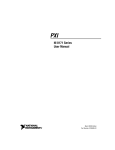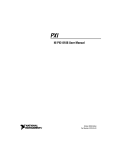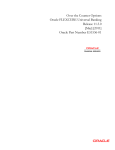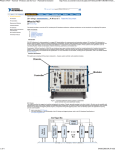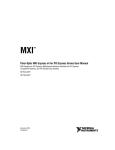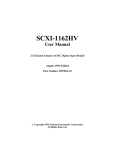Download Set Up Your PXI-MXI-3 System
Transcript
SET UP YOUR PXI-MXI™-3 SYSTEM 1. Install Your Software Your PXI-MXI-3 kit includes a setup program for the Microsoft Windows operating system. The setup program works the same way for Windows 2000/NT/XP/Me/9x. Users of other operating systems can ignore this section. The software included for Microsoft Windows optimizes National Instruments PXI module performance across a PCI-PCI bridge. The software does not affect PXI or CompactPCI modules from other vendors. Note The setup program is an interactive application that installs the MXI-3 software and configures your system for use with the MXI-3 boards. Follow these steps to perform the installation. Note You can quit the setup program at any time by choosing the Cancel option. 1. Insert the disk labeled MXI-3 Software for Windows. 2. Select Start»Run and type the following text (where X is the drive letter of your floppy drive): X:\setup.exe 3. Press <Enter>. 4. Click the Next button at the Welcome screen to start the installation. You must accept the license agreement to enable installation. 5. The setup program now copies the necessary files to your hard drive. When the installation process is complete, you must reboot your computer for the changes to take effect. 6. Review the information in the README.TXT file for the most up-to-date information on your MXI-3 board. MXI™, National Instruments™, NI™, and ni.com™ are trademarks of National Instruments Corporation. Product and company names mentioned herein are trademarks or trade names of their respective companies. For patents covering National Instruments products, refer to the appropriate location: Help»Patents in your software, the patents.txt file on your CD, or ni.com/patents. ni.com © 1999–2002 National Instruments Corp. All rights reserved. September 2002 322342C-01 2a. Set Up Your PC-to-PXI/CompactPCI Chassis System Primary System (PCI-MXI-3) Secondary Chassis (PXI-MXI-3) Figure 1. PC-to-PXI/CompactPCI Configuration To install the hardware in a PC-to-PXI/CompactPCI configuration, complete the following steps: 1. Power off the system before installing your hardware. 2. In the primary system (PC), install a PCI-MXI-3 in any slot. 3. Remove the protective caps from the board and cable connectors. Fiber optic cables are fragile. Handle the fiber optic cables included with your kit with care. Do not crush the cables. The minimum bend radius for these cables is specified at no less than a 6 in. OD reel; do not bend them beyond the minimum bend radius. Caution 4. In the secondary PXI/CompactPCI chassis, install a PXI-MXI-3 in Slot 1. 5. Connect the cable to the PC and chassis. 6. Power on the secondary chassis and then the PC. When daisy-chaining MXI-3 controllers, power on the chassis starting with the chassis furthest from the host controller. On some Windows systems, the OS detects the MXI-3 interface as a “PCI Standard PCI-to-PCI Bridge,” and Windows may ask you to specify the location of a device driver information (.inf) file. If this occurs, accept the default choices by clicking Next when prompted. Note Set Up Your PXI-MXI-3 System 2 ni.com 2b. Set Up Your Multichassis System Primary Chassis (PXI-MXI-3) Secondary Chassis (PXI-MXI-3) Figure 2. Multichassis (PXI/CompactPCI-to-PXI/CompactPCI) Configuration To install the hardware in a multichassis (PXI/CompactPCI-to-PXI/ CompactPCI) configuration, follow these steps: 1. Power off the system before installing your hardware. 2. Remove the protective caps from the board and cable connectors. Fiber optic cables are fragile. Handle the fiber optic cables included with your kit with care. Do not crush the cables. The minimum bend radius for these cables is specified at no less than a 6 in. OD reel; do not bend them beyond the minimum bend radius. Caution 3. In the primary PXI/CompactPCI chassis, install a PXI-MXI-3 in any slot except Slot 1. 4. In the secondary PXI/CompactPCI chassis, install a PXI-MXI-3 in Slot 1. 5. Connect the cable to the chassis. 6. Power on the secondary chassis and then the primary chassis. When daisy-chaining MXI-3 controllers, power on the chassis starting with the chassis furthest from the host controller. On some Windows systems, the OS detects the MXI-3 interface as a “PCI Standard PCI-to-PCI Bridge,” and Windows may ask you to specify the location of a device driver information (.inf) file. If this occurs, accept the default choices by clicking Next when prompted. Note Troubleshooting Your System What if the computer does not boot? If the computer does not boot, try these possible solutions: • © National Instruments Corporation Be sure the MXI-3 boards are properly seated and placed in the proper slots. 3 Set Up Your PXI-MXI-3 System • Be sure the cable ends are fully inserted into the MXI-3 board connectors. The MXI-3 link light should stay on continuously while the system is powered on. If the LED flashes at any time, the link has been lost, possibly due to a loose connection. • Remove all PXI devices from the chassis and reboot. (Windows XP users should not attempt this solution, as it causes the PC to crash with a blue screen. Refer to the following question.) Why does my computer crash with a blue screen in Windows XP with just the MXI-3 kit and a chassis connected? Windows XP expects your MXI-3 kit to connect your computer to a chassis containing PXI/CompactPCI devices. Windows XP crashes if no such devices are present, so do not connect your Windows XP computer to an empty chassis using MXI-3. If you remove your devices, leave at least one PXI/CompactPCI device in the chassis while troubleshooting. (This behavior may change in future versions of Windows XP.) What if MXI-3 is not detected in the system? The MXI-3 optimization software uses a pop-up box to report that the MXI-3 was not detected. If this happens, try these possible solutions: • Be sure to power on the chassis in the proper sequence. When daisy-chaining MXI-3 controllers, power on the chassis in reverse order, starting with the chassis furthest from the host controller. • Be sure the cable ends are fully inserted in the MXI-3 board connectors. The MXI-3 link light should stay on continuously while the system is powered on. If the LED flashes at any time, the link has been lost, possibly due to a loose connection. What if the PXI/CompactPCI boards are not detected? If the PXI/CompactPCI boards are not detected, try these solutions: • If the boards in the chassis do not appear in MAX, refresh the screen (press <F5>). If the boards in the chassis still do not appear, check the Device Manager. Delete any Unknown Devices with yellow question marks next to them, and select Scan for Hardware Changes or Refresh in the Device Manager. • If you can see a device in the Device Manager, but it is not working or the driver is not detecting it, refer to the device documentation. It may be helpful to remove working devices during troubleshooting. Note For more information, refer to the PXI-PCI 8330 Series User Manual or the PXI support section of the National Instruments Web site at ni.com/support/pxisupp.htm. *322342C-01* 322342C-01 Sep02