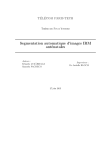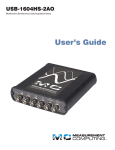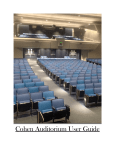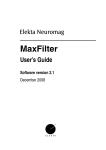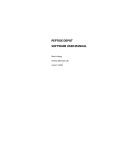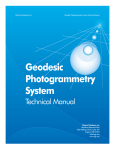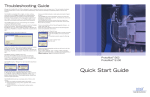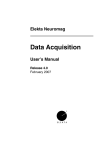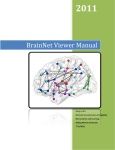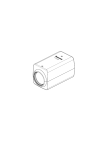Download MNE software User`s Guide - Martinos Center for Biomedical Imaging
Transcript
MNE software
User’s Guide
Version 2.7
December 2009
Matti Hämäläinen
MGH/HMS/MIT Athinoula A. Martinos Center for Biomedical Imaging
Massachusetts General Hospital
Charlestown, Massachusetts, USA
This document contains copyrighted information. The author reserves the right to make changes in the specifications
or data shown herein at any time without notice or obligation. The author makes no warranty of any kind with regard
to this document. The author shall not be liable for errors contained herein or direct, indirect, incidental or consequential damages in connection with the furnishing, performance, or use of this document.
Printing History
Identifier
Version
Date
1st edition
MSH-MNE
1.1
August 2001
2nd edition
MSH-MNE
1.2
April 2002
3rd edition
MSH-MNE
1.3
July 2002
4th edition
MSH-MNE
1.4
October 2002
5th edition
MSH-MNE
1.5
November 2002
6th edition
MSH-MNE
1.6
December 2002
7th edition
MSH-MNE
1.7
March 2003
8th edition
MSH-MNE
2.1
April 2005
9th edition
MSH-MNE
2.2
August 2005
10th edition
MSH-MNE
2.4
December 2005
11th edition
MSH-MNE
2.5
December 2006
12th edition
MSH-MNE
2.6
March 2009
12th edition
MSH-MNE
2.7
December 2009
MSH-MNE
Contents
Chapter 1 Introduction
Chapter 2 Overview
2.1
2.2
2.3
2.4
List of components . . . . . . . . . . . . . . . . . . . . . . . . . . . . . . . . .
File formats . . . . . . . . . . . . . . . . . . . . . . . . . . . . . . . . . . . . . . .
Conventions . . . . . . . . . . . . . . . . . . . . . . . . . . . . . . . . . . . . . .
User environment . . . . . . . . . . . . . . . . . . . . . . . . . . . . . . . . . .
Chapter 3 The Cookbook
3.1
3.2
3.3
3.4
3.5
3.6
3.7
3.8
3.9
3.10
3.11
3.12
3.13
3.14
Overview . . . . . . . . . . . . . . . . . . . . . . . . . . . . . . . . . . . . . . . . .
Selecting the subject . . . . . . . . . . . . . . . . . . . . . . . . . . . . . . .
Cortical surface reconstruction with FreeSurfer . . . . . . . . .
Setting up the anatomical MR images for MRIlab . . . . . . . .
Setting up the source space . . . . . . . . . . . . . . . . . . . . . . . . .
Creating the BEM model meshes . . . . . . . . . . . . . . . . . . . . .
Setting up the triangulation files . . . . . . . . . . . . . . . . . . . . . . . .
Setting up the boundary-element model . . . . . . . . . . . . . . .
Setting up the MEG/EEG analysis directory . . . . . . . . . . . . .
Preprocessing the raw data . . . . . . . . . . . . . . . . . . . . . . . . . .
Cleaning the digital trigger channel . . . . . . . . . . . . . . . . . . . . . .
Fixing channel information . . . . . . . . . . . . . . . . . . . . . . . . . . . .
Designating bad channels . . . . . . . . . . . . . . . . . . . . . . . . . . . . .
Downsampling the MEG/EEG data . . . . . . . . . . . . . . . . . . . . . .
Off-line averaging . . . . . . . . . . . . . . . . . . . . . . . . . . . . . . . . . . .
Aligning the coordinate frames . . . . . . . . . . . . . . . . . . . . . . .
Computing the forward solution . . . . . . . . . . . . . . . . . . . . . .
Setting up the noise-covariance matrix . . . . . . . . . . . . . . . .
Calculating the inverse operator decomposition . . . . . . . . .
Analyzing the data . . . . . . . . . . . . . . . . . . . . . . . . . . . . . . . . .
Chapter 4 Processing raw data
4.1 Overview . . . . . . . . . . . . . . . . . . . . . . . . . . . . . . . . . . . . . . . . .
4.2 Command-line options . . . . . . . . . . . . . . . . . . . . . . . . . . . . . .
Common options . . . . . . . . . . . . . . . . . . . . . . . . . . . . . . . . . . . .
Interactive mode options . . . . . . . . . . . . . . . . . . . . . . . . . . . . . .
Batch-mode options . . . . . . . . . . . . . . . . . . . . . . . . . . . . . . . . .
4.3 The user interface . . . . . . . . . . . . . . . . . . . . . . . . . . . . . . . . . .
4.4 The File menu . . . . . . . . . . . . . . . . . . . . . . . . . . . . . . . . . . . . .
Open . . . . . . . . . . . . . . . . . . . . . . . . . . . . . . . . . . . . . . . . . . . . .
Open evoked . . . . . . . . . . . . . . . . . . . . . . . . . . . . . . . . . . . . . . .
MSH-MNE
9
11
11
16
16
16
19
19
20
20
20
21
24
24
25
28
29
29
30
30
31
31
31
32
35
36
38
41
41
41
41
43
44
48
49
49
50
i
4.5
4.6
4.7
4.8
4.9
4.10
4.11
4.12
4.13
4.14
4.15
ii
Save . . . . . . . . . . . . . . . . . . . . . . . . . . . . . . . . . . . . . . . . . . . . .
Change working directory . . . . . . . . . . . . . . . . . . . . . . . . . . . . .
Read projection . . . . . . . . . . . . . . . . . . . . . . . . . . . . . . . . . . . . .
Save projection . . . . . . . . . . . . . . . . . . . . . . . . . . . . . . . . . . . . .
Apply bad channels . . . . . . . . . . . . . . . . . . . . . . . . . . . . . . . . . .
Load events (text) . . . . . . . . . . . . . . . . . . . . . . . . . . . . . . . . . . .
Load events (fif) . . . . . . . . . . . . . . . . . . . . . . . . . . . . . . . . . . . . .
Save events (text) . . . . . . . . . . . . . . . . . . . . . . . . . . . . . . . . . . .
Save events (fif) . . . . . . . . . . . . . . . . . . . . . . . . . . . . . . . . . . . .
Load derivations . . . . . . . . . . . . . . . . . . . . . . . . . . . . . . . . . . . .
Save derivations . . . . . . . . . . . . . . . . . . . . . . . . . . . . . . . . . . . .
Load channel selections . . . . . . . . . . . . . . . . . . . . . . . . . . . . . .
Save channel selections . . . . . . . . . . . . . . . . . . . . . . . . . . . . . .
Quit . . . . . . . . . . . . . . . . . . . . . . . . . . . . . . . . . . . . . . . . . . . . . .
The Adjust menu . . . . . . . . . . . . . . . . . . . . . . . . . . . . . . . . . . .
Filter . . . . . . . . . . . . . . . . . . . . . . . . . . . . . . . . . . . . . . . . . . . . .
Scales . . . . . . . . . . . . . . . . . . . . . . . . . . . . . . . . . . . . . . . . . . . .
Colors . . . . . . . . . . . . . . . . . . . . . . . . . . . . . . . . . . . . . . . . . . . .
Derivations . . . . . . . . . . . . . . . . . . . . . . . . . . . . . . . . . . . . . . . .
Selection . . . . . . . . . . . . . . . . . . . . . . . . . . . . . . . . . . . . . . . . . .
Full view layout . . . . . . . . . . . . . . . . . . . . . . . . . . . . . . . . . . . . .
Projection . . . . . . . . . . . . . . . . . . . . . . . . . . . . . . . . . . . . . . . . .
Compensation . . . . . . . . . . . . . . . . . . . . . . . . . . . . . . . . . . . . . .
Averaging preferences . . . . . . . . . . . . . . . . . . . . . . . . . . . . . . .
The Process menu . . . . . . . . . . . . . . . . . . . . . . . . . . . . . . . . .
Averaging . . . . . . . . . . . . . . . . . . . . . . . . . . . . . . . . . . . . . . . . .
Estimation of a covariance matrix . . . . . . . . . . . . . . . . . . . . . . .
Estimation of a covariance matrix from raw data . . . . . . . . . . .
Creating a new SSP operator . . . . . . . . . . . . . . . . . . . . . . . . . .
The Windows menu . . . . . . . . . . . . . . . . . . . . . . . . . . . . . . . . .
The Help menu . . . . . . . . . . . . . . . . . . . . . . . . . . . . . . . . . . . . .
The raw data display . . . . . . . . . . . . . . . . . . . . . . . . . . . . . . . .
Browsing data . . . . . . . . . . . . . . . . . . . . . . . . . . . . . . . . . . . . . .
Events and annotations . . . . . . . . . . . . . . . . . . . . . . . . . . . . .
Overview . . . . . . . . . . . . . . . . . . . . . . . . . . . . . . . . . . . . . . . . . .
The event list . . . . . . . . . . . . . . . . . . . . . . . . . . . . . . . . . . . . . . .
Loading and saving event files . . . . . . . . . . . . . . . . . . . . . . . . .
Defining annotated events . . . . . . . . . . . . . . . . . . . . . . . . . . . . .
Event files . . . . . . . . . . . . . . . . . . . . . . . . . . . . . . . . . . . . . . . . .
The tool bar . . . . . . . . . . . . . . . . . . . . . . . . . . . . . . . . . . . . . . .
Topographical data displays . . . . . . . . . . . . . . . . . . . . . . . . .
Description files for off-line averaging . . . . . . . . . . . . . . . . .
Overall format . . . . . . . . . . . . . . . . . . . . . . . . . . . . . . . . . . . . . .
Common parameters . . . . . . . . . . . . . . . . . . . . . . . . . . . . . . . . .
Category definition . . . . . . . . . . . . . . . . . . . . . . . . . . . . . . . . . .
Description files for covariance matrix estimation . . . . . . .
Overall format . . . . . . . . . . . . . . . . . . . . . . . . . . . . . . . . . . . . . .
Common parameters . . . . . . . . . . . . . . . . . . . . . . . . . . . . . . . . .
Covariance definitions . . . . . . . . . . . . . . . . . . . . . . . . . . . . . . . .
Managing averages . . . . . . . . . . . . . . . . . . . . . . . . . . . . . . . . .
51
51
51
51
52
52
52
52
52
52
53
53
53
54
54
54
55
57
58
59
61
62
63
63
65
65
65
65
65
67
68
69
70
71
71
71
72
73
73
74
76
76
77
77
79
80
81
81
83
84
MSH-MNE
4.16 The Signal-Space Projection (SSP) method . . . . . . . . . . . . .
General concepts . . . . . . . . . . . . . . . . . . . . . . . . . . . . . . . . . . .
Estimation of the noise subspace . . . . . . . . . . . . . . . . . . . . . . .
EEG average electrode reference . . . . . . . . . . . . . . . . . . . . . . .
4.17 Covariance matrix estimation . . . . . . . . . . . . . . . . . . . . . . . .
Continuous raw data . . . . . . . . . . . . . . . . . . . . . . . . . . . . . . . . .
Epochs . . . . . . . . . . . . . . . . . . . . . . . . . . . . . . . . . . . . . . . . . . .
Combination of covariance matrix estimates . . . . . . . . . . . . . .
SSP information included with covariance matrices . . . . . . . . .
4.18 Interacting with mne_analyze . . . . . . . . . . . . . . . . . . . . . . . .
Chapter 5 The forward solution
5.1
5.2
5.3
5.4
5.5
5.6
5.7
5.8
5.9
5.10
93
Overview . . . . . . . . . . . . . . . . . . . . . . . . . . . . . . . . . . . . . . . . . 93
MEG/EEG and MRI coordinate systems . . . . . . . . . . . . . . . . 93
The head and device coordinate systems . . . . . . . . . . . . . . 97
Creating a surface-based source space . . . . . . . . . . . . . . . . 98
Creating a volumetric or discrete source space . . . . . . . . . 99
Creating the BEM meshes . . . . . . . . . . . . . . . . . . . . . . . . . . 101
Command-line options . . . . . . . . . . . . . . . . . . . . . . . . . . . . . . 101
Surface options . . . . . . . . . . . . . . . . . . . . . . . . . . . . . . . . . . . . 102
Tessellation file format . . . . . . . . . . . . . . . . . . . . . . . . . . . . . . 103
Topology checks . . . . . . . . . . . . . . . . . . . . . . . . . . . . . . . . . . . 104
Computing the BEM geometry data . . . . . . . . . . . . . . . . . . 104
Coil geometry information . . . . . . . . . . . . . . . . . . . . . . . . . . 105
The sensor coordinate system . . . . . . . . . . . . . . . . . . . . . . . . 105
Calculation of the magnetic field . . . . . . . . . . . . . . . . . . . . . . . 106
Implemented coil geometries . . . . . . . . . . . . . . . . . . . . . . . . . 107
The coil definition file . . . . . . . . . . . . . . . . . . . . . . . . . . . . . . . . 111
Creating the coil definition file . . . . . . . . . . . . . . . . . . . . . . . . . 113
Computing the forward solution . . . . . . . . . . . . . . . . . . . . . 113
Purpose . . . . . . . . . . . . . . . . . . . . . . . . . . . . . . . . . . . . . . . . . . 113
Command line options . . . . . . . . . . . . . . . . . . . . . . . . . . . . . . 113
Implementation of software gradient compensation . . . . . . . . 116
The EEG sphere model definition file . . . . . . . . . . . . . . . . . . . 116
EEG forward solution in the sphere model . . . . . . . . . . . . . . . 117
Field derivatives . . . . . . . . . . . . . . . . . . . . . . . . . . . . . . . . . . . 117
Averaging forward solutions . . . . . . . . . . . . . . . . . . . . . . . . 118
Purpose . . . . . . . . . . . . . . . . . . . . . . . . . . . . . . . . . . . . . . . . . . 118
Command line options . . . . . . . . . . . . . . . . . . . . . . . . . . . . . . 118
Chapter 6 The current estimates
6.1 Overview . . . . . . . . . . . . . . . . . . . . . . . . . . . . . . . . . . . . . . . .
6.2 Minimum-norm estimates . . . . . . . . . . . . . . . . . . . . . . . . . . .
The linear inverse operator . . . . . . . . . . . . . . . . . . . . . . . . . . .
Regularization . . . . . . . . . . . . . . . . . . . . . . . . . . . . . . . . . . . . .
Whitening and scaling . . . . . . . . . . . . . . . . . . . . . . . . . . . . . . .
Regularization of the noise-covariance matrix . . . . . . . . . . . .
Computation of the solution . . . . . . . . . . . . . . . . . . . . . . . . . .
MSH-MNE
85
85
87
87
88
88
89
90
90
91
121
121
121
121
122
122
123
124
iii
6.3
6.4
6.5
6.6
Noise normalization . . . . . . . . . . . . . . . . . . . . . . . . . . . . . . . . .
Predicted data . . . . . . . . . . . . . . . . . . . . . . . . . . . . . . . . . . . . .
Cortical patch statistics . . . . . . . . . . . . . . . . . . . . . . . . . . . . . .
The orientation constraints . . . . . . . . . . . . . . . . . . . . . . . . . . .
Depth weighting . . . . . . . . . . . . . . . . . . . . . . . . . . . . . . . . . . . .
fMRI-guided estimates . . . . . . . . . . . . . . . . . . . . . . . . . . . . . .
Effective number of averages . . . . . . . . . . . . . . . . . . . . . . .
Inverse-operator decomposition . . . . . . . . . . . . . . . . . . . . .
Producing movies and snapshots . . . . . . . . . . . . . . . . . . . .
General options . . . . . . . . . . . . . . . . . . . . . . . . . . . . . . . . . . . .
Input files . . . . . . . . . . . . . . . . . . . . . . . . . . . . . . . . . . . . . . . . .
Times and baseline . . . . . . . . . . . . . . . . . . . . . . . . . . . . . . . . .
Options controlling the estimates . . . . . . . . . . . . . . . . . . . . . .
Visualization options . . . . . . . . . . . . . . . . . . . . . . . . . . . . . . . .
Thresholding . . . . . . . . . . . . . . . . . . . . . . . . . . . . . . . . . . . . . .
Output files . . . . . . . . . . . . . . . . . . . . . . . . . . . . . . . . . . . . . . .
Label processing . . . . . . . . . . . . . . . . . . . . . . . . . . . . . . . . . . .
Using stc file input . . . . . . . . . . . . . . . . . . . . . . . . . . . . . . . . . .
Computing inverse from raw and evoked data . . . . . . . . . .
Command-line options . . . . . . . . . . . . . . . . . . . . . . . . . . . . . .
Implementation details . . . . . . . . . . . . . . . . . . . . . . . . . . . . . .
Chapter 7 Interactive analysis
7.1
7.2
7.3
7.4
7.5
7.6
7.7
7.8
7.9
iv
125
126
126
126
127
127
128
129
132
133
133
133
134
135
137
138
139
140
141
141
144
145
Overview . . . . . . . . . . . . . . . . . . . . . . . . . . . . . . . . . . . . . . . .
Command line options . . . . . . . . . . . . . . . . . . . . . . . . . . . . .
The main window . . . . . . . . . . . . . . . . . . . . . . . . . . . . . . . . .
The menus . . . . . . . . . . . . . . . . . . . . . . . . . . . . . . . . . . . . . . .
The File menu . . . . . . . . . . . . . . . . . . . . . . . . . . . . . . . . . . . . .
The Adjust menu . . . . . . . . . . . . . . . . . . . . . . . . . . . . . . . . . . .
The View menu . . . . . . . . . . . . . . . . . . . . . . . . . . . . . . . . . . . .
The Labels menu . . . . . . . . . . . . . . . . . . . . . . . . . . . . . . . . . . .
The Dipoles menu . . . . . . . . . . . . . . . . . . . . . . . . . . . . . . . . . .
The Help menu . . . . . . . . . . . . . . . . . . . . . . . . . . . . . . . . . . . .
Loading data . . . . . . . . . . . . . . . . . . . . . . . . . . . . . . . . . . . . .
Loading epochs from a raw data file . . . . . . . . . . . . . . . . . .
Data displays . . . . . . . . . . . . . . . . . . . . . . . . . . . . . . . . . . . . .
The topographical display . . . . . . . . . . . . . . . . . . . . . . . . . . . .
The sample channel display . . . . . . . . . . . . . . . . . . . . . . . . . .
Scale settings . . . . . . . . . . . . . . . . . . . . . . . . . . . . . . . . . . . . .
The surface display . . . . . . . . . . . . . . . . . . . . . . . . . . . . . . . .
The surface selection dialog . . . . . . . . . . . . . . . . . . . . . . . . . .
The patch selection dialog . . . . . . . . . . . . . . . . . . . . . . . . . . . .
Controlling the surface display . . . . . . . . . . . . . . . . . . . . . . . .
Selecting vertices . . . . . . . . . . . . . . . . . . . . . . . . . . . . . . . . . .
Defining viewing orientations . . . . . . . . . . . . . . . . . . . . . . . . . .
Adjusting lighting . . . . . . . . . . . . . . . . . . . . . . . . . . . . . . . . . . .
Producing output files . . . . . . . . . . . . . . . . . . . . . . . . . . . . . . .
Image output modes . . . . . . . . . . . . . . . . . . . . . . . . . . . . . . . .
Morphing . . . . . . . . . . . . . . . . . . . . . . . . . . . . . . . . . . . . . . . .
145
145
147
147
147
149
150
150
151
151
152
154
155
155
156
156
158
159
160
160
162
163
164
165
166
167
MSH-MNE
7.10 The viewer . . . . . . . . . . . . . . . . . . . . . . . . . . . . . . . . . . . . . . .
Overview . . . . . . . . . . . . . . . . . . . . . . . . . . . . . . . . . . . . . . . . .
Viewer options . . . . . . . . . . . . . . . . . . . . . . . . . . . . . . . . . . . . .
7.11 Magnetic field and electric potential maps . . . . . . . . . . . . .
Overview . . . . . . . . . . . . . . . . . . . . . . . . . . . . . . . . . . . . . . . . .
Technical description . . . . . . . . . . . . . . . . . . . . . . . . . . . . . . .
Field mapping preferences . . . . . . . . . . . . . . . . . . . . . . . . . . .
7.12 Working with current estimates . . . . . . . . . . . . . . . . . . . . . .
Preferences . . . . . . . . . . . . . . . . . . . . . . . . . . . . . . . . . . . . . . .
The SNR display . . . . . . . . . . . . . . . . . . . . . . . . . . . . . . . . . . .
7.13 Inquiring timecourses . . . . . . . . . . . . . . . . . . . . . . . . . . . . . .
Timecourses at vertices . . . . . . . . . . . . . . . . . . . . . . . . . . . . .
Timecourses at labels . . . . . . . . . . . . . . . . . . . . . . . . . . . . . . .
The timecourse manager . . . . . . . . . . . . . . . . . . . . . . . . . . . .
Label timecourse files . . . . . . . . . . . . . . . . . . . . . . . . . . . . .
Creating new label files . . . . . . . . . . . . . . . . . . . . . . . . . . . . . .
7.14 Overlays . . . . . . . . . . . . . . . . . . . . . . . . . . . . . . . . . . . . . . . . .
7.15 Fitting current dipoles . . . . . . . . . . . . . . . . . . . . . . . . . . . . .
Dipole fitting parameters . . . . . . . . . . . . . . . . . . . . . . . . . . . . .
The dipole fitting algorithm . . . . . . . . . . . . . . . . . . . . . . . . . . .
The dipole list . . . . . . . . . . . . . . . . . . . . . . . . . . . . . . . . . . . . .
Channel selections . . . . . . . . . . . . . . . . . . . . . . . . . . . . . . . . .
7.16 Coordinate frame alignment . . . . . . . . . . . . . . . . . . . . . . . .
Using a high-resolution head surface tessellation . . . . . . . . . .
Using fiducial points identified by other software . . . . . . . . . .
7.17 Viewing continuous HPI data . . . . . . . . . . . . . . . . . . . . . . . .
7.18 Working with the MRI viewer . . . . . . . . . . . . . . . . . . . . . . . .
7.19 Working with the average brain . . . . . . . . . . . . . . . . . . . . . .
7.20 Compatibility with cliplab . . . . . . . . . . . . . . . . . . . . . . . . . . .
Chapter 8 Morphing and averaging
8.1
8.2
8.3
8.4
8.5
8.6
Overview . . . . . . . . . . . . . . . . . . . . . . . . . . . . . . . . . . . . . . . .
The morphing maps . . . . . . . . . . . . . . . . . . . . . . . . . . . . . . .
About smoothing . . . . . . . . . . . . . . . . . . . . . . . . . . . . . . . . .
Precomputing the morphing maps . . . . . . . . . . . . . . . . . . .
Morphing label data . . . . . . . . . . . . . . . . . . . . . . . . . . . . . . .
Averaging . . . . . . . . . . . . . . . . . . . . . . . . . . . . . . . . . . . . . . . .
Overview . . . . . . . . . . . . . . . . . . . . . . . . . . . . . . . . . . . . . . . . .
The averager . . . . . . . . . . . . . . . . . . . . . . . . . . . . . . . . . . . . . .
The description file . . . . . . . . . . . . . . . . . . . . . . . . . . . . . . .
Chapter 9 Data conversion
9.1 Overview . . . . . . . . . . . . . . . . . . . . . . . . . . . . . . . . . . . . . . . .
9.2 Importing data from other MEG/EEG systems . . . . . . . . . .
Importing 4-D Neuroimaging data . . . . . . . . . . . . . . . . . . . . . .
Importing CTF data . . . . . . . . . . . . . . . . . . . . . . . . . . . . . . . . .
Importing CTF Polhemus data . . . . . . . . . . . . . . . . . . . . . . . .
Applying software gradient compensation . . . . . . . . . . . . . . .
MSH-MNE
168
168
171
173
173
173
175
176
176
179
180
180
180
181
182
183
184
186
186
188
190
192
192
195
196
196
198
200
200
203
203
203
204
205
206
207
207
208
208
211
211
211
211
212
214
215
v
9.3
9.4
9.5
9.6
9.7
9.8
9.9
9.10
9.11
9.12
9.13
9.14
Importing Magnes compensation channel data . . . . . . . . . . . .
Creating software gradient compensation data . . . . . . . . . . . .
Importing KIT MEG system data . . . . . . . . . . . . . . . . . . . . . . .
Importing EEG data saved in the EDF, EDF+, or BDF format
Overview . . . . . . . . . . . . . . . . . . . . . . . . . . . . . . . . . . . . . . .
Using mne_edf2fiff . . . . . . . . . . . . . . . . . . . . . . . . . . . . . . .
Post-conversion tasks . . . . . . . . . . . . . . . . . . . . . . . . . . . . .
Importing EEG data saved in the Tufts University format . . . .
Importing BrainVision EEG data . . . . . . . . . . . . . . . . . . . . . . .
Converting eXimia EEG data . . . . . . . . . . . . . . . . . . . . . . . . .
Converting digitization data . . . . . . . . . . . . . . . . . . . . . . . . .
The hpts format . . . . . . . . . . . . . . . . . . . . . . . . . . . . . . . . . . . .
Converting volumetric data into an MRI overlay . . . . . . . .
Listing source space data . . . . . . . . . . . . . . . . . . . . . . . . . .
Listing BEM mesh data . . . . . . . . . . . . . . . . . . . . . . . . . . . . .
Converting surface data between different formats . . . . .
command-line options . . . . . . . . . . . . . . . . . . . . . . . . . . . . . . .
Converting MRI data into the fif format . . . . . . . . . . . . . . . .
Collecting coordinate transformations into one file . . . . .
Converting an ncov covariance matrix file to fiff . . . . . . . .
Converting a lisp covariance matrix to fiff . . . . . . . . . . . . .
The MNE data file conversion tool . . . . . . . . . . . . . . . . . . . .
Command-line options . . . . . . . . . . . . . . . . . . . . . . . . . . . . . .
Guide to combining options . . . . . . . . . . . . . . . . . . . . . . . . . . .
Matlab data structures . . . . . . . . . . . . . . . . . . . . . . . . . . . . . . .
Converting raw data to Matlab format . . . . . . . . . . . . . . . . .
Command-line options . . . . . . . . . . . . . . . . . . . . . . . . . . . . . .
Matlab data structures . . . . . . . . . . . . . . . . . . . . . . . . . . . . . . .
Converting epochs to Matlab format . . . . . . . . . . . . . . . . . .
Command-line options . . . . . . . . . . . . . . . . . . . . . . . . . . . . . .
The binary epoch data file . . . . . . . . . . . . . . . . . . . . . . . . . . . .
Matlab data structures . . . . . . . . . . . . . . . . . . . . . . . . . . . . . . .
Chapter 10 The Matlab toolbox
216
217
218
221
221
222
223
224
225
226
226
227
228
229
230
231
231
234
234
235
236
236
237
239
240
243
243
244
246
246
249
249
253
10.1 Overview . . . . . . . . . . . . . . . . . . . . . . . . . . . . . . . . . . . . . . . . 253
10.2 Some data structures . . . . . . . . . . . . . . . . . . . . . . . . . . . . . . 260
10.3 On-line documentation for individual routines . . . . . . . . . . 274
Chapter 11 Miscellaneous utilities
11.1
11.2
11.3
11.4
vi
275
Overview . . . . . . . . . . . . . . . . . . . . . . . . . . . . . . . . . . . . . . . .
Finding software versions . . . . . . . . . . . . . . . . . . . . . . . . . .
Listing contents of a fif file . . . . . . . . . . . . . . . . . . . . . . . . . .
Data file modification utilities . . . . . . . . . . . . . . . . . . . . . . . .
Designating bad channels: mne_mark_bad_channels . . . . . .
Fixing the encoding of the trigger channel: mne_fix_stim14 . .
Updating EEG location info: mne_check_eeg_locations . . . . .
Updating magnetometer coil types: mne_fix_mag_coil_types
Modifying channel names and types: mne_rename_channels
275
275
275
276
276
277
277
278
278
MSH-MNE
11.5
11.6
11.7
11.8
11.9
11.10
11.11
11.12
11.13
11.14
Modifying trigger channel data: mne_add_triggers . . . . . . . . .
Purpose . . . . . . . . . . . . . . . . . . . . . . . . . . . . . . . . . . . . . . . .
Command line options . . . . . . . . . . . . . . . . . . . . . . . . . . . .
Removing identifying information . . . . . . . . . . . . . . . . . . . . . .
Copying the processing history . . . . . . . . . . . . . . . . . . . . . . . .
Creating a derivation file . . . . . . . . . . . . . . . . . . . . . . . . . . .
Purpose . . . . . . . . . . . . . . . . . . . . . . . . . . . . . . . . . . . . . . . . . .
Command-line options . . . . . . . . . . . . . . . . . . . . . . . . . . . . . .
Derivation file formats . . . . . . . . . . . . . . . . . . . . . . . . . . . . . . .
Creating a custom EEG layout . . . . . . . . . . . . . . . . . . . . . . .
Purpose . . . . . . . . . . . . . . . . . . . . . . . . . . . . . . . . . . . . . . . . . .
Adding topology information to a source space . . . . . . . .
Purpose . . . . . . . . . . . . . . . . . . . . . . . . . . . . . . . . . . . . . . . . . .
Command line options . . . . . . . . . . . . . . . . . . . . . . . . . . . . . .
Converting covariance data into an SSP operator . . . . . .
Purpose . . . . . . . . . . . . . . . . . . . . . . . . . . . . . . . . . . . . . . . . . .
Command line options . . . . . . . . . . . . . . . . . . . . . . . . . . . . . .
Fitting a sphere to a surface . . . . . . . . . . . . . . . . . . . . . . . .
Purpose . . . . . . . . . . . . . . . . . . . . . . . . . . . . . . . . . . . . . . . . . .
Command line options . . . . . . . . . . . . . . . . . . . . . . . . . . . . . .
Computing sensitivity maps . . . . . . . . . . . . . . . . . . . . . . . .
Purpose . . . . . . . . . . . . . . . . . . . . . . . . . . . . . . . . . . . . . . . . . .
Command line options . . . . . . . . . . . . . . . . . . . . . . . . . . . . . .
Available sensitivity maps . . . . . . . . . . . . . . . . . . . . . . . . . . . .
Transforming locations . . . . . . . . . . . . . . . . . . . . . . . . . . . .
Purpose . . . . . . . . . . . . . . . . . . . . . . . . . . . . . . . . . . . . . . . . . .
Command line options . . . . . . . . . . . . . . . . . . . . . . . . . . . . . .
Inquiring and changing baselines . . . . . . . . . . . . . . . . . . . .
Data simulator . . . . . . . . . . . . . . . . . . . . . . . . . . . . . . . . . . . .
Purpose . . . . . . . . . . . . . . . . . . . . . . . . . . . . . . . . . . . . . . . . . .
Command-line options . . . . . . . . . . . . . . . . . . . . . . . . . . . . . .
Noise simulation . . . . . . . . . . . . . . . . . . . . . . . . . . . . . . . . . . .
Simulated data . . . . . . . . . . . . . . . . . . . . . . . . . . . . . . . . . . . .
Source waveform expressions . . . . . . . . . . . . . . . . . . . . . . . .
Converting parcellation data into labels . . . . . . . . . . . . . . .
Chapter 12 The sample data set
12.1
12.2
12.3
12.4
12.5
Purpose . . . . . . . . . . . . . . . . . . . . . . . . . . . . . . . . . . . . . . . . .
Overview . . . . . . . . . . . . . . . . . . . . . . . . . . . . . . . . . . . . . . . .
Setting up . . . . . . . . . . . . . . . . . . . . . . . . . . . . . . . . . . . . . . . .
Contents of the data set . . . . . . . . . . . . . . . . . . . . . . . . . . . .
Setting up subject-specific data . . . . . . . . . . . . . . . . . . . . .
Structural MRIs . . . . . . . . . . . . . . . . . . . . . . . . . . . . . . . . . . . .
Source space . . . . . . . . . . . . . . . . . . . . . . . . . . . . . . . . . . . . .
Boundary-element models . . . . . . . . . . . . . . . . . . . . . . . . . . .
12.6 Setting up a custom EEG layout . . . . . . . . . . . . . . . . . . . . .
12.7 Previewing the data . . . . . . . . . . . . . . . . . . . . . . . . . . . . . . .
12.8 Off-line averaging . . . . . . . . . . . . . . . . . . . . . . . . . . . . . . . . .
Using the averaging script interactively . . . . . . . . . . . . . . . . . .
MSH-MNE
280
280
280
281
282
282
282
283
283
285
285
286
286
286
287
287
287
288
288
288
289
289
289
290
291
291
291
292
293
293
293
294
295
295
298
299
299
299
300
301
302
302
302
303
303
303
305
305
vii
12.9
12.10
12.11
12.12
12.13
12.14
Using the averaging script in batch mode . . . . . . . . . . . . . . . .
Viewing the off-line average . . . . . . . . . . . . . . . . . . . . . . . . .
Loading the averages . . . . . . . . . . . . . . . . . . . . . . . . . . . . . . .
Inspecting the auditory data . . . . . . . . . . . . . . . . . . . . . . . . . .
Inspecting the visual data . . . . . . . . . . . . . . . . . . . . . . . . . . . .
Computing the noise-covariance matrix . . . . . . . . . . . . . . .
MEG-MRI coordinate system alignment . . . . . . . . . . . . . . .
Initial alignment . . . . . . . . . . . . . . . . . . . . . . . . . . . . . . . . . . . .
Refining the coordinate transformation . . . . . . . . . . . . . . . . . .
Saving the transformation . . . . . . . . . . . . . . . . . . . . . . . . . . . .
The forward solution . . . . . . . . . . . . . . . . . . . . . . . . . . . . . . .
The inverse operator decomposition . . . . . . . . . . . . . . . . .
Interactive analysis . . . . . . . . . . . . . . . . . . . . . . . . . . . . . . . .
Getting started . . . . . . . . . . . . . . . . . . . . . . . . . . . . . . . . . . . . .
Load surfaces . . . . . . . . . . . . . . . . . . . . . . . . . . . . . . . . . . . . .
Load the data . . . . . . . . . . . . . . . . . . . . . . . . . . . . . . . . . . . . .
Show field and potential maps . . . . . . . . . . . . . . . . . . . . . . . .
Show current estimates . . . . . . . . . . . . . . . . . . . . . . . . . . . . . .
Labels and timecourses . . . . . . . . . . . . . . . . . . . . . . . . . . . . .
Morphing . . . . . . . . . . . . . . . . . . . . . . . . . . . . . . . . . . . . . . . . .
Chapter 13 Useful reading
13.1
13.2
13.3
13.4
13.5
13.6
315
General MEG reviews . . . . . . . . . . . . . . . . . . . . . . . . . . . . . .
Cortical surface reconstruction and morphing . . . . . . . . .
Forward modeling . . . . . . . . . . . . . . . . . . . . . . . . . . . . . . . . .
Signal-space projections . . . . . . . . . . . . . . . . . . . . . . . . . . .
Minimum-norm estimates . . . . . . . . . . . . . . . . . . . . . . . . . . .
fMRI-weighted estimates . . . . . . . . . . . . . . . . . . . . . . . . . . .
Appendix A Creating the BEM meshes
315
315
315
316
316
317
319
A.1 Using the watershed algorithm . . . . . . . . . . . . . . . . . . . . . .
A.2 Using FLASH images . . . . . . . . . . . . . . . . . . . . . . . . . . . . . .
Organizing MRI data into directories . . . . . . . . . . . . . . . . . . . .
Creating the surface tessellations . . . . . . . . . . . . . . . . . . . . . .
Inspecting the meshes . . . . . . . . . . . . . . . . . . . . . . . . . . . . . .
A.3 Using seglab . . . . . . . . . . . . . . . . . . . . . . . . . . . . . . . . . . . . .
A.4 Using BrainSuite . . . . . . . . . . . . . . . . . . . . . . . . . . . . . . . . . .
Appendix B Setup at the Martinos Center
319
320
320
321
322
322
323
325
B.1 User environment . . . . . . . . . . . . . . . . . . . . . . . . . . . . . . . . .
B.2 Using Neuromag software . . . . . . . . . . . . . . . . . . . . . . . . . .
Software overview . . . . . . . . . . . . . . . . . . . . . . . . . . . . . . . . . .
Using MRIlab for coordinate system alignment . . . . . . . . . . . .
B.3 Mature software . . . . . . . . . . . . . . . . . . . . . . . . . . . . . . . . . . .
mne_compute_mne . . . . . . . . . . . . . . . . . . . . . . . . . . . . . . . . .
viii
305
306
306
306
307
307
308
308
309
310
310
311
312
312
312
312
312
313
313
313
325
325
325
326
327
327
MSH-MNE
Appendix C Installation and configuration
C.1 System requirements . . . . . . . . . . . . . . . . . . . . . . . . . . . . . .
C.2 Installation . . . . . . . . . . . . . . . . . . . . . . . . . . . . . . . . . . . . . . .
Download the software . . . . . . . . . . . . . . . . . . . . . . . . . . . . . .
Installing from a compressed tar archive . . . . . . . . . . . . . . . .
Installing from a Mac OSX disk image . . . . . . . . . . . . . . . . . .
Additional software . . . . . . . . . . . . . . . . . . . . . . . . . . . . . . . . .
Testing the performance of your OpenGL graphics . . . . . . . .
C.3 Obtain FreeSurfer . . . . . . . . . . . . . . . . . . . . . . . . . . . . . . . . .
C.4 How to get started . . . . . . . . . . . . . . . . . . . . . . . . . . . . . . . . .
Appendix D Release notes
D.1 Release notes for MNE software 2.4 . . . . . . . . . . . . . . . . . .
Manual . . . . . . . . . . . . . . . . . . . . . . . . . . . . . . . . . . . . . . . . . .
General software changes . . . . . . . . . . . . . . . . . . . . . . . . . . .
File conversion utilities . . . . . . . . . . . . . . . . . . . . . . . . . . . . . .
mne_browse_raw . . . . . . . . . . . . . . . . . . . . . . . . . . . . . . . . . .
mne_analyze . . . . . . . . . . . . . . . . . . . . . . . . . . . . . . . . . . . . . .
mne_make_movie . . . . . . . . . . . . . . . . . . . . . . . . . . . . . . . . . .
Averaging . . . . . . . . . . . . . . . . . . . . . . . . . . . . . . . . . . . . . . . .
D.2 Release notes for MNE software 2.5 . . . . . . . . . . . . . . . . . .
Manual . . . . . . . . . . . . . . . . . . . . . . . . . . . . . . . . . . . . . . . . . .
mne_browse_raw . . . . . . . . . . . . . . . . . . . . . . . . . . . . . . . . . .
mne_epochs2mat . . . . . . . . . . . . . . . . . . . . . . . . . . . . . . . . . .
mne_analyze . . . . . . . . . . . . . . . . . . . . . . . . . . . . . . . . . . . . . .
mne_ctf2fiff . . . . . . . . . . . . . . . . . . . . . . . . . . . . . . . . . . . . . . .
mne_make_movie . . . . . . . . . . . . . . . . . . . . . . . . . . . . . . . . . .
mne_surf2bem . . . . . . . . . . . . . . . . . . . . . . . . . . . . . . . . . . . .
mne_forward_solution . . . . . . . . . . . . . . . . . . . . . . . . . . . . . . .
mne_inverse_operator . . . . . . . . . . . . . . . . . . . . . . . . . . . . . .
mne_compute_raw_inverse . . . . . . . . . . . . . . . . . . . . . . . . . .
Time range settings . . . . . . . . . . . . . . . . . . . . . . . . . . . . . . . . .
mne_change_baselines . . . . . . . . . . . . . . . . . . . . . . . . . . . . .
New utilities . . . . . . . . . . . . . . . . . . . . . . . . . . . . . . . . . . . . . . .
mne_show_fiff . . . . . . . . . . . . . . . . . . . . . . . . . . . . . . . . . . .
mne_make_cor_set . . . . . . . . . . . . . . . . . . . . . . . . . . . . . .
mne_compensate_data . . . . . . . . . . . . . . . . . . . . . . . . . . .
mne_insert_4D_comp . . . . . . . . . . . . . . . . . . . . . . . . . . . . .
mne_ctf_dig2fiff . . . . . . . . . . . . . . . . . . . . . . . . . . . . . . . . . .
mne_kit2fiff . . . . . . . . . . . . . . . . . . . . . . . . . . . . . . . . . . . . .
mne_make_derivations . . . . . . . . . . . . . . . . . . . . . . . . . . . .
BEM mesh generation . . . . . . . . . . . . . . . . . . . . . . . . . . . . . . .
Matlab toolbox . . . . . . . . . . . . . . . . . . . . . . . . . . . . . . . . . . . . .
D.3 Release notes for MNE software 2.6 . . . . . . . . . . . . . . . . . .
Manual . . . . . . . . . . . . . . . . . . . . . . . . . . . . . . . . . . . . . . . . . .
Command-line options . . . . . . . . . . . . . . . . . . . . . . . . . . . . . .
Changes to existing software . . . . . . . . . . . . . . . . . . . . . . . . .
mne_add_patch_info . . . . . . . . . . . . . . . . . . . . . . . . . . . . .
MSH-MNE
331
331
331
331
331
332
332
332
333
333
335
335
335
335
335
336
336
336
336
336
336
337
337
337
338
338
338
338
339
339
339
339
339
339
339
340
340
340
340
340
340
340
341
341
341
341
341
ix
mne_analyze . . . . . . . . . . . . . . . . . . . . . . . . . . . . . . . . . . . .
mne_average_forward_solutions . . . . . . . . . . . . . . . . . . . .
mne_browse_raw and mne_process_raw . . . . . . . . . . . . .
mne_compute_raw_inverse . . . . . . . . . . . . . . . . . . . . . . . .
mne_convert_surface . . . . . . . . . . . . . . . . . . . . . . . . . . . . .
mne_dump_triggers . . . . . . . . . . . . . . . . . . . . . . . . . . . . . .
mne_epochs2mat . . . . . . . . . . . . . . . . . . . . . . . . . . . . . . . .
mne_forward_solution . . . . . . . . . . . . . . . . . . . . . . . . . . . . .
mne_list_bem . . . . . . . . . . . . . . . . . . . . . . . . . . . . . . . . . . .
mne_make_cor_set . . . . . . . . . . . . . . . . . . . . . . . . . . . . . . .
mne_make_movie . . . . . . . . . . . . . . . . . . . . . . . . . . . . . . . .
mne_make_source_space . . . . . . . . . . . . . . . . . . . . . . . . .
mne_mdip2stc . . . . . . . . . . . . . . . . . . . . . . . . . . . . . . . . . . .
mne_project_raw . . . . . . . . . . . . . . . . . . . . . . . . . . . . . . . . .
mne_rename_channels . . . . . . . . . . . . . . . . . . . . . . . . . . . .
mne_setup_forward_model . . . . . . . . . . . . . . . . . . . . . . . . .
mne_simu . . . . . . . . . . . . . . . . . . . . . . . . . . . . . . . . . . . . . .
mne_transform_points . . . . . . . . . . . . . . . . . . . . . . . . . . . .
Matlab toolbox . . . . . . . . . . . . . . . . . . . . . . . . . . . . . . . . . . .
New utilities . . . . . . . . . . . . . . . . . . . . . . . . . . . . . . . . . . . . . . .
mne_collect_transforms . . . . . . . . . . . . . . . . . . . . . . . . . . .
mne_convert_dig_data . . . . . . . . . . . . . . . . . . . . . . . . . . . .
mne_edf2fiff . . . . . . . . . . . . . . . . . . . . . . . . . . . . . . . . . . . .
mne_brain_vision2fiff . . . . . . . . . . . . . . . . . . . . . . . . . . . . .
mne_anonymize . . . . . . . . . . . . . . . . . . . . . . . . . . . . . . . . .
mne_opengl_test . . . . . . . . . . . . . . . . . . . . . . . . . . . . . . . . .
mne_volume_data2mri . . . . . . . . . . . . . . . . . . . . . . . . . . . .
mne_volume_source_space . . . . . . . . . . . . . . . . . . . . . . . .
mne_copy_processing_history . . . . . . . . . . . . . . . . . . . . . .
D.4 Release notes for MNE software 2.7 . . . . . . . . . . . . . . . . . .
Software engineering . . . . . . . . . . . . . . . . . . . . . . . . . . . . . . .
Matlab tools . . . . . . . . . . . . . . . . . . . . . . . . . . . . . . . . . . . . . . .
mne_browse_raw . . . . . . . . . . . . . . . . . . . . . . . . . . . . . . . . . .
mne_analyze . . . . . . . . . . . . . . . . . . . . . . . . . . . . . . . . . . . . . .
Miscellaneous . . . . . . . . . . . . . . . . . . . . . . . . . . . . . . . . . . . . .
Appendix E Licence agreement
341
342
342
343
343
343
344
344
344
344
344
344
344
344
345
345
345
345
345
345
345
345
346
346
346
346
346
346
346
347
347
347
347
348
348
349
E.1 License agreement . . . . . . . . . . . . . . . . . . . . . . . . . . . . . . . . 349
x
MSH-MNE
1
CHAPTER 1
Introduction
This document describes a set of programs for preprocessing and averaging of MEG and EEG data and for constructing cortically-constrained
minimum-norm estimates. This software package will in the sequel
referred to as MNE software. The software is based on anatomical MRI
processing, forward modelling, and source estimation methods published
in Dale, Fischl, Hämäläinen, and others. The software depends on anatomical MRI processing tools provided by the FreeSurfer software.
Chapter 2 of this manual gives an overview of the software modules
included with MNE software. Chapter 3 is a concise cookbook describing
a typical workflow for a novice user employing the convenience scripts as
far as possible. Chapters 4 to 11 give more detailed information about the
software modules. Chapter 12 discusses processing of the sample data set
included with the MNE software. Chapter 13 lists some useful background material for the methods employed in the MNE software.
Appendix A is an overview of the BEM model mesh generation methods,
Appendix B contains information specific to the setup at Martinos Center
of Biomedical Imaging, Appendix C is a software installation and configuration guide, Appendix D summarizes the software history, and
Appendix E contains the End-User License Agreement.
Note: The most recent version of this manual is available at
$MNE_ROOT/share/doc/MNE-manual-<version>.pdf. For the
present manual, <version> = 2.7. For definition of the MNE_ROOT environment variable, see Section 2.4.
We want to thank all MNE Software users at the Martinos Center and in
other institutions for their collaboration during the creation of this software as well as for useful comments on the software and its documentation.
The development of this software has been supported by the NCRR Center for Functional Neuroimaging Technologies P41RR14075-06, the NIH
grants 1R01EB009048-01, R01 EB006385-A101, 1R01 HD40712-A1,
1R01 NS44319-01, and 2R01 NS37462-05, ell as by Department of
Energy under Award Number DE-FG02-99ER62764 to The MIND Institute.
MSH-MNE
9
1
10
Introduction
MSH-MNE
2
CHAPTER 2
Overview
2.1 List of components
The principal components of the MNE Software and their functions are
listed in Table 2.1. Documented software is listed in italics. Table 2.2 lists
various supplementary utilities.
Name
Purpose
mne_analyze
An interactive analysis tool for computing source estimates, see Chapter 7.
mne_average_estimates
Average data across subjects, see Section 8.6.2.
mne_browse_raw
Interactive raw data browser. Includes filtering, offline
averaging, and computation of covariance matrices, see
Chapter 4.
mne_compute_mne
Computes the minimum-norm estimates, see
Section B.3.1. Most of the functionality of
mne_compute_mne is included in mne_make_movie.
mne_compute_raw_inverse
Compute the inverse solution from raw data, see
Section 6.6.
mne_convert_mne_data
Convert MNE data files to other file formats, see
Section 9.12.
mne_do_forward_solution
Convenience script to calculate the forward solution
matrix, see Section 3.11.
mne_do_inverse_operator
Convenience script to compute the inverse operator
decomposition, see Section 3.13.
mne_forward_solution
Calculate the forward solution matrix, see Section 5.9.
mne_inverse_operator
Compute the inverse operator decomposition, see
Section 6.4.
mne_make_movie
Make movies in batch mode, see Section 6.5.
mne_make_source_space
Create a fif source space description file, see Section 5.4.
Table 2.1 The software components.
MSH-MNE
11
2
Overview
Name
Purpose
mne_process_raw
A batch-mode version of mne_browse_raw, see
Chapter 4.
mne_redo_file
Many intermediate result files contain a description of
their ‘production environment’. Such files can be recreated easily with this utility. This is convenient if, for
example, the selection of bad channels is changed and
the inverse operator decomposition has to be recalculated.
mne_redo_file_nocwd
Works like mne_redo_file but does not try to change in
to the working directory specified in the ‘production
environment’
mne_setup_forward_model
Set up the BEM-related fif files, see Section 3.7.
mne_setup_mri
A convenience script to create the fif files describing the
anatomical MRI data, see Section 3.4.
mne_setup_source_space
A convenience script to create a source space description
file, see Section 3.5.
mne_show_environment
Show information about the production environment of a
file.
Table 2.1 The software components.
Name
Purpose
Add patch information to a source space file, see
Section 11.7.
mne_add_to_meas_info
Utility to add new information to the measurement info
block of a fif file. The source of information is another fif
file.
mne_add_triggers
Modify the trigger channel STI 014 in a raw data file, see
Section 11.4.6. The same effect can be reached by using an
event file for averaging in mne_process_raw and
mne_browse_raw.
mne_annot2labels
Convert parcellation data into label files, see Section 11.14.
mne_anonymize
Remove subject-specific information from a fif data file, see
Section 11.4.7.
mne_average_forward_solutions
Calculate an average of forward solutions, see Section 5.10.
mne_brain_vision2fiff
Convert EEG data from BrainVision format to fif format,
see Section 9.2.10.
Table 2.2 Utility programs.
12
MSH-MNE
Overview
Name
2
Purpose
mne_change_baselines
Change the dc offsets according to specifications given in a
text file, see Section 11.12.
mne_change_nave
Change the number of averages in an evoked-response data
file. This is often necessary if the file was derived from several files.
mne_check_eeg_locations
Checks that the EEG electrode locations have been correctly transferred from the Polhemus data block to the
channel information tags, see Section 11.4.3.
mne_check_surface
Check the validity of a FreeSurfer surface file or one of the
surfaces within a BEM file. This program simply checks for
topological errors in surface files.
mne_collect_transforms
Collect coordinate transformations from several sources
into a single fif file, see Section 9.9.
mne_compensate_data
Change the applied software gradient compensation in an
evoked-response data file, see Section 9.2.4.
mne_convert_lspcov
Convert the LISP format noise covariance matrix output by
graph into fif, see Section 9.11.
mne_convert_ncov
Convert the ncov format noise covariance file to fif, see
Section 9.10.
mne_convert_surface
Convert FreeSurfer and text format surface files into Matlab
mat files, see Section 9.7.
mne_cov2proj
Pick eigenvectors from a covariance matrix and create a
signal-space projection (SSP) file out of them, see
Section 11.9.
mne_create_comp_data
Create a fif file containing software gradient compensation
information from a text file, see Section 9.2.6.
mne_ctf2fiff
Convert a CTF ds folder into a fif file, see Section 9.2.2.
mne_ctf_dig2fiff
Convert text format digitization data to fif format, see
Section 9.2.3.
mne_dicom_essentials
List essential information from a DICOM file. This utility
is used by the script mne_organize_dicom, see
Section A.2.1.
mne_edf2fiff
Convert EEG data from the EDF/EDF+/BDF formats to the
fif format, see Section 9.2.8.
mne_epochs2mat
Apply bandpass filter to raw data and extract epochs for
subsequent processing in Matlab, see Section 9.14.
Table 2.2 Utility programs.
MSH-MNE
13
2
Overview
Name
Purpose
mne_evoked_data_summary
List summary of averaged data from a fif file to the standard
output.
mne_eximia2fiff
Convert EEG data from the Nexstim eXimia system to fif
format, see Section 9.2.11.
mne_fit_sphere_to_surf
Fit a sphere to a surface given in either fif or FreeSurfer format, see Section 11.9.
mne_fix_mag_coil_types
Update the coil types for magnetometers in a fif file, see
Section 11.4.4.
mne_fix_stim14
Fix coding errors of trigger channel STI 014, see
Section 3.9.1.
mne_flash_bem
Create BEM tessellation using multi-echo FLASH MRI
data, see Section A.2.
mne_insert_4D_comp
Read Magnes compensation channel data from a text file
and merge it with raw data from other channels in a fif file,
see Section 9.2.5
mne_list_bem
List BEM information in text format, see Section 9.6.
mne_list_coil_def
Create the coil description file. This is run automatically at
when the software is set up, see Section 5.8.5.
mne_list_proj
List signal-space projection data from a fif file.
mne_list_source_space
List source space information in text format suitable for
importing into Neuromag MRIlab software, see
Section 9.5.
mne_list_versions
List versions and compilation dates of MNE software modules, see Section 11.2.
mne_make_cor_set
Used by mne_setup_mri to create fif format MRI description files from COR or mgh/mgz format MRI data, see
Section 3.4. The mne_make_cor_set utility is described in
Section 9.8.
mne_make_derivations
Create a channel derivation data file, see Section 11.5.
mne_make_eeg_layout
Make a topographical trace layout file using the EEG electrode locations from an actual measurement, see
Section 11.6.
mne_make_morph_maps
Precompute the mapping data needed for morphing
between subjects, see Section 8.4.
mne_make_uniform_stc
Create a spatially uniform stc file for testing purposes.
Table 2.2 Utility programs.
14
MSH-MNE
Overview
Name
2
Purpose
mne_mark_bad_channels
Update the list of unusable channels in a data file, see
Section 11.4.1.
mne_morph_labels
Morph label file definitions between subjects, see
Section 8.5.
mne_organize_dicom
Organized DICOM MRI image files into directories, see
Section A.2.1.
mne_prepare_bem_model
Perform the geometry calculations for BEM forward solutions, see Section 5.7.
mne_process_stc
Manipulate stc files.
mne_raw2mat
Convert raw data into a Matlab file, see Section 9.13.
mne_rename_channels
Change the names and types of channels in a fif file, see
Section 11.4.5.
mne_sensitivity_map
Compute a sensitivity map and output the result in a w-file,
see Section 11.10.
mne_sensor_locations
Create a file containing the sensor locations in text format.
mne_show_fiff
List contents of a fif file, see Section 11.3
mne_simu
Simulate MEG and EEG data, see Section 11.13.
mne_smooth
Smooth a w or stc file.
mne_surf2bem
Create a fif file describing the triangulated compartment
boundaries for the boundary-element model (BEM), see
Section 5.6.
mne_toggle_skips
Change data skip tags in a raw file into ignored skips or
vice versa.
mne_transform_points
Transform between MRI and MEG head coordinate frames,
see Section 11.11.
mne_tufts2fiff
Convert EEG data from the Tufts University format to fif
format, see Section 9.2.9.
mne_view_manual
Starts a PDF reader to show this manual from its standard
location.
mne_volume_data2mri
Convert volumetric data defined in a source space created
with mne_volume_source_space into an MRI overlay, see
Section 9.4.
mne_volume_source_space
Make a volumetric source space, see Section 5.5.
mne_watershed_bem
Do the segmentation for BEM using the watershed algorithm, see Section A.1.
Table 2.2 Utility programs.
MSH-MNE
15
2
Overview
2.2 File formats
The MNE software employs the fif file format whenever possible. New
tags have been added to incorporate information specific to the calculation
of cortically contained source estimates. FreeSurfer file formats are also
employed when needed to represent cortical surface geometry data as well
as spatiotemporal distribution of quantities on the surfaces. Of particular
interest are the w files, which contain static overlay data on the cortical
surface and stc files, which contain dynamic overlays (movies).
2.3 Conventions
When command line examples are shown, the backslash character (\) indicates a continuation line. It is also valid in the shells. In most cases, however, you can easily fit the commands listed in this manual on one line and
thus omit the backslashes. The order of options is irrelevant. Entries to be
typed literally are shown like this. Italicized text indicates conceptual
entries. For example, <dir> indicates a directory name.
In the description of interactive software modules the notation <menu>/
<item> is often used to denotes menu selections. For example, File/Quit
stands for the Quit button in the File menu.
All software modules employ the double-dash (--) option convention, i.e.,
the option names are preceded by two dashes.
Most of the programs have two common options to obtain general information:
--help
Prints concise usage information.
--version
Prints the program module name, version number, and compilation
date.
2.4 User environment
The system-dependent location of the MNE Software will be here referred
to by the environment variable MNE_ROOT. There are two scripts for setting up user environment so that the software can be used conveniently:
$MNE_ROOT/mne/setup/mne/mne_setup_sh
and
16
MSH-MNE
Overview
2
$MNE_ROOT/mne/setup/mne/mne_setup
compatible with the POSIX and csh/tcsh shells, respectively. Since the
scripts set environment variables they should be ‘sourced’ to the present
shell. You can find which type of a shell you are using by saying
echo $SHELL
If the output indicates a POSIX shell (bash or sh) you should issue the
three commands:
export MNE_ROOT=<MNE>
export MATLAB_ROOT=<Matlab>
. $MNE_ROOT/bin/mne_setup_sh
with <MNE> replaced by the directory where you have installed the
MNE software and <Matlab> is the directory where Matlab is installed.
If you do not have Matlab, leave MATLAB_ROOT undefined. If Matlab
is not available, the utilities mne_convert_mne_data, mne_epochs2mat,
mne_raw2mat, and mne_simu will not work.
For csh/tcsh the corresponding commands are:
setenv MNE_ROOT <MNE>
setenv MATLAB_ROOT <Matlab>
source $MNE_ROOT/bin/mne_setup
For BEM mesh generation using the watershed algorithm or on the basis
of multi-echo FLASH MRI data (see Appendix A) and for accessing the
tkmedit program from mne_analyze, see Section 7.18, the MNE software
needs access to a FreeSurfer license and software. Therefore, to use these
features it is mandatory that you set up the FreeSurfer environment as
described in the FreeSurfer documentation.
The environment variables relevant to the MNE software are listed in 2.3
Name of the variable
Description
MNE_ROOT
Location of the MNE software, see
above
FREESURFER_HOME
Location of the FreeSurfer software. Needed during FreeSurfer
reconstruction and if the FreeSurfer
MRI viewer is used with
mne_analyze, see Section 7.18.
SUBJECTS_DIR
Location of the MRI data
Table 2.3 Environment variables
MSH-MNE
17
2
Overview
Name of the variable
Description
SUBJECT
Name of the current subject
MNE_TRIGGER_CH_NAME
Name of the trigger channel in raw
data, see Section 4.2.1.
MNE_TRIGGER_CH_MASK
Mask to be applied to the trigger
channel values, see Section 4.2.1.
Table 2.3 Environment variables
Note: Appendix B contains information specific to the setup at the Martinos Center including instructions to access the Neuromag software.
18
MSH-MNE
3
CHAPTER 3
The Cookbook
3.1 Overview
This section describes the typical workflow needed to produce the minimum-norm estimate movies using the MNE software. The workflow is
summarized in Figure 3.1.
[ mne_setup_analysis_csh (2.5)]
MRI data (raw)
MEG data (raw)
MRI data (reconstructed)
[FreeSurfer (3.3)]
COR.fif (T1)
COR.fif (brain)
[mne_setup_mri (3.4)]
COR-aligned.fif (T1)
[mne_analyze (7)]
[Mrilab]
source space
[mne_setup_source_space (3.5)]
BEM mesh (inner skull)
[mne_watershed (A.1)]
[mne_flash_bem (A.2)]
[Seglab (A.3)]
MEG data (filtered + averaged)
noise-covariance
[mne_browse_raw (4)]
BEM model
[mne_setup_forward_model (3.7)]
forward solution
[mne_do_forward_solution (3.11)]
inverse operator
[mne_do_inverse_operator (3.13)]
Analyze and make movies
and snapshots
[mne_analyze (7)]
[mne_make_movie (6.5)]
movie files
snapshots
stc and w files
Figure 3.1 Workflow of the MNE software. References in parenthesis indicate sections and chapters of this manual.
MSH-MNE
19
3
The Cookbook
3.2 Selecting the subject
Before starting the data analysis, setup the environment variable
SUBJECTS_DIR to select the directory under which the anatomical MRI
data are stored. Optionally, set SUBJECT as the name of the subject’s
MRI data directory under SUBJECTS_DIR. With this setting you can
avoid entering the --subject option common to many MNE programs and
scripts. In the following sections, files in the FreeSurfer directory hierarchy are usually referred to without specifying the leading directories.
Thus, bem/msh-7-src.fif is used to refer to the file $SUBJECTS_DIR/
$SUBJECT/bem/msh-7-src.fif.
It is also recommended that the FreeSurfer environment is set up before
using the MNE software.
3.3 Cortical surface reconstruction with FreeSurfer
The first processing stage is the creation of various surface reconstructions with FreeSurfer. The recommended FreeSurfer workflow is summarized on the FreeSurfer wiki pages: https://surfer.nmr.mgh.harvard.edu/
fswiki/RecommendedReconstruction. Please refer to the FreeSurfer wiki
pages (https://surfer.nmr.mgh.harvard.edu/fswiki/) and other FreeSurfer
documentation for more information.
Important: Only the latest (4.0.X and later) FreeSurfer distributions contain a version of tkmedit which is compatible with mne_analyze, see
Section 7.18.
3.4 Setting up the anatomical MR images for MRIlab
If you have the Neuromag software installed, the Neuromag MRI viewer,
MRIlab, can be used to access the MRI slice data created by FreeSurfer.
In addition, the Neuromag MRI directories can be used for storing the
MEG/MRI coordinate transformations created with mne_analyze, see
Section 7.16. Doring the computation of the forward solution,
mne_do_forwand_solution searches for the MEG/MRI coordinate in the
Neuromag MRI directories, see Section 3.11. The fif files created by
mne_setup_mrit can be loaded into Matlab with the fiff_read_mri function, see Chapter 10.
These functions require running the script mne_setup_mri which requires
that the subject is set with the --subject option or by the SUBJECT
environment variable. The script processes one or more MRI data sets
from $SUBJECTS_DIR/$SUBJECT/mri, by default they are T1 and
brain. This default can be changed by specifying the sets by one or more -mri options.
20
MSH-MNE
The Cookbook
3
The script creates the directories mri/<name>-neuromag/slices
and mri/<name>-neuromag/sets. If the the input data set is in COR
format, mne_setup_mri makes symbolic links from the COR files in the
directory mri/<name> into mri/<name>-neuromag/slices, and
creates a corresponding fif file COR.fif in mri/<name>-neuromag/
sets.. This “description file” contains references to the actual MRI
slices.
If the input MRI data are stored in the newer mgz format, the file created
in the mri/<name>-neuromag/sets directory will include the MRI
pixel data as well. If available, the coordinate transformations to allow
conversion between the MRI (surface RAS) coordinates and MNI and
FreeSurfer Talairach coordinates are copied to the MRI description file.
mne_setup_mri invokes mne_make_cor_set, described in Section 9.8 to
convert the data.
For example:
mne_setup_mri --subject duck_donald --mri T1
This command processes the MRI data set T1 for subject duck_donald.
Tip: If the SUBJECT environment variable is set it is usually sufficient to
run mne_setup_mri without any options.
Tip: If the name specified with the --mri option contains a slash, the
MRI data are accessed from the directory specified and the SUBJECT and
SUBJECTS_DIR environment variables as well as the --subject
option are ignored.
3.5 Setting up the source space
This stage consists of the following:
1. Creating a suitable decimated dipole grid on the white matter surface.
2. Creating the source space file in fif format.
3. Creating ascii versions of the source space file for viewing with
MRIlab.
All of the above is accomplished with the convenience script
mne_setup_source_space. This script assumes that:
1. The anatomical MRI processing has been completed as described in
Section 3.3.
2. The environment variable SUBJECTS_DIR is set correctly.
The script accepts the following options:
MSH-MNE
21
3
The Cookbook
--subject <subject>
Defines the name of the subject. If the environment variable SUBJECT is set correctly, this option is not required.
--morph <name>
Name of a subject in SUBJECTS_DIR. If this option is present, the
source space will be first constructed for the subject defined by the -subject option or the SUBJECT environment variable and then
morphed to this subject. This option is useful if you want to create a
source spaces for several subjects and want to directly compare the
data across subjects at the source space vertices without any morphing procedure afterwards. The drawback of this approach is that
the spacing between source locations in the “morph” subject is not
going to be as uniform as it would be without morphing.
--spacing <spacing/mm>
Specifies the grid spacing for the source space in mm. If not set, a
default spacing of 7 mm is used. Either the default or a 5-mm spacing is recommended.
--ico <number>
Instead of using the traditional method for cortical surface decimation it is possible to create the source space using the topology of a
recursively subdivided icosahedron (<number> > 0) or an octahedron (<number> < 0). This method uses the cortical surface inflated
to a sphere as a tool to find the appropriate vertices for the source
space. The benefit of the --ico option is that the source space will
have triangulation information for the decimated vertices included,
which future versions of MNE software may be able to utilize. The
number of triangles increases by a factor of four in each subdivision, starting from 20 triangles in an icosahedron and 8 triangles in
an octahedron. Since the number of vertices on a closed surface is
n vert = ( n tri + 4 ) ⁄ 2 , the number of vertices in the kth subdivision
k
k+1
of an icosahedron and an octahedron are 10 ⋅ 4 + 2 and 4
+ 2,
respectively. The recommended values for <number> and the corresponding number of source space locations are listed in Table 3.1.
--surface <name>
Name of the surface under the surf directory to be used. Defaults to
mne_setup_source_space
looks
for
files
‘white’.
rh.<name> and lh.<name> under the surf directory.
--overwrite
An existing source space file with the same name is overwritten
only if this option is specified.
--cps
Compute the cortical patch statistics. This is need if current-density
estimates are computed, see Section 6.2.8. If the patch information
is available in the source space file the surface normal is considered
22
MSH-MNE
The Cookbook
3
to be the average normal calculated over the patch instead of the
normal at each source space location. The calculation of this information takes a considerable amount of time because of the large
number of Dijkstra searches involved.
<number>
Sources per
hemisphere
Source
spacing / mm
Surface area per
source / mm2
-5
1026
9.9
97
4
2562
6.2
39
-6
4098
4.9
24
5
10242
3.1
9.8
Table 3.1 Recommended subdivisions of an icosahedron and an
octahedron for the creation of source spaces. The approximate source
spacing and corresponding surface area have been calculated assuming a
1000-cm2 surface area per hemisphere.
For example, to create the reconstruction geometry for Donald Duck with
a 5-mm spacing between the grid points, say
mne_setup_source_space --subject duck_donald \
--spacing 5
As a result, the following files are created into the bem directory:
1. <subject>-<spacing>-src.fif containing the source space description in fif format.
2. <subject>-<spacing>-lh.pnt and <subject>-<spacing>-rh.pnt
containing the source space points in MRIlab compatible ascii format.
3. <subject>-<spacing>-lh.dip and <subject>-<spacing>-rh.dip
containing the source space points in MRIlab compatible ascii format.
These files contain ‘dipoles’, i.e., both source space points and cortex
normal directions.
4. If cortical patch statistics is requested, another source space file called
<subject>-<spacing>p-src.fif will be created.
Note: <spacing> will be the suggested source spacing in millimeters if
the --spacing option is used. For source spaces based on kth subdivision of an icosahedron, <spacing> will be replaced by ico-k or oct-k,
respectively.
Tip: After the geometry is set up it is possible to check that the source
space points are located on the cortical surface. This can be easily done
with by loading the COR.fif file from mri/T1/neuromag/sets into
MRIlab and by subsequently overlaying the corresponding pnt or dip files
using Import/Strings or Import/Dipoles from the File menu, respectively.
MSH-MNE
23
3
The Cookbook
Tip: If the SUBJECT environment variable is set correctly it is usually
sufficient to run mne_setup_source_space without any options.
3.6 Creating the BEM model meshes
Calculation of the forward solution using the boundary-element model
(BEM) requires that the surfaces separating regions of different electrical
conductivities are tessellated with suitable surface elements. Our BEM
software employs triangular tessellations. Therefore, prerequisites for
BEM calculations are the segmentation of the MRI data and the triangulation of the relevant surfaces.
For MEG computations, a reasonably accurate solution can be obtained
by using a single-compartment BEM assuming the shape of the intracranial volume. For EEG, the standard model contains the intracranial space,
the skull, and the scalp.
At present, no bulletproof method exists for creating the triangulations.
Feasible approaches are described in Appendix A.
3.6.1 Setting up the triangulation files
The segmentation algorithms described in Appendix A produce either
FreeSurfer surfaces or triangulation data in text. Before proceeding to the
creation of the boundary element model, standard files (or symbolic links
created with the ln -s command) have to be present in the subject’s bem
directory. If you are employing ASCII triangle files the standard file
names are:
inner_skull.tri
Contains the inner skull triangulation.
outer_skull.tri
Contains the outer skull triangulation.
outer_skin.tri
Contains the head surface triangulation.
The corresponding names for FreeSurfer surfaces are:
inner_skull.surf
Contains the inner skull triangulation.
outer_skull.surf
Contains the outer skull triangulation.
24
MSH-MNE
The Cookbook
3
outer_skin.surf
Contains the head surface triangulation.
Tip: Different methods can be employed for the creation of the individual
surfaces. For example, it may turn out that the watershed algorithm produces are better quality skin surface than the segmentation approach
based on the FLASH images. If this is the case, outer_skin.surf can
set to point to the corresponding watershed output file while the other surfaces can be picked from the FLASH segmentation data.
Tip: The triangulation files can include name of the subject as a prefix
<subject name>-, e.g., duck-inner_skull.surf.
Tip: The mne_convert_surface utility described in Section 9.7 can be
used to convert text format triangulation files into the FreeSurfer surface
format.
Important: “Aliases” created with the Mac OSX finder are not equivalent
to symbolic links and do not work as such for the UNIX shells and MNE
programs.
3.7 Setting up the boundary-element model
This stage sets up the subject-dependent data for computing the forward
solutions:
1. The fif format boundary-element model geometry file is created. This
step also checks that the input surfaces are complete and that they are
topologically correct, i.e., that the surfaces do not intersect and that the
surfaces are correctly ordered (outer skull surface inside the scalp and
inner skull surface inside the outer skull). Furthermore, the range of triangle sizes on each surface is reported. For the three-layer model, the
minimum distance between the surfaces is also computed.
2. Text files containing the boundary surface vertex coordinates are created.
3. The the geometry-dependent BEM solution data are computed. This
step can be optionally omitted. This step takes several minutes to complete.
This step assigns the conductivity values to the BEM compartments. For
the scalp and the brain compartments, the default is 0.3 S/m. The defalt
skull conductivity is 50 times smaller, i.e., 0.006 S/m. Recent publications, see Section 13.3, report a range of skull conductivity ratios ranging
from 1:15 (Oostendorp et al., 2000) to 1:25 - 1:50 (Slew et al., 2009,
Conçalves et al., 2003). The MNE default ratio 1:50 is based on the typical values reported in (Conçalves et al., 2003), since their approach is
based comparison of SEF/SEP measurements in a BEM model. The vari-
MSH-MNE
25
3
The Cookbook
ability across publications may depend on individual variations but, more
importantly, on the precision of the skull compartment segmentation.
This
processing
stage
is
automated
with
mne_setup_forward_model. This script assumes that:
the
script
1. The anatomical MRI processing has been completed as described in
Section 3.3.
2. The BEM model meshes have been created as outlined in Section 3.6.
3. The environment variable SUBJECTS_DIR is set correctly.
mne_setup_forward_model accepts the following options:
--subject <subject>
Defines the name of the subject. This can be also accomplished by
setting the SUBJECT environment variable.
--surf
Use the FreeSurfer surface files instead of the default ASCII triangulation files. Please consult Section 3.6.1 for the standard file naming scheme.
--noswap
Traditionally, the vertices of the triangles in ‘tri’ files have been
ordered so that, seen from the outside of the triangulation, the vertices are ordered in clockwise fashion. The fif files, however, employ
the more standard convention with the vertices ordered counterclockwise. Therefore, mne_setup_forward_model by default
reverses the vertex ordering before writing the fif file. If, for some
reason, you have counterclockwise-ordered tri files available this
behavior can be turned off by defining --noswap. When the fif file
is created, the vertex ordering is checked and the process is aborted
if it is incorrect after taking into account the state of the swapping.
Should this happen, try to run mne_setup_forward_model again
including the --noswap flag. In particular, if you employ the
seglab software to create the triangulations (see Appendix A), the -noswap flag is required. This option is ignored if --surf is
specified
--ico <number>
This option is relevant (and required) only with the --surf option
and if the surface files have been produced by the watershed algorithm. The watershed triangulations are isomorphic with an icosahedron, which has been recursively subdivided six times to yield
20480 triangles. However, this number of triangles results in a long
computation time even in a workstation with generous amounts of
memory. Therefore, the triangulations have to be decimated. Specifying --ico 4 yields 5120 triangles per surface while --ico 3
results in 1280 triangles. The recommended choice is --ico 4.
26
MSH-MNE
The Cookbook
3
--homog
Use a single compartment model (brain only) instead a three layer
one (scalp, skull, and brain). Only the inner_skull.tri triangulation is required. This model is usually sufficient for MEG but
invalid for EEG. If you are employing MEG data only, this option is
recommended because of faster computation times. If this flag is
specified, the options --brainc, --skullc, and --scalpc are
irrelevant.
--brainc <conductivity/ S/m>
Defines the brain compartment conductivity. The default value is
0.3 S/m.
--skullc <conductivity/ S/m>
Defines the skull compartment conductivity. The default value is
0.006 S/m corresponding to a conductivity ratio 1/50 between the
brain and skull compartments.
--scalpc <conductivity/ S/m>
Defines the brain compartment conductivity. The default value is
0.3 S/m.
--innershift <value/mm>
Shift the inner skull surface outwards along the vertex normal directions by this amount.
--outershift <value/mm>
Shift the outer skull surface outwards along the vertex normal directions by this amount.
--scalpshift <value/mm>
Shift the scalp surface outwards along the vertex normal directions
by this amount.
--nosol
Omit the BEM model geometry dependent data preparation step.
This can be done later by running mne_setup_forward_model without the --nosol option.
--model <name>
Name for the BEM model geometry file. The model will be created
into the directory bem as <name>-bem.fif.If this option is missing, standard model names will be used (see below).
As a result of running the mne_setup_foward_model script, the following
files are created into the bem directory:
1. BEM model geometry specifications <subject>-<ntri-scalp>-<ntriouter_skull>-<ntri-inner_skull>-bem.fif or <subject>-<ntriinner_skull>-bem.fif containing the BEM geometry in fif format.
MSH-MNE
27
3
The Cookbook
The latter file is created if -homog option is specified. Here, <ntri-xxx>
indicates the number of triangles on the corresponding surface.
2. <subject>-<surface name>-<ntri>.pnt files are created for each of
the surfaces present in the BEM model. These can be loaded to MRIlab
to check the location of the surfaces.
3. <subject>-<surface name>-<ntri>.surf files are created for each of
the surfaces present in the BEM model. These can be loaded to tkmedit
to check the location of the surfaces.
4. The BEM ‘solution’ file containing the geometry dependent solution
data will be produced with the same name as the BEM geometry specifications with the ending -bem-sol.fif. These files also contain all
the information in the -bem.fif files.
After the BEM is set up it is advisable to check that the BEM model
meshes are correctly positioned. This can be easily done with by loading
the COR.fif file from mri/T1-neuromag/sets into MRIlab and by subsequently overlaying the corresponding pnt files using Import/Strings from
the File menu.
Tip: The FreeSurfer format BEM surfaces can be also viewed with the
tkmedit program which is part of the FreeSurfer distribution.
Tip: If the SUBJECT environment variable is set, it is usually sufficient to
run mne_setup_forward_model without any options for the threelayer model and with the --homog option for the single-layer model. If
the input files are FreeSurfer surfaces, --surf and --ico 4 are
required as well.
Tip: With help of the --nosol option it is possible to create candidate
BEM geometry data files quickly and do the checking with respect to the
anatomical MRI data. When the result is satisfactory,
mne_setup_forward_model can be run without --nosol to invoke the
time-consuming calculation of the solution file as well.
Note: The triangle meshes created by the seglab program have counterclockwise vertex ordering and thus require the --noswap option.
Note: Up to this point all processing stages depend on the anatomical
(geometrical) information only and thus remain identical across different
MEG studies.
3.8 Setting up the MEG/EEG analysis directory
The remaining steps require that the actual MEG/EEG data are available.
It is recommended that a new directory is created for the MEG/EEG data
processing. The raw data files collected should not be copied there but
rather referred to with symbolic links created with the ln -s command.
Averages calculated on-line can be either copied or referred to with links.
28
MSH-MNE
The Cookbook
3
Tip: If you don’t know how to create a directory, how to make symbolic
links, or how to copy files from the shell command line, this is a perfect
time to learn about this basic skills from other users or from a suitable elementary book before proceeding.
3.9 Preprocessing the raw data
The following MEG and EEG data preprocessing steps are recommended:
1. The coding problems on the trigger channel STI 014 may have to fixed,
see Section 3.9.1.
2. EEG electrode location information and MEG coil types may need to
be fixed, see Section 3.9.2.
3. The data may be optionally downsampled to facilitate subsequent processing, see Section 3.9.4.
4. Bad channels in the MEG and EEG data must be identified, see
Section 3.9.3
5. The data has to be filtered to the desired passband. If mne_browse_raw
or mne_process_raw is employed to calculate the offline averages and
covariance matrices, this step is unnecessary since the data are filtered
on the fly. For information on these programs, please consult
Chapter 4.
6. For evoked-response analysis, the data has to be re-averaged off line,
see Section 3.9.5.
3.9.1 Cleaning the digital trigger channel
The calibration factor of the digital trigger channel used to be set to a
value much smaller than one by the Neuromag data acquisition software.
Especially to facilitate viewing of raw data in graph it is advisable to
change the calibration factor to one. Furthermore, the eighth bit of the
trigger word is coded incorrectly in the original raw files. Both problems
can be corrected by saying:
mne_fix_stim14 <raw file>
More information about mne_fix_stim14 is available in Section 11.4.2. It
is recommended that this fix is included as the first raw data processing
step. Note, however, the mne_browse_raw and mne_process_raw always
sets the calibration factor to one internally.
Note: If your data file was acquired on or after November 10, 2005 on the
Martinos center Vectorview system, it is not necessary to use
mne_fix_stim14.
MSH-MNE
29
3
The Cookbook
3.9.2 Fixing channel information
There are two potential discrepancies in the channel information which
need to be fixed before proceeding:
1. EEG electrode locations may be incorrect if more than 60 EEG channels are acquired.
2. The magnetometer coil identifiers are not always correct.
These potential problems can be fixed with the utilities
mne_check_eeg_locations and mne_fix_mag_coil_types, see Sections
11.4.3 and 11.4.4.
3.9.3 Designating bad channels
Sometimes some MEG or EEG channels are not functioning properly for
various reasons. These channels should be excluded from the analysis by
marking them bad using the mne_mark_bad_channels utility, see
Section 11.4.1. Especially if a channel is not show a signal at all (flat) it is
most important to exclude it from the analysis, since its noise estimate
will be unrealistically low and thus the current estimate calculations will
give a strong weight to the zero signal on the flat channels and will essentially vanish. It is also important to exclude noisy channels because they
can possibly affect others when signal-space projections or EEG average
electrode reference is employed. Noisy bad channels can also adversely
affect off-line averaging and noise-covariance matrix estimation by causing unnecessary rejections of epochs.
Recommended ways to identify bad channels are:
1. Observe the quality of data during data acquisition and make notes of
observed malfunctioning channels to your measurement protocol
sheet.
2. View the on-line averages and check the condition of the channels.
3. Compute preliminary off-line averages with artefact rejection, signalspace projection, and EEG average electrode reference computation off
and check the condition of the channels.
4. View raw data in mne_process_raw or the Neuromag signal processor
graph without signal-space projection or EEG average electrode reference computation and identify bad channels.
Important: It is strongly recommended that bad channels are identified
and marked in the original raw data files. If present in the raw data files,
the bad channel selections will be automatically transferred to averaged
files, noise-covariance matrices, forward solution files, and inverse operator decompositions.
30
MSH-MNE
The Cookbook
3
3.9.4 Downsampling the MEG/EEG data
The minimum practical sampling frequency of the Vectorview system is
600 Hz. Lower sampling frequencies are allowed but result in elevated
noise level in the data. It is advisable to lowpass filter and downsample the
large raw data files often emerging in cognitive and patient studies to
speed up subsequent processing. This can be accomplished with the
mne_process_raw and mne_browse_raw software modules. For details,
see Sections 4.2.3 and 4.4.3.
Tip: It is recommended that the original raw file is called <name>_raw.fif
and the downsampled version <name>_ds_raw.fif, respectively.
3.9.5 Off-line averaging
The recommended tools for off-line averaging are mne_browse_raw and
mne_process_raw. mne_browse_raw is an interactive program for averaging and noise-covariance matrix computation. It also includes routines for
filtering so that the downsampling and filtering steps can be skipped.
Therefore, with mne_browse_raw you can produce the off-line average
and noise-covariance matrix estimates directly. The batch-mode version
of mne_brawse_raw is called mne_process_raw. Detailed information on
mne_browse_raw and mne_process_raw can be found in Chapter 4.
3.10 Aligning the coordinate frames
The calculation of the forward solution requires knowledge of the relative
location and orientation of the MEG/EEG and MRI coordinate systems.
The MEG/EEG head coordinate system is defined in Section 5.3. The
conversion tools included in the MNE software take care of the idiosyncrasies of the coordinate frame definitions in different MEG and EEG systems so that the fif files always employ the same definition of the head
coordinate system.
Ideally, the head coordinate frame has a fixed orientation and origin with
respect to the head anatomy. Therefore, a single MRI-head coordinate
transformation for each subject should be sufficient. However, as
explained in Section 5.3, the head coordinate frame is defined by identifying the fiducial landmark locations, making the origin and orientation of
the head coordinate system slightly user dependent. As a result, the most
conservative choice for the definition of the coordinate transformation
computation is to re-establish it for each experimental session, i.e., each
time when new head digitization data are employed.
The interactive source analysis software mne_analyze provides tools for
coordinate frame alignment, see Chapter 7. Section 12.11 also contains
tips for using mne_analyze for this purpose.
MSH-MNE
31
3
The Cookbook
Another useful tool for the coordinate system alignment is MRIlab, the
Neuromag MEG-MRI integration tool. Section 3.3.1 of the MRIlab
User’s Guide, Neuromag P/N NM20419A-A contains a detailed description of this task. Employ the images in the set mri/T1-neuromag/
sets/COR.fif for the alignment. Check the alignment carefully using
the digitization data included in the measurement file as described in Section 5.3.1 of the above manual. Save the aligned description file in the
same directory as the original description file without the alignment information but under a different name.
Warning: This step is extremely important. If the alignment of the coordinate frames is inaccurate all subsequent processing steps suffer from the
error. Therefore, this step should be performed by the person in charge of
the study or by a trained technician. Written or photographic documentation of the alignment points employed during the MEG/EEG acquisition
can also be helpful.
3.11 Computing the forward solution
After the MRI-MEG/EEG alignment has been set, the forward solution,
i.e., the magnetic fields and electric potentials at the measurement sensors
and electrodes due to dipole sources located on the cortex, can be calculated with help of the convenience script mne_do_forward_solution. This
utility accepts the following options:
--subject <subject>
Defines the name of the subject. This can be also accomplished by
setting the SUBJECT environment variable.
--src <name>
Source space name to use. This option overrides the --spacing
option. The source space is searched first from the current working
directory and then from $SUBJECTS_DIR/<subject>/bem. The
source space file must be specified exactly, including the fif extension.
--spacing <spacing/mm> or ico-<number or oct-<number>
This is an alternate way to specify the name of the source space file.
For example, if --spacing 6 is given on the command line, the
source space files searched for are./<subject>-6-src.fif and
$SUBJECTS_DIR/$SUBJECT/bem/<subject>-6-src.fif. The first
file found is used. Spacing defaults to 7 mm.
--bem <name>
Specifies the BEM to be used. The name of the file can be any of
<name>, <name>-bem.fif, <name>-bem-sol.fif. The file is
searched for from the current working directory and from bem. If
32
MSH-MNE
The Cookbook
3
this option is omitted, the most recent BEM file in the bem directory
is used.
--mri <name>
The name of the MRI description file containing the MEG/MRI
coordinate transformation. This file was saved as part of the alignment procedure outlined in Section 3.10. The file is searched for
from the current working directory and from mri/T1-neuromag/sets. The search order for MEG/MRI coordinate transformations is discussed below.
--trans <name>
The name of a text file containing the 4 x 4 matrix for the coordinate
transformation from head to mri coordinates, see below. If the
option --trans is present, the --mri option is not required. The
search order for MEG/MRI coordinate transformations is discussed
below.
--meas <name>
This file is the measurement fif file or an off-line average file produced thereof. It is recommended that the average file is employed
for evoked-response data and the original raw data file otherwise.
This file provides the MEG sensor locations and orientations as well
as EEG electrode locations as well as the coordinate transformation
between the MEG device coordinates and MEG head-based coordinates.
--fwd <name>
This file will contain the forward solution as well as the coordinate
transformations, sensor and electrode location information, and the
source space data. A name of the form <name>-fwd.fif is recommended. If this option is omitted the forward solution file name
is automatically created from the measurement file name and the
source space name.
--mindist <dist/mm>
Omit source space points closer than this value to the inner skull
surface. Any source space points outside the inner skull surface are
automatically omitted. The use of this option ensures that numerical
inaccuracies for very superficial sources do not cause unexpected
effects in the final current estimates. Suitable value for this parameter is of the order of the size of the triangles on the inner skull surface. If you employ the seglab software to create the triangulations,
this value should be about equal to the wish for the side length of
the triangles.
--megonly
Omit EEG forward calculations.
MSH-MNE
33
3
The Cookbook
--eegonly
Omit MEG forward calculations.
--all
Compute the forward solution for all vertices on the source space.
--overwrite
Overwrite the possibly existing forward model file.
--help
Show usage information for the script.
The MEG/MRI transformation is determined by the following search
sequence:
1. If the --mri option was present, the file is looked for literally as specified, in the directory of the measurement file specified with the -meas option, and in the directory $SUBJECTS_DIR/$SUBJECT/mri/
T1-neuromag/sets. If the file is not found, the script exits with an error
message.
2. If the --trans option was present, the file is looked up literally as
specified. If the file is not found, the script exists with an error message.
3. If neither --mri nor --trans option was not present, the following
default search sequence is engaged:
a. The .fif ending in the measurement file name is replaced by trans.fif. If this file is present, it will be used.
b. The newest file whose name ends with -trans.fif in the directory of the measurement file is looked up. If such a file is present, it
will be used.
c. The newest file whose name starts with COR- in directory
$SUBJECTS_DIR/$SUBJECT/mri/T1-neuromag/sets is looked up.
If such a file is present, it will be used.
d. If all the above searches fail, the script exits with an error message.
This search sequence is designed to work well with the MEG/MRI transformation files output by mne_analyze, see Section 7.16. It is recommended that -trans.fif file saved with the Save default and Save... options
in the mne_analyze alignment dialog are used because then the
$SUBJECTS_DIR/$SUBJECT directory will be composed of files which
are dependent on the subjects’s anatomy only, not on the MEG/EEG data
to be analyzed.
Tip: If the standard MRI description file and BEM file selections are
appropriate and the 7-mm source space grid spacing is appropriate, only
the --meas option is necessary. If EEG data is not used --megonly
option should be included.
Tip: If it is conceivable that the current-density transformation will be
incorporated into the inverse operator, specify a source space with patch
34
MSH-MNE
The Cookbook
3
information for the forward computation. This is not mandatory but saves
a lot of time when the inverse operator is created, since the patch information does not need to be created at that stage.
Tip: The MEG head to MRI transformation matrix specified with the -trans option should be a text file containing a 4-by-4 matrix:
R 11 R 12 R 13 x 0
R 13 R 13 R 13 y 0
T =
R 13 R 13 R 13 z 0
0
0
0
1
defined so that if the augmented location vectors in MRI head and MRI
coordinate systems are denoted by r head = x head y head z head 1 and
r MRI = x MRI y MRI z MRI 1 , respectively,
r MRI = Tr head
Note: It is not possible to calculate an EEG forward solution with a single-layer BEM.
3.12 Setting up the noise-covariance matrix
The MNE software employs an estimate of the noise-covariance matrix to
weight the channels correctly in the calculations. The noise-covariance
matrix provides information about field and potential patterns representing uninteresting noise sources of either human or environmental origin.
The noise covariance matrix can be calculated in several ways:
1. Employ the individual epochs during off-line averaging to calculate the
full noise covariance matrix. This is the recommended approach for
evoked responses.
2. Employ empty room data (collected without the subject) to calculate
the full noise covariance matrix. This is recommended for analyzing
ongoing spontaneous activity.
3. Employ a section of continuous raw data collected in the presence of
the subject to calculate the full noise covariance matrix. This is the recommended approach for analyzing epileptic activity. The data used for
this purpose should be free of technical artifacts and epileptic activity
of interest. The length of the data segment employed should be at least
20 seconds. One can also use a long (> 200 s) segment of data with epileptic spikes present provided that the spikes occur infrequently and
MSH-MNE
35
3
The Cookbook
that the segment is apparently stationary with respect to background
brain activity.
The new raw data processing tools, mne_browse_raw or
mne_process_raw include computation of noise-covariance matrices both
from raw data and from individual epochs. For details, see Chapter 4.
3.13 Calculating the inverse operator decomposition
The MNE software doesn’t calculate the inverse operator explicitly but
rather computes an SVD of a matrix composed of the noise-covariance
matrix, the result of the forward calculation, and the source covariance
matrix. This approach has the benefit that the regularization parameter
(‘SNR’) can be adjusted easily when the final source estimates or dSPMs
are computed. For mathematical details of this approach, please consult
Section 6.2.
This computation stage is facilitated by the convenience script
mne_do_inverse_operator. It invokes the program mne_inverse_operator
with appropriate options, derived from the command line of
mne_do_inverse_operator.
mne_do_inverse_operator assumes the following options:
--fwd <name of the forward solution file>
This is the forward solution file produced in the computations step
described in Section 3.11.
--meg
Employ MEG data in the inverse calculation. If neither --meg nor
--eeg is set only MEG channels are included.
--eeg
Employ EEG data in the inverse calculation. If neither --meg nor -eeg is set only MEG channels are included.
--fixed
Use fixed source orientations normal to the cortical mantle. By
default, the source orientations are not constrained. If --fixed is
specified, the --loose flag is ignored.
--loose <amount>
Use a ‘loose’ orientation constraint. This means that the source
covariance matrix entries corresponding to the current component
normal to the cortex are set equal to one and the transverse components are set to <amount>. Recommended value of amount is
0.1…0.6.
36
MSH-MNE
The Cookbook
3
--depth
Employ depth weighting with the standard settings. For details, see
Sections 6.2.10 and 6.4.
--bad <name>
Specifies a text file to designate bad channels, listed one channel
name (like MEG 1933) on each line of the file. Be sure to include
both noisy and flat (non-functioning) channels in the list. If bad
channels were designated using mne_mark_bad_channels in the
measurement file which was specified with the --meas option
when the forward solution was computed, the bad channel information will be automatically included. Also, any bad channel information in the noise-covariance matrix file will be included.
--senscov <name>
Name of the noise-covariance matrix file computed with one of the
methods described in Section 3.12. By default, the script looks for a
file whose name is derived from the forward solution file by replacing its ending -<anything>-fwd.fif by -cov.fif. If this file
contains a projection operator, which will automatically attached to
the noise-covariance matrix by mne_browse_raw and
mne_process_raw, no --proj option is necessary because
mne_inverse_operator will automatically include the projectors
from the noise-covariance matrix file.
--megreg <value>
Regularize the MEG part of the noise-covariance matrix by this
amount. Suitable values are in the range 0.05...0.2. For details, see
Section 6.2.4.
--eegreg <value>
Like --megreg but applies to the EEG channels.
--diagnoise
Omit the off-diagonal terms of the noise covariance matrix. This
option is irrelevant to most users.
--fmri <name>
With help of this w file, an a priori weighting can be applied to the
source covariance matrix. The source of the weighting is usually
fMRI but may be also some other data, provided that the weighting
can be expressed as a scalar value on the cortical surface, stored in a
w file. It is recommended that this w file is appropriately smoothed
(see Section 8.3) in mne_analyze, tksurfer or with mne_smooth_w
to contain nonzero values at all vertices of the triangular tessellation
of the cortical surface. The name of the file given is used as a stem
of the w files. The actual files should be called <name>-lh.pri
and <name>-rh.pri for the left and right hemisphere weight
files, respectively. The application of the weighting is discussed in
Section 6.2.11.
MSH-MNE
37
3
The Cookbook
--fmrithresh <value>
This option is mandatory and has an effect only if a weighting function has been specified with the --fmri option. If the value is in
the a priori files falls below this value at a particular source space
point, the source covariance matrix values are multiplied by the
value specified with the --fmrioff option (default 0.1). Otherwise it is left unchanged.
--fmrioff <value>
The value by which the source covariance elements are multiplied if
the a priori weight falls below the threshold set with -fmrithresh, see above.
--srccov <name>
Use this diagonal source covariance matrix. By default the source
covariance matrix is a multiple of the identity matrix. This option is
irrelevant to most users.
--proj <name>
Include signal-space projection information from this file.
--inv <name>
Save the inverse operator decomposition here. By default, the script
looks for a file whose name is derived from the forward solution file
by replacing its ending -fwd.fif by <options>-inv.fif,
where <options> includes options --meg, --eeg, and --fixed with the
double dashes replaced by single ones.
Important: If bad channels are included in the calculation, strange results
may ensue. Therefore, it is recommended that the data to be analyzed is
carefully inspected with to assign the bad channels correctly.
Tip: For convenience, the MNE software includes bad-channel designation files which can be used to ignore all magnetometer or all gradiometer
channels in Vectorview measurements. These files are called
vv_grad_only.bad and vv_mag_only.bad, respectively. Both files
are located in $MNE_ROOT/share/mne/templates.
3.14 Analyzing the data
Once all the preprocessing steps described above have been completed,
the inverse operator computed can be applied to the MEG and EEG data
and the results can be viewed and stored in several ways:
1. The interactive analysis tool mne_analyze can be used to explore the
data and to produce quantitative analysis results, screen snapshots, and
38
MSH-MNE
The Cookbook
2.
3.
4.
5.
6.
7.
MSH-MNE
3
QuickTime™ movie files. For comprehensive information on
mne_analyze, please consult Chapter 7.
The command-line tool mne_make_movie can be invoked to produce
QuickTime movies and snapshots. mne_make_movie can also output
the data in the stc (movies) and w (snapshots) formats for subsequent
processing. Furthermore, subject-to-subject morphing is included in
mne_make_movie to facilitate cross-subject averaging and comparison
of data among subjects. mne_make_movie is described in Section 6.5,
The command-line tool mne_make_movie can be employed to interrogate the source estimate waveforms from labels (ROIs).
The mne_make_movie tool can be also used to create movies from stc
files and to resample stc files in time.
The mne_compute_raw_inverse tool can be used to produce fif files
containing source estimates at selected ROIs. The input data file can be
either a raw data or evoked response MEG/EEG file, see Section 6.6.
Using the MNE Matlab toolbox, it is possible to perform many of the
above operations in Matlab using your own Matlab code based on the
MNE Matlab toolbox. For more information on the MNE Matlab toolbox, see Chapter 10.
It is also possible to average the source estimates across subjects as
described in Chapter 8.
39
3
40
The Cookbook
MSH-MNE
4
CHAPTER 4
Processing raw data
4.1 Overview
The raw data processor mne_browse_raw is designed for simple raw data
viewing and processing operations. In addition, the program is capable of
off-line averaging and estimation of covariance matrices.
mne_browse_raw can be also used to view averaged data in the topographical layout. Finally, mne_browse_raw can communicate with
mne_analyze described in Chapter 7 to calculate current estimates from
raw data interactively.
mne_browse_raw has also an alias, mne_process_raw. If
mne_process_raw is invoked, no user interface appears. Instead, command line options are used to specify the filtering parameters as well as
averaging and covariance-matrix estimation command files for batch processing. This chapter discusses both mne_browse_raw and
mne_process_raw.
4.2 Command-line options
This section first describes the options common to mne_browse_raw and
mne_process_raw. Thereafter, options unique to the interactive
(mne_browse_raw) and batch (mne_process_raw) modes are listed.
4.2.1 Common options
--version
Show the program version and compilation date.
--help
List the command-line options.
--cd <dir>
Change to this directory before starting.
MSH-MNE
41
4
Processing raw data
--raw <name>
Specifies the raw data file to be opened. This option is required for
batch version, mne_process_raw. If a raw data file is not specified
for the interactive version, mne_browse_raw, and empty interactive
browser will open.
--grad <number>
Apply software gradient compensation of the given order to the data
loaded with the --raw option. This option is effective only for data
acquired with the CTF and 4D Magnes MEG systems. If orders different from zero are requested for Neuromag data, an error message
appears and data are not loaded. Any compensation already existing
in the file can be undone or changed to another order by using an
appropriate --grad options. Possible orders are 0 (No compensation), 1 - 3 (CTF data), and 101 (Magnes data). The same compensation will be applied to all data files loaded by mne_process_raw.
For mne_browse_raw, this applies only to the data file loaded by
specifying the --raw option. For interactive data loading, the software gradient compensation is specified in the corresponding file
selection dialog, see Section 4.4.1.
--filtersize <size>
Adjust the length of the FFT to be applied in filtering. The number
will be rounded up to the next power of two. If the size is N , the
corresponding length of time is N ⁄ f s , where f s is the sampling
frequency of your data. The filtering procedure includes overlapping
tapers of length N ⁄ 2 so that the total FFT length will actually be
2N . This value cannot be changed after the program has been
started.
--highpass <value/Hz>
Highpass filter frequency limit. If this is too low with respect to the
selected FFT length and, the data will not be highpass filtered. It is
best to experiment with the interactive version to find the lowest
applicable filter for your data. This value can be adjusted in the
interactive version of the program. The default is 0, i.e., no highpass
filter apart from that used during the acquisition will be in effect.
--highpassw <value/Hz>
The width of the transition band of the highpass filter. The default is
6 frequency bins, where one bin is f s ⁄ ( 2N ) . This value cannot be
adjusted in the interactive version of the program.
--lowpass <value/Hz>
Lowpass filter frequency limit. This value can be adjusted in the
interactive version of the program. The default is 40 Hz.
42
MSH-MNE
Processing raw data
4
--lowpassw <value/Hz>
The width of the transition band of the lowpass filter. This value can
be adjusted in the interactive version of the program. The default is
5 Hz.
--filteroff
Do not filter the data. This initial value can be changed in the interactive version of the program.
--digtrig <name>
Name of the composite digital trigger channel. The default value is
‘STI 014’. Underscores in the channel name will be replaced by
spaces.
--digtrigmask <number>
Mask to be applied to the trigger channel values before considering
them. This option is useful if one wants to set some bits in a don’t
care state. For example, some finger response pads keep the trigger
lines high if not in use, i.e., a finger is not in place. Yet, it is convenient to keep these devices permanently connected to the acquisition
system. The number can be given in decimal or hexadecimal format
(beginning with 0x or 0X). For example, the value 255 (0xFF)
means that only the lowest order byte (usually trigger lines 1 - 8 or
bits 0 - 7) will be considered.
Note: Multiple raw data files can be specified for mne_process_raw.
Note: Strictly speaking, trigger mask value zero would mean that all trigger inputs are ignored. However, for convenience, setting the mask to zero
or not setting it at all has the same effect as 0xFFFFFFFF, i.e., all bits set.
Tip: The digital trigger channel can also be set with the
MNE_TRIGGER_CH_NAME environment variable. Underscores in the
variable value will not be replaced with spaces by mne_browse_raw or
mne_process_raw. Using the --digtrig option supersedes the
MNE_TRIGGER_CH_NAME environment variable.
Tip: The digital trigger channel mask can also be set with the
MNE_TRIGGER_CH_MASK environment variable. Using the -digtrigmask option supersedes the MNE_TRIGGER_CH_MASK
environment variable.
4.2.2 Interactive mode options
These options apply to the interactive (mne_browse_raw) version only.
MSH-MNE
43
4
Processing raw data
--allowmaxshield
Allow loading of unprocessed Elekta-Neuromag data with MaxShield on. These kind of data should never be used for source localization without further processing with Elekta-Neuromag software.
--deriv <name>
Specifies the name of a derivation file. This overrides the use of a
standard derivation file, see Section 4.4.12.
--sel <name>
Specifies the channel selection file to be used. This overrides the use
of the standard channel selection files, see Section 4.5.5.
4.2.3 Batch-mode options
These options apply to the batch-mode version, mne_process_raw only.
--proj <name>
Specify the name of the file of the file containing a signal-space projection (SSP) operator. If --proj options are present the data file is
not consulted for an SSP operator. The operator corresponding to
average EEG reference is always added if EEG data are present.
--projon
Activate the projections loaded. One of the options --projon or -projoff must be present on the mne_processs_raw command
line.
--projoff
Deactivate the projections loaded. One of the options --projon or
--projoff must be present on the mne_processs_raw command
line.
--makeproj
Estimate the noise subspace from the data and create a new signalspace projection operator instead of using one attached to the data
file or those specified with the --proj option. The following eight
options define the parameters of the noise subspace estimation.
More information on the signal-space projection can be found in
Section 4.16.
--projevent <no>
Specifies the events which identify the time points of interest for
projector calculation. When this option is present, --projtmin
and --projtmax are relative to the time point of the event rather
than the whole raw data file.
44
MSH-MNE
Processing raw data
4
--projtmin <time/s>
Specify the beginning time for the calculation of the covariance
matrix which serves as the basis for the new SSP operator. This
option is required with --projevent and defaults to the beginning of the raw data file otherwise. This option is effective only if -makeproj or --saveprojtag options are present.
--projtmax <time/s>
Specify the ending time for the calculation of the covariance matrix
which serves as the basis for the new SSP operator. This option is
required with --projevent and defaults to the end of the raw
data file otherwise. This option is effective only if --makeproj or
--saveprojtag options are present.
--projngrad <number>
Number of SSP components to include for planar gradiometers
(default = 5). This value is system dependent. For example, in a
well-shielded quiet environment, no planar gradiometer projections
are usually needed.
--projnmag <number>
Number of SSP components to include for magnetometers / axial
gradiometers (default = 8). This value is system dependent. For
example, in a well-shielded quiet environment, 3 – 4 components
are need while in a noisy environment with light shielding even
more than 8 components may be necessary.
--projgradrej <value/ fT/cm>
Rejection limit for planar gradiometers in the estimation of the
covariance matrix frfixom which the new SSP operator is derived.
The default value is 2000 fT/cm. Again, this value is system dependent.
--projmagrej <value/ fT>
Rejection limit for planar gradiometers in the estimation of the
covariance matrix from which the new SSP operator is derived. The
default value is 3000 fT. Again, this value is system dependent.
--saveprojtag <tag>
This option defines the names of files to hold the SSP operator. If
this option is present the --makeproj option is implied. The SSP
operator file name is formed by removing the trailing .fif or
_raw.fif from the raw data file name by appending <tag>.fif to
this stem. Recommended value for <tag> is -proj.
--saveprojaug
Specify this option if you want to use the projection operator file
output in the Elekta-Neuromag Signal processor (graph) software.
MSH-MNE
45
4
Processing raw data
--eventsout <name>
List the digital trigger channel events to the specified file. By
default, only transitions from zero to a non-zero value are listed. If
multiple raw data files are specified, an equal number of --eventsout options should be present. If the file name ends with .fif, the
output will be in fif format, otherwise a text event file will be output.
--allevents
List all transitions to file specified with the --eventsout option.
--events <name>
Specifies the name of a fif or text format event file (see
Section 4.10.5) to be associated with a raw data file to be processed.
If multiple raw data files are specified, the number of --events
options can be smaller or equal to the number of raw data files. If it
is equal, the event filenames will be associated with the raw data
files in the order given. If it is smaller, the remaining raw data files
for which an event file is not specified will not have an event file
associated with them. The event file format is recognized from the
file name: if it ends with .fif, the file is assumed to be in fif format, otherwise a text file is expected.
--ave <name>
Specifies the name of an off-line averaging description file. For
details of the format of this file, please consult Section 4.13. If multiple raw data files are specified, the number of --ave options can
be smaller or equal to the number of raw data files. If it is equal, the
averaging description file names will be associated with the raw
data files in the order given. If it is smaller, the last description file
will be used for the remaining raw data files.
--saveavetag <tag>
If this option is present and averaging is evoked with the --ave
option, the outfile and logfile options in the averaging description
file are ignored. Instead, trailing .fif or _raw.fif is removed
from the raw data file name and <tag>.fif or <tag>.log is
appended to create the output and log file names, respectively.
--gave <name>
If multiple raw data files are specified as input and averaging is
requested, the grand average over all data files will be saved to
<name>.
--cov <name>
Specify the name of a description file for covariance matrix estimation. For details of the format of this file, please see Section 4.14. If
multiple raw data files are specified, the number of --cov options
can be smaller or equal to the number of raw data files. If it is equal,
the averaging description file names will be associated with the raw
46
MSH-MNE
Processing raw data
4
data files in the order given. If it is smaller, the last description file
will be used for the remaining raw data files.
--savecovtag <tag>
If this option is present and covariance matrix estimation is evoked
with the --cov option, the outfile and logfile options in the covariance estimation description file are ignored. Instead, trailing .fif
or _raw.fif is removed from the raw data file name and <tag>.fif
or <tag>.log is appended to create the output and log file names,
respectively. For compatibility with other MNE software scripts, -savecovtag -cov is recommended.
--savehere
If the --saveavetag and --savecovtag options are used to
generate the file output file names, the resulting files will go to the
same directory as raw data by default. With this option the output
files will be generated in the current working directory instead.
--gcov <name>
If multiple raw data files are specified as input and covariance
matrix estimation is requested, the grand average over all data files
will be saved to <name>. The details of the covariance matrix estimation are given in Section 4.17.
--save <name>
Save a filtered and optionally down-sampled version of the data file
to <name>. If multiple raw data files are specified, an equal number
of --save options should be present. If <filename> ends with
.fif or _raw.fif, these endings are deleted. After these modifications, _raw.fif is inserted after the remaining part of the file
name. If the file is split into multiple parts (see --split option
below), the additional parts will be called <name>-<number>_raw.fif
--split <size/MB>
Specifies the maximum size of the raw data files saved with the -save option. By default, the output is split into files which are just
below 2 GB so that the fif file maximum size is not exceed.
--anon
Do not include any subject information in the output files created
with the --save option.
--decim <number>
The data are decimated by this factor before saving to the file specified with the --save option. For decimation to succeed, the data
must be lowpass filtered to less than third of the sampling frequency
effective after decimation.
MSH-MNE
47
4
Processing raw data
4.3 The user interface
1.
2.
3.
4
Figure 4.1 The user interface of mne_browse_raw
The mne_browse_raw user interface contains the following areas:
1.
2.
3.
4.
The menu bar.
The data display area.
Viewing and averaging tools.
Message line.
The viewing and averaging tools allow quick browsing of the raw data
with triggers, adding new triggers, and averaging on a single trigger.
48
MSH-MNE
Processing raw data
4
4.4 The File menu
Figure 4.2 The contents of the File menu.
The File menu pane is shown in Figure 4.2.
4.4.1 Open
Selecting Open from file menu pops up the dialog shown in Figure 4.3.
The Raw files and Maxfilter output buttons change the file name filter to
include names which end with _raw.fif or sss.fif, respectively, to
facilitate selection of original raw files or those processed with the Neuromag Maxfilter™ software
The options under Software gradient compensation allow selection of the
compensation grade for the data. These selections apply to the CTF data
only. The standard choices are No compensation and Third-order gradient.
If other than No compensation is attempted for non-CTF data, an error
will be issued. The compensation selection affects the averages and noisecovariance matrices subsequently computed. The desired compensation
takes effect independent of the compensation state of the data in the file,
i.e., already compensated data can be uncompensated and vice versa. For
more information on software gradient compensation please consult
Section 9.2.4.
The Keep the initial skip button controls how the initial segment of data
not stored in the raw data file is handled. During the MEG acquisition data
are collected continuously but saving to the raw data file is controlled by
the Record raw button. Initial skip refers to the segment of data between
the start of the recording and the first activation of Record raw. If Keep
initial skip is set, this empty segment is taken into account in timing, otherwise time zero is set to the beginning of the data stored to disk.
MSH-MNE
49
4
Processing raw data
When a raw data file is opened, the digital trigger channel is scanned for
events. For large files this may take a while.
Note: After scanning the trigger channel for events, mne_browse_raw and
mne_process_raw produce a fif file containing the event information. This
file will be called <raw data file name without fif extension>-eve.fif.
If the same raw data file is opened again, this file will be consulted for
event information thus making it unnecessary to scan through the file for
trigger line events.
Tip: You can produce the fif event file by running mne_process_raw as
follows: mne_process_raw --raw <raw data file>. The fif format
event files can be read and written with the mne_read_events and
mne_write_events functions in the MNE Matlab toolbox, see Chapter 10.
Figure 4.3 The Open dialog.
4.4.2 Open evoked
This menu item brings up a standard file selection dialog to load evokedresponse data from files. All data sets from a file are loaded automatically
and display in the average view window, see Section 4.12. The data
loaded are affected by the scale settings, see, Section 4.5.2, the filter, see
50
MSH-MNE
Processing raw data
4
Section 4.5.1, and the options selected in the Manage averages dialog, see
Section 4.15.
4.4.3 Save
It is possible to save filtered and projected data into a new raw data file.
When you invoke the save option from the file menu, you will be
prompted for the output file name and a down-sampling factor. The sampling frequency after down-sampling must be at least three times the lowpass filter corner frequency. The output will be split into files which are
just below 2 GB so that the fif file maximum size is not exceed.
If <filename> ends with .fif or _raw.fif, these endings are deleted.
After these modifications, _raw.fif is inserted after the remaining part
of the file name. If the file is split into multiple parts, the additional parts
will be called <name>-<number>_raw.fif. For downsampling and
saving options in mne_process_raw, see Section 4.2.3.
4.4.4 Change working directory
Brings up a file selection dialog which allows changing of the working
directory.
4.4.5 Read projection
Selecting Read projection... from the File menu, pops up a dialog to enter
a name of a file containing a signal-space projection operator to be applied
to the data. There is an option to keep existing projection items.
Note: Whenever EEG channels are present in the data, a projection item
corresponding to the average EEG reference is automatically added.
4.4.6 Save projection
The Save projection... item in the File menu pops up a dialog to save the
present projection operator into a file. Normally, the EEG average reference projection is not included. If you want to include it, mark the Include
EEG average reference option. If your MEG projection includes items for
both magnetometers and gradiometers and you want to use the projection
operator file output from here in the Neuromag Signal processor (graph)
software, mark the Enforce compatibility with graph option.
MSH-MNE
51
4
Processing raw data
4.4.7 Apply bad channels
Applies the current selection of bad channels to the currently open raw
file.
4.4.8 Load events (text)
Reads a text format event file. For more information on events, see
Section 4.10.
4.4.9 Load events (fif)
Reads a fif format event file. For more information on events, see
Section 4.10.
4.4.10 Save events (text)
Brings up a a dialog to save all or selected types of events into a text file.
This file can be edited and used in the averaging and covariance matrix
estimation as an input file to specify the time points of events, see
Section 4.10.5. For more information on events, see Section 4.10.
4.4.11 Save events (fif)
Save the events in fif format. These binary event files can be read and
written with the mne_read_events and mne_write_events functions in the
MNE Matlab toolbox, see Chapter 10.For more information on events, see
Section 4.10.
4.4.12 Load derivations
This menu choice allows loading of channel derivation data files created
with the mne_make_derivations utility, see Section 11.5, or using the
interactive derivations editor in mne_browse_raw, see Section 4.5.4, Most
common use of derivations is to calculate differences between EEG channels, i.e., bipolar EEG data. Since any number of channels can be included
in a derivation with arbitrary weights, other applications are possible as
well. Before a derivation is accepted to use, the following criteria have to
be met:
52
MSH-MNE
Processing raw data
4
1. All channels to be combined into a single derivation must have identical units of measure.
2. All channels in a single derivation have to be of the same kind, e.g.,
MEG channels or EEG channels.
3. All channels specified in a derivation have to be present in the currently
loaded data set.
Multiple derivation data files can be loaded by specifying the Keep previous derivations option in the dialog that specifies the derivation file to be
loaded. After a derivation file has been successfully loaded, a list of available derivations will be shown in a message dialog.
Each of the derived channels has a name specified when the derivation file
was created. The derived channels can be included in channel selections,
see Section 4.5.5. At present, derived channels cannot be displayed in
topographical data displays. Derived channels are not included in averages or noise covariance matrix estimation.
Note: If the file $HOME/.mne/mne_browse_raw-deriv.fif exists
and contains derivation data, it is loaded automatically when
mne_browse_raw starts unless the --deriv option has been used to
specify a nonstandard derivation file, see Section 4.2.2.
4.4.13 Save derivations
Saves the current derivations into a file.
4.4.14 Load channel selections
This choice loads a new set of channel selections. The default directory
for the selections is $HOME/.mne. If this directory does not exist, it will
be created before bringing up the file selection dialog to load the selections.
4.4.15 Save channel selections
This choice brings up a dialog to save the current channel selections. This
is particularly useful if the standard set of selections has been modified as
explained in Section 4.5.5. The default directory for the selections is
$HOME/.mne. If this directory does not exist, it will be created before
bringing up the file selection dialog to save the selections. Note that all
currently existing selections will be saved, not just those added to the ones
initially loaded.
MSH-MNE
53
4
Processing raw data
4.4.16 Quit
Exits the program without questions asked.
4.5 The Adjust menu
Figure 4.4 The contents of the Adjust menu.
The contents of the Adjust menu is shown in Figure 4.4. This menu allows
the manipulation of various settings of the program,
4.5.1 Filter
Selecting Filter... from the Adjust menu pops up the dialog shown in
Figure 4.5.
Figure 4.5 The filter adjustment dialog.
The items in the dialog have the following functions:
Highpass (Hz)
The half-amplitude point of the highpass filter. The width of the
transition from zero to one can be specified with the --highpassw command-line option, see Section 4.2. Lowest feasible
highpass value is constrained by the length of the filter and sampling
frequency. You will be informed when you press OK or Apply if the
54
MSH-MNE
Processing raw data
4
selected highpass could not be realized. The default value zero
means no highpass filter is applied in addition to the analog highpass present in the data.
Lowpass (Hz)
The half-amplitude point of the lowpass filter.
Lowpass transition (Hz)
2
The width of the cos -shaped transition from one to zero, centered
at the Lowpass value.
Filter active
Selects whether or not the filter is applied to the data.
The filter is realized in the frequency domain and has a zero phase shift.
When a filter is in effect, the value of the first sample in the file is subtracted from the data to correct for an initial dc offset. This procedure also
eliminates any filter artifacts in the beginning of the data.
Note: The filter affects both the raw data and evoked-response data loaded
from files. However, the averages computed in mne_browse_raw and
shown in the topographical display are not refiltered if the filter is changed
after the average was computed.
4.5.2 Scales
Selecting Scales... from the Adjust menu pops up the dialog shown in
Figure 4.6.
Figure 4.6 The Scales dialog.
MSH-MNE
55
4
Processing raw data
The items in the dialog have the following functions:
MEG (fT/cm)
Sets the scale for MEG planar gradiometer channels in fT/cm. All
scale values are defined from zero to maximum, i.e., the viewport
where signals are plotted in have the limits ±<scale value>.
MEG axmult (cm)
The scale for MEG magnetometers and axial gradiometers is
defined by multiplying the gradiometer scale by this number, yielding units of fT.
EEG ( µV )
The scale for EEG channels in µV .
EOG ( µV )
The scale for EOG channels in µV .
ECG (mV)
The scale for ECG channels in mV.
EMG (mV)
The scale for EMG channels in mV.
MISC (V)
The scale for MISC channels in V.
Time span (s)
The length of raw data displayed in the main window at a time.
Show stimulus markers
Draw vertical lines at time points where the digital trigger channel
has a transition from zero to a nonzero value.
Segment min. time (s)
It is possible to show data segments in the topographical (full view)
layout, see below. This parameter sets the starting time point, relative to the selected time, to be displayed.
Segment max. time (s)
This parameter sets the ending time point, relative to the current
time, to be displayed in the topographical layout.
Show segments in full view
Switches on the display of data segments in the topographical layout.
Show segments in sample view
Switches on the display of data segments in a “sidebar” to the right
of the main display.
56
MSH-MNE
Processing raw data
4
Show channel names
Show the names of the channels in the topographical displays.
Text size
Size of the channel number text as a fraction of the height of each
viewport.
Show viewport frames
Show the boundaries of the viewports in the topographical displays.
Show zeroline and zerolevel
Show the zero level, i.e., the baseline level in the topographical displays. In addition, the zero time point is indicated in the average
views if it falls to the time range, i.e., if the minimum of the time
scale is negative and the maximum is positive.
Scale magnification for averages
For average displays, the scales are made more sensitive by this factor.
Average display baseline min (ms)
Sets the lower time limit for the average display baseline. This setting does not affect the averages stored.
Average display baseline max (ms)
Sets the upper time limit for the average display baseline. This setting does not affect the averages stored.
Use average display baseline
Switches the application of a baseline to the displayed averages on
and off.
Average time range min (ms)
Sets the minimum time for the average display. This setting is inactive if Autoscale time range is on.
Average time range max (ms)
Sets the maximum time for the average data display. This setting is
inactive if Autoscale time range is on.
Autoscale time range
Set the average display time range automatically to be long enough
to accommodate all data.
4.5.3 Colors
Shows a dialog which allows changes to the default colors of various display items.
MSH-MNE
57
4
Processing raw data
4.5.4 Derivations
Brings up the interactive derivations editor. This editor can be used to add
or modify derived channels, i.e., linear combinations of signals actually
recorded. Channel derivations can be also created and modified using the
mne_make_derivations tool, see Section 11.5. The interactive editor contains two main areas:
1. Interactive tools for specifying a channel linear combination. This tool
is limited to combining up to five channels in each of the derivations.
Clicking Add after defining the name of the new derivation, the weights
of the component channels and their names, adds the corresponding
arithmetic expression to the text area.
2. Text area which contains the currently defined derivations as arithmetic
expressions in a format identical to that used by
mne_make_derivations. These expressions can be manually edited
before accepting the new set of derivations. Initially, the text area will
contain the derivations already defined.
The Define button interprets the arithmetic expressions in the text area as
new derivations and closes the dialog. The Cancel button closes the dialog
without any change in the derivations.
Recommended workflow for defining derived EEG channels and associated selections interactively involves the following steps:
1. If desired, EEG channels can be relabeled with descriptive names using
the mne_rename_channels utility, see Section 11.4.5. It is strongly recommended that you keep a copy of the channel alias file used by
mne_rename_channels. If necessary, you can then easily return to the
original channel names by running mne_rename_channels again with
the --revert option.
2. Load the data file into mne_browse_raw and use the interactive derivations editor to create the desired derived channels. These are usually
differences between the signals in two EEG electrodes.
3. Save the derivations from the file menu.
4. If desired, move the derivations file to the standard location ($HOME/
.mne/mne_browse_raw-deriv.fif).
5. Create new channel selections employing the original and derived
channels using the channel selection tool described in Section 4.5.5.
6. Save the new channel selections from the file menu.
7. If desired, change the order of the channels in the selections in the
selection file by editing it in a text editor and move it to the standard
location $HOME/.mne/mne_browse_raw.sel.
58
MSH-MNE
Processing raw data
4
4.5.5 Selection
Brings up a dialog to select channels to be shown in the main raw data display. This dialog also allows modification of the set of channel selections
as described below.
By default, the available selections are defined by the file $MNE_ROOT/
This
share/mne/mne_browse_raw/mne_browse_raw.sel.
default channel selection file can be modified by copying the file into
$HOME/.mne/mne_browse_raw.sel. The format of this text file
should be self explanatory.
Figure 4.7 The channel selection dialog.
The channel selection dialog is shown in Figure 4.7. The number of items
in the selection list depends on the contents of your selection file. If the
list has the keyboard focus you can easily move from one selection to
another with the up and down arrow keys.
The two buttons below the channel selection buttons facilitate the modification of the selections:
Add...
Brings up the selection dialog shown in Figure 4.8 to create new
channel selections.
MSH-MNE
59
4
Processing raw data
Omit current
Delete the current channel selection. Deletion only affects the selections in the memory of the program. To save the changes permanently into a file, use Save channel selections... in the File menu, see
Section 4.4.15.
Figure 4.8 Dialog to create a new channel selection.
The components of the selection creation dialog shown in Figure 4.8 have
the following functions:
List of channel names
The channels selected from this list will be included in the new
channel selection. A selection can be extended with the control key.
A range of channels can be selected with the shift key. The list contains both the original channels actually present in the file and the
names of the channels in currently loaded derivation data, see
Section 4.4.12.
60
MSH-MNE
Processing raw data
4
Regexp:
This provides another way to select channels. By entering here a
regular expression as defined in IEEE Standard 1003.2 (POSIX.2),
all channels matching it will be selected and added to the present
selection. An empty expression deselects all items in the channel
list. Some useful regular expressions are listed in Table 4.1. In the
present version, regular matching does not look at the derived channels.
Name:
This text field specifies the name of the new selection.
Select
Select the channels specified by the regular expression. The same
effect can be achieved by entering return in the Regexp:.
Add
Add a new channel selection which contains the channels selected
from the channel name list. The name of the selection is specified
with the Name: text field.
Regular expression
Meaning
MEG
Selects all MEG channels.
EEG
Selects all EEG channels.
MEG.*1$
Selects all MEG channels whose
names end with the number 1, i.e., all
magnetometer channels.
MEG.*[2,3]$
Selects all MEG gradiometer channels.
EEG|STI 014
Selects all EEG channels and stimulus
channel STI 014.
^M
Selects all channels whose names
begin with the letter M.
Table 4.1 Examples of regular expressions for channel selections
Note: The interactive tool for creating the channel selections does not
allow you to change the order of the selected channels from that given by
the list of channels. However, the ordering can be easily changed by manually editing the channel selection file in a text editor.
4.5.6 Full view layout
Shows a selection of available layouts for the topographical views (full
view and average display). The system-wide layout files reside in
$MNE_ROOT/share/mne/mne_analyze/lout. In addition any layMSH-MNE
61
4
Processing raw data
out files residing in $HOME/.mne/lout are listed. The default layout is
Vectorview-grad. If there is a layout file in the user’s private layout directory ending with -default.lout, that layout will be used as the
default instead. The Default button returns to the default layout.
The format of the layout files is:
<plot area limits>
<viewport definition #1>
...
<viewport definition #N>
The <plot area limits> define the size of the plot area ( x min x max y min
y max ) which should accommodate all view ports. When the layout is used,
the plot area will preserve its aspect ratio; if the plot window has a different aspect ratio, there will be empty space on the sides.
The viewports define the locations of the individual channels in the plot.
Each viewport definition consists of
<number> x 0 y 0 <width> <height> < name>[:<name>]...
where number is a viewport number (not used by the MNE software), x 0
and y 0 are the coordinates of the lower-left corner of the viewport,
<width> and <height> are the viewport dimensions, and <name> is a
name of a channel. Multiple channel names can be specified by separating
them with a colon.
When a measurement channel name is matched to a layout channel name,
all spaces are removed from the channel names and the both the layout
channel name and the data channel name are converted to lower case. In
addition anything including and after a hyphen (-) is omitted. The latter
convention facilitates using CTF MEG system data, which has the serial
number of the system appended to the channel name with a dash.
Removal of the spaces is important for the Neuromag Vectorview data
because newer systems do not have spaces in the channel names like the
original Vectorview systems did.
Tip: The mne_make_eeg_layout utility can be employed to create a layout
file matching the positioning of EEG electrodes, see Section 11.6.
4.5.7 Projection
Lists the currently available signal-space projection (SSP) vectors and
allows the activation and deactivation of items. For more information on
SSP, see Section 4.16.
62
MSH-MNE
Processing raw data
4
4.5.8 Compensation
Brings up a dialog to select software gradient compensation. This overrides the choice made at the open time. For details, see Section 4.4.1,
above.
4.5.9 Averaging preferences
Figure 4.9 Averaging preferences.
Selecting Averaging preferences... from the Adjust menu pops up the dialog shown in Figure 4.9. These settings apply only to the simple averages
calculated with help of tools residing just below the main raw data display, see Section 4.11. These settings are also applied when a covariance
matrix is computed to create a SSP operator as described in Section 4.6.4
and in the computation of a covariance matrix from raw data, see
Section 4.6.3.
The items in the dialog have the following functions:
Starting time (ms)
Beginning time of the epoch to be averaged (relative to the trigger).
Ending time (ms)
Ending time of the epoch to be averaged.
MSH-MNE
63
4
Processing raw data
Ignore around stimulus (ms)
Ignore this many milliseconds on both sides of the trigger when
considering the epoch. This parameter is useful for ignoring large
stimulus artefacts, e.g., from electrical somatosensory stimulation.
MEG grad rejection (fT/cm)
Rejection criterion for MEG planar gradiometers. If the peak-topeak value of any planar gradiometer epoch exceed this value, it
will be omitted. A negative value turns off rejection for a particular
channel type.
MEG mag rejection (fT)
Rejection criterion for MEG magnetometers and axial gradiometers.
EEG rejection ( µ V)
Rejection criterion for EEG channels.
EOG rejection ( µ V)
Rejection criterion for EOG channels.
ECG rejection (mV)
Rejection criterion for ECG channels.
MEG grad no signal (fT/cm)
Signal detection criterion for MEG planar gradiometers. The peakto-peak value of all planar gradiometer signals must exceed this
value, for the epoch to be included. This criterion allows rejection of
data with saturated or otherwise dysfunctional channels.
MEG mag no signal (fT)
Signal detection criterion for MEG magnetometers and axial gradiometers.
EEG no signal ( µ V)
Signal detection criterion for EEG channels.
EOG no signal ( µ V)
Signal detection criterion for EOG channels.
ECG no signal (mV)
Signal detection criterion for ECG channels.
Fix trigger skew
This option has the same effect as the FixSkew parameter in averaging description files, see Section 4.13.2.
Trace color
The color assigned for the averaged traces in the display can be
adjusted by pressing this button.
64
MSH-MNE
Processing raw data
4
4.6 The Process menu
Figure 4.10 The contents of the Process menu.
The contents of the Process menu is shown in Figure 4.10. This menu
accesses the following operations:
1.
2.
3.
4.
Averaging according to a description file,
Estimation of a covariance matrix according to a description file,
Estimation of a covariance matrix from continuous raw data, and
Estimation of the noise subspace for SSP.
4.6.1 Averaging
The Average... menu item pops up a file selection dialog to access a
description file for batch-mode averaging. The structure of these files is
described in Section 4.13. All parameters for the averaging are taken from
the description file, i.e., the parameters set in the averaging preferences
dialog (Section 4.5.9) do not effect the result.
4.6.2 Estimation of a covariance matrix
The Compute covariance... menu item pops up a file selection dialog to
access a description file which specifies the options for the estimation of a
covariance matrix. The structure of these files is described in Section 4.14.
4.6.3 Estimation of a covariance matrix from raw data
The Compute raw data covariance... menu item pops up a dialog which
specifies a time range for raw data covariance matrix estimation and the
file to hold the result. If a covariance matrix is computed in this way, the
rejection parameters specified in averaging preferences are in effect. For
description of the rejection parameters, see Section 4.5.9. The time range
can be also selected interactively from the main raw data display by doing
a range selection with shift left button drag.
4.6.4 Creating a new SSP operator
The Create a new SSP operator... menu choice computes a new SSP operator as discussed in Section 4.16.2.
MSH-MNE
65
4
Processing raw data
Figure 4.11 Time range specification for SSP operator calculation
When Create a new SSP operator... selected, a window shown in
Figure 4.11 is popped up. It allows the specification of a time range to be
employed in the calculation of a raw data covariance matrix. The time
range can be also selected interactively from the main raw data display by
doing a range selection with shift left button drag. Normally, you should
use empty room data for this computation. For the estimation of the covariance matrix any existing projection will be temporarily switched off.
Remember to inspect your data for bad channels and select an appropriate
filter setting before creating a new SSP operator. The artifact rejection
parameters specified averaging preferences will be applied in the covariance matrix calculation, see Section 4.5.9.
Instead of using continuous raw data, it is also possible to employ short
epochs around triggers (events) in the calculation of the new SSP operator
by specifying a positive event number in the time specification dialog.
This option is very useful, e.g., to remove MCG/ECG artifacts from the
data to facilitate detection of epileptic spikes:
1. Select left or right temporal channels to the display.
2. Mark several peaks of the MCG signal in the data: click on the first one
and control click on the subsequent ones to extend the selection.
3. Select an event number next to the Picked to button in the tool bar, see
Section 4.11, and click Picked to. As a result the lines marking the
events will change color (by default from green to blue) indicating
transition to user-created events.
4. Specify an epoch time range to be employed and the event number
selected in the previous step for the SSP operator calculation.
Once the parameters are set, click Compute to calculate a covariance
matrix according to you your specifications. Once the covariance matrix is
ready, the parts corresponding to magnetometer or axial gradiometer, planar gradiometer, and EEG channels are separated and the corresponding
eigenvectors and eigenvalues are computed. Once complete, a projection
selector with eight magnetometer eigenvectors, five planar gradiometer
eigenvectors, three EEG eigenvectors, as well as the existing projection
items is displayed.
66
MSH-MNE
Processing raw data
4
Using the projection selector, you can experiment which vectors have a
significant effect on the noise level of the data. You should strive for using
a minimal number of vectors. When the selection is complete, you can
click Accept to introduce this selection of vectors as the new projection
operator. Discard abandons the set of calculated vectors. Whenever EEG
channels are present in the data, a projection item corresponding to the
average EEG reference is automatically added when a new projection
operator is introduced. More information on the SSP method can be found
in Section 4.16.
Note: The new projection data created in mne_browse_raw is not automatically copied to the data file. You need to create a standalone projection file from File/Save projection... to save the new projection data and
load it manually after the data file has been loaded if you want to include
in any subsequent analysis.
Tip: The command-line options for mne_process_raw allow calculation
of the SSP operator from continuous data in the batch mode, see
Section 4.2.3.
4.7 The Windows menu
Figure 4.12 The Windows menu.
The Windows menu shown in Figure 4.12 contains the following items
Show full view...
Brings up the topographical display of epochs extracted from the
raw data, see Section 4.12.
Show averages...
Brings up the topographical display showing averaged data. These
data may include data averaged in the current mne_browse_raw session or those loaded from files, see Section 4.4.2.
Show event list...
Brings up a window containing a list of the currently defined events.
Clicking on an event in the list, the event is selected, a green cursor
appears at the event, and the event is brought to the middle of the
raw data display. The event list displayed can be also restricted to
MSH-MNE
67
4
Processing raw data
user-defined events (annotations) and user-defined events can be
deleted. For further information, see Section 4.10.
Show annotator...
Brings up a window which allows adding new events to the data
with annotations or comments. For details, see Section 4.10.
Manage averages...
Brings up a dialog to control the averaged data sets, see
Section 4.15.
Start mne_analyze...
Start interaction between mne_browse_raw and mne_analyze . For
details, see Section 4.18.
Quit mne_analyze...
Quits the mne_analyze program started with Start mne_analyze...
4.8 The Help menu
The contents of the Help menu is shown in Figure 4.13:
Figure 4.13 The Help menu.
On version...
Displays the version and compilation date of the program.
On license...
Displays the license information.
About current data...
Displays essential information about the currently loaded data set.
Why the beep?
In some simple error situations, mne_browse_raw does not pop up
an error dialog but refuses the action and rings the bell. The reason
for this can be displayed through this help menu item.
68
MSH-MNE
Processing raw data
4
4.9 The raw data display
The main data displays shows a section of the raw data in a strip-chart
recorder format. The names of the channels displayed are shown on the
left. The selection of channels is controlled from the selection dialog, see
Section 4.5.5. The length of the data section displayed is controlled from
the scales dialog (Section 4.5.2) and the filtering from the filter dialog
(Section 4.5.1). A signal-space projection can be applied to the data by
loading a projection operator (Section 4.4.5). The selection of the projection operator items is controlled from the projection dialog described in
Section 4.5.7.
The control and browsing functions of the main data display are:
Selection of bad channels
If you click on a channel name the corresponding channel is marked
bad or reinstated as an acceptable one. A channel marked bad is not
considered in the artefact rejection procedures in averaging and it is
omitted from the signal-space projection operations.
Browsing
Browsing through the data. The section of data displayed can be
selected from the scroll bar at the bottom of the display. Additional
browsing functionality will be discussed n In addition, if the stripchart display has the keyboard focus, you can scroll back and forth
with the page up and page down keys.
Selection of time points
When you click on the data with the left button, a vertical marker
appears. If Show segments in full view and/or Show segments in
sample view is active in the scales dialog (see Section 4.5.2), a display of an epoch of data specified in the scales dialog will appear.
For more information on full view, see Section 4.12. Multiple time
points can be selected by holding the control key down when clicking. If multiple time points are selected several samples will be
shown in the sample and/or full view, aligned at the picked time
point. The tool bar offers functions to operate on the selected time
points, see Section 4.11.
Range selection
Range selection. If you drag on the signals with the left mouse button and the shift key down, a range of times will be selected and displayed in the sample and/or full view. Note: All previous selections
are cleared by this operation.
Saving a copy of the display
The right mouse button invokes a popup menu which allows saving
of the display in various formats. Best quality is achieved with the
MSH-MNE
69
4
Processing raw data
Illustrator format. This format has the benefit that it is object oriented and can be edited in Adobe Illustrator.
Drag and drop
Graphics can be moved to one of the Elekta-Neuromag report composer (cliplab) view areas with the middle mouse button.
Note: When selecting bad channels, switch the signal-space projection off
from the projection dialog. Otherwise bad channels may not be easily recognizable.
Note: The cliplab drag-and-drop functionality requires that you have the
proprietary
Elekta-Neuromag
analysis
software
installed.
mne_browse_raw is compatible with cliplab versions 1.2.13 and later.
4.9.1 Browsing data
If the strip-chart display has the input focus (click on it, if you are unsure)
the keyboard and mouse can be used to browse the data as follows:
Up and down arrow keys
Activate the previous or next selection in the selection list.
Left and right arrow keys
If a single time point is selected (green line), move the time point
forward and backward by ± 1ms . If the shift key is down, the time
point is moved by ± 10ms . If the control key is down (with or without shift), the time point is moved by ± 100ms . If mne_browse_raw
is controlling mne_analyze (see Section 4.18), the mne_analyze displays will be updated accordingly. If the picked time point falls outside the currently displayed section of data, the display will be
automatically scrolled backwards or forwards as needed.
Rotate the mouse wheel or rotate the trackball up/down
Activate the previous or next selection in the selection list.
Rotate the trackball left/right or rotate the wheel with shift down
Scroll backward or forward in the data by one screen. With Alt key
(Command or Apple key in the Mac keyboard), the amount of scrolling will be 1s instead of the length of one screen. If shift key is held
down with the trackball, both left/right and up/down movements
scroll the data in time.
Note: The trackball and mouse wheel functionality is dependent on your
X server settings. On Mac OSX these settings are normally correct by
default but on a LINUX system some adjustments to the X server settings
maybe necessary. Consult your system administrator or Google for
details.
70
MSH-MNE
Processing raw data
4
4.10 Events and annotations
4.10.1 Overview
In mne_browse_raw and mne_process_raw events mark interesting time
points in the data. When a raw data file is opened, a standard event file is
consulted for the list of events. If this file is not present, the digital trigger
channel, defined by the --digtrig option or the MNE_TRIGGER_CH_NAME
environment variable is scanned for events. For more information, see
Sections 4.2.1 and 4.4.1.
In addition to the events detected on the trigger channel, it is possible to
associate user-defined events to the data, either by marking data points
interactively as described in Section 4.10.4 or by loading event data from
files, see Section 4.10.3. Especially if there is a comment associated with
a user-defined event, we will sometimes call it an annotation.
If a data files has annotations (user-defined events) associated with it in
mne_browse_raw, information about them is automatically saved to an
annotation file when a data file is closed, i.e., when you quit
mne_browse_raw or load a new data file. This annotation file is called
<raw data file name without fif extension>-annot.fif and will be
stored in the same directory as the raw data file. Therefore, write permission to this directory is required to save the annotation file.
Both the events defined by the trigger channel and the user-defined events
have three properties:
1. The time when the event occurred.
2. The value on the trigger channel just before the change and now. For
user-defined events the value before is always zero and the current
value is user defined and does not necessarily reflect a change on the
trigger channel. The trigger channel events may also indicate changes
between two non-zero values and from a non-zero to zero. The event
list described in Section 4.10.2 shows only transitions from zero to a
non-zero value. Similarly, the Jump to item in the tool bar, described in
Section 4.11, only detects transitions from zero to a nonzero value.
3. An optional comment text, which is especially helpful in associating
user-defined events with real-world activity, e.g., the subject closing or
opening his/her eyes or an epileptic patient showing indications of a
seizure.
4.10.2 The event list
The Windows/Show event list... menu choice shows a window containing
a list of currently defined events. The list can be restricted to user-defined
events by checking User-defined events only. When an event is selected
from the list, the main display jumps to the corresponding time. If a userMSH-MNE
71
4
Processing raw data
defined event is selected, it can be deleted with the Delete a user-defined
event button.
4.10.3 Loading and saving event files
Using the Load/Save events choices in the file menu, events can be saved
in text and fif formats, see Section 4.10.5, below. The loading dialogs
have the following options:
Match comment with
Only those events which will contain comments and in which the
comment matches the entered text are loaded. This filtering option
is useful, e.g., in loading averaging or covariance matrix computation log files, see Sections 4.13.2 and page 81. If the word omit is
entered as the filter, only events corresponding to discarded epochs
are loaded and the reason for rejection can be investigated in detail.
Add as user events
Add the events as if they were user-defined events. As a result, the
annotation file saved next time mne_browse_raw closes this raw file
will contain these events.
Keep existing events
By default, the events loaded will replace the currently defined ones.
With this option checked, the loaded event will be merged with the
currently existing ones.
The event saving dialogs have the following options controlling the data
saved:
Save events read from the data file
Save only those event which are not designated as user defined.
These are typically the events corresponding to changes in the digital trigger channel. Another possible source for these events is an
event file manually loaded without the Add as user events option.
Save events created here
Save the user-defined events.
Save all trigger line transitions
By default only those events which are associate with a transition
from zero to non-zero value are saved. These include the userdefined events and leading edges of pulses on the trigger line. When
this option is present, all events included with the two above options
are saved, regardless the type of transition indicated (zero to nonzero, non-zero to another non-zero value, and non-zero value to
zero).
72
MSH-MNE
Processing raw data
4
Tip: If you have a text format event file whose content you want to
include as user-defined events and create the automatic annotation file
described in Section 4.10.1, proceed as follows:
1. Load the event file with the option Add as user events set.
2. Open another data file or quit mne_browse_raw.
3. Optionally remove unnecessary events using the event list dialog.
The directory in which the raw data file resides now contains an annotation file which will be automatically loaded each time the data file is
opened. A text format event file suitable for this purpose can be created
manually, extracted from an EDF+ file using the --tal option in
mne_edf2fiff discussed in Section 9.2.8, or produced by custom software
used during data acquisition.
4.10.4 Defining annotated events
The Windows/Show annotator... shows a window to add annotated userdefined events. In this window, the buttons in first column mark one or
more selected time points with the event number shown in the second column with an associated comment specified in the third column. Marking
also occurs when return is pressed on any of the second and third column
text fields.
When the dialog is brought up for the first time, the file $HOME/.mne/
mne_browse_raw.annot is consulted for the definitions of the second and
third column values, i.e., event numbers and comments. You can save the
current definitions with the Save defs button and reload the annotation
definition file with Load defs. The annotation definition file may contain
comment lines starting with ‘%’ or ‘#’ and data lines which contain an
event number and an optional comment, separated from the event number
by a colon.
Tip: If you want to add a user-defined event without an a comment, you
can use the Picked to item in the tool bar, described in Section 4.11.
4.10.5 Event files
A text format event file contains information about transitions on the digital trigger line in a raw data file. Any lines beginning with the pound sign
(#) are considered as comments. The format of the event file data is:
<sample> <time> <from> <to> <text>
where
<sample> is the sample number. This sample number takes into account
the initial empty space in a raw data file as indicated by the
MSH-MNE
73
4
Processing raw data
<time>
<from>
<to>
<text>
FIFF_FIRST_SAMPLE and/or FIFF_DATA_SKIP tags in the
beginning of raw data. Therefore, the event file contents are
independent of the Keep initial skip setting in the open dialog.
is the time from the beginning of the file to this sample in seconds.
is the value of the digital trigger channel at <sample>-1.
is the value of the digital trigger channel at <sample>.
is an optional annotation associated with the event. This comment will be displayed in the event list and on the message
line when you move to an event.
When an event file is read back, the <sample> value will be primarily
used to specify the time. If you want the <time> to be converted to the
sample number instead, specify a negative value for <sample>.
Each event file starts with a “pseudo event” where both <from> and <to>
fields are equal to zero.
Warning: In previous versions of the MNE software, the event files did
not contain the initial empty pseudo event. In addition the sample numbers did not take into account the initial empty space in the raw data files.
The present version of MNE software is still backwards compatible with
the old version of the event files and interprets the sample numbers appropriately. However, the recognition of the old and new event file formats
depends on the initial pseudo event and, therefore, this first event should
never be removed from the new event files. Likewise, if an initial pseudo
event with <from> and <to> fields equal to zero is added to and old event
file, the results will be unpredictable.
Note: If you have created Matlab, Excel or other scripts to process the
event files, they may need revision to include the initial pseudo event in
order for mne_browse_raw and mne_process_raw to recognize the edited
event files correctly.
Note: Events can be also stored in fif format. This format can be read and
written with the Matlab toolbox functions mne_read_events and
mne_write_events.
4.11 The tool bar
Figure 4.14 The tool bar controls.
74
MSH-MNE
Processing raw data
4
The tool bar controls are shown in Figure 4.14. They perform the following functions:
start/s
Allows specification of the starting time of the display as a numeric
value. Note that this value will be rounded to the time of the nearest
sample when you press return. If you click on this text field, you can
also change the time with the up and down cursor keys (1/10 of the
window size), and the page up and down (or control up and down
cursor) keys (one window size).
Remove dc
Remove the dc offset from the signals for display. This does not
affect the data used for averaging and noise-covariance matrix estimation.
Keep dc
Return to the original true dc levels.
Jump to
Enter a value of a trigger to be searched for. The arrow buttons jump
to the next event of this kind. A selection is also automatically created and displayed as requested in the scales dialog, see
Section 4.5.2. If the ‘+’ button is active, previous selections are
kept, otherwise they are cleared.
Picked to
Make user events with this event number at all picked time points. It
is also possible to add annotated user events with help of the annotation dialog. For further information, see Section 4.10.
Forget
Forget desired user events.
Average
Compute an average to this event.
The tool bar status line shows the starting time and the length of the window in seconds as well as the cursor time point. The dates and times in
parenthesis show the corresponding wall-clock times in the time zone
where mne_browse_raw is run.
Note: The wall-clock times shown are based on the information in the fif
file and may be offset from the true acquisition time by about 1 second.
This offset is constant throughout the file. The times reflect the time zone
setting of the computer used to analyze the data rather than the one use to
acquire them.
MSH-MNE
75
4
Processing raw data
4.12 Topographical data displays
Segments of data can shown in a topographical layout in the Full view
window, which can be requested from the Scale dialog or from the Windows menu. Another similar display is available to show the averaged
data. The topographical layout to use is selected from Adjust/Full view
layout..., which brings up a window with a list of available layouts. The
default layouts reside in $MNE_ROOT/share/mne/mne_analyze/
lout. In addition any layout files residing in $HOME/.mne/lout are
listed. The format of the layout files is the same as for the Neuromag programs xplotter and xfit. A custom EEG layout can be easily created with
the mne_make_eeg_layout utility, see Section 11.6.
Several actions can be performed with the mouse in the topographical
data display:
Left button
Shows the time and the channel name at the cursor at the bottom of
the window.
Left button drag with shift key
Enlarge the view to contain only channels in the selected area.
Right button
Brings up a popup menu which gives a choice of graphics output
formats for the current topographical display. Best quality is
achieved with the Illustrator format. This format has the benefit that
it is object oriented and can be edited in Adobe Illustrator.
Middle button
Drag and drop graphics to one of the cliplab view areas.
Note: The cliplab drag-and-drop functionality requires that you have the
proprietary
Elekta-Neuromag
analysis
software
installed.
mne_browse_raw is compatible with cliplab versions 1.2.13 and later.
Note: The graphics output files will contain a text line stating of the time
and vertical scales if the zero level/time and/or viewport frames have been
switched on in the scales dialog, see Section 4.5.2.
4.13 Description files for off-line averaging
For averaging tasks more complex than those involving only one trigger,
the averaging parameters are specified with help of a text file. This section
describes the format of this file. A sample averaging file can be found in
$MNE_ROOT/share/mne/mne_browse_raw/templates.
76
MSH-MNE
Processing raw data
4
4.13.1 Overall format
Any line beginning with the pound sign (#) in this description file is a
comment. Each parameter in the description file is defined by a keyword
usually followed by a value. Text values consisting of multiple words,
separated by spaces, must be included in quotation marks. The case of the
keywords in the file does not matter. The ending .ave is suggested for the
average description files.
The general format of the description file is:
average {
<common parameters>
category {
<category definition parameters>
}
....
}
The file may contain arbitrarily many categories. The word category
interchangeable with condition.
Warning: Due to a bug that existed in some versions of the Neuromag
acquisition software, the trigger line 8 is incorrectly decoded on trigger
channel STI 014. This can be fixed by running mne_fix_stim14 on the raw
data file before using mne_browse_raw or mne_process_raw. The bug has
been fixed on Nov. 10, 2005.
4.13.2 Common parameters
The average definition starts with the common parameters. They include:
outfile <name>
The name of the file where the averages are to be stored. In interactive mode, this can be omitted. The resulting average structure can
be viewed and stored from the Manage averages window.
eventfile <name>
Optional file to contain event specifications. If this file is present,
the trigger events in the raw data file are ignored and this file is consulted instead. The event file format is recognized from the file
name: if it ends with .fif, the file is assumed to be in fif format,
otherwise a text file is expected. The text event file format is
described in Section 4.10.5.
MSH-MNE
77
4
Processing raw data
logfile <name>
This optional file will contain detailed information about the averaging process. In the interactive mode, the log information can be
viewed from the Manage averages window.
gradReject <value / T/m>
Rejection limit for MEG gradiometer channels. If the peak-to-peak
amplitude within the extracted epoch exceeds this value on any of
the gradiometer channels, the epoch will be omitted from the average.
magReject <value / T>
Rejection limit for MEG magnetometer and axial gradiometer channels. If the peak-to-peak amplitude within the extracted epoch
exceeds this value on any of the magnetometer or axial gradiometer
channels, the epoch will be omitted from the average.
eegReject <value / V>
Rejection limit for EEG channels. If the peak-to-peak amplitude
within the extracted epoch exceeds this value on any of the EEG
channels, the epoch will be omitted from the average.
eogReject <value / V>
Rejection limit for EOG channels. If the peak-to-peak amplitude
within the extracted epoch exceeds this value on any of the EOG
channels, the epoch will be omitted from the average.
ecgReject <value / V>
Rejection limit for ECG channels. If the peak-to-peak amplitude
within the extracted epoch exceeds this value on any of the ECG
channels, the epoch will be omitted from the average.
gradFlat <value / T/m>
Signal detection criterion for MEG planar gradiometers. The peakto-peak value of all planar gradiometer signals must exceed this
value, for the epoch to be included. This criterion allows rejection of
data with saturated or otherwise dysfunctional channels. The default
value is zero, i.e., no rejection.
magFlat <value / T>
Signal detection criterion for MEG magnetometers and axial gradiometers channels.
eegFlat <value / V>
Signal detection criterion for EEG channels.
eogFlat <value / V>
Signal detection criterion for EOG channels.
78
MSH-MNE
Processing raw data
4
ecgFlat <value / V>
Signal detection criterion for ECG channels.
stimIgnore <time / s>
Ignore this many seconds on both sides of the trigger when considering the epoch. This parameter is useful for ignoring large stimulus
artefacts, e.g., from electrical somatosensory stimulation.
fixSkew
Since the sampling of data and the stimulation devices are usually
not synchronized, all trigger input bits may not turn on at the same
sample. If this option is included in the off-line averaging description file, the following procedure is used to counteract this: if there
is a transition from zero to a nonzero value on the digital trigger
channel at sample n , the following sample will be checked for a
transition from this nonzero value to another nonzero value. If such
an event pair is found, the two events will be jointly considered as a
transition from zero to the second non-zero value. With the fixSkew
option, mne_browse_raw/mne_process_raw behaves like the Elekta-Neuromag on-line averaging and Maxfilter™ software.
name <text>
A descriptive name for this set of averages. If the name contains
multiple words, enclose it in quotation marks “like this”. The name
will appear in the average manager window listing in the interactive
version of the program and as a comment in the processed data section in the output file.
4.13.3 Category definition
A category (condition) is defined by the parameters listed in this section.
event <number>
The zero time point of an epoch to be averaged is defined by a transition from zero to this number on the digital trigger channel. The
interpretation of the values on the trigger channel can be further
modified by the ignore keyword.
ignore <number>
If this parameter is specified the selected bits on trigger channel values can be mask (set to zero) out prior to checking for an existence
of an event. For example, to ignore the values of trigger input lines
2
7
three and eight, specify ignore 132 ( 2 + 2 = 132 ).
delay <time / s>
Adds a delay to the time of the occurrence of an event. Therefore, if
this parameter is positive, the zero time point of the epoch will be
later than the time of the event and, correspondingly, if the parame-
MSH-MNE
79
4
Processing raw data
ter is negative, the zero time point of the epoch will be earlier than
the event. By default, there will be no delay.
tmin <time / s>
Beginning time point of the epoch.
tmax <time / s>
End time point of the epoch.
bmin <time / s>
Beginning time point of the baseline. If both bmin and bmax
parameters are present, the baseline defined by this time range is
subtracted from each epoch before they are added to the average.
basemin <time / s>
Synonym for bmin.
bmax <time / s>
End time point of the baseline.
basemax <time / s>
Synonym for bmax.
name <text>
A descriptive name for this category. If the name contains multiple
words, enclose it in quotation marks “like this”. The name will
appear in the average manager window listing in the interactive version of the program and as a comment averaging category section in
the output file.
abs
Calculate the absolute values of the data in the epoch before adding
it to the average.
stderr
The standard error of mean will be computed for this category and
included in the output fif file.
Note: Specification of the baseline limits does not any more imply the
estimation of the standard error of mean. Instead, the stderr parameter is
required to invoke this option.
4.14 Description files for covariance matrix estimation
Covariance matrix estimation is controlled by a another description file,
very similar to the average definition. A example of a covariance description file can be found in the directory $MNE_ROOT/share/mne/
mne_browse_raw/templates.
80
MSH-MNE
Processing raw data
4
4.14.1 Overall format
Any line beginning with the pound sign (#) in this description file is a
comment. Each parameter in the description file is defined by a keyword
usually followed by a value. Text values consisting of multiple words,
separated by spaces, must be included in quotation marks. The case of the
keywords in the file does not matter. The ending .cov is suggested for the
covariance-matrix description files.
The general format of the description file is:
cov {
<common parameters>
def {
<covariance definition parameters>
}
....
}
The file may contain arbitrarily many covariance definitions, starting with
def.
Warning: Due to a bug that existed in some versions of the Neuromag
acquisition software, the trigger line 8 is incorrectly decoded on trigger
channel STI 014. This can be fixed by running mne_fix_stim14 on the raw
data file before using mne_browse_raw or mne_process_raw. This bug
has been fixed in the acquisition software at the Martinos Center on Nov.
10, 2005.
4.14.2 Common parameters
The average definition starts with the common parameters. They include:
outfile <name>
The name of the file where the covariance matrix is to be stores.
This parameter is mandatory.
eventfile <name>
Optional file to contain event specifications. This file can be either
in fif or text format (see Section 4.10.5). The event file format is recognized from the file name: if it ends with .fif, the file is assumed
to be in fif format, otherwise a text file is expected. If this parameter
is present, the trigger events in the raw data file are ignored and this
event file is consulted instead. The event file format is described in
Section 4.10.5.
MSH-MNE
81
4
Processing raw data
logfile <name>
This optional file will contain detailed information about the averaging process. In the interactive mode, the log information can be
viewed from the Manage averages window.
gradReject <value / T/m>
Rejection limit for MEG gradiometer channels. If the peak-to-peak
amplitude within the extracted epoch exceeds this value on any of
the gradiometer channels, the epoch will be omitted from the average.
magReject <value / T>
Rejection limit for MEG magnetometer and axial gradiometer channels. If the peak-to-peak amplitude within the extracted epoch
exceeds this value on any of the magnetometer or axial gradiometer
channels, the epoch will be omitted from the average.
eegReject <value / V>
Rejection limit for EEG channels. If the peak-to-peak amplitude
within the extracted epoch exceeds this value on any of the EEG
channels, the epoch will be omitted from the average.
eogReject <value / V>
Rejection limit for EOG channels. If the peak-to-peak amplitude
within the extracted epoch exceeds this value on any of the EOG
channels, the epoch will be omitted from the average.
ecgReject <value / V>
Rejection limit for ECG channels. If the peak-to-peak amplitude
within the extracted epoch exceeds this value on any of the ECG
channels, the epoch will be omitted from the average.
gradFlat <value / T/m>
Signal detection criterion for MEG planar gradiometers. The peakto-peak value of all planar gradiometer signals must exceed this
value, for the epoch to be included. This criterion allows rejection of
data with saturated or otherwise dysfunctional channels. The default
value is zero, i.e., no rejection.
magFlat <value / T>
Signal detection criterion for MEG magnetometers and axial gradiometers channels.
eegFlat <value / V>
Signal detection criterion for EEG channels.
eogFlat <value / V>
Signal detection criterion for EOG channels.
82
MSH-MNE
Processing raw data
4
ecgFlat <value / V>
Signal detection criterion for ECG channels.
stimIgnore <time / s>
Ignore this many seconds on both sides of the trigger when considering the epoch. This parameter is useful for ignoring large stimulus
artefacts, e.g., from electrical somatosensory stimulation.
fixSkew
Since the sampling of data and the stimulation devices are usually
not synchronized, all trigger input bits may not turn on at the same
sample. If this option is included in the off-line averaging description file, the following procedure is used to counteract this: if there
is a transition from zero to a nonzero value on the digital trigger
channel at sample n , the following sample will be checked for a
transition from this nonzero value to another nonzero value. If such
an event pair is found, the two events will be jointly considered as a
transition from zero to the second non-zero value.
keepsamplemean
The means at individual samples will not be subtracted in the estimation of the covariance matrix. For details, see Section 4.17.2.
This parameter is effective only for estimating the covariance matrix
from epochs. It is recommended to specify this option. However, for
compatibility with previous MNE releases, keepsamplemean is not
on by default.
4.14.3 Covariance definitions
The covariance definitions starting with def specify the epochs to be
included in the estimation of the covariance matrix.
event <number>
The zero time point of an epoch to be averaged is defined by a transition from zero to this number on the digital trigger channel. The
interpretation of the values on the trigger channel can be further
modified by the ignore keyword. If the event parameter is missing or
set to zero, the covariance matrix is computed over a section of the
raw data, defined by the tmin and tmax parameters.
ignore <number
If this parameter is specified the selected bits on trigger channel values can be mask (set to zero) out prior to checking for an existence
of an event. For example, to ignore the values of trigger input lines
2
7
three and eight, specify ignore 132 ( 2 + 2 = 132 ).
delay <time / s>
Adds a delay to the time of the occurrence of an event. Therefore, if
this parameter is positive, the zero time point of the epoch will be
MSH-MNE
83
4
Processing raw data
later than the time of the event and, correspondingly, if the parameter is negative, the zero time point of the epoch will be earlier than
the time of the event. By default, there will be no delay.
tmin <time / s>
Beginning time point of the epoch. If the event parameter is zero
or missing, this defines the beginning point of the raw data range to
be included.
tmax <time / s>
End time point of the epoch. If the event parameter is zero or
missing, this defines the end point of the raw data range to be
included.
bmin <time / s>
It is possible to remove a baseline from the epochs before they are
included in the covariance matrix estimation. This parameter defines
the starting point of the baseline. This feature can be employed to
avoid overestimation of noise in the presence of low-frequency
drifts. Setting of bmin and bmax is always recommended for
epoch-based covariance matrix estimation.
basemin <time / s>
Synonym for bmin.
bmax <time / s>
End time point of the baseline, see above.
basemax <time / s>
Synonym for bmax.
4.15 Managing averages
This selection pops up a dialog which allows the management of computed averages. The controls in the dialog, shown in Figure 4.15, allow
the following:
1.
2.
3.
4.
5.
Select which categories (conditions) are displayed in the average view.
Select the colors of the traces.
Viewing the log information accumulated in the averaging process.
Saving of averaged data.
Setting the active vectors for signal-space projection if the data were
loaded from a file.
6. Setting the current software gradient compensation for data loaded
from a file.
84
MSH-MNE
Processing raw data
4
Figure 4.15 The dialog for managing available averages.
In the example of Figure 4.15, the first item is an average computed
within mne_browse_raw, the second one contains data loaded from a file
with signal-space projection data available, the third one demonstrates
multiple data sets loaded from a file with neither projection nor software
gradient compensation available, and the last one is a data set loaded from
file with software gradient compensation data present. Note that this is
now a scrolled window and some of the loaded data may be below or
above the current view area.
4.16 The Signal-Space Projection (SSP) method
The Signal-Space Projection (SSP) is one approach to rejection of external disturbances in software. The section presents some relevant details of
this method.
4.16.1 General concepts
Unlike many other noise-cancellation approaches, SSP does not require
additional reference sensors to record the disturbance fields. Instead, SSP
relies on the fact that the magnetic field distributions generated by the
sources in the brain have spatial distributions sufficiently different from
those generated by external noise sources. Furthermore, it is implicitly
MSH-MNE
85
4
Processing raw data
assumed that the linear space spanned by the significant external noise
patters has a low dimension.
Without loss of generality we can always decompose any n -channel measurement b ( t ) into its signal and noise components as
b ( t ) = bs ( t ) + bn ( t )
Further, if we know that b n ( t ) is well characterized by a few field patterns
b 1 …b m , we can express the disturbance as
b n ( t ) = Uc n ( t ) + e ( t ) ,
where the columns of U constitute an orthonormal basis for b 1 …b m ,
c n ( t ) is an m -component column vector, and the error term e ( t ) is small
and does not exhibit any consistent spatial distributions over time, i.e.,
T
C e = E { ee } = I . Subsequently, we will call the column space of U
the noise subspace. The basic idea of SSP is that we can actually find a
small basis set b 1 …b m such that the conditions described above are satisfied. We can now construct the orthogonal complement operator
P ⊥ = I – UU
T
and apply it to b ( t ) yielding
b ( t ) ≈ P⊥ bs ( t ) ,
since P ⊥ b n ( t ) = P ⊥ Uc n ( t ) ≈ 0 . The projection operator P ⊥ is called the
signal-space projection operator and generally provides considerable
rejection of noise, suppressing external disturbances by a factor of 10 or
more. The effectiveness of SSP depends on two factors:
1. The basis set b 1 …b m should be able to characterize the disturbance
field patterns completely and
2. The angles between the noise subspace space spanned by b 1 …b m and
the signal vectors b s ( t ) should be as close to π ⁄ 2 as possible.
If the first requirement is not satisfied, some noise will leak through
because P ⊥ b n ( t ) ≠ 0 . If the any of the brain signal vectors b s ( t ) is close
to the noise subspace not only the noise but also the signal will be attenuated by the application of P ⊥ and, consequently, there might by little gain
in signal-to-noise ratio. Figure 4.16 demonstrates the effect of SSP on the
Vectorview magnetometer data. After the elimination of a three-dimensional noise subspace, the absolute value of the noise is dampened
approximately by a factor of 10 and the covariance matrix becomes diagonally dominant.
86
MSH-MNE
Processing raw data
4
Since the signal-space projection modifies the signal vectors originating
in the brain, it is necessary to apply the projection to the forward solution
in the course of inverse computations. This is accomplished by
mne_inverse_operator as described in Section 6.4. For more information
on SSP, please consult the references listed in Section 13.4.
Figure 4.16 An example of the effect of SSP. The covariance matrix C n
of noise data on the 102 Vectorview magnetometers was computed (a)
before and (b) after the application of SSP with three-dimensional noise
subspace. The plotted quantity is ( C n ) jk . Note that the vertical scale in
(b) is ten times smaller than in (a).
4.16.2 Estimation of the noise subspace
As described above, application of SSP requires the estimation of the signal vectors b 1 …b m constituting the noise subspace. The most common
approach, also implemented in mne_browse_raw is to compute a covariance matrix of empty room data, compute its eigenvalue decomposition,
and employ the eigenvectors corresponding to the highest eigenvalues as
basis for the noise subspace. It is also customary to use a separate set of
vectors for magnetometers and gradiometers in the Vectorview system.
4.16.3 EEG average electrode reference
In the computation of EEG-based source estimates, the MNE software
employs the average-electrode reference, which means that the average
over all electrode signals v 1 …v p is subtracted from each v j :
1
v j' = v j – --p
∑ vk .
k
It is easy to see that the above equation actually corresponds to the projection:
MSH-MNE
87
4
Processing raw data
T
v' = ( I – uu )v ,
where
T
1
u = ------- 1 … 1 .
p
4.17 Covariance matrix estimation
This section describes how the covariance matrices are computed for raw
data and epochs.
4.17.1 Continuous raw data
If a covariance matrix of a raw data is computed the data are checked for
artefacts in 200-sample pieces. Let us collect the accepted M samples
from all channels to the vectors s j, j = 1, …, M . The estimate of the
covariance matrix is then computed as:
1
ˆ = ------------C
M–1
M
∑
( sj – s ) ( sj – s )
T
j=1
where
1
s = ----M
M
∑ sj
j=1
is the average of the signals over all times. Note that no attempt is made to
correct for low frequency drifts in the data. If the contribution of any frequency band is not desired in the covariance matrix estimate, suitable
band-pass filter should be applied.
For actual computations, it is convenient to rewrite the expression for the
covariance matrix as
1
ˆ = ------------C
M–1
88
M
∑
j=1
T
T
M
s j s j – -------------- ss
M–1
MSH-MNE
Processing raw data
4
4.17.2 Epochs
The calculation of the covariance matrix is slightly more complicated in
the epoch mode. If the bmin and bmax parameters are specified in the
covariance matrix description file (see Section 4.14.3), baseline correction
is first applied to each epoch.
Let the vectors
s rpj, p = 1, …, P r , j = 1, …, N r , r = 1, …, R
be the samples from all channels in the baseline corrected epochs used to
calculate the covariance matrix. In the above, P r is the number of
accepted epochs in category r , N r is the number of samples in the epochs
of category r , and R is the number of categories.
If the recommended keepsamplemean option is specified in the covariance
matrix definition file, the baseline correction is applied to the epochs but
the means at individual samples are not subtracted. Thus the covariance
matrix will be computed as:
1
ˆ = -----C
NC
∑ srpj srpj
T
,
r , j, p
where
R
NC =
∑ Nr Pr .
r=1
If keepsamplemean is not specified, we estimate the covariance matrix as
1
ˆ = -----C
NC
R
Nr
Pr
∑∑ ∑
T
( s rpj – s rj ) ( s rpj – s rj ) ,
r = 1j = 1p = 1
where
1
s rj = ----Pr
Pr
∑ srpj
p=1
and
MSH-MNE
89
4
Processing raw data
R
NC =
∑ Nr ( Pr – 1 ) ,
r=1
which reflects the fact that N r means are computed for category r . It is
easy to see that the expression for the covariance matrix estimate can be
cast into a more convenient form
1
ˆ = ----C
Nc
∑
r , j, p
T
1
s rpj s rpj – -----Nc
∑ ∑
Pr
r
T
s rj s rj .
j
Subtraction of the means at individual samples is useful if it can be
expected that the evoked response from previous stimulus extends to part
of baseline period of the next one.
4.17.3 Combination of covariance matrix estimates
Let us assume that we have computed multiple covariance matrix estiˆ …Ĉ with corresponding degrees of freedom N …N . We can
mates C
1
Q
1
Q
combine these matrices together as
C =
∑ αq Cˆ q ,
q
where
Nq
-.
α q = ------------Nq
∑
q
4.17.4 SSP information included with covariance matrices
If a signal space projection was on when a covariance matrix was calculated, information about the projections applied is included with the covariance matrix when it is saved. These projection data are read by
mne_inverse_operator and applied to the forward solution as well as
appropriate. Inclusion of the projections into the covariance matrix limits
the possibilities to use the --bad and --proj options in
mne_inverse_operator, see Section 6.4.
90
MSH-MNE
Processing raw data
4
4.18 Interacting with mne_analyze
To facilitate interactive analysis of raw data, mne_browse_raw can run
mne_analyze as a child process. In this mode, mne_analyze is “remote
controlled” by mne_browse_raw and will also send replies to
mne_browse_raw to keep the two programs synchronized. A practical
application of this communication is to view field or potential maps and
cortically-constrained source estimates computed from raw data instantly.
The subordinate mne_analyze is started and stopped from Start
mne_analyze and Quit mne_analyze in the Windows menu, respectively.
The following settings are communicated between the two processes:
The raw data file
If a new raw data file is opened and a subordinate mne_analyze is
active, the name of the raw data file is communicated to
mne_analyze and a simplified version of the open dialog appears in
mne_analyze allowing selection of an inverse operator or are MEG/
MRI coordinate transformation. If a raw data file is already open in
mne_browse_raw when mne_analyze is started, the open dialog
appears immediately.
Time point
When a new time point is selected in mne_browse_raw the
mne_analyze time point selection is updated accordingly. Time
point selection in mne_analyze is not transferred to
mne_browse_raw.
Scales
The vertical scales are kept synchronized between the two programs. In addition, the settings of the sample time limits are communicated from mne_browse_raw to mne_analyze.
Filter
The filter settings are kept synchronized.
MSH-MNE
91
4
92
Processing raw data
MSH-MNE
5
CHAPTER 5
The forward solution
5.1 Overview
This Chapter covers the definitions of different coordinate systems
employed in MNE software and FreeSurfer, the details of the computation
of the forward solutions, and the associated low-level utilities.
5.2 MEG/EEG and MRI coordinate systems
The coordinate systems used in MNE software (and FreeSurfer) and their
relationships are depicted in Figure 5.1. Except for the Sensor coordinates, all of the coordinate systems are Cartesian and have the “RAS”
(Right-Anterior-Superior) orientation, i.e., the x axis points to the right,
the y axis to the front, and the z axis up.
MEG/EEG
MRI
T2
Head coordinates
Surface RAS (MRI)
coordinates
T1
T3
Device coordinates
RAS coordinates
T4
Ts ...Ts
1
n
MRI Talairach
coordinates
Sensor coordinates
T-
T+
FreeSurfer Talairach
coordinates (z < 0)
FreeSurfer Talairach
coordinates (z > 0)
Figure 5.1 MEG/EEG and MRI coordinate systems. The coordinate
transforms present in the fif files in MNE and the FreeSurfer files as well
as those set to fixed values are indicated with T x , where x identifies the
transformation.
MSH-MNE
93
5
The forward solution
The coordinate systems related to MEG/EEG data are:
Head coordinates
This is a coordinate system defined with help of the fiducial landmarks (nasion and the two auricular points). In fif files, EEG electrode locations are given in this coordinate system. In addition, the
head digitization data acquired in the beginning of an MEG, MEG/
EEG, or EEG acquisition are expressed in head coordinates. For
details, see Section 5.2.
Device coordinates
This is a coordinate system tied to the MEG device. The relationship of the Device and Head coordinates is determined during an
MEG measurement by feeding current to 3 – 5 head-position indicator (HPI) coils and by determining their locations with respect to
the MEG sensor array from the magnetic fields they generate.
Sensor coordinates
Each MEG sensor has a local coordinate system defining the orientation and location of the sensor. With help of this coordinate system, the numerical integration data needed for the computation of
the magnetic field can be expressed conveniently as discussed in
Section 5.8. The channel information data in the fif files contain the
information to specify the coordinate transformation between the
coordinates of each sensor and the MEG device coordinates.
The coordinate systems related to MRI data are:
Surface RAS coordinates
The FreeSurfer surface data are expressed in this coordinate system.
The origin of this coordinate system is at the center of the conformed FreeSurfer MRI volumes (usually 256 x 256 x 256 isotropic
1-mm3 voxels) and the axes are oriented along the axes of this volume. The BEM surface and the locations of the sources in the
source space are usually expressed in this coordinate system in the
fif files. In this manual, the Surface RAS coordinates are usually
referred to as MRI coordinates unless there is need to specifically
discuss the different MRI-related coordinate systems.
RAS coordinates
This coordinate system has axes identical to the Surface RAS coordinates but the location of the origin is different and defined by the
original MRI data, i.e., the origin is in a scanner-dependent location.
There is hardly any need to refer to this coordinate system explicitly
in the analysis with the MNE software. However, since the Talairach
coordinates, discussed below, are defined with respect to RAS coordinates rather than the Surface RAS coordinates, the RAS coordinate system is implicitly involved in the transformation between
Surface RAS coordinates and the two Talairach coordinate systems.
94
MSH-MNE
The forward solution
5
MNI Talairach coordinates
The definition of this coordinate system is discussed, e.g., in http://
imaging.mrc-cbu.cam.ac.uk/imaging/MniTalairach. This transformation is determined during the FreeSurfer reconstruction process.
FreeSurfer Talairach coordinates
The problem with the MNI Talairach coordinates is that the linear
MNI Talairach transform does matched the brains completely to the
Talairach brain. This is probably because the Talairach atlas brain is
a rather odd shape, and as a result, it is difficult to match a standard
brain to the atlas brain using an affine transform. As a result, the
MNI brains are slightly larger (in particular higher, deeper and
longer) than the Talairach brain. The differences are larger as you
get further from the middle of the brain, towards the outside. The
FreeSurfer Talairach coordinates mitigate this problem by additing a
an additional transformation, defined separately for negatice and
positive MNI Talairach z coordinates. These two transformations,
denoted by T - and T + in Figure 5.1, are fixed as discussed in http:/
/imaging.mrc-cbu.cam.ac.uk/imaging/MniTalairach (Approach 2).
The different coordinate systems are related by coordinate transformations depicted in Figure 5.1. The arrows and coordinate transformation
symbols ( T x ) indicate the transformations actually present in the FreeSurfer files. Generally,
x2
x1
R 11 R 12 R 13 x 0 x 1
y2
y
R 21 R 22 R 23 y 0 y 1
= T 12 1 =
,
z2
z1
R 31 R 32 R 33 z 0 z 1
1
1
0 0 0 1 1
where x k, y k, and z k are the location coordinates in two coordinate systems, T 12 is the coordinate transformation from coordinate system “1” to
“2”, x 0, y 0, and z 0 is the location of the origin of coordinate system “1” in
coordinate system”2”, and R jk are the elements of the rotation matrix
relating the two coordinate systems. The coordinate transformations are
present in different files produced by FreeSurfer and MNE as summarized
in Table 5.1. The fixed transformations T - and T + are:
0.99
0
0 0
0 0.9688 0.042 0
T- =
0 – 0.0485 0.839 0
0
0
0 1
and
MSH-MNE
95
5
The forward solution
0.99
0
0
0
0 0.9688 0.046 0 .
T+ =
0 – 0.0485 0.9189 0
0
0
0
1
Note: This section does not discuss the transformation between the MRI
voxel indices and the different MRI coordinates. However, it is important
to note that in FreeSurfer, MNE, as well as in Neuromag software an integer voxel coordinate corresponds to the location of the center of a voxel.
Detailed information on the FreeSurfer MRI systems can be found at
https://surfer.nmr.mgh.harvard.edu/fswiki/CoordinateSystems.
Transformation
FreeSurfer
MNE
T1
Not present
Measurement data files
Forward solution files (*-fwd.fif)
Inverse operator files (*-inv.fif)
T s1 …T sn
Not present
Channel information in files containing T 1 .
T2
Not present
MRI description files
Separate coordinate transformation
files saved from mne_analyze
Forward solution files
Inverse operator files
T3
mri/*.mgz files
MRI description files saved with
mne_make_cor_set if the input is in
mgz or mgh format.
T4
mri/transforms/talairach.xfm
MRI description files saved with
mne_make_cor_set if the input is in
mgz or mgh format.
T-
Hardcoded in software
MRI description files saved with
mne_make_cor_set if the input is in
mgz or mgh format.
T+
Hardcoded in software
MRI description files saved with
mne_make_cor_set if the input is in
mgz or mgh format.
Table 5.1 Coordinate transformations in FreeSurfer and MNE software packages. The symbols
T x are defined in Figure 5.1 Note: mne_make_cor_set/mne_setup_mri prior to release 2.6 did not
include transformations T 3 , T 4 , T - , and T + in the fif files produced.).
96
MSH-MNE
The forward solution
5
5.3 The head and device coordinate systems
z
2
x
1
3
y
Figure 5.2 The head coordinate system
The MEG/EEG head coordinate system employed in the MNE software is
a right-handed Cartesian coordinate system. The direction of x axis is
from left to right, that of y axis to the front, and the z axis thus points up.
The x axis of the head coordinate system passes through the two periauricular or preauricular points digitized before acquiring the data with positive direction to the right. The y axis passes through the nasion and is
normal to the x axis. The z axis points up according to the right-hand rule
and is normal to the xy plane.
The origin of the MEG device coordinate system is device dependent. Its
origin is located approximately at the center of a sphere which fits the
occipital section of the MEG helmet best with x axis going from left to
right and y axis pointing front. The z axis is, again normal to the xy
plane with positive direction up.
Important: The above definition is identical to that of the Neuromag
MEG/EEG (head) coordinate system. However, in 4-D Neuroimaging and
CTF MEG systems the head coordinate frame definition is different. The
origin of the coordinate system is at the midpoint of the left and right
auricular points. The x axis passes through the nasion and the origin with
positive direction to the front. The y axis is perpendicular to the x axis on
the and lies in the plane defined by the three fiducial landmarks, positive
direction from right to left. The z axis is normal to the plane of the landmarks, pointing up. Note that in this convention the auricular points are
not necessarily located on y coordinate axis. The file conversion utilities
(see Section 9.2) take care of these idiosyncrasies and convert all coordinate information to the MNE software head coordinate frame.
MSH-MNE
97
5
The forward solution
5.4 Creating a surface-based source space
The fif format source space files containing the dipole locations and orientations are created with the utility mne_make_source_space. This utility is
usually invoked by the convenience script mne_setup_source_space, see
Section 3.5.
The command-line options are:
--version
Show the program version and compilation date.
--help
List the command-line options.
--subject <name>
Name of the subject in SUBJECTS_DIR. In the absense of this
option, the SUBJECT environment variable will be consulted. If it
is not defined, mne_setup_source_space exits with an error.
--morph <name>
Name of a subject in SUBJECTS_DIR. If this option is present, the
source space will be first constructed for the subject defined by the -subject option or the SUBJECT environment variable and then
morphed to this subject. This option is useful if you want to create a
source spaces for several subjects and want to directly compare the
data across subjects at the source space vertices without any morphing procedure afterwards. The drawback of this approach is that
the spacing between source locations in the “morph” subject is not
going to be as uniform as it would be without morphing.
--surf <name1>:<name2>:…
FreeSurfer surface file names specifying the source surfaces, separated by colons.
--spacing <spacing/mm>
Specifies the approximate grid spacing of the source space in mm.
--ico <number>
Instead of using the traditional method for cortical surface decimation it is possible to create the source space using the topology of a
recursively subdivided icosahedron (<number> > 0) or an octahedron (<number> < 0). This method uses the cortical surface inflated
to a sphere as a tool to find the appropriate vertices for the source
space. The benefit of the --ico option is that the source space will
have triangulation information between the decimated vertices
included, which some future versions of MNE software may be able
to utilize. The number of triangles increases by a factor of four in
each subdivision, starting from 20 triangles in an icosahedron and 8
98
MSH-MNE
The forward solution
5
triangles in an octahedron. Since the number of vertices on a closed
surface is n vert = ( n tri + 4 ) ⁄ 2 , the number of vertices in the kth
k
subdivision of an icosahedron and an octahedron are 10 ⋅ 4 + 2 and
k+1
4
+ 2 , respectively. The recommended values for <number>
and the corresponding number of source space locations are listed in
Table 3.1.
--all
Include all nodes to the output. The active dipole nodes are identified in the fif file by a separate tag. If tri files were used as input the
output file will also contain information about the surface triangulation. This option is always recommended to include complete information.
--src <name>
Output file name. Use a name <dir>/<name>-src.fif
Note: If both --ico and --spacing options are present the later one
on the command line takes precedence.
Note: Due to the differences between the FreeSurfer and MNE libraries,
the number of source space points generated with the --spacing option
may be different between the current version of MNE and versions 2.5 or
earlier (using --spacing option to mne_setup_source_space) if the
FreeSurfer surfaces employ the (old) quadrangle format or if there are
topological defects on the surfaces. All new FreeSurfer surfaces are specified as triangular tessellations and are e of defects.
5.5 Creating a volumetric or discrete source space
In addition to source spaces confined to a surface, the MNE software provides some support for three-dimensional source spaces bounded by a surface as well as source spaces comprised of discrete, arbitrarily located
source points. The mne_volume_source_space utility assists in generating
such source spaces.
The command-line options are:
--version
Show the program version and compilation date.
--help
List the command-line options.
--surf <name>
Specifies a FreeSurfer surface file containing the surface which will
be used as the boundary for the source space.
MSH-MNE
99
5
The forward solution
--bem <name>
Specifies a BEM file (ending in -bem.fif). The inner skull surface will be used as the boundary for the source space.
--origin <x/mm>:<y/mm>:<z/mm>
If neither of the two surface options described above is present, the
source space will be spherical with the origin at this location, given
in MRI (RAS) coordinates.
--rad <radius/mm>
Specifies the radius of a spherical source space. Default value =
90 mm
--grid <spacing/mm>
Specifies the grid spacing in the source space.
--mindist <distance/mm>
Only points which are further than this distance from the bounding
surface are included. Default value = 5 mm.
--exclude <distance/mm>
Exclude points that are closer than this distance to the center of
mass of the bounding surface. By default, there will be no exclusion.
--mri <name>
Specifies a MRI volume (in mgz or mgh format). If this argument is
present the output source space file will contain a (sparse) interpolation matrix which allows mne_volume_data2mri to create an MRI
overlay file, see Section 9.4.
--pos <name>
Specifies a name of a text file containing the source locations and,
optionally, orientations. Each line of the file should contain 3 or 6
values. If the number of values is 3, they indicate the source location, in millimeters. The orientation of the sources will be set to the
z-direction. If the number of values is 6, the source orientation will
be parallel to the vector defined by the remaining 3 numbers on each
line. With --pos, all of the options defined above will be ignored.
By default, the source position and orientation data are assumed to
be given in MRI coordinates.
--head
If this option is present, the source locations and orientations in the
file specified with the --pos option are assumed to be given in the
MEG head coordinates.
--meters
Indicates that the source locations in the file defined with the --pos
option are give in meters instead of millimeters.
100
MSH-MNE
The forward solution
5
--src <name>
Specifies the output file name. Use a name <dir>/<name>-src.fif
--all
Include all vertices in the output file, not just those in use. This
option is implied when the --mri option is present. Even with the
--all option, only those vertices actually selected will be marked
to be “in use” in the output source space file.
5.6 Creating the BEM meshes
The mne_surf2bem utility converts surface triangle meshes from ASCII
and FreeSurfer binary file formats to the fif format. The resulting fiff file
also contains conductivity information so that it can be employed in the
BEM calculations.
Note: The utility mne_tri2fiff previously used for this task has been
replaced by mne_surf2bem.
Tip: The convenience script mne_setup_forward_model described in
Section 3.7 calls mne_surf2bem with the appropriate options.
Note: The vertices of all surfaces should be given in the MRI coordinate
system.
5.6.1 Command-line options
This program has the following command-line options:
--version
Show the program version and compilation date.
--help
List the command-line options.
--surf <name>
Specifies a FreeSurfer binary format surface file. Before specifying
the next surface (--surf or --tri options) details of the surface
specification can be given with the options listed in Section 5.6.2.
--tri <name>
Specifies a text format surface file. Before specifying the next surface (--surf or --tri options) details of the surface specification
can be given with the options listed in Section 5.6.2. The format of
these files is described in Section 5.6.3.
MSH-MNE
101
5
The forward solution
--check
Check that the surfaces are complete and that they do not intersect.
This is a recommended option. For more information, see
Section 5.6.4.
--checkmore
In addition to the checks implied by the --check option, check
skull and skull thicknesses. For more information, see Section 5.6.4.
--fif <name>
The output fif file containing the BEM. These files normally reside
in the bem subdirectory under the subject’s mri data. A name ending
with -bem.fif is recommended.
5.6.2 Surface options
These options can be specified after each --surf or --tri option to
define details for the corresponding surface.
--swap
Swap the ordering or the triangle vertices. The standard convention
in the MNE software is to have the vertices ordered so that the vector cross product of the vectors from vertex 1 to 2 and 1 to 3 gives
the direction of the outward surface normal. Text format triangle
files produced by the some software packages have an opposite
order. For these files, the --swap. option is required. This option
does not have any effect on the interpretation of the FreeSurfer surface files specified with the --surf option.
--sigma <value>
The conductivity of the compartment inside this surface in S/m.
--shift <value/mm>
Shift the vertices of this surface by this amount, given in mm, in the
outward direction, i.e., in the positive vertex normal direction.
--meters
The vertex coordinates of this surface are given in meters instead of
millimeters. This option applies to text format files only. This definition does not affect the units of the shift option.
--id <number>
Identification number to assign to this surface. (1 = inner skull, 3 =
outer skull, 4 = scalp).
--ico <number>
Downsample the surface to the designated subdivision of an icosahedron. This option is relevant (and required) only if the triangulation is isomorphic with a recursively subdivided icosahedron. For
102
MSH-MNE
The forward solution
5
example, the surfaces produced by with mri_watershed are isomorphic with the 5th subdivision of a an icosahedron thus containing
20480 triangles. However, this number of triangles is too large for
present computers. Therefore, the triangulations have to be decimated. Specifying --ico 4 yields 5120 triangles per surface while
--ico 3 results in 1280 triangles. The recommended choice is -ico 4.
5.6.3 Tessellation file format
The format of the text format surface files is the following:
<nvert>
<vertex 1>
<vertex 2>
…
<vertex nvert>
<ntri>
<triangle 1>
<triangle 2>
…
<triangle ntri>,
where <nvert> and <ntri> are the number of vertices and number of triangles in the tessellation, respectively.
The format of a vertex entry is one of the following:
xyz
The x, y, and z coordinates of the vertex location are given in mm.
number x y z
A running number and the x, y, and z coordinates are given. The
running number is not considered by mne_tri2fiff. The nodes must
be thus listed in the correct consecutive order.
x y z nx ny nz
The x, y, and z coordinates as well as the approximate vertex normal
direction cosines are given.
number x y z nx ny nz
A running number is given in addition to the vertex location and
vertex normal.
Each triangle entry consists of the numbers of the vertices belonging to a
triangle. The vertex numbering starts from one. The triangle list may also
contain running numbers on each line describing a triangle.
MSH-MNE
103
5
The forward solution
5.6.4 Topology checks
If the --check option is specified, the following topology checks are
performed:
1. The completeness of each surface is confirmed by calculating the total
solid angle subtended by all triangles from a point inside the triangulation. The result should be very close to 4π . If the result is – 4π instead,
it is conceivable that the ordering of the triangle vertices is incorrect
and the --swap option should be specified.
2. The correct ordering of the surfaces is verified by checking that the surfaces are inside each other as expected. This is accomplished by checking that the sum solid angles subtended by triangles of a surface S k at
all vertices of another surface S p which is supposed to be inside it
equals 4π . Naturally, this check is applied only if the model has more
than one surface. Since the surface relations are transitive, it is enough
to check that the outer skull surface is inside the skin surface and that
the inner skull surface is inside the outer skull one.
3. The extent of each of the triangulated volumes is checked. If the extent
is smaller than 50 mm, an error is reported. This may indicate that the
vertex coordinates have been specified in meters instead of millimeters.
5.7 Computing the BEM geometry data
The utility mne_prepare_bem_model computes the geometry information
for BEM. This utility is usually invoked by the convenience script
mne_setup_forward_model, see Section 3.7. The command-line options
are:
--bem <name>
Specify the name of the file containing the triangulations of the
BEM surfaces and the conductivities of the compartments. The standard ending for this file is -bem.fif and it is produced either with
the utility mne_surf2bem (Section 5.6) or the convenience script
mne_setup_forward_model, see Section 3.7.
--sol <name>
Specify the name of the file containing the triangulation and conductivity information together with the BEM geometry matrix computed by mne_prepare_bem_model. The standard ending for this
file is -bem-sol.fif.
--method <approximation method>
Select the BEM approach. If <approximation method> is constant , the BEM basis functions are constant functions on each triangle and the collocation points are the midpoints of the triangles.
With linear, the BEM basis functions are linear functions on each
triangle and the collocation points are the vertices of the triangula104
MSH-MNE
The forward solution
5
tion. This is the preferred method to use. The accuracy will be the
same or better than in the constant collocation approach with about
half the number of unknowns in the BEM equations.
5.8 Coil geometry information
This Section explains the presentation of MEG detection coil geometry
information the approximations used for different detection coils in MNE
software. Two pieces of information are needed to characterize the detectors:
1. The location and orientation a local coordinate system for each detector.
2. A unique identifier, which has an one-to-one correspondence to the
geometrical description of the coil.
5.8.1 The sensor coordinate system
The sensor coordinate system is completely characterized by the location
of its origin and the direction cosines of three orthogonal unit vectors
pointing to the directions of the x, y, and z axis. In fact, the unit vectors
contain redundant information because the orientation can be uniquely
defined with three angles. The measurement fif files list these data in
MEG device coordinates. Transformation to the MEG head coordinate
frame can be easily accomplished by applying the device-to-head coordinate transformation matrix available in the data files provided that the
head-position indicator was used. Optionally, the MNE software forward
calculation applies another coordinate transformation to the head-coordinate data to bring the coil locations and orientations to the MRI coordinate
system.
If r 0 is a row vector for the origin of the local sensor coordinate system
and e x , e y , and e z are the row vectors for the three orthogonal unit vectors, all given in device coordinates, a location of a point r C in sensor
coordinates is transformed to device coordinates ( r D ) by
r D 1 = r C 1 TCD ,
where
MSH-MNE
105
5
The forward solution
ex 0
T =
ey 0
.
ez 0
r 0D 1
5.8.2 Calculation of the magnetic field
The forward calculation in the MNE software computes the signals
detected by each MEG sensor for three orthogonal dipoles at each source
space location. This requires specification of the conductor model, the
location and orientation of the dipoles, and the location and orientation of
each MEG sensor as well as its coil geometry.
The output of each SQUID sensor is a weighted sum of the magnetic
fluxes threading the loops comprising the detection coil. Since the flux
threading a coil loop is an integral of the magnetic field component normal to the coil plane, the output of the kth MEG channel, b k , can be
approximated by:
Nk
bk =
∑ wkp B ( rkp ) ⋅ nkp
p=1
where r kp are a set of N k integration points covering the pickup coil
loops of the sensor, B ( r kp ) is the magnetic field due to the current sources
calculated at r kp , n kp are the coil normal directions at these points, and
w kp are the weights associated to the integration points. This formula
essentially presents numerical integration of the magnetic field over the
pickup loops of sensor k .
There are three accuracy levels for the numerical integration expressed
above. The simple accuracy means the simplest description of the coil.
This accuracy is not used in the MNE forward calculations. The normal or
recommended accuracy typically uses two integration points for planar
gradiometers, one in each half of the pickup coil and four evenly distributed integration points for magnetometers. This is the default accuracy
used by MNE. If the --accurate option is specified, the forward calculation typically employs a total of eight integration points for planar gradiometers and sixteen for magnetometers. Detailed information about the
integration points is given in the next section.
106
MSH-MNE
The forward solution
5
5.8.3 Implemented coil geometries
This section describes the coil geometries currently implemented in Neuromag software. The coil types fall in two general categories:
1. Axial gradiometers and planar gradiometers and
2. Planar gradiometers.
For axial sensors, the z axis of the local coordinate system is parallel to
the field component detected, i.e., normal to the coil plane.For circular
coils, the orientation of the x and y axes on the plane normal to the z axis
is irrelevant. In the square coils employed in the Vectorview™ system the
x axis is chosen to be parallel to one of the sides of the magnetometer coil.
For planar sensors, the z axis is likewise normal to the coil plane and the x
axis passes through the centerpoints of the two coil loops so that the
detector gives a positive signal when the normal field component
increases along the x axis.
Table 5.2 lists the parameters of the normal coil geometry descriptions
Table 5.3 lists the accurate descriptions. For simple accuracy, please consult the coil definition file, see Section 5.8.4. The columns of the tables
contain the following data:
1. The number identifying the coil id. This number is used in the coil
descriptions found in the FIF files.
2. Description of the coil.
3. Number of integration points used
4. The locations of the integration points in sensor coordinates.
5. Weights assigned to the field values at the integration points. Some formulas are listed instead of the numerical values to demonstrate the
principle of the calculation. For example, in the normal coil descriptions of the planar gradiometers the weights are inverses of the baseline
of the gradiometer to show that the output is in T/m.
Note: The coil geometry information is stored in the file $MNE_ROOT/
share/mne/coil_def.dat, which is automatically created by the utility
mne_list_coil_def , see Section 5.8.5.
Id
Description
n
r/mm
w
2
Neuromag-122
planar gradiometer
2
± ( 8.1, 0, 0 )mm
± 1 ⁄ 16.2mm
2000
A point magnetometer
1
( 0, 0, 0 )mm
1
3012
Vectorview type 1
planar gradiometer
2
( ± 8.4, 0, 0.3 )mm
± 1 ⁄ 16.8mm
Table 5.2 Normal coil descriptions. Note: If a plus-minus sign occurs in several coordinates, all
possible combinations have to be included.
MSH-MNE
107
5
The forward solution
Id
Description
n
r/mm
w
3013
Vectorview type 2
planar gradiometer
2
( ± 8.4, 0, 0.3 )mm
± 1 ⁄ 16.8mm
3022
Vectorview type 1
magnetometer
4
( ± 6.45, ± 6.45, 0.3 )mm
1⁄4
3023
Vectorview type 2
magnetometer
4
( ± 6.45, ± 6.45, 0.3 )mm
1⁄4
3024
Vectorview type 3
magnetometer
4
( ± 5.25, ± 5.25, 0.3 )mm
1⁄4
2000
An ideal point
magnetometer
1
(0,0,0)
1
4001
Magnes WH
magnetometer
4
( ± 5.75, ± 5.75, 0.0 )mm
1⁄4
4002
Magnes WH 3600
axial gradiometer
8
( ± 4.5, ± 4.5, 0.0 )mm
( ± 4.5, ± 4.5, 50.0 )mm
1⁄4
–1 ⁄ 4
4003
Magnes reference magnetometer
4
( ± 7.5, ± 7.5, 0 )mm
1⁄4
4004
Magnes reference gradiometer measuring diagonal gradients
8
( ± 20, ± 20, 0.0 )mm
( ± 20, ± 20, 135 )mm
1⁄4
–1 ⁄ 4
4005
Magnes reference gradiometer measuring offdiagonal gradients
8
( 87.5, ± 20, 0.0 )mm
( 47.5, ±˙20, 0.0 ) mm
1⁄4
–1 ⁄ 4
1⁄4
–1 ⁄ 4
5001
CTF 275
axial gradiometer
8
( ± 4.5, ± 4.5, 0.0 )mm
( ± 4.5, ± 4.5, 50.0 )mm
1⁄4
–1 ⁄ 4
5002
CTF reference magnetometer
4
( ± 4, ± 4, 0 )mm
1⁄4
5003
CTF reference gradiometer measuring diagonal
gradients
8
( ± 8.6, ± 8.6, 0.0 )mm
( ± 8.6, ± 8.6, 78.6 )mm
1⁄4
–1 ⁄ 4
( – 87.5, ± 20, 0.0 )mm
( – 47.5, ±˙ 20, 0.0 ) mm
Table 5.2 Normal coil descriptions. Note: If a plus-minus sign occurs in several coordinates, all
possible combinations have to be included.
108
MSH-MNE
The forward solution
Id
Description
5004
CTF reference gradiometer measuring off-diagonal
gradients
8
MIT KIT system
axial gradiometer
8
6001
n
r/mm
( 47.8, ± 8.5, 0.0 )mm
( 30.8, ±˙8.5, 0.0 ) mm
( – 47.8, ± 8.5, 0.0 )mm
( – 30.8, ±˙8.5, 0.0 ) mm
( ± 3.875, ± 3.875, 0.0 )mm
( ± 3.875, ± 3.875, 50.0 )mm
5
w
1⁄4
–1 ⁄ 4
1⁄4
–1 ⁄ 4
1⁄4
–1 ⁄ 4
Table 5.2 Normal coil descriptions. Note: If a plus-minus sign occurs in several coordinates, all
possible combinations have to be included.
Id
Description
n
r/mm
w
2
Neuromag-122
planar gradiometer
8
( ± 5.44, ± 7.68, 0 )mm ,
( ± 11.1, ± 7.68, 0 )mm
± 1 ⁄ ( 4 ⋅ 16.54mm )
2000
A point magnetometer
1
( 0, 0, 0 )mm
1
3012
Vectorview type 1
planar gradiometer
8
( ± 5.89, ± 6.71, 0.3 )mm ,
( ± 10.8, ± 6.71, 0.3 )mm
± 1 ⁄ ( 4 ⋅ 16.69mm )
3013
Vectorview type 2
planar gradiometer
8
( ± 5.89, ± 6.71, 0.3 )mm ,
( ± 10.8, ± 6.71, 0.3 )mm
± 1 ⁄ ( 4 ⋅ 16.69mm )
3022
Vectorview type 1
magnetometer
16
( ± 9.68, ± 9.68, 0.3 )mm ,
( ± 9.68, ± 3.23, 0.3 )mm
( ± 3.23, ± 9.68, 0.3 )mm
( ± 3.23, ± 3.23, 0.3 )mm
1 ⁄ 16
3023
Vectorview type 2
magnetometer
16
( ± 9.68, ± 9.68, 0.3 )mm ,
( ± 9.68, ± 3.23, 0.3 )mm
( ± 3.23, ± 9.68, 0.3 )mm
( ± 3.23, ± 3.23, 0.3 )mm
1 ⁄ 16
3024
Vectorview type 3
magnetometer
16
( ± 7.88, ± 7.88, 0.3 )mm ,
( ± 7.88, ± 2.63, 0.3 )mm
( ± 2.63, ± 7.88, 0.3 )mm
( ± 2.63, ± 2.63, 0.3 )mm
1 ⁄ 16
4001
Magnes WH
magnetometer
7
( 0.0, 0.0, 0.0 )mm
( ± 9.390, 0.0, 0.0 )mm
( ± 4.695, ± 8.132, 0.0 )mm
1⁄4
1⁄8
1⁄8
Table 5.3 Accurate coil descriptions
MSH-MNE
109
5
The forward solution
Id
Description
n
r/mm
w
4002
Magnes WH 3600
axial gradiometer
14
( 0.0, 0.0, 0.0 )mm
( ± 7.348, 0.0, 0.0 )mm
( ± 3.674, ± 6.364, 0.0 )mm
( 0.0, 0.0, 50.0 )mm
( ± 7.348, 0.0, 50.0 )mm
( ± 3.674, ± 6.364, 50.0 )mm
1⁄4
1⁄8
1⁄8
–1 ⁄ 4
–1 ⁄ 8
–1 ⁄ 8
4004
Magnes reference gradiometer measuring diagonal gradients
8
( ± 20, ± 20, 0.0 )mm
( ± 20, ± 20, 135 )mm
1⁄4
–1 ⁄ 4
4005
Magnes reference gradiometer measuring offdiagonal gradients
8
( 87.5, ± 20, 0.0 )mm
( 47.5, ±˙20, 0.0 ) mm
1⁄4
–1 ⁄ 4
1⁄4
–1 ⁄ 4
4004
Magnes reference gradiometer measuring diagonal gradients
8
( ± 20, ± 20, 0.0 )mm
( ± 20, ± 20, 135 )mm
1⁄4
–1 ⁄ 4
5001
CTF 275
axial gradiometer
14
( 0.0, 0.0, 0.0 )mm
( ± 7.348, 0.0, 0.0 )mm
( ± 3.674, ± 6.364, 0.0 )mm
( 0.0, 0.0, 50.0 )mm
( ± 7.348, 0.0, 50.0 )mm
( ± 3.674, ± 6.364, 50.0 )mm
1⁄4
1⁄8
1⁄8
–1 ⁄ 4
–1 ⁄ 8
–1 ⁄ 8
5002
CTF reference magnetometer
4
( ± 4, ± 4, 0 )mm
1⁄4
5003
CTF reference gradiometer measuring diagonal
gradients
8
( ± 8.6, ± 8.6, 0.0 )mm
( ± 8.6, ± 8.6, 78.6 )mm
1⁄4
–1 ⁄ 4
5004
CTF reference gradiometer measuring off-diagonal
gradients
8
( 47.8, ± 8.5, 0.0 )mm
( 30.8, ±˙8.5, 0.0 ) mm
1⁄4
–1 ⁄ 4
1⁄4
–1 ⁄ 4
( – 87.5, ± 20, 0.0 )mm
( – 47.5, ±˙ 20, 0.0 ) mm
( – 47.8, ± 8.5, 0.0 )mm
( – 30.8, ±˙8.5, 0.0 ) mm
Table 5.3 Accurate coil descriptions
110
MSH-MNE
The forward solution
Id
6001
Description
MIT KIT system
axial gradiometer
n
r/mm
14
( 0.0, 0.0, 0.0 )mm
( ± 6.328, 0.0, 0.0 )mm
( ± 3.164, ± 5.48, 0.0 )mm
( 0.0, 0.0, 50.0 )mm
( ± 6.328, 0.0, 50.0 )mm
( ± 3.164, ± 5.48, 50.0 )mm
5
w
1⁄4
1⁄8
1⁄8
–1 ⁄ 4
–1 ⁄ 8
–1 ⁄ 8
Table 5.3 Accurate coil descriptions
5.8.4 The coil definition file
The coil geometry information is stored in the text file $MNE_ROOT/
share/mne/coil_def.dat. In this file, any lines starting with the pound sign
(#) are comments. A coil definition starts with a description line containing the following fields:
<class>
This is a number indicating class of this coil. Possible values are
listed in Table 5.4.
<id>
Coil id value. This value is listed in the first column of Tables 5.2
and 5.3.
<accuracy>
The coil representation accuracy. Possible values and their meanings are listed in Table 5.5.
<np>
Number of integration points in this representation.
<size/m>
The size of the coil. For circular coils this is the diameter of the coil
and for square ones the side length of the square. This information is
mainly included to facilitate drawing of the coil geometry. It should
not be employed to infer a coil approximation for the forward calculations.
<baseline/m>
The baseline of a this kind of a coil. This will be zero for magnetometer coils. This information is mainly included to facilitate
drawing of the coil geometry. It should not be employed to infer a
coil approximation for the forward calculations.
MSH-MNE
111
5
The forward solution
<description>
Short description of this kind of a coil. If the description contains
several words, it is enclosed in quotes.
Value
Meaning
1
magnetometer
2
first-order axial gradiometer
3
planar gradiometer
4
second-order axial gradiometer
1000
an EEG electrode (used internally in software only).
Table 5.4 Coil class values
Value
Meaning
1
The simplest representation available
2
The standard or normal representation (see
Table 5.2)
3
The most accurate representation available
(see Table 5.3)
Table 5.5 Coil representation accuracies.
Each coil description line is followed by one or more integration point
lines, consisting of seven numbers:
<weight>
Gives the weight for this integration point (last column in Tables 5.2
and 5.3).
<x/m> <y/m> <z/m>
Indicates the location of the integration point (fourth column in
Tables 5.2 and 5.3).
<nx> <ny> <nz>
Components of a unit vector indicating the field component to be
selected. Note that listing a separate unit vector for each integration
points allows the implementation of curved coils and coils with the
gradiometer loops tilted with respect to each other.
112
MSH-MNE
The forward solution
5
5.8.5 Creating the coil definition file
The standard coil definition file $MNE_ROOT/share/mne/coil_def.dat is
included with the MNE software package. The coil definition file can be
recreated with the utility mne_list_coil_def as follows:
mne_list_coil_def --out $MNE_ROOT/share/mne/coil_def.dat
5.9 Computing the forward solution
5.9.1 Purpose
Instead of using the convenience script mne_do_forward_solution it is
also possible to invoke the forward solution computation program
mne_forward_solution directly. In this approach, the convenience of the
automatic file naming conventions present in mne_do_forward_solution
are lost. However, there are some special-purpose options available in
mne_forward_solution only. Please refer to Section 3.11 for information
on mne_do_forward_solution.
5.9.2 Command line options
mne_forward_solution accepts the following command-line options:
--src <name>
Source space name to use. The name of the file must be specified
exactly, including the directory. Typically, the source space files
reside in $SUBJECTS_DIR/$SUBJECT/bem.
--bem <name>
Specifies the BEM to be used. These files end with bem.fif or bemsol.fif and reside in $SUBJECTS_DIR/$SUBJECT/bem. The former
file contains only the BEM surface information while the latter files
contain
the
geometry
information
precomputed
with
mne_prepare_bem_model, see Section 5.7. If precomputed geometry is not available, the linear collocation solution will be computed
by mne_forward_solution.
--origin <x/mm>:<x/mm>:<z/mm>
Indicates that the sphere model should be used in the forward calculations. The origin is specified in MEG head coordinates unless the
--mricoord option is present. The MEG sphere model solution
computed using the analytical Sarvas formula. For EEG, an approximative solution described in
MSH-MNE
113
5
The forward solution
--eegmodels <name>
This option is significant only if the sphere model is used and EEG
channels are present. The specified file contains specifications of the
EEG sphere model layer structures as detailed in Section 5.9.4. If
this option is absent the file $HOME/.mne/EEG_models will be
consulted if it exists.
--eegmodel <model name>
Specifies the name of the sphere model to be used for EEG. If this
option is missing, the model Default will be employed, see
Section 5.9.4.
--eegrad <radius/mm>
Specifies the radius of the outermost surface (scalp) of the EEG
sphere model, see Section 5.9.4. The default value is 90 mm.
--eegscalp
Scale the EEG electrode locations to the surface of the outermost
sphere when using the sphere model.
--accurate
Use accurate MEG sensor coil descriptions. This is the recommended choice. More information
--fixed
Compute the solution for sources normal to the cortical mantle only.
This option should be used only for surface-based and discrete
source spaces.
--all
Compute the forward solution for all vertices on the source space.
--label <name>
Compute the solution only for points within the specified label.
Multiple labels can be present. The label files should end with lh.label or -rh.label for left and right hemisphere label files,
respectively. If --all flag is present, all surface points falling
within the labels are included. Otherwise, only decimated points
with in the label are selected.
--mindist <dist/mm>
Omit source space points closer than this value to the inner skull
surface. Any source space points outside the inner skull surface are
automatically omitted. The use of this option ensures that numerical
inaccuracies for very superficial sources do not cause unexpected
effects in the final current estimates. Suitable value for this parameter is of the order of the size of the triangles on the inner skull surface. If you employ the seglab software to create the triangulations,
this value should be about equal to the wish for the side length of
the triangles.
114
MSH-MNE
The forward solution
5
--mindistout <name>
Specifies a file name to contain the coordinates of source space
points omitted due to the --mindist option.
--mri <name>
The name of the MRI description file containing the MEG/MRI
coordinate transformation. This file was saved as part of the alignment procedure outlined in Section 3.10. These files typically reside
in $SUBJECTS_DIR/$SUBJECT/mri/T1-neuromag/sets.
--trans <name>
The name of a text file containing the 4 x 4 matrix for the coordinate
transformation from head to mri coordinates. With --trans, --mri
option is not required.
--notrans
The MEG/MRI coordinate transformation is taken as the identity
transformation, i.e., the two coordinate systems are the same. This
option is useful only in special circumstances. If more than one of
the --mri, --trans, and --notrans options are specified, the
last one remains in effect.
--mricoord
Do all computations in the MRI coordinate system. The forward
solution matrix is not affected by this option if the source orientations are fixed to be normal to the cortical mantle. If all three source
components are included, the forward three source orientations parallel to the coordinate axes is computed. If --mricoord is present,
these axes correspond to MRI coordinate system rather than the
default MEG head coordinate system. This option is useful only in
special circumstances.
--meas <name>
This file is the measurement fif file or an off-line average file produced thereof. It is recommended that the average file is employed
for evoked-response data and the original raw data file otherwise.
This file provides the MEG sensor locations and orientations as well
as EEG electrode locations as well as the coordinate transformation
between the MEG device coordinates and MEG head-based coordinates.
--fwd <name>
This file will contain the forward solution as well as the coordinate
transformations, sensor and electrode location information, and the
source space data. A name of the form <name>-fwd.fif is recommended.
--meg
Compute the MEG forward solution.
MSH-MNE
115
5
The forward solution
--eeg
Compute the EEG forward solution.
--grad
Include the derivatives of the fields with respect to the dipole position coordinates to the output, see Section 5.9.6.
5.9.3 Implementation of software gradient compensation
As described in Section 9.2.4 the CTF and 4D Neuroimaging data may
have been subjected to noise cancellation employing the data from the reference sensor array. Even though these sensor are rather far away from the
brain sources, mne_forward_solution takes them into account in the computations. If the data file specified with the --meas option has software
gradient compensation activated, mne_forward_solution computes the
field of at the reference sensors in addition to the main MEG sensor array
and computes a compensated forward solution using the methods descibed in Section 9.2.4.
Warning: If a data file specified with the --meas option and that used in
the actual inverse computations with mne_analyze and mne_make_movie
have different software gradient compensation states., the forward solution will be in mismatch with the data to be analyzed and the current estimates will be slightly erroneous.
5.9.4 The EEG sphere model definition file
For the computation of the electric potential distribution on the surface of
the head (EEG) it is necessary to define the conductivities ( σ ) and radiuses of the spherically symmetric layers. Different sphere models can be
specified with the --eegmodels option.
The EEG sphere model definition files may contain comment lines starting with a # and model definition lines in the following format:
<name>:<radius1>:<conductivity1>:<radius2>:<conductivity2>:...
When the file is loaded the layers are sorted so that the radiuses will be in
ascending order and the radius of the outermost layer is scaled to 1.0. The
scalp radius specified with the --eegrad option is then consulted to
scale the model to the correct dimensions. Even if the model setup file is
116
MSH-MNE
The forward solution
5
not present, a model called Default is always provided. This model has the
structure given in Table 5.6
Layer
Relative outer
radius
σ (S/m)
Head
1.0
0.33
Skull
0.97
0.04
CSF
0.92
1.0
Brain
0.90
0.33
Table 5.6 Structure of the default EEG model
5.9.5 EEG forward solution in the sphere model
When the sphere model is employed, the computation of the EEG solution
can be substantially accelerated by using approximation methods
described by Mosher, Zhang, and Berg, see Section 13.3 (Mosher et al.
and references therein). mne_forward_solution approximates the solution
with three dipoles in a homogeneous sphere whose locations and amplitudes are determined by minimizing the cost function:
S ( r 1, …, r m, µ 1, …, µ m ) =
∫
( V true – V approx ) dS
scalp
where r 1, …, r m and µ 1, …, µ m are the locations and amplitudes of the
approximating dipoles and V true and V approx are the potential distributions given by the true and approximative formulas, respectively. It can be
shown that this integral can be expressed in closed form using an expansion of the potentials in spherical harmonics. The formula is evaluated for
the most superficial dipoles, i.e., those lying just inside the inner skull surface.
5.9.6 Field derivatives
If the --grad option is specified, mne_forward_solution includes the derivatives of the forward solution with respect to the dipole location coordinates to the output file. Let
Gk = g g g
xk yk zk
be the N chan × 3 matrix containing the signals produced by three orthogonal dipoles at location r k making up N chan × 3 N source the gain matrix
MSH-MNE
117
5
The forward solution
G = G1 … GN
.
source
With the --grad option, the output from mne_forward_solution also contains the N chan × 9 N source derivative matrix
D = D1 … DN
,
source
where
∂g xk ∂g xk ∂g xk ∂g yk ∂g yk ∂g yk ∂g zk ∂g zk ∂g zk
D k = ---------- ----------- ----------- ----------- ----------- ----------- ---------- ---------- ---------- ,
∂x k ∂y k ∂z k ∂x k ∂y k ∂z k ∂x k ∂y k ∂z k
th
where x k, y k, and z k are the location coordinates of the k dipole. If the
dipole orientations are to the cortical normal with the --fixed option, the
dimensions of G and D are N chan × N source and N chan × 3N source , respectively. Both G and D can be read with the mne_read_forward_solution
Matlab function, see Table 10.1.
5.10 Averaging forward solutions
5.10.1 Purpose
One possibility to make a grand average over several runs of a experiment
is to average the data across runs and average the forward solutions
accordingly. For this purpose, mne_average_forward_solutions computes
a weighted average of several forward solutions. The program averages
both MEG and EEG forward solutions. Usually the EEG forward solution
is identical across runs because the electrode locations do not change.
5.10.2 Command line options
mne_average_forward_solutions accepts the following command-line
options:
--version
Show the program version and compilation date.
--help
List the command-line options.
118
MSH-MNE
The forward solution
5
--fwd <name>:[<weight>]
Specifies a forward solution to include. If no weight is specified, 1.0
is asssumed. In the averaging process the weights are divided by
their sum. For example, if two forward solutions are averaged and
their spefied weights are 2 and 3, the average is formed with a
weight of 2/5 for the first solution and 3/5 for the second one.
--out <name>
Specifies the output file which will contain the averaged forward
solution.
MSH-MNE
119
5
120
The forward solution
MSH-MNE
6
CHAPTER 6
The current estimates
6.1 Overview
This Chapter describes the computation of the minimum-norm estimates.
This is accomplished with two programs: mne_inverse_operator and
mne_make_movie. The chapter starts with a mathematical description of
the method, followed by description of the two software modules. The
interactive program for inspecting data and inverse solutions,
mne_analyze, is covered in Chapter 7.
6.2 Minimum-norm estimates
This section describes the mathematical details of the calculation of minimum-norm estimates. In Bayesian sense, the ensuing current distribution
is the maximum a posteriori (MAP) estimate under the following assumptions:
1. The viable locations of the currents are constrained to the cortex.
Optionally, the current orientations can be fixed to be normal to the
cortical mantle.
2. The amplitudes of the currents have a Gaussian prior distribution with
a known source covariance matrix.
3. The measured data contain additive noise with a Gaussian distribution
with a known covariance matrix. The noise is not correlated over time.
6.2.1 The linear inverse operator
The measured data in the source estimation procedure consists of MEG
and EEG data, recorded on a total of N channels. The task is to estimate a
total of M strengths of sources located on the cortical mantle. If the number of source locations is P, M = P for fixed-orientation sources and M =
3P if the source orientations are unconstrained. The regularized linear
inverse operator following from the Bayesian approach is given by the
M × N matrix
T
T
–1
M = R'G ( GR'G + C ) ,
MSH-MNE
121
6
The current estimates
where G is the gain matrix relating the source strengths to the measured
MEG/EEG data, C is the data noise-covariance matrix and R' is the
source covariance matrix. The dimensions of these matrices are N × M ,
N × N , and M × M , respectively. The M × 1 source-strength vector is
obtained by multiplying the N × 1 data vector by M.
The expected value of the current amplitudes at time t is then given by
jˆ ( t ) = Mx ( t ) , where x ( t ) is a vector containing the measured MEG and
EEG data values at time t.
6.2.2 Regularization
The a priori variance of the currents is, in practise, unknown. We can
2
express this by writing R' = R ⁄ λ , which yields the inverse operator
T
T
2
–1
M = RG ( GRG + λ C ) ,
where the unknown current amplitude is now interpreted in terms of the
2
2
regularization parameter λ . Small λ corresponds to large current
2
amplitudes and complex estimate current patterns while a large λ means
the amplitude of the current is limited and a simpler, smooth, current estimate is obtained.
We can arrive in the regularized linear inverse operator also by minimizing the cost function
2 T –1
˜T˜
S = e e + λ j R j,
where the first term consists of the difference between the whitened measured data (see Section 6.2.3) and those predicted by the model while the
second term is a weighted-norm of the current estimate. It is seen that,
2
with increasing λ , the source term receive more weight and larger discrepancy between the measured and predicted data is tolerable.
6.2.3 Whitening and scaling
The MNE software employs data whitening so that a ‘whitened’ inverse
operator assumes the form
–1
˜
˜T ˜ ˜T
M = RG G RG + I ,
–1 ⁄ 2
˜
where G = C
G is the spatially whitened gain matrix. The expected
–1 ⁄ 2
˜
ˆ
current values are j ( t ) = Mx ( t ) , where x ( t ) = C
x ( t ) is a the whitened measurement vector at t. The spatial whitening operator is obtained
122
MSH-MNE
The current estimates
2
6
T
with the help of the eigenvalue decomposition C = U C Λ C U C as
–1 ⁄ 2
–1 T
C
= Λ C U C . In the MNE software the noise-covariance matrix is
stored as the one applying to raw data. To reflect the decrease of noise due
to averaging, this matrix, C 0 , is scaled by the number of averages, L, i.e.,
C = C0 ⁄ L .
As shown above, regularization of the inverse solution is equivalent to a
change in the variance of the current amplitudes in the Bayesian a priori
distribution.
Convenient Tchoice for the source-covariance matrix R is such that
˜ ˜
trace(G RG ) ⁄ trace(I) = 1 . With this choice we can approximate
2
λ ∼ 1 ⁄ SNR , where SNR is the (power) signal-to-noise ratio of the whitened data.
2
Note: The definition of the signal to noise-ratio/ λ relationship given
above works nicely for the whitened forward solution. In the un-whitened
T
case scaling with the trace ratio trace(GRG ) ⁄ trace(C) does not make
sense, since the diagonal elements summed have, in general, different
units of measure. For example, the MEG data are expressed in T or T/m
whereas the unit of EEG is Volts.
6.2.4 Regularization of the noise-covariance matrix
Since finite amount of data is usually available to compute an estimate of
the noise-covariance matrix C , the smallest eigenvalues of its estimate are
usually inaccurate and smaller than the true eigenvalues. Depending on
the seriousness of this problem, the following quantities can be affected:
1. The model data predicted by the current estimate,
2. Estimates of signal-to-noise ratios, which lead to estimates of the
required regularization, see Section 6.2.2,
3. The estimated current values, and
4. The noise-normalized estimates, see Section 6.2.6.
Fortunately, the latter two are least likely to be affected due to regularization of the estimates. However, in some cases especially the EEG part of
the noise-covariance matrix estimate can be deficient, i.e., it may possess
very small eigenvalues and thus regularization of the noise-covariance
matrix is advisable.
The MNE software accomplishes the regularization by replacing a noisecovariance matrix estimate C with
C′ = C +
∑
2 (k)
εk σk I
,
k
MSH-MNE
123
6
The current estimates
where the index k goes across the different channel groups (MEG planar
gradiometers, MEG axial gradiometers and magnetometers, and EEG), ε k
2
are the corresponding regularization factors, σ k are the average variances
(k)
across the channel groups, and I are diagonal matrices containing ones
at the positions corresponding to the channels contained in each channel
group. The values ε k can be adjusted with the regularization options -magreg , --gradreg, and --eegreg specified at the time of the
inverse operator decomposition, see Section 6.4. The convenience script
mne_do_inverse_solution has the --magreg and --gradreg combined
to a sigle option, --megreg, see Section 3.13. Suggested range of values
for ε k is 0.05…0.2 .
6.2.5 Computation of the solution
The most straightforward approach to calculate the MNE is to employ
expression for the original or whitened inverse operator directly. However,
for computational convenience we prefer to take another route, which
employs the singular-value decomposition (SVD) of the matrix
T
˜ 1⁄2
A = GR
= UΛV
where the superscript 1 ⁄ 2 indicates a square root of R . For a diagonal
matrix, one simply takes the square root of R while in the more general
T
case one can use the Cholesky factorization R = R C R C and thus
1⁄2
R
= RC .
With the above SVD it is easy to show that
1⁄2
T
˜
M = R
VΓU
where the elements of the diagonal matrix Γ are
2
λk
1
-.
γ k = ----- ----------------λk λ2 + λ2
k
T
With w ( t ) = U C
–1 ⁄ 2
x ( t ) the expression for the expected current is
C
jˆ ( t ) = R VΓw ( t ) =
∑ vk γ k wk ( t ) ,
k
C
where v k = R v k , v k being the kth column of V. It is thus seen that the
current estimate is a weighted sum of the ‘modified’ eigenleads v k .
124
MSH-MNE
The current estimates
6
It is easyT to see that w ( t ) ∝ L . To maintain the relation
˜ ˜
trace(G RG ) ⁄ trace(I) = 1 when L changes we must have R ∝ 1 ⁄ L .
With this approach, λ k is independent of L and, for fixed λ , we see
directly that jˆ ( t ) is independent of L .
6.2.6 Noise normalization
The noise-normalized linear estimates introduced by Dale et al. require
division of the expected current amplitude by its variance. Noise normalization serves three purposes:
1. It converts the expected current value into a dimensionless statistical
test variable. Thus the resulting time and location dependent values are
often referred to as dynamic statistical parameter maps (dSPM).
2. It reduces the location bias of the estimates. In particular, the tendency
of the MNE to prefer superficial currents is eliminated.
3. The width of the point-spread function becomes less dependent on the
source location on the cortical mantle. The point-spread is defined as
the MNE resulting from the signals coming from a point current source
(a current dipole) located at a certain point on the cortex.
In practice, noise normalization requires the computation of the diagonal
elements of the matrix
MCM
T
˜ ˜T
= MM .
With help of the singular-value decomposition approach we see directly
that
2 T
˜ ˜T
M M = VΓ V .
Under the conditions expressed at the end of Section 6.2.5, it follows that
the t-statistic values associated with fixed-orientation sources) are thus
proportional to L while the F-statistic employed with free-orientation
sources is proportional to L , correspondingly.
Note: A section discussing statistical considerations related to the noise
normalization procedure will be added to this manual in one of the subsequent releases.
Note: The MNE software usually computes the square roots of the F-statistic to be displayed on the inflated cortical surfaces. These are also proportional to L .
MSH-MNE
125
6
The current estimates
6.2.7 Predicted data
2
Under noiseless conditions the SNR is infinite and thus leads to λ = 0
and the minimum-norm estimate explains the measured data perfectly.
2
Under realistic conditions, however, λ > 0 and there is a misfit between
measured data and those predicted by the MNE. Comparison of the predicted data, here denoted by x ( t ) , and measured one can give valuable
insight on the correctness of the regularization applied.
In the SVD approach we easily find
1⁄2
xˆ ( t ) = Gjˆ ( t ) = C
UΠw ( t ) ,
where the diagonal matrix Π has elements π k = λ k γ k The predicted data
is thus expressed as the weighted sum of the ‘recolored eigenfields’ in
1⁄2
C U.
6.2.8 Cortical patch statistics
If the --cps option was used in source space creation (see Section 3.5)
or if mne_add_patch_info described in Section 11.7 was run manually the
source space file will contain for each vertex of the cortical surface the
information about the source space point closest to it as well as the distance from the vertex to this source space point. The vertices for which a
given source space point is the nearest one define the cortical patch associated with with the source space point. Once these data are available, it is
straightforward to compute the following cortical patch statistics (CPS)
for each source location d :
1. The average over the normals of at the vertices in a patch, n d ,
2. The areas of the patches, A d , and
3. The average deviation of the vertex normals in a patch from their average, σ d , given in degrees.
6.2.9 The orientation constraints
The principal sources of MEG and EEG signals are generally believed to
be postsynaptic currents in the cortical pyramidal neurons. Since the net
primary current associated with these microscopic events is oriented normal to the cortical mantle, it is reasonable to use the cortical normal orientation as a constraint in source estimation. In addition to allowing
completely free source orientations, the MNE software implements three
orientation constraints based of the surface normal data:
1. Source orientation can be rigidly fixed to the surface normal direction
(the --fixed option). If cortical patch statistics are available the average normal over each patch, n d , are used to define the source orienta126
MSH-MNE
The current estimates
6
tion. Otherwise, the vertex normal at the source space location is
employed.
2. A location independent or fixed loose orientation constraint (fLOC)
can be employed (the --loose option). In this approach, a source
coordinate system based on the local surface orientation at the source
location is employed. By default, the three columns of the gain matrix
G, associated with a given source location, are the fields of unit dipoles
pointing to the directions of the x, y, and z axis of the coordinate system employed in the forward calculation (usually the MEG head coordinate frame). For LOC the orientation is changed so that the first two
source components lie in the plane normal to the surface normal at the
source location and the third component is aligned with it. Thereafter,
the variance of the source components tangential to the cortical surface
are reduced by a factor defined by the --loose option.
3. A variable loose orientation constraint (vLOC) can be employed (the
--loosevar option). This is similar to fLOC except that the value
given with the --loosevar option will be multiplied by σ d , defined
above.
6.2.10 Depth weighting
The minimum-norm estimates have a bias towards superficial currents.
This tendency can be alleviated by adjusting the source covariance matrix
R to favor deeper source locations. In the depth weighting scheme
th
employed in MNE analyze, the elements of R corresponding to the p
source location are be scaled by a factor
T
T
T
f p = ( g 1p g 1p + g 2p g 2p + g 3p g 3p )
–γ
,
where g 1p , g 2p , and g 3p are the three colums of G corresponding to
source location p and γ is the order of the depth weighting, specified with
the --weightexp option to mne_inverse_operator. The maximal
amount of depth weighting can be adjusted --weightlimit option.
6.2.11 fMRI-guided estimates
The fMRI weighting in MNE software means that the source-covariance
matrix is modified to favor areas of significant fMRI activation. For this
purpose, the fMRI activation map is thresholded first at the value defined
by the --fmrithresh option to mne_do_inverse_operator or
mne_inverse_operator. Thereafter, the source-covariance matrix values
corresponding to the the sites under the threshold are multiplied by f off ,
set by the --fmrioff option.
It turns out that the fMRI weighting has a strong influence on the MNE
but the noise-normalized estimates are much less affected by it.
MSH-MNE
127
6
The current estimates
6.3 Effective number of averages
It is often the case that the epoch to be analyzed is a linear combination
over conditions rather than one of the original averages computed. As
stated above, the noise-covariance matrix computed is originally one corresponding to raw data. Therefore, it has to be scaled correctly to correspond to the actual or effective number of epochs in the condition to be
analyzed. In general, we have
C = C 0 ⁄ L eff
where L eff is the effective number of averages. To calculate L eff for an
arbitrary linear combination of conditions
n
y(t) =
∑ wi xi ( t )
i=1
we make use of the the fact that the noise-covariance matrix
n
Cy =
∑ wi2 Cx
n
i
= C0
i=1
∑ wi2 ⁄ Li
i=1
which leads to
n
1 ⁄ L eff =
∑ wi2 ⁄ Li
i=1
An important special case of the above is a weighted average, where
n
wi = Li ⁄
∑ Li
i=1
and, therefore
n
L eff =
∑ Li
i=1
128
MSH-MNE
The current estimates
6
Instead of a weighted average, one often computes a weighted sum, a simplest case being a difference or sum of two categories. For a difference
w 1 = 1 and w 2 = – 1 and thus
1 ⁄ L eff = 1 ⁄ L 1 + 1 ⁄ L 2
or
L1 L2
L eff = ----------------L1 + L2
Interestingly, the same holds for a sum, where w 1 = w 2 = 1 . Generalizing, for any combination of sums and differences, where w i = 1 or
w i = – 1 , i = 1…n , we have
n
1 ⁄ L eff =
∑ 1 ⁄ Li
i=1
6.4 Inverse-operator decomposition
The program mne_inverse_operator calculates the decomposition
T
˜ C
A = G R = UΛV , described in Section 6.2.5. It is normally invoked
from the convenience script mne_do_inverse_operator. This section describes the options to mne_inverse_operator should a user
need to invoke it directly for special-purpose processing.
The command-line options of mne_inverse_operator are:
--version
Show the program version and compilation date.
--help
List the command-line options.
--meg
Employ MEG data in the calculation of the estimates.
--eeg
Employ EEG data in the calculation of the estimates. Note: The
EEG computations have not been throughly tested at this time.
--fixed
Use fixed source orientations normal to the cortical mantle. By
default, the source orientations are not constrained.
MSH-MNE
129
6
The current estimates
--loose <amount>
Employ a loose orientation constraint (LOC). This means that the
source covariance matrix entries corresponding to the current component normal to the cortex are set equal to one and the transverse
components are set to <amount>. Recommended value of amount
is 0.2…0.6.
--loosevar <amount>
Use an adaptive loose orientation constraint. This option can be only
employed if the source spaces included in the forward solution have
the patch information computed, see Section 3.5. Blaa blaa...
--fwd <name>
Specifies the name of the forward solution to use.
--senscov <name>
Specifies the name of the noise-covariance matrix to use. If this file
contains a projection operator, attached by mne_browse_raw and
mne_process_raw, no additional projection vectors can be added
with the --proj option.
--gradreg <value>
Regularize the planar gradiometer section (channels for which the
unit of measurement is T/m) of the noise-covariance matrix by the
given amount. The value is restricted to the range 0...1. For details,
see Section 6.2.4.
--magreg <value>
Regularize the magnetometer and axial gradiometer section (channels for which the unit of measurement is T) of the noise-covariance
matrix by the given amount. The value is restricted to the range
0...1. For details, see Section 6.2.4.
--eegreg <value>
Regularize the EEG section of the noise-covariance matrix by the
given amount. The value is restricted to the range 0...1. For details,
see Section 6.2.4.
--diagnoise
Omit the off-diagonal terms from the noise-covariance matrix in the
computations. This may be useful if the amount of signal-free data
has been insufficient to calculate a reliable estimate of the full noisecovariance matrix.
--srccov <name>
Specifies the name of the diagonal source-covariance matrix to use.
By default the source covariance matrix is a multiple of the identity
matrix. This option can be employed to incorporate the fMRI constraint. The software to create a source-covariance matrix file from
130
MSH-MNE
The current estimates
6
fMRI data will be provided in a future release of this software package.
--depth
Employ depth weighting. For details, see Section 6.2.10.
--weightexp <value>
This parameter determines the steepness of the depth weighting
function (default = 0.8). For details, see Section 6.2.10.
--weightlimit <value>
Maximum relative strength of the depth weighting (default = 10).
For details, see Section 6.2.10.
--fmri <name>
With help of this w file, an a priori weighting can be applied to the
source covariance matrix. The source of the weighting is usually
fMRI but may be also some other data, provided that the weighting
can be expressed as a scalar value on the cortical surface, stored in a
w file. It is recommended that this w file is appropriately smoothed
(see Section 8.3) in mne_analyze, tksurfer or with mne_smooth_w
to contain nonzero values at all vertices of the triangular tessellation
of the cortical surface. The name of the file given is used as a stem
of the w files. The actual files should be called <name>-lh.pri
and <name>-rh.pri for the left and right hemsphere weight files,
respectively. The application of the weighting is discussed in
Section 6.2.11.
--fmrithresh <value>
This option is mandatory and has an effect only if a weighting function has been specified with the --fmri option. If the value is in
the a priori files falls below this value at a particular source space
point, the source covariance matrix values are multiplied by the
value specified with the --fmrioff option (default 0.1). Otherwise it is left unchanged.
--fmrioff <value>
The value by which the source covariance elements are multiplied if
the a priori weight falls below the threshold set with -fmrithresh, see above.
--bad <name>
A text file to designate bad channels, listed one channel name on
each line of the file. If the noise-covariance matrix specified with
the --senscov option contains projections, bad channel lists can
be included only if they specify all channels containing non-zero
entries in a projection vector. For example, bad channels can usually
specify all magnetometers or all gradiometers since the projection
vectors for these channel types are completely separate. Similarly, it
is possible to include MEG data only or EEG data only by using
MSH-MNE
131
6
The current estimates
only one of --meg or --eeg options since the projection vectors
for MEG and EEG are always separate.
--surfsrc
Use a source coordinate system based on the local surface orientation at the source location. By default, the three dipole components
are pointing to the directions of the x, y, and z axis of the coordinate
system employed in the forward calculation (usually the MEG head
coordinate frame). This option changes the orientation so that the
first two source components lie in the plane normal to the surface
normal at the source location and the third component is aligned
with it. If patch information is available in the source space, the normal is the average patch normal, otherwise the vertex normal at the
source location is used. If the --loose or --loosevar option is
employed, --surfsrc is implied.
--exclude <name>
Exclude the source space points defined by the given FreeSurfer
‘label’ file from the source reconstruction. This is accomplished by
setting the corresponding entries in the source-covariance matrix
equal to zero. The name of the file should end with -lh.label if
it refers to the left hemisphere and with -rh.label if it lists points
in the right hemisphere, respectively.
--proj <name>
Include signal-space projection (SSP) information from this file. For
information on SSP, see Section 4.16. If the projections are present
in the noise-covariance matrix, the --proj option is not allowed.
--csd
Compute the inverse operator for surface current densities instead of
the dipole source amplitudes. This requires the computation of
patch statistics for the source space. Since this computation is time
consuming, it is recommended that the patch statistics are precomputed and the source space file containing the patch information is
employed already when the forward solution is computed, see Sections 3.5 and 3.11. For technical details of the patch information,
please consult Section 6.2.8. This option is considered experimental
at the moment.
--inv <name>
Save the inverse operator decomposition here.
6.5 Producing movies and snapshots
mne_make_movie is a program for producing movies and snapshot graphics frames without any graphics output to the screen. In addition,
mne_make_movie can produce stc or w files which contain the numerical
132
MSH-MNE
The current estimates
6
current estimate data in a simple binary format for postprocessing. These
files can be displayed in mne_analyze, see Chapter 7, utilized in the crosssubject averaging process, see Chapter 8, and read into Matlab using the
MNE Matlab toolbox, see Chapter 10.
The command-line options to mne_make_movie are explained in the following subsections.
6.5.1 General options
--version
Show the program version and compilation date.
--help
List the command-line options.
6.5.2 Input files
--inv <name>
Load the inverse operator decomposition from here.
--meas <name>
Load the MEG or EEG data from this file.
--set <number>
The data set (condition) number to load. This is the sequential number of the condition. You can easily see the association by looking at
the condition list in mne_analyze when you load the file.
--stcin <name>
Specifies an stc file to read as input.
6.5.3 Times and baseline
--tmin <time/ms>
Specifies the starting time employed in the analysis. If --tmin
option is missing the analysis starts from the beginning of the
epoch.
--tmax <time/ms>
Specifies the finishing time employed in the analysis. If --tmax
option is missing the analysis extends to the end of the epoch.
--tstep <step/ms>
Time step between consequtive movie frames, specified in milliseconds.
MSH-MNE
133
6
The current estimates
--integ < ∆t /ms>
Integration time for each frame. Defaults to zero. The integration
will be performed on sensor data. If the time specified for a fram is
t 0 , the integration range will be t 0 – ∆t ⁄ 2 ≤ t ≤ t 0 + ∆t ⁄ 2 .
--pick <time/ms>
Pick a time for the production of rgb, tif, jpg, png, or w files. Several
pick options may be present. The time must be with in the analysis
interval, indicated by the --tmin and --tmax options. The -rgb, --tif, --jpg, --png, and --w options control which file
types are actually produced. When a --pick option is encountered,
the effect of any preceeding --pickrange option is ignored.
--pickrange
All previous -pick options will be ignored. Instead, snapshots are
produced as indicated by the --tmin, --tmax, and --tstep
options. This is useful, e.g., for producing input for scripts merging
the individual graphics snapshots into a composite “filmstrip” reprensentation. However, such scripts are not yet part of the MNE
software.
--bmin <time/ms>
Specifies the starting time of the baseline. In order to activate baseline correction, both --bmin and --bmax options must be present.
--bmax <time/ms>
Specifies the finishing time of the baseline.
--baselines <file_name>
Specifies a file which contains the baseline settings. Each line of the
file should contain a name of a channel, followed by the baseline
value, separated from the channel name by a colon. The baseline
values must be specified in basic units, i.e., Teslas/meter for gradiometers, Teslas for magnetometers, and Volts for EEG channels. If
some channels are missing from the baseline file, warning messages
are issued: for these channels, the --bmin and --bmax settings
will be used.
6.5.4 Options controlling the estimates
--nave <value>
Specifies the effective number of averaged epochs in the input data,
L eff , as discussed in Section 6.3. If the input data file is one produced by mne_browse_raw or mne_process_raw, the number of
averages is correct in the file. However, if subtractions or some more
complicated combinations of simple averages are produced, e.g., by
using the xplotter software, the number of averages should be manually adjusted along the guidelines given in Section 6.3. This is
accomplished either by employing this flag or by adjusting the num134
MSH-MNE
The current estimates
6
ber of averages in the data file with help of the utility
mne_change_nave.
--snr <value>
An estimate for the amplitude SNR. The regularization parameter
2
2
will be set as λ = 1 ⁄ SNR . The default value is SNR = 3. Automatic selection of the regularization parameter is currently not supported.
--spm
Calculate the dSPM instead of the expected current value.
--sLORETA
Calculate the noise-normalized estimate using the sLORETA
approach. sLORETA solutions have in general a smaller location
bias than either the expected current (MNE) or the dSPM.
--signed
Indicate the current direction with respect to the cortex outer normal
by sign. Currents flowing out of the cortex are thus considered positive (warm colors) and currents flowing into the cortex negative
(cold colors).
--picknormalcomp
The components of the estimates corresponding to directions tangential with the cortical mantle are zeroed out.
6.5.5 Visualization options
--subject <subject>
Specifies the subject whose MRI data is employed in the visualization. This must be the same subject that was used for computing the
current estimates. The environment variable SUBJECTS_DIR must
be set to point to a locations where the subjects are to be found.
--morph <subject>
Morph the data to to the cortical surface of another subject. The
Quicktime movie, stc-file, graphics snapshot, and w-file outputs are
affected by this option, i.e., they will take the morphing into account
and will represent the data on the cortical surface of the subject
defined with this option. The stc files morphed to a single subject’s
cortical surface are used by mne_average_estimates to combine
data from different subjects, see Section 8.6. If morphing is selected
appropriate smoothing must be specified with the --smooth
option. The morphing process can be made faster by precomputing
the necessary morphing maps with mne_make_morph_maps, see
Section 8.4. More information about morphing and averaging can
be found in Chapter 8.
MSH-MNE
135
6
The current estimates
--morphgrade <number>
Adjusts the number of vertices in the stc files produced when morphing is in effect. By default the number of vertices is 10242 corresponding to --morphgrade value 5. Allowed values are 3, 4, 5, and 6
corresponding to 642, 2562, 10242, and 40962 vertices, respectively.
--surface <surface name>
Name of the surface employed in the visualization. The default is
inflated.
--curv <name>
Specify a nonstandard curvature file name. The default curvature
files are lh.curv and rh.curv. With this option, the names
become lh.<name> and rh.<name>.
--patch <name>[:<angle/deg>]
Specify the name of a surface patch to be used for visualization
instead of the complete cortical surface. A complete name of a patch
file in the FreeSurface surf directory must be given. The name
should begin with lh or rh to allow association of the patch with a
hemisphere. Maximum of two --patch options can be in effect, one
patch for each hemisphere. If the name refers to a flat patch, the
name can be optionally followed by a colon and a rotation angle in
degrees. The flat patch will be then rotated counterclockwise by this
amount before display. You can check a suitable value for the rotation angle by loading the patch interactively in mne_analyze.
--width <value>
Width of the graphics output frames in pixels. The default width is
600 pixels.
--height <value>
Height of the graphics output frames in pixels. The default height is
400 pixels.
--mag <factor>
Magnify the the visualized scene by this factor.
--lh
Select the left hemisphere for graphics output. By default, both
hemisphere are processed.
--rh
Select the right hemisphere for graphics output. By default, both
hemisphere are processed.
--view <name>
Select the name of the view for mov, rgb, and tif graphics output
files. The default viewnames, defined in $MNE_ROOT/share/
136
MSH-MNE
The current estimates
6
mne/mne_analyze/eyes, are lat (lateral), med (medial), ven
(ventral), and occ (occipital). You can override these defaults by creating the directory .mne under your home directory and copying the
eyes file there. Each line of the eyes file contais the name of the
view, the viewpoint for the left hemisphere, the viewpoint for the
right hemisphere, left hemisphere up vector, and right hemisphere
up vector. The entities are separated by semicolons. Lines beginning
with the pound sign (#) are considered to be comments.
--smooth <nstep>
Number of smoothsteps to take when producing the output frames.
Depending on the source space decimation, an appropriate number
is 4 – 7. Smoothing does not have any effect for the original brain if
stc files are produced. However, if morphing is selected smoothing
is mandatory even with stc output. For details of the smoothing procedure, see Section 8.3.
--nocomments
Do not include the comments in the image output files or movies.
--noscalebar
Do not include the scalebar in the image output files or movies.
6.5.6 Thresholding
--fthresh <value>
Specifies the threshold for the displayed colormaps. At the threshold, the overlayed color will be equal to the background surface
– 10
color. For currents, the value will be multiplied by 1 . The default
value is 8.
--fmid <value>
Specifies the midpoint for the displayed colormaps. At this value,
the overlayed color will be read (positive values) or blue (negative
– 10
values). For currents, the value will be multiplied by 1 . The
default value is 15.
--fmax <value>
Specifies the maximum point for the displayed colormaps. At this
value, the overlayed color will bright yellow (positive values) or
light blue (negative values). For currents, the value will be multi– 10
plied by 1 . The default value is 20.
--fslope <value>
Included for backwards compatibility. If this option is specified and
--fmax option is not specified, F max = F mid + 1 ⁄ F slope .
MSH-MNE
137
6
The current estimates
6.5.7 Output files
--mov <name>
Produce QuickTime movie files. This is the ‘stem’ of the ouput file
name. The actual name is derived by stripping anything upto and
including the last period from the end of <name>. According to the
hemisphere, -lh or -rh is then appended. The name of the view is
indicated with -<viename>. Finally, .mov is added to indicate a
QuickTime output file. The movie is produced for all times as dictated by the --tmin, --tmax, --tstep, and --integ options.
--qual <value>
Quality of the QuickTime movie output. The default quality is 80
and allowed range is 25 - 100. The size of the movie files is a
monotonously increasing function of the movie quality.
--rate <rate>
Specifies the frame rate of the QuickTime movies. The default value
is 1 ⁄ ( 10t step ) , where t step is the time between subsequent movie
frames produced in seconds.
--rgb <name>
Produce rgb snapshots. This is the ‘stem’ of the ouput file name.
The actual name is derived by stripping anything upto and including
the last period from the end of <name>. According to the hemisphere, -lh or -rh is then appended. The name of the view is indicated with -<viename>. Finally, .rgb is added to indicate an rgb
output file. Files are produced for all picked times as dictated by the
--pick and --integ options.
--tif <name>
Produce tif snapshots. This is the ‘stem’ of the ouput file name. The
actual name is derived by stripping anything upto and including the
last period from the end of <name>. According to the hemisphere,
-lh or -rh is then appended. The name of the view is indicated
with -<viename>. Finally, .tif is added to indicate an rgb output
file. Files are produced for all picked times as dictated by the -pick and --integ options. The tif output files are not compressed. Pass the files through an image processing program to compress them.
--jpg <name>
Produce jpg snapshots. This is the ‘stem’ of the ouput file name. The
actual name is derived by stripping anything upto and including the
last period from the end of <name>. According to the hemisphere,
-lh or -rh is then appended. The name of the view is indicated
with -<viename>. Finally, .jpg is added to indicate an rgb output
file. Files are produced for all picked times as dictated by the -pick and --integ options.
138
MSH-MNE
The current estimates
6
--png <name>
Produce png snapshots. This is the ‘stem’ of the ouput file name.
The actual name is derived by stripping anything upto and including
the last period from the end of <name>. According to the hemisphere, -lh or -rh is then appended. The name of the view is indicated with -<viename>. Finally, .png is added to indicate an rgb
output file. Files are produced for all picked times as dictated by the
--pick and --integ options.
--w <name>
Produce w file snapshots. This is the ‘stem’ of the ouput file name.
The actual name is derived by stripping anything upto and including
the last period from the end of <name>. According to the hemisphere, -lh.w or -rh.w is then appended. Files are produced for all
picked times as dictated by the --pick and --integ options.
--stc <name>
Produce stc files for either the original subject or the one selected
with the --morph option. These files will contain data only for the
decimated locations. If morphing is selected, appropriate smoothing
is mandatory. The morphed maps will be decimated with help of a
subdivided icosahedron so that the morphed stc files will always
contain 10242 vertices. These morphed stc files can be easily averaged together, e.g., in Matlab since they always contain an identical
set of vertices.
--norm <name>
Indicates that a separate w file containing the noise-normalization
values will be produced. The option --spm must also be present.
Nevertheless, the movies and stc files output will contain MNE values. The noise normalization data files will be called <name><SNR>-lh.w and <name>-<SNR>-rh.w.
6.5.8 Label processing
--label <name>
Specifies a label file to process. For each label file, the values of the
computed estimates are listed in text files. The label files are produced by tksurfer or mne_analyze and specify regions of interests
(ROIs). A label file name should end with -lh.label for lefthemisphere ROIs and with -rh.label for right-hemisphere ones.
The corresponding output files are tagged with -lh-<data
type>.amp and -rh-<data type>.amp, respectively. <data type>
equals ‘mne’ for expected current data and ‘spm’ for dSPM data.
Each line of the output file contains the waveform of the output
quantity at one of the source locations falling inside the ROI. For
more information about the label output formats, see
Section 7.13.3.1.
MSH-MNE
139
6
The current estimates
--labelcoords
Include coordinates of the vertices in the output. The coordinates
will be listed in millimeters in the coordinate system which was
specified for the forward model computations. This option cannot
be used with stc input files (--stcin) because the stc files do not
contain the coordinates of the vertices.
--labelverts
Include vertex numbers in the output. The numbers refer to the complete triangulation of the corresponding surface and are zero based.
The vertex numbers are by default on the first row or first column of
the output file depending on whether or not the --labeltimebytime option is present.
--labeltimebytime
Output the label data time by time instead of the default vertex-byvertex output.
--labeltag <tag>
End the output files with the specified tag. By default, the output
files will end with -mne.amp or -spm.amp depending on whether
MNE or one of the noise-normalized estimates (dSPM or
sLORETA) was selected.
--labeloutdir <directory>
Specifies the directory where the output files will be located. By
default, they will be in the current working directory.
--labelcomments
Include comments in the output files. The comment lines begin with
the percent sign to make the files compatible with Matlab.
--scaleby <factor>
By default, the current values output to the files will be in the actual
physical units (A/m). This option allows scaling of the current values to other units. mne_analyze typically uses 1e10 to bring the
numbers to a human-friendly scale.
6.5.9 Using stc file input
The --stcin option allows input of stc files. This feature has several
uses:
1. QuickTime movies can be produced from existing stc files without
having to resort to EasyMeg.
2. Graphics snapshot can be produced from existing stc files.
3. Existing stc files can be temporally resampled with help of the -tmin, --tmax, --tstep, and --integ options.
140
MSH-MNE
The current estimates
6
4. Existing stc files can be morphed to another cortical surface by specifying the --morph option.
5. Timecourses can be inquired and stored into text files with help of the
--label options, see above.
6.6 Computing inverse from raw and evoked data
The purpose of the utility mne_compute_raw_inverse is to compute
inverse solutions from either evoked-response or raw data at specified
ROIs (labels) and to save the results in a fif file which can be viewed with
mne_browse_raw, read to Matlab directly using the MNE Matlab Toolbox, see Chapter 10, or converted to Matlab format using either
mne_convert_mne_data, mne_raw2mat, or mne_epochs2mat, see
Chapter 9.
6.6.1 Command-line options
--version
Show the program version and compilation date.
--help
List the command-line options.
--in <filename>
Specifies the input data file. This can be either an evoked data file or
a raw data file.
--bmin <time/ms>
Specifies the starting time of the baseline. In order to activate baseline correction, both --bmin and --bmax options must be present.
This option applies to evoked data only.
--bmax <time/ms>
Specifies the finishing time of the baseline. This option applies to
evoked data only.
--set <number>
The data set (condition) number to load. This is the sequential number of the condition. You can easily see the association by looking at
the condition list in mne_analyze when you load the file.
--inv <name>
Load the inverse operator decomposition from here.
--nave <value>
Specifies the effective number of averaged epochs in the input data,
L eff , as discussed in Section 6.3. If the input data file is one proMSH-MNE
141
6
The current estimates
duced by mne_browse_raw or mne_process_raw, the number of
averages is correct in the file. However, if subtractions or some more
complicated combinations of simple averages are produced, e.g., by
using the xplotter software, the number of averages should be manually adjusted along the guidelines given in Section 6.3. This is
accomplished either by employing this flag or by adjusting the number of averages in the data file with help of the utility
mne_change_nave.
--snr <value>
An estimate for the amplitude SNR. The regularization parameter
2
2
will be set as λ = 1 ⁄ SNR . The default value is SNR = 3. Automatic selection of the regularization parameter is currently not supported.
--spm
Calculate the dSPM instead of the expected current value.
--picknormalcomp
The components of the estimates corresponding to directions tangential with the cortical mantle are zeroed out.
--mricoord
Provide source locations and orientations in the MRI coordinate
frame instead of the default head coordinate frame.
--label <name>
Specifies a label file to process. For each label file, the values of the
computed estimates stored in a fif file. For more details, see
Section 6.6.2. The label files are produced by tksurfer or
mne_analyze and specify regions of interests (ROIs). A label file
name should end with -lh.label for left-hemisphere ROIs and
with -rh.label for right-hemisphere ones. The corresponding
output files are tagged with -lh-<data type>.fif and -rh<data type>.fif, respectively. <data type> equals ‘mne’ for
expected current data and ‘spm’ for dSPM data. For raw data,
_raw.fif is employed instead of .fif. The output files are
stored in the same directory as the label files.
--labelselout
Produces additional label files for each label processed, containing
only those vertices within the input label which correspond to available source space vertices in the inverse operator. These files have
the same name as the original label except that -lh and -rh are
replaced by -sel-lh and -sel-rh, respectively.
--align_z
Instructs the program to try to align the waveform signs within the
label. For more information, see Section 6.6.2. This flag will not
142
MSH-MNE
The current estimates
6
have any effect if the inverse operator has been computed with the
strict orientation constraint active.
--labeldir <directory>
All previous --label options will be ignored when this option is
encountered. For each label in the directory, the output file defined
with the --out option will contain a summarizing waveform which
is the average of the waveforms in the vertices of the label. The -labeldir option implies --align_z and --picknormalcomp options.
--orignames
This option is used with the --labeldir option, above. With this
option, the output file channel names will be the names of the label
files, truncated to 15 characters, instead of names containing the
vertex numbers.
--out <name>
Required with --labeldir. This is the output file for the data.
--extra <name>
By default, the output includes the current estimate signals and the
digital trigger channel, see --digtrig option, below. With the -extra option, a custom set of additional channels can be included.
The extra channel text file should contain the names of these channels, one channel name on each line. With this option present, the
digital trigger channel is not included unless specified in the extra
channel file.
--noextra
No additional channels will be included with this option present.
--digtrig <name>
Name of the composite digital trigger channel. The default value is
‘STI 014’. Underscores in the channel name will be replaced by
spaces.
--split <size/MB>
Specifies the maximum size of the raw data files saved. By default,
the output is split into files which are just below 2 GB so that the fif
file maximum size is not exceed.
Tip: The digital trigger channel can also be set with the
MNE_TRIGGER_CH_NAME environment variable. Underscores in the
variable value will not be replaced with spaces by
mne_compute_raw_inverse. Using the --digtrig option supersedes the
MNE_TRIGGER_CH_NAME environment variable.
MSH-MNE
143
6
The current estimates
6.6.2 Implementation details
The fif files output from mne_compute_raw_inverse have various fields of
the channel information set to facilitate interpretation by postprocessing
software as follows:
channel name
Will be set to J[xyz] <number>, where the source component is
indicated by the coordinat axis name and number is the vertex number, starting from zero, in the complete triangulation of the hemisphere in question.
logical channel number
Will be set to is the vertex number, starting from zero, in the complete triangulation of the hemisphere in question.
sensor location
The location of the vertex in head coordinates or in MRI coordinates, determined by the --mricoord flag.
sensor orientation
The x-direction unit vector will point to the direction of the current.
Other unit vectors are set to zero. Again, the coordinate system in
which the orientation is expressed depends on the --mricoord
flag.
The --align_z flag tries to align the signs of the signals at different
vertices of the label. For this purpose, the surface normals within the label
are collected into a n vert × 3 matrix. The preferred orientation will be
taken as the first right singular vector of this matrix, corresponding to its
largest singular value. If the dot product of the surface normal of a vertex
is negative, the sign of the estimates at this vertex are inverted. The inversion is reflected in the current direction vector listed in the channel information, see above.
Tip: The raw data files output by mne_compute_raw_inverse can be converted to mat files with mne_raw2mat, see Section 9.13. Alternatively, the
files can be read directly from Matlab using the routines in the MNE Matlab toolbox, see Chapter 10. The evoked data output can be easily read
directly from Matlab using the fiff_load_evoked routine in the MNE Matlab toolbox. Both raw data and evoked output files can be loaded into
mne_browse_raw, see Chapter 4.
144
MSH-MNE
7
CHAPTER 7
Interactive analysis
7.1 Overview
Interactive analysis of the MEG/EEG data and source estimates is facilitated by the mne_analyze tool. Its features include:
1. Viewing of evoked-response data or data segments in a topographical
layout.
2. Alignment of MEG and head coordinate frames.
3. Display of maps of the magnetic field and electric potentials.
4. Computation and display of cortically-constrained minimum-norm
current estimates and statistical maps derived from them. The solutions
can be displayed on folded and inflated cortical surfaces as well as on
curved and flattened surface patches.
5. Fitting of current dipoles to the data.
6. Connection to tkmedit (part of FreeSurfer) to display data on MRI
slices.
7. Production of QuickTime™ movies and graphics snapshots in several
image file formats.
8. Connection to cliplab (part of Elekta-Neuromag software) to produce
graphics reports, see Section 7.20.
9. Inquiry and saving of source waveforms at selected surface points or
within ROIs defined by label files.
10.On-line morphing of the current distributions.
11.Output of snapshots in w file format.
12.Display of overlay data delivered in w and stc file formats.
13.Creation of ROI (label) files.
14.Viewing of continuous head-position data delivered by Elekta-Neuromag software.
7.2 Command line options
Since mne_analyze is primarily an interactive analysis tool, there are only
a few command-line options:
--version
Show the program version and compilation date.
MSH-MNE
145
7
Interactive analysis
--help
List the command-line options.
--cd <dir>
Change to this directory before starting.
--subject <name>
Specify the default subject name for surface loading.
--digtrig <name>
Name of the digital trigger channel. The default value is ‘STI 014’.
Underscores in the channel name will be replaced by spaces.
--digtrigmask <number>
Mask to be applied to the raw data trigger channel values before
considering them. This option is useful if one wants to set some bits
in a don’t care state. For example, some finger response pads keep
the trigger lines high if not in use, i.e., a finger is not in place. Yet, it
is convenient to keep these devices permanently connected to the
acquisition system. The number can be given in decimal or hexadecimal format (beginning with 0x or 0X). For example, the value 255
(0xFF) means that only the lowest order byte (usually trigger lines 1
- 8 or bits 0 - 7) will be considered.
Note: Before starting mne_analyze the SUBJECTS_DIR environment
variable has to be set.
Note: Strictly speaking, trigger mask value zero would mean that all trigger inputs are ignored. However, for convenience, setting the mask to zero
or not setting it at all has the same effect as 0xFFFFFFFF, i.e., all bits set.
Tip: The digital trigger channel can also be set with the
MNE_ENV_TRIGGER_CH environment variable. Underscores in the
variable value will not be replaced with spaces by mne_analyze. Using the
--digtrig option supersedes the MNE_ENV_TRIGGER_CH environment variable.
Tip: The digital trigger channel mask can also be set with the
MNE_TRIGGER_CH_MASK environment variable. Using the -digtrigmask option supersedes the MNE_TRIGGER_CH_MASK
environment variable.
146
MSH-MNE
Interactive analysis
7
7.3 The main window
1.
2.
3.
6.
8.
4.
7.
5.
Figure 7.1 The main window of mne_analyze.
The main window of mne_analyze shown in Figure 7.1 has the following
components:
1.
2.
3.
4.
5.
The menu bar;
Display area for a sample response;
Display of the estimated SNR, see Section 7.12.2;
Display of a source waveform;
Message area, time-point selection text field, an ECD fit button, a text
field for selecting a vertex on the surface, and a message text label;
6. Display area for the current estimates;
7. Controls for the current estimate display;
8. Topographical display of data.
7.4 The menus
7.4.1 The File menu
The File shown in Figure 7.2 contains the following items:
MSH-MNE
147
7
Interactive analysis
Figure 7.2 The File menu.
Open...
Load a new data set and an inverse operator. For details, see
Section 7.5.
Open raw...
Load epoch data from a raw data file. For details, see Section 7.6.
Switch to data set...
If multiple data sets or epochs from a raw data file are loaded, this
menu item brings up a list to switch between the data sets or epochs.
Change working directory...
Change the working directory of this program. This will usually be
the directory where your MEG/EEG data and inverse operator are
located.
Load surface...
Load surface reconstructions for the subject whose data you are
analyzing, see Section 7.8.
Load morphing surface...
Load surface reconstructions of another subject for morphing, see
Section 7.9.
Load surface patch...
Load a curved or flattened surface patch, see Section 7.8.
Load morphing surface patch...
Load a curved or flattened surface patch for morphing, see
Section 7.9.
Load digitizer data...
Load digitizer data for coordinate frame alignment, see
Section 7.16.
148
MSH-MNE
Interactive analysis
7
View continuous HPI data...
Load a data file containing continuous head position information,
see Section 7.17.
Manage overlays...
Bring up the overlay manager to import data from stc and w files,
see Section 7.14.
Save bad channel selection
Save the current bad channel selection created in the topographical
data display, see Section 7.7.
Quit
Quit the program.
7.4.2 The Adjust menu
The contents of the Adjust menu is shown in Figure 7.3:
Figure 7.3 The Adjust menu.
Scales
Adjust the scales of the data display.
Estimates...
Adjust the properties of the displayed current estimates, see
Section 7.12.
Select trace layout...
Select the layout for the topographical display, see Section 7.7.
Lights...
Adjust the lighting of the scenes in the main display and the viewer,
see Sections 7.12 and 7.10.
Field mapping...
Adjust the field mapping preferences, see Section 7.11.
Coordinate alignment...
Establish a coordinate transformation between the MEG and MRI
coordinate frames, see Section 7.16.
MSH-MNE
149
7
Interactive analysis
7.4.3 The View menu
The contents of the file menu is shown in Figure 7.4:
Figure 7.4 The View menu.
Show viewer...
Loads additional surfaces and pops up the viewer window. The
functions available in the viewer are discussed in Section 7.10.
Show MRI viewer...
Bring up the tkmedit program to view MRI slices, see Section 7.18.
Show coordinates...
Show the coordinates of a vertex, see Section 7.8.4.
Show timecourse manager...
Brings up the timecourse manager if some timecourses are available. Timecourses are discussed in Section 7.13.
7.4.4 The Labels menu
The contents of the Labels menu is shown in Figure 7.5. ROI analysis
with help of labels is discussed in detail in Section 7.13.
Figure 7.5 The Labels menu.
The label menu contains the following items:
Load label...
Loads one label file for ROI analysis.
Load all labels...
Loads all label files available in a directory for ROI analysis.
150
MSH-MNE
Interactive analysis
7
Load parcellation...
Load cortical parcellation data produced by FreeSurfer from directory $SUBJECTS_DIR/$SUBJECT/label and add the cortical
regions defined to the label list.
Show label list...
Shows a list of all currently loaded labels for ROI analysis.
Discard all labels
Discard all labels loaded so far. The label list window will be hidden.
Clear marked vertices
Clear the label outline or a label created interactively.
7.4.5 The Dipoles menu
The contents of the dipoles menu is shown in Figure 7.6:
Figure 7.6 The dipole fitting menu.
Setup fitting...
Define the dipole fitting parameters, see Section 7.15.1.
Show dipole list...
Show the list of imported and fitted dipoles, see Section 7.15.3.
Manage channel selections...
Manage the selections of channels used in dipole fitting, see
Section 7.15.4.
7.4.6 The Help menu
The contents of the Help menu is shown in Figure 7.7:
Figure 7.7 The Help menu.
MSH-MNE
151
7
Interactive analysis
On version...
Displays the version and compilation date of the program.
On license...
Displays the license information.
On GLX...
Displays information about the OpenGL rendering context. If you
experience poor graphics performance, check that the window that
pops up from here says that you have a Direct rendering context. If
not, either your graphics card or driver software needs an update.
Why the beep?
In some simple error situations, mne_analyze does not popup an
error dialog but refuses the action and rings the bell. The reason for
this can be displayed through this help menu item.
7.5 Loading data
When you select Open... from the File menu the data loading dialog
shown in Figure 7.8 appears. It has four sections:
1. A standard file selection box.
2. List of available data sets. This part is automatically filled in when a
proper data file is selected from the file list. You can select one or more
data sets from this list. Multiple selection works with help of the shift
and control keys. If multiple data sets are selected, the data set to be
analyzed can be changed from the data set list accessible through
Switch to data set... in the File menu.
3. List of available inverse operator decompositions in the current directory and its subdirectory called inv.
4. List of options:
a. MRI/head transform source specifies a file to read the MRI/MEG
coordinate transformation information from. This is usually the
inverse operator file. However, you can also load data with inverse
operator set to <none> to view the data as well as field and potential
maps derived thereof. In this case you need to specify the coordinate
transformation file using the Select... button, usually located in
mri/T1-neuromag/sets under the subject’s FreeSurfer directory. The Default button uses the default transformation file which
must be called $SUBJECTS_DIR/$SUBJECT/bem/$SUBJECTtrans.fif. This can be one of the MRI description files in mri/
152
MSH-MNE
Interactive analysis
7
T1-neuromag/sets or a transformation file stored from
mne_analyze, see Section 7.16.
b. Use EEG average electrode ref. selects whether the average electrode reference is applied to the data. This is only available if the
inverse operator is set to <none>.
c. nave specifies the effective number of averages to compute the SNR
correctly. Usually your measurement file contains this information.
1.
2.
3.
4.
Figure 7.8 The open dialog.
After the data set(s) has been selected, the following actions will take
place:
1. The inverse operator will be loaded.
2. Baselines will be applied as specified in the scales dialog.
3. Projection will be applied to the data. If no inverse operator is specified, the source for the projection data will be the data file and the average EEG reference setting in the options. If an inverse operator is
included, the projection will be read from the data file.
4. If an inverse operator is loaded, whitened data will be computed.
MSH-MNE
153
7
Interactive analysis
5. If an inverse operator is loaded, the SNR estimate as well as the effective SNR will be computed from the whitened data and displayed in the
SNR window.
6. Waveforms will be shown in the topographical display as well as in the
sample channel display.
If multiple data sets are loaded each data set has the following individual
settings:
1.
2.
3.
4.
5.
Amplitude and time scale settings,
Baseline,
Picked time point,
Sample channel to be displayed, and
MNE display preferences, see Section 7.12.1.
If a data set has not been previously displayed, the currently active settings are copied to the data set.
Tip: If you double click on an inverse operator file name displayed in the
Inverse operator list, the command used to produced this file will be displayed in a message dialog.
7.6 Loading epochs from a raw data file
Instead of an evoked-response data file it is possible to load epochs of data
(single trials) from a raw data file. This option is invoked from File/Open
raw.... The file selection box is identical to the one used for evoked
responses (Figure 7.8) except that data set selector is replaced by the
epoch selector show in Figure 7.9.
Figure 7.9 The raw data epoch selector.
The epoch selector contains the following controls:
1. The event specifier. Only events matching this number are going to be
considered.
2. The event source specifier. The event source can be either the data file,
i.e., the digital trigger channel or a event data file produced with
mne_browse_raw or mne_process_raw, see Section 4.4.10. Using an
154
MSH-MNE
Interactive analysis
7
event data file is useful if, e.g., the epochs to be processed epileptic
spikes.
3. The time range specification. This determines the length of the epoch
with respect to the selected event.
Once the settings have been accepted by clicking OK, the first matching
epoch will be displayed. You can switch between epochs using the data set
list accessible through Switch to data set... in the File menu.
7.7 Data displays
The MEG and EEG signals can be viewed in two ways:
1. A selection of MEG or EEG channel is shown in a topographical layout.
2. One representative channel can be selected to the Sample channel display by clicking on a channel in the topographical display.
In both the sample channel display and the topographical display, current
time point can be selected with a left mouse click. In addition, time point
of interest can be entered numerically in the text box at the bottom left
corner of the main display.
7.7.1 The topographical display
A selection of channels is always shown in the right most part of the main
display. The topographical layout to use is selected from Adjust/Select
trace layout..., which brings up a window with a list of available layouts.
The system-wide layouts reside in $MNE_ROOT/share/mne_analyze/
lout. In addition any layout files residing in $HOME/.mne/lout are listed.
The format of the layout files and selection of the default layout is discussed in Section 4.5.6.
Several actions can be performed with the mouse in the topographical
data display:
Left button click
Selects a time point of interest.
Left button click with control key
Selects a time point of interest and selects the channel under the
pointer to the sample channel display.
Left button drag with shift key
Enlarges the view to contain only channels in the selected area.
MSH-MNE
155
7
Interactive analysis
Middle button click or drag
Marks this channel as bad and clears all previously marked bad
channel. This action is only available if an inverse operator is not
loaded. An inverse operator dictates the selection of bad channels.
The current bad channel selection can be applied to the data from
File/Save bad channel selection.
Middle button click or drag with control key
Extends the bad channel selection without clearing the previously
active bad channels.
Right button
Adjusts the channel selection used for dipole fitting in the same way
as the middle button selects bad channels. For more information on
channel selections, see Section 7.15.4.
7.7.2 The sample channel display
The sample channel display shows one of the measurement channels at
the upper left corner of the mne_analyze user interface. A time point can
be selected with a left mouse click. In addition, the following keyboard
functions are associated with the sample channel display:
Down
Change the sample channel to the next channel in the scanning
order.
Up
Change the sample channel to the previous channel in the scanning
order.
Right
Move forward in time by 1 ms.
Control Right
Move forward in time by 5 ms.
Left
Move backward in time by 1 ms.
Control Left
Move backward in time by 5 ms.
7.7.3 Scale settings
The scales of the topographical and sample channel display can be
adjusted from the Scales dialog which is invoked by selecting Adjust/
156
MSH-MNE
Interactive analysis
7
Scales... from the menus. The Scales dialog shown in Figure 7.10 has the
following entries:
Analyze range min [ms]
Specifies the lower limit of the time range of data to be shown.
Analyze range max [ms]
Specifies the upper limit of the time range of data to be shown.
Use full time range
If this box is checked, all data available in the data file will be
shown.
Baseline min [ms]
Specifies the lower time limit of the baseline.
Baseline max [ms]
Specifies the upper time limit of the baseline.
Baseline in use
Baseline subtraction can be switched on and off from this button.
MEG amp min [fT/cm]
Lower limit of the vertical scale of planar gradiometer MEG channels.
MEG amp max [fT/cm]
Upper limit of the vertical scale of planar gradiometer MEG channels.
MEG axmult [cm]
The vertical scale of MEG magnetometers and axial gradiometers
will be obtained by multiplying the planar gradiometer vertical
scale limits by this value, given in centimeters.
EEG amp min [ µ V]
Lower limit of the vertical scale of EEG channels.
EEG amp max [ µ V]
Upper limit of the vertical scale of EEG channels.
Show stimulus channel
Show the digital trigger channel data in the sample view together
with the sample channel.
MSH-MNE
157
7
Interactive analysis
Figure 7.10 The Scales dialog.
7.8 The surface display
In mne_analyze, the current estimates are visualized on inflated or folded
cortical surfaces. There are two visualization displays: the surface display,
which is always visible, and the 3D viewer which is invoked from the
Windows/Show viewer... menu selection, see Section 7.10.
A total of eight surfaces or patches can be assigned to the surface display:
1. The left and right hemisphere cortical surfaces for the subject whose
data you are analyzing. These surfaces can be the inflated, white-matter, or pial surfaces. They are loaded through the File/Load surface...
menu selection,
2. The left and right hemisphere cortical surfaces of another subject or an
alternative representation of the cortical surface of the actual subject.
For example, you can switch between the inflated and folded (pial or
white matter) cortical surfaces very easily. These surfaces are loaded
from the File/Load morphing surface... menu selection.
3. Left and right hemisphere curved or flat cortical patches for the subject
you are analyzing. This patch is loaded from the File/Load surface
158
MSH-MNE
Interactive analysis
7
patch... menu selection. The full cortical surfaces must be loaded first
before loading the patches.
4. Patches for an another subject or another pair of patches for the same
subject through the File/Load morphing surface patch... menu selection. Again, the full cortical surfaces must have been loaded first.
7.8.1 The surface selection dialog
When File/Load surface... or File/Load morphing surface... is invoked,
the surface selection dialog shown in Figure 7.11 appears.
Figure 7.11 The surface selection dialog.
The dialog has the following components:
List of subjects
This list contains the subjects available in the directory set with the
SUBJECTS_DIR environment variable.
List of available surfaces for the selected subject
Lists the surfaces available for the current subject. When you click
on an item in this list, it appears in the Selected surface text field.
x-rotation (deg)
Specifies the initial rotation of the surface around the x (left to right)
axis. Positive angle means a counterclockwise rotation when the
surface is looked at from the direction of the positive x axis. Sometimes a more pleasing visualization is obtained when this rotations
are specified when the surface is loaded.
MSH-MNE
159
7
Interactive analysis
y-rotation (deg)
Specifies the initial rotation of the surface around the y (back to
front) axis.
z-rotation (deg)
Specifies the initial rotation of the surface around the z (bottom to
up) axis.
7.8.2 The patch selection dialog
The surface patches are loaded with help of the patch selection dialog,
which appears when File/Load surface patch... or File/Load morphing
surface patch... is selected. This dialog, shown in Figure 7.12, contains a
list of available patches and the possibility to rotate the a flat patch counterclockwise by the specified number of degrees from its original orientation. The patch is automatically associated with the correct hemisphere on
the basis of the two first letters in the patch name (lh = left hemisphere, rh
= right hemisphere).
Figure 7.12 The patch selection dialog.
7.8.3 Controlling the surface display
The main surface display has a section called Adjust view, which has the
controls shown in Figure 7.13:
L and R
Select the left or right hemisphere surface loaded through File/Load
surface....
160
MSH-MNE
Interactive analysis
7
B
Display the surfaces for both hemispheres.
M
Display the surfaces loaded File/Load morphing surface... according to the L, R, and B hemisphere selectors
P
Select the patch associated with the currently selected surface. For
this to work, either L or R must be selected.
Option menu
Select one of the predefined view orientations, see Section 7.8.5,
below.
Arrow buttons
Rotate the surface by increments specified in degrees in the text box
next to the arrows.
Figure 7.13 Surface controls.
The display can be also adjusted using keyboard shortcuts, which are
available once you click in the main surface display with the left mouse
button to make it active:
Arrow keys
Rotate the surface by increments specified in degrees in the Adjust
View section.
+
Enlarge the image.
Reduce the image.
=
Return to the default size.
r
Rotate the image one full revolution around z axis using the currently specified rotation step. This is useful for producing a
sequence of images when automatic image saving is on, see
Section 7.8.7.
MSH-MNE
161
7
Interactive analysis
s
Produces a raster image file which contains a snapshot of the currently displayed image. For information on snapshot mode, see
Section 7.8.7.
.
Stops the rotation invoked with the ‘r’ key, see above.
In addition, the mouse wheel or trackball can be used to rotate the image.
If a trackball is available, e.g., with the Apple MightyMouse, the image
can be rotated up and down or left and right with the trackball. With a
mouse wheel the image will rotated up and down when the wheel is
rotated. Image rotation in the left-right direction is achieved by holding
down the shift key when rotating the wheel. The shift key has the same
effect on trackball operation.
Note: The trackball and mouse wheel functionality is dependent on your
X server settings. On Mac OSX these settings are normally correct by
default but on a LINUX system some adjustments to the X server settings
maybe necessary. Consult your system administrator or Google for
details.
7.8.4 Selecting vertices
When you click on the surface with the left mouse button, the corresponding vertex number and the associated value will be displayed on the message line at the bottom of the display. In addition, the time course at this
vertex will be shown, see Section 7.13.1. You can also select a vertex by
entering the vertex number to the text field at the bottom of the display. If
the MRI viewer is displayed and Track surface location in MRI is selected
in the MRI viewer control dialog, the cursor in the MRI slices will also
follow the vertex selection, see Section 7.18.
The View menu choice Show coordinates... brings up a window which
shows the coordinates of the selected vertex on the white matter surface,
i.e., lh.white and rh.white FreeSurfer surfaces. If morphing surfaces have
been loaded, the coordinates of both the subject being analyzed and those
of the morphing subject will be shown. The Coordinates window includes
the following lines:
MEG head
Indicates the vertex location in the MEG head coordinates. This
entry will be present only if MEG/EEG data have been loaded.
Surface RAS (MRI)
Indicates the vertex location in the Surface RAS coordinates. This is
the native coordinate system of the surfaces and this entry will
always be present.
162
MSH-MNE
Interactive analysis
7
MNI Talairach
Shows the location in MNI Talairach coordinates. To be present, the
MRI data of the subject must be in the mgz format (usually true
with any recent FreeSurfer version) and the Talairach transformation must be appropriately defined during the FreeSurfer reconstruction workflow.
Talairach
Shows the location in the FreeSurfer Talairach coordinates which
give a better match to the Talairach atlas.
The above coordinate systems are discussed in detail in Section 5.2.
Note: By default, the tksurfer program, part of the FreeSurfer package,
shows the vertex locations on the orig rather than white surfaces. Therefore, the coordinates shown in mne_analyze and tksurfer are by default
slightly different (usually by < 1 mm). To make the two programs consistent, you can start tksurfer with the -orig white option.
7.8.5 Defining viewing orientations
The list of viewing orientations available in the Adjust View section of the
main surface display is controlled by a text file. The system-wide defaults
reside in $MNE_ROOT/share/mne/mne_analyze/eyes. If the file
$HOME/.mne/eyes exists, it is used instead.
All lines in the eyes file starting with # are comments. The view orientation definition lines have the format:
<name>:<Left>:<Right>:<Left up>:<Right up> ,
where
<name>
is the name of this viewing orientation,
<Left>
specifies the coordinates of the viewing ‘eye’ location for the left
hemisphere, separated by spaces,
<Right>
specifies the coordinates of the viewing location for the right hemisphere,
<Left up>
specifies the direction which is pointing up in the image for left
hemisphere, and
MSH-MNE
163
7
Interactive analysis
<Right up>
is the corresponding up vector for the right hemisphere.
All values are given in a coordinate system where positive x points to the
right, positive y to the front, and positive z up. The lengths of the vectors
specified for each of the four items do not matter, since parallel projection
is used and the up vectors will be automatically normalized. The up vectors are usually 0 0 1, i.e., pointing to the positive z direction unless the
view is directly from above or below or if some special effect is desired.
The names of viewing orientations should be less than 9 characters long.
Otherwise, the middle pane of the main display will not be able to accommodate all the controls. The widths of the main window panes can be
adjusted from the squares at the vertical sashes separating the panes.
7.8.6 Adjusting lighting
The scenes shown in the main surface display and the viewer, described in
Section 7.10, are lit by fixed diffuse ambient lighting and a maximum of
eight light sources. The states, locations, and colors of these light sources
can be adjusted from the lighting adjustment dialog shown in Figure 7.14,
which can be accessed through the Adjust/Lights... menu choice. The colors of the lights can be adjusted numerically or using a color adjustment
dialog accessible through the Color... buttons.
Figure 7.14 The lighting adjustment dialog.
164
MSH-MNE
Interactive analysis
7
7.8.7 Producing output files
Figure 7.15 Graphics output controls.
Three types of output files can be produced from the main surface display
using the graphics output buttons shown in Figure 7.15:
w files (w button)
These files are simple binary files, which contain a list of vertex
numbers on the cortical surface and their current data values. The w
files will be automatically tagged with -lh.w and -rh.w. They
will only contain vertices which currently have a nonzero value.
Graphics snapshots (img button)
These files will contain an exact copy of the image in tif or rgb formats. The output format and the output mode is selected from the
image saving dialog shown in Figure 7.16. For more details, see
Section 7.8.8. If snapshot or automatic image saving mode is in
effect, thee img button terminates this mode.
QuickTime™ movies (mov button)
These files will contain a sequence of images as a QuickTime™
movie file. The movie saving dialog shown in Figure 7.17 specifies
the time range and the interval between the frames as well as the
quality of the movies, which is restricted to the range 25...100. The
size of the QuickTime file produced is approximately proportional
to the quality.
Figure 7.16 File type selection in the image saving dialog.
MSH-MNE
165
7
Interactive analysis
Figure 7.17 The controls in the movie saving dialog.
7.8.8 Image output modes
The image saving dialog shown in Figure 7.16 selects the format of the
image files produced and the image output mode. The buttons associated
with different image format change the file name filter in the dialog to display files of desired type. However, the final output format is defined by
the ending of the file name in the Selection text field as follows:
jpg
JPEG (Joint Photographic Experts Group) format. Best quality jpeg
is always produced.
tif or tiff
Uncompressed TIFF (Tagged Image File Format).
rgb
RGB format.
pdf
Portable Document File format.
png
Portable Network Graphics format.
Important: Only TIFF and RGB output routines are compiled into
mne_analyze. For other output formats to work, the following programs
must be present in your system: tifftopdf, tifftopnm, pnmtojpeg, and pnmtopng.
There are three image saving modes which can be selected from the
option menu labelled Output mode:
166
MSH-MNE
Interactive analysis
7
Single
When OK is clicked one file containing the present image is output.
Snapshot
A new image file is produced every time s is pressed in the image
window, see Sections 7.8.3 and 7.10.1. The image file name is used
as the stem of the output files. For example, if the name is, sample.jpg, the output files will be sample_shot_001.jpg,
sample_shot_002.jpg, etc.
Automatic
A new image file is produced every time the image window
changes. The image file name is used as the stem of the output files.
For example, if the name is, sample.jpg, the output files will be
sample_001.jpg, sample_002.jpg, etc.
7.9 Morphing
The displayed surface distributions can be morphed to another subject’s
brain using the spherical morphing procedure, see Chapter 8. In addition
to the morphing surfaces loaded through File/Load morphing surface...
surface patches for the same subject can be loaded through File/Load
morphing surface patch.... Switching between main and morphing surfaces is discussed in Section 7.8.3.
Any labels displayed are visible on any of the surfaces displayed in the
main surface display. Time points can be picked in any of the surfaces. As
a result, the corresponding timecourses will be shown in the MNE amplitude window, see Section 7.13.
MSH-MNE
167
7
Interactive analysis
7.10 The viewer
7.10.1 Overview
Figure 7.18 The viewer window with a visualization of MEG and EEG
contour maps.
When Windows/Show viewer... is selected, the following additional surfaces will be loaded:
1. The left and right hemisphere pial surfaces,
2. The surface representing the inner helmet shaped wall of the dewar on
which the MEG sensors are located,
3. The scalp surface, and
4. The BEM surfaces.
The scalp surface is loaded from the file bem/<subject>-head.fif
under the subject’s FreeSurfer directory. This surface is automatically prepared if you use the watershed algorithm as described in Section A.1. If
you have another source for the head triangulation you can use the utility
mne_surf2bem to create the fif format scalp surface file, see Section 5.6.
168
MSH-MNE
Interactive analysis
7
If a file called bem/<subject>-bem.fif under the subject’s FreeSurfer
directory is present, mne_analyze tries to load the BEM surface triangulations from there. This file can be a symbolic link to one of the bem.files created by mne_prepare_bem_model, see Section 5.7. If the
BEM file contains a head surface triangulation, it will be used instead of
the one present in the bem/<subject>-head.fif file.
Once all required surfaces have been loaded, the viewer window shown in
Figure 7.18 pops up. In addition to the display canvas, the viewer has
Adjust view controls similar to the main surface display and options for
graphics output. The Adjust view controls do not have the option menu for
standard viewpoints and has two additional buttons:
The output options only include graphics output as snapshots (img) or as
movies (mov).
Options...
This button pops up the viewer options window which controls the
appearance of the viewer window.
Rescale
This button adjusts the contour level spacing in the magnetic field
and electric potential contour maps so that the number of contour
lines is reasonable.
Reload
Checks the modification dates of the surface files loaded to viewer
and reloads the data if the files have been changed. This is useful,
e.g., for display of different BEM tessellations.
The display can be also adjusted using keyboard shortcuts, which are
available once you click in the viewer display with the left mouse button:
Arrow keys
Rotate the surface by increments specified in degrees in the Adjust
View section.
+
Enlarge the image.
Reduce the image.
=
Return to the default size.
r
Rotate the image one full revolution around z axis using the currently specified rotation step. This is useful for producing a
MSH-MNE
169
7
Interactive analysis
sequence of images when automatic image saving is on, see
Section 7.8.7.
s
Produces a image file which contains a snapshot of the currently
displayed image. For information on snapshot mode, see
Section 7.8.7.
.
Stops the rotation invoked with the ‘r’ key, see above.
The left mouse button can be also used to inquire estimated magnetic field
potential values on the helmet and head surfaces if the corresponding
maps have been calculated and displayed.
In addition, the mouse wheel or trackball can be used to rotate the image.
If a trackball is available, e.g., with the Apple MightyMouse, the image
can be rotated up and down or left and right with the trackball. With a
mouse wheel the image will rotated up and down when the wheel is
rotated. Image rotation in the left-right direction is achieved by holding
down the shift key when rotating the wheel. The shift key has the same
effect on trackball operation.
Note: The trackball and mouse wheel functionality is dependent on your
X server settings. On Mac OSX these settings are normally correct by
default but on a LINUX system some adjustments to the X server settings
maybe necessary. Consult your system administrator or Google for
details.
170
MSH-MNE
Interactive analysis
7
7.10.2 Viewer options
1.
2.
3.
Figure 7.19 The viewer options window
The viewer options window shown above contains three main sections to
control the appearance of the viewer:
1. Selectors for various items to show,
2. Options for some of the items, and
3. Control of the color and transparency of the items, if applicable. The
color can be adjusted either by entering numeric values in the range
0...1 or with help of a color editor which appears from the Color... button. The transparency value has the same range as the other color components, zero indicating a fully transparent (invisible) surface and one
a fully opaque one.
The available items are:
Left hemi
The pial surface of the left hemisphere. This surface can be made
transparent. Naturally, this surface will only be visible if the scalp is
made transparent.
Right hemi
The pial surface of the right hemisphere.
MSH-MNE
171
7
Interactive analysis
Inner skull
The inner skull surface. This surface can be made transparent. If
parts of the pial surface are outside of the inner skull surface, they
will be visible, indicating that the inner skull surface is obviously
inside the inner skull. Note that this criterion is more conservative
than the one imposed during the computation of the forward solution since the source space points are located on the white matter
surface rather than on the pial surface. This surface can be displayed
only if the BEM file is present, see Section 7.10.1.
Outer skull
The outer skull surface. This surface can be made transparent. This
surface can be displayed only if the BEM file is present and contains
the outer skull surface, see Section 7.10.1.
Scalp
The scalp surface. This surface can be made transparent. The display of this surface requires that the scalp triangulation file is
present, see Section 7.10.1.
Digitizer data
The 3D digitizer data collected before the MEG/EEG acquisition.
These data are loaded from File/Load digitizer data.... The display
can be restricted to HPI coil locations and cardinal landmarks with
the option. The digitizer points are shown as disks whose radius is
equal to the distance of the corresponding point from the scalp surface. Points outside the scalp are shown in red and those inside in
blue. Distinct shades of cold and warm colors are used for the fiducial landmarks. The HPI coils are shown in green. Further information on these data and their use in coordinate system alignment is
given in Section 7.16.
Helmet
The MEG measurement surface, i.e., inner surface of the dewar.
EEG electrodes
The EEG electrode locations. These will be only available if your
data set contains EEG channels.
MEG sensors
Outlines of MEG sensors.
MEG field map
Estimated contour map of the magnetic field component normal to
the helmet surface or normal to the scalp, see Section 7.11.
EEG potential map
Interpolated EEG potential map on the scalp surface, see
Section 7.11.
172
MSH-MNE
Interactive analysis
7
Activity estimates
Current estimates on the pial surface.
7.11 Magnetic field and electric potential maps
7.11.1 Overview
In mne_analyze, the magnetic field and potential maps displayed in the
viewer window are computed using an MNE-based interpolation technique. This approach involves the following steps:
1. Establish an inverse operator to compute a minimum norm solution on
a spherical surface using a spherically symmetric forward model.
Instead of assuming a discrete grid of sources, a continuous distribution of tangential currents is employed. In this case the lead field dot
products can be computed in closed form. Separate solutions are computed for MEG and EEG.
2. The normal component of the magnetic field or the electric potential on
the helmet or head surface is computed from the MEG-based and EEGbased MNE. Since the MNE predicts the original measurements accurately, it can also interpolate and extrapolate the data reliably. The grid
of interpolation or extrapolation points can be located on the helmet or
scalp surface for MEG and on the scalp surface for EEG.
The magnetic field and potential maps appear automatically whenever
they are enabled from the viewer options, see Section 7.10.2.
7.11.2 Technical description
Let x k be an MEG or an EEG signal at channel k = 1…N . This signal is
p
related to the primary current distribution J ( r ) through the lead field
Lk ( r ) :
xk =
∫
p
L k ( r ) ⋅ J ( r ) dG ,
G
where the integration space G in our case is a spherical surface. The
oblique boldface characters denote three-component locations vectors and
vector fields.
The inner product of two leadfields is defined as:
〈L j|L k〉 =
∫ Lj ( r ) ⋅ Lk ( r ) dG ,
G
MSH-MNE
173
7
Interactive analysis
These products constitute the Gram matrix Γ jk = 〈L j|L k〉 . The minimum
-norm estimate can be expressed as a weighted sum of the lead fields:
*
T
J = w L,
where w is a weight vector and L is a vector composed of the continuous
lead-field functions. The weights are determined by the requirement
*
x = 〈L|J 〉 = Γw ,
i.e., the estimate must predict the measured signals. Hence,
–1
w = Γ x.
However, the Gram matrix is ill conditioned and regularization must be
employed to yield a stable solution. With help of the SVD
Γ = UΛV
T
a regularized minimum-norm can now found by replacing the data matching condition by
x
(p)
= Γ
(p) (p)
,
w
where
x
(p)
= (U
(p) T
) x and Γ
(p)
= (U
(p) T
) Γ,
(p)
respectively. In the above, the columns of U are the first k left singular
vectors of Γ . The weights of the regularized estimate are
w
where Λ
(p)
(p)
= VΛ
(p) T
U x,
is diagonal with
(p)
Λ jj
1 ⁄ λj , j ≤ p
=
otherwise
th
λ j being the j singular value of Γ . The truncation point p is selected in
mne_analyze by specifying a tolerance ε , which is used to determine p
such that
174
MSH-MNE
Interactive analysis
7
p
∑ λj
=1 <ε
1 – j--------------N
∑ λj
j=1
The extrapolated and interpolated magnetic field or potential distribution
ˆ in a virtual grid of sensors can be now easily computed from
estimates x'
the regularized minimum-norm estimate. With
Γ' jk = 〈L' j|L k〉 ,
where L' j are the lead fields of the virtual sensors,
ˆ = Γ'w ( k ) .
x'
7.11.3 Field mapping preferences
The parameters of the field maps can be adjusted from the Field mapping
preferences dialog shown in Figure 7.20 which is accessed through the
Adjust/Field mapping... menu item.
Figure 7.20 Field mapping preferences dialog.
MSH-MNE
175
7
Interactive analysis
The Field mapping preferences dialog has the following controls,
arranged in MEG, EEG, and common sections:
SVD truncation at
Adjusts the smoothing of the field and potential patterns. This
parameter specifies the eigenvalue truncation point as described in
Section 7.11.2. Smaller values correspond to noisier field patterns
with less smoothing.
Use default origin
The location of the origin of the spherical head model used in these
computations defaults to (0 0 40) mm. If this box is unchecked the
origin coordinate fields are enabled to enter a custom origin location. Usually the default origin is appropriate.
Downsampling grade
This option only applies to EEG potential maps and MEG field
maps extrapolated to the head surface and controls the number of
virtual electrodes or point magnetometers used in the interpolation.
Allowed values are: 2 (162 locations), 3 (642 locations), and 4
(2562 locations). Usually the default value 3 is appropriate.
Number of smoothsteps
This option controls how much smoothing, see Section 8.3, is
applied to the interpolated data before computing the contours. Usually the default value is appropriate.
Reconstruction surface radius
Distance of the spherical reconstruction surface from the sphere
model origin. Usually default value is appropriate. For children it
may be necessary to make this value smaller.
7.12 Working with current estimates
7.12.1 Preferences
The characteristics of the current estimates displayed are controlled from
the MNE preferences dialog which pops up from Adjust/Estimates....
This dialog, shown in Figure 7.21, has the following controls:
SNR estimate
This controls the regularization of the estimate, i.e., the amount of
allowed mismatch between the measured data and those predicted
by the estimated current distribution. Smaller SNR means larger
allowed mismatch. Typical range of SNR values is 1...7. As discussed in Section 6.2, the SNR value can be translated to the current
variance values expressed in the source-covariance matrix R. This
176
MSH-MNE
Interactive analysis
7
translation is presented as the equivalent current standard-deviation
value
Show
This radio button box selects the quantity to display. MNE is the
minimum norm estimate (estimated value of the current), dSPM is
the noise-normalized MNE, and sLORETA is another version of the
noise-normalized solution which is claimed to have a smaller location bias than the dSPM.
Mask with
If MNE is selected in the Show radio button box, it is possible to
mask the solution with one of the statistical maps. The masking map
is thresholded at the value given in the Threshold text field and the
MNE is only shown in areas with statistical values above this
threshold.
Value histogram
This part of the dialog shows the distribution of the currently shown
estimate values over the surface. The histogram is colored to reflect
the current scale settings. The fthresh, fmid, and fmax values are
indicated with vertical bars. The histogram is updated when the dialog is popped up and when the estimate type to show changes, not at
every new time point selection. The Refresh button makes the histogram current at any time.
Color scale
These text fields control the color scale as described in Table 7.1.
Options
Various options controlling the estimates.
Parameter
Meaning
fthresh
If the value is below this level, it will not be
shown.
fmid
Positive values at this level will show as red.
Negative values will be dark blue.
fmax
Positive values at and above this level will be
bright yellow. Negative values will be bright
blue.
Table 7.1 The color scale parameters.
MSH-MNE
177
7
Interactive analysis
Parameter
fmult
Meaning
Apply this multiplier to the above thresholds. Default is 1 for statistical maps and
– 10
1
for currents (MNE). The vertical bar
locations in the histogram take this multiplier into account but the values indicated
are the threshold parameters without the
multiplier.
tcmult
The upper limit of the timecourse vertical
scale will be tc mult f mult f max .
Table 7.1 The color scale parameters.
Figure 7.21 Estimate preferences dialog.
The optional parameters are:
178
MSH-MNE
Interactive analysis
7
Retain sign
With this option, the sign of the dot product between the current
direction and the cortical surface normal will be used as the sign of
the values to be displayed. This option yields meaningful data only
if a strict or a loose orientation constraint was used in the computation of the inverse operator decomposition.
Retain normal component only
Consider only the current component normal to the cortical mantle.
This option is not meaningful with completely free source orientations.
Show scale bar
Show the color scale bar at the lower right corner of the display.
Show comments
Show the standard comments at the lower left corner of the display.
Time integr. (ms)
Integration time for each frame ( ∆t ). Before computing the estimates time integration will be performed on sensor data. If the time
specified for a frame is t 0 , the integration range will be
t 0 – ∆t ⁄ 2 ≤ t ≤ t 0 + ∆t ⁄ 2 .
# of smooth steps
Before display, the data will be smoothed using this number of
steps, see Section 8.3.
Opacity
The range of this parameter is 0...1. The default value 1 means that
the map overlaid on the cortical surface is completely opaque. With
lower opacities the color of the cortical surface will be visible to
facilitate understanding the underlying folding pattern from the curvature data displayed.
7.12.2 The SNR display
The SNR estimate display shows the SNR estimated from the whitened
data in red and the apparent SNR inferred from the mismatch between the
measured and predicted data in green.
˜
The SNR estimate is computed from the whitened data x ( t ) , related to the
measured data x ( t ) by
–1 ⁄ 2
˜
x(t) = C
x(t) ,
where C
MSH-MNE
–1 ⁄ 2
is the whitening operator, introduced in Section 6.2.3.
179
7
Interactive analysis
The computation of the apparent SNR will be explained in future revisions of this manual.
7.13 Inquiring timecourses
7.13.1 Timecourses at vertices
Timecourses at individual vertices can be inquired by clicking on a
desired point on the surface with the left mouse button. If the control key
was down at the time of a click, the timecourse will be added to the timecourse manager but left off. With both control and shift down, the timecourse will be added to the timecourse manager and switched on. For
more information on the timecourse manager, see Section 7.13.3.
The timecourses are be affected by the Retain sign and Retain normal
component only settings in the MNE preferences dialog, see
Section 7.12.1.
7.13.2 Timecourses at labels
The labels provide means to interrogate timecourse information from
ROIs. The label files can be created in mne_analyze, see Section 7.13.4 or
in tksurfer, which is part of the FreeSurfer software. For mne_analyze
left-hemisphere and right-hemisphere label files should be named
<name>-lh.label and <name>-rh.label, respectively.
Individual label files can be loaded from Labels/Load label.... All label
files in a directory can be loaded from Labels/Load all labels.... Once
labels are loaded, the label list shown in Figure 7.22 appears. Each time a
new label is added to the list, the names will be reordered to alphabetical
order. This list can be also brought up from Labels/Show label list. The
list can be cleared from Labels/Discard all labels.
Warning: Because of the format of the label files mne_analyze can not
certify that the label files loaded belong to the cortical surfaces of the
present subject.
When a label is selected from the label list, the corresponding timecourse
appears. The Keep button stores the timecourse to the timecourse manager, Section 7.13.3.
180
MSH-MNE
Interactive analysis
7
Figure 7.22 The label list.
The timecourse shown in the MNE amplitude window is a compound
measure of all timecourses within a label. Two measures are available:
Average
Compute the average over all label vertices at each time point.
Maximum
Compute the maximum absolute value over all vertices at each time
point. If the data are signed, the value is assigned the sign of the
value at the maximum vertex. This may make the timecourse jump
from positive to negative abruptly if vertices with different signs are
included in the label.
L2 norm (sample by sample)
Compute the l 2 norm over the values in the vertices at each time
point.
Pick vertex with largest L2 norm over time
Compute the l 2 norm over time in each vertex and show the time
course at the vertex with the largest norm.
7.13.3 The timecourse manager
The timecourse manager shown in Figure 7.23 has the following controls
for each timecourse stored:
MSH-MNE
181
7
Interactive analysis
Figure 7.23 The timecourse manager.
Numbered checkbox
Switches the display of this timecourse on and off.
Color...
This button shows the color of the timecourse curve. The color can
be adjusted from the color editor which appears when the button is
pressed.
Save...
Saves the timecourse. If a single vertex is selected, the time course
file will contain some comment lines starting with the the percent
sign, one row of time point values in seconds and another with the
data values. The format of the timecourse data is explained in
Section 7.13.3.1, below.
Forget
Delete this timecourse from memory.
7.13.3.1 Label timecourse files
When timecourse corresponding to a label is saved, the default is to save
the displayed single timecourse in a format identical to the vertex timecourses. If Save all timecourses within the label is selected, the Time-bytime output output changes the output to be listed time by time rather than
vertex by vertex, Include coordinates adds the vertex location information
to the output file, and Include vertex numbers adds the indices of picked
vertices to the output, see Figure 7.24. The vertex-by-vertex output formats is summarized in Table 7.2.
182
MSH-MNE
Interactive analysis
7
Figure 7.24 Label timecourse saving options.
Line
Contents
1 – n com
Comment lines beginning with %
n com + 1
{0.0 }[0.0 0.0 0.0] t 1 …t nt
( n com + 1 ) – ( n p + n com + 1 )
{ p }[ x p y p z p ] v p …v p
( nt )
(1)
Table 7.2 Vertex-by-vertex output format. n p is the number of vertices, n t
is the number of time points, n com is the number of comment lines,
t 1 …t nt indicate the times in milliseconds, p is a vertex number, x p y p z p
(1)
( nt )
are the coordinates of vertex p in millimeters, and v p …v p
are the
values at vertex p . Items in brackets are only included if Include
coordinates is active. In the time-by-time output format the data portion of
the file is transposed.
7.13.4 Creating new label files
It is easy to create new label files in mne_analyze. For this purpose, an
inflated surface should be visible in the main display. Follow these steps:
1. Clear all previously selected vertices either by choosing Labels/Clear
marked vertices or do a right button click on the surface display with
the shift key down.
2. Mark vertices on the surface with right button click or by right button
drag. The vertices should be defined in the desired order on the new
label outline. The outline will follow the shortest path along the surface. The shortest path will be calculated along the white matter surface.Note that sometimes the shortest paths appear to be un-intuitive on
the inflated surface.
3. Do a right button click with control key down inside the label. The outline will be completed and shown as a yellow line. The inside of the
MSH-MNE
183
7
Interactive analysis
label will be filled and shown in green. A file selection box will appear
to save the label. Enter the stem of the file name here. The file name
will be augmented with -lh.label or -rh.label, depending on
the hemisphere on which the label is specified.
7.14 Overlays
Figure 7.25 The overlay management dialog.
In addition to source estimates derived from MEG and EEG data,
mne_analyze can be used to display other surface-based data. These overlay data can be imported from w and stc files containing single time slice
(static) and dynamic data (movies), respectively. These data files can be
produced by mne_make_movie, FreeSurfer software, and custom programs or Matlab scripts.
184
MSH-MNE
Interactive analysis
7
The names of the files to be imported should end with -<hemi>.<type>,
where <hemi> indicates the hemisphere (lh or rh and <type> is w or
stc.
Overlays are managed from the dialog shown in Figure 7.25 which is
invoked from File/Manage overlays....
This dialog contains the following controls:
List of overlays loaded
Lists the names of the overlays loaded so far.
Load w...
Load a static overlay from a w file. In the open dialog it is possible
to specify whether this file contains data for the cortical surface or
for scalp. Scalp overlays can be viewed in the viewer window.
Load stc...
Load a dynamic overlay from an stc file. In the open dialog it is possible to specify whether this file contains data for the cortical surface or for scalp. Scalp overlays can be viewed in the viewer
window.
Delete
Delete the selected overlay from memory.
Time scale slider
Will be activated if a dynamic overlay is selected. Changes the current time point.
Overlay type is
Selects the type of the data in the current overlay. Different default
color scales are provided each overlay type.
Value histogram
Shows the distribution of the values in the current overlay. For large
stc files this may take a while to compute since all time points are
included. The histogram is colored to reflect the current scale settings. The fthresh, fmid, and fmax values are indicated with vertical
bars.
Color scale
Sets the color scale of the current overlay. To activate the values,
press Show. For information on color scale settings, see Table 7.1.
Options
Display options. This a subset of the options in the MNE preferences dialog. For details, see Section 7.12.1.
MSH-MNE
185
7
Interactive analysis
Show
Show the selected overlay and assign the settings to the current
overlay.
Apply to all
Apply the current settings to all loaded overlays.
It is also possible to inquire timecourses of vertices and labels from
dynamic (stc) cortical overlays in the same way as from original data and
store the results in text files. If a static overlay (w file) or a scalp overlay is
selected, the timecourses are picked from the data loaded, if available.
7.15 Fitting current dipoles
Starting from MNE software version 2.6, mne_analyze includes routines
for fitting current dipoles to the data. At present mne_analyze is limited to
fitting single equivalent current dipole (ECD) at one time point. The
parameters affecting the dipole fitting procedure are described in
Section 7.15.1. The results are shown in the dipole list (Section 7.15.3).
The selection of channels included can be adjusted interactively or by predefined selections as described in Section 7.15.4.
Warning: The current dipole fitting has been added recently and has not
been tested comprehensively. Especially fitting dipoles to EEG data may
be unreliable.
7.15.1 Dipole fitting parameters
Prior to fitting current dipoles, the fitting parameters must be set with the
Dipole fitting preferences dialog shown in Figure 7.26. The dialog is
brought up from the Setup fitting... choice in the Dipoles menu. This dialog contains three sections: Forward model, Modalities, and Noise estimate.
The Forward model section specifies the forward model to be used:
Sphere model origin x/y/z [mm]
Specifies the origin of the spherically symmetric conductor model
in MEG/EEG head coordinates, see Section 5.3.
EEG scalp radius [mm]
Specifies the radius of the outermost shell in the EEG sphere model.
For details, see Section 5.9.4.
186
MSH-MNE
Interactive analysis
7
EEG sphere model name
Specifies the name of the EEG sphere model to use. For details, see
Section 5.9.4.
BEM model
Selects the boundary-element model to use. The button labeled with
... brings up a file-selection dialog to select the BEM file. An existing selection can be cleared with the Unset button. If EEG data are
included in fitting, this must be a three-compartment model. Note
that the sphere model is used even with a BEM model in effect, see
Section 7.15.2.
Accurate field calculation
Switches on the more accurate geometry definition of MEG coils,
see Section 5.8. In dipole fitting, there is very little difference
between the accurate and normal coil geometry definitions.
The Modalities section defines which kind of data (MEG/EEG) are used
in fitting. If an inverse operator is loaded with the data, this section is fixed
and greyed out. You can further restrict the selection of channels used in
dipole fitting with help of channel selections discussed in Section 7.15.4.
The Noise estimate section of the dialog contains the following items:
Noise covariance
Selects the file containing the noise-covariance matrix. If an inverse
operator is loaded, the default is the inverse operator file. The button
labeled with ... brings up a file-selection dialog to select the noise
covariance matrix file. An existing selection can be cleared with the
Unset button.
Omit off-diagonal terms
If a noise covariance matrix is selected, this choice omits the offdiagonal terms from it. This means that individual noise estimates
for each channel are used but correlations among channels are not
taken into account.
Regularization
Regularize the noise covariance before using it in whitening by adding a multiple of an identity matrix to the diagonal. This is discussed
in more detail in Section 6.2.4. Especially if EEG is included in fitting it is advisable to enter a non-zero value (around 0.1) here.
Planar fixed [fT/cm]
In the absense of a noise covariance matrix selection, a diagonal
noise covariance with fixed values on the diagonal is used. This
entry specifies the fixed value of the planar gradiometers.
MSH-MNE
187
7
Interactive analysis
Axial fixed [fT]
If a noise covariance matrix file is not specified, this entry specifies
a fixed diagonal noise covariance matrix value for axial gradiometers and magnetometers.
EEG fixed [ µ V]
If a noise covariance matrix file is not specified, this entry specifies
a fixed diagonal noise covariance matrix value for axial gradiometers and magnetometers..
Figure 7.26 The dipole fitting preferences dialog.
7.15.2 The dipole fitting algorithm
When the dipole fitting preferences dialog is closed and the values have
been modified the following preparatory calculations take place:
188
MSH-MNE
Interactive analysis
7
1. If EEG data are included in fitting present, the EEG sphere model specification corresponding to EEG sphere model name is loaded and
scaled to the the EEG scalp radius.
2. If a boundary-element model is used, the additional data depending on
the sensor locations are computed.
3. The noise covariance matrix is composed according to the specifications in the Dipole fitting preferences dialog.
4. The spatially whitened forward solution is computed in a grid of locations to establish the initial guess when a dipole is fitted. If a BEM is in
use, the grid will be confined to the inner skull volume. For a sphere
model, a spherical volume with an 80-mm radius, centered at the
sphere model origin, will be employed. The dipole grid will be rectangular with a 10-mm spacing between the closest dipole locations. Any
locations closer than 20 mm to the center of mass of the grid volume
will be excluded as well as those closer than 10 mm to the surface.
Note that this guess grid is only used for establishing the initial guess;
the actual dipole fitting procedure does not constrain the solution to
this grid.
When the Fit ECD button in the tool bar is clicked with a time point
selected from the the response, the optimal Equivalent Current Dipole
parameters (location, orientation, and amplitude) are determined using the
following algorithm:
1. An initial guess for the location of the dipole is determined using the
grid of locations determined in step 4., above. At each guess dipole
location, the least squares error between the measured data and a
dipole at that location is evaluated and the location corresponding to
the smallest error is used as the initial guess location. In this process,
the dipole amplitude parameters do not need to be explicitly calculated.
2. Using the Nelder-Mead simplex optimization algorithm, an optimal
dipole location is determined with the sphere model used as the forward model. Again, the dipole amplitude parameters are not explicitly
present in the fitting procedure.
3. A second optimization interation using the boundary-element model (if
available) or the sphere model as the forward model is conducted. The
reason for repeating the optimization even with the sphere model is to
reduce the likelihood of having been stuck in a local minimum of the
least squares error criterion.
4. The optimal dipole amplitude parameters are determined for the optimal dipole location obtained in steps 2. and 3.
5. The dipole parameters are reported in the dipole list discussed in
Section 7.15.3.
Additional notes:
1. The noise covariance matrix is always applied to the data and the forward solution as appropriate to correctly weight the different types of
MEG channels and EEG. Depending on the dipole fitting settings, the
MSH-MNE
189
7
Interactive analysis
noise covariance may be either a diagonal matrix or a full matrix
including the correlations.
2. Using the SVD of the whitened gain matrix of three dipole componets
at a given location, the component producing the weakest signal amplitude is omitted if the ratio of the smallest and largest singular values is
less than 0.2.
3. The present MNE software package also contains a batch-mode dipole
fitting program called mne_dipole_fit. This piece of software is not yet
documented here. However, mne_dipole_fit --help lists the
command-line options which have direct correspondence to the interactive dipole fitting options discussed here.
7.15.3 The dipole list
Figure 7.27 The dipole list.
The dipole list dialog shown in Figure 7.27 contains the parameters of the
dipoles fitted. In addition, it is possible to import current dipole locations
from the Neuromag source modelling program xfit to mne_analyze.
Dipoles can be imported in two ways:
190
MSH-MNE
Interactive analysis
7
1. Bring up the dipole list window from Windows/Show dipole list....
Drag and drop selected dipoles from one of the xfit dipole list to this
list using the middle mouse button.
2. Drag and drop dipoles from one of the xfit dipole lists over the main
surface display. The dipole list will appear and contain the dropped
dipoles.
The buttons at the bottom of the dialog perform the following functions:
Done
Show
Save
Clear
Hide the dialog.
Show the currently selected dipoles as specified in Display
options, see below.
Save the selected (or all) dipoles. If the file name specified in
the file selection dialog that pops up ends with .bdip, the
dipole data will be saved in the binary bdip format compatible
with the Neuromag xfit software, otherwise, a text format output will be used. In the text file, comments will be included on
lines starting with the percent sign so that the text format can
be easily loaded into Matlab.
Clear the selected dipoles from the list.
When you double click on one of the dipoles or select several dipoles and
click Show points on the surface displayed in the vicinity of the dipoles
will be painted according to the specifications given in the Options section
of the dialog:
Color
By the default, the dipoles are marked in green with transparency
(alpha) set to 0.5. I you click on one of the dipoles, you can adjust
the color of this dipole by editing the color values or from the color
editor appearing when you click Color.... When you click Apply, the
new color values are attached to the selected dipole.
Max. distance for dipoles to show (mm)
If this option is on, only dipoles which are closer to the surface than
the distance specified in the adjacent text field are displayed.
Paint all point closer than (mm)
Instead of indicating the point closest to the dipole all points closer
than the distance given in the text field will be painted if this option
is on. This choice is useful for understanding the shape of the neighborhood of a dipole on the cortical surface.
Number of smooth steps
This option spreads out the dipole marking by the given number of
smooth steps to make the dipoles more clearly visible. A suitable
choice is 3 or 4.
MSH-MNE
191
7
Interactive analysis
Keep previous dipoles
If this option is on, previously marked dipoles are not cleared from
the display before new ones are shown.
Note: The surface must be loaded to display dipole locations. To calculate
the distance from the dipoles to the white matter surface, the white matter
tessellation is loaded as needed. Depending on the precise location of the
fitted dipole, the spot indicating the dipole site may easily appear on a different wall of a fissure than could be expected. The fissural walls can be
far apart from each other in the inflated view of the cortex even if they are
physically separated by just a few millimeters. The size of the spots indicating the dipole locations do not relate to the dipole strengths or their
confidence limits in any way.
7.15.4 Channel selections
As mentioned in Section 7.7.1, the right mouse button in the topographical display of channels can be used to restrict the selection of channels
taken into account in dipole fitting. In addition, the channel selections can
be manipulated in the channel selection window, which pops up from
Dipoles/Manage channel selections.... Initially this dialog contains the
selections defined in or $HOME/.mne/mne_analyze.sel or $MNE_ROOT/
share/mne/mne_analyze/mne_analyze.sel, the personal file taking precedence over the system wide default. The Save button in this dialog save
the current set of channel selections to the personal selection file. The format of this file is identical to the channel selection file in
mne_browse_raw.
When a channel selection file is in effect. the variances of the unselected
channels are increased by a factor of 900. This means that unselected
channels receive virtually no weight in the least-squares error function or,
equivalently, that they are considered to be 30 times more noisy than their
true noise value. Since this implementation of channel selections requires
recomputation of the initial guess candidate data discussed in
Section 7.15.2, above, changing the selection may take a finite amount of
time, especially if a BEM is used for the forward calculation.
Important: Please note that when making a channel selection in the topographical displays, the channels not present in a particular layout are also
affected. For example, if you select channels in a layout showing the Vectorview planar gradiometers, the magnetometer channels and EEG channels will be unselected.
7.16 Coordinate frame alignment
The MRI-MEG coordinate frame alignment tools included in
mne_analyze utilized the 3D digitizer (Polhemus) data acquired in the
192
MSH-MNE
Interactive analysis
7
beginning of each MEG/EEG session and the scalp surface triangulation
shown in the viewer window. To access the coordinate frame alignment
tools:
1. Load digitizer data. You can either load a data set containing digitizer
information or load digitizer data from a file through the File/Load digitizer data... menu choice.
2. Set up the viewer window and make it visible, see Section 7.10. The
viewer options should be set to show the digitizer data, see
Section 7.10.2.
3. Bring up the Adjust coordinate alignment dialog from Adjust/Coordinate alignment....
Figure 7.28 The coordinate frame alignment dialog.
The coordinate frame alignment dialog contains the following sections:
MSH-MNE
193
7
Interactive analysis
1. Buttons for picking the fiducial points from the scalp surface and one
for setting an initial alignment using these points. When one of the
fiducials is selected, the viewer display automatically rotates to a suitable orientation to make the corresponding fiducial accessible.
2. Controls for fine tuning the alignment. These include movements along
the three orthogonal coordinate axes and rotations around them. The
buttons marked L and R indicate rotations in counterclockwise and
clockwise directions, respectively. The amount of movement (mm) or
rotation (degrees) is given in the text fields next to the adjustment buttons.
3. Access to an automatic alignment procedure, which employs the Iterative Closest Point (ICP) algorithm.
4. Listing of the current coordinate transformation.
5. Buttons for discarding outlier points (Discard...), and for saving and
loading the coordinate transformation.
The saving and loading choices are:
Save default
Saves a file which contains the MEG/MRI coordinate transformation only. The file name is generated from the name of the file from
which the digitization data were loaded by replacing the ending
.fif with -trans.fif. If this file already exists, it will be overwritten without any questions asked.
Save MRI set
This option searches for a file called COR.fif in $SUBJECTS_DIR/
$SUBJECT/mri/T1-neuromag/sets. The file is copied to COR<username>-<date>-<time>.fif and the current MEG/MRI coordinate transformation as well as the fiducial locations in MRI coordinates are inserted.
Save...
Saves a file which contains the MEG/MRI coordinate transformation only. The ending -trans.fif is recommended. The file
name selection dialog as a button to overwrite.
Load...
Loads the MEG/MRI coordinate transformation from the file specified.
The MEG/MRI coordinate transformation files are employed in the forward calculations. The convenience script mne_do_forward solution
described in Section 3.11 uses a search sequence which is compatible
with the file naming conventions described above. It is recommended that
-trans.fif file saved with the Save default and Save... options in the
mne_analyze alignment dialog are used because then the
$SUBJECTS_DIR/$SUBJECT directory will be composed of files which
are dependent on the subjects’s anatomy only, not on the MEG/EEG data
to be analyzed.
194
MSH-MNE
Interactive analysis
7
Each iteration step of the Iterative Closest Point (ICP) algorithm consists
of two matching procedures:
1. For each digitizer point, transformed from MEG to the MRI coordinate
frame using the current coordinate transformation, the closest point on
the triangulated surface is determined.
2. The best coordinate transformation aligning the digitizer points with
the closest points on the head surface is computed.
These two steps are iterated the designated number of times. If the Try to
keep nasion in place option is on, the present location of the nasion
receives a strong weight in the second part of each iteration step so that
nasion movements are discouraged.
Tip: One possible practical approach to coordinate frame alignment is
discussed in Section 12.11.
7.16.1 Using a high-resolution head surface tessellation
The newest version of FreeSurfer contains a script called mkheadsurf
which can be used for coordinate alignment purposes. For more information, try mkheadsurf --help. This script produces a file called
surf/lh.smseghead, which can be converted into a fif file using
mne_surf2bem.
Suggested usage:
1.
2.
3.
4.
Set the SUBJECTS_DIR correctly.
Run mkheadsurf: mkheadsurf -subjid <subject>.
Goto the directory $SUBJECTS_DIR/<subject>/bem.
Convert the head surface file: mne_surf2bem --surf ../surf/
lh.smseghead --id 4 --check --fif <subject>-headdense.fif
5. Rename the existing head surface file to <subject>-headsparse.fif
6. Copy <subject>-head-dense.fif to <subject>-head.fif
7. Click Reload in the viewer window.
After this you can switch between the dense and smooth head surface tessellations by copying either <subject>-head-dense.fif or <subject>-head-sparse.fif to <subject>-head.fif.
Important: While the dense head surface tessellation may help in coordinate frame alignment, it will slow down the operation of the viewer window considerably. Furthermore, it cannot be used in forward modelling
due to the huge number of triangles. For the BEM, the dense tessellation
does not provide much benefit because the potential distributions are quite
smooth and widespread on the scalp.
MSH-MNE
195
7
Interactive analysis
7.16.2 Using fiducial points identified by other software
If you have identified the three fiducial points in software outside
mne_analyze, it is possible to display this information on the head surface
visualization. To do this, you need to copy the file containing the fiducial
location information in MRI (surface RAS) coordinates to
$SUBJECTS_DIR/$SUBJECT/bem/$SUBJECT-fiducials.fif. There a
three supported ways to create this file:
1. Use the mne_make_fiducial_file.m Matlab function (not yet written) to
create this file.
2. Copy a MRI description file with the MEG-MRI coordinate transformation created with MRIlab (typically $SUBJECTS_DIR/$SUBJECT/
mri/T1-neuromag/sets/COR-<date>.fif to $SUBJECTS_DIR/$SUBJECT/bem/$SUBJECT-fiducials.fif.
3. For the average subject, fsaverage, copy the fsaverage-fiducials.fif file
provided with mne_analyze in place, see Section 7.19.
7.17 Viewing continuous HPI data
1.
2.
3.
4.
Figure 7.29 Continuous HPI data overview.
The newest versions of Neuromag software allow continuous acquisition
of signals from the HPI coils. On the basis of these data the relative position of the dewar and the head can be computed a few times per second.
196
MSH-MNE
Interactive analysis
7
The resulting location data, expressed in the form of unit quaternions (see
http://mathworld.wolfram.com/Quaternion.html) and a translation.
The continuous HPI data can be through the File/View continuous HPI
data... menu item, which pops up a standard file selection dialog. If the
file specified ends with .fif a fif file containing the continuous coordinate transformation information is expected. Otherwise, a text log file is
read. Both files are produced by the Neuromag maxfilter software.
Once the data have been successfully loaded, the dialog shown in
Figure 7.29 appears. It contains the following information:
1. Currently selected time point and overview of the data at the current
time point,
2. MEG device to MEG head coordinate transformation at the current
time point and the incremental transformation from the initial timepoint to the current file.
3. Graphical display of the data.
4. Controls for the graphical display.
The overview items are:
GOF
Geometric mean of the goodness of fit values of the HPI coils at this
time point.
Origin movement
The distance between the head coordinate origins at the first and
current time points.
Angular velocity
Estimated current angular velocity of the head.
Coil movements
Comparison of the sensor locations between the first and current
time points. The minimum, maximum, average, and median sensor
movements are listed.
The graphical display contains the following data:
1. The geometric mean of the HPI coil goodness of fits (red curve). The
scale for this curve is always 0.9...1.0.
2. The average coil (sensor) movement value (blue curve). The scale is
adjustable from the buttons below the display.
3. The estimated angular velocity (deg/s, green curve). The scale is
adjustable from the buttons below the display.
4. The current time point indicated with a black cursor.
The slider below the display can be used to select the time point. If you
click on the slider, the current time can be adjusted with the arrow keys.
MSH-MNE
197
7
Interactive analysis
The current head position with respect to the sensor array is show in the
viewer window if it is visible, see Section 7.10. Note that a complete set
of items listed above is only available if a data file has been previously
loaded, see Section 7.5.
7.18 Working with the MRI viewer
Figure 7.30 The MRI viewer control window.
Selecting Show MRI viewer... from the View menu starts the FreeSurfer
MRI viewer program tkmedit to work in conjunction with mne_analyze.
After a few moments, both tkmedit with the current subject’s T1 MRI data
shown and the MRI viewer control window shown in Figure 7.30 appear.
Note that the tkmedit user interface is initially hidden. The surfaces of a
subject must be loaded before starting the MRI viewer.
The MRI viewer control window contains the following items:
Show MRI viewer user interface
If this item is checked, the tkmedit user interface window will be
show.
Track surface location in MRI
With this item checked, the cursor in the MRI data window follows
the current (clicked) location in surface display or viewer. Note that
for the viewer window the surface location will inquired from the
surface closest to the viewer. The MEG helmet surface will not be
considered. For example, if you click at an EEG electrode location
with the scalp surface displayed, the location of that electrode on the
198
MSH-MNE
Interactive analysis
7
scalp will be shown. The cortical surface locations are inquired from
the white matter surface.
Show dipole locations in MRI
If this option is selected, whenever a dipole is displayed in the surface view using the dipole list dialog discussed in Section 7.15.3 the
cursor will also move to the same location in the MRI data window.
Show digitizer data in MRI
If digitizer data are loaded, this option shows the locations with
green diamonds in the MRI data.
Interpolate voxels
Toggles trilinear interpolation in the MRI data on and off.
Max. intensity projection
Shows a maximum-intensity projection of the MRI data. This is
useful in conjunction with the Show digitizer data in MRI option to
evaluate the MEG/MRI coordinate alignment
Recenter MRI display
Brings the cursor to the center of the MRI data.
Show surface data in MRI
This button creates an MRI data set containing the surface data displayed and overlays in with the MRI slices shown in the MRI
viewer.
Show segmentation data in MRI
If available, the standard automatically generated segmentation volume (mri/aparc+aseg) is overlaid on the MRI using the standard
FreeSurfer color lookup table ($FREESURFER_HOME/FreeSurferColorLUT.txt). As a result, the name of the brain structure or
region of corex at the current location of the cursor will be reported
if the tkmedit user interface is visible. After the segmentation is
loaded this button toggles the display of the segmentation on and
off.
Show command input and output
Allows sending tcl commands to tkmedit and shows the responses
received. The tkmedit tclscripting commands are discussed at https:/
/surfer.nmr.mgh.harvard.edu/fswiki/TkMeditGuide/TkMeditReference/TkMeditScripting.
MSH-MNE
199
7
Interactive analysis
7.19 Working with the average brain
The FreeSurfer software includes an average subject (fsaverage) with a
cortical surface reconstruction. In some cases, the average subject can be
used as a surrogate if the MRIs of a subject are not available.
The MNE software comes with additional files which facilitate the use of
the average subject in conjunction with mne_analyze. These files are
located in the directory $MNE_ROOT/mne/setup/mne_analyze/fsaverage:
fsaverage_head.fif
The approximate head surface triangulation for fsaverage.
fsaverage_inner_skull-bem.fif
The approximate inner skull surface for fsaverage.
fsaverage-fiducials.fif
The locations of the fiducial points (LPA, RPA, and nasion) in MRI
coordinates, see Section 7.16.2.
fsaverage-trans.fif
Contains a default MEG-MRI coordinate transformation suitable for
fsaverage. For details of using the default transformation, see
Section 7.5.
7.20 Compatibility with cliplab
The following graphics displays are compatible with the Elekta-Neuromag report composer cliplab:
1.
2.
3.
4.
5.
6.
The main surface display area in the main window, see Section 7.8.
The viewer, see Section 7.10.
The sample channel display, see Section 7.7.2.
The topographical data display, see Section 7.7.1.
The SNR time course display, see Section 7.12.2.
The source time course display, seeSection 7.13
The graphics can be dragged and dropped from these windows to one of
the cliplab view areas using the middle mouse button. Because the topographical display area has another function (bed channel selection) tied to
the middle mouse button, the graphics is transferred by doing a middle
mouse button drag and drop from the label showing the current time
underneath the display area itself.
200
MSH-MNE
Interactive analysis
7
Note: The cliplab drag-and-drop functionality requires that you have the
proprietary Elekta-Neuromag analysis software installed. mne_analyze is
compatible with cliplab versions 1.2.13 and later.
MSH-MNE
201
7
202
Interactive analysis
MSH-MNE
8
CHAPTER 8
Morphing and averaging
8.1 Overview
The spherical morphing of the surfaces accomplished by FreeSurfer can
be employed to bring data from different subjects into a common anatomical frame. This chapter describes utilities which make use of the spherical
morphing procedure. mne_morph_labels morphs label files between subjects allowing the definition of labels in a one brain and transforming
them to anatomically analogous labels in another. mne_average_estimates
offers the capability to compute averages of data computed with the MNE
software across subjects.
8.2 The morphing maps
The MNE software accomplishes morphing with help of morphing maps
which can be either computed on demand or precomputed using
mne_make_morph_maps, see Section 8.4. The morphing is performed
with help of the registered spherical surfaces (lh.sphere.reg and
rh.sphere.reg) which must be produced in FreeSurfer. A morphing
(A)
map is a linear mapping from cortical surface values in subject A ( x ) to
(B)
those in another subject B ( x )
x
(B)
= M
( AB ) ( A )
x
,
( AB )
where M
is a sparse matrix with at most three nonzero elements on
each row. These elements are determined as follows. First, using the
(B)
(A)
aligned spherical surfaces, for each vertex x j , find the triangle T j on
(B)
the spherical surface of subject A which contains the location x j . Next,
find the numbers of the vertices of this triangle and set the corresponding
( AB )
(B)
so that x j will be a linear interpolaelements on the jth row of M
(B)
tion between the triangle vertex values reflecting the location x j within
(A)
the triangle T j .
It follows from the above definition that in general
M
MSH-MNE
( AB )
≠ (M
( BA ) – 1
)
,
203
8
Morphing and averaging
i.e.,
x
(A)
≠M
( BA )
M
( AB ) ( A )
x
,
even if
x
(A)
≈M
( BA )
M
( AB ) ( A )
x
,
i.e., the mapping is almost a bijection.
8.3 About smoothing
The current estimates are normally defined only in a decimated grid which
is a sparse subset of the vertices in the triangular tessellation of the cortical surface. Therefore, any sparse set of values is distributed to neighboring vertices to make the visualized results easily understandable. This
procedure has been traditionally called smoothing but a more appropriate
name might be smudging or blurring in accordance with similar operations in image processing programs.
In MNE software terms, smoothing of the vertex data is an iterative proce(N)
dure, which produces a blurred image x from the original sparse image
(0)
x by applying in each iteration step a sparse blurring matrix:
x
(p)
= S
(p) (p – 1)
x
(p)
.
(p – 1)
On each row j of the matrix S there are N j
nonzero entries whose
(p – 1)
(p – 1)
values equal 1 ⁄ N j
. Here N j
is the number of immediate neighbors of vertex j which had non-zero values at iteration step p – 1 . Matrix
(p)
S thus assigns the average of the non-zero neighbors as the new value
for vertex j . One important feature of this procedure is that it tends to preserve the amplitudes while blurring the surface image.
(0)
Once the indices non-zero vertices in x and the topology of the triangu(p)
lation are fixed the matrices S
are fixed and independent of the data.
Therefore, it would be in principle possible to construct a composite blurring matrix
S
(N)
N
=
∏S
(p)
.
p=1
204
MSH-MNE
Morphing and averaging
8
However, it turns out to be computationally more effective to do blurring
(N)
also shows that the smudgwith an iteration. The above formula for S
ing (smoothing) operation is linear.
8.4 Precomputing the morphing maps
The utility mne_make_morph_maps was created to assist mne_analyze
and mne_make_movie in morphing. Since the morphing maps described
above take a while to compute, it is beneficial to construct all necessary
maps in advance before using mne_make_movie. The precomputed morphing maps are located in $SUBJECTS_DIR/morph-maps.
mne_make_morph_maps creates this directory automatically if it does not
exist. If this directory exists when mne_analyze or mne_make_movie is
run and morphing is requested, the software first looks for already existing
morphing maps there. Also, if mne_analyze or mne_make_movie have to
recompute any morphing maps, they will be saved to $SUBJECTS_DIR/
morph-maps if this directory exists.
The names of the files in $SUBJECTS_DIR/morph-maps are of the
form:
<A>-<B>-morph.fif,
where <A> and <B> are names of subjects. These files contain the maps
( AB )
( BA )
and M
,
for both hemispheres, and in both directions, i.e., both M
as defined above. Thus the files <A>-<B>-morph.fif or <B>-<A>morph.fif are functionally equivalent. The name of the file produced
by mne_analyze or mne_make_movie depends on the role of <A> and
<B> in the analysis.
If you choose to compute the morphing maps in batch in advance, use
mne_make_morph_maps, which accepts the following command-line
options:
--version
Show the program version and compilation date.
--help
List the command-line options.
--redo
Recompute the morphing maps even if they already exist.
--from <subject>
Compute morphing maps from this subject.
--to <subject>
Compute morphing maps to this subject.
MSH-MNE
205
8
Morphing and averaging
--all
Do all combinations. If this is used without either --from or --to
options, morphing maps for all possible combinations are computed. If --from or --to is present, only maps between the specified subject and all others are computed.
Note: Because all morphing map files contain maps in both directions, the
choice of --from and --to options only affect the naming of the morphing map files to be produced. mne_make_morph_maps creates directory $SUBJECTS_DIR/morph-maps if necessary.
8.5 Morphing label data
In some instances it is desirable to use anatomically equivalent labels for
all subjects in a study. This can be accomplished by creating a set of labels
in one subject and morphing them to another subjects anatomy using the
spherical morphing procedure. mne_morph_labels was created to facilitate this task. It has the following command-line options:
--version
Show the program version and compilation date.
--help
List the command-line options.
--from <subject>
Name of the subject for which the labels were originally defined.
--to <subject>
Name of the subject for which the morphed labels should be created.
--labeldir <directory>
A directory containing the labels to morph.
--prefix <prefix>
Adds <prefix> in the beginning of the output label names. A dash
will be inserted between <prefix> and the rest of the name.
--smooth <number>
Apply smoothing with the indicated number of iteration steps (see
Section 8.3) to the labels before morphing them. This is advisable
because otherwise the resulting labels may have little holes in them
since the morphing map is not a bijection. By default, two smoothsteps are taken.
206
MSH-MNE
Morphing and averaging
8
As the labels are morphed, a directory with the name of the subject specified with the --to option is created under the directory specified with -labeldir to hold the morphed labels.
8.6 Averaging
8.6.1 Overview
As illustrated in Figure 8.1, cross-subject averaging involves three
straightforward steps:
1. Use mne_make_movie to create stc files morphed to a single subject.
This requires the use of the --morph option, see Section 6.5.5. The
resulting files will have identical selections of vertices on the cortical
surface of the subject used in averaging. This step can be speeded up
by precomputing the morphing maps employed in the process, see
Section 8.4.
2. Employ mne_average_estimates or a Matlab script to read the data
from the stc files and to produce an output stc file containing the averaged data. The MNE Matlab toolbox routines for reading and writing
stc files are documented in Chapter 10.
3. Use mne_analyze or mne_make_movie to visualize the result or use the
stc files from the previous step in your own Matlab routines in further
processing.
Measurement data
Surface files
Inverse operators
Surface files
Morphing maps (optional)
[mne_make_morph_maps (8.4)]
Morphed stc files
[mne_make_movie (6.5)]
Averaged stc files
[mne_average_estimates (8.6)]
Quicktime movies, snapshots, w-files
[mne_make_movie (6.7)]
[mne_analyze (7)]
Figure 8.1 Workflow of the cross-subject averaging process in MNE software. References in parenthesis indicate sections and chapters of this
manual
MSH-MNE
207
8
Morphing and averaging
Note: The old utility mne_grand_average has been removed from the
MNE software because of its inefficiency. All users should adopt the combination of mne_make_movie and mne_average_estimates instead.
Warning: With the --ico option it is now possible to generate source
spaces with equal number of vertices in each subject. This may lead to the
wrong conclusion that stc data could be averaged without doing the morphing step first. Even with identical number vertices in the source spaces
it is mandatory to process the data through mne_make_movie to create
corresponding source locations before using mne_average_estimates.
8.6.2 The averager
mne_average_estimates is the new utility for averaging data in stc files. It
requires that all stc files represent data on one individual’s cortical surface
and contain identical sets of vertices. mne_average_estimates uses linear
interpolation to resample data in time as necessary. The command line
arguments are:
--version
Show the program version and compilation date.
--help
List the command-line options.
--desc <filenname>
Specifies the description file for averaging. The format of this file is
described below.
8.6.2.1 The description file
The description file for mne_average_estimates consists of a sequence of
tokens, separated by whitespace (space, tab, or newline). If a token consists of several words it has to be enclosed in quotes. One or more tokens
constitute an phrase, which has a meaning for the averaging definition.
Any line starting with the pound sign (#) is a considered to be a comment
line. There are two kinds of phrases in the description file: global and contextual. The global phrases have the same meaning independent on their
location in the file while the contextual phrases have different effects
depending on their location in the file.
There are three types of contexts in the description file: the global context,
an input context, and the output context. In the beginning of the file the
context is global for defining global parameters. The input context defines
one of the input files (subjects) while the output context specifies the destination for the average.
208
MSH-MNE
Morphing and averaging
8
The global phrases are:
tmin <value/ms>
The minimum time to be considered. The output stc file starts at this
time point if the time ranges of the stc files include this time. Otherwise the output starts from the next later available time point.
tstep <step/ms>
Time step between consecutive movie frames, specified in milliseconds.
tmax <value/ms>
The maximum time point to be considered. A multiple of tstep will
be added to the first time point selected until this value or the last
time point in one of the input stc files is reached.
integ < ∆t /ms>
Integration time for each frame. Defaults to zero. The integration
will be performed on sensor data. If the time specified for a frame is
t 0 , the integration range will be t 0 – ∆t ⁄ 2 ≤ t ≤ t 0 + ∆t ⁄ 2 .
stc <filename>
Specifies an input stc file. The filename can be specified with one of
the -lh.stc and -rh.stc endings or without them. This phrase
ends the present context and starts an input context.
deststc <filename>
Specifies the output stc file. The filename can be specified with one
of the -lh.stc and -rh.stc endings or without them. This
phrase ends the present context and starts the output context.
lh
Process the left hemisphere. By default, both hemispheres are processed.
rh
Process the left hemisphere. By default, both hemispheres are processed.
The contextual phrases are:
weight <value>
Specifies the weight of the current data set. This phrase is valid in
the input and output contexts.
abs
Specifies that the absolute value of the data should be taken. Valid in
all contexts. If specified in the global context, applies to all subsequent input and output contexts. If specified in the input or output
contexts, applies only to the data associated with that context.
MSH-MNE
209
8
Morphing and averaging
pow <value>
Specifies that the data should raised to the specified power. For negative values, the absolute value of the data will be taken and the negative sign will be transferred to the result, unless abs is specified.
Valid in all contexts. Rules of application are identical to abs.
sqrt
Means pow 0.5
The effects of the options can be summarized as follows. Suppose that the
description file includes P contexts and the temporally resampled data are
(p)
organized in matrices S , where p = 1…P is the subject index, and the
rows are the signals at different vertices of the cortical surface. The average computed by mne_average_estimates is then:
α
A jk = w [ sgn ( B jk ) ] B jk
β
with
P
B jk =
∑
( p ) αp ( p ) βp
S jk
w p [ sgn ( S jk ) ]
p=1
and
P
wp = wp ⁄
∑
wp .
p=1
In the above, β p and w p are the powers and weights assigned to each of
the subjects whereas β and w are the output weight and power value,
respectively. The sign is either included ( α p = 1 , α = 1 ) or omitted
( α p = 2 , α = 2 ) depending on the presence of abs phrases in the
description file.
Note: mne_average_estimates requires that the number of vertices in the
stc files are the same and that the vertex numbers are identical. This will
be the case if the files have been produced in mne_make_movie using the
--morph option.
Note: It is straightforward to read and write stc files using the MNE Matlab toolbox described in Chapter 10 and thus write custom Matlab functions to realize more complicated custom group analysis tools.
210
MSH-MNE
9
CHAPTER 9
Data conversion
9.1 Overview
This Chapter describes the data conversion utilities included with the
MNE software.
9.2 Importing data from other MEG/EEG systems
This section describes the utilities to convert data from other MEG/EEG
systems into the fif format.
9.2.1 Importing 4-D Neuroimaging data
The newest version of 4-D Magnes software includes the possibility to
export data in fif. Please consult the documentation of the Magnes system
for details of this export utility. However, the exported fif file does not
include information about the compensation channels and the weights to
be applied to realize software gradient compensation. To augment the
Magnes fif files with the necessary information, the MNE software
includes the utilities mne_insert_4D_comp, mne_create_comp_data, and
mne_add_to_meas_info.
As a result, the complete 4D Magnes data conversion process involves the
following steps:
1. Export the raw data fif file from the Magnes system.
2. If the data comes from a Magnes system where the primary (helmet)
sensors are gradiometers instead of magnetometers, run
mne_fix_mag_coil_types with the --magnes option to correct the
channel information in the file, see Section 11.4.4.
3. Export a text file containing the Magnes compensation sensor data.
4. Create a text file containing the appropriate compensation channel
weights.
5. Run mne_insert_4D_comp with the files created in the first two steps
to merge compensation channel data with the original Magnes fif file.
MSH-MNE
211
9
Data conversion
6. Run mne_create_comp_data on the file created in step 3. to make a fif
file containing the compensation weights.
7. Run mne_add_to_meas_info with the fif files created in steps 4. and 5.
as input to result in a complete fif file containing all the necessary data.
Note: Including the compensation channel data is recommended but not
mandatory. If the data are saved in the Magnes system are already compensated, there will be a small error in the forward calculations whose significance has not been evaluated carefully at this time.
9.2.2 Importing CTF data
The MNE software includes a utility mne_ctf2fiff, based on the BrainStorm Matlab code by Richard Leahy, John Mosher, and Sylvain Baillet,
to convert data in CTF ds directory to fif format.
The command-line options of mne_ctf2fiff are:
--version
Show the program version and compilation date.
--help
List the command-line options.
--verbose
Produce a verbose listing of the conversion process to stdout.
--ds <directory>
Read the data from this directory
--omit <filename>
Read the names of channels to be omitted from this text file. Enter
one channel name per line. The names should match exactly with
those listed in the CTF data structures. By default, all channels are
included.
--fif <filename>
The name of the output file. If the length of the raw data exceeds the
2-GByte fif file limit, several output files will be produced. These
additional ‘extension’ files will be tagged with _001.fif,
_002.fif, etc.
--evoked
Produce and evoked-response fif file instead of a raw data file. Each
trial in the CTF data file is included as a separate category (condition). The maximum number of samples in each trial is limited to
25000.
212
MSH-MNE
Data conversion
9
--infoonly
Write only the measurement info to the output file, do not include
data.
During conversion, the following files are consulted from the ds directory:
<name>.res4
This file contains most of the header information pertaining the
acquisition.
<name>.hc
This file contains the HPI coil locations in sensor and head coordinates.
<name>.meg4
This file contains the actual MEG data. If the data are split across
several files due to the 2-GByte file size restriction, the ‘extension’
files are called <name>.<number>_meg4.
<name>.eeg
This is an optional input file containing the EEG electrode locations.
More details are given below.
If the <name>.eeg file, produced from the Polhemus data file with CTF
software, is present, it is assumed to contain lines with the format:
<number> <name> <x/cm> <y/cm> <z/cm>
The field <number> is a sequential number to be assigned to the converted data point in the fif file. <name> is either a name of an EEG channel, one of left, right, or nasion to indicate a fiducial landmark, or
any word which is not a name of any channel in the data. If <name> is a
name of an EEG channel available in the data, the location is included in
the Polhemus data as an EEG electrode locations and inserted as the location of the EEG electrode. If the name is one of the fiducial landmark
names, the point is included in the Polhemus data as a fiducial landmark.
Otherwise, the point is included as an additional head surface points.
The standard eeg file produced by CTF software does not contain the
fiducial locations. If desired, they can be manually copied from the pos
file which was the source of the eeg file.
Note: In newer CTF data the EEG position information maybe present in
the res4 file. If the eeg file is present, the positions given there take precedence over the information in the res4 file.
Important: mne_ctf2fiff converts both epoch mode and continuous raw
data file into raw data fif files. It is not advisable to use epoch mode files
with time gaps between the epochs because the data will be discontinuous
in the resulting fif file with jumps at the junctions between epochs. These
MSH-MNE
213
9
Data conversion
discontinuities produce artefacts if the raw data is filtered in
mne_browse_raw, mne_process_raw, or graph.
Note: The conversion process includes a transformation from the CTF
head coordinate system convention to that used in the Neuromag systems.
9.2.3 Importing CTF Polhemus data
The CTF MEG systems store the Polhemus digitization data in text files.
The utility mne_ctf_dig2fiff was created to convert these data files into the
fif and hpts formats.
The input data to mne_ctf_dig2fiff is a text file, which contains the coordinates of the digitization points in centimeters. The first line should contain
a single number which is the number of points listed in the file. Each of
the following lines contains a sequential number of the point, followed by
the three coordinates. mne_ctf_dig2fiff ignores any text following the z
coordinate on each line. If the --numfids option is specified, the first
three points indicate the three fiducial locations (1 = nasion, 2 = left auricular point, 3 = right auricular point). Otherwise, the input file must end
with three lines beginning with left, right, or nasion to indicate the
locations of the fiducial landmarks, respectively.
Note: The sequential numbers should be unique within a file. I particular,
the numbers 1, 2, and 3 must not be appear more than once if the --numfids options is used.
The command-line options for mne_ctf_dig2fiff are:
--version
Show the program version and compilation date.
--help
List the command-line options.
--dig <name>
Specifies the input data file in CTF output format.
--numfids
Fiducial locations are numbered instead of labeled, see above.
--hpts <name>
Specifies the output hpts file. The format of this text file is described
in Section 9.3.1.
--fif <name>
Specifies the output fif file.
214
MSH-MNE
Data conversion
9
9.2.4 Applying software gradient compensation
Since the software gradient compensation employed in CTF systems is a
reversible operation, it is possible to change the compensation status of
CTF data in the data files as desired. This section contains information
about the technical details of the compensation procedure and a description of mne_compensate_data, which is a utility to change the software
gradient compensation state in evoked-response data files.
The fif files containing CTF data converted using the utility mne_ctf2fiff
contain several compensation matrices which are employed to suppress
external disturbances with help of the reference channel data. The reference sensors are located further away from the brain than the helmet sensors and are thus measuring mainly the external disturbances rather than
magnetic fields originating in the brain. Most often, a compensation
matrix corresponding to a scheme nicknamed Third-order gradient compensation is employed.
Let us assume that the data contain n 1 MEG sensor channels, n 2 reference sensor channels, and n 3 other channels. The data from all channels
can be concatenated into a single vector
x = xT xT xT
1 2 3
T
,
where x 1 , x 2 , and x 3 are the data vectors corresponding to the MEG sensor channels, reference sensor channels, and other channels, respectively.
The data before and after compensation, denoted here by x ( 0 ) and x ( k ) ,
respectively, are related by
x( k ) = M( k ) x( 0 ) ,
where the composite compensation matrix is
In C( k ) 0
1
M( k ) = 0 In 0
2
0
0
In
.
3
In the above, C ( k ) is a n 1 by n 2 compensation data matrix corresponding
to compensation “grade” k . It is easy to see that
MSH-MNE
215
9
Data conversion
In –C( k ) 0
1
–1
M( k ) = 0 In
0
2
0
0
In
.
3
To convert from compensation grade k to p one can simply multiply the
inverse of one compensate compensation matrix by another and apply the
product to the data:
–1
x( k ) = M( k ) M( p ) x( p ) .
This operation is performed by mne_compensate_data, which has the following command-line options:
--version
Show the program version and compilation date.
--help
List the command-line options.
--in <name>
Specifies the input data file.
--out <name>
Specifies the output data file.
--grad <number>
Specifies the desired compensation grade in the output file. The
value can be 1, 2, 3, or 101. The values starting from 101 will be
used for 4D Magnes compensation matrices.
Note: Only average data is included in the output. Evoked-response data
files produced with mne_browse_raw or mne_process_raw may include
standard errors of mean, which can not be re-compensated using the
above method and are thus omitted.
Tip: Raw data cannot be compensated using mne_compensate_data. For
this purpose, load the data to mne_browse_raw or mne_process_raw,
specify the desired compensation grade, and save a new raw data file.
9.2.5 Importing Magnes compensation channel data
At present, it is not possible to include reference channel data to fif files
containing 4D Magnes data directly using the conversion utilities available for the Magnes systems. However, it is possible to export the com216
MSH-MNE
Data conversion
9
pensation channel signals in text format and merge them with the MEG
helmet channel data using mne_insert_4D_comp. This utility has the following command-line options:
--version
Show the program version and compilation date.
--help
List the command-line options.
--in <name>
Specifies the input fif file containing the helmet sensor data.
--out <name>
Specifies the output fif file which will contain both the helmet sensor data and the compensation channel data.
--ref <name>
Specifies a text file containing the reference sensor data.
Each line of the reference sensor data file contains the following information:
epoch #
time/s
data/T
is always one,
time point of this sample,
the reference channel data values.
The standard locations of the MEG (helmet) and compensation sensors in
a Magnes WH3600 system are listed in $MNE_ROOT/share/mne/
Magnes_WH3600.pos. mne_insert_4D_comp matches the helmet sensor positions in this file with those present in the input data file and transforms the standard compensation channel locations accordingly to be
included in the output. Since a standard position file is only provided for
Magnes WH600, mne_insert_4D_comp only works for that type of a system.
The fif files exported from the Magnes systems may contain slightly
smaller number of samples than originally acquired because the total
number of samples may not be evenly divisible with a reasonable number
of samples which will be used as the fif raw data file buffer size. Therefore, the reference channel data may contain more samples than the fif
file. The superfluous samples will be omitted from the end.
9.2.6 Creating software gradient compensation data
The utility mne_create_comp_data was written to create software gradient compensation weight data for 4D Magnes fif files. This utility takes a
text file containing the compensation data as input and writes the corre-
MSH-MNE
217
9
Data conversion
sponding fif file as output. This file can be merged into the fif file containing 4D Magnes data with the utility mne_add_to_meas_info.
The command line options of mne_create_comp_data are:
--version
Show the program version and compilation date.
--help
List the command-line options.
--in <name>
Specifies the input text file containing the compensation data.
--kind <value>
The compensation type to be stored in the output file with the data.
This value defaults to 101 for the Magnes compensation and does
not need to be changed.
--out <name>
Specifies the output fif file containing the compensation channel
weight matrix C ( k ) , see Section 9.2.4.
The format of the text-format compensation data file is:
<number of MEG helmet channels>
<number of compensation channels included>
< cname 1 > < cname 2 > …
< name 1 > <weights>
< name 2 > <weights>
…
In the above < name k > denote names of MEG helmet channels and
< cname k > those of the compensation channels, respectively. If the channel names contain spaces, they must be surrounded by quotes, for example, “MEG 0111”.
9.2.7 Importing KIT MEG system data
The utility mne_kit2fiff was created in collaboration with Alec Maranz and
Asaf Bachrach to import their MEG data acquired with the 160-channel
KIT MEG system to MNE software.
To import the data, the following input files are mandatory:
1. The Polhemus data file (elp file) containing the locations of the fiducials and the head-position indicator (HPI) coils. These data are usually
given in the CTF/4D head coordinate system. However, mne_kit2fiff
218
MSH-MNE
Data conversion
9
does not rely on this assumption. This file can be exported directly
from the KIT system.
2. A file containing the locations of the HPI coils in the MEG device
coordinate system. These data are used together with the elp file to
establish the coordinate transformation between the head and device
coordinate systems. This file can be produced easily by manually editing one of the files exported by the KIT system.
3. A sensor data file (sns file) containing the locations and orientations of
the sensors. This file can be exported directly from the KIT system.
Note: The output fif file will use the Neuromag head coordinate system
convention, see Section 5.3. A coordinate transformation between the
CTF/4D head coordinates and the Neuromag head coordinates is
included. This transformation can be read with MNE Matlab Toolbox routines, see Chapter 10.
The following input files are optional:
1. A head shape data file (hsp file) containing locations of additional
points from the head surface. These points must be given in the same
coordinate system as that used for the elp file and the fiducial locations
must be within 1 mm from those in the elp file.
2. A raw data file containing the raw data values, sample by sample, as
text. If this file is not specified, the output fif file will only contain the
measurement info block.
By default mne_kit2fiff includes the first 157 channels, assumed to be the
MEG channels, in the output file. The compensation channel data are not
converted by default but can be added, together with other channels, with
the --type. The channels from 160 onwards are designated as miscellaneous input channels (MISC 001, MISC 002, etc.). The channel names
and types of these channels can be afterwards changed with the
mne_rename_channels utility, see Section 11.4.5. In addition, it is possible to synthesize the digital trigger channel (STI 014) from available analog trigger channel data, see the --stim option, below. The synthesized
trigger channel data value at sample k will be:
n
s(k) =
∑ tp ( k )2
p–1
,
p=1
where t p ( k ) are the thresholded from the input channel data d p ( k ) :
0 if d p ( k ) ≤ t
tp ( k ) =
.
1
if
d
(
k
)
>
t
p
MSH-MNE
219
9
Data conversion
The threshold value t can be adjusted with the --stimthresh option,
see below.
mne_kit2fiff accepts the following command-line options:
--version
Show the program version and compilation date.
--help
List the command-line options.
--elp <filename>
The name of the file containing the locations of the fiducials and the
HPI coils. This option is mandatory.
--hsp <filename>
The name of the file containing the locations of the fiducials and
additional points on the head surface. This file is optional.
--sns <filename>
The name of file containing the sensor locations and orientations.
This option is mandatory.
--hpi <filename>
The name of a text file containing the locations of the HPI coils in
the MEG device coordinate frame, given in millimeters. The order
of the coils in this file does not have to be the same as that in the elp
file. This option is mandatory.
--raw <filename>
Specifies the name of the raw data file. If this file is not specified,
the output fif file will only contain the measurement info block.
--sfreq <value/Hz>
The sampling frequency of the data. If this option is not specified,
the sampling frequency defaults to 1000 Hz.
--lowpass <value/Hz>
The lowpass filter corner frequency used in the data acquisition. If
not specified, this value defaults to 200 Hz.
--highpass <value/Hz>
The highpass filter corner frequency used in the data acquisition. If
not specified, this value defaults to 0 Hz (DC recording).
--out <filename>
Specifies the name of the output fif format data file. If this file is not
specified, no output is produced but the elp, hpi, and hsp files are
processed normally.
220
MSH-MNE
Data conversion
9
--stim <chs>
Specifies a colon-separated list of numbers of channels to be used to
synthesize a digital trigger channel. These numbers refer to the
scanning order channels as listed in the sns file, starting from one.
The digital trigger channel will be the last channel in the file. If this
option is absent, the output file will not contain a trigger channel.
--stimthresh <value>
The threshold value used when synthesizing the digital trigger channel, see above. Defaults to 1.0.
--add <chs>
Specifies a colon-separated list of numbers of channels to include
between the 157 default MEG channels and the digital trigger channel. These numbers refer to the scanning order channels as listed in
the sns file, starting from one.
Important: The mne_kit2fiff utility has not been extensively tested yet.
9.2.8 Importing EEG data saved in the EDF, EDF+, or BDF format
9.2.8.1 Overview
The mne_edf2fiff allows conversion of EEG data from EDF, EDF+, and
BDF formats to the fif format. Documentation for these three input formats can be found at:
EDF:
EDF+:
BDF:
http://www.edfplus.info/specs/edf.html
http://www.edfplus.info/specs/edfplus.html
http://www.biosemi.com/faq/file_format.htm
EDF (European Data Format) and EDF+ are 16-bit formats while BDF is
a 24-bit variant of this format used by the EEG systems manufactured by
a company called BioSemi.
None of these formats support electrode location information and head
shape digitization information. Therefore, this information has to be provided separately. Presently hpts and elp file formats are supported to
include digitization data. For information on these formats, see
Section 9.3.1 and http://www.sourcesignal.com/formats_probe.html. Note
that it is mandatory to have the three fiducial locations (nasion and the two
auricular points) included in the digitization data. Using the locations of
the fiducial points the digitization data are converted to the MEG head
coordinate system employed in the MNE software, see Section 5.3. In the
comparison of the channel names only the intial segment up to the first ‘-’
(dash) in the EDF/EDF+/BDF channel name is significant.
The EDF+ files may contain an annotation channel which can be used to
store trigger information. The Time-stamped Annotation Lists (TALs) on
MSH-MNE
221
9
Data conversion
the annotation data can be converted to a trigger channel (STI 014) using
an annotation map file which associates an annotation label with a number
on the trigger channel. The TALs can be listed with the --listtal option, see
below.
Warning: The data samples in a BDF file are represented in a 3-byte (24bit) format. Since 3-byte raw data buffers are not presently supported in
the fif format these data will be changed to 4-byte integers in the conversion. Since the maximum size of a fif file is 2 GBytes, the maximum size
of a BDF file to be converted is approximately 1.5 GBytes
Warning: The EDF/EDF+/BDF formats support channel dependent sampling rates. This feature is not supported by mne_edf2fiff. However, the
annotation channel in the EDF+ format can have a different sampling rate.
The annotation channel data is not included in the fif files output.
9.2.8.2 Using mne_edf2fiff
The command-line options of mne_edf2fiff are:
--version
Show the program version and compilation date.
--help
List the command-line options.
--edf <filename>
Specifies the name of the raw data file to process.
--tal <filename>
List the time-stamped annotation list (TAL) data from an EDF+ file
here. This output is useful to assist in creating the annotation map
file, see the --annotmap option, below. This output file is an event
file compatible with mne_browse_raw and mne_process_raw, see
Chapter 4. In addition, in the mapping between TAL labels and trigger numbers provided by the --annotmap option is employed to
assign trigger numbers in the event file produced. In the absense of
the --annotmap option default trigger number 1024 is used.
--annotmap <filename>
Specify a file which maps the labels of the TALs to numbers on a
trigger channel (STI 014) which will be added to the output file if
this option is present. This annotation map file may contain comment lines starting with the ‘%’ or ‘#’ characters. The data lines
contain a label-number pair, separated by a colon. For example, a
222
MSH-MNE
Data conversion
9
line ‘Trigger-1:9’ means that each annotation labeled with the text
‘Trigger-1’ will be translated to the number 9 on the trigger channel.
--elp <filename>
Specifies the name of the an electrode location file. This file is in the
“probe” file format used by the Source Signal Imaging, Inc. software. For description of the format, see http://www.sourcesignal.com/formats_probe.html. Note that some other software
packages may produce electrode-position files with the elp ending
not conforming to the above specification. As discussed above, the
fiducial marker locations, optional in the “probe” file format specification are mandatory for mne_edf2fiff. When this option is encountered on the command line any previously specified hpts file will be
ignored.
--hpts <filename>
Specifies the name of an electrode position file in the hpts format
discussed in Section 9.3.1. The mandatory entries are the fiducial
marker locations and the EEG electrode locations. It is recommended that electrode (channel) names instead of numbers are used
to label the EEG electrode locations. When this option is encountered on the command line any previously specified elp file will be
ignored.
--meters
Assumes that the digitization data in an hpts file is given in meters
instead of millimeters.
--fif <filename>
Specifies the name of the fif file to be output.
9.2.8.3 Post-conversion tasks
This section outlines additional steps to be taken to use the EDF/EDF+/
BDF file is converted to the fif format in MNE:
1. Some of the channels may not have a digitized electrode location associated with them. If these channels are used for EOG or EMG measurements, their channel types should be changed to the correct ones using
the mne_rename_channels utility, see Section 11.4.5. EEG channels
which do not have a location associated with them should be assigned
to be MISC channels.
2. After the channel types are correctly defined, a topographical layout
file can be created for mne_browse_raw and mne_analyze using the
mne_make_eeg_layout utility, see Section 11.6.
3. The trigger channel name in BDF files is “Status”. This must be specified with the --digtrig option or with help of the
MSH-MNE
223
9
Data conversion
MNE_TRIGGER_CH_NAME
environment
variable
when
mne_browse_raw or mne_process_raw is invoked, see Section 4.2.1.
4. Only the two least significant bytes on the “Status” channel of BDF
files are significant as trigger information the --digtrigmask 0xff option
MNE_TRIGGER_CH_MASK environment variable should be used to
specify this to mne_browse_raw and mne_process_raw, see
Section 4.2.1.
9.2.9 Importing EEG data saved in the Tufts University format
The utility mne_tufts2fiff was created in collaboration with Phillip Holcomb and Annette Schmid from Tufts University to import their EEG data
to the MNE software.
The Tufts EEG data is included in three files:
1. The raw data file containing the acquired EEG data. The name of this
file ends with the suffix .raw.
2. The calibration raw data file. This file contains known calibration signals and is required to bring the data to physical units. The name of this
file ends with the suffix c.raw.
3. The electrode location information file. The name of this file ends with
the suffix .elp.
The utility mne_tufts2fiff has the following command-line options:
--version
Show the program version and compilation date.
--help
List the command-line options.
--raw <filename>
Specifies the name of the raw data file to process.
--cal <filename>
The name of the calibration data file. If calibration data are missing,
the calibration coefficients will be set to unity.
--elp <filename>
The name of the electrode location file. If this file is missing, the
electrode locations will be unspecified. This file is in the “probe”
file format used by the Source Signal Imaging, Inc. software. For
description of the format, see http://www.sourcesignal.com/
formats_probe.html. The fiducial marker locations, optional in the
“probe” file format specification are mandatory for mne_tufts2fiff.
Note that some other software packages may produce electrodeposition files with the elp ending not conforming to the above specification.
224
MSH-MNE
Data conversion
9
Note: The conversion process includes a transformation from the Tufts
head coordinate system convention to that used in the Neuromag systems.
Important: The fiducial landmark locations, optional in the probe file
format, must be present for mne_tufts2fiff.
9.2.10 Importing BrainVision EEG data
The utility mne_brain_vision2fiff was created to import BrainVision EEG
data. This utility also helps to import the eXimia (Nexstim) TMS-compatible EEG system data to the MNE software. The utility uses an optional fif
file containing the head digitization data to allow source modeling. The
MNE Matlab toolbox contains the function fiff_write_dig_file to write a
digitization file based on digitization data available in another format, see
Chapter 10.
The command-line options of mne_brain_vision2fiff are:
--version
Show the program version and compilation date.
--help
List the command-line options.
--header <name>
The name of the BrainVision header file. The extension of this file is
vhdr. The header file typically refers to a marker file (vmrk) which
is automatically processed and a digital trigger channel (STI 014) is
formed from the marker information. The vmrk file is ignored if the
--eximia option is present.
--dig <name>
The name of the fif file containing the digitization data.
--orignames
Use the original EEG channel labels. If this option is absent the
EEG channels will be automatically renamed to EEG 001, EEG
002, etc.
--eximia
Interpret this as an eXimia data file. The first three channels will be
thresholded and interpreted as trigger channels. The composite digital trigger channel will be composed in the same way as in the
mne_kit2fiff utility, see Section 9.2.7, above. In addition, the fourth
channel will be assigned as an EOG channel. This option is normally used by the mne_eximia2scipt, see Section 9.2.11.
MSH-MNE
225
9
Data conversion
--split <size/MB>
Split the output data into several files which are no more than
<size> MB. By default, the output is split into files which are just
below 2 GB so that the fif file maximum size is not exceeded.
--out <filename>
Specifies the name of the output fif format data file. If <filename>
ends with .fif or _raw.fif, these endings are deleted. After
these modifications, _raw.fif is inserted after the remaining part
of the file name. If the file is split into multiple parts, the additional
parts will be called <name>-<number>_raw.fif.
9.2.11 Converting eXimia EEG data
EEG data from the Nexstim eXimia system can be converted to the fif format with help of the mne_eximia2fiff script. It creates a BrainVision vhdr
file and calls mne_brain_vision2fiff. Usage:
mne_eximia2fiff [--orignames] file1 file2 ...
where file1 file2... are eXimia nxe files and the --orignames option is
passed on to mne_brain_vision2fiff. If you want to convert all data files in
a directory, say
mne_eximia2fiff *.nxe
Note: This script converts raw data files only.
9.3 Converting digitization data
The mne_convert_dig_data utility converts Polhemus digitization data
between different file formats. The input formats are:
fif
hpts
elp
The standard format used in MNE. The digitization data are
typically present in the measurement files.
A text format which is a translation of the fif format data, see
Section 9.3.1 below.
A text format produced by the Source Signal Imaging, Inc.
software. For description of this “probe” format, see http://
www.sourcesignal.com/formats_probe.html.
The data can be output in fif and hpts formats. Only the last command-line
option specifying an input file will be honored. Zero or more output file
options can be present on the command line.
Important: The elp and hpts input files may contain textual EEG electrode labels. They will not be copied to the fif format output.
226
MSH-MNE
Data conversion
9
The command-line options of mne_convert_dig_data are:
--version
Show the program version and compilation date.
--help
List the command-line options.
--fif <name>
Specifies the name of an input fif file.
--hpts <name>
Specifies the name of an input hpts file.
--elp <name>
Specifies the name of an input elp file.
--fifout <name>
Specifies the name of an output fif file.
--hptsout <name>
Specifies the name of an output hpts file.
--headcoord
The fif and hpts input files are assumed to contain data in the MNE
head coordinate system, see Section 5.3. With this option present,
the data are transformed to the MNE head coordinate system with
help of the fiducial locations in the data. Use this option if this is not
the case or if you are unsure about the definition of the coordinate
system of the fif and hpts input data. This option is implied with elp
input files.
9.3.1 The hpts format
The hpts format digitzer data file may contain comment lines starting with
the pound sign (#) and data lines of the form:
<category> <identifier> <x/mm> <y/mm> <z/mm>
where
<category>
defines the type of points. Allowed categories are: hpi, cardinal
(fiducial), eeg, and extra corresponding to head-position indicator
coil locations, cardinal landmarks, EEG electrode locations, and
additional head surface points, respectively. Note that tkmedit does
not recognize the fiducial as an alias for cardinal.
MSH-MNE
227
9
Data conversion
<identifier>
identifies the point. The identifiers are usually sequential numbers.
For cardinal landmarks, 1 = left auricular point, 2 = nasion, and 3 =
right auricular point. For EEG electrodes, identifier = 0 signifies the
reference electrode. Some programs (not tkmedit) accept electrode
labels as identifiers in the eeg category.
<x/mm>, <y/mm>, <z/mm>
Location of the point, usually in the MEG head coordinate system,
see Section 5.3. Some programs have options to accept coordinates
in meters instead of millimeters. With --meters option,
mne_transform_points lists the coordinates in meters.
9.4 Converting volumetric data into an MRI overlay
With help of the mne_volume_source_space utility (Section 5.5) it is possible to create a source space which is defined within a volume rather than
a surface. If the --mri option was used in mne_volume_source_space,
the source space file contains an interpolator matrix which performs a trilinear interpolation into the voxel space of the MRI volume specified.
At present, the MNE software does not include facilities to compute volumetric source estimates. However, it is possible to calculate forward solutions in the volumetric grid and use the MNE Matlab toolbox to read the
forward solution. It is then possible to compute, e.g., volumetric beamformer solutions in Matlab and output the results into w or stc files. The
purpose of the mne_volume_data2mri is to produce MRI overlay data
compatible with FreeSurfer MRI viewers (in the mgh or mgz formats)
from this type of w or stc files.
mne_volume_data2mri accepts the following command-line options:
--version
Show the program version and compilation date.
--help
List the command-line options.
--src <filename>
The name of the volumetric source space file created with
mne_volume_source_space. The source space must have been created with the --mri option, which adds the appropriate sparse trilinear interpolator matrix to the source space.
--w <filename>
The name of a w file to convert into an MRI overlay.
228
MSH-MNE
Data conversion
9
--stc <filename>
The name of the stc file to convert into an MRI overlay. If this file
has many time frames, the output file may be huge. Note: If both -w
and --stc are specified, -w takes precedence.
--scale <number>
Multiply the stc or w by this scaling constant before producing the
overlay.
--out <filename>
Specifies the name of the output MRI overlay file. The name must
end with either .mgh or .mgz identifying the uncompressed and
compressed FreeSurfer MRI formats, respectively.
9.5 Listing source space data
The utility mne_list_source_space outputs the source space information
into text files suitable for loading into the Neuromag MRIlab software.
The command-line options are:
--version
Show the program version and compilation date.
--help
List the command-line options.
--src <name>
The source space to be listed. This can be either the output from
mne_make_source_space (*-src.fif), output from the forward calculation (*-fwd.fif), or the output from the inverse operator decomposition (*-inv.fif).
--mri <name>
A file containing the transformation between the head and MRI
coordinates is specified with this option. This file can be either a
Neuromag MRI description file, the output from the forward calculation (*-fwd.fif), or the output from the inverse operator decomposition (*-inv.fif). If this file is included, the output will be in head
coordinates. Otherwise the source space will be listed in MRI coordinates.
--dip <name>
Specifies the ‘stem’ for the Neuromag text format dipole files to be
output. Two files will be produced: <stem>-lh.dip and <stem>rh.dip. These correspond to the left and right hemisphere part of the
source space, respectively. This source space data can be imported
to MRIlab through the File/Import/Dipoles menu item.
MSH-MNE
229
9
Data conversion
--pnt <name>
Specifies the ‘stem’ for Neuromag text format point files to be output. Two files will be produced: <stem>-lh.pnt and <stem>-rh.pnt.
These correspond to the left and right hemisphere part of the source
space, respectively. This source space data can be imported to
MRIlab through the File/Import/Strings menu item.
--exclude <name>
Exclude the source space points defined by the given FreeSurfer
‘label’ file from the output. The name of the file should end with lh.label if it refers to the left hemisphere and with -rh.label
if it lists points in the right hemisphere, respectively.
--include <name>
Include only the source space points defined by the given FreeSurfer
‘label’ file to the output. The file naming convention is the same as
described above under the --exclude option. Are ‘include’ labels
are processed before the ‘exclude’ labels.
--all
Include all nodes in the output files instead of only those active in
the source space. Note that the output files will be huge if this
option is active.
9.6 Listing BEM mesh data
The utility mne_list_bem outputs the BEM meshes in text format. The
default output data contains the x, y, and z coordinates of the vertices,
listed in millimeters, one vertex per line.
The command-line options are:
--version
Show the program version and compilation date.
--help
List the command-line options.
--bem <name>
The BEM file to be listed. The file name normally ends with -bem.fif
or -bem-sol.fif.
--out <name>
The output file name.
230
MSH-MNE
Data conversion
9
--id <number>
Identify the surface to be listed. The surfaces are numbered starting
with the innermost surface. Thus, for a three-layer model the surface
numbers are: 4 = scalp, 3 = outer skull, 1 = inner skull
Default value is 4.
--gdipoli
List the surfaces in the format required by Thom Oostendorp’s gdipoli program. This is also the default input format for
mne_surf2bem.
--meters
List the surface coordinates in meters instead of millimeters.
--surf
Write the output in the binary FreeSurfer format.
--xfit
Write a file compatible with xfit. This is the same effect as using the
options --gdipoli and --meters together.
9.7 Converting surface data between different formats
The utility mne_convert_surface converts surface data files between different formats.
Important: The MNE Matlab toolbox functions enable reading of FreeSurfer surface files directly. Therefore, the --mat option has been
removed. The dfs file format conversion functionality has been moved
here from mne_convert_dfs. Consequently, mne_convert_dfs has been
removed from MNE software.
9.7.1 command-line options
mne_convert_surface accepts the following command-line options:
--version
Show the program version and compilation date.
--help
List the command-line options.
--fif <name>
Specifies a fif format input file. The first surface (source space) from
this file will be read.
MSH-MNE
231
9
Data conversion
--tri <name>
Specifies a text format input file. The format of this file is described
in Section 5.6.3.
--meters
The unit of measure for the vertex locations in a text input files is
meters instead of the default millimeters. This option does not have
any effect on the interpretation of the FreeSurfer surface files specified with the --surf option.
--swap
Swap the ordering or the triangle vertices. The standard convention
in the MNE software is to have the vertices in text format files
ordered so that the vector cross product of the vectors from vertex 1
to 2 and 1 to 3 gives the direction of the outward surface normal.
This is also called the counterclockwise ordering. If your text input
file does not comply with this right-hand rule, use the --swap
option. This option does not have any effect on the interpretation of
the FreeSurfer surface files specified with the --surf option.
--surf <name>
Specifies a FreeSurfer format input file.
--dfs <name>
Specifies the name of a dfs file to be converted. The surfaces produced by BrainSuite are in the dfs format.
--mghmri <name>
Specifies a mgh/mgz format MRI data file which will be used to
define the coordinate transformation to be applied to the data read
from a dfs file to bring it to the FreeSurfer MRI coordinates, i.e., the
coordinate system of the MRI stack in the file.
--fifmri <name>
Specifies a fif format MRI destription file which will be used to
define the coordinate transformation to be applied to the data read
from a dfs file to bring it to the same coordinate system as the MRI
stack in the file.
--trans <name>
Specifies the name of a text file which contains the coordinate transformation to be applied to the data read from the dfs file to bring it
to the MRI coordinates, see below. This option is rarely needed.
--flip
By default, the dfs surface nodes are assumed to be in a right-anterior-superior (RAS) coordinate system with its origin at the left-posterior-inferior (LPI) corner of the MRI stack. Sometimes the dfs file
has left and right flipped. This option reverses this flip, i.e., assumes
the surface coordinate system is left-anterior-superior (LAS) with
232
MSH-MNE
Data conversion
9
its origin in the right-posterior-inferior (RPI) corner of the MRI
stack.
--surfout <name>
Specifies a FreeSurfer format output file.
--fifout <name>
Specifies a fif format output file.
--triout <name>
Specifies an ASCII output file that will contain the surface data in
the triangle file format desribed in Section 5.6.3.
--pntout <name>
Specifies a ASCII output file which will contain the vertex numbers
only.
--metersout
With this option the ASCII output will list the vertex coordinates in
meters instead of millimeters.
--swapout
Defines the vertex ordering of ASCII triangle files to be output. For
details, see --swap option, above.
--smfout <name>
Specifies a smf (Simple Model Format) output file. For details of
this format, see http://people.scs.fsu.edu/~burkardt/data/smf.txt.
Note: Multiple output options can be specified to produce outputs in several different formats with a single invocation of mne_convert_surface.
The coordinate transformation file specified with the --trans should
contain a 4 x 4 coordinate transformation matrix:
R 11 R 12 R 13 x 0
R 13 R 13 R 13 y 0
T =
R 13 R 13 R 13 z 0
0
0
0
1
defined so that if the augmented location vectors in the dfs file and
MRI
T
and
coordinate systems are denoted
by r dfs = x dfs y dfs z dfs 1
T
r MRI = x MRI y MRI z MRI 1 , respectively,
r MRI = Tr dfs
MSH-MNE
233
9
Data conversion
9.8 Converting MRI data into the fif format
The utility mne_make_cor_set creates a fif format MRI description file
optionally including the MRI data using FreeSurfer MRI volume data as
input. The command-line options are:
--version
Show the program version and compilation date.
--help
List the command-line options.
--dir <directory>
Specifies a directory containing the MRI volume in COR format.
Any previous --mgh options are cancelled when this option is
encountered.
--withdata
Include the pixel data to the output file. This option is implied with
the --mgh option.
--mgh <name>
An MRI volume volume file in mgh or mgz format. The --withdata option is implied with this type of input. Furthermore, the T 3
transformation, the Talairach transformation T 4 from the talairach.xfm file referred to in the MRI volume, and the the fixed transforms T - and T + will added to the output file. For definition of the
coordinate transformations, see Section 5.2.
--talairach <name>
Take the Talairach transform from this file instead of the one specified in mgh/mgz files.
--out <name>
Specifies the output file, which is a fif-format MRI description file.
9.9 Collecting coordinate transformations into one file
The utility mne_collect_transforms collects coordinate transform information from various sources and saves them into a single fif file. The
coordinate transformations used by MNE software are summarized in
Figure 5.1. The output of mne_collect_transforms may include all transforms referred to therein except for the sensor coordinate system transformations T s1 …T sn . The command-line options are:
--version
Show the program version and compilation date.
234
MSH-MNE
Data conversion
9
--help
List the command-line options.
--meas <name>
Specifies a measurement data file which provides T 1 . A forward
solution or an inverse operator file can also be specified as implied
by Table 5.1.
--mri <name>
Specifies an MRI description or a standalone coordinate transformation file produced by mne_analyze which provides T 2 . If the -mgh option is not present mne_collect_transforms also tries to find
T 3 , T 4 , T - , and T + from this file.
--mgh <name>
An MRI volume volume file in mgh or mgz format. This file provides T 3 . The transformation T 4 will be read from the talairach.xfm file referred to in the MRI volume. The fixed transforms T and T + will be also created.
--out <name>
Specifies the output file. If this option is not present, the collected
transformations will be output on screen but not saved.
9.10 Converting an ncov covariance matrix file to fiff
The ncov file format was used to store the noise-covariance matrix file.
The MNE software requires that the covariance matrix files are in fif format. The utility mne_convert_ncov converts ncov files to fif format.
The command-line options are:
--version
Show the program version and compilation date.
--help
List the command-line options.
--ncov <name>
The ncov file to be converted.
--meas <name>
A fif format measurement file used to assign channel names to the
noise-covariance matrix elements. This file should have precisely
the same channel order within MEG and EEG as the ncov file. Typically, both the ncov file and the measurement file are created by the
now mature off-line averager, meg_average.
MSH-MNE
235
9
Data conversion
9.11 Converting a lisp covariance matrix to fiff
The utility mne_convert_lspcov converts a LISP-format noise-covariance
file, produced by the Neuromag signal processor, graph into fif format.
The command-line options are:
--version
Show the program version and compilation date.
--help
List the command-line options.
--lspcov <name>
The LISP noise-covariance matrix file to be converted.
--meas <name>
A fif format measurement file used to assign channel names to the
noise-covariance matrix elements. This file should have precisely
the same channel order within MEG and EEG as the LISP-format
covariance matrix file.
--out <name>
The name of a fif format output file. The file name should end with cov.fif.text format output file. No information about the channel
names is included. The covariance matrix file is listed row by row.
This file can be loaded to MATLAB, for example
--outasc <name>
The name of a text format output file. No information about the
channel names is included. The covariance matrix file is listed row
by row. This file can be loaded to MATLAB, for example
9.12 The MNE data file conversion tool
This utility, called mne_convert_mne_data, allows the conversion of various fif files related to the MNE computations to other formats. The two
principal purposes of this utility are to facilitate development of new analysis approaches with Matlab and conversion of the forward model and
noise covariance matrix data into evoked-response type fif files, which can
be accessed and displayed with the Neuromag source modelling software.
Important: Most of the functions of mne_convert_mne_data are now
covered by the MNE Matlab toolbox covered in Chapter 10. This toolbox
is recommended to avoid creating additional files occupying disk space.
236
MSH-MNE
Data conversion
9
9.12.1 Command-line options
The command-line options recognize by mne_convert_mne_data are:
--version
Show the program version and compilation date.
--help
List the command-line options.
--fwd <name>
Specity the name of the forward solution file to be converted. Channels specified with the --bad option will be excluded from the file.
--fixed
Convert the forward solution to the fixed-orientation mode before
outputting the converted file. With this option only the field patterns
corresponding to a dipole aligned with the estimated cortex surface
normal are output.
--surfsrc
When outputting a free-orientation forward model (three orthogonal
dipole components present) rotate the dipole coordinate system at
each source node so that the two tangential dipole components are
output first, followed by the field corresponding to the dipole
aligned with the estimated cortex surface normal. The orientation of
the first two dipole components in the tangential plane is arbitrarily
selected to create an orthogonal coordinate system.
--noiseonly
When creating a ‘measurement’ fif file, do not output a forward
model file, just the noise-covariance matrix.
--senscov <name>
Specifies the fif file containing a sensor covariance matrix to be
included with the output. If no other input files are specified only the
covariance matrix is output
--srccov <name>
Specifies the fif file containing the source covariance matrix to be
included with the output. Only diagonal source covariance files can
be handled at the moment.
--bad <name>
Specifies the name of the file containing the names of the channels
to be omitted, one channel name per line. This does not affect the
output of the inverse operator since the channels have been already
selected when the file was created.
MSH-MNE
237
9
Data conversion
--fif
Output the forward model and the noise-covariance matrix into
‘measurement’ fif files. The forward model files are tagged with
<modalities>-meas-fwd.fif and the noise-covariance matrix
files with <modalities>-meas-cov.fif. Here, modalities is meg if MEG is included, -eeg if EEG is included, and -meg-eeg
if both types of signals are present. The inclusion of modalities is
controlled by the --meg and --eeg options.
--mat
Output the data into MATLAB mat files. This is the default. The forward model files are tagged with <modalities>-fwd.mat forward
model and noise-covariance matrix output, with -inv.mat for
inverse operator output, and with -inv-meas.mat for combined
inverse operator and measurement data output, respectively. The
meaning of <modalities> is the same as in the fif output, described
above.
--tag <name>
By default, all variables in the matlab output files start with MNE_.
This option allows to change this prefix to <name>_.
--meg
Include MEG channels from the forward solution and noise-covariance matrix.
--eeg
Include EEG channels from the forward solution and noise-covariance matrix.
--inv <name>
Output the inverse operator data from the specified file into a mat
file. The source and noise covariance matrices as well as active
channels have been previously selected when the inverse operator
was created with mne_inverse_operator. Thus the options --meg, -eeg, --senscov, --srccov, --noiseonly, and --bad do
not affect the output of the inverse operator.
--meas <name>
Specifies the file containing measurement data to be output together
with the inverse operator. The channels corresponding to the inverse
operator are automatically selected from the file if --inv. option is
present. Otherwise, the channel selection given with --sel option
will be taken into account.
--set <number>
Select the data set to be output from the measurement file.
238
MSH-MNE
Data conversion
9
--bmin <value/ms>
Specifies the baseline minimum value setting for the measurement
signal output.
--bmax <value/ms>
Specifies the baseline maximum value setting for the measurement
signal output.
Note: The --tmin and --tmax options which existed in previous versions of mne_converted_mne_data have been removed. If output of measurement data is requested, the entire averaged epoch is now included.
9.12.2 Guide to combining options
The combination of options is quite complicated. The Table 9.1 should be
helpful to determine the combination of options appropriate for your
needs.
Desired output
Format
Required options
Optional
options
forward model
fif
--fwd <name>
--out <name>
--meg and/or --eeg
--fif
--bad <name>
--surfsrc
forward model
mat
--fwd <name>
--out <name>
--meg and/or --eeg
--bad <name>
--surfsrc
forward model and
sensor covariance
mat
--fwd <name>
--out <name>
--senscov <name>
--meg and/or --eeg
--bad <name>
--surfsrc
sensor covariance
fif
--fwd <name>
--out <name>
--senscov <name>
--noiseonly
--fif
--meg and/or --eeg
--bad <name>
sensor covariance
mat
--senscov <name>
--out <name
--bad <name>
sensor covariance
eigenvalues
text
--senscov <name>
--out <name
--eig
--bad <name>
Table 9.1 Guide to combining mne_convert_mne_data options.
MSH-MNE
239
9
Data conversion
Desired output
Format
Required options
Optional
options
evoked MEG/EEG data
mat
--meas <name>
--out <name
--sel <name>
--set <number>
evoked MEG/EEG data
forward model
mat
--meas <name>
--fwd <name>
--out <name>
--bad <name>
--set <number>
inverse operator data
mat
--inv <name>
--out <name
inverse operator data
evoked MEG/EEG data
mat
--inv <name>
--meas <name>
--out <name
Table 9.1 Guide to combining mne_convert_mne_data options.
9.12.3 Matlab data structures
The Matlab output provided by mne_convert_mne_data is organized in
structures, listed in Table 9.2. The fields occurring in these structures are
listed in Table 9.3.
The symbols employed in variable size descriptions are:
nloc
nsource
nchan
240
Number of source locations
Number of sources. For fixed orientation sources nsource =
nloc whereas nsource = 3*nloc for free orientation sources
Number of measurement channels.
MSH-MNE
Data conversion
ntime
9
Number of time points in the measurement data.
Structure
Contents
<tag>_meas
Measured data
<tag>_inv
The inverse operator
decomposition
<tag>_fwd
The forward solution
<tag>_noise
A standalone noise-covariance matrix
Table 9.2 Matlab structures produced by mne_convert_mne_data. The
prefix given with the --tag option is indicated <tag>, see Section 9.12.1.
Its default value is MNE.
Variable
Size
Description
fwd
nsource x nchan
The forward solution, one source on each row.
For free orientation sources, the fields of the
three orthogonal dipoles for each location are
listed consecutively.
names
ch_names
nchan (string)
String array containing the names of the channels included
ch_types
nchan x 2
The column lists the types of the channels (1 =
MEG, 2 = EEG). The second column lists the
coil types, see Tables 5.2 and 5.3. For EEG
electrodes, this value equals one.
ch_pos
nchan x 3
The location information for each channel. The
first three values specify the origin of the sensor
coordinate system or the location of the electrode. For MEG channels, the following nine
number specify the x, y, and z-direction unit
vectors of the sensor coordinate system. For
EEG electrodes the first unit vector specifies the
location of the reference electrode. If the reference is not specified this value is all zeroes. The
remaining unit vectors are irrelevant for EEG
electrodes.
ch_lognos
nchan x 1
Logical channel numbers as listed in the fiff file
Table 9.3 The fields of Matlab structures.
MSH-MNE
241
9
Data conversion
Variable
Size
Description
ch_units
nchan x 2
Units and unit multipliers as listed in the fif file.
The unit of the data is listed in the first column
(T = 112, T/m = 201, V = 107). At present, the
second column will be always zero, i.e., no unit
multiplier.
ch_cals
nchan x 2
Even if the data comes from the conversion
already calibrated, the original calibration factors are included. The first column is the range
member of the fif data structures and while the
second is the cal member. To get calibrated values in the units given in ch_units from the raw
data, the data must be multiplied with the product of range and cal.
sfreq
1
The sampling frequency in Hz.
lowpass
1
Lowpass filter frequency (Hz)
highpass
1
Highpass filter frequency (Hz)
source_loc
nloc x 3
The source locations given in the coordinate
frame indicated by the coord_frame member.
source_ori
nsource x 3
The source orientations
source_selection
nsource x 2
Indication of the sources selected from the
complete source spaces. Each row contains the
number of the source in the complete source
space (starting with 0) and the source space
number (1 or 2). These numbers refer to the
order the two hemispheres where listed when
mne_make_source_space was invoked.
mne_setup_source_space lists the left hemisphere first.
coord_frame
string
Name of the coordinate frame employed in the
forward calculations. Possible values are ‘head’
and ‘mri’.
mri_head_trans
4x4
The coordinate frame transformation from mri
the MEG ‘head’ coordinates.
meg_head_trans
4x4
The coordinate frame transformation from the
MEG device coordinates to the MEG head
coordinates
noise_cov
nchan x nchan
The noise covariance matrix
source_cov
nsource
The elements of the diagonal source covariance
matrix.
Table 9.3 The fields of Matlab structures.
242
MSH-MNE
Data conversion
Variable
sing
Size
nchan
9
Description
The singular values of
–1 ⁄ 2
A = C0
GR
C
T
= UΛV with R selected so
T
that trace(AA ) ⁄ trace(I) = 1 as discussed in
Section 6.2.3
eigen_fields
nchan x nchan
The rows of this matrix are the left singular
vectors of A , i.e., the columns of U , see above.
eigen_leads
nchan x nsource
The rows of this matrix are the right singular
vectors of A , i.e., the columns of V , see above.
noise_eigenval
nchan
In terms of Section 6.2.3, eigenvalues of C 0 ,
i.e., not scaled with number of averages.
noise_eigenvec
nchan
Eigenvectors of the noise covariance matrix. In
T
terms of Section 6.2.3, U C .
data
nchan x ntime
The measured data. One row contains the data
at one time point.
times
ntime
The time points in the above matrix in seconds
nave
1
Number of averages as listed in the data file.
meas_times
ntime
The time points in seconds.
Table 9.3 The fields of Matlab structures.
9.13 Converting raw data to Matlab format
The utility mne_raw2mat converts all or selected channels from a raw
data file to a Matlab mat file. In addition, this utility can provide information about the raw data file so that the raw data can be read directly from
the original fif file using Matlab file I/O routines.
Tip: The MNE Matlab toolbox described in Chapter 10 provides direct
access to raw fif files without a need for conversion to mat file format first.
Therefore, it is recommended that you use the Matlab toolbox rather than
mne_raw2mat which creates large files occupying disk space unnecessarily.
9.13.1 Command-line options
mne_raw2mat accepts the following command-line options:
MSH-MNE
243
9
Data conversion
--version
Show the program version and compilation date.
--help
List the command-line options.
--raw <name>
Specifies the name of the raw data fif file to convert.
--mat <name>
Specifies the name of the destination Matlab file.
--info
With this option present, only information about the raw data file is
included. The raw data itself is omitted.
--sel <name>
Specifies a text file which contains the names of the channels to
include in the output file, one channel name per line. If the --info
option is specified, --sel does not have any effect.
--tag <tag>
By default, all Matlab variables included in the output file start with
MNE_. This option changes the prefix to <tag>_.
9.13.2 Matlab data structures
The Matlab files output by mne_raw2mat can contain two data structures,
<tag>_raw and <tag>_raw_info. If --info option is specifed, the file
contains the latter structure only.
The <tag>_raw stucture contains only one field, data which is a matrix
containing the raw data. Each row of this matrix constitutes the data from
one channel in the original file. The data type of this matrix is the same of
the original data (2-byte signed integer, 4-byte signed integer, or singleprecision float).
The fields of the <tag>_raw_info structure are listed in Table 9.4. Further
explanation of the bufs field is provided in Table 9.5.
Variable
Size
Description
orig_file
string
The name of the original fif file specified with
the --raw option.
nchan
1
Number of channels.
Table 9.4 The fields of the raw data info structure.
244
MSH-MNE
Data conversion
Variable
Size
9
Description
nsamp
1
Total number of samples
bufs
nbuf x 4
This field is present if --info option was
specified on the command line. For details, see
Table 9.5.
sfreq
1
The sampling frequency in Hz.
lowpass
1
Lowpass filter frequency (Hz)
highpass
1
Highpass filter frequency (Hz)
ch_names
nchan (string)
String array containing the names of the channels included
ch_types
nchan x 2
The column lists the types of the channesl (1 =
MEG, 2 = EEG). The second column lists the
coil types, see Tables 5.2 and 5.3. For EEG
electrodes, this value equals one.
ch_lognos
nchan x 1
Logical channel numbers as listed in the fiff file
ch_units
nchan x 2
Units and unit multipliers as listed in the fif file.
The unit of the data is listed in the first column
(T = 112, T/m = 201, V = 107). At present, the
second column will be always zero, i.e., no unit
multiplier.
ch_pos
nchan x 12
The location information for each channel. The
first three values specify the origin of the sensor
coordinate system or the location of the electrode. For MEG channels, the following nine
number specify the x, y, and z-direction unit
vectors of the sensor coordinate system. For
EEG electrodes the first vector after the electrode location specifies the location of the reference electrode. If the reference is not specified
this value is all zeroes. The remaining unit vectors are irrelevant for EEG electrodes.
ch_cals
nchan x 2
The raw data output by mne_raw2mat is uncalibrated. The first column is the range member of
the fiff data structures and while the second is
the cal member. To get calibrared data values in
the units given in ch_units from the raw data,
the data must be multiplied with the product of
range and cal.
Table 9.4 The fields of the raw data info structure.
MSH-MNE
245
9
Data conversion
Variable
Size
meg_head_trans
4x4
Description
The coordinate frame transformation from the
MEG device coordinates to the MEG head
coordinates.
Table 9.4 The fields of the raw data info structure.
Column
Contents
1
The raw data type (2 or 16 = 2-byte signed integer, 3 = 4byte signed integer, 4 = single-precision float). All data
in the fif file are written in the big-endian byte order. The
raw data are stored sample by sample.
2
Byte location of this buffer in the original fif file.
3
First sample of this buffer. Since raw data storing can be
switched on and off during the acquisition, there might
be gaps between the end of one buffer and the beginning
of the next.
4
Number of samples in the buffer.
Table 9.5 The bufs member of the raw data info structure.
9.14 Converting epochs to Matlab format
The utility mne_epochs2mat converts epoch data including all or selected
channels from a raw data file to a simple binary file with an associated
description file in Matlab mat file format. With help of the description file,
a matlab program can easily read the epoch data from the simple binary
file. Signal space projection and bandpass filtering can be optionally
applied to the raw data prior to saving the epochs.
Important: The MNE Matlab toolbox described in Chapter 10 provides
direct access to raw fif files without conversion with mne_epochs2mat
first. Therefore, it is recommended that you use the Matlab toolbox rather
than mne_epochs2mat which creates large files occupying disk space
unnecessarily. An exception to this is the case where you apply a filter to
the data and save the band-pass filtered epochs.
9.14.1 Command-line options
mne_epochs2mat accepts the following command-line options are:
--version
Show the program version and compilation date.
246
MSH-MNE
Data conversion
9
--help
List the command-line options.
--raw <name>
Specifies the name of the raw data fif file to use as input.
--mat <name>
Specifies the name of the destination file. Anything following the
last period in the file name will be removed before composing the
output file name. The binary epoch file will be called <trimmed
name>.epochs and the corresponding Matlab description file will
be <trimmed name>_desc.mat.
--tag <tag>
By default, all Matlab variables included in the description file start
with MNE_. This option changes the prefix to <tag>_.
--events <name>
The file containing the event definitions. This can be a text or fif format file produced by mne_process_raw or mne_browse_raw, see
Section 4.10.5. With help of this file it is possible to select virtually
any data segment from the raw data file. If this option is missing, the
digital trigger channel in the raw data file or a fif format event file
produced automatically by mne_process_raw or mne_browse_raw
is consulted for event information.
--event <name>
Event number identifying the epochs of interest.
--tmin <time/ms>
The starting point of the epoch with respect to the event of interest.
--tmax <time/ms>
The endpoint of the epoch with respect to the event of interest.
--sel <name>
Specifies a text file which contains the names of the channels to
include in the output file, one channel name per line. If the --inv
option is specified, --sel is ignored. If neither --inv nor --sel
is present, all MEG and EEG channels are included. The digital trigger channel can be included with the --includetrig option,
described below.
--inv <name>
Specifies an inverse operator, which will be employed in two ways.
First, the channels included to output will be those included in the
inverse operator. Second, any signal-space projection operator
present in the inverse operator file will be applied to the data. This
option cancels the effect of --sel and --proj options.
MSH-MNE
247
9
Data conversion
--digtrig <name>
Name of the composite digital trigger channel. The default value is
‘STI 014’. Underscores in the channel name will be replaced by
spaces.
--digtrigmask <number>
Mask to be applied to the trigger channel values before considering
them. This option is useful if one wants to set some bits in a don’t
care state. For example, some finger response pads keep the trigger
lines high if not in use, i.e., a finger is not in place. Yet, it is convenient to keep these devices permanently connected to the acquisition
system. The number can be given in decimal or hexadecimal format
(beginning with 0x or 0X). For example, the value 255 (0xFF)
means that only the lowest order byte (usually trigger lines 1 - 8 or
bits 0 - 7) will be considered.
--includetrig
Add the digital trigger channel to the list of channels to output. This
option should not be used if the trigger channel is already included
in the selection specified with the --sel option.
--filtersize <size>
Adjust the length of the FFT to be applied in filtering. The number
will be rounded up to the next power of two. If the size is N , the
corresponding length of time is N ⁄ f s , where f s is the sampling
frequency of your data. The filtering procedure includes overlapping
tapers of length N ⁄ 2 so that the total FFT length will actually be
2N . The default value is 4096.
--highpass <value/Hz>
Highpass filter frequency limit. If this is too low with respect to the
selected FFT length and data file sampling frequency, the data will
not be highpass filtered. You can experiment with the interactive
version to find the lowest applicable filter for your data. This value
can be adjusted in the interactive version of the program. The
default is 0, i.e., no highpass filter in effect.
--highpassw <value/Hz>
The width of the transition band of the highpass filter. The default is
6 frequency bins, where one bin is f s ⁄ ( 2N ) .
--lowpass <value/Hz>
Lowpass filter frequency limit. This value can be adjusted in the
interactive version of the program. The default is 40 Hz.
--lowpassw <value/Hz>
The width of the transition band of the lowpass filter. This value can
be adjusted in the interactive version of the program. The default is
5 Hz.
248
MSH-MNE
Data conversion
9
--filteroff
Do not filter the data.
--proj <name>
Include signal-space projection (SSP) information from this file. If
the --inv option is present, --proj has no effect.
Note: Baseline has not been subtracted from the epochs. This has to be
done in subsequent processing with Matlab if so desired.
Note: Strictly speaking, trigger mask value zero would mean that all trigger inputs are ignored. However, for convenience, setting the mask to zero
or not setting it at all has the same effect as 0xFFFFFFFF, i.e., all bits set.
Tip: The digital trigger channel can also be set with the
MNE_TRIGGER_CH_NAME environment variable. Underscores in the
variable value will not be replaced with spaces by mne_browse_raw or
mne_process_raw. Using the --digtrig option supersedes the
MNE_TRIGGER_CH_NAME environment variable.
Tip: The digital trigger channel mask can also be set with the
MNE_TRIGGER_CH_MASK environment variable. Using the -digtrigmask option supersedes the MNE_TRIGGER_CH_MASK
environment variable.
9.14.2 The binary epoch data file
mne_epochs2mat saves the epoch data extracted from the raw data file is a
simple binary file. The data are stored as big-endian single-precision floating point numbers. Assuming that each of the total of p epochs contains
n channels and m time points, the data s jkl ar e ordered as
s 111 …s 1n1 s 211 …s mn1 …s mnp ,
where the first index stands for the time point, the second for the channel,
and the third for the epoch number, respectively. The data are not calibrated, i.e., the calibration factors present in the Matlab description file
have to be applied to get to physical units as described below.
Note: The maximum size of an epoch data file is 2 Gbytes, i.e., 0.5 Gsamples.
9.14.3 Matlab data structures
The Matlab description files output by mne_epochs2mat contain a data
structure <tag>_epoch_info. The fields of the this structure are listed in
MSH-MNE
249
9
Data conversion
Table 9.4. Further explanation of the epochs member is provided in
Table 9.7.
Variable
Size
Description
orig_file
string
The name of the original fif file specified with
the --raw option.
epoch_file
string
The name of the epoch data file produced by
mne_epocs2mat.
nchan
1
Number of channels.
nepoch
1
Total number of epochs.
epochs
nepoch x 5
Description of the content of the epoch data
file, see Table 9.7.
sfreq
1
The sampling frequency in Hz.
lowpass
1
Lowpass filter frequency (Hz)
highpass
1
Highpass filter frequency (Hz)
ch_names
nchan (string)
String array containing the names of the channels included
ch_types
nchan x 2
The column lists the types of the channels (1 =
MEG, 2 = EEG). The second column lists the
coil types, see Tables 5.2 and 5.3. For EEG
electrodes, this value equals one.
ch_lognos
nchan x 1
Logical channel numbers as listed in the fiff file
ch_units
nchan x 2
Units and unit multipliers as listed in the fif file.
The unit of the data is listed in the first column
(T = 112, T/m = 201, V = 107). At present, the
second column will be always zero, i.e., no unit
multiplier.
ch_pos
nchan x 12
The location information for each channel. The
first three values specify the origin of the sensor
coordinate system or the location of the electrode. For MEG channels, the following nine
number specify the x, y, and z-direction unit
vectors of the sensor coordinate system. For
EEG electrodes the first vector after the electrode location specifies the location of the reference electrode. If the reference is not specified
this value is all zeroes. The remaining unit vectors are irrelevant for EEG electrodes.
Table 9.6 The fields of the raw data info structure.
250
MSH-MNE
Data conversion
Variable
Size
9
Description
ch_cals
nchan x 2
The raw data output by mne_raw2mat are not
calibrated. The first column is the range member of the fiff data structures and while the second is the cal member. To get calibrated data
values in the units given in ch_units from the
raw data, the data must be multiplied with the
product of range and cal.
meg_head_trans
4x4
The coordinate frame transformation from the
MEG device coordinates to the MEG head
coordinates.
Table 9.6 The fields of the raw data info structure.
Column
Contents
1
The raw data type (2 or 16 = 2-byte signed integer, 3 = 4byte signed integer, 4 = single-precision float). The
epoch data are written using the big-endian byte order.
The data are stored sample by sample.
2
Byte location of this epoch in the binary epoch file.
3
First sample of this epoch in the original raw data file.
4
First sample of the epoch with respect to the event.
5
Number of samples in the epoch.
Table 9.7 The epochs member of the raw data info structure.
Tip: For source modelling purposes, it is recommended that the MNE
Matlab toolbox, see Chapter 10 is employed to read the measurement info
instead of using the channel information in the raw data info structure
described in Table 9.6.
MSH-MNE
251
9
252
Data conversion
MSH-MNE
10
CHAPTER 10
The Matlab toolbox
10.1 Overview
The MNE software contains a collection Matlab m-files to facilitate interfacing with binary file formats of the MNE software. The toolbox is
located at $MNE_ROOT/share/matlab. The names of the MNE Matlab toolbox functions begin either with mne_ or with fiff_. When you
source the mne_setup script as described in Section 2.4 on of the following actions takes place:
1. If you do not have the Matlab startup.m file, it will be created and lines
allowing access to the MNE Matlab toolbox are added.
2. If you have startup.m and it does not have the standard MNE Matlab
toolbox setup lines, you will be instructed to add them manually.
3. If you have startup.m and the standard MNE Matlab toolbox setup
lines are there, nothing happens.
A summary of the available routines is provided in Tables 10.1 – 10.14.
The toolbox also contains a set of examples which may be usedful starting
points for your own development. The names of these functions startwith
mne_ex and they are listed in Table 10.14.
Important: The MNE Matlab Toolbox is compatible with Matlab versions 7.0 or later.
Important: The matlab function fiff_setup_read_raw has a significant
change. The sample numbers now take into account possible initial skip in
the file, i.e., the time between the start of the data acquisition and the start
of saving the data to disk. The first_samp member of the returned structure indicates the initial skip in samples. If you want your own routines,
which assume that initial skip has been removed, perform identically with
the previous version, subtract first_samp from the sample numbers you
specify to fiff_read_raw_segment. Furthermore, fiff_setup_read_raw has
MSH-MNE
253
10
The Matlab toolbox
an optional argument to allow reading of unprocessed MaxShield data
acquired with the Elekta MEG systems.
Function
Purpose
fiff_find_evoked
Find all evoked data sets from a file.
fiff_read_bad_channels
Read the bad channel list.
fiff_read_ctf_comp
Read CTF software gradient compensation data.
fiff_read_evoked
Read evoked-response data.
fiff_read_evoked_all
Read all evoked-response data from
a file.
fiff_read_meas_info
Read measurement information.
fiff_read_mri
Read an MRI description file.
fiff_read_proj
Read signal-space projection data.
fiff_read_raw_segment
Read a segment of raw data with
time limits are specified in samples.
fiff_read_raw_segment_times
Read a segment of raw data with
time limits specified in seconds.
fiff_setup_read_raw
Set up data structures before using
fiff_read_raw_segment or
fiff_read_raw_segment_times
Table 10.1 High-level reading routines.
Function
Purpose
fiff_pick_channels
Create a selector to pick desired channels from data
according to include and exclude lists.
fiff_pick_channels_evoked
Pick desired channels from evoked-response data
according to include and exclude lists
fiff_pick_info
Modify measurement info to include only selected channels.
fiff_pick_types
Create a selector to pick desired channels from data
according to channel types (MEG, EEG, STIM) in combination with include and exclude lists.
fiff_pick_types_evoked
Pick desired channels from evoked-response data
according to channel types (MEG, EEG, STIM) in combination with include and exclude lists.
Table 10.2 Channel selection utilities.
254
MSH-MNE
The Matlab toolbox
Function
10
Purpose
fiff_invert_transform
Invert a coordinate transformation structure.
fiff_reset_ch_pos
Reset channel position transformation to the default values present in the file.
fiff_transform_eeg_chs
Transform electrode positions to another coordinate
frame.
fiff_transform_meg_chs
Apply a coordinate transformation to the sensor location
data to bring the integration points to another coordinate
frame.
Table 10.3 Coordinate transformation utilities.
Function
Purpose
fiff_define_constants
Define a structure which contains the constant relevant
to fif files.
fiff_dir_tree_find
Find nodes of a given type in a directory tree structure.
fiff_list_dir_tree
List a directory tree structure.
fiff_make_dir_tree
Create a directory tree structure.
fiff_open
Open a fif file and create the directory tree structure.
fiff_read_named_matrix
Read a named matrix from a fif file.
fiff_read_tag
Read one tag from a fif file.
fiff_read_tag_info
Read the info of one tag from a fif file.
fiff_split_name_list
Split a colon-separated list of names into a cell array of
strings.
Table 10.4 Basic reading routines.
Function
Purpose
fiff_end_block
Write a FIFF_END_BLOCK tag.
fiff_end_file
Write the standard closing.
fiff_start_block
Write a FIFF_START_BLOCK tag.
fiff_start_file
Write the appropriate beginning of a file.
fiff_write_ch_info
Write a channel information structure.
fiff_write_coord_trans
Write a coordinate transformation structure.
Table 10.5 Writing routines.
MSH-MNE
255
10
The Matlab toolbox
Function
Purpose
fiff_write_ctf_comp
Write CTF compensation data.
fiff_write_dig_point
Write one digitizer data point.
fiff_write_complex
Write single-precision complex numbers.
fiff_write_complex_matrix
Write a single-precision complex matrix.
fiff_write_double
Write double-precision floats.
fiff_write_double_complex
Write double-precision complex numbers.
fiff_write_double_complex_matrix
Write a double-precision complex matrix
fiff_write_double_matrix
Write a double-precision matrix
fiff_write_evoked
Write an evoked-reponse data file.
fiff_write_float
Write single-precision floats.
fiff_write_float_matrix
Write a single-precision matrix.
fiff_write_id
Write an id tag.
fiff_write_int
Write 32-bit integers.
fiff_write_int_matrix
Write a matrix of 32-bit integers.
fiff_write_name_list
Write a name list.
fiff_write_named_matrix
Write a named matrix.
fiff_write_proj
Write SSP data.
fiff_write_short
Write 16-bit integers.
fiff_write_string
Write a string.
Table 10.5 Writing routines.
Function
Purpose
fiff_write_evoked
Write an evoked-response data file.
fiff_finish_writing_raw
Write the closing tags to a raw data file.
fiff_start_writing_raw
Start writing raw data file, i.e., write the
measurement information.
fiff_write_dig_file
Write a fif file containing digitization data.
fiff_write_raw_buffer
Write one raw data buffer. This is used after
a call to fiff_start_writing_raw.
Table 10.6 High-level data writing routines.
256
MSH-MNE
The Matlab toolbox
Function
10
Purpose
mne_add_coil_defs
Add coil definitions to an array of channel information
structures.
mne_load_coil_def
Load a coil definition file.
Table 10.7 Coil definition utilities.
Function
Purpose
mne_compensate_to
Apply or remove CTF software gradient compensation
from evoked-response data.
mne_get_current_comp
Get the state of software gradient compensation from
measurement info.
mne_make_compensator
Make a compensation matrix which switches the status
of CTF software gradient compensation from one state
to another.
mne_make_projector
Create a signal-space projection operator with the projection item definitions and cell arrays of channel names
and bad channel names as input.
mne_make_projector_info
Like mne_make_projector but uses the measurement
info structure as input.
mne_set_current_comp
Change the information about the compensation status
in measurement info.
Table 10.8 Routines for software gradient compensation and signal-space projection.
Function
Purpose
mne_pick_channels_cov
Pick desired channels from a sensor covariance matrix.
mne_pick_channels_forward
Pick desired channels (rows) from a forward solution.
mne_read_bem_surfaces
Read triangular tessellations of surfaces for boundaryelement models
mne_read_cov
Read a covariance matrix.
mne_read_epoch
Read an epoch of data from the output file of
mne_epochs2mat.
mne_read_events
Read an event list from a fif file produced by
mne_browse_raw or mne_process_raw.
mne_read_forward_solution
Read a forward solution from a fif file.
mne_read_inverse_operator
Read an inverse operator from a fif file.
Table 10.9 High-level routines for reading MNE data files.
MSH-MNE
257
10
The Matlab toolbox
Function
Purpose
mne_read_morph_map
Read an morphing map produced with
mne_make_morph_maps, see Section 8.4.
mne_read_noise_cov
Read a noise-covariance matrix from a fif file.
mne_read_source_spaces
Read source space information from a fif file.
Table 10.9 High-level routines for reading MNE data files.
Function
Purpose
mne_write_cov
Write a covariance matrix to an open file.
mne_write_cov_file
Write a complete file containing just a covariance
matrix.
mne_write_events
Write a fif format event file compatible with
mne_browse_raw and mne_process_raw.
mne_write_inverse_sol_stc
Write stc files containing an inverse solution or other
dynamic data on the cortical surface.
mne_write_inverse_sol_w
Write w files containing an inverse solution or other
static data on the cortical surface
Table 10.10 High-level routines for writing MNE data files.
Function
Purpose
mne_read_stc_file
Read data from one stc file.
mne_read_w_file
Read data from one w file.
mne_write_stc_file
Write a new stc file.
mne_write_w_file
Write a new w file.
mne_read_label_file
Read a label file (ROI)
mne_write_label_file
Write a label file (ROI)
mne_label_time_courses
Extract time courses corresponding
to a label from an stc file.
Table 10.11 Routines related to stc, w, and label files.
Function
mne_read_curvature
Purpose
Read a curvature file.
Table 10.12 Routines for reading FreeSurfer surfaces.
258
MSH-MNE
The Matlab toolbox
Function
10
Purpose
mne_read_surface
Read one surface, return the vertex locations and triangulation info.
mne_read_surfaces
Read surfaces corresponding to one or both hemispheres. Optionally read curvature information and add
derived surface data.
mne_reduce_surface
Reduce the number of triangles on a surface using the
reducepatch Matlab function.
mne_write_surface
Write a FreeSurfer surface file.
Table 10.12 Routines for reading FreeSurfer surfaces.
Function
Purpose
mne_block_diag
Create a sparse block-diagonal matrix out of a vector.
mne_combine_xyz
Calculate the square sum of the three Cartesian components of several vectors listed in one row or column vector.
mne_file_name
Compose a file name relative to $MNE_ROOT
mne_find_channel
Find a channel by name from measurement info.
mne_find_source_space_hemi
Determine whether a given source space belongs to the
left or right hemisphere.
mne_fread3
Read a three-byte integer.
mne_fwrite3
Write a three-byte integer.
mne_make_combined_event_file
Combine data from several trigger channels into one
event file.
mne_omit_first_line
Omit first line from a multi-line message. This routine is
useful for formatting error messages.
mne_prepare_inverse_operator
Prepare inverse operator data for calculating L2 minimum-norm solutions and dSPM.
mne_setup_toolbox
Set up the MNE Matlab toolbox.
mne_transform_coordinates
Transform locations between different coordinate systems. This function uses the output file from
mne_collect_transforms described in Section 9.9 as
input.
mne_transpose_named_matrix
Create a transpose of a named matrix.
Table 10.13 Utility functions.
MSH-MNE
259
10
The Matlab toolbox
Function
Purpose
mne_transform_source_space_to
Transform source space data to another coordinate
frame.
Table 10.13 Utility functions.
Function
Purpose
mne_ex_average_epochs
Example of averaging epoch data produced by
mne_epochs2mat, see Section 9.14.
mne_ex_cancel_noise
Example of noise cancellation procedures.
mne_ex_compute_inverse
Example of computing a L2 minimum-norm estimate or
a dSPM solution
mne_ex_data_sets
Example of listing evoked-response data sets.
mne_ex_evoked_grad_amp
Compute tangential gradient amplitudes from planar
gradiometer data.
mne_ex_read_epochs
Read epoch data from a raw data file.
mne_ex_read_evoked
Example of reading evoked-response data.
mne_ex_read_raw
Example of reading raw data.
mne_ex_read_write_raw
Example of processing raw data (read and write).
Table 10.14 Examples demostrating the use of the toolbox.
Important: In order for the inverse operator calculation to work correctly
with data processed with the Elekta-Neuromag Maxfilter™ software, the
so-called processing history block must be included in data files. Previous
versions of the MNE Matlab functions did not copy processing history to
files saved. As of March 30, 2009, the Matlab toolbox routines
fiff_start_writing_raw and fiff_write_evoked have been enchanced to
include these data to the output file as appropriate. If you have older raw
data files created in Matlab from input which has been processed Maxfilter, it is necessary to copy the processing history block from the original
to modified raw data file using the mne_copy_processing_history utility
described in Section 11.4.8. The raw data processing programs
mne_browse_raw and mne_process_raw have handled copying of the processing history since revision 2.5 of the MNE software.
10.2 Some data structures
The MNE Matlab toolbox relies heavily on structures to organize the data.
This section gives detailed information about fields in the essential data
structures employed in the MNE Matlab toolbox. In the structure defini260
MSH-MNE
The Matlab toolbox
10
tions, data types referring to other MNE Matlab toolbox structures are
shown in italics. In addition, Table 10.15 lists the values of various FIFF
constants defined by fiff_define_constants.m. The documented structures
are:
tag
Contains one tag from the fif file, see Table 10.16.
taginfo
Contains the information about one tag, see Table 10.17.
directory
Contains the tag directory as a tree structure, see Table 10.18.
id
A fif ID, see Table 10.19.
named matrix
Contains a matrix with names for rows and/or columns, see
Table 10.20. A named matrix is used to store, e.g., SSP vectors and
forward solutions.
trans
A 4 x 4 coordinate-transformation matrix operating on augmented
column vectors. Indication of the coordinate frames to which this
transformation relates is included, see Table 10.21.
dig
A Polhemus digitizer data point, see Table 10.22.
coildef
The coil definition structure useful for forward calculations and
array visualization, see Table 10.23. For more detailed information
on coil definitions, see Section 5.8.
ch
Channel information structure, see Table 10.24.
proj
Signal-space projection data, see Table 10.25.
comp
Software gradiometer compensation data, see Table 10.26.
measurement info
Translation of the FIFFB_MEAS_INFO entity, see Table 10.27.
This data structure is returned by fiff_read_meas_info.
MSH-MNE
261
10
The Matlab toolbox
surf
Used to represent triangulated surfaces and cortical source spaces,
Table 10.28.
cov
Used for storing covariance matrices, Table 10.29.
fwd
Forward solution data returned by mne_read_forward_solution, see
Table 10.30.
inv
Inverse
operator
decomposition
data
returned
by
mne_read_inverse_operator, see Table 10.31. For more information
on inverse operator decomposition, see Section 6.2. For an example
on how to compute inverse solution using this data, see the sample
routine mne_ex_compute_inverse
Name
Value
Description
FIFFV_MEG_CH
1
This is a MEG channel.
FIFFV_REF_MEG_CH
301
This a reference MEG channel, located
far away from the head.
FIFFV_EEF_CH
2
This is an EEG channel.
FIFFV_MCG_CH
201
This a MCG channel.
FIFFV_STIM_CH
3
This is a digital trigger channel.
FIFFV_EOG_CH
202
This is an EOG channel.
FIFFV_EMG_CH
302
This is an EMG channel.
FIFFV_ECG_CH
402
This is an ECG channel.
FIFFV_MISC_CH
502
This is a miscellaneous analog channel.
FIFFV_RESP_CH
602
This channel contains respiration monitor output.
FIFFV_COORD_UNKNOWN
0
Unknown coordinate frame
FIFFV_COORD_DEVICE
1
The MEG device coordinate frame
FIFFV_COORD_ISOTRAK
2
The Polhemus digitizer coordinate
frame (does not appear in data files).
FIFFV_COORD_HPI
3
HPI coil coordinate frame (does not
appear in data files)
FIFFV_COORD_HEAD
4
The MEG head coordinate frame (Neuromag convention).
Table 10.15 FIFF constants.
262
MSH-MNE
The Matlab toolbox
Name
Value
10
Description
FIFFV_COORD_MRI
5
The MRI coordinate frame
FIFFV_COORD_MRI_SLICE
6
The coordinate frame of a single MRI
slice.
FIFFV_COORD_MRI_DISPLAY
7
The preferred coordinate frame for displaying the MRIs (used by MRIlab).
FIFFV_COORD_DICOM_DEVICE
8
The DICOM coordinate frame (does
not appear in files).
FIFFV_COORD_IMAGING_DEVICE
9
A generic imaging device coordinate
frame (does not appear in files).
FIFFV_MNE_COORD_TUFTS_EEG
300
The Tufts EEG data coordinate frame
FIFFV_MNE_COORD_CTF_DEVICE
1001
The CTF device coordinate frame
(does not appear in files)
FIFFV_MNE_COORD_CTF_HEAD
1004
The CTF/4D head coordinate frame
FIFFV_ASPECT_AVERAGE
100
Data aspect: average.
FIFFV_ASPECT_STD_ERR
101
Data aspect: standard error of mean.
FIFFV_ASPECT_SINGLE
102
Single epoch.
FIFFV_ASPECT_SUBAVERAGE
103
One subaverage.
FIFFV_ASPECT_ALTAVERAGE
104
One alternating (plus-minus) subaverage.
FIFFV_ASPECT_SAMPLE
105
A sample cut from raw data.
FIFFV_ASPECT_POWER_DENSITY
106
Power density spectrum.
FIFFV_ASPECT_DIPOLE_WAVE
200
The time course of an equivalent current dipole
FIFFV_BEM_SURF_ID_UNKNOWN
-1
Unknown BEM surface
FIFFV_BEM_SURF_ID_BRAIN
1
The inner skull surface
FIFFV_BEM_SURF_ID_SKULL
3
The outer skull surface
FIFFV_BEM_SURF_ID_HEAD
4
The scalp surface
FIFFV_MNE_SURF_LEFT_HEMI
101
Left hemisphere cortical surface
FIFFV_MNE_SURF_RIGHT_HEMI
102
Right hemisphere cortical surface
FIFFV_POINT_CARDINAL
1
Digitization point which is a cardinal
landmark aka. fiducial point
FIFFV_POINT_HPI
2
Digitized HPI coil location
Table 10.15 FIFF constants.
MSH-MNE
263
10
The Matlab toolbox
Name
Value
Description
FIFFV_POINT_EEG
3
Digitized EEG electrode location
FIFFV_POINT_ECG
3
Digitized ECG electrode location
FIFFV_POINT_EXTRA
4
Additional head surface point
FIFFV_POINT_LPA
1
Identifier for left auricular landmark
FIFFV_POINT_NASION
2
Identifier for nasion
FIFFV_POINT_RPA
3
Identifier for right auricular landmark
FIFFV_MNE_FIXED_ORI
1
Fixed orientation constraint used in the
computation of a forward solution.
FIFFV_MNE_FREE_ORI
2
No orientation constraint used in the
computation of a forward solution
FIFFV_MNE_MEG
1
Indicates an inverse operator based on
MEG only
FIFFV_MNE_EEG
2
Indicates an inverse operator based on
EEG only.
FIFFV_MNE_MEG_EEG
3
Indicates an inverse operator based on
both MEG and EEG.
FIFFV_MNE_UNKNOWN_COV
0
An unknown covariance matrix
FIFFV_MNE_NOISE_COV
1
Indicates a noise covariance matrix.
FIFFV_MNE_SENSOR_COV
1
Synonym for
FIFFV_MNE_NOISE_COV
FIFFV_MNE_SOURCE_COV
2
Indicates a source covariance matrix
FIFFV_MNE_FMRI_PRIOR_COV
3
Indicates a covariance matrix associated with fMRI priors
FIFFV_MNE_SIGNAL_COV
4
Indicates the data (signal + noise) covariance matrix
FIFFV_MNE_DEPTH_PRIOR_COV
5
Indicates the depth prior (depth weighting) covariance matrix
FIFFV_MNE_ORIENT_PRIOR_COV
6
Indicates the orientation (loose orientation constrain) prior covariance matrix
FIFFV_PROJ_ITEM_NONE
0
The nature of this projection item is
unknown
FIFFV_PROJ_ITEM_FIELD
1
This is projection item is a generic field
pattern or field patters.
Table 10.15 FIFF constants.
264
MSH-MNE
The Matlab toolbox
Name
Value
10
Description
FIFFV_PROJ_ITEM_DIP_FIX
2
This projection item is the field of one
dipole
FIFFV_PROJ_ITEM_DIP_ROT
3
This projection item corresponds to the
fields of three or two orthogonal
dipoles at some location.
FIFFV_PROJ_ITEM_HOMOG_GRAD
4
This projection item contains the
homogeneous gradient fields as seen by
the sensor array.
FIFFV_PROJ_ITEM_HOMOG_FIELD
5
This projection item contains the three
homogeneous field components as seen
by the sensor array.
FIFFV_MNE_PROJ_ITEM_EEG_AVREF
10
This projection item corresponds to the
average EEG reference.
Table 10.15 FIFF constants.
Field
Data type
Description
kind
int32
The kind of the data item.
type
uint32
The data type used to represent the data.
size
int32
Size of the data in bytes.
next
int32
Byte offset of the next tag in the file.
data
various
The data itself.
Table 10.16 The tag structure.
Field
Data type
Description
kind
double
The kind of the data item.
type
double
The data type used to represent the data.
size
double
Size of the data in bytes.
pos
double
Byte offset to this tag in the file.
Table 10.17 The taginfo structure.
Field
block
Data type
double
Description
The block id of this directory node.
Table 10.18 The directory structure.
MSH-MNE
265
10
The Matlab toolbox
Field
Data type
Description
id
id
The unique identifier of this node.
parent_id
id
The unique identifier of the node this
node was derived from.
nent
double
Number of entries in this node.
nchild
double
Number of children to this node.
dir
taginfo
Information about tags in this node.
children
directory
The children of this node.
Table 10.18 The directory structure.
Field
Data type
Description
version
int32
The fif file version (major << 16 | minor).
machid
int32(2)
Unique identifier of the computer this id
was created on.
secs
int32
Time since January 1, 1970 (seconds).
usecs
int32
Time since January 1, 1970 (microseconds past secs).
Table 10.19 The id structure.
Field
Data type
Description
nrow
int32
Number of rows.
ncol
int32
Number of columns.
row_names
cell(*)
The names of associated with the
rows. This member may be empty.
col_names
cell(*)
The names of associated with the columns. This member may be empty.
data
various
The matrix data, usually of type single
or double.
Table 10.20 The named matrix structure.
266
MSH-MNE
The Matlab toolbox
Field
Data type
10
Description
from
int32
The source coordinate frame, see
Table 10.15. Look for entries starting
with FIFFV_COORD or
FIFFV_MNE_COORD.
to
int32
The destination coordinate frame.
trans
double(4,4)
The 4-by-4 coordinate transformation
matrix. This operates from augmented
position column vectors given in from
coordinates to give results in to coordinates.
Table 10.21 The trans structure.
Field
Data type
Description
kind
int32
The type of digitizing point. Possible values are listed in Table 10.15. Look for
entries starting with FIFF_POINT.
ident
int32
Identifier for this point.
r
single(3)
The location of this point.
Table 10.22 The dig structure.
Field
Data type
Description
class
double
The coil (or electrode) class
id
double
The coil (or electrode) id
accuracy
double
Representation accuracy
num_points
double
Number of integration points.
size
double
Coil size
baseline
double
Coil baseline
description
char(*)
Coil description
coildefs
double(num_points,7)
Each row contains the integration point
weight, followed by location [m] and normal
FV
struct
Contains the faces and vertices which can be
used to draw the coil for visualization.
Table 10.23 The coildef structure. For more detailed information, see Section 5.8.
MSH-MNE
267
10
The Matlab toolbox
Field
Data type
Description
scanno
int32
Scanning order number, starting from 1.
logno
int32
Logical channel number, conventions in the usage of this
number vary.
kind
int32
The channel type (FIFFV_MEG_CH, FIFF_EEG_CH,
etc., see Table 10.15 ).
range
double
The hardware-oriented part of the calibration factor. This
should be only applied to the continuous raw data.
cal
double
The calibration factor to bring the channels to physical
units.
loc
double(12)
The channel location. The first three numbers indicate
the location [m], followed by the three unit vectors of the
channel-specific coordinate frame. These data contain
the values saved in the fif file and should not be changed.
The values are specified in device coordinates for MEG
and in head coordinates for EEG channels, respectively.
coil_trans
double(4,4)
Initially, transformation from the channel coordinates to
device coordinates. This transformation is updated by
calls to fiff_transform_meg_chs and
fiff_transform_eeg_chs.
eeg_loc
double(6)
The location of the EEG electrode in coord_frame coordinates. The first three values contain the location of the
electrode [m]. If six values are present, the remaining
ones indicate the location of the reference electrode for
this channel.
coord_frame
int32
Initially, the coordinate frame is
FIFFV_COORD_DEVICE for MEG channels and
FIFFV_COORD_HEAD for EEG channels.
unit
int32
Unit of measurement. Relevant values are: 201 = T/m,
112 = T, 107 = V, and 202 = Am.
unit_mul
int32
The data are given in units multiplied by 10unit_mul.
Presently, unit_mul is always zero.
ch_name
char(*)
Name of the channel.
coil_def
coildef
The coil definition structure. This is present only if
mne_add_coil_defs has been successfully called.
Table 10.24 The ch structure.
268
MSH-MNE
The Matlab toolbox
Field
Data type
10
Description
kind
int32
The type of the projection item. Possible
values are listed in Table 10.15. Look for
entries starting with FIFFV_PROJ_ITEM
or FIFFV_MNE_PROJ_ITEM.
active
int32
Is this item active, i.e., applied or about to
be applied to the data.
data
named matrix
The projection vectors. The column
names indicate the names of the channels
associated to the elements of the vectors.
Table 10.25 The proj structure.
Field
Data type
Description
ctfkind
int32
The kind of the compensation as stored in file.
kind
int32
ctfkind mapped into small integer numbers.
save_calibrated
logical
Were the compensation data saved in calibrated
form. If this field is false, the matrix will be decalibrated using the fields row_cals and col_cals
when the compensation data are saved by the toolbox.
row_cals
double(*)
Calibration factors applied to the rows of the compensation data matrix when the data were read.
col_cals
double(*)
Calibration factors applied to the columns of the
compensation data matrix when the data were
read.
data
named matrix
The compensation data matrix. The row_names
list the names of the channels to which this compensation applies and the col_names the compensation channels. For more information, see
Section 9.2.4
Table 10.26 The comp structure.
Field
Data type
Description
file_id
id
The fif ID of the measurement file.
meas_id
id
The ID assigned to this measurement by the acquisition
system or during file conversion.
nchan
int32
Number of channels
Table 10.27 The meas info structure.
MSH-MNE
269
10
The Matlab toolbox
Field
Data type
Description
sfreq
double
Sampling frequency
highpass
double
Highpass corner frequency [Hz]. Zero indicates a DC
recording.
lowpass
double
Lowpass corner frequency [Hz].
chs
ch(nchan)
An array of channel information structures.
ch_names
cell(nchan)
Cell array of channel names.
dev_head_t
trans
The device to head transformation
ctf_head_t
trans
The transformation from 4D/CTF head coordinates to
Neuromag head coordinates. This is only present in 4D/
CTF data.
dev_ctf_t
trans
The transformation from device coordinates to 4D/CTF
head coordinates. This is only present in 4D/CTF data
dig
dig(*)
The Polhemus digitization data in head coordinates.
bads
cell(*)
Bad channel list
projs
proj(*)
SSP operator data.
comps
comp(*)
Software gradient compensation data.
Table 10.27 The meas info structure.
Field
Data type
Description
id
int32
The surface ID
sigma
double
The electrical conductivity of the compartment bounded
by this surface. This field is present in BEM surfaces
only.
np
int32
Number of vertices on the surface
ntri
int32
Number of triangles on the surface
coord_frame
int32
Coordinate frame in which the locations and orientations
are expressed.
rr
double(np,3)
The vertex locations
nn
double(np,3)
The vertex normals. If derived surface data was not
requested, this is empty.
tris
int32(ntri,3)
Vertex numbers of the triangles in counterclockwise
order as seen from the outside.
Table 10.28 The surf structure.
270
MSH-MNE
The Matlab toolbox
Field
Data type
10
Description
nuse
int32
Number of active vertices, i.e., vertices included in a
decimated source space.
inuse
int32(np)
Which vertices are in use.
vertno
int32(nuse)
Indices of the vertices in use.
curv
double(np)
Curvature values at the vertices. If curvature information
was not requested, this field is empty or absent.
tri_area
double(ntri)
The triangle areas in m2.If derived surface data was not
requested, this field will be missing.
tri_cent
double(ntri,3)
The triangle centroids. If derived surface data was not
requested, this field will be missing.
tri_nn
double(ntri,3)
The triangle normals. If derived surface data was not
requested, this field will be missing.
nuse_tri
int32
Number of triangles in use. This is present only if the
surface corresponds to a source space created with the -ico option.
use_tris
int32(nuse_tri)
The vertices of the triangles in use in the complete triangulation. This is present only if the surface corresponds
to a source space created with the --ico option.
nearest
int32(np)
This field is present only if patch information has been
computed for a source space. For each vertex in the triangulation, these values indicate the nearest active
source space vertex.
nearest_dist
double(np)
This field is present only if patch information has been
computed for a source space. For each vertex in the triangulation, these values indicate the distance to the nearest active source space vertex.
Table 10.28 The surf structure.
Field
Data type
Description
kind
double
What kind of a covariance matrix (1 = noise covariance,
2 = source covariance).
diag
double
Is this a diagonal matrix.
dim
int32
Dimension of the covariance matrix.
names
cell(*)
Names of the channels associated with the entries (may
be empty).
Table 10.29 The cov structure.
MSH-MNE
271
10
The Matlab toolbox
Field
Data type
Description
data
double(dim,dim)
The covariance matrix. This a double(dim) vector for a
diagonal covariance matrix.
projs
proj(*)
The SSP vectors applied to these data.
bads
cell(*)
Bad channel names.
nfree
int32
Number of data points used to compute this matrix.
eig
double(dim)
The eigenvalues of the covariance matrix. This field may
be empty for a diagonal covariance matrix.
eigvec
double(dim,dim)
The eigenvectors of the covariance matrix.
Table 10.29 The cov structure.
Field
Data type
Description
source_ori
int32
Has the solution been computed for the current component normal to the cortex only (1) or all three
source orientations (2).
coord_frame
int32
Coordinate frame in which the locations and orientations are expressed.
nsource
int32
Total number of source space points.
nchan
int32
Number of channels.
sol
named matrix
The forward solution matrix.
sol_grad
named matrix
The derivatives of the forward solution with respect
to the dipole location coordinates, see Section 5.9.6.
This field is present only if the forward solution was
computed with the --grad option, see Section 5.9.2.
mri_head_t
trans
Transformation from the MRI coordinate frame to the
(Neuromag) head coordinate frame.
src
surf(*)
The description of the source spaces
source_rr
double(nsource,3)
The source locations.
source_nn
double(*,3)
The source orientations. Number of rows is either
nsource (fixed source orientations) or 3*nsource (all
source orientations).
Table 10.30 The fwd structure.
272
MSH-MNE
The Matlab toolbox
Field
Data type
10
Description
methods
int32
Has the solution been computed using MEG data
(1), EEG data (2), or both (3).
source_ori
int32
Has the solution been computed for the current
component normal to the cortex only (1) or all three
source orientations (2)
nsource
int32
Total number of source space points.
nchan
int32
Number of channels.
coord_frame
int32
Coordinate frame in which the locations and orientations are expressed.
source_nn
double(*,3)
The source orientations. Number of rows is either
nsource (fixed source orientations) or 3*nsource
(all source orientations).
sing
double(nchan)
The singular values, i.e., the diagonal values of Λ ,
see Section 6.2.5.
eigen_leads
double(*,nchan)
The matrix V , see Section 6.2.5.
eigen_fields
double(nchan,nchan)
noise_cov
cov
The noise covariance matrix C.
source_cov
cov
The source covariance matrix R.
src
surf(*)
The description of the source spaces
mri_head_t
trans
Transformation from the MRI coordinate frame to
the (Neuromag) head coordinate frame.
nave
double
The number of averages.
projs
proj(*)
The SSP vectors which were active when the
decomposition was computed
proj
double(nchan)
The projection operator computed using projs.
whitener
T
The matrix U , see Section 6.2.5.
A sparse matrix containing the noise normalization
factors. Dimension is either nsource (fixed source
orientations) or 3*nsource (all source orientations).
reginv
double(nchan)
The diagonal matrix Γ , see Section 6.2.5.
noisenorm
double(*,*)
A sparse matrix containing the noise normalization
factors. Dimension is either nsource (fixed source
orientations) or 3*nsource (all source orientations).
Table 10.31 The inv structure. Note: The fields proj, whitener, reginv, and noisenorm are filled in
by the routine mne_prepare_inverse_operator.
MSH-MNE
273
10
The Matlab toolbox
10.3 On-line documentation for individual routines
Each of the routines listed in Tables 10.1 – 10.14 has on-line documentation accessible by saying help <routine name> in Matlab.
274
MSH-MNE
11
CHAPTER 11
Miscellaneous utilities
11.1 Overview
This Chapter describes various utility programs included with the MNE
software. Each utility documentation consists of a brief description of the
purpose followed by the specification of command-line options.
11.2 Finding software versions
The utility mne_list_versions lists version numbers and compilation dates
of all software modules that provide this information. This administration
utility is located in $MNE_ROOT/bin/admin, The output from
mne_list_versions or output of individual modules with --version
option is useful when bugs are reported to the developers of MNE software.
11.3 Listing contents of a fif file
Using the utility mne_show_fiff it is possible to display information about
the contents of a fif file to the standard output. The command line options
for mne_show_fiff are:
--version
Show the program version and compilation date.
--help
List the command-line options.
--in <name>
Specifies the fif file whose contents will be listed.
--verbose
Produce a verbose output. The data of most tags is included in the
output. This excludes matrices and vectors. Only the first 80 characters of strings are listed unless the --long option is present.
MSH-MNE
275
11
Miscellaneous utilities
--blocks
Only list the blocks (the tree structure) of the file. The tags within
each block are not listed.
--indent <number>
Number of spaces for indentation for each deeper level in the tree
structure of the fif files. The default indentation is 3 spaces in terse
and no spaces in verbose listing mode.
--long
List all data from string tags instead of the first 80 characters. This
options has no effect unless the --verbose option is also present.
--tag <number>
List only tags of this kind. Multiple --tag options can be specified
to list several different kinds of data.
mne_show_fiff reads the explanations of tag kinds, block kinds, and units
from $MNE_ROOT/share/mne/fiff_explanations.txt .
11.4 Data file modification utilities
This section contains utilities which can be used to add information or fix
existing information in MEG/EEG data fif files. Unless otherwise noted
these utilities can be applied to both raw and evoked data files.
11.4.1 Designating bad channels: mne_mark_bad_channels
This utility adds or replaces information about unusable (bad) channels.
The command line options are:
--version
Show the program version and compilation date.
--help
List the command-line options.
--bad <filename>
Specify a text file containing the names of the bad channels, one
channel name per line. The names of the channels in this file must
match those in the data file exactly. If this option is missing, the bad
channel information is cleared.
<data file name>
The remaining arguments are taken as data file names to be modified.
276
MSH-MNE
Miscellaneous utilities
11
11.4.2 Fixing the encoding of the trigger channel: mne_fix_stim14
Some earlier versions of the Neuromag acquisition software had a problem with the encoding of the eighth bit on the digital stimulus channel STI
014. This problem has been now fixed. Old data files can be fixed with
mne_fix_stim14, which takes raw data file names as arguments.
mne_fix_stim14 also changes the calibration of STI 014 to unity. If the
encoding of STI 014 is already correct, running mne_fix_stim14 will not
have any effect on the raw data.
In newer Neuromag Vectorview systems with 16-bit digital inputs the
upper two bytes of the samples may be incorrectly set when stimulus
input 16 is used and the data are acquired in the 32-bit mode. This problem can be fixed by running mne_fix_stim14 on a raw data file with the -32 option:
mne_fix_stim14 --32 <raw data file>
In this case, the correction will be applied to the stimulus channels
‘STI101’ and ‘STI201’.
11.4.3 Updating EEG location info: mne_check_eeg_locations
Some versions of the Neuromag acquisition software did not copy the
EEG channel location information properly from the Polhemus digitizer
information data block to the EEG channel information records if the
number of EEG channels exceeds 60. The purpose of
mne_check_eeg_locations is to detect this problem and fix it, if requested.
The command-line options are:
--version
Show the program version and compilation date.
--help
List the command-line options.
--file <name>
Specify the measurement data file to be checked or modified.
--dig <name>
Name of the file containing the Polhemus digitizer information.
Default is the data file name.
--fix
By default mne_check_eeg_locations only checks for missing EEG
locations (locations close to the origin). With --fix
mne_check_eeg_locations reads the Polhemus data from the specified file and copies the EEG electrode location information to the
channel information records in the measurement file. There is no
MSH-MNE
277
11
Miscellaneous utilities
harm running mne_check_eeg_locations on a data file even if the
EEG channel locations were correct in the first place.
11.4.4 Updating magnetometer coil types: mne_fix_mag_coil_types
The purpose of mne_fix_mag_coil_types is to change coil type 3022 to
3024 in the MEG channel definition records in the data files specified on
the command line.
As shown in Tables 5.2 and 5.3, the Neuromag Vectorview systems can
contain magnetometers with two different coil sizes (coil types 3022 and
3023 vs. 3024). The systems incorporating coils of type 3024 were introduced last. At some sites the data files have still defined the magnetometers to be of type 3022 to ensure compatibility with older versions of
Neuromag software. In the MNE software as well as in the present version
of Neuromag software coil type 3024 is fully supported. Therefore, it is
now safe to upgrade the data files to use the true coil type.
If the --magnes option is specified, the 4D Magnes magnetometer coil
type (4001) is changed to 4D Magnes gradiometer coil type (4002). Use
this option always and only if your Magnes data comes from a system
with axial gradiometers instead of magnetometers. The fif converter
included with the Magnes system does not assign the gradiometer coil
type correctly.
Note: The effect of the difference between the coil sizes of magnetometer
types 3022 and 3024 on the current estimates computed by the MNE software is very small. Therefore the use of mne_fix_mag_coil_types is not
mandatory.
11.4.5 Modifying channel names and types: mne_rename_channels
Sometimes it is necessary to change the names types of channels in MEG/
EEG data files. Such situations include:
• Designating an EEG as an EOG channel. For example, the EOG channels are not recognized as such in the fif files converted from CTF data
files.
• Changing the name of the digital trigger channel of interest to STI 014
so that mne_browse_raw and mne_process_raw will recognize the correct channel without the need to specify the --digtrig option or the
MNE_TRIGGER_CH_NAME environment variable every time a data
file is loaded.
The utility mne_rename_channels was designed to meet the above needs.
It recognizes the following command-line options:
278
MSH-MNE
Miscellaneous utilities
11
--version
Show the program version and compilation date.
--help
List the command-line options.
--fif <name>
Specifies the name of the data file to modify.
--alias <name>
Specifies the text file which contains the modifications to be
applied, see below.
--revert
Reverse the roles of old and new channel names in the alias file.
Each line in the alias file contains the old name and new name for a channel, separated by a colon. The old name is a name of one of the channels
presently in the file and the new name is the name to be assigned to it. The
old name must match an existing channel name in the file exactly. The
new name may be followed by another colon and a number which is the
channel type to be assigned to this channel. The channel type options are
listed in Table 11.1.
Channel
type
Corresponding
number
MEG
1
MCG
201
EEG
2
EOG
202
EMG
302
ECG
402
MISC
502
STIM
3
Table 11.1 Channel types.
Warning: Do not attempt to designate MEG channels to EEG channels or
vice versa. This may result in strange errors during source estimation.
Tip: You might consider renaming the EEG channels with descriptive
labels related to the standard 10-20 system. This allows you to use standard EEG channel names when defining derivations, see Sections 11.5
MSH-MNE
279
11
Miscellaneous utilities
and 4.4.12, as well as in the channel selection files used in
mne_browse_raw, see Section 4.5.5.
11.4.6 Modifying trigger channel data: mne_add_triggers
11.4.6.1 Purpose
The utility mne_add_triggers modifies the digital trigger channel
(STI 014) in raw data files to include additional transitions. Since the raw
data file is modified, it is possible to make irreversible changes. Use this
utility with caution. It is recommended that you never run
mne_add_triggers on an original raw data file.
11.4.6.2 Command line options
mne_add_triggers accepts the following command-line options:
--version
Show the program version and compilation date.
--help
List the command-line options.
--raw <name>
Specifies the raw data file to be modified.
--trg <name>
Specifies the trigger line modification list. This text file should contain two entries per line: the sample number and the trigger number
to be added into the file. The number of the first sample in the file is
zero. It is recommended that trigger numbers whose binary equivalent has lower eight bits equal to zero are used to avoid conflicts
with the ordinary triggers occurring in the file.
--delete
Delete the triggers defined by the trigger file instead of adding them.
This enables changing the file to its original state, provided that the
trigger file is preserved.
Note: Since mne_browse_raw and mne_process_raw can employ an event
file which effectively adds new trigger instants, mne_add_triggers is for
the most part obsolete but it has been retained in the MNE software suite
for backward compatibility.
280
MSH-MNE
Miscellaneous utilities
11
11.4.7 Removing identifying information
Depending no the settings during acquisition in the Elekta-Neuromag
EEG/MEG systems the data files may contain subject identifying information in unencrypted form. The utility mne_anonymize was written to
clear tags containing such information from a fif file. Specifically, this
utility removes the following tags from the fif file:
Tag
Description
FIFF_SUBJ_FIRST_NAME
First name of the subject
FIFF_SUBJ_MIDDLE_NAME
Middle name of the subject
FIFF_SUBJ_LAST_NAME
Last name of the subject
FIFF_SUBJ_BIRTH_DAY
Birthday of the subject (Julian
day number)
FIFF_SUBJ_SEX
The sex of the subject
FIFF_SUBJ_HAND
Handedness of the subject
FIFF_SUBJ_WEIGHT
Weight of the subject in kg
FIFF_SUBJ_HEIGHT
Height of the subject in m
FIFF_SUBJ_COMMENT
Comment about the subject
Table 11.2 Tags cleared by mne_anonymize.
Important: mne_anonymize normally keeps the FIFF_SUBJ_HIS_ID tag
which can be used to identify the subjects uniquely after the information
listed in Table 11.2 have been removed. If the --his option is specified on
the command line, the FIFF_SUBJ_HIS_ID tag will be removed as well.
The data of the tags listed in Table 11.2 and the optional
FIFF_SUBJ_HIS_ID tag are overwritten with zeros and the space claimed
by omitting these tags is added to the free space list of the file. Therefore,
after mne_anonymize has processed a data file there is no way to recover
the removed information. Use this utility with caution.
mne_anonymize recognizes the following command-line options:
--version
Show the program version and compilation date.
--help
List the command-line options.
--his
Remove the FIFF_SUBJ_HIS_ID tag as well, see above.
MSH-MNE
281
11
Miscellaneous utilities
--file <name>
Specifies the name of the file to be modified.
Note: You need write permission to the file to be processed.
11.4.8 Copying the processing history
In order for the inverse operator calculation to work correctly with data
processed with the Elekta-Neuromag Maxfilter™ software, the so-called
processing history block must be included in data files. Previous versions
of the MNE Matlab functions did not copy processing history to files
saved. As of March 30, 2009, the Matlab toolbox routines
fiff_start_writing_raw and fiff_write_evoked have been enchanced to
include these data to the output file as appropriate. If you have older raw
data files created in Matlab from input which has been processed Maxfilter, it is necessary to copy the processing history block from the original
to modified raw data file using the mne_copy_processing_history utility
described below. The raw data processing programs mne_browse_raw and
mne_process_raw have handled copying of the processing history since
revision 2.5 of the MNE software.
mne_copy_processing_history is simple to use:
mne_copy_processing_history --from <from> --to <to>,
where <from> is an original raw data file containing the processing history and <to> is a file output with older MNE Matlab routines. Be careful: this operation cannot be undone. If the <from> file does not have the
processing history block or the <to> file already has it, the destination file
remains unchanged.
11.5 Creating a derivation file
11.5.1 Purpose
In mne_browse_raw, channel derivations are defined as linear combinations of real channels existing in the data files. The utility
mne_make_derivations reads derivation data from a suitably formatted
text file and produces a fif file containing the weights of derived channels
as a sparse matrix. Two input file formats are accepted:
1. A file containing arithmetic expressions defining the derivations and
2. A file containing a matrix which specifies the weights of the channels
in each derivation.
Both of these formats are described in
282
MSH-MNE
Miscellaneous utilities
11
11.5.2 Command-line options
mne_make_derivations recognizes the following command-line options:
--version
Show the program version and compilation date.
--help
List the command-line options.
--in <name>
Specifies a measurement file which contains the EEG electrode
locations. This file is not modified.
--inmat <name>
Specifies the output file where the layout is stored. Suffix .lout is
recommended for layout files. mne_analyze and mne_browse_raw
look for the custom layout files from the directory $HOME/.mne/
lout.
--trans
Indicates that the file specified with the --inmat option contains a
transpose of the derivation matrix.
--thresh <value>
Specifies the threshold between values to be considered zero and
non-zero in the input file specified with the --inmat option. The
–6
default threshold is 10 .
--out <name>
Specifies output fif file to contain the derivation data. The recommended name of the derivation file has the format <name>deriv.fif.
--list <name>
List the contents of a derivation file to standard output. If this option
is missing and --out is specified, the content of the output file will
be listed once it is complete. If neither --list nor --out is
present, and --in or --inmat is specified, the interpreted contents of the input file is listed.
11.5.3 Derivation file formats
All lines in the input files starting with the pound sign (#) are considered
to be comments. The format of a derivation in a arithmetic input file is:
<name> = [< w 1 > *]< name 1 > + [< w 2 > *]< name 2 > …
MSH-MNE
283
11
Miscellaneous utilities
where <name> is the name of the derived channel, name k are the names
of the channels comprising the derivation, and w k are their weights. Note
that spaces are necessary between the items. Channel names containing
spaces must be put in quotes. For example,
EEG-diff = “EEG 003” - “EEG 002”
defines a channel EEG-diff which is a difference between EEG 003
and EEG 002. Similarly,
EEG-der = 3 * “EEG 010” - 2 * “EEG 002”
defines a channel which is three times EEG 010 minus two times EEG
002.
The format of a matrix derivation file is:
<nrow>
<ncol>
<names of the input channels>
< name 1 > <weights>
…
The combination of the two arithmetic examples, above can be thus represented as:
2 3
“EEG 002” “EEG 003” “EEG 010”
EEG-diff -1
1
0
EEG-der -2
0
3
Before a derivation is accepted to use by mne_browse_raw, the following
criteria have to be met:
1. All channels to be combined into a single derivation must have identical units of measure.
2. All channels in a single derivation have to be of the same kind, e.g.,
MEG channels or EEG channels.
3. All channels specified in a derivation have to be present in the currently
loaded data set.
The validity check is done when a derivation file is loaded into
mne_browse_raw, see Section 4.4.12.
Tip: You might consider renaming the EEG channels with descriptive
labels related to the standard 10-20 system using the
mne_rename_channels utility, see Section 11.4.5. This allows you to use
standard EEG channel names in the derivations you define as well as in
the channel selection files used in mne_browse_raw, see Section 4.5.5.
284
MSH-MNE
Miscellaneous utilities
11
11.6 Creating a custom EEG layout
11.6.1 Purpose
Both MNE software (mne_analyze and mne_browse_raw) and Neuromag
software (xplotter and xfit) employ text layout files to create topographical
displays of MEG and EEG data. While the MEG channel layout is fixed,
the EEG layout varies from experiment to experiment, depending on the
number of electrodes used and the electrode cap configuration. The utility
mne_make_eeg_layout was created to produce custom EEG layout files
based on the EEG electrode location information included in the channel
description records.
mne_make_eeg_layout uses azimuthal equidistant projection to map the
EEG channel locations onto a plane. The mapping consists of the following steps:
1. A sphere is fitted to the electrode locations and the locations are translated by the location of the origin of the best-fitting sphere.
2. The spherical coordinates ( r k, θ k, and φ k ) corresponding to each translated electrode location are computed.
3. The projected locations u k = Rθ k cos φ k and v k = Rθ k sin φ k are computed. By default, R = 20 ⁄ ( π ⁄ 2 ) , i.e. at the equator ( θ = π ⁄ 2 ) the
multiplier is 20. This projection radius can be adjusted with the -prad option. Increasing or decreasing R makes the spacing between
the channel viewports larger or smaller, respectively.
4. A viewport with width 5 and height 4 is placed centered at the projected location. The width and height of the viewport can be adjusted
with the --width and --height options
The command-line options are:
--version
Show the program version and compilation date.
--help
List the command-line options.
--lout <name>
Specifies the name of the layout file to be output.
--nofit
Do not fit a sphere to the electrode locations but use a standard
sphere center ( x = y = 0 , and z = 40 mm instead.
--prad <value>
Specifies a non-standard projection radius R , see above.
MSH-MNE
285
11
Miscellaneous utilities
--width <value>
Specifies the width of the viewports. Default value = 5.
--height <value>
Specifies the height of the viewports. Default value = 4.
11.7 Adding topology information to a source space
11.7.1 Purpose
The utility mne_add_patch_info uses the surface topology information to
add data about cortical patches corresponding to each source space point
to a source space file. A new copy of the source space is created with the
patch information included.
Note: Depending on the speed of your computer, mne_add_patch_info
takes 5 - 30 minutes to run.
11.7.2 Command line options
mne_add_patch_info accepts the following command-line options:
--version
Show the program version and compilation date.
--help
List the command-line options.
--srcp <name>
The input source space file. The source space files usually end with
-src.fif.
--srcp <name>
The output source space file which will contain the patch information. If the file exists it will overwritten without asking for permission. A recommended naming convention is to add the letter p after
the source spacing included in the file name. For example, if the
input file is mh-7-src.fif, a recommended output file name is
mh-7p-src.fif.
--w <name>
Name of a w file, which will contain the patch area information.
Two files will be created: <name>-lh.w and <name>-rh.w. The
2
numbers in the files are patch areas in mm . The source space vertices are marked with value 150.
286
MSH-MNE
Miscellaneous utilities
11
--labeldir <directory>
Create a label file corresponding to each of the patches in the given
directory. The directory must be created before running
mne_add_patch_info.
11.8 Converting covariance data into an SSP operator
11.8.1 Purpose
The utility mne_cov2proj picks eigenvectors from a covariance matrix and
outputs them as a signal-space projection (SSP) file.
11.8.2 Command line options
mne_cov2proj accepts the following command-line options:
--version
Show the program version and compilation date.
--help
List the command-line options.
--cov <name>
The covariance matrix file to be used a source. The covariance
matrix files usually end with -cov.fif.
--proj <name>
The output file to contain the projection. It is recommended that the
file name ends with -proj.fif.
--bad <name>
Specify channels not to be included when an eigenvalue decomposition of the covariance matrix is computed.
--include <val1>[:<val2>]
Select an eigenvector or a range of eigenvectors to include. It is recommended that magnetometers, gradiometers, and EEG data are
handled separately with help of the --bad, --meg, --megmag, -meggrad, and --eeg options.
--meg
After loading the covariance matrix, modify it so that only elements
corresponding to MEG channels are included.
--eeg
After loading the covariance matrix, modify it so that only elements
corresponding to EEG channels are included.
MSH-MNE
287
11
Miscellaneous utilities
--megmag
After loading the covariance matrix, modify it so that only elements
corresponding to MEG magnetometer channels are included.
--meggrad
After loading the covariance matrix, modify it so that only elements
corresponding to MEG planar gradiometer channels are included.
Important: The --megmag and --meggrad employ the Vectorview
channel numbering scheme to recognize MEG magnetometers (channel
names ending with ‘1’) and planar gradiometers (other channels). Therefore, these options are only meaningful in conjunction with data acquired
with a Neuromag Vectorview system.
11.9 Fitting a sphere to a surface
11.9.1 Purpose
The utility mne_fit_sphere_to_surf finds the sphere which best fits a given
surface.
11.9.2 Command line options
mne_fit_sphere_to_surf accepts the following command-line options:
--version
Show the program version and compilation date.
--help
List the command-line options.
--bem <name>
A BEM file to use. The names of these files usually end with
bem.fif or bem-sol.fif.
--surf <name>
A FreeSurfer surface file to read. This is an alternative to using a
surface from the BEM file.
--scalp
Use the scalp surface instead of the inner skull surface in sphere fitting. If the surface is specified with the --surf option, this one is
irrelevant.
--mritrans <name>
A file containing a transformation matrix between the MEG head
coordinates and MRI coordinates. With this option, the sphere ori288
MSH-MNE
Miscellaneous utilities
11
gin will be output in MEG head coordinates. Otherwise the output
will be in MRI coordinates.
11.10 Computing sensitivity maps
11.10.1 Purpose
mne_sensitivity_map computes the size of the columns of the forward
operator and outputs the result in w files.
11.10.2 Command line options
mne_sensitivity_map accepts the following command-line options:
--version
Show the program version and compilation date.
--help
List the command-line options.
--fwd <name>
Specifies a forward solution file to analyze. By default the MEG forward solution is considered.
--proj <name>
Specifies a file containing an SSP operator to be applied. If necessary, multiple --proj options can be specified. For map types 1 - 4
(see below), SSP is applied to the forward model data. For map
types 5 and 6, the effects of SSP are evaluated against the unmodified forward model.
--eeg
Use the EEG forward solution instead of the MEG one. It does not
make sense to consider a combination because of the different units
of measure. For the same reason, gradiometers and magnetometers
have to be handled separately, see --mag option below. By default
MEG gradiometers are included.
--mag
Include MEG magnetometers instead of gradiometers
--w <name>
Specifies the stem of the output w files. To obtain the final output
file names, -lh.w and -rh.w is appended for the left and right
hemisphere, respectively.
MSH-MNE
289
11
Miscellaneous utilities
--smooth <number>
Specifies the number of smooth steps to apply to the resulting w
files. Default: no smoothing.
--map <number>
Select the type of a sensitivity map to compute. At present, valid
numbers are 1 - 6. For details, see Section 11.10.3, below.
11.10.3 Available sensitivity maps
In the following, let
Gk = g g g
xk yk zk
denote the three consecutive columns of the gain matrix G corresponding
to the fields of three orthogonal dipoles at source space location k . Further, lets assume that the source coordinate system has been selected so
that the z -axis points to the cortical normal direction and the xy plane is
thus the tangent plane of the cortex at the source space location k . Next,
compute the SVD
Gk = Uk Λk Vk
and let g 1k = u 1k λ 1k , where λ 1k and u 1k are the largest singular value
and the corresponding left singular vector of G k , respectively. It is easy to
see that g 1k is has the largest power among the signal distributions produced by unit dipoles at source space location k .
T
Furthermore, assume that the colums orthogonal matrix U P ( U P U P = I )
contain the orthogonal basis of the noise subspace corresponding to the
signal space projection (SSP) operator P specified with one or more -T
proj options so that P = I – U P U P . For more information on SSP, see
Section 4.16.
With these definitions the map selections defined with the --map option
correspond to the following
--map 1
T
Compute g 1k g 1k = λ 1k at each source space point. Normalize the
result so that the maximum values equals one.
--map 2
T
Compute g z g z at each source space point. Normalize the result so
that the maximum values equals one. This is the amplitude of the
signals produced by unit dipoles normal to the cortical surface.
290
MSH-MNE
Miscellaneous utilities
--map 3
Compute
T
11
T
g z g z ⁄ g 1k g 1k at each source space point.
--map 4
T
T
Compute 1 – g z g z ⁄ g 1k g 1k at each source space point. This could
be called the radiality index.
--map 5
Compute the subspace correlation between g z and U p :
2
T
T
T
subcorr ( g z, U p ) = ( g z U P U P g z ) ⁄ ( g z g z ) . This index equals zero,
if g z is orthogonal to U p and one if g z lies in the subspace defined
by U p . This map shows how close the field pattern of a dipole oriented perpendicular to the cortex at each cortical location is to the
subspace removed by the SSP.
--map 6
T
T
Compute ( g z Pg z ) ⁄ ( g z g z ) , which is the fraction of the field pattern of a dipole oriented perpendicular to the cortex at each cortical
location remaining after applying the SSP a dipole remaining
11.11 Transforming locations
11.11.1 Purpose
mne_transform_points applies the coordinate transformation relating the
MEG head coordinates and the MRI coordinates to a set of locations listed
in a text file.
11.11.2 Command line options
mne_transform_points accepts the following command-line options:
--version
Show the program version and compilation date.
--help
List the command-line options.
--in <name>
Specifies the input file. The file must contain three numbers on each
line which are the x, y, and z coordinates of point in space. By
default, the input is in millimeters.
--iso <name>
Specifies a name of a fif file containing Isotrak data. If this option is
present file will be used as the input instead of the text file specified
with the --in option.
MSH-MNE
291
11
Miscellaneous utilities
--trans <name>
Specifies the name of a fif file containing the coordinate transformation between the MEG head coordinates and MRI coordinates. If
this file is not present, the transformation will be replaced by a unit
transform.
--out <name>
Specifies the output file. This file has the same format as the input
file.
--hpts
Output the data in the head points (hpts) format accepted by
tkmedit. In this format, the coordinates are preceded by a point category (hpi, cardinal or fiducial, eeg, extra) and a sequence number,
see Section 9.3.1.
--meters
The coordinates are listed in meters rather than millimeters.
--tomri
By default, the coordinates are transformed from MRI coordinates
to MEG head coordinates. This option reverses the transformation
to be from MEG head coordinates to MRI coordinates.
11.12 Inquiring and changing baselines
The utility mne_change_baselines computes baseline values and applies
them to an evoked-response data file. The command-line options are:
--version
Show the program version and compilation date.
--help
List the command-line options.
--in <name>
Specifies the input data file.
--set <number>
The data set number to compute baselines from or to apply baselines to. If this option is omitted, all average data sets in the input
file are processed.
--out <name>
The output file.
292
MSH-MNE
Miscellaneous utilities
11
--baselines <name>
Specifies a text file which contains the baseline values to be applied.
Each line should contain a channel name, colon, and the baseline
value given in ‘native’ units (T/m, T, or V). If this option is encountered, the limits specified by previous --bmin and --bmax options
will not have an effect.
--list <name>
Specifies a text file to contain the baseline values. Listing is provided only if a specific data set is selected with the --set option.
--bmin <value/ms>
Lower limit of the baseline. Effective only if --baselines option
is not present. Both --bmin and --bmax must be present to compute the baseline values. If either --bmin or --bmax is encountered, previous --baselines option will be ignored.
--bmax <value/ms>
Upper limit of the baseline.
11.13 Data simulator
11.13.1 Purpose
The utility mne_simu creates simulated evoked response data for investigation of the properties of the inverse solutions. It computes MEG signals
generated by dipoles normal to the cortical mantle at one or several ROIs
defined with label files. Colored noise can be added to the signals.
11.13.2 Command-line options
mne_simu has the following command-line options:
--version
Show the program version and compilation date.
--help
List the command-line options.
--fwd <name>
Specify a forward solution file to employ in the simulation.
--label <name>
Specify a label
--meg
Provide MEG data in the output file.
MSH-MNE
293
11
Miscellaneous utilities
--eeg
Provide EEG data in the output file.
--out <name>
Specify the output file. By default, this will be an evoked data file in
the fif format.
--raw
Output the data as a raw data fif file instead of an evoked one.
--mat
Produce Matlab output of the simulated fields instead of the fif
evoked file.
--label <name>
Define an ROI. Several label files can be present. By default, the
2
sources in the labels will have cos -shaped non-overlapping timecourses, see below.
--timecourse <name>
Explain the option here.
--sfreq <freq/Hz>
Explain the option here (default 1000 Hz).
--tmin <time/ms>
Explain the option here (default -200 ms).
--tmax <time/ms>
Explain the option here (default 500 ms).
--seed <number>
Specifies the seed for random numbers. This seed is used both for
adding noise, see Section 11.13.3 and for random numbers in source
waveform expressions, see Section 11.13.5. If no seed is specified,
the current time in seconds since Epoch (January 1, 1970) is used.
--all
Activate all sources on the cortical surface uniformly. This overrides
the --label options.
11.13.3 Noise simulation
Noise is added to the signals if the --senscov and --nave options are
present. If --nave is omitted the number of averages is set to L = 100 .
The noise is computed by first generating vectors of Gaussian random
numbers n ( t ) with n j ( t ) ∼ N ( 0, 1 ) . Thereafter, the noise-covariance
matrix C is used to color the noise:
294
MSH-MNE
Miscellaneous utilities
11
T
1
n c ( t ) = ------- ΛU n ( t ) ,
L
where we have used the eigenvalue decomposition positive-definite covariance matrix:
2 T
C = UΛ U .
Note that it is assumed that the noise-covariance matrix is given for raw
data, i.e., for L = 1 .
11.13.4 Simulated data
th
The default source waveform q k for the k label is nonzero at times
t kp = ( 100 ( k – 1 ) + p ) ⁄ f s , p = 0…100 with:
2 πp π
q k ( t kp ) = Q k cos --------- – --- ,
100 2
2
i.e., the source waveforms are non-overlapping 100-samples wide cos
pulses. The sampling frequency f s = 600Hz . The source amplitude Q k is
determined so that the strength of each of the dipoles in a label will be
50 nAm ⁄ N k .
Let us denote the sums of the magnetic fields and electric potentials produced by the dipoles normal to the cortical mantle at label k by x k . The
simulated signals are then:
Ns
x ( tj ) =
∑ qk ( tj )xk + nc ( tj ) ,
k=1
where N s is the number of sources.
11.13.5 Source waveform expressions
The --timecourse option provides flexible possibilities to define the
source waveforms in a functional form. The source waveform expression
files consist of lines of the form:
<variable> = <arithmetic expression>
Each file may contain multiple lines. At the end of the evaluation, only the
values in the variable y (q) are significant, see Table 11.3. They assume
MSH-MNE
295
11
Miscellaneous utilities
the role of q k ( t j ) to compute the simulated signals as described in
Section 11.13.4, above.
All expressions are case insensitive. The variables are vectors with the
length equal to the number of samples in the responses, determined by the
--tmin, --tmax, and --sfreq options. The available variables are
listed in Table 11.3.
Variable
Meaning
x
time [s]
t
current value of x in [ms]
y
the source amplitude [Am]
q
synonym for y
a, b, c, d
help variables, initialized to
zeros
Table 11.3 Available variable names in source waveform expressions.
The arithmetic expressions can use usual arithmetic operations as well as
mathematical functions listed in Table 11.4. The arguments can be vectors
or scalar numbers. In addition, standard relational operators (<, >, ==, <=,
>=) and their textual equivalents (lt, gt, eq, le, ge) are available. Table
Table 11.5 gives some useful examples of source waveform expressions.
Function
abs(x)
acos(x)
asin(x)
atan(x)
Description
absolute value
–1
cos x
–1
sin x
–1
tan x
atan2(x,y)
tan ( y ⁄ x )
ceil(x)
nearest integer larger than x
cos(x)
cos x
cosw(x,a,b,c)
–1
2
cos -shaped window centered at b with a
rising slope of length a and a trailing slope
of length b .
Table 11.4 Mathematical functions available for source waveform
expressions
296
MSH-MNE
Miscellaneous utilities
Function
Description
deg(x)
The value of x converted to from radians to
degrees
erf(x)
2
1 x
------ ∫ exp ( – t ) dt
2π 0
erfc(x)
1 – erf ( x )
exp(x)
floor(x)
e
x
Largest integer value not larger than x
hypot(x,y)
2
x +y
2
ln(x)
ln x
log(x)
log 10 x
maxp(x,y)
Takes the maximum between x and y
minp(x,y)
Takes the minimum between x and y
mod(x,y)
Gives the remainder of x divided by y
pi
Ratio of the circumference of a circle and its
diameter.
rand
Gives a vector of uniformly distributed random numbers from 0 to 1.
rnorm(x,y)
Gives a vector of Gaussian random numbers
distributed as N ( x, y ) . Note that if x and y
are vectors, each number generated will a
different mean and variance according to the
arguments.
shift(x,s)
Shifts the values in the input vector x by the
number of positions given by s . Note that s
must be a scalar.
sin(x)
sin x
sqr(x)
11
x
2
sqrt(x)
x
tan(x)
tan x
Table 11.4 Mathematical functions available for source waveform
expressions
MSH-MNE
297
11
Miscellaneous utilities
Expression
Meaning
q = 20e-9*sin(2*pi*10*x)
A 10-Hz sine wave with 20 nAm
amplitude
q = 20e-9*sin(2*pi*2*x)*sin(2*pi*10*x)
A 10-Hz 20-nAm sine wave, amplitude modulated sinusoidally at 2 Hz.
q = 20e-9*cosw(t,100,100,100)
q = 30e-9*(t > 0)*(t < 300)*sin(2*pi*20*x)
2
cos -shaped pulse, centered at
t = 100 ms with 100 ms leading and
trailing slopes, 20 nAm amplitude.
20-Hz sine wave, 30 nAm amplitude,
cropped in time to 0...300 ms.
Table 11.5 Examples of source waveform expressions.
11.14 Converting parcellation data into labels
The utility mne_annot2labels converts cortical parcellation data into a set
of labels. The parcellation data are read from the directory
$SUBJECTS_DIR/$SUBJECT/label and the resulting labels are written to the current directory. mne_annot2labels requires that the environment variable $SUBJECTS_DIR is set. The command line options for
mne_annot2labels are:
--version
Show the program version and compilation date.
--help
List the command-line options.
--subject <name>
Specifies the name of the subject. If this option is not present the
$SUBJECT environment variable is consulted. If the subject name
cannot be determined, the program quits.
--parc <name>
Specifies the parcellation name to convert. The corresponding parcellation file names will be $SUBJECTS_DIR/$SUBJECT/
label/<hemi>h.<name>.annot where <hemi> is l or r for
the left and right hemisphere, respectively.
298
MSH-MNE
12
CHAPTER 12
The sample data set
12.1 Purpose
This Chapter gives a detailed description of the processing of a sample
data set, which can be employed to familiarize with the workflow
described in Chapter 3.
Important: Going through the analysis exercise in this chapter is not a
substitute for reading other chapters of this manual and understanding the
concepts underlying MNE software.
12.2 Overview
The MNE software is accompanied by a sample data set which includes
the MRI reconstructions created with FreeSurfer and the an MEG/EEG
data set. These data were acquired with the Neuromag Vectorview system
at MGH/HMS/MIT Athinoula A. Martinos Center Biomedical Imaging.
EEG data from a 60-channel electrode cap was acquired simultaneously
with the MEG. The original MRI data set was acquired with a Siemens
1.5 T Sonata scanner using an MPRAGE sequence.
Important: These data are provided solely for the purpose of getting
familiar with the MNE software. They should not be redistributed to third
parties. The data should not be used to evaluate the performance of the
MEG or MRI system employed.
In the MEG/EEG experiment, checkerboard patterns were presented into
the left and right visual field, interspersed by tones to the left or right ear.
The interval between the stimuli was 750 ms. Occasionally an smiley face
was presented at the center of the visual field. The subject was asked to
press a key with the right index finger as soon as possible after the appear-
MSH-MNE
299
12
The sample data set
ance of the face. A listing of the corresponding trigger codes is provided
in Table 12.1
Name
#
Contents
LA
1
Response to left-ear auditory stimulus
RA
2
Response to right-ear auditory stimulus
LV
3
Response to left visual field stimulus
RV
4
Response to right visual field stimulus
smiley
5
Response to the smiley face
button
32
Response triggered by the button press
Table 12.1 Trigger codes for the sample data set.
12.3 Setting up
The sample data set is distributed with the MNE software as a compressed
tar archive located at $MNE_ROOT/sample-data/MNE-sampledata.tar.gz. To make a personal copy of the sample data set, follow
these steps:
1. Set up for using the MNE software as instructed in Section 2.4 of this
manual.
2. Create a directory for your personal copy: mkdir <yourdir>, where
<yourdir> is the location where you want your personal copy to reside.
Tho store the sample data set and to finish the tutorials in this Chapter,
you need approximately 600 MBytes of space on the disk where
<yourdir> is located.
3. Go to your newly created sample data directory: cd <yourdir>.
4. Extract the sample data: tar
zxvf <dir>/MNE-sampledata.tar.gz, where <dir> is the location of the tar archive, provided by your system administrator.
To start the tutorials you need to:
1. Set up MNE software user environment, see Section 2.4.
2. Set the SUBJECTS_DIR environment variable:
setenv SUBJECTS_DIR <yourdir>/subjects (csh and tcsh) or
export SUBJECTS_DIR=<yourdir>/subjects (POSIX-compatible shell). Most users at the Martinos Center have tcsh as their login
shell.
3. Assign the SUBJECT environment variable the value sample.
300
MSH-MNE
The sample data set
12
4. For convenience, you can also set the environment variable SAMPLE
to <yourdir>. The following tutorial examples assume you have done
this.
5. Set up the FreeSurfer environment using the commands specific to
your site. The FreeSurfer license is needed for the source space creation covered in Section 12.5.2.
Note: From this point on, directories and files under your personal copy
of the sample data set under <yourdir> will be referred to by relative
pathnames. For example, the file <yourdir>/MEG/sample/audvis.ave will be simply called MEG/sample/audvis.ave.
Note: You can also proceed without FreeSurfer installed if you choose to
use source space creation using the recursively subdivided octahedron or
icosahedron method. For more information, see the Note in
Section 12.5.2.
12.4 Contents of the data set
The sample data set contains two main directories: MEG/sample (the
MEG/EEG data) and subjects/sample (the MRI reconstructions). An
overview of the data provided is given in Tables 12.2 and 12.3. In addition
to subject sample, the MRI surface reconstructions from another subject,
morph, are provided to demonstrate the morphing capabilities of the MNE
software.
File
Contents
sample/audvis_raw.fif
The raw MEG/EEG data
audvis.ave
A template script for off-line averaging
auvis.cov
A template script for the computation of a
noise-covariance matrix
Table 12.2 Contents of the MEG/sample directory.
File / directory
Contents
bem
Directory for the forward modelling
data
bem/watershed
BEM surface segmentation data computed with the watershed algorithm
bem/inner_skull.surf
Inner skull surface for BEM
bem/outer_skull.surf
Outer skull surface for BEM
Table 12.3 Overview of the contents of the subjects/sample directory.
MSH-MNE
301
12
The sample data set
File / directory
Contents
bem/outer_skin.surf
Skin surface for BEM
sample-head.fif
Skin surface in fif format for
mne_analyze visualizations
surf
Surface reconstructions
mri/T1
The T1-weighted MRI data employed
in visualizations
Table 12.3 Overview of the contents of the subjects/sample directory.
The following preprocessing steps have been already accomplished in the
sample data set:
1. The MRI surface reconstructions have been computed using the FreeSurfer software.
2. The BEM surfaces have been created with the watershed algorithm, see
Section A.1.
3. The MEG/EEG raw data file has been checked with the utilities
described in Sections 3.9.1 and 3.9.2.
4. Template scripts for averaging and computation of the noise-covariance matrices have been written.
12.5 Setting up subject-specific data
12.5.1 Structural MRIs
To set up the structural MRIs for processing with the Neuromag MRI
viewer, MRIlab, say
mne_setup_mri
This command sets up the directories subjects/sample/mri/T1neuromag and subjects/sample/mri/brain-neuromag. For
more information, see Section 3.4.
12.5.2 Source space
The source space with a 5-mm grid spacing is set up by saying:
mne_setup_source_space --ico -6
This command sets up the source-space related files in directory subjects/sample/bem as described in Section 3.5.
302
MSH-MNE
The sample data set
12
12.5.3 Boundary-element models
The geometry calculations for the single-layer boundary-element model
are accomplished with the command:
mne_setup_forward_model --homog --surf --ico 4
This command sets up the homogeneous BEM-model related files in
directory subjects/sample/bem as described in section Section 3.7.
In addition to the homogeneous BEM, you also need the three-layer BEM
model, which can be used for both EEG and MEG:
mne_setup_forward_model --surf --ico 4
The above commands employ the inner_skull.surf,
outer_skull.surf, and outer_skin.surf triangulation files
located in subjects/sample/bem. The option --ico 4 will create a
model with 5120 triangles on each surface. Depending on the speed of
your computer, the three-layer model may take quite a while to set up.
12.6 Setting up a custom EEG layout
A data specific EEG layout will facilitate viewing of the EEG data. The
MNE programs mne_browse_raw and mne_analyze look for user-specific
layouts in $HOME/.mne/lout. Thus, you can create an EEG layout for
the sample data set with the following commands:
mkdir -p $HOME/.mne/lout
cd $SAMPLE/MEG/sample
mne_make_eeg_layout --fif sample_audvis_raw.fif \
--lout $HOME/.mne/lout/sample-EEG.lout
Please refer to Section 11.6
mne_make_eeg_layout.
for
more
information
on
Note: It is usually sufficient to create one EEG layout for each electrode
cap you are using in your experiment rather than using a different layout
file for each data file generated using the same cap.
12.7 Previewing the data
Previewing your raw data before proceeding to averaging and computation of the current estimates is most important to avoid unintentional
errors caused by noisy or dysfunctional channels, frequent eye blinks,
inappropriate bandpass filtering etc.
MSH-MNE
303
12
The sample data set
One possible routemap for the preview session is outlined below:
1. Go to the MEG/EEG data directory: cd $SAMPLE/MEG/sample.
2. Launch mne_browse_raw.
3. Open the raw data file sample_audvis_raw.fif from File/
Open....
4. Switch all SSP vectors off from Adjust/Projection....
5. Set the lowpass filter corner to a high value, e.g., 150 Hz from Adjust/
Filter....
6. Browse through all channels using the selections available under
Adjust/Selection... and look for very noisy or flat channels. You should
be able to readily identify two such channels among all MEG and EEG
channels. You may need to click Remove DC to reliably associate the
noisy or flat waveform with the channel name on the left. Also, experiment with switching the EEG average reference projection on and off
and you will notice that the EEG bad channel cannot be seen after the
projection.
7. Mark the channels you identified in step 6. bad for this viewing session
by clicking on their channel names on the left. You can save the bad
channel selection to the file from File/Apply bad channels. Bad channel
marking can be removed by clicking on their channel names again and
selecting File/Apply bad channels. Alternatively, you can use the utility
mne_mark_bad_channels to set a bad channel selection, see
Section 11.4.1.
8. Switch the projections back on and change filter to a 40-Hz lowpass.
9. Compute a preliminary average for the left-ear auditory stimulus:
a. Open the averaging preferences dialog (Adjust/Averaging preferences....
b. Set the time scale to -100...300 ms.
c. Click on the text next to Average: in the main window and press
return. After a while, a topographical display appears with the averaged responses. Notice that the bad channels are not displayed.
d. Change to different layouts from Adjust/Full view layout.... Inspect
both the MEG and EEG waveforms.
5. Compute a preliminary average for the right-ear auditory stimulus:
a. Open the averaging preferences.
b. Click on the Trace color... button and change the trace color to
something different from the default yellow.
c. Change the text next to Average: to 2 and press return. Average to
the right-ear tones will be computed. Compare the to sets of averages and verify that all channels show reasonable data.
4. Go to Windows/Manage averages... and delete the preliminary averages just computed.
After these steps, you are ready to proceed to the actual analysis.
304
MSH-MNE
The sample data set
12
12.8 Off-line averaging
Go to directory $SAMPLE/MEG/sample . With help of Section 4.13,
familiarize yourself with the averaging script audvis.ave.
12.8.1 Using the averaging script interactively
You can invoke an averaging script in mne_browse_raw from Process/
Average.... Select the audvis.ave script from the file selection box that
appears. Once averaging is complete, you can inspect the details of the
averaged responses in the Averages window, which appears automatically.
You can redisplay it from Windows/Show averages.... The window, which
appears when you select Adjust/Manage averages... allows you to:
1.
2.
3.
4.
5.
Select which conditions (categories) are displayed.
Change the trace colors.
Inspect the averaging log.
Save the averaged data.
Delete this set of averages.
Note: If you decide to save the averages in the interactive mode, use the
name sample_audvis-ave.fif for the result.
12.8.2 Using the averaging script in batch mode
The batch-mode version of mne_browse_raw, mne_process_raw can be
used for averaging as well. Batch mode averaging can be done with the
command:
mne_process_raw --raw sample_audvis_raw.fif \
--lowpass 40 --projoff \
--saveavetag -ave --ave audvis.ave
The functions of the options are:
--raw
Specifies the raw file.
--lowpass
Specifies the lowpass filter corner frequency.
--projoff
Do not apply signal-space projection and average electrode reference to the data. Regardless, the projection information is included
with the data file so that it can be applied later. It is also possible to
specify the --projon option but then there is no possibility to
view the original data in subsequent phases of the analysis.
MSH-MNE
305
12
The sample data set
--saveavetag
Specifies how the averages are named. With this option, the
_raw.fif ending is stripped of the original raw data file and the
tag specified with this option (-ave) is added. The average file and
the corresponding log file will have the extensions .fif and .log,
respectively.
--ave
Specifies the averaging script.
As a result of running the averaging script a file called
sample_audvis-ave.fif is created. It contains averages to the left
and right ear auditory as well as to the left and right visual field stimuli.
12.9 Viewing the off-line average
The average file computed in the previous section can be viewed in
mne_browse_raw.
To view the averaged signals, invoke mne_browse_raw:
cd $SAMPLE/MEG/sample
mne_browse_raw &
This Section gives only very basic information about the use of
mne_browse_raw for viewing evoked-response data. Please consult
Chapter 4 for more comprehensive information.
12.9.1 Loading the averages
mne_browse_raw loads all the available data from an average file at once:
1. Select Open evoked... from the File menu.
2. Select the average file sample_audvis-ave.fif file from the list
and click OK.
3. A topographical display of the waveforms with gradiometer channels
included appears.
12.9.2 Inspecting the auditory data
Select the left and right ear auditory stimulus responses for display:
1. Select Manage averages... from the Adjust menu.
2. Click off all other conditions except the auditory ones.
Set the time scale and baseline:
306
MSH-MNE
The sample data set
12
1. Select Scales… from the Adjust menu.
2. Switch off Autoscale time range and set the Average time range from 200 to 500 ms.
3. Switch on Use average display baseline and set Average display baseline from -200 to 0 ms.
4. Click OK.
You can display a subset of responses from the topographical display by
holding the shift key down and dragging with the mouse, left button
down. When you drag on the response with just the left button down, the
signal timing, and channel name are displayed at the bottom. If the left
mouse button is down and you press shift down the time is give both in
absolute units and relative to the point where shift was pressed down.
Observe the following:
1. The main deflection occurs around 100 ms over the left and right temporal areas.
2. The left-ear response (shown in yellow) is stronger on the right than on
the left. The opposite is true for the right-ear response, shown in red.
12.9.3 Inspecting the visual data
Go back to the Manage averages... dialog and switch all other conditions
except the visual ones.
Observe the following:
1. The left and right visual field responses are quite different in spatial
distribution in the occipital area.
2. There is a later response in the right parietal area, almost identical to
both visual stimuli.
Tip: If you have the Neuromag software available, the averaged data can
be also viewed in the Neuromag data plotter (xplotter). See Section B.2
for instructions on how to use the Neuromag software at the MGH Martinos Center.
12.10 Computing the noise-covariance matrix
Another piece of information derived from the raw data file is the estimate
for the noise-covariance matrix, which can be computed with the command:
mne_process_raw --raw sample_audvis_raw.fif \
--lowpass 40 --projon \
--savecovtag -cov --cov audvis.cov
MSH-MNE
307
12
The sample data set
Using the definitions in audvis.cov, this command will create the
noise-covariance matrix file sample_audvis-cov.fif. In this case
the projections are set on. The projection information is then attached to
the noise-covariance matrix and will be automatically loaded when the
inverse-operator decomposition is computed.
Tip: You can study the contents of the covariance matrix computation
description file audvis.cov with help of Section 4.14
12.11 MEG-MRI coordinate system alignment
The mne_analyze module of the MNE is one option for the coordinate
alignment. It uses a triangulated scalp surface to facilitate the alignment.
12.11.1 Initial alignment
Follow these steps to make an initial approximation for the coordinate
alignment.
1. Go to directory MEG/sample.
2. Launch mne_analyze
3. Select File/Load digitizer data... and load the digitizer data from
sample_audvis_raw.fif.
4. Load an inflated surface for subject sample from File/Load surface...
5. Bring up the viewer window from View/Show viewer...
6. Click Options... in the viewer window. Make the following selections:
a. Switch left and right cortical surface display off.
b. Make the scalp transparent.
c. Switch Digitizer data on.
4. After a while, the digitizer points will be shown. The color of the circles indicates whether the point is inside (blue) or outside (red) of the
scalp. The HPI coils are shown in green and the landmark locations in
light blue or light red color. The initial alignment is way off!
5. Switch the Digitizer data off to get the big circles out of the way.
6. Bring up the coordinate alignment window from Adjust/Coordinate
alignment...
7. Click on the RAP (Right Auricular Point) button. It turns red, indicating that you should select the point from the viewer window. Click at
the approximate location of this point in the viewer. The button jumps
up, turns to normal color, and the MRI coordinates of the point appear
in the text fields next to the button.
8. Proceed similarly for the other two landmark points: Nasion and LAP
(Left Auricular Point).
9. Press Align using fiducials. Notice that the coordinate transformation
changes from a unit transformation (no rotation, no origin translation)
to a one determined by the identified landmark locations. The rotation
matrix (upper left 3 x 3 part of the transformation) should have positive
308
MSH-MNE
The sample data set
12
values close to one on the diagonal. Three is a significant rotation
around the x axis as indicated by elements (3,2) and (2,3) of the rotation matrix. The x and y values of the translation should be small and
the z value should be negative, around -50 mm. An example of an initial coordinate transformation is shown in Figure 12.1.
10.Make the Digitzer data again visible from the options of the viewer
window. Note that the points are now much coloser to the scalp surface.
Figure 12.1 Example of an initial coordinate alignment.
12.11.2 Refining the coordinate transformation
Before proceeding to the refinement procedure, it is useful to remove outlier digitizer points. When you rotate the image in the viewer window, you
will notice that there is at least one such point over the right cheek. To discard this point:
1. Click on Discard in the Adjust coordinate alignment window.
2. Enter 10 for the distance of the points to be discarded.
3. Click done. The outlier point disappears.
The coordinate transformation can be adjusted manually with the arrow
buttons in the middle part of the Adjust coordinate alignment dialog.
These buttons move the digitizer points in the directions indicated by the
amount listed next to each of the buttons.
An automatic iterative procedure, Iterative Closest Point (ICP) matching
is also provided. At each iteration step
1. For each digitizer point, transformed from MEG to the MRI coordinate
frame, the closest point on the triangulated surface is determined.
2. The best coordinate transformation aligning the digitizer points with
the closest points on the head surface is computed.
MSH-MNE
309
12
The sample data set
In step 2 of the iteration, the nasion is assigned five times the weight of the
other points since it can be assumed that the nasion is the easiest point to
identify reliably from the surface image.
The ICP alignment can be invoked by entering the desired number of iterations next to the ICP align button followed by return or simply pressing
the ICP align button. The iteration will converge in 10 to 20 steps.
Warning: Use the ICP alignment option in mne_analyze with caution.
The iteration will not converge to a reasonable solution unless and initial
alignment is performed first according to Section 12.11.1. Outlier points
should be excluded as described above. No attempt is made to compensate
for the possible distance of the digitized EEG electrode locations from the
scalp.
12.11.3 Saving the transformation
To create a MRI fif description file which incorporates the coordinate
transformation click Save MRI set in the Adjust coordinate alignment dialog. This will create the MRI set file in the $SUBJECTS_DIR/sample/
mri/T1-neuromag/sets directory, which was created by
mne_setup_mri_data, see Section 12.5.1. The file will be called
COR-<username>-<date>-<time>.fif
where <username> is your login name.
You can also save transformation to a fif file through the Save... button. If
the file does not exist, it will only contain the coordinate transformation. If
the file exists it will be inserted to the appropriate context. An existing
transformation will not be replaced unless Overwrite existing transform is
checked in the save dialog.
Once you have saved the coordinate transformation, press Done and quit
mne_analyze (File/Quit).
Important: If you dismiss the alignment dialog before saving the transformation, it will be lost.
12.12 The forward solution
To compute the forward solution, say:
cd $SAMPLE/MEG/sample
mne_do_forward_solution --mindist 5 \
310
MSH-MNE
The sample data set
12
--spacing oct-6 --bem sample-5120-5120-5120 \
--meas sample_audvis-ave.fif
This produces an EEG and MEG forward solution with source space
points closer than 5 mm to the inner skull surface omitted. The source
space created in Section 12.5.2 will be employed. As the output from this
command will indicate The forward solution will be stored in file
sample_audvis-ave-oct-6-fwd.fif.
This command uses the three-layer BEM model sample-5120-51205120-bem-sol.fif created in Section 12.5.3. If you want to use the
single-compartment BEM sample-5120-bem-sol.fif usable for
MEG data only say:
cd $SAMPLE/MEG/sample
mne_do_forward_solution --mindist 5 \
--spacing oct-6 --meas sample_audvis-ave.fif \
--bem sample-5120 --megonly
12.13 The inverse operator decomposition
The inverse operator information, necessary for the computation of the
MNEs and dSPMs is accomplished by the command:
mne_do_inverse_operator \
--fwd sample_audvis-ave-oct-6-fwd.fif \
--depth --loose 0.2 --meg --eeg
This produces a depth-weighted inverse operator decomposition with
‘loose’ orientation constraint applied. More details on the convenience
script mne_do_inverse_operator are provided in Section 3.13.
The above command employs both EEG and MEG data. To create separate solution for EEG and MEG, run the commands:
mne_do_inverse_operator \
--fwd sample_audvis-ave-oct-6-fwd.fif \
--depth --loose 0.2 --meg
and
mne_do_inverse_operator \
--fwd sample_audvis-ave-oct-6-fwd.fif \
--depth --loose 0.2 --eeg
Note: If you were using a single-compartment BEM to compute the forward solution, you can only compute the MEG inverse operator.
MSH-MNE
311
12
The sample data set
12.14 Interactive analysis
The most exciting part of this exercise is to explore the data and the current estimates in mne_analyze. This section contains some useful steps to
get you started. A lot of information about the capabilities of mne_analyze
is given in Chapter 7. Batch-mode processing with mne_make_movie is
discussed in Section 6.5. Cross-subject averaging is covered in Chapter 8.
Before launching mne_analyze it is advisable to go to the directory MEG/
sample. The current working directory can be also changed from
mne_analyze.
12.14.1 Getting started
Launch mne_analyze. Select Help/On GLX..., which brings up a window
containing Open GL rendering context information. If first line in the
information dialog that pops up says Nondirect rendering context instead
of Direct rendering context you will experience slow graphics performance. To fix this, your system software, graphics adapter or both need to
be updated. Consult a computer support person for further information.
12.14.2 Load surfaces
It is reasonable to start the analysis by loading the display surfaces:
choose the inflated surface for subject sample from the dialog that appears
when you select File/Load surface....
12.14.3 Load the data
Select File/Open.... Select sample_audvis-ave.fif as your data file
and select the Left auditory data set. Select the inverse operator
sample_audvis-ave-oct-6-meg-eeg-inv.fif and press OK.
After a while the signals appear in the sample waveform and topographical displays. Click on the N100m peak in the auditory response. A dSPM
map appears in the main surface display.
12.14.4 Show field and potential maps
Select Windows/Show viewer.... After a while the viewer window appears.
Click on the N100m peak again. Once the field map preparation computations are complete, the magnetic field and potential maps appear. Investigate the viewer window options with help of Section 7.10.
312
MSH-MNE
The sample data set
12
12.14.5 Show current estimates
The options affecting the current estimates are accessible from Adjust/
Estimate parameters.... With help of Section 7.12, investigate the effects
of the parameter settings.
12.14.6 Labels and timecourses
While in directory MEG/sample, create a directory called label:
mkdir label
Using the information in Section 7.13.4 create two labels: A-lh.label
and A-rh.label in the approximate location of the left and right auditory cortices. Save these labels in the newly created label directory.
Load all labels from the label directory and investigate the timecourses
in these two labels as well as at invidual vertices. Information on label
processing can be found from Section 7.13.
12.14.7 Morphing
Goto to $SUBJECTS_DIR and create the directory morph-maps. Load
the inflated surface for subject morph as the morphing surfaces. Try
switching between the original and morphing surfaces. More information
about morphing is available in Section 7.9 and in Chapter 8.
There is also a left-hemisphere occipital patch file available for subject
morph. Load a righ-hemifield visual response instead of the auditory one
and investigate mapping of the current estimates on the patch.
MSH-MNE
313
12
314
The sample data set
MSH-MNE
13
CHAPTER 13
Useful reading
13.1 General MEG reviews
M. Hämäläinen, R. Hari, R. Ilmoniemi, J. Knuutila, and O. V. Lounasmaa,
"Magnetoencephalography – theory, instrumentation, and applications to
noninvasive studies of the working human brain," Reviews of Modern
Physics, vol. 65, pp. 413-497, 1993.
S. Baillet, J. C. Mosher, and R. M. Leahy, "Electromagnetic Brain Mapping," IEEE Signal Processing Magazine, vol. 18, pp. 14 - 30, 2001.
M. Hämäläinen and R. Hari, "Magnetoencephalographic Characterization
of Dynamic Brain Activation: Basic Principles and Methods of Data Collection and Source Analysis," in Brain mapping : the methods, A. W. Toga
and J. C. Mazziotta, Eds. Amsterdam ; Boston: Academic Press, 2002.
13.2 Cortical surface reconstruction and morphing
A. M. Dale, B. Fischl, and M. I. Sereno, "Cortical surface-based analysis.
I. Segmentation and surface reconstruction," Neuroimage, vol. 9, pp. 17994., 1999.
B. Fischl, M. I. Sereno, and A. M. Dale, "Cortical surface-based analysis.
II: Inflation, flattening, and a surface-based coordinate system," Neuroimage, vol. 9, pp. 195-207., 1999.
B. Fischl, M. I. Sereno, R. B. Tootell, and A. M. Dale, "High-resolution
intersubject averaging and a coordinate system for the cortical surface,"
Hum Brain Mapp, vol. 8, pp. 272-84, 1999.
13.3 Forward modeling
M. S. Hämäläinen and J. Sarvas, "Realistic conductivity geometry model
of the human head for interpretation of neuromagnetic data," IEEE Trans.
Biomed. Eng., vol. BME-36, pp. 165-171, 1989.
MSH-MNE
315
13
Useful reading
B. Fischl, D. H. Salat, A. J. van der Kouwe, N. Makris, F. Segonne, B. T.
Quinn, and A. M. Dale, "Sequence-independent segmentation of magnetic
resonance images," Neuroimage, vol. 23 Suppl 1, pp. S69-84, 2004.
F. Segonne, A. M. Dale, E. Busa, M. Glessner, D. Salat, H. K. Hahn, and
B. Fischl, "A hybrid approach to the skull stripping problem in MRI,"
Neuroimage, vol. 22, pp. 1060-75, Jul 2004.
J. Jovicich, S. Czanner, D. Greve, E. Haley, A. van der Kouwe, R. Gollub,
D. Kennedy, F. Schmitt, G. Brown, J. Macfall, B. Fischl, and A. Dale,
"Reliability in multi-site structural MRI studies: effects of gradient nonlinearity correction on phantom and human data," Neuroimage, vol. 30,
pp. 436-43, 2006.
J. C. Mosher, R. M. Leahy, and P. S. Lewis, "EEG and MEG: forward
solutions for inverse methods," IEEE Trans Biomed Eng, vol. 46, pp. 24559, 1999.
13.4 Signal-space projections
C. D. Tesche, M. A. Uusitalo, R. J. Ilmoniemi, M. Huotilainen, M. Kajola,
and O. Salonen, "Signal-space projections of MEG data characterize both
distributed and well-localized neuronal sources," Electroencephalogr Clin
Neurophysiol, vol. 95, pp. 189-200, 1995.
M. A. Uusitalo and R. J. Ilmoniemi, "Signal-space projection method for
separating MEG or EEG into components," Med Biol Eng Comput, vol.
35, pp. 135-40, 1997.
13.5 Minimum-norm estimates
M. Hämäläinen and R. Ilmoniemi, "Interpreting magnetic fields of the
brain: minimum norm estimates," Helsinki University of Technology,
Espoo TKK-F-A559, 1984.
A. Dale and M. Sereno, "Improved localization of cortical activity by
combining EEG and MEG with MRI cortical surface reconstruction: A
linear approach," J. Cog. Neurosci, vol. 5, pp. 162-176, 1993.
M. S. Hämäläinen and R. J. Ilmoniemi, "Interpreting magnetic fields of
the brain: minimum norm estimates," Med Biol Eng Comput, vol. 32, pp.
35-42., 1994.
A. M. Dale, A. K. Liu, B. R. Fischl, R. L. Buckner, J. W. Belliveau, J. D.
Lewine, and E. Halgren, "Dynamic statistical parametric mapping: com-
316
MSH-MNE
Useful reading
13
bining fMRI and MEG for high-resolution imaging of cortical activity,"
Neuron, vol. 26, pp. 55-67, 2000.
A. K. Liu, A. M. Dale, and J. W. Belliveau, "Monte Carlo simulation studies of EEG and MEG localization accuracy," Hum Brain Mapp, vol. 16,
pp. 47-62, 2002.
F. H. Lin, J. W. Belliveau, A. M. Dale, and M. S. Hamalainen, "Distributed current estimates using cortical orientation constraints," Hum Brain
Mapp, vol. 27, pp. 1-13, 2006.
T. F. Oostendorp, J. Delbeke, and D. F. Stegeman, "The conductivity of
the human skull: results of in vivo and in vitro measurements," IEEE
Trans Biomed Eng, vol. 47, pp. 1487-92, Nov 2000.
S. I. Gonçalves, J. C. de Munck, J. P. Verbunt, F. Bijma, R. M. Heethaar,
and F. Lopes da Silva, "In vivo measurement of the brain and skull resistivities using an EIT-based method and realistic models for the head,"
IEEE Trans Biomed Eng, vol. 50, pp. 754-67, 2003.
S. Lew, C. H. Wolters, A. Anwander, S. Makeig, and R. S. MacLeod,
"Improved EEG source analysis using low-resolution conductivity estimation in a four-compartment finite element head model," Hum Brain Mapp,
vol. 30, pp. 2862-78, 2009.
13.6 fMRI-weighted estimates
A. M. Dale, A. K. Liu, B. R. Fischl, R. L. Buckner, J. W. Belliveau, J. D.
Lewine, and E. Halgren, "Dynamic statistical parametric mapping: combining fMRI and MEG for high-resolution imaging of cortical activity,"
Neuron, vol. 26, pp. 55-67, 2000.
A. K. Liu, J. W. Belliveau, and A. M. Dale, "Spatiotemporal imaging of
human brain activity using functional MRI constrained magnetoencephalography data: Monte Carlo simulations," Proc Natl Acad Sci U S A, vol.
95, pp. 8945-50., 1998.
F. H. Lin, T. Witzel, M. S. Hamalainen, A. M. Dale, J. W. Belliveau, and
S. M. Stufflebeam, "Spectral spatiotemporal imaging of cortical oscillations and interactions in the human brain," Neuroimage, vol. 23, pp. 58295, 2004.
MSH-MNE
317
13
318
Useful reading
MSH-MNE
A
APPENDIX A
Creating the BEM meshes
A.1 Using the watershed algorithm
The watershed algorithm [Segonne et al., 2004] is part of the FreeSurfer
software. The name of the program is mri_watershed. Its use in the MNE
environment is facilitated by the script mne_watershed_bem, which
assumes the following options:
--subject <subject>
Defines the name of the subject. This can be also accomplished by
setting the SUBJECT environment variable.
--overwrite
Overwrite the results of previous run of mne_watershed_bem.
--atlas
Makes mri_watershed to employ atlas information to correct the
segmentation.
After mne_watershed_bem has completed, the following files appear in
the subject’s bem/watershed directory:
<subject>_brain_surface
Contains the brain surface triangulation.
<subject>_inner_skull_surface
Contains the inner skull triangulation.
<subject>_outer_skull_surface
Contains the outer skull triangulation.
<subject>_outer_skin_surface
Contains the scalp triangulation.
All of these surfaces are in the FreeSurfer format. In addition, there will
be a directory called bem/watershed/ws which contains the brain
MRI volume. Furthermore, mne_watershed_bem script converts the scalp
surface to fif format and saves the result to bem/<subject>-head.fif .
The mne_analyze tool described Chapter 7 looks for this file the visualizations involving the scalp surface.
MSH-MNE
319
A
Creating the BEM meshes
A.2 Using FLASH images
This method depends on the availablily of MRI data acquired with a
multi-echo FLASH sequence at two flip angles (5 and 30 degrees). These
data can be acquired separately from the MPRAGE data employed in
FreeSurfer cortical reconstructions but it is strongly recommended that
they are collected at the same time with the MPRAGEs or at least with the
same scanner. For easy co-registration, the images should have FOV,
matrix, slice thickness, gap, and slice orientation as the MPRAGE data.
For information on suitable pulse sequences, see reference [B. Fischl et
al. and J. Jovicich et al., 2006] in Section 13.3. At the Martinos Center,
use of the 1.5-T Avanto scanner (Bay 2) is recommended for best results.
Creation of the BEM meshes using this method involves the following
steps:
1. Organizing the MRI data. This is facilitated by the script
mne_organize_dicom, see Section A.2.1.
2. Creating a synthetic 5-degree flip angle FLASH volume, register it
with the MPRAGE data, and run the segmentation and meshing program. This step is accomplished by running the script mne_flash_bem,
see Section A.2.2.
3. Inspecting the meshes with tkmedit, see Section A.2.3.
Note: The following sections assume that you have run the appropriate
setup scripts to make both MNE and FreeSurfer software available.
A.2.1 Organizing MRI data into directories
Since all images comprising the multi-echo FLASH data are contained in
a single series, it is necessary to organize the images according to the echoes before proceeding to the BEM surface reconstruction. This is accomplished by the mne_organize_dicom script, which creates a directory tree
with symbolic links to the original DICOM image files. To run
mne_organize_dicom, proceed as follows:
1. Copy all of your images or create symbolic links to them in a single
directory. The images must be in DICOM format. We will refer to this
directory as <source>.
2. Create another directory to hold the output of mne_organize_dicom.
We will refer to this directory as <dest>.
3. Change the working directory to <dest>.
4. Say mne_organize_dicom <source>. Depending on the total number of images in <source> this script may take quite a while to run.
Progress is indicated by listing the number of images processed at 50image intervals.
320
MSH-MNE
Creating the BEM meshes
A
As a result, <dest> will contain several directories named <three-digit
number>_<protocol_name> corresponding to the different series of
images acquired. Spaces and parenthesis in protocol names will be
replaced by underscores. Under each of these directories there are one or
more directories named <three-digit> number corresponding to one or
more subsets of images in this series (protocol). The only subset division
scheme implemented in mne_organize_dicom is that according to different echoes, typically found in multi-echo FLASH data. These second level
directories will contain symbolic links pointing to the original image data.
Note: mne_organize_dicom was developed specifically for Siemens
DICOM data. Its correct behavior with DICOM files originating from
other MRI scanners has not been verified at this time.
Tip: Since mne_organize_dicom processes all images, not only the
FLASH data, it may be a useful preprocessing step before FreeSurfer
reconstruction process as well.
A.2.2 Creating the surface tessellations
The BEM surface segmentation and tessellation is automated with the
script mne_flash_bem. It assumes that a FreeSurfer reconstruction for this
subject is already in place. To run this utility:
1. Run mne_organize_dicom as described above.
2. Change to the <dest> directory where mne_organize_dicom created
the image directory structure.
3. Create symbolic links from the directories containing the 5-degree and
30-degree FLASH series to flash05 and flash30, respectively:
• ln -s <FLASH 5 series dir> flash05
• ln -s <FLASH 30 series dir> flash30
4. Set the SUBJECTS_DIR and SUBJECT environment variables
5. Run mne_flash_bem.
It may take a while for mne_flash_bem to complete. It uses the FreeSurfer
directory structure under $SUBJECTS_DIR/$SUBJECT. The script
encapsulates the following processing steps:
1. It creates an mgz file corresponding to each of the eight echoes in each
of the FLASH sequences in mri/flash. The files will be called
mef<flip-angle>_<echo-number>.mgz.
2. It creates parameter maps in mri/flash/parameter_maps using
mri_ms_fitparms.
3. It creates a synthetic 5-degree flip angle volume in mri/flash/
parameter_maps/flash5.mgz using mri_synthesize.
4. Using fsl_rigid_register, it creates a registered 5-degree flip angle volume mri/flash/parameter_maps/flash5_reg.mgz by registering mri/flash/parameter_maps/flash5.mgz to the T1
volume under mri.
MSH-MNE
321
A
Creating the BEM meshes
5. Using mri_convert, it converts the flash5_reg volume to COR format
under mri/flash5. If necessary, the T1 and brain volumes are also
converted into the COR format.
6. It runs mri_make_bem_surfaces to create the BEM surface tessellations.
7. It creates the directory bem/flash, moves the tri-format tringulations
there and creates the corresponding FreeSurfer surface files in the same
directory.
8. The COR format volumes created by mne_flash_bem are removed.
A.2.3 Inspecting the meshes
It is advisable to check the validity of the BEM meshes before using them.
This can be done with help of tkmedit either before or after executing
mne_setup_forward_model, see Section 3.7.
A.3 Using seglab
The brain segmentation provided by FreeSurfer in the directory mri/
brain can be employed to create the inner skull surface triangulation
with help of seglab, the Neuromag MRI segmentation tool. The description below assumes that the user is familiar with the seglab tool. If necessary, consult the seglab manual, Neuromag P/N NM20420A-A.
The data set mri/brain typically contains tissues within or outside the
skull, in particular around the eyes. These must be removed manually
before the inner skull triangulation is created.The editing and triangulation can be accomplished as outlined below
1. Set up the MRIs for Neuromag software access
Run the mne_setup_mri too as described in Section 3.4. As a result,
the directories mri/T1-neuromag and mri/brain-neuromag are set
up.
2. Load the MRI data
Open the file mri/brain-neuromag/sets/COR.fif and adjust the scaling of the data.
3. Preparatory steps
Set the minimum data value to 1 using the min3D operator. Make a
backup of the data with the backup3D operator.
4. Manual editing
The maskDraw3D operation is recommended for manual editing. To
use it, first employ the grow3D operator with threshold interval
2…255 and the seed point inside the brain. Then do the editing in
the slicer window as described in Section 5.4.2 of the seglab man322
MSH-MNE
Creating the BEM meshes
A
ual. Note that it is enough to remove the connectivity to the extracerebral tissues rather than erasing them completely.
5. Grow again and mask
Once manual editing is complete, employ the grow3D operator
again and do mask3D with the backup data to see whether the result
is satisfactory. If not, undo mask3D and continue manual editing.
Otherwise, undo mask3D and proceed to the next step.
6. Dilation
It is advisable to make the inner skull surface slightly bigger than
the brain envelope obtained in the previous step. Therefore, apply
the dilate3D operation once or twice. Use the values 1 for nbours
and 26 for nhood in the first dilation and 1 and 18 in the second one,
respectively.
7. Triangulation
Triangulate the resulting object with the triangulate3D operator.
Use a sidelength of 5 to 6 mm. Check that the triangulation looks
reasonable in the 3D viewing window.
8. Save the triangulation
Save the triangulated surface as a mesh into bem/inner_skull.tri.
Select unit of measure as millimeters and employ the MRI coordinate system.
A.4 Using BrainSuite
The BrainSuite software running under the Windows operating system
can also be used for BEM mesh generation. This software, written by
David W. Shattuck, is distributed as a collaborative project between the
Laboratory of Neuro Imaging at the University of California Los Angeles
(Director: Dr. Arthur W. Toga) and the Biomedical Imaging Research
Group at the University of Southern California (Director: Dr. Richard M.
Leahy). For further information, see http://brainsuite.usc.edu/.
The conversion of BrainSuite tessellation files to MNE software compatible formats is accomplished with the mne_convert_surface utility, covered
in Section 9.7.
The workflow needed to employ the BrainSuite tessellations is:
Step 1
Using the mri_convert utility available in FreeSurfer, convert an
MRI volume to the img (Analyze) format. This volume should be
the T1.mgz volume or a volume registered with T1.mgz in FreeSurfer:
mri_convert <volume>.mgz <volume>.img
MSH-MNE
323
A
Creating the BEM meshes
Step 2
Transfer <volume>.mgz to a location accessible to BrainSuite,
running on Windows.
Step 3
Using <volume>.img as input, create the tessellations of scalp,
outer skull, and inner skull surfaces in BrainSuite.
Step 4
Transfer the dfs files containing the tessellations in the bem directory of your subject’s FreeSurfer reconstruction.
Step 5
Go to the bem directory where you placed the two dfs files. Using
mne_convert_surface, convert them to the FreeSurfer surface format, e,g.:
mne_convert_surface \
--dfs inner_skull.dfs \
--mghmri ../mri/T1.mgz \
--surf inner_skull_dfs.surf
Step 6
Using tkmedit, check that the surfaces are correct, e.g.:
tkmedit -f ../mri/T1.mgz \
-surface inner_skull_dfs.surf
Step7
Using the mne_reduce_surface function in Matlab, reduce the number of triangles on the surfaces to 10000 - 20000. Call the output
outer_skin.surf,
outer_skull.surf,
and
files
inner_skull.surf.
Step 8
Proceed to mne_setup_forward_model. Use the --surf and -noswap options.
Note: If left and right are flipped in BrainSuite, use the --flip option in
mne_convert_surface to set the coordinate transformation correctly.
Tip: The BrainSuite scalp surface can be also used for visualization in
mne_analyze, see Section 7.16.1.
324
MSH-MNE
B
APPENDIX B
Setup at the Martinos Center
This Appendix contains information specific to the Martinos Center setup.
B.1 User environment
In the Martinos Center computer network, the 2.7 version of MNE is
located at /usr/pubsw/packages/mne/stable. To use this version, follow
Section 2.4 substituting /usr/pubsw/packages/mne/stable for <MNE> and
/usr/pubsw/packages/matlab/current for <Matlab>. For most users, the
default shell is tcsh.
Tip: A new version of MNE is build every night from the latest sources.
This version is located at /usr/pubsw/packages/mne/nightly.
B.2 Using Neuromag software
B.2.1 Software overview
The complete set of Neuromag software is available on the LINUX workstations. The programs can be accessed from the command line, see
Table B.1. The corresponding manuals, located at $NEUROMAG_ROOT/
manuals are listed in Table B.2.
Module
Description
xfit
Source modelling
xplotter
Data plotting
graph
General purpose data processor
mrilab
MEG-MRI integration
seglab
MRI segmentation
cliplab
Graphics clipboard
Table B.1 Principal Neuromag software modules.
MSH-MNE
325
B
Setup at the Martinos Center
Module
pdf
xfit
XFit.pdf
xplotter
Xplotter.pdf
graph
GraphUsersGuide.pdf
GraphReference.pdf
mrilab
Mrilab.pdf
seglab
Seglab.pdf
cliplab
Cliplab.pdf
Table B.2 List of Neuromag software manuals.
To access the Neuromag software on the LINUX workstations in the Martinos Center, say (in tcsh or csh)
source /space/orsay/8/megdev/Neuromag-LINUX/
neuromag_setup_csh
or in POSIX shell
. /space/orsay/8/megdev/Neuromag-LINUX/
neuromag_setup_sh
B.2.2 Using MRIlab for coordinate system alignment
The MEG-MRI coordinate system alignment can be also accomplished
with the Neuromag tool MRIlab, part of the standard software on Neuromag MEG systems.
In MRIlab, the following steps are necessary for the coordinate system
alignment:
1. Load the MRI description file COR.fif from subjects/sample/
mri/T1-neuromag/sets through File/Open.
2. Open the landmark setting dialog from Windows/Landmarks.
3. Click on one of the coordinate setting fields on the Nasion line. Click
Goto . Select the crosshair tool and move the crosshair to the nasion.
Click Get.
4. Proceed similarly for the left and right auricular points. Your instructor
will help you with the selection of the correct points.
5. Click OK to set the alignment
6. Load the digitization data from the file sample_audvis_raw.fif
or sample_audvis-ave.fif (the on-line evoked-response average
file) in MEG/sample through File/Import/Isotrak data. Click Make
points to show all the digitization data on the MRI slices.
326
MSH-MNE
Setup at the Martinos Center
B
7. Check that the alignment is correct by looking at the locations of the
digitized points are reasonable. Adjust the landmark locations using the
Landmarks dialog, if necessary.
8. Save the aligned file to the file suggested in the dialog coming up from
File/Save.
B.3 Mature software
This Section contains documentation for software components, which are
still available in the MNE software but have been replaced by new programs.
B.3.1 mne_compute_mne
This chapter contains information about the options accepted by the program mne_compute_mne, which is gradually becoming obsolete. All of its
functions will be eventually included to mne_make_movie, see
Section 6.5. At this time, mne_compute_mne is still needed to produce
time-collapsed w files unless you are willing to write a Matlab script of
your own for this purpose.
mne_compute_mne accepts the following command-line options:
--version
Show the program version and compilation date.
--help
List the command-line options.
--inv <name>
Load the inverse operator decomposition from here.
--meas <name>
Load the MEG or EEG data from this file.
--set <number>
The data set (condition) number to load. The list of data sets can be
seen, e.g., in mne_analyze, mne_browse_raw, and xplotter.
--bmin <time/ms>
Specifies the starting time of the baseline. In order to activate baseline correction, both --bmin and --bmax options must be present.
--bmax <time/ms>
Specifies the finishing time of the baseline.
MSH-MNE
327
B
Setup at the Martinos Center
--nave <value>
Specifies the number of averaged epochs in the input data. If the
input data file is one produced by mne_process_raw or
mne_browse_raw, the number of averages is correct in the file.
However, if subtractions or some more complicated combinations of
simple averages are produced, e.g., by using the xplotter software,
the number of averages should be manually adjusted. This is accomplished either by employing this flag or by adjusting the number of
averages in the data file with help of mne_change_nave.
--snr <value>
An estimate for the amplitude SNR. The regularization parameter
will be set as λ = 1 ⁄ SNR . If the SNR option is absent, the regularization parameter will be estimated from the data. The regularization parameter will be then time dependent.
--snronly
Only estimate SNR and output the result into a file called SNR.
Each line of the file contains three values: the time point in ms, the
estimated SNR + 1, and the regularization parameter estimated from
the data at this time point.
--abs
Calculate the absolute value of the current and the dSPM for fixedorientation data.
--spm
Calculate the dSPM instead of the expected current value.
--chi2
2
Calculate an approximate χ 3 statistic instead of the F statistic. This
is simply accomplished by multiplying the F statistic by three.
--sqrtF
2
Take the square root of the χ 3 or F statistic before outputting the stc
file.
--collapse
Make all frames in the stc file (or the wfile) identical. The value at
each source location is the maximum value of the output quantity at
this location over the analysis period. This option is convenient for
determining the correct thresholds for the rendering of the final
brain-activity movies.
--collapse1
Make all frames in the stc file (or the wfile) indentical. The value at
each source location is the L 1 norm of the output quantity at this
location over the analysis period.
328
MSH-MNE
Setup at the Martinos Center
B
--collapse2
Make all frames in the stc file (or the wfile) identical. The value at
each source location is the L 2 norm of the output quantity at this
location over the analysis period.
--SIcurrents
Output true current values in SI units (A/m). By default, the currents
are scaled so that the maximum current value is set to 50 (Am).
--out <name>
Specifies the output file name. This is the ‘stem’ of the output file
name. The actual name is derived by removing anything up to and
including the last period from the end of <name>. According to the
hemisphere, -lh or -rh is then appended. Finally, .stc or .w is
added, depending on the output file type.
--wfiles
Use binary w-files in the output whenever possible. The noise-normalization factors can be always output in this format. The current
estimates and dSPMs can be output as wfiles if one of the collapse
options is selected.
--pred <name>
Save the predicted data into this file. This is a fif file containing the
predicted data waveforms, see Section 6.2.7.
--outputnorm <name>
Output noise-normalization factors to this file.
--invnorm
Output inverse noise-normalization factors to the file defined by the
--outputnorm option.
--dip <name>
Specifies a dipole distribution snapshot file. This is a file containing
the current distribution at a time specified with the --diptime
option. The file format is the ASCII dip file format produced by the
Neuromag source modelling software (xfit). Therefore, the file can
be loaded to the Neuromag MRIlab MRI viewer to display the
actual current distribution. This option is only effective if the -spm option is absent.
--diptime <time/ms>
Time for the dipole snapshot, see --dip option above.
--label <name>
Label to process. The label files are produced by tksurfer and specify regions of interests (ROIs). A label file name should end with lh.label for left-hemisphere ROIs and with -rh.label for
right-hemisphere ones. The corresponding output files are tagged
MSH-MNE
329
B
Setup at the Martinos Center
with -lh-<data type.amp and -rh-<data type.amp , respectively. <data type> equals MNE for expected current data and spm
for dSPM data. Each line of the output file contains the waveform of
the output quantity at one of the source locations falling inside the
ROI.
Note: The --tmin and --tmax options which existed in previous versions of mne_compute_mne have been removed. mne_compute_mne can
now process only the entire averaged epoch.
330
MSH-MNE
C
APPENDIX C
Installation and configuration
C.1 System requirements
The MNE software runs on Mac OSX and LINUX operating systems. The
hardware and software requirements are:
1. Mac OSX version 10.5 (Leopard) or later.
2. LINUX kernel 2.6.9 or later
3. On both LINUX and Mac OSX 32-bit and 64-bit Intel platforms are
supported. PowerPC version on Mac OSX can be provided upon
request.
4. At least 2 GB of memory, 4 GB or more recommended.
5. Disk space required for the MNE software: 80 MB
6. Additional open source software on Mac OSX, see Section C.2.4.
C.2 Installation
The MNE software is distributed as a compressed tar archive (Mac OSX
and LINUX) or a Mac OSX disk image (dmg).
C.2.1 Download the software
Download the software package of interest. The file names follow the convention:
MNE-<version>-<rev>-<Operating system>-<Processor>.<ext>
The present version number is 2.7.0. The <rev> field is the SVN revision
number at the time this package was created. The <Operating system>
field is either Linux or MacOSX. The <processor> field is either i386 or
x86_64. The <ext> field is ‘gz’ for compressed tar archive files and ‘dmg’
for Mac OSX disk images.
C.2.2 Installing from a compressed tar archive
Go to the directory where you want the software to be installed:
MSH-MNE
331
C
Installation and configuration
cd <dir>
Unpack the tar archive:
tar zxvf <software package>
The name of the software directory under <dir> will be the same as the
package file without the .gz extension.
C.2.3 Installing from a Mac OSX disk image
• Double click on the disk image file. A window opens with the installer
package (<name>.pkg) inside.
• Double click the the package file. The installer starts.
• Follow the instructions in the installer.
Tip: The software will be installed to /Applications/<name> by default.
If you want another location, select Choose Folder... on the Select a Destination screen in the installer.
Tip: To provide centralized support in an environment with
C.2.4 Additional software
MNE uses the ‘Netpbm’ package (http://netpbm.sourceforge.net/) to create image files in formats other than tif and rgb from mne_analyze and
mne_browse_raw. This package is usually present on LINUX systems.
On Mac OSX, you need to install the netpbm package. The recommended
way to do this is to use the MacPorts Project tools, see http://
www.macports.org/:
1. If you have not installed the MacPorts sofware, goto http://
www.macports.org/install.php and follow the instructions to install
MacPorts.
2. Install the netpbm package by saying:
sudo port install netpbm
MacPorts requires that you have the XCode developer tools and X11 windowing environment installed. X11 is also needed by MNE. For Mac
OSX Leopard, we recommend using XQuartz (http://xquartz.macosforge.org/). As of this writing, XQuartz does not yet exist for SnowLeopard; the X11 included with the operating system is sufficient.
C.2.5 Testing the performance of your OpenGL graphics
The graphics performance of mne_analyze depends on your graphics software and hardware configuration. You get the best performance if you are
332
MSH-MNE
Installation and configuration
C
using mne_analyze locally on a computer and the hardware acceleration
capabilities are in use. You can check the On GLX... item in the help menu
of mne_analyze to see whether the hardware acceleration is in effect. If
the dialog popping up says Direct rendering context, you are using hardware acceleration. If this dialog indicates Nondirect rendering context,
you are either using software emulation locally, rendering to a remote display, or employing VNC connection. If you are rendering to a local display and get an indication of Nondirect rendering context, software
emulation is in effect and you should contact your local computer support
to enable hardware acceleration for GLX. In some cases, this may require
acquiring a new graphics display card. Fortunately, relatively high-performance OpenGL-capable graphics cards very inexpensive.
There is also an utility mne_opengl_test to assess the graphics performance more quantitatively. This utility renders an inflated brain surface
repeatedly, rotating it by 5 degrees around the z axis between redraws. At
each revolution, the time spent for the full revolution is reported on the
terminal window where mne_opengl_test was started from. The program
renders the surface until the interrupt key (usually control-c) is pressed on
the terminal window.
mne_opengl_test is located in the bin directory and is thus started as:
$MNE_ROOT/bin/mne_opengl_test
On the fastest graphics cards, the time per revolution is well below 1 second. If this time longer than 10 seconds either the graphics hardware
acceleration is not in effect or you need a faster graphics adapter.
C.3 Obtain FreeSurfer
The MNE software relies on the FreeSurfer software for cortical surface
reconstruction and other MRI-related tasks. Please consult the FreeSurfer
home page site at http://surfer.nmr.mgh.harvard.edu/.
C.4 How to get started
After you have installed the software, a good place to start is to look at the
manual:
• Source the correct setup script, see Section 2.4, and
• Say: mne_view_manual.
Chapters of interest for a novice user include:
MSH-MNE
333
C
Installation and configuration
• Chapters 1 and 2 contain introduction to the software and setup instructions.
• Chapter 3 is an overview of the necessary steps to compute the cortically constrained minimum-norm solutions.
• Chapter 12 is a hands-on exercise demonstrating analysis of the sample
data set.
• Chapter 13 contains a list of useful references for understanding the
methods implemented in the MNE software.
334
MSH-MNE
D
APPENDIX D
Release notes
This appendix contains a brief description of the changes in MNE software in each major release.
D.1 Release notes for MNE software 2.4
D.1.1 Manual
The manual has been significantly expanded and reorganized. Chapter 7
describing mne_analyze has been added. Chapter 12 contains instructions
for analyzing the sample data set provided with the software. Useful background material is listed in Chapter 13. Almost all utility programs are
now covered in the manual.
D.1.2 General software changes
The following overall changes have been made:
1. A forward solution library independent of Neuromag software was
written.
2. The MEG sensor information is now imported from the coil definition
file instead of being hardcoded in the software. For details, see
Section 5.8.4.
3. CTF and 4D Neuroimaging sensors are now supported.
4. The number of Neuromag-based utilities was minimized.
5. The LINUX port of Neuromag software modules was completely separated from the MNE software and now resides under a separate directory tree.
6. Support for topologically connected source spaces was added, see
Section 3.5.
7. A lot of bugs were fixed.
D.1.3 File conversion utilities
The following import utilities were added:
MSH-MNE
335
D
Release notes
1. mne_ctf2fiff to convert CTF data to the fif format, see Section 9.2.2.
2. mne_tufts2fiff to convert EEG data from Tufts university to fif format,
see Section 9.2.9.
The output of the Matlab conversion utilities was changed to use structures. For details, see Sections 9.12, 9.7, and 9.13.
Matlab tools to import and export w and stc files were added.
D.1.4 mne_browse_raw
Output of decimated and filtered data is now available. mne_analyze now
fully supports 32-bit integer data found in CTF and new Neuromag raw
data files.
D.1.5 mne_analyze
The following changes have been made in mne_analyze:
1. Curved and flat surface patches are now supported.
2. An iterative coordinate alignment procedure was added, see Section
7.16.
3. Utility to view continuous HPI information was added, see
Section 7.17.
4. Several small changes and bug fixes were done.
D.1.6 mne_make_movie
The only major change in mne_make_movie is the addition of support for
curved and surface patches.
D.1.7 Averaging
The highly inefficient program mne_grand_average has been removed
from the distribution and replaced with the combined use of
mne_make_movie and a new averaging program mne_average_estimates,
see Section 8.6.
D.2 Release notes for MNE software 2.5
D.2.1 Manual
The MNE Matlab toolbox is now covered in a separate chapter. Change
bars are employed to indicate changes in the chapters that existed in the
336
MSH-MNE
Release notes
D
previous version of the manual. Note that Chapter 10 describing the Matlab toolbox is totally new and change bars have not been used there. Furthermore, Appendix B now contains all the information specific to the
Martinos Center.
D.2.2 mne_browse_raw
There are several improvements
mne_browse_raw/mne_process_raw:
in
the
raw
data
processor
• Possibility to delete and add channel selections interactively has been
added. A nonstandard channel selection file can be now specified on
the command line.
• Handling of CTF software gradient compensation has been added.
• The vertical scale of the digital trigger channel is now automatically set
to accommodate the largest trigger value.
• It is now possible to load evoked-response data sets from files. Time
scales of the evoked-response data and data averaged in
mne_browse_raw can be now set from the scales dialog. Section 12.9
in Chapter 12 has been updated to employ mne_browse_raw in viewing the averages computed from the sample raw data set.
• It is now possible to create new SSP operators in mne_browse_raw, see
Section 4.6.4.
• Listing of amplitude values have been added to both the strip-chart and
topographical displays.
• Text format event files can now be loaded for easy inspection of
rejected epochs, for example.
• Handling of derived channels has been added, see Sections 4.4.12 and
11.5.
• SSS information is now transferred to the covariance matrix output
files.
• Neuromag processing history is included with the output files.
D.2.3 mne_epochs2mat
This new utility extracts epochs from a raw data file, applies a bandpass
filter to them and outputs them in a format convenient for processing in
Matlab, see Section 9.14.
D.2.4 mne_analyze
The following new features have been added:
MSH-MNE
337
D
Release notes
1. Processing of raw data segment and easy switching between multiple
evoked data sets (not in the manual yet).
2. Sketchy surface display mode for source spaces with selection triangulation information created with the --ico option to
mne_setup_source_space.
3. Rotation of the coordinate frame in the coordinate system alignment
dialog, see Section 7.16;
4. Several new graphics output file formats as well as automatic and snapshot output modes, see Section 7.8.8.
5. It is now possible to inquire timecourses from stc overlays. Both labels
and surface picking are supported.
6. Added an option to include surface vertex numbers to the timecourse
output, see Section 7.13.3.1.
7. Overlays matching the scalp surface can now be loaded, see
Section 7.14.
8. The dipole display dialog has now control over the dipole display properties. Multiple dipoles can be now displayed, see Section 7.15.3.
9. Time stepping with cursor keys has been added.
10.Dynamic cursors have been added to the full view display.
11.The viewer display now automatically rotates to facilitate fiducial
picking from the head surface.
D.2.5 mne_ctf2fiff
Correct errors in compensation channel information and compensation
data output. The transformation between the CTF and Neuromag coordinate frames is now included in the output file.
D.2.6 mne_make_movie
Added the --labelverts option, see Section 6.5.8.
D.2.7 mne_surf2bem
Added the --shift option to move surface vertices outwards. Fixed
some loopholes in topology checks. Also added the --innershift
option to mne_setup_forward_model. For more information, see Sections
3.7 and 5.6.
D.2.8 mne_forward_solution
Added code to compute forward solutions for CTF data with software gradient compensation on.
338
MSH-MNE
Release notes
D
D.2.9 mne_inverse_operator
The following changes have been made in mne_inverse_operator:
• Added options to regularize the noise-covariance matrix.
• Added correct handling of the rank-deficient covariance matrix resulting from the use of SSS.
• Additional projections cannot be specified if the noise covariance
matrix was computed with projections on.
• Bad channels can be added only in special circumstances if the noise
covariance matrix was computed with projections on.
D.2.10 mne_compute_raw_inverse
This utility is now documented in Section 6.6. The utility
mne_make_raw_inverse_operator has been removed from the software.
D.2.11 Time range settings
The tools mne_compute_raw_inverse, mne_convert_mne_data, and
mne_compute_mne no longer have command-line options to restrict the
time range of evoked data input.
D.2.12 mne_change_baselines
It is now possible to process all data sets in a file at once. All processed
data are stored in a single output file.
D.2.13 New utilities
D.2.13.1 mne_show_fiff
Replacement for the Neuromag utility show_fiff. This utility conforms to
the standard command-line option conventions in MNE software. For
details, see Section 11.3.
D.2.13.2 mne_make_cor_set
Replaces the functionality of the Neuromag utility create_mri_set_simple
to create a fif format description file for the FreeSurfer MRI data. This
utility is called by the mne_setup_mri script.
MSH-MNE
339
D
Release notes
D.2.13.3 mne_compensate_data
This utility applies or removes CTF software gradient compensation from
evoked-response data, see Section 9.2.4.
D.2.13.4 mne_insert_4D_comp
This utility merges 4D Magnes compensation data from a text file and the
main helmet sensor data from a fif file and creates a new fif file
Section 9.2.5.
D.2.13.5 mne_ctf_dig2fiff
This utility reads a text format Polhemus data file, transforms the data into
the Neuromag head coordinate system, and outputs the data in fif or hpts
format.
D.2.13.6 mne_kit2fiff
The purpose of this new utility is to import data from the KIT MEG system, see Section 9.2.7.
D.2.13.7 mne_make_derivations
This new utility will take derivation data from a text file and convert it to
fif format for use with mne_browse_raw, see Section 11.5.
D.2.14 BEM mesh generation
All information concerning BEM mesh generation has been moved to
Appendix A. Utilities for BEM mesh generation using FLASH images
have been added, see Section A.2.
D.2.15 Matlab toolbox
The MNE Matlab toolbox has been significantly enhanced. New features
include:
•
•
•
•
340
Basic routines for reading and writing fif files.
High-level functions to read and write evoked-response fif data.
High-level functions to read raw data.
High-level routines to read source space information, covariance matrices, forward solutions, and inverse operator decompositions directly
from fif files.
MSH-MNE
Release notes
D
The Matlab toolbox is documented in Chapter 10.
The mne_div_w utility has been removed because it is now easy to perform its function and much more using the Matlab Toolbox.
D.3 Release notes for MNE software 2.6
D.3.1 Manual
The changes described below briefly are documented in the relevant sections of the manual. Change bars are employed to indicate changes with
respect to manual version 2.5. Chapter 5 now contains a comprehensive
discussion of the various coordinate systems used in MEG/EEG data.
D.3.2 Command-line options
All compiled C programs now check that the command line does not contain any unknown options. Consequently, scripts that have inadvertently
specified some options which are invalid will now fail.
D.3.3 Changes to existing software
D.3.3.1 mne_add_patch_info
• Changed option --in to --src and --out to --srcp.
• Added --labeldir option.
D.3.3.2 mne_analyze
New features include:
• The name of the digital trigger channel can be specified with the
MNE_TRIGGER_CH_NAME environment variable.
• Using information from the fif data files, the wall clock time corresponding to the current file position is shown on the status line
• mne_analyze can now be controlled by mne_browse_raw to facilitate
interactive analysis of clinical data.
• Added compatibility with Elekta-Neuromag Report Composer (cliplab
and improved the quality of hardcopies.
• Both in mne_browse_raw and in mne_analyze, a non-standard default
layout can be set on a user-by-user basis, see Section 4.5.6.
• Added the --digtrigmask option.
• Added new image rotation functionality using the mouse wheel or
trackball.
MSH-MNE
341
D
Release notes
• Added remote control of the FreeSurfer MRI viewer (tkmedit), see
Section 7.18.
• Added fitting of single equivalent current dipoles and channel selections, see Section 7.15.
• Added loading of FreeSurfer cortical parcellation data as labels.
• Added support for using the FreeSurfer average brain (fsaverage) as a
surrogate.
• The surface selection dialog was redesigned for faster access to the
files and to remove problems with a large number of subjects.
• A shortcut button to direct a file selector to the appropriate default
directory was added to several file loading dialogs.
• The vertex coordinates can now be displayed, see Section 7.8.4.
D.3.3.3 mne_average_forward_solutions
EEG forward solutions are now averaged as well, see Section 5.10.
D.3.3.4 mne_browse_raw and mne_process_raw
Improvements in the raw
mne_process_raw include:
data
processor
mne_browse_raw/
• The name of the digital trigger channel can be specified with the
MNE_TRIGGER_CH_NAME environment variable.
• The format of the text event files was slightly changed. The sample
numbers are now “absolute” sample numbers taking into account the
initial skip in the event files. The new format is indicated by an additional “pseudoevent” in the beginning of the file. mne_browse_raw and
mne_process_raw are still compatible with the old event file format.
For details, see Section 4.10.5.
• Using information from the fif data files, the wall clock time corresponding to the current file position is shown on the status line
• mne_browse_raw can now control mne_analyze to facilitate interactive
analysis of clinical data.
• If the length of an output raw data file exceeds the 2-Gbyte fif file size
limit, the output is split into multiple files.
• -split and --events options was added to mne_process_raw.
• The --allowmaxshield option was added to mne_browse_raw to
allow loading of unprocessed data with MaxShield in the Elekta-Neuromag systems. These kind of data should never be used as an input for
source localization.
• The --savehere option was added, see Section 4.2.3.
• The stderr parameter was added to the averaging definition files, see
Section 4.13.3.
• Added compatibility with Elekta-Neuromag Report Composer (cliplab
and improved the quality of hardcopies.
• Both in mne_browse_raw and in mne_analyze, a non-standard default
layout can be set on a user-by-user basis, see Section 4.5.6.
342
MSH-MNE
Release notes
D
• mne_browse_raw now includes an interactive editor to create derived
channels, see Section 4.5.4.
• The menus in mne_browse_raw were reorganized and an time point
specification text field was added
• Possibility to keep the old projection items added to the new projection
definition dialog.
• Added --cd option.
• Added filter buttons for raw files and Maxfilter™ output to the open
dialog.
• Added possibility to create a graph-compatible projection to the Save
projection dialog
• Added possibility to compute a projection operator from epochs specified by events.
• Added the keepsamplemean option to the covariance matrix computation files.
• Added the --digtrigmask option.
• Added Load channel selections... item to the File menu.
• Added new browsing functionality using the mouse wheel or trackball,
see Section 4.9.1.
• Added optional items to the topographical data displays, see
Section 4.5.2.
• Added an event list window, see Section 4.10.2.
• Added an annotator window, see Section 4.10.4.
• Keep events sorted by time.
• User-defined events are automatically kept in a fif-format annotation
file, see Section 4.10.
• Added the delay parameter to the averaging and covariance matrix estimation description files, see Sections 4.13.3 and 4.14.3.
Detailed information on these changes can be found in Chapter 4.
D.3.3.5 mne_compute_raw_inverse
The --digtrig, --extra, --noextra, --split, --labeldir,
and --out options were added, see Section 6.6.
D.3.3.6 mne_convert_surface
The functionality of mne_convert_dfs was integrated into
mne_convert_surface. Text output as a triangle file and and file file containing the list of vertex points was added. The Matlab output option was
mne_convert_dfs, mne_surface2mat, and
removed. Consequently,
mne_list_surface_nodes were deleted from the distribution.
D.3.3.7 mne_dump_triggers
This obsolete utility was deleted from the distribution.
MSH-MNE
343
D
Release notes
D.3.3.8 mne_epochs2mat
The name of the digital trigger channel can be specified with the
MNE_TRIGGER_CH_NAME environment variable, see Section 9.14.
Added the --digtrigmask option.
D.3.3.9 mne_forward_solution
Added code to compute the derivatives of with respect to the dipole position coordinates, see Section 5.9.
D.3.3.10 mne_list_bem
The --surfno option is replaced with the --id option, see Section 9.6.
D.3.3.11 mne_make_cor_set
Include data from mgh/mgz files to the output automatically. Include the
Talairach transformations from the FreeSurfer data to the output file if
possible. For details, see Section 9.8.
D.3.3.12 mne_make_movie
Added the --noscalebar, --nocomments, --morphgrade, --rate, and --pickrange options, see Section 6.5.
D.3.3.13 mne_make_source_space
The --spacing option is now implemented in this program, which
means mne_mris_trix is now obsolete. The mne_setup_source_space
script was modified accordingly. Support for tri, dec, and dip files was
dropped, see Section 5.4.
D.3.3.14 mne_mdip2stc
This utility is obsolete and was removed from the distribution.
D.3.3.15 mne_project_raw
This is utility is obsolete and was removed from the distribution. The
functionality is included in mne_process_raw.
344
MSH-MNE
Release notes
D
D.3.3.16 mne_rename_channels
Added the --revert option, see Section 11.4.5.
D.3.3.17 mne_setup_forward_model
Added the --outershift and --scalpshift options, see
Section 3.7.
D.3.3.18 mne_simu
Added source waveform expressions and the --raw option, see
Section 11.13.
D.3.3.19 mne_transform_points
Removed the --tomrivol option.
D.3.3.20 Matlab toolbox
Several new functions were added, see Chapter 10.
Important: The matlab function fiff_setup_read_raw has a significant
change. The sample numbers now take into account possible intial skip in
the file, i.e., the time between the start of the data acquisition and the start
of saving the data to disk. The first_samp member of the returned structure indicates the initial skip in samples. If you want your own routines,
which assume that initial skip has been removed, perform indentically
with the previous version, subtract first_samp from the sample numbers
you specify to fiff_read_raw_segment. Furthermore, fiff_setup_read_raw
has an optional argument to allow reading of unprocessed MaxShield data
acquired with the Elekta MEG systems.
D.3.4 New utilities
D.3.4.1 mne_collect_transforms
This utility collects coordinate transformation information from several
sources into a single file, see Section 9.9.
D.3.4.2 mne_convert_dig_data
This new utility convertes digitization (Polhemus) data between different
file formats, see Section 9.3.
MSH-MNE
345
D
Release notes
D.3.4.3 mne_edf2fiff
This is a new utility to convert EEG data from EDF, EDF+, and BDF formats to the fif format, see Section 9.2.8.
D.3.4.4 mne_brain_vision2fiff
This is a new utility to convert BrainVision EEG data to the fif format, see
Section 9.2.10. This utility is also used by the mne_eximia_2fiff script to
convert EEG data from the Nexstim eXimia EEG system to the fif format,
see Section 9.2.11.
D.3.4.5 mne_anonymize
New utility to remove subject identifying information from measurement
files, see Section 11.4.7.
D.3.4.6 mne_opengl_test
New utility for testing the OpenGL graphics performance, see
Section C.2.5.
D.3.4.7 mne_volume_data2mri
Convert data defined in a volume created with mne_volume_source_space
to an MRI overlay, see Section 9.4.
D.3.4.8 mne_volume_source_space
Create a a grid of source points within a volume, see Section 5.5.
mne_volume_source_space also optionally creates a trilinear interpolator
matrix to facilitate converting values a distribution in the volume grid into
an MRI overlay using mne_volume_data2mri, see Section 9.4.
D.3.4.9 mne_copy_processing_history
This new utility copies the processing history block from one data file to
another, see Section 11.4.8.
346
MSH-MNE
Release notes
D
D.4 Release notes for MNE software 2.7
D.4.1 Software engineering
There have been two significant changes in the software engineering since
MNE Version 2.6:
• CMake is now used in building the software package and
• Subversion (SVN) is now used for revision control instead of Concurrent Versions System (CVS).
These changes have the effects on the distribution of the MNE software
and setup for individual users:
• There is now a separate software package for each of the platforms
supported.
• The software is now organized completely under standard directories
(bin, lib, and share). In particular, the directory setup/mne has been
moved to share/mne and the directories app-defaults and doc are now
under share. All files under share are platform independent.
• The use of shared libraries has been minimized. This alleviates compatibility problems across operating system versions.
• The setup scripts have changed.
The installation and user-level effects of the new software organization
are discussed in Chapter 2 and Appendix C.
In addition, several minor bugs have been fixed in the source code. Most
relevant changes visible to the user are listed below.
D.4.2 Matlab tools
• The performance of the fiff I/O routines has been significantly
improved thanks to the contributions of François Tadel at USC.
• Label file I/O routines mne_read_label_file and mne_write_label_file
as well as a routine to extract time courses corresponding to a label
from an stc file (mne_label_time_courses) have been added.
• The patch information is now read from the source space file and
included in the source space data structure.
D.4.3 mne_browse_raw
• Rejection criteria to detect flat channels have been added, see Sections
4.13.2 and 4.14.2.
• Possibility to detect temporal skew between trigger input lines has
been added, see Sections 4.13.2 and 4.14.2.
• --allowmaxshield option now works in the batch mode as well.
MSH-MNE
347
D
Release notes
• Added the --projevent option to batch mode.
• It is now possible to compute an SSP operator for EEG, see
Section 4.6.4.
D.4.4 mne_analyze
• Both hemispheres can now be displayed simultaneously, see
Section 7.8.3.
• If the source space was created with mne_make_source_space version
2.3 or later, the subject’s surface data are automatically loaded after
loading the data and the inverse operator.
D.4.5 Miscellaneous
• mne_smooth_w was renamed to mne_smooth and can now handle both
w and stc files. Say mne_smooth --help to find the options.
• All binaries now reside in $MNE_ROOT/bin. There are no separate
bin/mne and bin/admin directories.
• mne_anonymize now has the --his option to remove the HIS ID of the
subject, see Section 11.4.7,
• mne_check_surface now has the --bem and --id options to check surfaces from a BEM fif file. For details, try mne_check_surface --help.
• mne_compute_raw_inverse now has the --orignames option, see
Section 6.6.1.
• Added --headcoord option to mne_convert_dig_data, see Section 9.3.
• Added --talairach option to mne_make_cor_set, see Section 9.8.
• Added the --morph option to mne_setup_source_space and
mne_make_source_space, see Sections 3.5 and 5.4, respectively.
• Added the --prefix option to mne_morph_labels, see Section 8.5.
• Added the --blocks and --indent options to mne_show_fiff, see
Section 11.3.
• Added the --proj option as well as map types 5 and 6 to
mne_sensitivity_map, see Section 11.10.
• Fixed a bug in mne_inverse_operator which caused erroneous calculation of EEG-only source estimates if the data were processed with
Maxfilter software and sometimes caused similar behavior on MEG/
EEG source estimates.
348
MSH-MNE
E
APPENDIX E
Licence agreement
This appendix includes the terms of the MNE software End-User License
Agreement (EULA).
E.1 License agreement
THE GENERAL HOSPITAL CORPORATION
ACADEMIC RESEARCH USE
SOFTWARE LICENSE AGREEMENT FOR BINARY CODE
By downloading and/or using the MNE software which is the subject of
this Agreement (the “Software”), you hereby accept and agree to all of the
terms and conditions of this Agreement. As used in this Agreement,
“you” means the individual who clicks the “I accept” button required as a
condition of downloading the Software and the not-for-profit or governmental institution or entity which employs or is otherwise affiliated with
such individual at the time of such download (the “Institution”).
1. License Grant. Subject to all of the terms and conditions of this Agreement, [The General Hospital Corporation, d/b/a Massachusetts General
Hospital] [The Brigham and Women's Hospital, Inc.] (“Licensor”)
hereby grants you a non-exclusive, non-transferable, non-sublicensable
license under Licensor's rights in the Software to copy and use the
binary code of the Software solely for research and educational purposes under your direction at the Institution (“Research and Educational Purposes,” which term shall include company sponsored
research conducted by you in accordance with Institution's policies).
2. No Transfer. You may not sell, license, distribute, rent, lease, offer on
an ASP or service bureau basis, grant a security interest in or otherwise
transfer the Software to any third party or use the Software for any
commercial purpose.
3. Installation and Maintenance. You are solely responsible for installing
and maintaining the Software and for testing the Software for proper
operation. Licensor shall have no obligation to provide any support,
maintenance, corrections, debugging, improvements, modifications,
upgrades or updates of the Software or notice of any of the forgoing, or
MSH-MNE
349
E
Licence agreement
4.
5.
6.
7.
8.
9.
350
otherwise assist Licensee in installing, configuring, integrating, understanding or using the Software.
Attributions and Acknowledgments. You must preserve and maintain all
applicable attributions, copyright notices and licenses included in or
applicable to the Software. You agree to provide acknowledgement of
Licensor and its designated professional staff who participated in the
creation of the Software in publications or presentations in accordance
with standard academic practice, provided that you may not otherwise
use Licensor's name, logos or trademarks or the name of any individual
associated with Licensor, or of any funding agency, in any advertising,
promotional or sales material or publicity or in any document
employed to obtain funds or financing, or to endorse or promote any
research results or products related to or arising from the Software,
without the prior written consent of a person authorized to make such
consent.
Third Party Software. This Agreement does not grant any rights with
respect to any third party software, except those rights that Licensor
has been authorized by a third party to grant to you, and accordingly
you are solely responsible for obtaining any permissions from third
parties which are necessary to use and copy the Software.
Compliance with Law. You must comply with all applicable governmental laws, regulations and orders, including without limitation those
relating to export and import control, in exercising your rights under
this Agreement.
Termination. You may terminate this Agreement at any time by
destroying all copies of the Software. Licensor may terminate this
Agreement at any time by providing notice to you of such termination.
Any use or copying of the Software by you which is inconsistent with
the terms and conditions of this Agreement shall automatically render
this Agreement null and void and terminate the license granted hereunder. Upon any termination of this Agreement you must stop using the
Software and return or destroy all copies of the Software, including any
portion thereof.
DISCLAIMERS. YOU ACKNOWLEDGE THAT THE SOFTWARE
HAS BEEN DESIGNED FOR RESEARCH PURPOSES ONLY AND
HAS NOT BEEN REVIEWED OR APPROVED BY THE FOOD
AND DRUG ADMINISTRATION OR BY ANY OTHER AGENCY,
AND YOU FURTHER ACKNOWLEDGE THAT CLINICAL APPLICATIONS ARE NEITHER RECOMMENDED NOR ADVISED. The
Software is provided "AS IS", is experimental, may contain errors and
is subject to further development and revision. Licensor does not guarantee the accuracy of the Software, or of any results or data. LICENSOR SPECIFICALLY DISCLAIMS ALL EXPRESS AND IMPLIED
WARRANTIES OF ANY KIND INCLUDING, BUT NOT LIMITED
TO, ANY WARRANTIES OF MERCHANTABILITY, FITNESS FOR
A PARTICULAR PURPOSE AND NON-INFRINGEMENT
LIMITATION OF LIABILITY. IN NO EVENT SHALL LICENSOR
OR ANY OF ITS TRUSTEES, DIRECTORS, OFFICERS, MEDICAL
OR PROFESSIONAL STAFF, EMPLOYEES, STUDENTS OR
AGENTS (“LICENSOR'S PERSONNEL”) BE LIABLE TO ANY
MSH-MNE
Licence agreement
E
PARTY FOR DIRECT, INDIRECT, SPECIAL, INCIDENTAL,
EXEMPLARY OR CONSEQUENTIAL DAMAGES HOWEVER
CAUSED AND ON ANY THEORY OF LIABILITY ARISING IN
ANY WAY RELATED TO THE SOFTWARE, EVEN IF LICENSOR
OR ANY OF LICENSOR'S PERSONNEL HAS BEEN ADVISED OF
THE POSSIBILITY OF SUCH DAMAGES. EXCEPT TO THE
EXTENT PROHIBITED BY LAW OR REGULATION, YOU
ASSUME ALL RISK AND LIABILITY FOR YOUR USE AND
COPYING OF THE SOFTWARE, AND AGREE TO INDEMNIFY
AND HOLD HARMLESS LICENSOR AND EACH OF LICENSOR'S PERSONNEL FROM AND AGAINST ANY AND ALL
CLAIMS, SUITS, ACTIONS, DEMANDS AND JUDGMENTS
ARISING THEREFROM
10.U.S. Government Rights. For Software supported by federal funding,
the license granted under this Agreement is subject to the rights, conditions and limitations imposed by U.S. law including without limitation
35 U.S.C. § 202 et seq. and regulations pertaining thereto.
11.General. This Agreement constitutes the entire understanding between
you and Licensor with respect to the subject matter hereof, and supercedes any prior or contemporaneous oral or written agreements with
respect thereto. Sections 2, 4, 6, 8, 9, 11 shall survive any termination
of this Agreement. This Agreement may be modified or amended only
in a writing signed by duly authorized representatives of both Parties
hereto. The invalidity or unenforceability of any provision of this
Agreement shall not affect any other provision hereof. This Agreement
and the license granted hereunder may not be assigned
MSH-MNE
351
E
352
Licence agreement
MSH-MNE