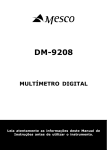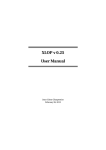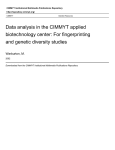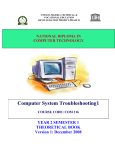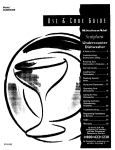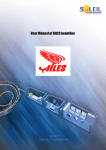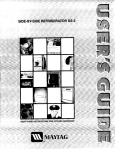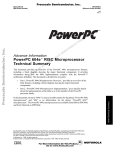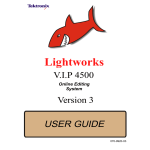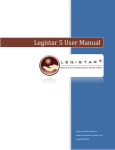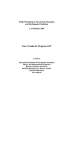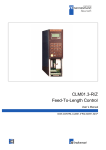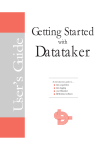Download Release 4.3 notes
Transcript
Synclavier® PowerPC™ 1.3 Welcome to Synclavier® PowerPC™ 1.3 Version 1.3 June 1, 1999 Synclavier® PowerPC™ is a Macintosh application program and associated hardware modules that provide for Macintosh-native operation of the complete Synclavier® Real Time Software. A PCI-based interface card called the PCI-1 installs in your PowerPC™-based Macintosh Computer. This interface card communicates with your existing Synclavier® voice cards and hardware modules using a high-speed multi-conductor twisted-pair cable and an adapter board. The end result is a seamless integration of the complete Synclavier® software package into an operating environment that runs in native mode on your Macintosh's PowerPC processor. What does all this mean for you? This very first release of Synclavier® PowerPC™ will enable you to • Load sound files into Poly RAM directly from a SCSI hard drive or Macintoshhosted Disk Image File located either on your local Macintosh hard drive or anywhere on your Macintosh network • Run EditView® and AutoConform™ on any Macintosh, either PowerPC or 68k, that is networked to your hosting computer • Run multiple copies of EditView® at the same time, for example at an edit station and a mix station simultaneously • Boot directly from your Macintosh hard drive and eliminate the use of 51 / 4 " floppies altogether • Realize significantly reduced boot-load times • Notice vastly-faster screen drawing on all Synclavier® screens, including the Gscreen Recorder Display, the L-screen Sample-to-Memory Editor, and the Audio Event Editor • Achieve vastly-faster editing of sound files using the L-screen Sample-to-Memory Editor • Develop whole new ways of working with your Synclavier® that are faster, easier, and more productive. And maybe even fun. One thing that won't change about your Synclavier® is its sound. You might possibly notice more accurate and crisper rhythms, especially on 64- and 96-voice systems. Real-timeeffects should be performed more accurately without bogging the system down. Vibrato will be cleaner in Theoretically, all Synclavier® complex sequences. But the sound of the voice cards software modules including SFM themselves will be identical. and the Screen Editor are available within the Synclavier® PowerPC™ The following pages document this very first operating environment. If you find release of Synclavier® PowerPC™. Enjoy! something that doesn't work, let us know! I tested everything I could think of... What's New in this release Release 1.0 - July 9, 1998 - Initial test release. Release 1.0.1 - October 28, 1998 - Completed Bus Timing dialog. Fixed bugs with DTD-to-Poly transfer, DTD-to-Optical transfer. Fixed bugs with vibrato timing. Initial product release. Release 1.0.2 - November 16, 1998 - Completed Multi-Processor Macintosh support. Completed initial documentation. PCI1 Test Program 1.7 released with Settings... menu support. Release 1.0.3 - November 20, 1998 - Added "PCI-1 In Use" warning dialog. Added communication indicator in MIDINet and AutoConform. Release 1.0.4 - December 4, 1998 - Fixed MIDINet communication problems. PCI-1 Test Program 1.8 released with multiprocessor bug fixes. Added documentation warning about SYNCNet INIT Version. Provided limited SuperFloppy access. L-page scrub and multiple poly bin bugs fixed. Release 1.0.6 - January 21, 1999 - Added metronome calibration (startup and Settings...). Added control over M512k memory allocation. Release 1.0.8 - February 21, 1999 - Added support for TransferMation™. Release 1.0.9 - February 22, 1999 - Added 'Capture Printer Output to File' menu command to support the Music Printing software option. Release 1.2 - April 5, 1999 - Fixed EditView scrub problems on fast Macs. Fixed B/R page scrolling problems. Fixed hang while searching on B/R page; allowed <BREAK> to interrupt B/R page search. Added Option-Quit menu selection to quickly quit RTP. Fixed TransferMation crashing problem. Release 1.3 - June 1, 1999 - Provided change of disk setup on the fly using InterChange™ 1.3. Provided call up of sound files, timbre files and sequences using InterChange™ 2.0. Use of Synclavier®PCILib.dll for shared communication. Page 2 Table of Contents What's New in this release ..............................................................................................2 System Requirements......................................................................................................4 Software Installation ..............................................................................................5 Software Installation Notes...........................................................................6 Hardware Installation.............................................................................................7 Hardware Installation Notes..........................................................................7 Launching Synclavier® PowerPC™ ..............................................................................8 Setting the Cable Length and Bus Loading Settings.......................................................9 Why set the Cable Length and Bus Loading?........................................................9 Using the Test Software to determine Bus Loading ..............................................10 Understanding the Test Program output ................................................................10 "PCI-1 Is In Use" ............................................................................................................12 What Happens if I "Force Quit"?....................................................................................13 Using Synclavier® PowerPC™ on a Network ...............................................................14 Types of Macintosh Networks ...............................................................................14 Sharing a Disk Image File......................................................................................15 Precautions to Observe when Sharing a Disk Image File......................................15 Using "Program Linking" with EditView®, AutoConform, MIDINet..................15 What is Program Linking.......................................................................................16 Connecting to a Remote Synclavier® PowerPC™................................................19 Using "Reconnect".................................................................................................19 Using Synclavier® PowerPC™ on Multiprocessor Macintosh......................................20 Using Synclavier® PowerPC™......................................................................................21 Accessing the 5 1/4" SuperFloppy drive.........................................................................21 Metronome Calibration ...................................................................................................23 Creating M512k Memory................................................................................................23 Page 3 System Requirements Synclavier® PowerPC is designed to run on many different models of the Macintosh platform. It will run on older 68k Macintoshes for demonstration purposes, but it has little practical utility on those platforms except perhaps as a disk formatting workstation or for running EditView®. Modern PowerPC Macintoshes like the 7300, 7500, 7600, 8500, 9500, 9600 and the G3 models will perform quite well, especially with processors faster than 200 Mhz. Special software hooks included in Synclavier® PowerPC™ take advantage of multiprocessor Macintoshes such as the 9600MP; performance on those platforms is excellent. I run Synclavier® PowerPC™ on a G3 PowerBook all the time using one of the PCI Expansion Chassis from Magma Corp. It works great! Synclavier® PowerPC™ uses about 7 megabytes of RAM. You will need a minimum of 20 megabytes of hard disk storage for installation. You will likely wish to create a Disk Image File that is several hundred or more megabytes in size if you wish to store sound files on your Macintosh hard drive. You may wish to use two Macintoshes networked via EtherNet; one Mac for EditView® and the other for Synclavier® PowerPC™. More options for networking are described later in this manual. What's a Multi-Processor Macintosh? Several companies including Apple Computer and Daystar at one time made Power Macintosh computers with multiple PowerPC processors in them. These models themselves are no longer being manufactured, but processor cards from those models will generally operate in the 7500/7600/ 8500/9500/9600 style Macintoshes that have removable processor slots. I upgraded my own 132 Mhz 7600 to a dual-processor model by purchasing an MP400 (dual 200 Mhz 604e processors) upgrade card for about $500.00. For those hearty souls that dare dabble in used equipment, a dual processor Mac is a superb hardware platform for Synclavier® PowerPC™. Rumor has it that the G4 Macintoshes will be multi-processor capable at some time in the future. Page 4 Software Installation Synclavier® PowerPC is available on CD-ROM. Double click on the install file to start the software installation. Figure 1 shows a screen image of the Synclavier® PowerPC™ folder that is created by the installation process. Figure 1 - Synclavier® PowerPC™ Folder contents Page 5 Software Installation Notes • 68k Macintoshes - To a limited extent, Synclavier® PowerPC™ will run on older 68k Macintoshes. The voices and other Synclavier® hardware will not be available and performance will be very slow. You might, however, be able to run FORMCOPY or OPCOPY, for example, in an off-line dubbing room on an older Mac. • Program Linking - To use EditView® or AutoConform™ on a computer that is networked to the computer running Synclavier® PowerPC™, you will have to turn on Program Linking from the File Sharing control panel on the computer that is running Synclavier® PowerPC™. You will need a high speed network (e.g. EtherTalk) for useful results. And of course, AppleTalk will have to be turned on and set to "EtherNet". See more documentation on EditView® and SYNCnet INIT - The SYNCNet INIT is AutoConform™ later in this manual. a Macintosh startup INIT that is installed You will not need to turn on Program in your Macintosh's System Folder. This Linking if you are using EditView® INIT has been updated for Synclavier® only on the same computer that is Release 4.12. Despite my best efforts, running Synclavier® PowerPC™. there appear to be some incompatibilities • InterChange™ Prefs - If you have between earlier versions of the SYNCNet been using an early copy of INIT and the new version that is used InterChange™ on your computer with Synclavier® Release 4.12 and before installing Synclavier® Synclavier® PowerPC™. I have PowerPC™, you likely have set up observed system crashes when using 4.12 InterChange™ to use a Disk Image Macintosh software (e.g. EditView®, File or a SCSI hard drive connected MIDINet™, AutoConform) with earlier to your Macintosh SCSI port as W0:. version of the SYNCNet INIT. I believe This might cause a problem if the there are also problems using earlier W0: chosen in InterChange™ Macintosh software with the current contains incompatible Synclavier® SYNCNet INIT. To avoid these software (for example: a version problems: prior to release 4.12). You may wish Always Restart your Macintosh to avoid this problem by dragging after installing Synclavier® PowerPC™ the file called "InterChange™ Prefs" Check the 'Get Info' version of that is located in your Preferences your SYNCNet INIT and make sure it is folder to the trash before launching Version 4.12 or later. Synclavier® PowerPC™. • Default W0: Disk Image File - If the "InterChange™ Prefs" file has not been created, Synclavier® PowerPC™ uses a 20 megabyte Disk Image File located in the Synclavier® folder as W0:. This disk image file will contain the latest Synclavier® Software. You may use InterChange™ to copy the system software from this disk image file to a real SCSI hard drive if you wish. That is, the Synclavier® system software shipped with Synclavier® PowerPC™ is fully compatible with the original Synclavier® processor and will run on the original hardware if desired. • SYNCNet INIT - See the inset above about your SYNCNet INIT System Extension. Page 6 Hardware Installation The hardware components for Synclavier® PowerPC™ include • PCI-1 - The PCI-1 interface card can plug into any PCI slot of your Power Macintosh computer. Be sure to turn off your Macintosh and observe careful antistatic precautions when inserting the card. You will typically have to hold the card in place as you connect the 50-conductor cable to the PCI-1 card, so you should connect the cable to the Warning - Always card before closing up your Macintosh. power down your Macintosh before • Twisted-Pair multi-conductor cable - The cable is installing or removing specially constructed with 25 high-speed twisted pair the PCI-1 card. conductors. Cable lengths of up to several hundred Additionally, power feet are theoretically possible. Our tests at the factory down your Synclavier® are conducted with 50-foot cables, although a 25-foot before installing or (or shorter) cable will provide somewhat faster removing the D0-PCI operation. card. I strongly • D0-PCI - The D0-PCI interface card can plug into recommend that both any slot in your Synclavier® computer interface bin. machines should be A short flat cable adapts the flat-cable-connector on powered down whenever the D0-PCI card to the shielded connector at the end you plug or unplug of the twisted-pair cable. either end of the twistedpair cable. Hardware Installation Notes • Diagnostic Software - Some Macintosh diagnostic Software is installed in the Synclavier® folder in a folder called 'PCI-1 Test Software'. This software is extremely important and verifies the data integrity of your system and cable. Please refer to the documentation on the PCI-1 Test Program later in this manual. • Parameter RAM - I have seen situations where the Macintosh 'Parameter RAM' gets corrupted when a new PCI hardware module is installed. The symptoms of a corrupted Parameter RAM are that the Macintosh fails to boot (e.g. "it's dead!"). Clearing the Parameter RAM is accomplished by 1) Make sure 'CAPS LOCK' key is not activated; 2) Make sure the Mac is powered off; 3) hold down the p, r, command, and option keys simultaneously; 4) press the power on key; 5) keep holding the p, r, command, and option keys until the Mac restarts several times on its own. Newer Macintoshes (such as the G3 models) have a different method of clearing the Parameter RAM that is described in their user manuals. Page 7 Launching Synclavier® PowerPC™ Figure 2 Launch Synclavier® PowerPC™ by dragging the WINBOOT file (e.g. the "Winchester Bootload Diskette") and dropping it on top of the Synclavier® PowerPC™ application program. Similar in concept to inserting the Winchester Bootload Diskette into the SuperFloppy Drive and pressing the "Load" button, but with a more contemporary flavor... Note: Launching Synclavier® PowerPC™ causes the Macintosh to 'take over' your Synclavier®. If you were in the middle of working with your Synclavier® using the conventional software, that work will be lost when you launch Synclavier® PowerPC™! Synclavier® PowerPC™ includes an 'intelligent' Quit menu item. If you are running an application such as FORMCOPY, selecting Quit will return you to the MONITOR (the Quit menu item will read 'Quit FORMCOPY' in this case). If you are running the Real Time Software, selecting Quit will first return you to the main menu, and a second Quit will return you to the MONITOR. This operation of the Quit menu is similar to the <BREAK> or <CRTLSPACE> key operation in earlier versions of the Synclavier® Real Time Software. Quitting Synclavier® PowerPC™ will cause your original Synclavier® software to reboot, provided the Winchester Bootload Diskette is installed in the floppy drive. Note: Do not power down your Synclavier® tower while Synclavier® PowerPC™ is running on your Macintosh. The Macintosh will invariably perform a hard crash in this case, and can only be restarted by removing and then reconnecting the AC power to your Macintosh. If you experience trouble launching Synclavier® PowerPC™, it is likely that you have selected a W0: using the setup portion of InterChange™, and the selected W0: contains incompatible system software. When in doubt, delete your 'InterChange™ Prefs' from the Preferences Folder (within your active System Folder') and try again. You do not need to restart your Macintosh when you change or delete your 'InterChange™ Prefs' file. Page 8 Setting the Cable Length and Bus Loading Settings Figure 3 The "Settings..." selection from the Edit Menu activates the dialog shown in figure 3. Why set the Cable Length and Bus Loading? The interface cards in the Synclavier® computer bin are interconnected using an asynchronous data bus. When two cards are exchanging data over this bus, a special signal called the SYNC signal is sent by the receiving card to the sending card at the end of each bus transaction. Many different configurations of Synclavier® Systems are in use today. They were manufactured over an extended period of time using different revisions of the processor and interface cards. For this reason, I can't just use one Bus Loading setting in the software. As we gain experience with PCI-1 installations, I hope to offer more specific guidelines in the future. The PowerPC processor in your Macintosh can respond extremely quickly to SYNC. This may cause the PCI-1 interface card to latch the received data before it has thoroughly settled on the bus and the interconnecting cable. Page 9 The Cable Length and Bus Loading dialog shown in Figure 3 provides you with the ability to use slower timing signals for large, heavily loaded systems, or faster timing signals with short cables or a small, lightly loaded system. Using the Test Software to determine Bus Loading Unfortunately, determining the most appropriate setting for Cable Length and Bus Loading involves some guesswork and experimentation. If you are in a hurry, set the Cable Length for a long value (such as 100 ft/30 m) and the Bus Loading to High. This will direct the PCI-1 card to use slower timing signals, which should work with all configurations, albeit with a modest reduction in data rate. If you wish to optimize your installation for faster data transfers, you can use the "PCI-1 Test Program" to perform a series of data verification tests using different timing signals. The PCI-1 Test Software folder was installed along with the Synclavier® PowerPC™ System Software. Launch the "PCI-1 Test Program" application by double clicking on it. You will see a window similar to Figure 4. Understanding the Test Program output The PCI-1 Test Program begins by making sure your Macintosh even has a PCI bus, and then looks for a PCI-1 Interface Card installed in it. The software performs numerous error and consistency checks; any errors or unusual conditions will be reported in the "Output" window. Page 10 The test program continually transfers megabyte-after-megabyte of data between your Macintosh and your Synclavier® hardware. Every 5 seconds the software updates the status line at the bottom of the Output window to show how long the test has been running, how many megabytes have been transferred, and how many data errors have occurred. The test will run continuously until stopped by command-period or the "Halt Testing" menu selection under the File menu. You can Quit the test program with command-Q. There is a "Settings..." menu entry on the Edit menu that brings up the same Cable Length and Bus Loading dialog that is available in Synclavier® PowerPC™. You can change the Cable Length and Bus Loading at any time; the changes become effective as soon as the Settings Entry dialog is closed. The test program prints out the rate of data movement that is achieved between your Macintosh and your Synclavier® interface cards, as well as the data rate that is achieved between your Macintosh and the Poly Sampling memory. You will see these data rates become slower as the Cable Length setting is increased, and as the Bus Loading setting is increased. Page 11 If you set the Cable Length to 20 ft (6 m) and the Bus Loading to Low, you may or may not see errors with your system. If you see any errors at all, you must increase the Cable Length and/or Bus Loading setting until the test runs continuously without errors. "PCI-1 Is In Use" The PCI-1 hardware that is installed in your Macintosh can only be used by one application at a time. For example, if the PCI-1 Test Program is running in the background when you launch Synclavier® PowerPC™, you will see the following dialog: The PCI-1 Hardware is In Use Dialog If you choose the Quit Then Restart option, you will have a chance to Save any work that you are doing in other applications. That is, it functions as does the Finder's Restart menu. If you choose the Continue With No Voices option, Synclavier® PowerPC™ will start up normally, only you will not be able to access any hardware in your Synclavier® tower. The application that is using the PCI-1 hardware (such as InterChange™ or the PCI-1 Test Program) will not be disturbed in this case. Page 12 What Happens if I "Force Quit"? If you ever Force Quit an application that is using the PCI-1 hardware, you will need to Restart your Macintosh before the PCI-1 hardware can be used again. This is also true if an application (such as InterChange™ or the PCI-1 Test Program) that uses the PCI-1 hardware every Quits unexpectedly. If you ever "Force Quit" Synclavier® PowerPC™ you will need to Restart your Macintosh to use the PCI-1 hardware again Page 13 Using Synclavier® PowerPC™ on a Network Synclavier® PowerPC™ includes sophisticated networking capability that can be used in many different situations. Some examples of things you can do include: We are scrambling to make run "Termulator" on one (or more) remote TransferMation available over the Macintoshes and completely control your Network just as soon as we can. Synclavier® from any Macintosh on your network. We are somewhat hampered by the All capabilities including audio scrubbing appear to lack of a complete source, plus it's work extremely well from remote Macintoshes use of the obsolete "MacAp" runwhen EtherNet (a.k.a. "EtherTalk") is used for the time environment. We expect to have TransferMation available by Network connection. January. run EditView®, AutoConform, and MIDINet from any Macintosh on your Network. Multiple EditView® applications can be active at the same time to provide different views of the Sequence at different scales, or from different locations in your studio. share one or more Disk Image Files amongst multiple Synclavier® PowerPC™ systems. Types of Macintosh Networks Apple offers many networking options for its Macintoshes. While all Synclavier® PowerPC™ software capabilities are available with each networking option, some of the networking options are too slow for practical use. Briefly: The basic "LocalTalk" option which uses the Macintosh serial port hardware, might work reasonably well for Termulator, and for EditView® in some cases. It will likely be very cumbersome for sharing a Disk Image File. 10 Megabit EtherNet is built-in to most modern Macintoshes. It works superbly for Termulator, EditView™, AutoConform, MIDINet, and, to a certain extent, for sharing Disk Image Files. Loading sound files from a remote Disk Image File using 10 Megabit EtherNet will likely be considerably slower than loading sound files directly from a SCSI hard drive connected to your Macintosh SCSI port. 100 Megabit EtherNet is available as optional equipment for most PCI-based Macintoshes. It should provide reasonably fast sharing of Disk Image Files. Loading sound files from a remote Disk Image File over 100 Megabit EtherNet will approach the performance achieved using a local SCSI hard drive. Apple Remote Access provides the ability to dial into your Synclavier® PowerPC™ from anywhere. Due to the speed limitations of most modems, it's use will likely be limited to Termulator. The high speed Infrared port options in modern PowerBooks could theoretically be used to provide, for example, "Lap-Top EditView" Page 14 Sharing a Disk Image File Sharing a Disk Image File is easily accomplished by using Apple's built-in File Sharing. You must select the proper network protocol on each Macintosh (e.g. EtherNet) and enable File Sharing on the Macintosh where the Disk Image File resides. You could, for example, make a Disk Image File on your Macintosh available to other users within your facility, or you could make a Disk Image File residing on a central file-server available to everyone. Use InterChange™ to specify a remote Disk Image File for W1 using the Choose button. You will need to use AppleShare to mount the remote volume, then choose the desired Disk Image File. You can use InterChange™ to copy Synclavier® files between your local Macintosh and the remote Disk Image File. Alternatively, you can use FORMCOPY within Synclavier® PowerPC™ to copy Synclavier® files between a remote Disk Image File and a local Disk Image File, a local SCSI Hard Drive, or local SCSI Optical Drive. Precautions to Observe when Sharing a Disk Image File - You will need to Quit and re-launch Synclavier® PowerPC™ whenever you change the W0 or W1 Disk Image File selection. - After uploading sound files to a shared Disk Image File, the new files will not be visible to other users until they re-launch Synclavier® PowerPC™, or until they use the MONITOR's BOOT command. We are working on a software - DO NOT USE SHUFFLE or RESIZE on a feature that would use the MOUNT shared Disk Image File while any other users are button on the B-screen to look up running the Real Time Software. All users of a and rescan the W1 selection shared Disk Image File should use the MONTOR's without having to leave the Real BOOT command after SHUFFLE or RESIZE is Time Software. Keep those cards used on a shared Disk Image File. and letters coming! Using "Program Linking" with EditView®, AutoConform, MIDINet The Macintosh's built-in Program Linking capability allows you to run EditView®, AutoConform, MIDINet and Termulator on any Macintosh on your network. All 4 applications are both PowerPC and 68k compatible, so you could use an older 68k Macintosh for a remote EditView® workstation if you wanted. EditView® AutoConform MIDINet Termulator Page 15 EditView®, AutoConform and MIDINet include a "Connection" menu that allows you to access a remote Synclavier® PowerPC™ anywhere on your Macintosh network. Termulator includes a "Network" option under it's Terminal menu that provides a similar function. The Mac422 entry directs EditView®, AutoConform and MIDNet to use the earlier Mac422 Nu-Bus hardware that connects to a remote Synclavier® using the existing New England Digital proprietary RS-422 "SyncNet" protocol. Selecting the Network... item provides access to a remote Synclavier® PowerPC™ using your Macintosh Network. What is Program Linking Program Linking is a capability of Macintosh AppleTalk networks that allows two Macintosh applications running on different computers to exchange information very quickly. Enabling and using Program Linking is very similar to the Macintosh File Sharing capability known as AppleShare. Page 16 You enable Program Linking from the File Sharing control panel, as shown: You must enable program linking on the Macintosh that is running Synclavier® PowerPC™. You do not need to enable Program Linking on the Macintosh that is running EditView®, AutoConform, MIDINet or Termulator. Page 17 You also must either allow the Guest user to link to programs on your Macintosh, or you must set up a registered user that has Program Linking privileges. Page 18 Connecting to a Remote Synclavier® PowerPC™ Begin by launching Synclavier® PowerPC™ on the remote computer. You will need to enable Program Linking access from the Settings... dialog under the Edit menu. When you select the Network... menu item from EditView®, AutoConform, MIDINet or Termulator, a dialog similar to the one shown below will let you navigate and select the remote Synclavier® PowerPC™ you would like to communicate with. Using "Reconnect" Once you have established communication between two Macintoshes using the Network... menu item, the link between the two applications remains active until either program Quits. The Reconnect menu item is available to quickly re-establish communication with a remote Synclavier® PowerPC™ when the remote computer has been restarted, the Synclavier® PowerPC™ application has been re-launched, or for any other reason Page 19 Using Synclavier® PowerPC™ on Multiprocessor Macintosh Synclavier® PowerPC™ includes several internal "hooks" that enable Synclavier® PowerPC™ to take advantage of multiple-processor Macintosh computers. Macintosh models such as Apple's 9600MP as well as certain multiprocessor upgrade cards by third-party manufacturers, In all honesty, I can't image why provide Macintosh users with a unique and powerful you would ever not want hardware platform. Synclavier® PowerPC™ to run on secondary processor that is Unfortunately, multi-processor Macintosh the available multi-processor computers are not being manufactured by any company at Macintoshes. in One reason I this time. Of course, the new G3 PowerPC processor that is used in current Apple production offers speed included the Settings... option improvements that validly question the need for a multi- to control it was so that you could turn it off if any bugs show up processor Macintosh platform. only in that configuration. It also If you are one of the lucky (courageous?) lets me test both configurations on individuals that has obtained a multi-processor my one MP Macintosh. There you Macintosh, you may wish to enable the multi-processor have it! software hooks contained within Synclavier® PowerPC™. This is easily accomplished with part of the Settings... menu dialog: Enabling this feature directs Synclavier® PowerPC™ to operate on the secondary central processor in your Macintosh, leaving the main host processor completely available for screen drawing, network communications, or other applications. Page 20 Using Synclavier® PowerPC™ Synclavier® PowerPC™ is an operating environment that reproduces a complete Synclavier® as accurately as possible. The few software features of the original Synclavier® that are not available in Synclavier® PowerPC™ at this time are: - The built-in non-synced "Smpte Generator" function - Full access to the 5 1/4" SuperFloppy Of course, those software features listed are still active in the software when the system is running on the original "Model D" processor. Accessing the 5 1/4" SuperFloppy drive Due to numerous technical problems, Synclavier® PowerPC™ cannot reliably access the original 5 1/4" SuperFloppy drive. These problems derive from the inability for Macintosh applications to If you intend to use your 5 1/4" disable interrupts on the host PowerPC processor. SuperFloppy drive with Synclavier® PowerPC™, please The SuperFloppy drive is listed in the device I configuration and is available for reading to a limited read this section carefully. strongly recommend you migrate extent. Any attempt to write to a floppy will fail and your entire floppy collection to a report a 'write protect' error. Macintosh hard drive at this time. Accessing the SuperFloppy from Synclavier® Access to the SuperFloppy drive PowerPC™ will be approximately 5 to 10 times slower may prove to be so unreliable that than accessing the SuperFloppy from the original "Model I discontinue it in the next release. D" processor due to numerous retries that must be In any case SAVE ALL YOUR performed. Frequently, it will take so long to access a WORK and be prepared for your SuperFloppy that you will think your Macintosh has Macintosh to crash whenever you access your SuperFloppy drive crashed. from Synclavier® PowerPC™! Performing a simple CAT of the floppy contents (either from the Monitor or Sequence Recall screen) is perhaps the most straightforward and reliable operation and will generally work. Accessing small sequence or patch files (e.g. up to several hundred sectors long) located on a nearly empty floppy also may work to a limited extent, albeit very slowly. Accessing large files on a floppy, or accessing any file on the inner most region of the disk, will likely hang your Macintosh for long enough that you will choose to restart it. Of course, you can reboot your Synclavier® using any time simply by Quitting the Synclavier® PowerPC™ application and using an original Winchester Bootload diskette. The floppy drive can then be accessed by the Model D processor as before. the original "Model D" processor at The SuperFloppy drive seems to work somewhat better on multiprocessor Macintoshes. Painful, not utterly painful... Perhaps now is a good time to migrate your entire SuperFloppy collection to a Synclavier® hard drive or to a Macintosh hard drive or network. There are several ways you could approach this situation: - You could copy the contents of each floppy to a subcatalog on a Synclavier® SCSI hard drive Page 21 or - You could copy the contents of each floppy to a subcatalog stored in a Disk Image File located on your Macintosh You could import your entire floppy collection to a series of Macintosh Files and Folders using InterChange™ Using InterChange™ to import your floppy collection to Macintosh files and folders will allow you to use the Macintosh "Find" capability to quickly locate a particular Floppy or any file thereon by name. Additionally, importing your floppy collection in this way will reduce the actual storage taken up your collection to the smallest amount possible. Further savings in storage space could also be achieved by using an archive utility such as StuffIt, although by doing so you will lose the Macintosh "Find" capability. Of course, this current version of Synclavier® PowerPC™ can only access Macintosh files that are in the Disk Image format; it cannot access individual Patch, Sequence, Sound or Data files stored in the Macintosh format. This means you will generally have to use InterChange™ to re-export the Macintosh-resident copy of a floppy to a Synclavier® hard drive or a Disk Image File before actually using a file from that floppy. All things considered, here is perhaps the best method to migrate your SuperFloppy library to your Macintosh: - - Boot your Synclavier® from it's Model D processor Create a subcatalog 2400 sectors long for each floppy you wish to archive. You could use either W0 or W1 for these subcatalogs. To simplify importing these subcatalogs into your Macintosh, you may wish to first create a very large super-subcatalog that will hold up to 128 of these floppy subcatalogs. 1.2 megabytes of hard drive storage will be required for each floppy subcatalog. Use FORMCOPY to copy each floppy into its subcatalog Use InterChange™ to import either the entire device, the entire super-subcatalog, or each floppy subcatalog to your local Macintosh hard drive or network. Please refer to the InterChange™ 1.1 User Manual for more information on importing Synclavier® files to your Macintosh. Page 22 Metronome Calibration Different models of Apple Macintosh computers use very different internal methods to provide precise timing information to Synclavier® PowerPC™. With certain model Macintoshes using certain Macintosh Operating Systems the timing information that Synclavier® PowerPC™ uses to create the Click Track Output is inaccurate. The Calibrate Metronome button in the Settings... window provides a mechanism to accurately measure the Macintosh's processor clock against its time-of-day clock. Metronome calibration takes 30 seconds and produces extremely accurate results. The results of the measurement are written to the 'Synclavier® PowerPC™ Prefs' file. You should perform a metronome calibration any time you change computers. Synclavier® PowerPC™ will automatically ask for a new calibration during startup whenever the 'Synclavier® PowerPC™ Prefs' file is deleted. Creating M512k Memory Classic Synclavier® systems used circuit cards called 'M512k Memory' to store recorded sequence information. The amount of this memory available to a classic Synclavier® was determined by the number of M512k cards in the system. Synclavier® PowerPC™ allocates Macintosh memory that is then used to simulate M512k card memory. A menu option in the Settings... window lets you control the amount of Macintosh memory that is allocated for this purpose. The following table identifies the number of sequencer notes that are available for each setting. M512k Cards 3 M512k Cards 4 M512k Cards 5 M512k Cards 10 M512k Cards Notes Available 175,194 Notes 409,098 Notes 661,002 Notes 1,920,522 Notes Page 23