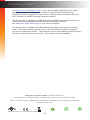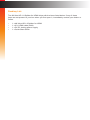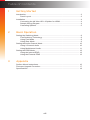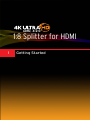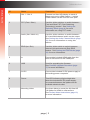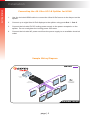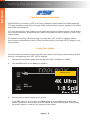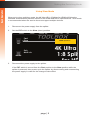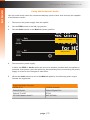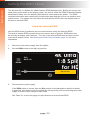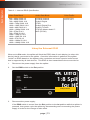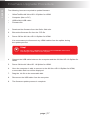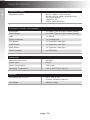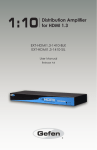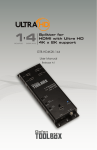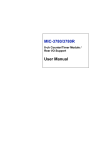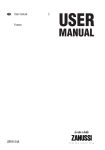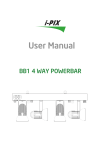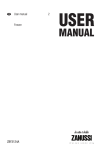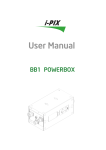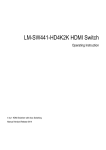Download User manual - COMM-TEC
Transcript
60Hz, 4:2:0 1:8 Splitter for HDMI GTB-HD4K2K-148C-BLK User Manual Release A2 Important Safety Instructions 1. Read these instructions. 2. Keep these instructions. 3. Heed all warnings. 4. Follow all instructions. 5. Do not use this product near water. 6. Clean only with a dry cloth. 7. Do not block any ventilation openings. Install in accordance with the manufacturer’s instructions. 8. Do not install or place this product near any heat sources such as radiators, heat registers, stoves, or other apparatus (including amplifiers) that produce heat. 9. Do not defeat the safety purpose of the polarized or grounding-type plug. A polarized plug has two blades with one wider than the other. A grounding type plug has two blades and a third grounding prong. The wide blade or the third prong are provided for your safety. If the provided plug does not fit into your outlet, consult an electrician for replacement of the obsolete outlet. 10. Protect the power cord from being walked on or pinched particularly at plugs, convenience receptacles, and the point where they exit from the apparatus. 11. Only use attachments/accessories specified by the manufacturer. 12. To reduce the risk of electric shock and/or damage to this product, never handle or touch this unit or power cord if your hands are wet or damp. Do not expose this product to rain or moisture. 13. Unplug this apparatus during lightning storms or when unused for long periods of time. 14. Refer all servicing to qualified service personnel. Servicing is required when the apparatus has been damaged in any way, such as power-supply cord or plug is damaged, liquid has been spilled or objects have fallen into the apparatus, the apparatus has been exposed to rain or moisture, does not operate normally, or has been dropped. 15. Batteries that may be included with this product and/or accessories should never be exposed to open flame or excessive heat. Always dispose of used batteries according to the instructions. ii Warranty Information Gefen warrants the equipment it manufactures to be free from defects in material and workmanship. If equipment fails because of such defects and Gefen is notified within two (2) years from the date of shipment, Gefen will, at its option, repair or replace the equipment, provided that the equipment has not been subjected to mechanical, electrical, or other abuse or modifications. Equipment that fails under conditions other than those covered will be repaired at the current price of parts and labor in effect at the time of repair. Such repairs are warranted for ninety (90) days from the day of reshipment to the Buyer. This warranty is in lieu of all other warranties expressed or implied, including without limitation, any implied warranty or merchantability or fitness for any particular purpose, all of which are expressly disclaimed. 1. Proof of sale may be required in order to claim warranty. 2. Customers outside the US are responsible for shipping charges to and from Gefen. 3. Copper cables are limited to a 30 day warranty and cables must be in their original condition. The information in this manual has been carefully checked and is believed to be accurate. However, Gefen assumes no responsibility for any inaccuracies that may be contained in this manual. In no event will Gefen be liable for direct, indirect, special, incidental, or consequential damages resulting from any defect or omission in this manual, even if advised of the possibility of such damages. The technical information contained herein regarding the features and specifications is subject to change without notice. For the latest warranty coverage information, refer to the Warranty and Return Policy under the Support section of the Gefen Web site at www.gefen.com. iii Contacting Gefen Technical Support Technical Support (818) 772-9100 (800) 545-6900 8:00 AM to 5:00 PM Monday - Friday, Pacific Time Fax (818) 772-9120 Email [email protected] Web http://www.gefen.com Mailing Address Gefen, LLC c/o Customer Service 20600 Nordhoff St. Chatsworth, CA 91311 Product Registration Register your product here: http://www.gefen.com/kvm/Registry/Registration.jsp iv Operating Notes • The Gefen Syner-G Software Suite is a free downloadable application from Gefen that provides network configuration assistance and automatic download and installation firmware upgrades for this product. Always make sure that the 4K Ultra HD 1:8 Splitter for HDMI is running the latest firmware. • The 4K Ultra HD 1:8 Splitter for HDMI has advanced EDID management features to ensure complete compatibility with all sources and display devices. See Setting the EDID Mode (page 12) for more information. • The 4K Ultra HD 1:8 Splitter for HDMI automatically detects the presence of Deep Color. This feature will be disabled if any of the connected sink devices (displays, etc.) do not support this feature. This behavior ensures compatibility among all output devices in a mixed-device environment. This feature cannot be disabled. 4K Ultra HD 1:8 Splitter for HDMI is a trademark of Gefen, LLC. © 2015 Gefen, LLC. All Rights Reserved. All trademarks are the property of their respective owners. Gefen, LLC reserves the right to make changes in the hardware, packaging, and any accompanying documentation without prior written notice. Pb This product uses UL or CE listed power supplies. v Features and Packing List Features • Simultaneously displays an Ultra Hi-Def source on up to eight Ultra HD displays • Specifically designed to support 10 layers of splitting/cascading in large video distribution and signage applications, supporting hundreds of displays • Supports resolutions up to 4K DCI (4096 x 2160 at 24 and 30 Hz), 4K Ultra HD (3860 x 2160 at 60 Hz, 4:2:0 color space),1080p Full HD, and 1920x1200 WUXGA • Supports 12-bit Deep Color at 1080p • 3DTV pass-through • Lip Sync pass-through • FST Technology speeds up HDCP authentication process • EDID Management and Audio Mode selectors for rapid integration of source and display • Advanced EDID Management for rapid integration of source and displays • Supports LPCM 7.1, Dolby® TrueHD, Dolby Digital® Plus, and DTS-HD Master Audio™ • Supports the use of DVI sources and DVI displays with HDMI-to-DVI adapters (not included) • Field-upgradeable firmware using Mini-USB port • Locking Power Supply • Surface-mountable 60Hz, 4:2:0 1080P Multi-Layer HDCP 4K CINEMA DCI, 4096 x 2160 vi Deep Color Support Packing List The 4K Ultra HD 1:8 Splitter for HDMI ships with the items listed below. If any of these items are not present in your box when you first open it, immediately contact your dealer or Gefen. • • • • 1 x 4K Ultra HD 1:8 Splitter for HDMI 1 x 6 ft. HDMI cable (M-M) 1 x 5V DC locking power supply 1 x Quick-Start Guide Table of Contents 1 Getting Started Introduction............................................................................................................ 2 Panel Layout.................................................................................................. 2 Installation.............................................................................................................. 4 Connecting the 4K Ultra HD 1:8 Splitter for HDMI......................................... 4 Sample Wiring Diagram................................................................................. 4 Cascading Splitters........................................................................................ 5 2 Basic Operation Setting the Switching Mode.................................................................................... 8 Fast Switching Technology............................................................................ 8 Using Fast Mode............................................................................................ 8 Using Slow Mode........................................................................................... 9 Setting the Audio Channel Mode.......................................................................... 10 Using 2-Channel Audio................................................................................ 10 Using Multichannel Audio............................................................................. 11 Setting the EDID Mode........................................................................................ 12 Using the Internal EDID............................................................................... 12 Using the External EDID.............................................................................. 13 3 Appendix Surface Mount Instructions.................................................................................. 16 Firwmare Upgrade Procedure.............................................................................. 17 Specifications....................................................................................................... 18 viii 60Hz, 4:2:0 1:8 Splitter for HDMI 1 Getting Started Introduction Page Title Getting Started Panel Layout 9 1 2 Out 1 Out 5 Out 1 Out 5 Out 2 Out 6 Out 2 Out 6 Out 3 Out 7 Out 3 Out 7 Out 4 Out 8 Out 4 Out 8 Fast Slow FST 4K Ultra HD 1:8Ultra Splitter 4K HD forSplitter HDMI 1:8 for HDMI Fast Slow 3 FST 2ch Multi-ch Audio 2ch Multi-ch 4 Audio Int Ext EDID 5 Int Ext 8 Power EDID In USB In Power 5V DC USB 5V DC 6 7 page | 2 9 Getting Started Introduction Page Title ID Name Description 1 Out 1 - Out 8 Connect an Ultra HD display to each of these ports using HDMI cables. Locking HDMI cables can be used on each port. 2 FST (Fast / Slow) Use this slider switcher to switch between Fast and Slow FST (Fast Switching Technology) modes. See Setting the Switching Mode (page 8) for more information on using FST mode. 3 Audio (2ch / Multi-ch) Use this slider switcher to switch between 2CH and Multichannel audio on the output. See Setting the Audio Channel Mode (page 10) for more information on using this feature. 4 EDID (Int / Ext) Use this slider switch to switch between internal (Int) and external (Ext) EDID modes. See Setting the EDID Mode (page 12) for more information. 5 In Connect the included HDMI cable from the Ultra Hi-Def source to this HDMI port. 6 USB Used for upgrading the firmware. See Firwmare Upgrade Procedure (page 17) for more information. 7 5V DC Connect the included 5V DC power supply to this locking power receptacle. 8 Power This LED indicator will glow bright blue when the included 5V DC power supply is connected between the splitter and an available electrical outlet. 9 Mounting Holes Use these holes to mount the 4K Ultra HD 1:8 Splitter for HDMI to a flat surface. See Surface Mount Instructions (page 16) for more information. page | 3 Getting Started Installation Page Title Connecting the 4K Ultra HD 1:8 Splitter for HDMI 1. Use the included HDMI cable to connect the Ultra Hi-Def source to the In port on the splitter. 2. Connect up to eight Ultra Hi-Def displays to the splitter using ports Out 1 - Out 8. 3. Connect the included 5V DC locking power supply to the power receptacle on the splitter. Do not overtighten the locking power connector. 4. Connect the included AC power cord from the power supply to an available electrical outlet. Sample Wiring Diagram HDMI CABLE 4K Ultra HD Source 8x 4K Ultra HD 4K Ultra HD Display or additional 4K Ultra HD Splitter 1:8 Splitter for HDMI GTB-HD4K2K-148C-BLK page | 4 Getting Started Installation Cascading Splitters The 4K Ultra HD 1:8 Splitter for HDMI provides the capability to “cascade” (daisy-chain) up to 10 splitters. This feature not only provides you with the means to cascade multiple 4K Ultra HD 1:8 Splitter for HDMI units, but also to combine the 4K Ultra HD 1:4 Splitter for HDMI and/or the 4K Ultra HD 1:2 Splitter for HDMI in the setup. Figure 1.1: Using two 1:8 Splitter units to distribute an Ultra HD source to 15 Ultra HD displays Ultra HD Source 4K Ultra HD 1:8 Splitter for HDMI 3x Ultra HD Displays 4x Ultra HD Displays 4x Ultra HD Displays 4x Ultra HD Displays Figure 1.2: Using a 1:8 Splitter and a 1:4 Splitter to distribute an Ultra HD source to 11 Ultra HD displays Ultra HD Source 4K Ultra HD 1:8 Splitter for HDMI 3x Ultra HD Displays 4K Ultra HD 1:4 Splitter for HDMI 2x Ultra HD Displays 4x Ultra HD Displays 2x Ultra HD Displays page | 5 60Hz, 4:2:0 1:8 Splitter for HDMI 2 Basic Operation page | 7 Basic Operation Setting the Switching Mode Out 2 Out 6 FAST SWITCHING TECHNOLOGY Fast Switching Technology Fast Switching Technology (FST) is a Gefen software implementation for HDMI products. FST was created to improve the lengthy HDMI authentication process, based on the HDMI and HDCP specifications. FST provides quicker audio/video source switching and greatly improves the overall audio/ Out 3 Out 7 video system behavior and performance when more than one HDTV display is used in the system setup. FST allows connecting / disconnecting or turning ON / OFF of HDTV displays without having these activities affect other Hi-Def sources routed to any other HDTV display in the same system. Using Fast Mode Out 4 Out 8 Use fast switching mode to improve performance when connecting / disconnecting Hi-Def sources, and powering ON / OFF HDTV displays. 1. Disconnect the power supply from the 4K Ultra HD 1:8 Splitter for HDMI. 2. Set the FST switch to the Fast (up) position. Fast Slow Fast position FST 2ch Multi-ch Audio 3. Reconnect theInt power supply to the splitter. 4K Ultra HD 1:8 Splitter for HDMI Ext If theEDID FST switch is moved from the Slow position to the Fast position while the splitter is powered, then power-cycle the splitter by disconnecting and reconnecting the power supply in order for the change to take effect. page | 8In USB 5V DC Power Basic Operation Setting the Switching Mode Using Slow Mode Out 4 mode, the 4K Ultra HD 1:8 Splitter for HDMI will follow Outthe 8 When set to slow switching standard authentication process, based on the HDMI and HDCP specifications. Slow mode is recommended when the source does not support multiple devices. 1. Disconnect the power supply from the splitter. 2. Set the FST switch to the Slow (down) position. Fast Slow Slow position FST 4K Ultra HD 1:8 Splitter for HDMI 2ch Multi-ch Audio 3. Int Ext Reconnect the power supply to the splitter. If theEDID FST switch is moved from the Fast position to the Slow position while the splitter is powered, then power-cycle the splitter by disconnecting and reconnecting the power supply in order for the change to take effect. In USB 5V DC page | 9 Power Setting the Audio Channel Mode Basic Operation Out 3 Out 7 The 4K Ultra HD 1:8 Splitter for HDMI features a switch that will switch between 2-channel and multichannel audio output. Information In order for the audio channel mode to be selected, the EDID switch must be set to the Int position. If the EDID switch is set to the Ext position, then the Audio switch will have no effect on the audio output OutSee 4 Setting the EDID Mode (page 12) for more information. signal. Out 8 Using 2-Channel Audio Use this audio mode when all displays (and/or other sink devices) support only 2-channel LPCM audio. 1. Disconnect the power supply from the splitter. 2. Set the EDID switch Fast to the Int (up) position. 3. Set the Audio switch to the 2ch (up) position. Slow FST 4K Ultra HD 1:8 Splitter for HDMI 2ch Multi-ch 2ch position Audio Int Ext Int position EDID Power 4. Reconnect the power supply to the splitter If the Audio switch is moved from the Multi-chInposition to the 2ch position while the splitter is powered, then power-cycle the splitter by disconnecting and reconnecting the power supply in order for the change to take effect. 5. USB 5V DC The internal EDID will restrict the audio output to the following format(s), regardless of the audio input format: Audio Format Speaker Allocation LPCM 2CH FL / FR page | 10 Basic Operation Out 4 Out 8Mode Setting the Audio Channel Using Multichannel Audio Use this audio mode when the connected displays (and/or other sink devices) are capable of multichannel audio. 1. Disconnect the power supply from the splitter. 2. Set the EDID switch Fast to the Int (up) position. 3. Set the Audio switch to the Multi-ch (down) position. Slow FST 4K Ultra HD 1:8 Splitter for HDMI 2ch Multi-ch Multi-ch position Audio Int Ext Int position EDID Power 4. Reconnect the power supply. In If either the EDID or Audio switch are moved to another position while the splitter is powered, then power-cycle the splitter by disconnecting and reconnecting the power supply in order for the changes to take effect. USB 5. 5V DC When the Audio switch is set to the Multi-ch position, the following audio output formats are supported: Supported Audio Formats LPCM 2CH LPCM 8-channel Dolby® Digital Dolby® Digital Plus Dolby® TrueHD DTS® DTS-HD Master Audio™ MLP (PPCM) page | 11 Basic Operation Setting the EDID Mode Out 3 Out 7 The 4K Ultra HD 1:8 Splitter for HDMI features EDID Management. Before the source can send video and/or audio to the display (sink), the source reads the EDID (Extended Display Identification Data) from the display (sink) devices connected to the splitter. The EDID contains information about what type of audio/video data that the source can send to each output device. The splitter can use either the downstream EDID (from the display/sink) or the built-in internal EDID. Out 4 Out 8 Using the Internal EDID Use this EDID mode if problems are encountered when using the external EDID. The built-in internal EDID provides the source device with a “generic” EDID which can be used by all display (sink) devices. The use of the internal EDID also provides control of the audio output format. See Setting the Audio Channel Mode (page 10) for more information. 1. Disconnect theFast power supply from the splitter. 2. Set the EDID switch to the Int (up) position. Slow FST 4K Ultra HD 1:8 Splitter for HDMI 2ch Multi-ch Audio Int Ext Int position EDID Power 3. Reconnect the power supply. In If the EDID switch is moved from the Ext position to the Int position while the splitter is powered, then power-cycle the splitter by disconnecting and reconnecting the power supply in order for the change USB to take effect. 5V DC See Table 2.1 on the next page for specifications on the internal EDID. page | 12 Setting the EDID Out 6Mode Basic Operation Out 2 Table 2.1 - Internal EDID Specification Video Data Block Audio Data Block Color Profile 640 x 480p 59/60 4:3 720 x 480p 59/60 4:3 720 x 480p 59/60 16:9 Out 3 1280 x 720p 59/60 16:9 1920 x 1080i 59/60 16:9 1440 x 480i 59/60 4:3 1920 x 1080p 59/60 16:9 720 x 576p 50 4:3 720 x 576p 50 16:9 1280 x 720p 50 16:9 1920 x 1080i 50 16:9 1440 x 576i 50 4:3 1920 x 1080p 50 Out 16:9 4 1920 x 1080p 23/24 16:9 LPCM 2-channel LPCM 8-channel Dolby® Digital DTS® Dolby® Digital Plus Dolby® TrueHD DTS-HD Master Audio™ MLP (PPCM) xvYCC 709 xvYCC 601 Out 7 Out 8 Using the External EDID When set to Ext mode, the splitter will fetch the EDID data of each display (or other sink device) that is connected to the splitter. Once this information is gathered, the splitter “builds” an EDID based on the highest video resolution and most superior audio format that is supported by all sink devices. This EDID is then transmitted to the source device. 1. Disconnect theFast power supply from the splitter. 2. Set the EDID switch to the Ext position. FST Slow 4K Ultra HD 1:8 Splitter for HDMI 2ch Multi-ch Audio Int Ext Ext position EDID Power 3. Reconnect the power supply. In If the EDID switch is moved from the Ext position to the Int position while the splitter is powered, then power-cycle the splitter by disconnecting and reconnecting the power supply in order for the change to take effect. USB 5V DC page | 13 60Hz, 4:2:0 1:8 Splitter for HDMI 3 Appendix page | 15 Appendix Surface Mount Instructions The 4K Ultra HD 1:8 Splitter for HDMI should be mounted vertically in a wall or cabinet with wood/drywall screws as shown in the diagram above. There should be an inch or two of clearance between the edges of the unit and any walls or vertical surfaces to allow for enough clearance for insertion and retraction of cables at the HDMI connectors. For installation on a drywall surface, use a #6 drywall screw. It is recommended when installing on a drywall surface that studs be used to secure the splitter should undue stress be applied when connecting and disconnecting HDMI cables. Out 1 Out 5 Out 2 Out 6 Out 3 Out 7 Out 4 Out 8 Fast Slow FST 4K Ultra HD 1:8 Splitter for HDMI 2ch Multi-ch Audio Int Ext EDID Power In USB page | 16 5V DC Appendix Firwmare Upgrade Procedure The following items are required to update firmware: • GefenToolBox 4K Ultra HD 1:8 Splitter for HDMI • Computer (Mac or PC) • USB-to-Mini-USB cable • Firmware file 1. Download the firmware from the Gefen Web site. 2. Extract the firmware file from the .ZIP file. 3. Power-Off the 4K Ultra HD 1:8 Splitter for HDMI. It is unnecessary to disconnect any HDMI cables from the splitter during the update process. Stop! The 4K Ultra HD 1:8 Splitter for HDMI must be POWERED OFF before connecting the USB cable to the computer. 4. Connect the USB cable between the computer and the 4K Ultra HD 1:8 Splitter for HDMI. 5. Power-ON the 4K Ultra HD 1:8 Splitter for HDMI. 6. Once the computer is able to connect to the 4K Ultra HD 1:8 Splitter for HDMI, a removable disk icon will be displayed. 7. Drag the .bin file to the removable disk. 8. Disconnect the USB cable from the computer. 9. The firmware update process is complete. page | 17 Appendix Specifications Supported Formats Resolutions (max.) • • • • 4K DCI (4096 x 2160 at 24 Hz) 4K Ultra HD 60 (3860 x 2160 at 60 Hz, 4:2:0 color space) 1080p Full HD 1920 x 1200 (WUXGA) Video Input • 1 x HDMI, Type A 19-pin, female, locking Video Output • 8 x HDMI, Type A 19-pin, female, locking USB • 1 x Mini-B Power Connector • 1 x Locking-type FST Switch • 1 x 2-position, slide-type Audio Switch • 1 x 2-position, slide-type EDID Switch • 1 x 2-position, slide-type Power Indicator • 1 x LED, blue Maximum Pixel Clock • 300 MHz Power Input • 5V DC Power Consumption • 13W (max.) Operating Temperature • +32 to 104 °F (0 to +40 °C) Dimensions (W x H x D) • 4.5” x 10.4“ x 1.0” (115mm x 264mm x 26mm) Unit Weight • 0.8 lbs (0.4 kg) Connectors, Controls, and Indicators Operational Physical page | 18 *Preferred 20600 Nordhoff St., Chatsworth CA 91311 1-800-545-6900 818-772-9100 fax: 818-772-9120 www.gefen.com [email protected]